Teradek Cube 505 Handleiding
Lees hieronder de 📖 handleiding in het Nederlandse voor Teradek Cube 505 (2 pagina's) in de categorie Server. Deze handleiding was nuttig voor 8 personen en werd door 2 gebruikers gemiddeld met 4.5 sterren beoordeeld
Pagina 1/2
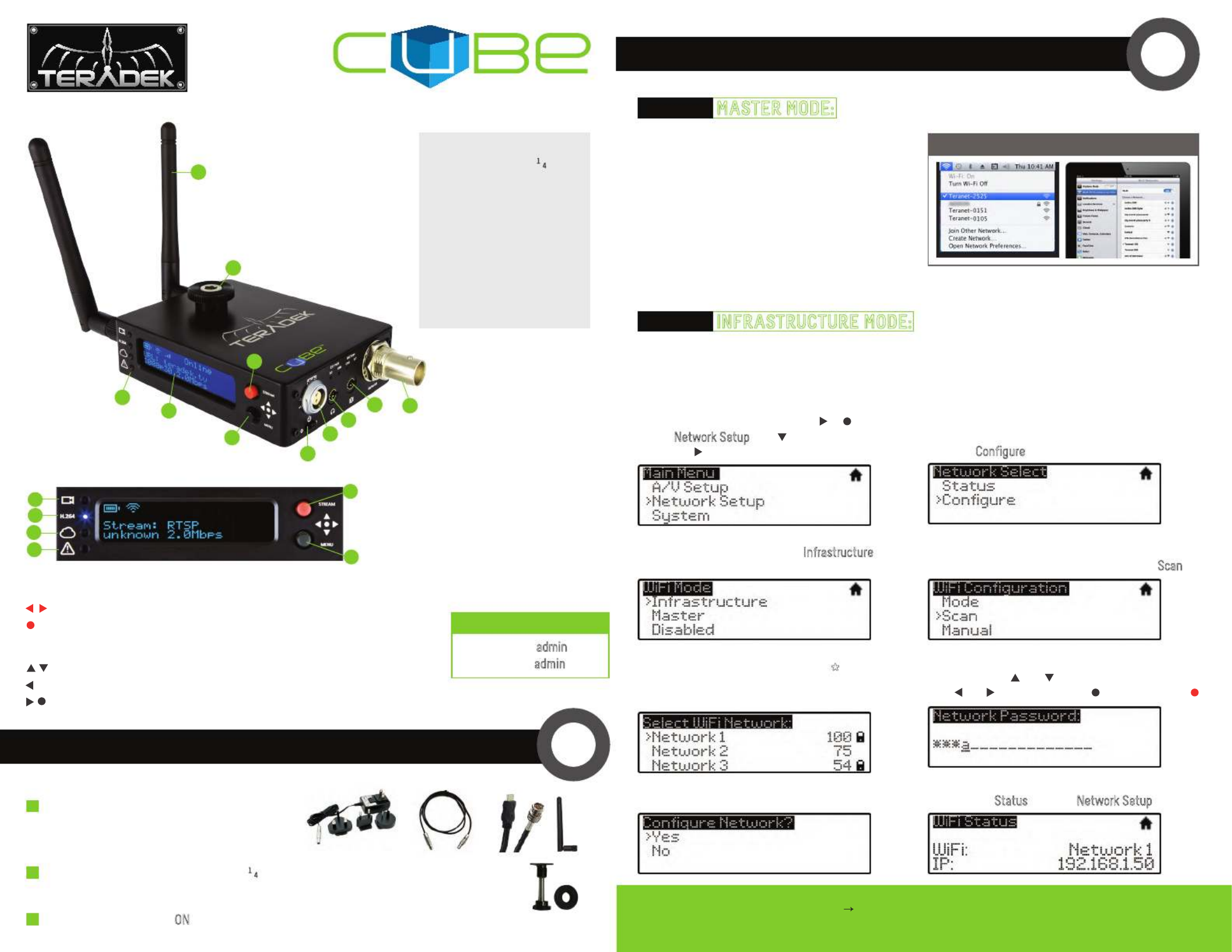
Stream Joystick:
, : Selects options from streaming/recording prompts
: Returns to main status screen, start/stop recordings and broadcasts(button press)
Menu Joystick:
, : Select menu items, change status screen on main display, select characters
: Back, move to higher menu level
, : Confirm selection, open selected menu (button press)
NETWORK CONNECTION
L: Video Input
M: Status
N: Broadcast/Record
O: Fault/Error
P: Stream Joystick
Q: Menu Joystick
Connect power (via A/C adapter or Cubit) to the
power input and video input to . Attach
(F) (C)
antennas via the threaded RP−SMA connectors.(A)
Move power switch to the ON position . (G)
Use the included hot shoe mount and/or 1/4" screw to mount Cube to your camera, tripod mount
or other accessory mount, if desired . (B)
Cube defaults to Master mode, which will create and
advertise its own network name (SSID). Your computer,
decoder, or mobile device connects directly to Cube,
with no additional network equipment required.
1. On your computer or iOS device, open your
wireless networking utility.
2. Choose your Cube from the list of WiFi devices
in your area and connect to that network.
In Infrastructure mode, Cube connects to an existing network via a wireless access point or Ethernet
connection. Infrastructure mode allows Cube to communicate with all devices on the network and is required
for streaming to the Internet.
Wireless range can be greatly improved by using a wireless access point.
Connecting Cube to an existing wireless network:
POWER & CONNECT 1
2
1
3
2
AC adapter
or
Cubit SDI
HDMI
OPTION A: MASTER MODE: Connect Cube to one other device.
OPTION B: INFRASTRUCTURE MODE: Add Cube to an existing network.
WiFi CONNECTION ON MAC/PC OR iPAD
1. Enter the main menu by pressing or .
Select Network Setup with and enter the
menu with .2. Select Configure.
6. If prompted, enter your network password. Choose
characters with and , choose the position
with and , and confirm with . To cancel, press .
4. From the WiFi Configuration menu, choose Scan.
3. Select Mode, and then choose Infrastructure.
The Wireless mode will be set.
8. Once configured, you can view the network status
by selecting Status Network Setup from the menu.
7. Choose Yes to Apply the new Network settings.
5. Select your preferred network, (the * icon
indicates a secured network), and the number
on the far right is the signal strength.
NEED MORE HELP?
1. Support forum: http://forum.teradek.com Contains tips, information and all the latest firmware & software updates.
2. Training videos: http://vimeopro.com/teradek/cube training videos− −
TERADEK SUPPORT STAFF: support teradek.com or call 888 941 2111 ext2 (Mon Fri 9am to 6pm PST)@− − −
L
N
O
P
Q
CUBE’S WEB UI LOGIN
username: admin
password: admin
M
A
B
G
H
I
J
K
F
E
DC
A: Wireless Antenna
B: Hot shoe mount & 1/4" screw
C: Video Input (SDI or HDMI)
D: Line/MIC Audio Input
E: Headphone Audio Output
F: Power Input
G: Power Switch
H: Stream Joystick
I: Menu Joystick
J: OLED Display
K: Status LEDs

2. Open the Wifi Settings and connect to Cube’s
network (see section 2 for more information).
STREAM
3
Selecting which stream to view:
Changing output format:
OPTION C: DECODER SETUP: Output live video to a monitor or switcher.
OPTION A: STREAM FROM CUBE TO THE INTERNET
1. Enter the menu with . Select Decoder Setup.
1. Enter the menu, select .
Output Setup
2. Adjust your output resolution and audio settings
in the appropriate menu.
2. Select Automatic.
3. Choose the stream you want to view and confirm the setting when prompted.
OPTION B: LOCAL MONITORING WITH iOS DEVICES AND TERACENTRAL
1. Download TeraCentral from the iTunes App Store.
3. Open the TeraCentral app. You will see your
Cube’s stream listing. 4. Tap the Play button to open your video stream.
(CUBE’S WEB UI LOGIN: username: admin password: admin)
Configure your Cube for Internet streaming on Cube’s Stream Settings page
1. Launch Cube’s configuration page by clicking Configure in TeraCentral.
2. If the wizard appears, click Skip the Setup Wizard, then log in to Cube’s web UI
(user:
admin
, password:
admin
). Navigate to Video Setup Stream Settings.
1. Select
RTMP
Stream Modeas the .
2. Enter the server URL. Depending on your destination
(local server or CDN), this will look something like
rtmp://server.address:1935/live. The URL varies based on your
streaming provider. Check with them or Teradek Support to get
the proper address. Often the server URL is found with FMLE
instructions or in a downloadable XML file.
3. Enter the stream name. Again this varies by platform,
but should be found with the server URL.
4. Select
enabled
or
disabled
for auto−start broadcast.
If enabled, Cube will attempt to start a broadcast
whenever it powers up.
1. Under Stream Mode, select
Livestream (Live Internet
Streaming).
2. Enter your Livestream username, password, and
channel short name. Click Verify Login to check that
Cube can contact Livestream and that your login
information is valid. NOTE: the channel short name
is case sensitive.
3. Click Apply. Start/stop the stream by clicking Start
Broadcast on the Stream Settings page or by pressing
the Stream joystick on Cube.
5. Click Apply. Start/stop the stream by clicking Start Broadcast
on the Stream Settings page or by pressing the Stream joystick on Cube.
6. See the reference guide for additional information.
RTMP streaming:
Livestream
Product specificaties
| Merk: | Teradek |
| Categorie: | Server |
| Model: | Cube 505 |
| Kleur van het product: | Zwart |
| Gewicht: | 226.8 g |
| Breedte: | 63.5 mm |
| Diepte: | 88.9 mm |
| Hoogte: | 22.86 mm |
| Videocompressieformaten: | H.264 |
| Geïntegreerde geheugenkaartlezer: | Ja |
| Compatibele geheugenkaarten: | MicroSD (TransFlash) |
| Maximale beeldsnelheid: | - fps |
| Aantal USB 2.0-poorten: | 1 |
| Maximale videoresolutie: | - Pixels |
| Ondersteunde netwerkprotocollen: | TCP/IP, UDP, HTTP, DHCP, NTP, SSL, IGMP |
| Web-gebaseerd management: | Ja |
| PTZ control: | Nee |
| Koperen ethernetbekabelingstechnologie: | 100BASE-TX |
| BNC input ports: | 1 |
| Alarm ingang/uitgang: | Ja |
Heb je hulp nodig?
Als je hulp nodig hebt met Teradek Cube 505 stel dan hieronder een vraag en andere gebruikers zullen je antwoorden
Handleiding Server Teradek

28 Maart 2025

28 Maart 2025

28 Maart 2025
Handleiding Server
- Server HP
- Server Sony
- Server Asus
- Server Medion
- Server Toshiba
- Server Abus
- Server Acer
- Server Acti
- Server Allnet
- Server Apc
- Server Asrock
- Server Axis
- Server Buffalo
- Server D-Link
- Server Dell
- Server Digi
- Server Digitus
- Server Dual Bay
- Server Eaton
- Server Elac
- Server EMC
- Server Fantec
- Server Flir
- Server Freecom
- Server Fujitsu
- Server GeoVision
- Server Gigabyte
- Server Hikvision
- Server Ibm
- Server In Win
- Server Iomega
- Server Kathrein
- Server LaCie
- Server Lenovo
- Server LevelOne
- Server Linksys
- Server Luxman
- Server Maxdata
- Server Megasat
- Server Monacor
- Server MSI
- Server Nec
- Server Netgear
- Server Provision ISR
- Server QNAP
- Server Quantum
- Server Revox
- Server Seagate
- Server Sitecom
- Server Sun
- Server Synology
- Server Technics
- Server Trendnet
- Server Veritas
- Server Western Digital
- Server ZyXEL
- Server Conceptronic
- Server Atlona
- Server SilverStone
- Server Intel
- Server SIIG
- Server Tripp Lite
- Server Valcom
- Server Cisco
- Server Matrox
- Server Asustor
- Server Gefen
- Server Planet
- Server Intellinet
- Server Silex
- Server Supermicro
- Server G-Technology
- Server Lindy
- Server AVerMedia
- Server Black Box
- Server Blackmagic Design
- Server ATen
- Server Extron
- Server Areca
- Server AMX
- Server SEH
- Server StarTech.com
- Server HGST
- Server Sonnet
- Server TAIDEN
- Server Advantech
- Server Moxa
- Server Smart-AVI
- Server Kramer
- Server KanexPro
- Server Avocent
- Server Vimar
- Server Hanwha
- Server Ernitec
- Server MvixUSA
- Server Promise Technology
- Server Raidsonic
- Server Rocstor
- Server Infortrend
- Server Opengear
- Server EXSYS
- Server Raritan
- Server Chenbro Micom
- Server Middle Atlantic
- Server Mr. Signal
- Server Atlantis Land
- Server C2G
- Server Lantronix
- Server IStarUSA
- Server NETSCOUT
- Server Mobotix
- Server Origin Storage
Nieuwste handleidingen voor Server

2 April 2025

2 April 2025

10 Maart 2025

10 Maart 2025

10 Maart 2025

10 Maart 2025

10 Maart 2025

10 Maart 2025

10 Maart 2025

10 Maart 2025