Techno Line WS 7019 Handleiding
Techno Line
Weerstation
WS 7019
Lees hieronder de 📖 handleiding in het Nederlandse voor Techno Line WS 7019 (7 pagina's) in de categorie Weerstation. Deze handleiding was nuttig voor 43 personen en werd door 2 gebruikers gemiddeld met 4.5 sterren beoordeeld
Pagina 1/7
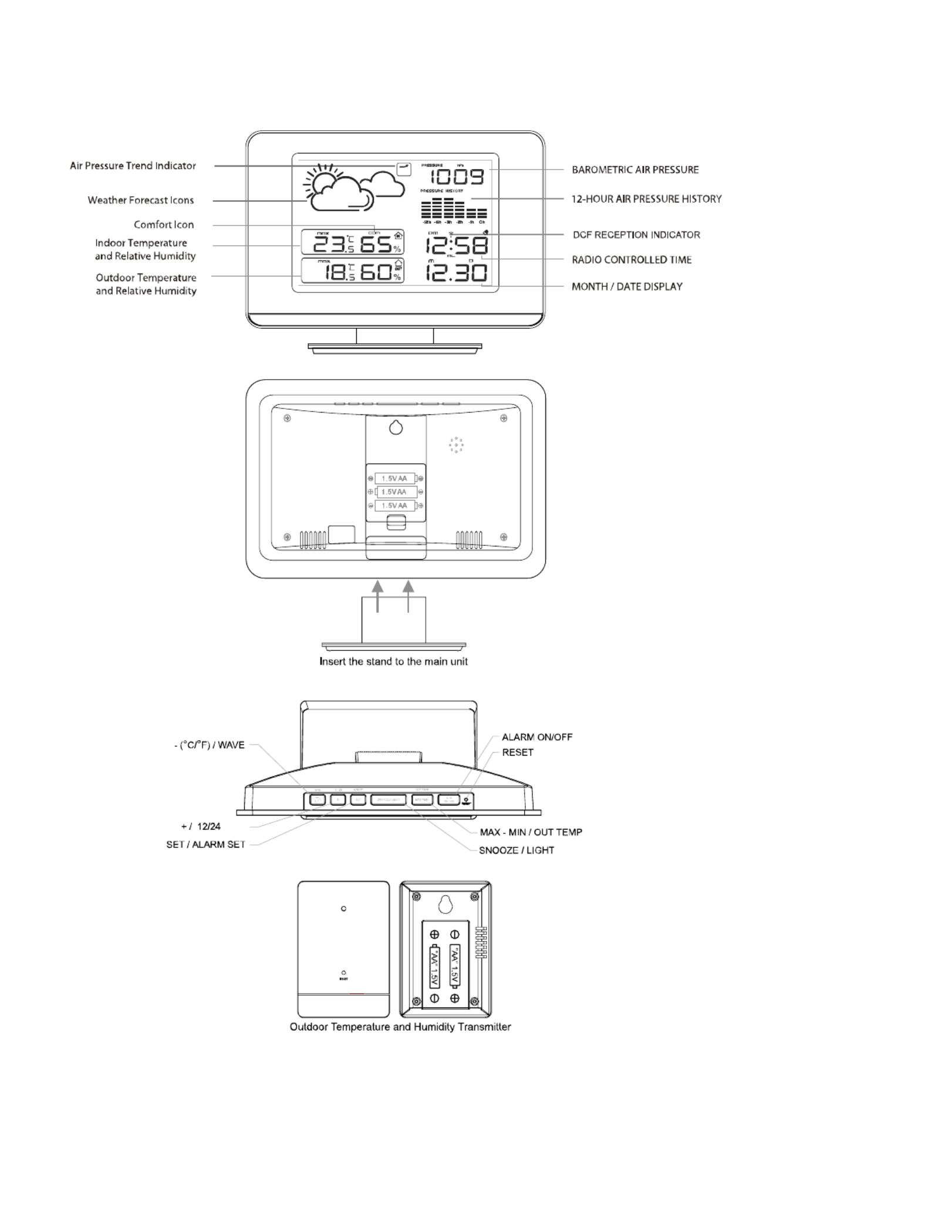
INSTRUCTION MANUAL OF WS 7019

ENVIRONMENTAL RECEPTION EFFECTS
Your radio controlled clock obtains the accurate time with wireless technology. Same as
All wireless devices, the receiving ability maybe affected by, but not limited to, the following
circumstances:
Long transmitting distance
Nearby mountains and valleys
Among tall buildings
Near railway, high voltage cable etc.
Near freeway, airport, etc
Near construction site
Inside concrete buildings
Near electrical appliances
Neat computers and TV’s
Inside moving vehicles
Near metallic structures
Place your clock at a location with optimal signal, i.e. close to a window and way from metal surfaces or
electrical appliances.
Step 1 Inset the stand to the bottom of your weather station.
Step 2 Slide open the battery cover at the back of your weather station, then insert 3 x AA alkaline
batteries into the battery compartment to the back of your weather station by observating the correct +/-
polarity signs inside the battery compartment. Replace the battery cover.
Step 3 Keep your Weather Station and wireless sensor next to each other. Slide open the battery
cover at the back of your wireless outdoor sensor, then insert 2 x AA alkaline batteries to the back of it.
Replace the battery cover. Your weather station will receive data signal from the outdoor sensor in few
seconds. Then place your outdoor sensor in a dry and shaded area outdoor.
Step 4 Peel off the protective label on the front. Your Weather Station is ready to work for you.
Step 5 After your weather station receives the outdoor temperature and humidity, it will start to search
for the DCF signal. This may take overnight. In case your weather station does not catch the DCF
signal during the day, set the clock manually.
Remarks:
1. Keep in mind that your outdoor sensor has a 100-feet open air transmission with no obstructions.
Actual transmission range will vary depending on what is in the path of the signal. Each obstruction
(roof, walls, floors, ceilings, thick trees, etc.) will effectively cut signal range in half.
2. During reception of the DCF time signal, all buttons do not function and your weather station does
not take temperature and humidity measurement. After first time installation, the temperature and
relative humidity readings will get stable and become more accurate in around 30 minutes.
3. The backlight of LCD is on when the user press the Snooze / Light button.
DCF SIGNAL RECEPTION AND SIGNAL INDICATOR
After your clock is powered up, it starts to receive DCF signal. The icon flashes.

Weak or no DCF signal (only icon flashing)
Receiving strong DCF signal ( icon flashing)
Successful Reception ( icon becomes static)
Failed Reception ( icon disappear)
Remark : when your clock is receiving radio controlled time signal, all buttons except the snooze / light
button do not function.
DCF TIME SIGNAL RECEPTION
Your weather station will automatically update itself to the exact time after receipt of the DCF time code.
This typically takes over night. The clock will automatically attempt to receive the DCF signal every
night at 1:00 am, 2:00 am, 3:00 am, 4: 00 am and onwards. If it receives DCF signal at 3:00 am it will
stop receiving until 1: 00 am next day.
To start DCF reception manually, press WAVE / - / C/ F button for 2 seconds. To stop DCF reception,
press and hold WAVE / - / C/ F for 2 seconds.
TO ADJUST THE VIEWING ANGLE
You could adjust your weather station clock to 3 different angles for better viewing.
Remark: Do not over push the top case backward with force or you may break the stand.
TO SET CALENDAR, TIME, 12/24 HR TIME FORMAT
1. Press and hold SET / ALM SET for 2 seconds, time digits change to year “2009” and flash. Press + /
- to set year.
2. Then press SET / ALM SET once again, month digits flash. Press +/- button to set month.
3. Then press SET / ALM SET once again, date digits flash. Press +/- button to set date.
4. Then press SET / ALM SET once again, time digits change to “00”, press +/- to select time zone: -
“00” = GMT +1 hour (e.g. Germany)
“01” = GMT +2 hours (e.g. Finland)
“-01” = GMT 00 hour (e.g. U.K.)
6. Then press SET / ALM SET once again, hour digits flash. Press+/- to set the hours.
7. Then press SET / ALM SET once again, minute digits flash. Press +/- button to set the minutes.
Product specificaties
| Merk: | Techno Line |
| Categorie: | Weerstation |
| Model: | WS 7019 |
Heb je hulp nodig?
Als je hulp nodig hebt met Techno Line WS 7019 stel dan hieronder een vraag en andere gebruikers zullen je antwoorden
Handleiding Weerstation Techno Line

3 December 2024

3 December 2024

3 December 2024

3 December 2024

3 December 2024

3 December 2024

3 December 2024

3 December 2024

3 December 2024

18 November 2024
Handleiding Weerstation
- Weerstation Braun
- Weerstation Daewoo
- Weerstation Honeywell
- Weerstation Ade
- Weerstation Adler
- Weerstation Alecto
- Weerstation Ascot
- Weerstation Auriol
- Weerstation Balance
- Weerstation Balance Meteo
- Weerstation Beurer
- Weerstation Blaupunkt
- Weerstation Brandson
- Weerstation Bresser
- Weerstation Brigmton
- Weerstation Daikin
- Weerstation Davis
- Weerstation Denver
- Weerstation Dexford
- Weerstation Digi-tech
- Weerstation DMV Electronics
- Weerstation Durabase
- Weerstation Ea2 LABS
- Weerstation Elgato
- Weerstation Elro
- Weerstation ELV
- Weerstation EQ-3
- Weerstation Eurochron
- Weerstation Extech
- Weerstation Fluke
- Weerstation Garni
- Weerstation Gira
- Weerstation GlobalTronics
- Weerstation Guardo
- Weerstation Hama
- Weerstation Hesdo
- Weerstation HomeMatic
- Weerstation Hyundai
- Weerstation Inovalley
- Weerstation Irox
- Weerstation IT
- Weerstation Konig
- Weerstation Krontaler
- Weerstation La Crosse
- Weerstation Lexibook
- Weerstation Livoo
- Weerstation Lowrance
- Weerstation Marquant
- Weerstation Meade
- Weerstation Mebus
- Weerstation Medisana
- Weerstation Minox
- Weerstation Muse
- Weerstation Nasa
- Weerstation National Geographic
- Weerstation Nedis
- Weerstation Netatmo
- Weerstation Nor-tec
- Weerstation Paget Trading
- Weerstation PCE Instruments
- Weerstation Perel
- Weerstation Prestigio
- Weerstation Profile
- Weerstation Pyle
- Weerstation Renkforce
- Weerstation Rocktrail
- Weerstation Saphir
- Weerstation Saxon
- Weerstation Sempre
- Weerstation Sencor
- Weerstation Soehnle
- Weerstation Solar
- Weerstation Steinberg
- Weerstation Tanita
- Weerstation Taylor
- Weerstation Technoline
- Weerstation Telefunken
- Weerstation TFA
- Weerstation Theben
- Weerstation Thierry Mugler
- Weerstation Thomson
- Weerstation Unitec
- Weerstation UPM
- Weerstation Velleman
- Weerstation Ventus
- Weerstation Vitek
- Weerstation Weinberger
- Weerstation Xeecom ApS
- Weerstation Ytora
- Weerstation Jacob Jensen
- Weerstation Jung
- Weerstation Optex
- Weerstation Oregon Scientific
- Weerstation Orion
- Weerstation Otio
- Weerstation Clas Ohlson
- Weerstation Camry
- Weerstation Clatronic
- Weerstation ECG
- Weerstation OBH Nordica
- Weerstation GoGEN
- Weerstation Goddess
- Weerstation EMOS
- Weerstation Cotech
- Weerstation Levenhuk
- Weerstation Cresta
- Weerstation Avidsen
- Weerstation Majestic
- Weerstation Prologue
- Weerstation Trevi
- Weerstation Day
- Weerstation Kemot
- Weerstation Chacon
- Weerstation AcuRite
- Weerstation Buienradar
- Weerstation La Crosse Technology
- Weerstation EVE
- Weerstation Waldbeck
- Weerstation EQ3
- Weerstation Homematic IP
- Weerstation EMOS SELECT
- Weerstation Uzoli
- Weerstation TFA Dostmann
- Weerstation Greisinger
- Weerstation Ease Electronicz
- Weerstation Rebel
- Weerstation PeakTech
- Weerstation YONO
- Weerstation JDC
- Weerstation Greenure
- Weerstation Chauvin Arnoux
- Weerstation ChiliTec
- Weerstation Global Water
- Weerstation Marathon
- Weerstation Gewiss
- Weerstation Browin
- Weerstation ClimeMET
- Weerstation Baldr
- Weerstation Setti+
- Weerstation Bearware
- Weerstation Konyks
Nieuwste handleidingen voor Weerstation

26 Maart 2025

26 Maart 2025

4 Maart 2025

26 Februari 2025

5 Februari 2025

11 Januari 2025

7 Januari 2025

7 Januari 2025

7 Januari 2025

27 December 2024