Tascam Portacapture X8 Handleiding
Tascam
Audiorecorder
Portacapture X8
Lees hieronder de 📖 handleiding in het Nederlandse voor Tascam Portacapture X8 (88 pagina's) in de categorie Audiorecorder. Deze handleiding was nuttig voor 122 personen en werd door 2 gebruikers gemiddeld met 4.5 sterren beoordeeld
Pagina 1/88

D01392520B
Linear PCM Recorder
Reference Manual

2 TASCAM Portacapture X8
Contents
1 - Introduction ...................................................................................... 5
1 - 1 Overview..............................................................................................................5
1 - 2 Features ................................................................................................................5
1 - 3 Conventions used in this manual 6 ...............................................................
1 - 4 Trademarks and copyrights ..........................................................................6
1 - 5 microSD cards ....................................................................................................7
Precautions for use 7 ..............................................................................................
Note about formatting 7 .......................................................................................
1 - 6 Accessories sold separately ..........................................................................7
USB cables (for communication or data transmission) 7 ..........................
PS-P520U AC adapter 7 .........................................................................................
AK-BT1 Bluetooth adapter 7 ................................................................................
2 - Names and functions of parts 8 .........................................................
2 - 1 Front ......................................................................................................................8
2 - 2 Bottom ..................................................................................................................8
2 - 3 Left side ................................................................................................................9
2 - 4 Right side .............................................................................................................9
2 - 5 Rear ........................................................................................................................9
2 - 6 Using the wheel .............................................................................................10
2 - 7 Using the touchscreen .................................................................................10
Basic screen operations 10 ..................................................................................
2 - 8 App overview .................................................................................................. 11
LAUNCHER screen 11 .............................................................................................
Recording app signal flows 12 ...........................................................................
Recording app output files 13 ............................................................................
INPUT SELECT function 14 ...................................................................................
Project status bar 15 ..............................................................................................
Shortcut Menu 16 ...................................................................................................
Character input 17 ..................................................................................................
3 - Preparation ..................................................................................... 18
3 - 1 Inserting and removing microSD cards 18 .................................................
Inserting microSD cards 18 .................................................................................
Removing microSD cards 18 ...............................................................................
3 - 2 Preparing the power supply 18 ......................................................................
Notes about power supplies 18 .........................................................................
Using AA batteries 18 ............................................................................................
Using an AC adapter (sold separately) 19 ......................................................
Using USB bus power 19 ......................................................................................
3 - 3 Turning the power on and off 20 ...................................................................
Turning the power on 20 ......................................................................................
Turning the unit off (putting it in standby) 20 ..............................................
Resume function 20 ...............................................................................................
Setting the language, date and time 20 .........................................................
Formatting (initializing) microSD cards 21 ....................................................
4 - Connections .................................................................................... 22
4 - 1 Connection examples ..................................................................................22
Using the MANUAL app 22 ..................................................................................
Using the PODCAST app 22 ................................................................................
4 - 2 Connecting the included mics 22 ..................................................................
X-Y connection 22 ...................................................................................................
A-B stereo connection 23 .....................................................................................
4 - 3 Connecting external mics and other equipment 23 ..............................
Connecting external mics 23 ..............................................................................
Connecting mics that are compatible with plug-in power 23 ................
Connecting mid-side mics 23 .............................................................................
Connecting other equipment 24 ......................................................................
4 - 4 Connecting cameras ....................................................................................24
Setting the output for camera use 24 ..............................................................
4 - 5 Connecting monitoring equipment ....................................................... 24
4 - 6 Using the built-in speaker 25 ..........................................................................
4 - 7 Adjusting the playback volume 25 ...............................................................
4 - 8 Connecting computers and smartphones 25 ...........................................
5 - Input and output settings 26 ..............................................................
5 - 1 Using the INPUT SELECT function 26 ...........................................................
5 - 2 Making input settings for each input 27 .....................................................
Using the STEREO LINK function 27 .................................................................
Setting recording input sources (INPUT) 27 ..................................................
Using phantom power (PHANTOM) 27 ...........................................................
Adjusting the input level automatically (AUTO GAIN) 27 .........................
Setting the low-cut filter (LOW CUT)..........................................................28
Setting the noise gate (NOISE GATE) 28 .........................................................
Setting the limiter (LIMITER/COMP) 28 ...........................................................
Setting the equalizer (EQ) 28 ..............................................................................
Inverting the input phase (PHASE INVERT) 29 .............................................
Adjusting input gain (GAIN) 29 ..........................................................................
Changing the input gain (GAIN) 29 ..................................................................
5 - 3 Adding reverb to inputs (REVERB) 29 ...........................................................
5 - 4 Setting the phantom power voltage 29 ......................................................
6 - Recording apps ............................................................................... 30
6 - 1 Recording app overview .............................................................................30
Recording guide function (MANUAL app only) 30 .....................................
Recording pause function..............................................................................30
Recording operation flow 31 ..............................................................................
6 - 2 Button operations during recording 32 ......................................................
6 - 3 Recording with the ASMR app 33 ..................................................................
Setting procedures 33 ...........................................................................................
Screen overview 33 ................................................................................................
Shortcut Menu 33 ...................................................................................................
Setting input levels 33 ...........................................................................................
Recording 34 .............................................................................................................
Starting playback 34 ..............................................................................................
6 - 4 Recording with the MANUAL app 35 ...........................................................
Setting procedures 35 ...........................................................................................
Screen overview 35 ................................................................................................
Shortcut Menu 35 ...................................................................................................
Using the wheel 35 .................................................................................................
Setting input levels 35 ...........................................................................................
Using the mixer 36 ..................................................................................................
Recording 37 .............................................................................................................
Starting playback 37 ..............................................................................................
6 - 5 Recording with the MUSIC app 38 ................................................................
Setting procedures 38 ...........................................................................................
Screen overview 38 ................................................................................................
Shortcut Menu 38 ...................................................................................................
Selecting the type of instrument to record 38 .............................................
Setting the input level 39 .....................................................................................
Adding reverb to the input (REVERB).........................................................39
Recording 39 .............................................................................................................
Starting playback 39 ..............................................................................................
6 - 6 Recording with the VOICE app 40 .................................................................
Setting procedures 40 ...........................................................................................
Screen overview 40 ................................................................................................
Shortcut Menu 40 ...................................................................................................
Setting the inputs 40 .............................................................................................
Setting the input level 40 .....................................................................................
Recording 41 .............................................................................................................
Starting playback 41 ..............................................................................................
6 - 7 Recording with the FIELD app 42 ..................................................................
Setting procedures 42 ...........................................................................................
Screen overview 42 ................................................................................................
Shortcut Menu 42 ...................................................................................................
Setting the inputs 42 .............................................................................................
Selecting the recording subject...................................................................42
Setting the input level 43 .....................................................................................
Setting the filter (LOW CUT) 43 ..........................................................................
Recording 43 .............................................................................................................
Starting playback 43 ..............................................................................................
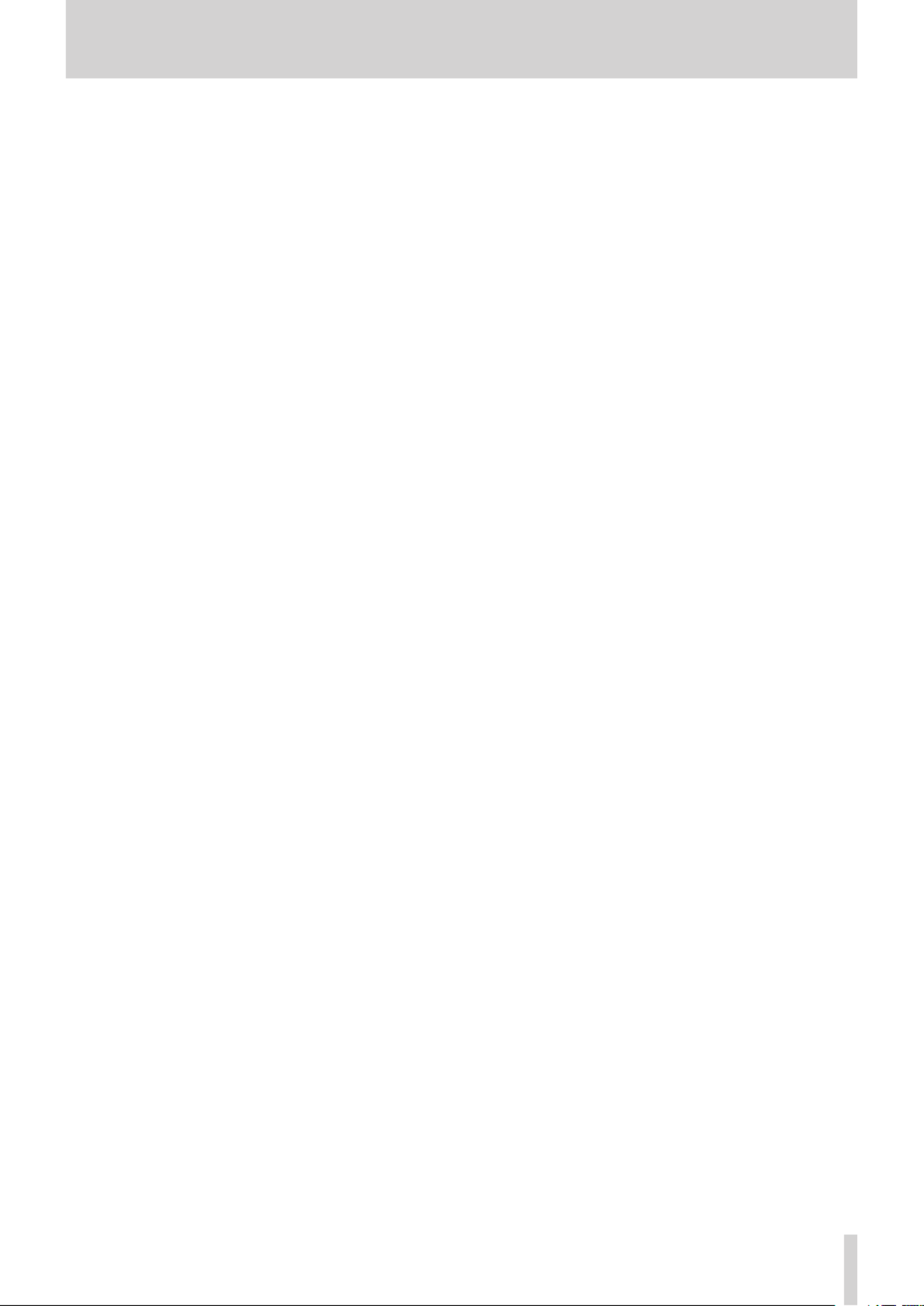
TASCAM Portacapture X8 3
Contents
6 - 8 Recording with the PODCAST app 44 ..........................................................
Setting procedures 44 ...........................................................................................
Screen overview 44 ................................................................................................
Shortcut Menu 44 ...................................................................................................
Using the wheel 44 .................................................................................................
Setting input levels 45 ...........................................................................................
Using the mixer 45 ..................................................................................................
Recording 45 .............................................................................................................
Making sound pad settings 46 ...........................................................................
Playing effect sounds during recording 47 ...................................................
Muting mics 47 ........................................................................................................
Starting playback 47 ..............................................................................................
7 - Recording settings ......................................................................... 48
7 - 1 Monitoring individual inputs (solo monitoring) 48 ................................
7 - 2 Changing the recording file format 48 ........................................................
7 - 3 Recording in mono .......................................................................................48
7 - 4 Pausing during recording (REC PAUSE) 49 .................................................
7 - 5 Starting recording automatically (AUTO REC) 49 .....................................
7 - 6 Recording with two settings at the same time (DUAL REC) 49 ...........
7 - 7 Capturing a few seconds before starting recording (PRE REC) 49 .....
7 - 8 Adjusting input levels automatically (AUTO GAIN) 49 ...........................
7 - 9 Recording file naming .................................................................................49
7 - 10 Designating the folder use for recordings 49 .........................................
7 - 11
Changing files while continuing to record
(TIME FILE INCREMENT function) ....................................................................49
Automatic 49 ............................................................................................................
Manual 49 ..................................................................................................................
7 - 12 Punch in/out (MANUAL app only) 50 .........................................................
Punching in and out.........................................................................................50
Undoing punching in and out (UNDO) 50 .....................................................
Canceling UNDO operations (REDO) 51 .........................................................
7 - 13 Recording times (in hours: minutes) 51 ....................................................
8 - Playing files ..................................................................................... 52
8 - 1 Open the playback screen 52 ..........................................................................
Screen overview 52 ................................................................................................
Playing and pausing 52 .........................................................................................
Stopping playback 52 ............................................................................................
Changing the playback position 52 .................................................................
Selecting files for playback 52 ............................................................................
Searching backward and forward 52 ...............................................................
Adjusting the mix balance of the tracks 53 ...................................................
9 - File operations ................................................................................ 54
9 - 1 File name overview ....................................................................................... 54
Changing how files are named 56 ....................................................................
Resetting the file number 56 ..............................................................................
9 - 2 File and project structure overview 57 ........................................................
Folders 57 ...................................................................................................................
Recording data 57 ...................................................................................................
9 - 3 Folder hierarchy example ........................................................................... 57
9 - 4 Project overview ............................................................................................57
9 - 5 Using the BROWSE screen 58 ..........................................................................
9 - 6 Folder operations ..........................................................................................58
Screen overview 58 ................................................................................................
Basic operation 58 ..................................................................................................
Creating folders (NEW) 59 ....................................................................................
Changing the names of folders (RENAME) 59 ..............................................
Deleting all files in a folder (ALL FILES DELETE) 59 .....................................
Deleting folders (FOLDER DELETE) 59 .............................................................
9 - 7 File and project operations 60 ........................................................................
Basic operation 60 ..................................................................................................
SELECT................................................................................................................... 60
Playing master files(PLAY) 60 ..............................................................................
Viewing file details (FILE INFORMATION) 62 ..................................................
Deleting files and projects (FILE DELETE) 62 .................................................
Deleting tracks in projects (TRACK DELETE)............................................ 62
Enabling and disabling protection (CHANGE PROTECT) 62 ....................
Changing names (RENAME) 62 ..........................................................................
Viewing the mark list (MARK) 62 .......................................................................
Dividing files (DIVIDE) 63 ......................................................................................
Normalizing recordings (NORMALIZE) 63 ......................................................
9 - 8 Setting where recording files are saved 63 ................................................
10 - Mark functions ............................................................................. 64
10 - 1 Mark types .....................................................................................................64
10 - 2 Adding marks ............................................................................................... 64
Adding marks manually 64 ..................................................................................
Adding marks automatically (AUTO MARK).............................................64
Adding marks when peak levels occur (PEAK MARK) 64 ..........................
10 - 3 Deleting marks ............................................................................................. 64
Deleting all marks 64 .............................................................................................
10 - 4 Jumping to set marks (mark skipping) 64 ................................................
10 - 5 Dividing files at every mark 64 .....................................................................
10 - 6 Opening mark lists ......................................................................................64
11 - Camera functions ......................................................................... 65
11 - 1 Setting the output for camera use 65 ........................................................
11 - 2 Using the auto tone function (AUTO TONE) 65 ......................................
Setting the AUTO TONE function 65 ................................................................
Adjusting the tone volume............................................................................65
12 - USB connection ............................................................................66
12 - 1 Connecting with computers ................................................................... 66
12 - 2 Connecting with iOS devices 66 ..................................................................
12 - 3 Accessing microSD cards from a computer 66 .......................................
Exchanging files with computers 66 ................................................................
12 - 4 Using the ASIO driver 66 ................................................................................
12 - 5 Using as an audio interface 66 .....................................................................
Portacapture X8 USB audio channel assignments 66 ................................
12 - 6 Using the unit as a USB mic 67 .....................................................................
Inputting sound to the computer using the unit inputs 67 ....................
Using the computer output as sound input to this unit 67 .....................
13 - Other functions and apps 69 ............................................................
13 - 1 METRONOME app 69 .......................................................................................
13 - 2 TUNER app 69 .....................................................................................................
Tuning by pitch 69 ..................................................................................................
Tuning by standard pitch 69 ...............................................................................
13 - 3 Mix down function ..................................................................................... 69
13 - 4 Mid-side decoding function .................................................................... 70
Connection settings 70 .........................................................................................
Adjusting mid and side levels 71 .......................................................................
14 - Controller app ............................................................................... 72
14 - 1 Installing the dedicated controller app 72 ..............................................
14 - 2 Connecting with this unit using Bluetooth 72 .......................................
14 - 3 Using the dedicated smartphone app 72 ................................................
15 - Various settings 73 ............................................................................
15 - 1 Adjusting gain differences between included mics (mic trim
function) 73 ..........................................................................................................
15 - 2 XRI function overview ............................................................................... 73
15 - 3 Showing various information ................................................................. 73
15 - 4 Resetting the date and time 73 ...................................................................
15 - 5 Resetting the language............................................................................. 73
15 - 6 Resetting the unit to its factory defaults. 73 ...........................................
15 - 7 Formatting microSD cards .......................................................................73
15 - 8 Using the automatic power saving function.....................................73
15 - 9 Selecting the power source 73 .....................................................................
15 - 10 Setting the AA battery type (BATTERY) 73 ............................................
15 - 11 Power saving (energy conservation) mode 74 ....................................
15 - 12 Adjusting the display contrast (CONTRAST) 74 ...................................
15 - 13 MENU ............................................................................................................75
Product specificaties
| Merk: | Tascam |
| Categorie: | Audiorecorder |
| Model: | Portacapture X8 |
Heb je hulp nodig?
Als je hulp nodig hebt met Tascam Portacapture X8 stel dan hieronder een vraag en andere gebruikers zullen je antwoorden
Handleiding Audiorecorder Tascam

20 Februari 2025

30 Mei 2023

27 Mei 2023

9 Mei 2023

8 Mei 2023

7 Mei 2023

6 Mei 2023

3 Mei 2023

21 April 2023

12 April 2023
Handleiding Audiorecorder
- Audiorecorder Philips
- Audiorecorder Sony
- Audiorecorder Panasonic
- Audiorecorder Grundig
- Audiorecorder Olympus
- Audiorecorder Onkyo
- Audiorecorder Yamaha
- Audiorecorder Focusrite
- Audiorecorder Hitachi
- Audiorecorder Korg
- Audiorecorder Manta
- Audiorecorder Marantz
- Audiorecorder Pinnacle
- Audiorecorder Pyle
- Audiorecorder Reloop
- Audiorecorder Roland
- Audiorecorder Samson
- Audiorecorder Sanyo
- Audiorecorder Saramonic
- Audiorecorder Teac
- Audiorecorder Velleman
- Audiorecorder Zoom
- Audiorecorder Atomos
- Audiorecorder Nexium
- Audiorecorder DataVideo
- Audiorecorder AJA
- Audiorecorder PreSonus
- Audiorecorder Comica
- Audiorecorder Avid
- Audiorecorder Bontempi
- Audiorecorder TIE Audio
- Audiorecorder Nextorage
- Audiorecorder OM SYSTEM
- Audiorecorder API Audio
Nieuwste handleidingen voor Audiorecorder

28 Januari 2025

16 December 2024

16 December 2024

9 December 2024

24 November 2024

20 November 2024

19 November 2024

15 Oktober 2024

1 Augustus 2024

7 Maart 2024