Sungale CyberUs ID1010WTA Handleiding
Sungale
Tekentablet
CyberUs ID1010WTA
Lees hieronder de 📖 handleiding in het Nederlandse voor Sungale CyberUs ID1010WTA (4 pagina's) in de categorie Tekentablet. Deze handleiding was nuttig voor 50 personen en werd door 2 gebruikers gemiddeld met 4.5 sterren beoordeeld
Pagina 1/4

1
QUICK START GUIDE
Know your tablet
Model: ID1010WTA
Initial Experience
1. Press on Power button and hold for 3 seconds to turn on your device; “Booting” will appear on the
up-left corner of the screen. Booting needs about 50 seconds, After booting finished, below screen
will appear.
2
4
5
7
8
2
3
6
9
1
Menu
Power on/off
Home screen
Micro SD reader
USB OTG
USB OTG
Power switch
Earphone jack
DC IN
2. Press on Menu key to unlock the screen, then, you will obtain below screen;
Touch on the arrow as showed on above photo, you will obtain below screen,
We call this as “Main Menu”
Now, you can touch on the icons to enjoy your photos, music, video, e-books, games…
Networked Functions
For networked functions, such as Browser, Map, Email, YouTube, Facebook, Market Place…, you need
to link to internet firstly. Please operate as follow steps to setup your networks,
Starting from the main menu,
(1) Touch “WifiSetting”, (2) Touch “Wi-Fi” and next line “Wi-Fi setting”.
Now, you can touch on the icons to enjoy more APPS.
MERCURY
Secur ed with WPA2
Your tablet will search wireless routers in your surrounding, and your router will appear on the screen,
touch on Your Router.

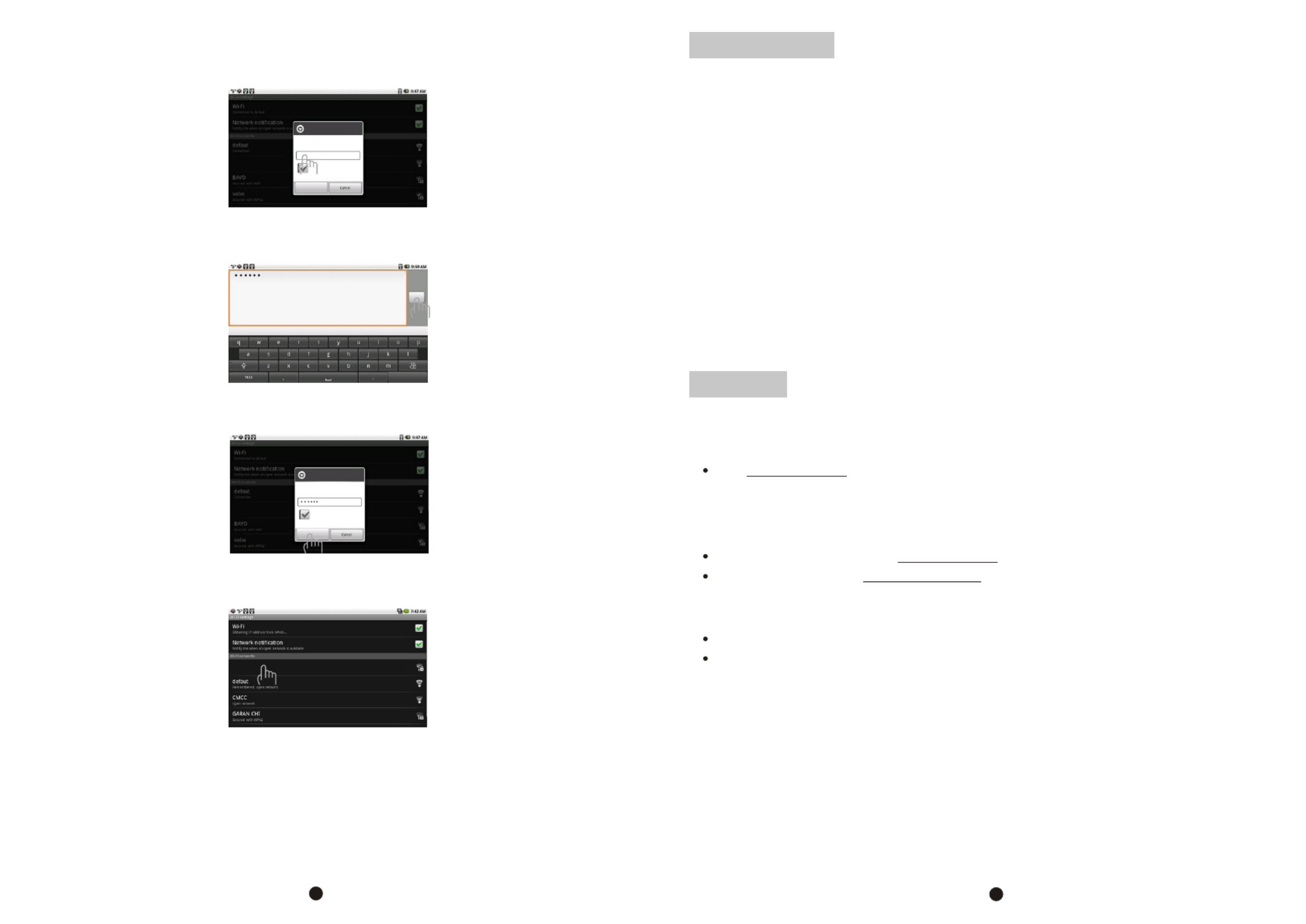
Soft Keyboard will appear on screen, input the password you set for your router, then, touch “Done” on
the screen,
Below square will appear, touch on “Connect”,
Now, you can see your router has been connected, which means your tablet has been linked to internet.
Now, you can enjoy all networked functions.
4
MERCURY
Secured with WPA2
Connect to MERCURY
Signal strength
Security
Good
WPA2
Wireless password
Show password.
Connect
MERCURY
Remembered, secured with WPA2
If you did not set a password for your router, the tablet will link to internet automatically. If you have set
a password for your router, the below square will appear on screen, touch on the Password bar,
MERCURY
Secured with WPA2
Connect to MERCURY
Signal strength
Security
Good
WPA2
Wireless password
Show password.
Connect
Done
Done
34
Tips for your tablet
1. Market
You will find “Market” icon on the Main Menu. Market is a place you can download various applications
that are developed with using Android's open source codes. You will find a lot of funs and useful
applications.
Some applications have been designed to default to root on SD card, then, you need to insert your
mini-SD card into the slot so as to make the application be able to work.
2. E-Books
This tablet has pre-loaded some e-book readers and e-book applications that are developed by the
publishers such as Kobo, Borders, Nook, Kindle, wish you always can find the books you like.
3. Calibrate Screen
In case you find your touch on the screen can not create a corresponding action, or respond wrongly, you
need to calibrate your screen.
Touch on “Tools” / “Screen Calibrator” /, then, touch on each of the “+” marks appeared in order on the
screen, after that, you will get the Main Menu again, now, the screen calibration ended.
Support
3. Contact Sungale Support team
If you encounter an issue, resolve the issue in the following order.
1. Refer to the User's Manual.
Go to www.sungale.com and click “Support”, then click “Manual Download” at the left side. You will
find user manual with related model number (ID1010WTA). Click “Manual Download-EN” to download
the user manual
2. Visit the support site.
For manual download and FAQs: www.sungale.com
More supports about WIFI: www.sungalewifi.com
Toll Free Call in the USA: 800-473-5156
Service email: info@sungale.com
Product specificaties
| Merk: | Sungale |
| Categorie: | Tekentablet |
| Model: | CyberUs ID1010WTA |
Heb je hulp nodig?
Als je hulp nodig hebt met Sungale CyberUs ID1010WTA stel dan hieronder een vraag en andere gebruikers zullen je antwoorden
Handleiding Tekentablet Sungale

30 Januari 2024

30 Januari 2024

30 Januari 2024

30 Januari 2024

30 Januari 2024

30 Januari 2024
Handleiding Tekentablet
- Tekentablet HP
- Tekentablet Samsung
- Tekentablet Panasonic
- Tekentablet Asus
- Tekentablet Medion
- Tekentablet Toshiba
- Tekentablet Acer
- Tekentablet Alcatel
- Tekentablet Archos
- Tekentablet Beafon
- Tekentablet Blackberry
- Tekentablet Boss
- Tekentablet Dell
- Tekentablet Denver
- Tekentablet Doro
- Tekentablet Ematic
- Tekentablet Fujitsu
- Tekentablet Genius
- Tekentablet Gigabyte
- Tekentablet Hyundai
- Tekentablet InFocus
- Tekentablet Laser
- Tekentablet Leitz
- Tekentablet Lenovo
- Tekentablet Leotec
- Tekentablet Manhattan
- Tekentablet Motion
- Tekentablet RCA
- Tekentablet Silvercrest
- Tekentablet Storage Options
- Tekentablet Sylvania
- Tekentablet Thomson
- Tekentablet Trust
- Tekentablet Viewsonic
- Tekentablet Vivax
- Tekentablet Wacom
- Tekentablet Zebra
- Tekentablet Trimble
- Tekentablet Creative
- Tekentablet Monoprice
- Tekentablet Hamlet
- Tekentablet Barnes And Noble
- Tekentablet Prixton
- Tekentablet Cruz
- Tekentablet Xplore
- Tekentablet Boogie Board
- Tekentablet Royole
- Tekentablet SBS
- Tekentablet Huion
- Tekentablet BakkerElkhuizen
- Tekentablet BOOX
- Tekentablet Advantech
- Tekentablet Rocketbook
- Tekentablet Getac
- Tekentablet Vulcan
- Tekentablet Cydle
- Tekentablet Cybernet
- Tekentablet XP-PEN
- Tekentablet Punos
- Tekentablet Tivax
- Tekentablet Kocaso
- Tekentablet Wikipad
- Tekentablet ICAN!
- Tekentablet Vankyo
- Tekentablet Bea-fon
- Tekentablet Onyx BOOX
- Tekentablet Veikk
- Tekentablet Xencelabs
- Tekentablet Ugee
- Tekentablet AARP
- Tekentablet Aegex
- Tekentablet Zeki
- Tekentablet Iskn
Nieuwste handleidingen voor Tekentablet

9 April 2025

27 Maart 2025

20 Februari 2025

20 Februari 2025

20 Februari 2025

14 Januari 2025

14 Januari 2025

18 December 2024

14 December 2024

8 December 2024