Stereoboomm MMP-250 Handleiding
Stereoboomm
Beamer projector
MMP-250
Lees hieronder de 📖 handleiding in het Nederlandse voor Stereoboomm MMP-250 (4 pagina's) in de categorie Beamer projector. Deze handleiding was nuttig voor 78 personen en werd door 2 gebruikers gemiddeld met 4.5 sterren beoordeeld
Pagina 1/4

DECLARATION OF CONFORMITY
Hereby,
Company: TE-GROUP nv
Address: Kapelsestraat 61, 2950 Kapellen - BELGIUM
Declares that:
Product Name: STEREOBOOMM MMP-250
Product Type: Multimedia projector
conforms with the following safety requirements of the directives 2014/30/EU, 2014/35/EU, 2011/65/EU,
2015/863/EU & 2014/53/EU. Conformity is guaranteed by the CE-symbol. This product has been tested
against following standards and specications,. The full text of the EU declaration of conformity is available at
the following internet address http://www.stereoboomm.be/DOC_MMP-250.
est conforme aux exigences de sécurité suivantes des directives 2014/30/EU, 2014/35/EU, 2011/65/EU,
2015/863/EU & 2014/53/EU. La conformité est garantie par le symbole CE. Ce produit a été testé par
rapport aux normes et spécications suivantes. Le texte complet de la déclaration UE de conformité est
disponible à l’adresse internet suivante: http://www.stereoboom.be/DOC_MMP-250.
EN 300328 V2.2.2:2019-07
EN 301489-1 V2.2.3:2019-11
EN 301489-17 V3.1.1:2017-02
EN 55032:2015
EN 55035:2017
EN IEC 61000-3-2:2019
EN 61000-3-3:2013+A1:2019
EN IEC 61000-4-2
J. Van Os, Product Manager TE-Group NV, Authorized Signature, Kapellen – March 2021
ILLUSTRATION I ILLUSTRATION II
PACKAGING CONTENTS
• Projector
• Base support
• Remote control
• Power cable
• AV cable
• HDMI cable
• Lens cleaning cloth
• Quick Reference Guide
PARTS & BUTTONS
Projector - See illustration I
01. Up: Move the pointer up in the menu
02. Down: Move the pointer down in the menu
03. Volume - / Left: Move the pointer left in the menu or decrease the volume
04. Volume + / Right: Move the pointer right in the menu or increase the volume
05. Source: Select the signal source: VGA, HDMI, Screen mirroring, AV or USB
06. Menu: Open the menu options
07. Return: Return to the previous screen in the menu
08. OK: Conrm a setting
09. VGA Port
10. HDMI Port
11. USB Port
12. Audio Output port
13. AV Port
14. Power: Turn the projector ON or OFF
15. Keystone Correction: Move the ring to correct a skewed image, until the image is
rectangular
16. Manual Focus: Move the ring to get the best focus
Remote Control - See illustration II
01. Power: Turn the projector ON or OFF
02. Mute: Turn the sound ON or OFF
03. Fast Forward: Move forward when watching les from a USB stick
04. Fast Rewind: Move backwards when watching les from a USB stick
05. Play: Play or Pause when watching les from a USB stick
06. OK: Conrm a setting
07/08/09/10. Arrows: Move the pointer up, down, left and right
11. Source: Select the signal source: VGA, HDMI, Screen mirroring, AV or USB
12. Menu: Open the menu options
13. Exit: Return to the previous screen in the menu
14/15. Volume Keys: Volume up / volume down
INSTALLATION
• For best results, use the projector in a dark room.
• Place the projector on a at, level surface in a dry area away from dust and
moisture.
• Remove the lens cover.
• Use the base support to set the projector in the desired position. Lift the front of
the projector to the desired height and turn the base support into the designated
hole until you have reached the appropriate height.
• Plug one side of the power cable in the main unit power port and the other side
in a wall outlet.
• Adjust the image size by moving the projector back and forth. Adjust the
projected screen with the keystone correction and manual focus rings.
• Open the battery compartment cover of the remote control. Place 2 AAA
batteries, respecting the correct polarity. Close the battery compartment cover.
Your remote control is now ready for use.
OPERATION
• After connecting the projector to the AC power, the projector will go into
standby mode and the power indicator will light red.
• Activate the projector by pressing the Power button on the projector or remote
control. The power indicator will turn green and the projector is ready for use.
• Press the “Source” button on the remote control or the projector and select the
desired input source using the “Up/Down” arrows. Press “OK” to conrm.
Attention: With the implementation of HDCP, some apps or services may not allow
media streaming on external devices. There may be cases in which certain content
is protected and might not be displayed properly using the MMP-250 projector.
CONNECTION OPTIONS
A. For iOS devices
Wired screen mirroring
• Press “Source” on the projector or on the remote control and select “Screen
Mirroring”.
• Connect your iOS device to the USB port using a USB cable.
• For rst time use, you will see a pop up window on your iOS device asking you to
trust the device. Select “Trust”. If a password is required, enter “12345678”.
Wireless screen mirroring
• Press “Source” on the projector or on the remote control and select “Screen
Mirroring”.
• Press “OK” on the projector or on the remote control, select your Wi-Fi network
and establish a connection.
• Go to the screen mirroring function of your iOS device, nd the projector ID name
“SBcastxxxx” and select it as your screen mirroring device. When a password is
requested, enter “12345678”.
B. For Android devices
Wireless screen mirroring
• Press “Source” on the projector or on the remote control and select “Screen
Mirroring”.
• Go to the screen mirroring function of your Android device, nd the projector ID
name “SBcastxxxx” and select it as your screen mirroring device. When a password
is requested, enter “12345678”.
C. For laptop/PC/multimedia devices
Wired screen mirroring
When connecting a PC, laptop, DVD player, game console or any other multimedia
device to your projector using a cable, please choose one of the following
connection options:
• VGA
Connect a VGA cable to connect your PC or laptop to the projector. Press
“Source” and select “VGA.”
Note: VGA connections do not transmit audio, so the sound will be transmitted
by the computer. If you connect an HDMI cable, the audio will be transferred to
the projector.
• HDMI
Connect the supplied HDMI cable to connect your PC or laptop to the projector.
Press “Source” and select “HDMI”.
• AV
Connect the supplied AV cable to connect a DVD player or other multimedia
device to the projector. Press “Source” and select “AV”.
• USB
Connect a USB stick to the USB port of the projector. Press “Source” and select “USB”.
Wireless screen mirroring
For MAC
• Press “Source” on the projector or on the remote control and select “Screen
Mirroring”.
• Press “OK” on the projector or on the remote control, select your Wi-Fi network
and establish a connection.
• On your MAC, choose “Apple menu”, “System Preferences”, click “Displays”, then
click the “Arrangement” tab. Make sure that the “Mirror Displays” checkbox is
selected.
• Find the projector ID name “SBcastxxxx” and select it as your screen mirroring
device.
For Windows
Note: Make sure the system version is Windows 10 or above
• Press “Source” on the projector or on the remote control and select “Screen
Mirroring”.
• On your laptop/PC go to “Display settings”, “Display” and select “Connecting to
a wireless display”. Find the projector ID name “SBcastxxxx” and select it as your
screen mirroring device.
GB
---SB MMP-250/03-21/V01---
GB NL FR D
HOME ENTERTAINMENT
MULTIMEDIA PROJECTOR
MMP-250
IEC 61000-4-3
IEC 61000-4-4
IEC 61000-4-5
IEC 61000-4-6
IEC 61000-4-11
EN 62311:2008
IEC 62321-3-1:2013
IEC 62321-4:2013+A1:2017
IEC 62321-5:2013
IEC 62321-6:2015
IEC 62321-7:1:2015
IEC 62321-7-2:2017
IEC 62321-8:2017
EN 62368-1:2014+A11:2017
MENU SETTINGS
• Press the “Menu” button on the projector or remote control to enter the menu
settings. There are 4 submenu’s: OPTION – PICTURE – SOUND – TIME
• Use the arrow buttons to go to the desired submenu. Press OK to enter and use
the arrow buttons to adjust any setting. To go back to the main menu, press
the “Menu” button.
OPTION
Menu options Function
OSD Language Various languages Choose a language
Restore Factory
Default
Reset Reset the device to the
original factory settings
OSD Blending Off / Low / Middle / High Adjust the sound quality
OSD Duration Off / 5 Sec / 10 Sec / 15 Sec Adjust the on-screen
display time
Keystone Calibration / Reset Adjust the calibration of
the screen
Software Update
(USB)
Update software Update the software
PICTURE
Menu options Function
Picture Mode Standard / Soft / User / Vivid Adjust the image mode
Color
temperature
Medium / Warm / User / Cool Adjust the color
temperature
Aspect Ratio Auto / 4:3 / 16:9 Adjust size in which
images are displayed
Noise Reduction Off / Low / Middle / High /
Default
Adjust the noise
reduction mode
Flip Front / Rear / Front ceiling /
Rear ceiling
Adjust the projection
direction
HDMI Mode AV / PC AV/PC
Reduce Display
size
75% - 100% Reduce the projection
size
SOUND
Menu options Function
Sound Mode Standard / Music / Movie /
Sports /User
Adjust the sound mode
Balance -50 - 50 Adjust the balance
degree
Auto Volume On / Off Automatic volume
adjustment
TIME
Menu options Function
Sleep Time Off / 10 min / 20 min / 30
min / 60 min / 90 min
Adjust sleep time
SAFETY INSTRUCTIONS
• Exposure to direct sunlight, smoke or steam may damage internal components.
• Handle the projector with care. Falling or shaking can damage internal components.
• Do not place heavy objects on top of the projector.
• Handle the power cord with care and avoid bending it too much. A damaged cord
can cause electric shock or re.
• If the projector will not be used for a long time, unplug the power cord from the
outlet.
CLEANING
• Unplug the projector before cleaning it.
• Periodically clean the housing with a damp cloth. If it is very dirty, use a mild
detergent. Never use strong detergents or solvents such as alcohol or thinners.
• Use the lens cleaning cloth to clean the lens and be careful not to scratch or
damage the lens.
CUSTOMER SUPPORT
For more information, technical questions and return requests concerning this
product, you should contact support@stereoboomm.be.
GUARANTEE
Copyright © Stereoboomm. Stereoboomm is a registered trademark of TE-Group
NV. Stereoboomm
brand stands for superior quality products and excellent customer
service. Therefore Stereoboomm
warrants this product to be free from defects in
materials and workmanship for a period of two (2) years from the original purchase
date of the product. The terms of this guarantee and the extent of responsibility of
Stereoboomm
under this warranty can be downloaded from the website:
www.stereoboomm.com.
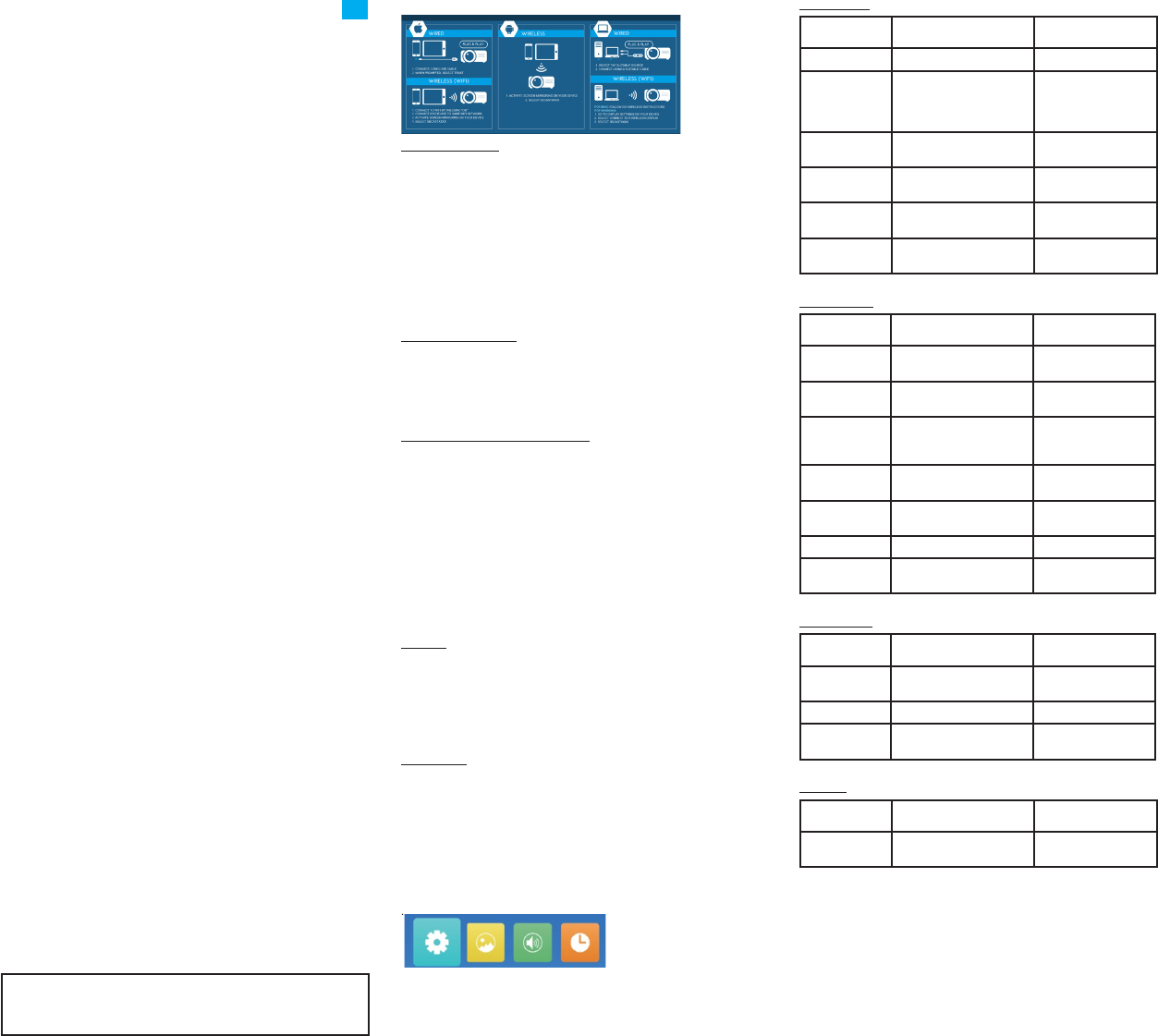
NL
INHOUD VAN DE VERPAKKING
• Projector
• Steunvoetje
• Afstandsbediening
• Stroomkabel
• AV-kabel
• HDMI-kabel
• Lensreinigingsdoekje
• Korte handleiding
ONDERDELEN & TOETSEN
Projector - Zie afbeelding I
01. Omhoog: Verplaats de cursor omhoog in het menu
02. Omlaag: Verplaats de cursor omlaag in het menu
03. Volume - / Links: Verplaats de cursor naar links in het menu of verlaag het volume
04. Volume + / Rechts: Verplaats de cursor naar rechts in het menu of verhoog het
volume
05. Source: Selecteer de signaalbron: VGA, HDMI, Screen mirroring (Synchrone
weergave), AV of USB
06. Menu: Open de menu-opties
07. Terug: Keer terug naar het vorige scherm in het menu
08. OK: Bevestig een instelling
09. VGA-poort
10. HDMI-poort
11. USB-poort
12. Audio-uitgangspoort
13. AV-poort
14. AAN/UIT: Schakel de projector AAN of UIT
15. Trapeziumcorrectie: Draai de ring om een schuin beeld te corrigeren totdat het
beeld rechthoekig is
16. Handmatige focus: Draai de ring om de beste focus te krijgen
Afstandsbediening - Zie afbeelding II
01. AAN/UIT: Schakel de projector AAN of UIT
02. Dempen: Schakel het geluid AAN of UIT
03. Snel vooruitspoelen: Vooruitspoelen bij het bekijken van bestanden vanaf een
USB-stick
04. Snel terugspoelen: Terugspoelen bij het bekijken van bestanden vanaf een USB-
stick
05. Afspelen: Afspelen of pauzeren tijdens het bekijken van bestanden vanaf een
USB-stick
06. OK: Bevestig een instelling
07/08/09/10. Pijlen: Verplaats de cursor omhoog, omlaag, naar links en naar rechts
11: Source: Selecteer de signaalbron: VGA, HDMI, Screen Mirroring (Synchrone
weergave), AV of USB
12. Menu: Open de menu-opties
13. Exit: Keer terug naar het vorige scherm in het menu
14/15. Vol - / Vol +: Volume verlagen / verhogen
INSTALLATIE
• Gebruik de projector in een donkere kamer voor het beste resultaat.
• Plaats de projector op een vlak, waterpas oppervlak in een droge ruimte, uit de
buurt van stof en vocht.
• Verwijder de lensafdekking.
• Gebruik het steunvoetje om de projector in de gewenste positie te plaatsen. Til de
voorkant van de projector op tot de gewenste hoogte en draai het steunvoetje in
het daarvoor bestemde gat totdat u de juiste hoogte heeft bereikt.
• Steek een kant van de voedingskabel in de stroompoort van de hoofdeenheid en
de andere kant in een stopcontact.
• Pas de beeldgrootte aan door de projector vooruit en achteruit te bewegen.
Pas het geprojecteerde scherm aan met de ringen voor trapeziumcorrectie en
handmatige focus.
• Open het deksel van het batterijvak van de afstandsbediening. Plaats 2 AAA-
batterijen en let op de juiste polariteit. Sluit het deksel van het batterijvak. Uw
afstandsbediening is nu klaar voor gebruik.
WERKING
• Na het aansluiten van de projector, gaat deze in de standby-modus en gaat het
indicatielampje rood branden.
• Activeer de projector door op de AAN/UIT toets op de projector of de
afstandsbediening te drukken. Het indicatielampje wordt groen en de projector
is klaar voor gebruik.
• Druk op de “Source” toets op de afstandsbediening of de projector en selecteer
de gewenste invoerbron met de “Omhoog/Omlaag” pijlen. Druk op “OK” om te
bevestigen.
Let op: Door de implementatie van HDCP is het mogelijk dat sommige apps of
services mediastreaming op externe apparaten niet toestaan. Het kan voorkomen
dat bepaalde inhoud beschermd is en niet correct wordt weergegeven door de
MMP-250-projector.
VERBINDINGSMOGELIJKHEDEN
A. Voor iOS-apparaten
Bedrade synchrone weergave
• Druk op “Source” op de projector of afstandsbediening en selecteer “Screen Mirroring”.
• Verbind uw iOS-apparaat met de USB-poort met behulp van een USB-kabel.
• Bij het eerste gebruik ziet u een pop-upvenster op uw iOS-apparaat waarin
u wordt gevraagd het apparaat te vertrouwen. Selecteer “Trust”. Als een
wachtwoord vereist is, voer dan “12345678” in.
Draadloze synchrone weergave
• Druk op “Source” op de projector of afstandsbediening en selecteer “Screen Mirroring”
• Druk op “OK” op de projector of op de afstandsbediening, selecteer uw wi-
netwerk en breng een verbinding tot stand.
• Ga naar de functie voor Synchrone weergave van uw iOS-apparaat, zoek de naam
van de projector “SBcastxxxx” en selecteer deze als uw apparaat voor synchrone
weergave. Als er om een wachtwoord wordt gevraagd, voer dan “12345678” in.
B. Voor Android-apparaten
Draadloze synchrone weergave
• Druk op “Source” op de projector of afstandsbediening en selecteer “Screen Mirroring”.
• Ga naar de functie voor Synchrone weergave van uw Android-apparaat, zoek
de naam van de projector “SBcastxxxx” en selecteer deze als uw apparaat voor
synchrone weergave. Als er om een wachtwoord wordt gevraagd, voer dan
“12345678” in.
C. Voor laptop / PC / multimedia-apparaten
Bedrade synchrone weergave
Kies een van de volgende verbindingsopties als u een PC, laptop, dvd-speler,
gameconsole of een ander multimedia-apparaat via een kabel op uw projector aansluit:
• VGA: Gebruik een VGA-kabel om uw PC of laptop op de projector aan te sluiten.
Druk op “Source” en selecteer “VGA”.
Opmerking: VGA-aansluitingen verzenden geen audio, het geluid wordt dus
door de computer verzonden. Als u een HDMI-kabel aansluit, wordt de audio wel
overgebracht naar de projector.
• HDMI : Gebruik de meegeleverde HDMI-kabel om uw PC of laptop op de projector
aan te sluiten. Druk op “Source” en selecteer “HDMI”.
• AV: Gebruik de meegeleverde AV-kabel om een DVD-speler of ander multimedia-
apparaat op de projector aan te sluiten. Druk op “Source” en selecteer “AV”.
• USB: Sluit een USB-stick aan op de USB-poort van de projector. Druk op “Source”
en selecteer “USB”.
Draadloze synchrone weergave
Voor MAC
• Druk op “Source” op de projector of afstandsbediening en selecteer “Screen Mirroring”.
• Druk op “OK” op de projector of op de afstandsbediening, selecteer uw wi-
netwerk en breng een verbinding tot stand.
• Kies op uw MAC “Apple menu”, “System Preferences”, klik op “Displays” en
vervolgens op het tabblad “Arrangements”. Zorg ervoor dat het selectievakje
“Mirror Displays” is aangevinkt.
• Zoek de naam van de projector “SBcastxxxx” en selecteer deze als uw apparaat
voor synchrone weergave.
Voor Windows
Opmerking: Zorg ervoor dat de systeemversie Windows 10 of hoger is.
• Druk op “Source” op de projector of afstandsbediening en selecteer “Screen Mirroring”.
• Ga op uw laptop / PC naar “Beeldscherminstellingen”, “Beeldscherm” en selecteer
“Verbinding maken met een draadloos beeldscherm”. Zoek de naam van de
projector “SBcastxxxx” en selecteer deze als uw apparaat voor synchrone
weergave.
MENU-INSTELLINGEN
• Druk op de “Menu” toets op de projector of de afstandsbediening om de menu-
instellingen te openen. Er zijn 4 submenu’s: OPTION – PICTURE – SOUND – TIME
(OPTIE – BEELD – GELUID – TIJD)
•
• Gebruik de pijltjestoetsen om naar het gewenste submenu te gaan. Druk op OK
om te openen en gebruik de pijltjestoetsen om een instelling aan te passen. Om
terug te gaan naar het hoofdmenu, drukt u op de “Menu” toets.
OPTION (OPTIE)
Menu-opties Functie
OSD Language Verschillende talen Kies een taal
Restore Factory
Default
Reset Het apparaat terugzetten
naar de oorspronkelijke
fabrieksinstellingen
OSD Blending Uit / Laag / Middlel / Hoog Pas de geluidskwali-
teit aan
OSD Duration Uit / 5 Sec / 10 Sec / 15 Sec Pas de weergavetijd op
het scherm aan
Keystone Kalibratie / Reset Pas de kalibratie van het
scherm aan
Software Update
(USB)
Update software Update de software
PICTURE (BEELD)
Menu-opties Functie
Picture Mode Standaard / Zacht / Gebruiker
/ Levendig
Pas de beeldmodus aan
Color
temperature
Medium / Warm / Gebruiker
/ Koel
Pas de kleurtempera-
tuur aan
Aspect Ratio Auto / 4:3 / 16:9 Formaat aanpassen
waarin afbeeldingen
worden weergegeven
Noise Reduction Uit / Laag / Midden / Hoog /
Standaard
Pas de ruisonderdukking
aan
Flip Voor / achter / voor plafond
/ achter plafond
Pas de richting van de
projectie aan
HDMI Mode AV / PC AV/PC
Reduce Display
size
75% - 100% Verklein de projectie-
grootte
SOUND (GELUID)
Menu-opties Functie
Sound Mode Standaard / Muziek / Film /
Sport / Gebruiker
Pas de geluidsmodus aan
Balance -50 - 50 Stel de balansgraad in
Auto Volume Aan / Uit Automatische
volumeregeling
TIME (TIJD)
Menu-opties Functie
Sleep Time Uit / 10 min / 20 min / 30 min
/ 60 min / 90 min
Slaaptijd aanpassen
VEILIGHEIDSINSTRUCTIES
• Blootstelling aan direct zonlicht, rook of stoom kan interne onderdelen beschadigen.
• Ga voorzichtig om met de projector. Vallen of schudden kan interne componenten
beschadigen.
• Plaats geen zware voorwerpen bovenop de projector.
• Ga voorzichtig om met het netsnoer en buig het niet te veel. Een beschadigd snoer
kan elektrische schokken of brand veroorzaken.
• Trek de stekker uit het stopcontact als de projector gedurende lange tijd niet zal
worden gebruikt.
REINIGING
• Koppel de projector los voordat u deze reinigt.
• Reinig de behuizing regelmatig met een vochtige doek. Gebruik een mild
schoonmaakmiddel als het erg vuil is. Gebruik nooit sterke reinigingsmiddelen of
oplosmiddelen zoals alcohol of verdunners.
• Gebruik het lensreinigingsdoekje om de lens schoon te maken en pas op dat u de
lens niet bekrast of beschadigt.
KLANTENONDERSTEUNING
Voor meer informatie, technische vragen en retouraanvragen betreffende dit product,
dient u contact op te nemen met support@stereoboomm.be.
GARANTIE
Copyright © Stereoboomm. Stereoboomm
is een gedeponeerd handelsmerk van TE-
Group NV. Het merk
Stereoboomm
staat voor producten van superieure kwaliteit en
een uitstekende klantenservice. Daarom garandeert
Stereoboomm
dat dit product vrij
is van materiaal- en fabricagefouten gedurende een periode van twee (2) jaar na de
oorspronkelijke aankoopdatum van het product.
De voorwaarden van deze garantie
en de mate van verantwoordelijkheid van Stereoboomm onder deze garantie kunnen
worden gedownload van de website www.stereoboomm.com.

FR
CONTENU DE L’EMBALLAGE
• Projecteur
• Pied d’appui
• Télécommande
• Câble d’alimentation
• Câble AV
• Câble HDMI
• Chiffon de nettoyage d’objectif
• Guide de référence rapide
PIÈCES ET BOUTONS
Projecteur - Voir l’illustration I
01. Haut: Déplacer le pointeur vers le haut dans le menu
02. Bas: Déplacer le pointeur vers le bas dans le menu
03. Volume - / Gauche: Déplacer le pointeur vers la gauche dans le menu ou diminuer
le volume
04. Volume + / Droite: Déplacer le pointeur vers la droite dans le menu ou augmenter
le volume
05. Source: Sélectionner la source du signal: VGA, HDMI, Screen Mirroring (duplication
d’écran), AV ou USB
06. Menu: Ouvrir les options du menu
07. Retour: Revenir à l’écran précédent dans le menu
08. OK: Conrmer un réglage
09. Port VGA
10. Port HDMI
11. Port USB
12. Port de sortie audio
13. Port AV
14. Marche/Arrêt: Allumer ou éteindre le projecteur
15. Correction trapézoïdale: Tourner la bague pour corriger une image biaisée, jusqu’à
ce que l’image soit rectangulaire
16. Mise au point manuelle: Tourner la bague pour obtenir la meilleure mise au point
Télécommande - Voir l’illustration II
01. Marche/Arrêt: Allumer ou éteindre le projecteur
02. Muet: Activer ou désactiver le son
03. Avance rapide: Avancer lorsque vous regardez des chiers depuis une clé USB
04. Recul rapide: Reculer lorsque vous regardez des chiers à partir d’une clé USB
05. Lecture: Lecture ou pause lors du visionnage de chiers depuis une clé USB
06. OK: Conrmer un réglage
07/08/09/10. Flèches: Déplacer le pointeur vers le haut, le bas, la gauche et la droite
11. Source: Sélectionner la source du signal: VGA, HDMI, Screen Mirroring (duplication
d’écran), AV ou USB
12. Menu: Ouvrir les options du menu
13. Exit: Revenir à l’écran précédent dans le menu
14/15. Touches de volume: volume haut / volume bas
INSTALLATION
• Pour de meilleurs résultats, utilisez le projecteur dans une pièce sombre.
• Placez le projecteur sur une surface plane et de niveau dans un endroit sec à l’abri
de la poussière et de l’humidité.
• Retirez le couvercle de l’objectif.
• Utilisez le pied d’appui pour régler le projecteur dans la position souhaitée. Soulevez
l’avant du projecteur à la hauteur désirée et tournez le pied d’appui dans le trou
désigné jusqu’à ce que vous ayez atteint la hauteur appropriée.
• Branchez un côté du câble d’alimentation dans le port d’alimentation de l’unité
principale et l’autre côté dans une prise murale.
• Ajustez la taille de l’image en déplaçant le projecteur d’avant en arrière. Ajustez
l’écran projeté avec les bagues de la correction trapézoïdale et lde mise au point
manuelle.
• Ouvrez le couvercle du compartiment des piles de la télécommande. Placez 2 piles
AAA en respectant la polarité. Fermez le couvercle du compartiment des piles.
Votre télécommande est maintenant prête à être utilisée.
OPÉRATION
• Après avoir connecté le projecteur à l’alimentation secteur, le projecteur passera en
mode veille et le témoin d’alimentation s’allumera en rouge.
• Activez le projecteur en appuyant sur le bouton Marche/Arrêt du projecteur ou
de la télécommande. Le voyant d’alimentation devient vert et le projecteur est
prêt à être utilisé.
• Appuyez sur le bouton «Source» de la télécommande ou du projecteur et
sélectionnez la source d’entrée souhaitée à l’aide des èches «Haut/Bas». Appuyez
sur «OK» pour conrmer.
Attention: avec la mise en œuvre de HDCP, certaines applications ou services
peuvent ne pas autoriser la diffusion multimédia sur des appareils externes. Il se
peut que certains contenus soient protégés et ne s’afchent pas correctement
à l’aide du projecteur MMP-250.
OPTIONS DE CONNEXION
A. Pour les appareils iOS
Duplication d’écran laire
• Appuyez sur «Source» sur le projecteur ou sur la télécommande et sélectionnez
«Screen Mirroring».
• Connectez votre appareil iOS au port USB à l’aide d’un câble USB.
• Pour la première utilisation, vous verrez une fenêtre contextuelle sur votre appareil
iOS vous demandant de faire conance à l’appareil. Sélectionnez «Trust». Si un mot
de passe est requis, entrez «12345678».
Duplication d’écran sans l
• Appuyez sur «Source» sur le projecteur ou sur la télécommande et sélectionnez
«Screen Mirroring».
• Appuyez sur «OK» sur le projecteur ou sur la télécommande, sélectionnez votre
réseau Wi-Fi et établissez une connexion.
• Accédez à la fonction de Duplication d’écran de votre appareil iOS, recherchez
le nom du projecteur «SBcastxxxx» et sélectionnez-le comme périphérique de
duplication d’écran. Lorsqu’un mot de passe est demandé, saisissez «12345678».
B. Pour les appareils Android
Duplication d’écran sans l
• Appuyez sur «Source» sur le projecteur ou sur la télécommande et sélectionnez
«Screen Mirroring».
• Accédez à la fonction de Duplication d’écran de votre appareil Adroid, recherchez
le nom du projecteur «SBcastxxxx» et sélectionnez-le comme périphérique de
duplication d’écran. Lorsqu’un mot de passe est demandé, saisissez «12345678».
C. Pour les ordinateurs portables / PC / appareils multimédias
Duplication d’écran laire
Lorsque vous connectez un PC, un ordinateur portable, un lecteur DVD, une console de
jeux ou tout autre appareil multimédia à votre projecteur à l’aide d’un câble, veuillez
choisir l’une des options de connexion suivantes:
• VGA
Connectez un câble VGA pour connecter votre PC ou ordinateur
portable au projecteur. Appuyez sur «Source» et sélectionnez «VGA».
Remarque: Les connexions VGA ne transmettent pas d’audio, le son sera donc
transmis par l’ordinateur. Si vous connectez un câble HDMI, l’audio sera transféré
vers le projecteur.
• HDMI
Connectez le câble HDMI fourni pour connecter votre PC ou ordinateur portable au
projecteur. Appuyez sur «Source» et sélectionnez «HDMI».
• AV
Connectez le câble AV fourni pour connecter un lecteur DVD ou un autre appareil
multimédia au projecteur. Appuyez sur «Source» et sélectionnez «AV».
• USB
Connectez une clé USB au port USB du projecteur. Appuyez sur «Source» et
sélectionnez «USB».
Duplication d’écran sans l
Pour MAC
• Appuyez sur «Source» sur le projecteur ou sur la télécommande et sélectionnez
«Screen Mirroring».
• Appuyez sur «OK» sur le projecteur ou sur la télécommande, sélectionnez votre
réseau Wi-Fi et établissez une connexion.
• Sur votre MAC, choisissez «Apple menu», «System Preferences», cliquez sur
«Displays», puis cliquez sur l’onglet «Arrangement». Assurez-vous que la case à
cocher «Mirror Displays» est cochée.
• Trouvez le nom du projecteur «SBcastxxxx» et sélectionnez-le comme
périphérique de duplication d’écran.
Pour Windows
Note: Assurez-vous que la version du système est Windows 10 ou supérieur
• Appuyez sur «Source» sur le projecteur ou sur la télécommande et sélectionnez
«Screen Mirroring».
• Sur votre ordinateur portable / PC, allez dans «Paramètres d’afchage», «Afchage»
et sélectionnez «Connexion à un écran sans l». Trouvez le nom du projecteur
«SBcastxxxx» et sélectionnez-le comme périphérique de duplication d’écran.
RÉGLAGES DU MENU
Appuyez sur le bouton « Menu » du projecteur ou de la télécommande pour accéder
aux paramètres du menu. Il y a 4 sous-menus : OPTION – PICTURE – SOUND – TIME
(OPTION – IMAGE – SON – HEURE)
Utilisez les touches échées pour accéder au sous-menu souhaité. Appuyez sur OK
pour entrer et utilisez les boutons échés pour ajuster n’importe quel paramètre. Pour
revenir au menu principal, appuyez sur le bouton « Menu ».
OPTION
Options Fonction
OSD Language Différentes langues Choisir une langue
Restore Factory
Default
Reset Réinitialiser l’appareil
aux paramètres d’usine
d’origine
OSD Blending Éteint / Bas / Moyen / Haut Ajuster la qualité du son
OSD Duration Éteint / 5 Sec / 10 Sec / 15
Sec
Régler la durée
d’afchage à l’écran
Keystone Calibration / Reset Ajuster le calibrage de
l’écran
Software Update
(USB)
Mise à jour Mettre à jour le logiciel
PICTURE (IMAGE )
Options Fonction
Picture Mode Standard / Doux / Utilisateur
/ Vif
Ajuster le mode d’image
Color
temperature
Moyen / Chaud / Utilisateur
/ Froid
Régler la température de
couleur
Aspect Ratio Auto / 4:3 / 16:9 Ajuster la taille dans
laquelle les images sont
afchées
Noise Reduction Éteint / Faible / Moyen /
Élevé / Par défaut
Ajuster le mode de
réduction du bruit
Flip Avant/ Arrière/ Plafond
avant/ Plafond arrière
Ajuster la direction de
projection
HDMI Mode AV / PC AV/PC
Reduce Display
size
75% - 100% Réduire la taille de la
projection
SOUND (SON)
Options Fonction
Sound Mode Standard / Musique / Film /
Sports / Utilisateur
Ajuster le mode sonore
Balance -50 - 50 Ajuster le degré
d’équilibre
Auto Volume Éteint / allumé Réglage automatique du
volume
TIME (TEMPS)
Options Fonction
Sleep Time Désactivé / 10 min / 20 min
/ 30 min / 60 min / 90 min
Ajuster le temps de
veille
CONSIGNES DE SÉCURITÉ
• L’exposition directe au soleil, à la fumée ou à la vapeur peut endommager les
composants internes.
• Manipulez le projecteur avec soin. Une chute ou une secousse peut endommager
les composants internes.
• Ne placez pas d’objets lourds sur le projecteur.
• Manipulez le cordon d’alimentation avec précaution et évitez de trop le plier. Un
cordon endommagé peut provoquer un choc électrique ou un incendie.
• Si le projecteur n’est pas utilisé pendant une longue période, débranchez le cordon
d’alimentation de la prise.
NETTOYAGE
• Débranchez le projecteur avant de le nettoyer.
• Nettoyez périodiquement le boîtier avec un chiffon humide. S’il est très sale, utilisez
un détergent doux. N’utilisez jamais de détergents ou de solvants puissants tels que
de l’alcool ou des diluants.
• Utilisez le chiffon de nettoyage d’objectif pour nettoyer l’objectif et veillez à ne pas
rayer ou endommager l’objectif.
SERVICE CLIENT
Pour plus d’informations, des questions techniques et des demandes de retour
concernant cette produit, veuillez contacter support@stereoboomm.be.
GARANTIE
Copyright © Stereoboomm. Stereoboomm est une marque déposée de TE-Group NV.
La marque Stereoboomm est synonyme de produits de qualité supérieure et d’excellent
service à la clientèle. Par conséquent, Stereoboomm garantit que ce produit est exempt
de défauts de matériaux et de fabrication pendant une période de deux (2) ans à compter
de la date d’achat initiale du produit. Les conditions de cette garantie et l’étendue de la
responsabilité de Stereoboomm dans le cadre de cette garantie peuvent être téléchargés
à partir du site Web www.stereoboomm.com.
Product specificaties
| Merk: | Stereoboomm |
| Categorie: | Beamer projector |
| Model: | MMP-250 |
Heb je hulp nodig?
Als je hulp nodig hebt met Stereoboomm MMP-250 stel dan hieronder een vraag en andere gebruikers zullen je antwoorden
Handleiding Beamer projector Stereoboomm

21 Juni 2023
Handleiding Beamer projector
- Beamer projector Philips
- Beamer projector HP
- Beamer projector Sony
- Beamer projector Casio
- Beamer projector Panasonic
- Beamer projector Epson
- Beamer projector Canon
- Beamer projector JVC
- Beamer projector Medion
- Beamer projector Toshiba
- Beamer projector Yamaha
- Beamer projector Aaxa
- Beamer projector Acer
- Beamer projector Aiptek
- Beamer projector Apeman
- Beamer projector Auna
- Beamer projector Bauer
- Beamer projector BenQ
- Beamer projector Brookstone
- Beamer projector Dell
- Beamer projector DreamVision
- Beamer projector Eiki
- Beamer projector Eumig
- Beamer projector FengMi Wemax
- Beamer projector Fenton
- Beamer projector Ibm
- Beamer projector InFocus
- Beamer projector Kodak
- Beamer projector La Vague
- Beamer projector Legamaster
- Beamer projector Mitsubishi
- Beamer projector Nebula
- Beamer projector Nec
- Beamer projector Nobo
- Beamer projector Nor-tec
- Beamer projector Sagem
- Beamer projector Sanyo
- Beamer projector Skytronic
- Beamer projector Viewsonic
- Beamer projector Vivitek
- Beamer projector XGIMI
- Beamer projector Optoma
- Beamer projector Overmax
Nieuwste handleidingen voor Beamer projector

28 September 2024

7 Januari 2024

22 September 2023

31 Augustus 2023

27 Augustus 2023

31 Augustus 2023

27 Augustus 2023

31 Augustus 2023

31 Augustus 2023

31 Augustus 2023