Steinel My L 40 SC Handleiding
Steinel
Verlichting
My L 40 SC
Lees hieronder de 📖 handleiding in het Nederlandse voor Steinel My L 40 SC (3 pagina's) in de categorie Verlichting. Deze handleiding was nuttig voor 28 personen en werd door 2 gebruikers gemiddeld met 4.5 sterren beoordeeld
Pagina 1/3
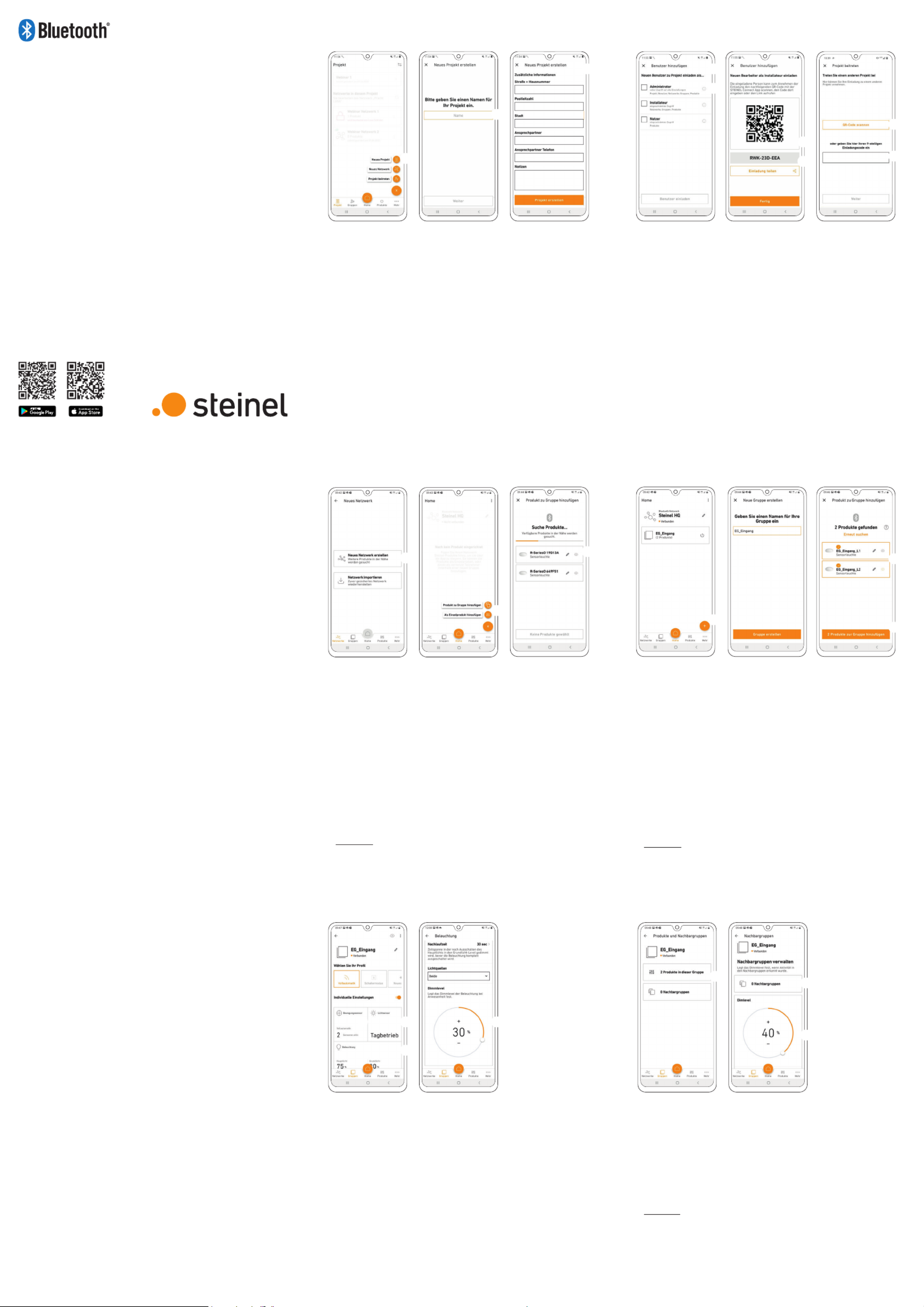
• Bereits eingerichteten Gruppen können Sie Nachbar gruppen
zuordnen. P
& A
• Wird in einer eingerichteten Gruppe das Licht eingeschaltet,
geht synchron auch in der Nachbargruppe das Licht an.
• Dabei können Sie das Dimm-Level S der Nachbargruppe
individuell einstellen und wenn das Produkt es unterstützt,
auch den Lichtmodus (Backlight, Dimmlevel) frei wählen.
• Hinweis: Nachbargruppen werden aus der gewünschten be-
nachbarten Gruppe heraus eingerichtet – wähle ich also in den
Einstellungen der Gruppe 1 als Nachbargruppe die Gruppe2
aus, dann schaltet Gruppe 1 bei Bewegung von Gruppe2 ein.
Für gegenseitige Vernetzung muss man die Nachbargruppen
Funktion also in beiden Gruppen einrichten
.
6. Nachbargruppen konfigurieren
• Konfigurieren Sie nun das Bluetoothsystem, indem
Sie
Helligkeitswert
U
, Nachlaufzeit
I
, Dimm-Level
I
etc. einstellen. Durch Klicken auf die Kachel ( / / ) Z U I
gelangen Sie zu den Einstellungen O
• Beachten Sie, dass die Einstellungen immer für die
gesamte Gruppe gelten. Nur die Sensor-Reichweite Z
können Sie für jedes Produkt individuell definieren.
• Für die Messung der Umgebungshelligkeit wählen
Sie pro Gruppe ein Produkt als Sollwertgeber über
die Kachel Lichtsensor U aus.
5. Gruppeneinstellungen
Viel Spaß bei der Inbetriebnahme
Ihrer STEINEL Produkte!
Der schnellste Weg
zum smarten Licht
1. Projekt anlegen
2. Benutzer zum Projekt hinzufügen
3. Netzwerk einrichten
und Produkte hinzufügen
4. Gruppenzuordnung
5. Gruppeneinstellungen
6. Nachbargruppen konfigurieren
110086930 05/22 13138 Technische Änderungen vorbehalten.
STEINEL
CONNECT
APP
So richten Sie STEINEL
Produkte nach dem neuen
Mesh-Standard ein.
Wichtige Begrie
kurz erklärt
Was ist ein Bluetooth-Netzwerk?
Steinel-Produkte können Bluetooth-Netzwerken hinzugefügt
werden. Ein Netzwerk kann aus mehreren (bis zu max. 100) Steinel
Produkten bestehen. Netzwerke sind räumlich zusammenhängend
und innerhalb eines Netzwerkes kommunizieren die Produkte
miteinander. (z. B. Stockwerk), aber NICHT zwischen verschiedenen
Netzwerken. Bei sehr ausgedehnten Installationen ist es sinnvoll,
mehrere unabhängige Netzwerke einzurichten.
Was sind Gruppen?
Produkte können innerhalb eines Netzwerks einer Gruppe zu-
geordnet werden. In solch einer Gruppe sind die zugehörigen
Produkte miteinander vernetzt und verhalten sich alle absolut
identisch. Lediglich der Erfassungsbereich kann von Produkt zu
Produkt indivi duell eingestellt werden.
Was ist eine Mesh-Vernetzung?
Eine Mesh-Vernetzung ist ein drahtloses lokales Netzwerk
aus mehreren Bluetooth-Produkten. Die Produkte sind mit-
einander verbunden und lassen sich gemeinsam steuern.
Jede Komponente verstärkt das Übertragungssignal und
trägt so zu einem flächendeckenden Empfang bei.
Fragen? Unser technischer Kunden-
dienst hilft Ihnen gerne weiter:
objekte@steinel.de
Telefon: +49 (0) 5245 / 448 - 307
Telefon: +49 (0) 5245 / 448 - 385
• Zuerst wird durch Tippen auf das Plus-Symbol ein neues
Projekt angelegt. !
• Als nächstes muss ein Projektname vergeben werden. "
• Alle notwendigen Angaben zum Projekt sollten einge-
tragen werden, um weiteren Projektteilnehmern möglichst
viele Informationen zu bieten. §
1. Projekt anlegen
• Zu jedem Projekt können Teilnehmer hinzugefügt werden.
Es gibt drei verschiedene Rollen, die ein Teilnehmer haben
kann (Administrator, Installateur oder Nutzer). $
• Jede Rolle hat unterschiedliche Berechtigungen. %
• Man kann einen QR Code
&
, einen Code oder eine Maileinla-
dung teilen, um jemanden zu einem Projekt hinzuzufügen.
/
• Ein Teilnehmer kann über „Projekt beitreten“ über einen
QR Code
(
oder einen Code
)
an einem Projekt teilnehmen.
2. Benutzer zum Projekt hinzufügen
(optional)
• Legen Sie nun ein neues Bluetooth-Netzwerk an. =
• Sie können jedes Produkt entweder direkt einer Gruppe
zuordnen oder als Einzelprodukt konfigurieren. Q
• Fügen Sie alle STEINEL Produkte hinzu, die Teil dieses
Netzwerks sein sollen (max. 100 Produkte pro Netzwerk). W
• Nutzen Sie den Suchlauf, um alle Produkte in Reichweite
zu sehen, die dem Netzwerk hinzugefügt werden können. W
• Über das Stift-Symbol können Sie jedem hinzugefügten
Produkt von Anfang an einen eindeutigen Namen geben
(z.B. EG_Eingang_L1). W
• Sie können die Produkte mit dem Augen-Symbol blinken
lassen, um sie zu identifizieren. W
• Hinweis: Während der Inbetriebnahme weiterer Produkte
müssen alle bereits hinzugefügten Produkte weiterhin mit
dem Strom verbunden bleiben!
3. Netzwerk einrichten (Produkte hinzufügen)
• Produkte, die Sie bei der Netzwerkeinrichtung nicht direkt
einer Gruppe zugewiesen haben, können Sie auch noch
nachträglich zuordnen.
• Beachten Sie, dass Produkte Teil des Netzwerks sein
müssen, um einer Gruppe zugeordnet werden zu können.
• Über das Plus-Symbol im Reiter „Gruppen“ können
Sie neue Gruppen erstellen. E
• Wählen Sie die Produkte aus , die der Gruppe R
hinzu gefügt T werden sollen.
• Die Konfiguration der Produkte ist möglich, nachdem
diese einer Gruppe zugewiesen oder als Einzelprodukt
definiert wurden.
• Hinweis: Eine Gruppe kann sowohl aus mehreren
Produkten, als auch nur einem Produkt bestehen.
4. Gruppenzuordnung
$
&
%
/
(
)
!
"
§
=
Q
W
E
R
T
Z U
I
O
PA
S

• You can allocate neighbouring groups to previously set up
groups. P A &
• When the lights in a group that has been set up are switched
on, the lights in the neighbouring group will also come on at
the same time.
• The dimming level of the neighbouring group can be set S
in-
dividually, as well as the lighting type (backlight, dimming
level),
provided the product is equipped with these features.
• Note: Neighbouring groups are set up from the group you
desire a neighbour for – i.e. if you select Group 2 as a neigh-
bouring group in the settings for Group 1, Group 1 will switch
on when movement is detected in Group 2. For two-way
connection, the neighbouring group function must be set
up in both groups.
6. Configure neighbouring groups
PA
S
• Now configure the Bluetooth system by setting the bright-
ness , duration and dimming level , etc. Click on the U I I
tile (Z U I O/ / ) to go to the settings.
• Please note that the settings always apply to the entire group.
Only the sensor range can be configured individually for Z
each product.
• To measure the ambient brightness, choose one product per
group as the reference value provider via the light sensor tile.
U
5. Group settings
Z U
I
O
We hope you enjoy the activation
of your STEINEL products!
The fastest way
to smart lighting
1. Create project
2. Add users to the project
3. Set up network
and add products
4. Allocate products to groups
5. Group settings
6. Configure neighbouring groups
110086930 06/22 13138 Subj ect to technical changes.
STEINEL
CONNECT
APP
How to set up the STEINEL
products on the basis of the
new mesh standard.
Brief explanation
of important terms
What is a Bluetooth network?
Steinel products can be added to Bluetooth networks. A network
can consists of multiple (up to 100) Steinel products. Networks
are spatially connected. Products communicate with each
other within a network (e.g. on the floor of a building), but NOT
between dierent networks. For very extensive installations,
it is advisable to set up multiple independent networks.
What are groups?
Products can be allocated to groups within a network. All
products that belong to such a group are linked to each
other and behave absolutely identical. Only the detection
range can be set individually for each product.
What is a mesh network?
A mesh network is a local Wi-Fi network with several Bluetooth
products. The products are connected to each other and can
also be controlled together. Each component boosts the transfer
signal, thereby contributing to greater wireless coverage.
Questions? Our technical customer
support service is happy to help:
objekte@steinel.de
Phone: +49 (0) 5245 / 448 - 307
Phone: +49 (0) 5245 / 448 - 385
• First, create a new project by tapping the plus symbol. !
• Next, enter a name for the project. "
• Enter all the necessary project details to provide other
participants with as much information as possible. §
1. Create project
!
"
§
• Participants can be added to every project. There are
three dierent roles that can be assigned to participants
(administrator, installer or user). $
• Each role has dierent authorisations. %
• To add someone to a project, you can share a QR code , &
a text code, or an email invitation. /
• Participants can take part in a project via “Join project”,
using a QR code or text code . ( )
2. Add users to the project (optional)
$
&
%
/
(
)
• First of all, set up a new Bluetooth network. =
• You can either allocate each product directly to a group
or configure it as an individual product. Q
• Add all STEINEL products that are to be part of this network
(maximum 100 products per network). W
• Use the search to see all products within reach that can be
added to the network. W
•
Give each added product a unique name (e.g. GF_Entrance_L1)
straight away by tapping the pencil symbol. W
• You can identify products by making them flash using the eye
symbol. W
•
Note: When commissioning additional products, all previously
connected products must remain connected to the power supply!
3. Set up network (Add products)
=
Q
W
• You can also add products that were not allocated directly to
a group during the setting up of the network to a group later.
• Please note that products must be part of the network
in order to be allocated to a group.
• You can create new groups using the plus symbol in the
“Groups” tab. E
• Select the products you wish to add to the group. R T
• The products can be configured after they have been
allocated to a group or defined as an individual product.
• Note: A group may consist of multiple products, or just a
single product.
4. Allocate products to groups
E
R
T
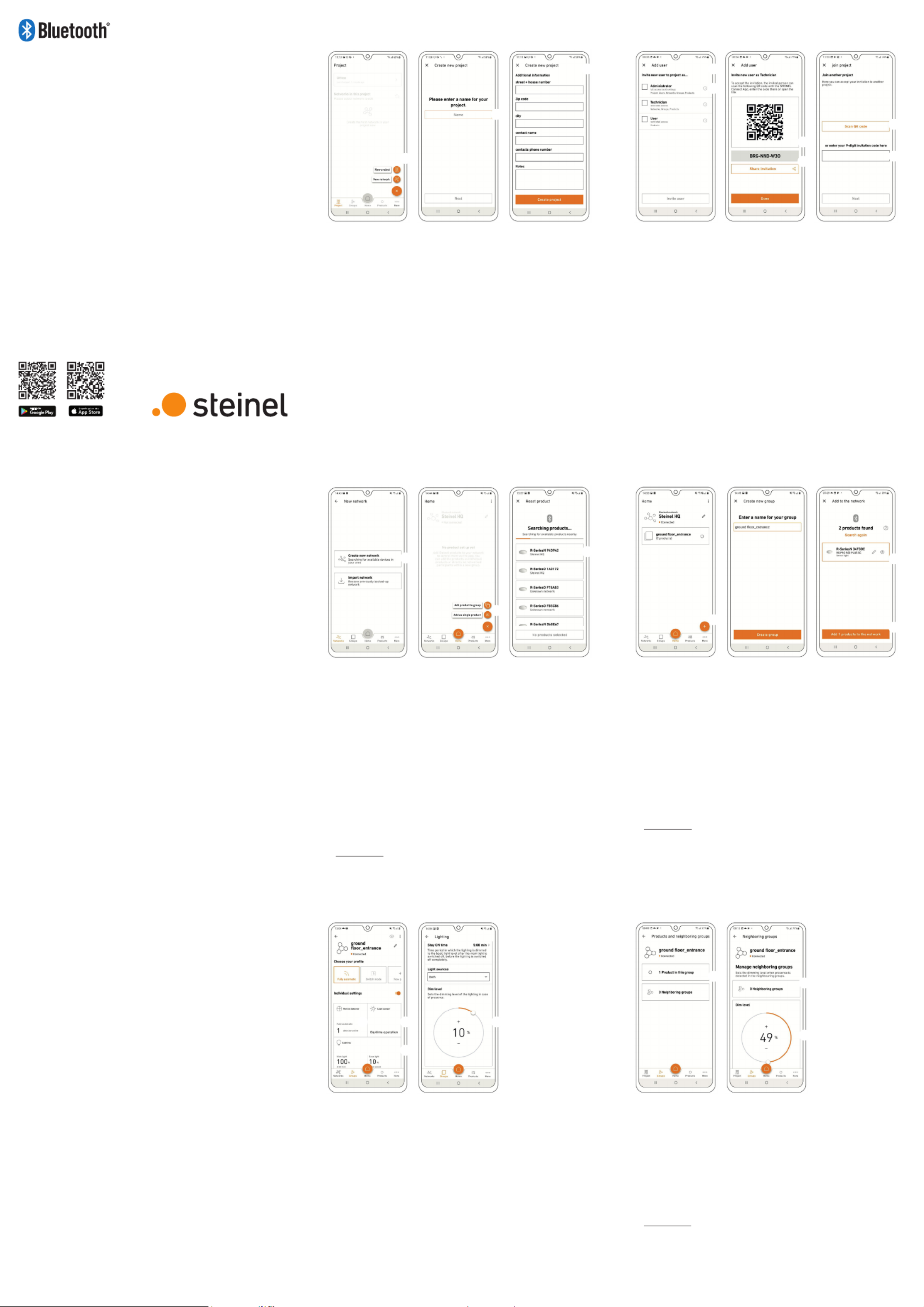
• Vous pouvez aecter des groupes voisins à des groupes déjà
configurés. at P A
• Si la lumière est allumée dans un groupe configuré, la lumière
s’allume de manière synchrone dans le groupe voisin.
• Vous pouvez alors régler individuellement le niveau de
variation de la lumière du groupe voisin et, si le produit le S
prend en charge, sélectionner également à souhait le mode
d’éclairage (rétroéclairage, niveau de variation de la lumière)
.
• Remarque: les groupes voisins sont configurés à partir
du groupe voisin souhaité – alors, si je choisis le groupe 2
comme groupe voisin dans les paramètres du groupe 1, le
groupe 1 s’allume en cas de mouvement dans le groupe 2. Il
faut alors configurer la fonction groupes voisins dans les deux
groupes pour une mise en réseau réciproque.
6. Configuration des groupes voisins
PA
S
• Configurez maintenant le système Bluetooth en réglant la val-
eur de luminosité , la temporisation le niveau de variation U I
de la lumière , etc... En cliquant sur la vignette ( / / ) vous I Z U I
accédez aux paramètres. O
• Notez que les réglages s’appliquent toujours à l’ensemble du
groupe. Vous pouvez définir individuellement seulement la
portée du détecteur pour chaque produit.Z
• Pour mesurer la luminosité ambiante, sélectionnez un produit
par groupe comme indicateur de valeur de consigne dans la
vignette “Détecteur de lumière“. U
5. Paramétrages des groupes
Z U
I
O
Nous vous souhaitons une mise en ser-
vice agréable de vos produits STEINEL!
La façon la plus
rapide de proter d’un
éclairage intelligent
1. Créer un projet
2. Ajouter un utilisateur au projet
3. Configurer un réseau et ajouter des
produits
4. Aectation à un groupe
5. Paramétrages des groupes
6. Configuration des groupes voisins
110086930 06/22 13138 Sous réserve de modifications techniques.
STEINEL
CONNECT
APP
Voici comment configurer les
produits STEINEL.
Brève explication des
principaux termes
Qu’est-ce qu’un réseau Bluetooth?
Il est possible d’ajouter des produits STEINEL dans des réseaux
Bluetooth. Un réseau peut regrouper plusieurs (au maximum
100) produits STEINEL. Les réseaux sont liés dans l’espace et les
produits faisant partie d’un réseau communiquent entre eux (par
ex. sur un étage) mais PAS entre diérents réseaux. En cas de sys-
tèmes très étendus, il est judicieux de configurer plusieurs réseaux
autonomes.
Que signifie le terme “Groupes“?
Il est possible d’aecter des produits à un groupe au sein d’un
réseau. Les produits faisant partie d’un groupe forment un
réseau et leur comportement est absolument identique. Il est
possible de régler individuellement la zone de détection d’un
produit à l’autre.
Qu’est-ce qu’une mise en réseau mesh?
Une mise en réseau mesh est un réseau local sans fil regroupant
plusieurs produits Bluetooth. Les produits sont connectés entre
eux et peuvent être commandés ensemble.
Chaque composant renforce le signal de transmission et con-
tribue ainsi à une réception étendue.
Avez-vous des questions? Notre service
après-vente technique se fera un plaisir
d’y répondre:
objekte@steinel.de
Téléphone: +49 (0) 5245 / 448 - 307
Téléphone: +49 (0) 5245 / 448 - 385
• Appuyez d’abord sur le symbole Plus pour créer un nouveau
projet. !
• Il faut ensuite donner un nom à ce projet. "
• Il convient d’indiquer toutes les données nécessaires afin
que les autres personnes participant au projet aient le plus
d’informations possibles. §
1. Créer un projet
!
"
§
• Il est aussi possible d’ajouter des participants à chaque pro-
jet. Il existe trois profils diérents possibles d’assigner à un
participant (administrateur, électricien ou utilisateur). $
• Chaque profil se caractérise par diérents droits. %
• Il est possible de partager un code QR , un code ou une invi-&
tation par e-mail pour ajouter une personne à un projet. /
• Une personne peut participer à un projet via “Participer au
projet“ via un code QR ou un code. ( )
2. Ajouter un utilisateur au projet (option)
$
&
%
/
(
)
• Configurez maintenant un nouveau réseau Bluetooth. =
• Vous pouvez aecter chaque produit soit directement à un
groupe, soit le configurer comme produit individuel. Q
• Ajoutez tous les produits STEINEL qui doivent faire partie du
réseau (au max. 100 produits par réseau). W
• Utilisez la recherche pour voir tous les produits se trouvant
dans le champ de connexion et pouvant être ajoutés au
réseau. W
•
L’icône en forme de stylo vous permet de donner dès le
départ un nom univoque à chaque produit ajouté (par ex.
RdC_Entrée_L1)
. W
• Vous pouvez faire clignoter les produits avec l’icône de l’œil
pour les identifier. W
•
Remarque:
pendant la mise en service d’autres produits, tous
les produits déjà ajoutés doivent rester branchés au secteur!
3. Configurer un réseau (ajouter des produits)
=
Q
W
• Vous pouvez également encore aecter ultérieurement
les produits que vous n’avez pas aectés directement à un
groupe lors de la configuration du réseau.
• Veuillez noter que les produits doivent faire partie du réseau
afin de pouvoir les aecter à un groupe.
• L’icône Plus dans l’onglet “Groupe“ vous permet de créer des
nouveaux groupes. E
• Sélectionnez les produits de R à ajouter au groupe. T
• • Il est possible de configurer les produits après les avoir
attribués à un groupe ou les avoir définis comme étant des
produits individuels.
• Remarque: un groupe peut être constitué aussi bien de plu-
sieurs produits que d’un seul produit.
4. Aectation à un groupe
E
R
T
Product specificaties
| Merk: | Steinel |
| Categorie: | Verlichting |
| Model: | My L 40 SC |
Heb je hulp nodig?
Als je hulp nodig hebt met Steinel My L 40 SC stel dan hieronder een vraag en andere gebruikers zullen je antwoorden
Handleiding Verlichting Steinel
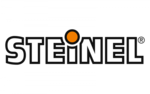
8 December 2024
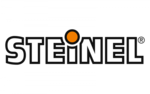
9 April 2024
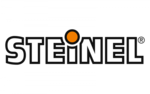
9 April 2024
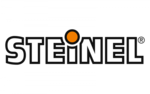
26 Februari 2024
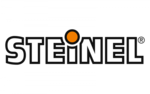
27 December 2023
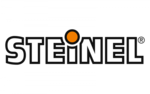
30 Augustus 2023
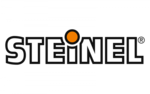
30 Augustus 2023
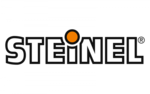
19 Februari 2023
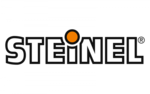
26 Juli 2023
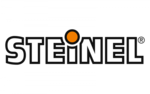
26 Juli 2023
Handleiding Verlichting
- Verlichting Bosch
- Verlichting Philips
- Verlichting IKEA
- Verlichting Xiaomi
- Verlichting LG
- Verlichting DeWalt
- Verlichting Fysic
- Verlichting Honeywell
- Verlichting JBL
- Verlichting Quintezz
- Verlichting Siemens
- Verlichting Toshiba
- Verlichting ADB
- Verlichting Aiptek
- Verlichting All Solar Lights
- Verlichting Ansmann
- Verlichting Aqara
- Verlichting Astro
- Verlichting Audiosonic
- Verlichting Aukey
- Verlichting Auriol
- Verlichting Be Cool
- Verlichting BeamZ
- Verlichting Behringer
- Verlichting Belux
- Verlichting Beper
- Verlichting Bigben
- Verlichting Blaupunkt
- Verlichting Blumfeldt
- Verlichting Blumill
- Verlichting Bora
- Verlichting Brandson
- Verlichting Brennenstuhl
- Verlichting Bresser
- Verlichting Denver
- Verlichting DIO
- Verlichting Dometic
- Verlichting Dorr
- Verlichting DreamLED
- Verlichting Duronic
- Verlichting Dydell
- Verlichting Dymond
- Verlichting Dynamax
- Verlichting Dyson
- Verlichting Easymaxx
- Verlichting Ecomed
- Verlichting Eglo
- Verlichting Eheim
- Verlichting Elro
- Verlichting Engenius
- Verlichting Envivo
- Verlichting ESYLUX
- Verlichting FlinQ
- Verlichting Florabest
- Verlichting Friedland
- Verlichting Gamma
- Verlichting GAO
- Verlichting Garden Lights
- Verlichting Gardena
- Verlichting Geemarc
- Verlichting Gembird
- Verlichting Gemini
- Verlichting Generac
- Verlichting Gingko
- Verlichting Gira
- Verlichting GlobalTronics
- Verlichting Godox
- Verlichting Goobay
- Verlichting GP
- Verlichting GRE
- Verlichting Gumax
- Verlichting Hama
- Verlichting Handson
- Verlichting Harvia
- Verlichting Hayward
- Verlichting Hikoki
- Verlichting Hortensus
- Verlichting HQ
- Verlichting HQ Power
- Verlichting Ideen Welt
- Verlichting ILive
- Verlichting In Lite
- Verlichting Infinity
- Verlichting Innoliving
- Verlichting Ion
- Verlichting Karwei
- Verlichting Kathrein
- Verlichting Kern
- Verlichting KlikaanKlikuit
- Verlichting Knog
- Verlichting Kogan
- Verlichting Konig
- Verlichting KonstSmide
- Verlichting Kress
- Verlichting KS
- Verlichting Laser
- Verlichting Levita
- Verlichting Lexon
- Verlichting Lideka
- Verlichting LightPro
- Verlichting Lightway
- Verlichting LightZone
- Verlichting Livarno
- Verlichting LivarnoLux
- Verlichting Logik
- Verlichting Ludeco
- Verlichting Luxform
- Verlichting Maginon
- Verlichting Makita
- Verlichting Marklin
- Verlichting Martin
- Verlichting Max
- Verlichting Maxcom
- Verlichting Maxxmee
- Verlichting Maxxworld
- Verlichting Mazda
- Verlichting Media-tech
- Verlichting Medisana
- Verlichting Megaman
- Verlichting Meipos
- Verlichting Melinera
- Verlichting MeLiTec
- Verlichting Merlin Gerin
- Verlichting Metabo
- Verlichting Meteor
- Verlichting Milwaukee
- Verlichting Mio
- Verlichting Miomare
- Verlichting Monacor
- Verlichting Mr Safe
- Verlichting Mtx Audio
- Verlichting Nedis
- Verlichting Neewer
- Verlichting Novy
- Verlichting Peerless
- Verlichting Perel
- Verlichting Powerfix
- Verlichting Powerplus
- Verlichting Qazqa
- Verlichting Qnect
- Verlichting Rademacher
- Verlichting Ranex
- Verlichting Razer
- Verlichting Reer
- Verlichting Reflecta
- Verlichting Ring
- Verlichting Rocktrail
- Verlichting Roland
- Verlichting Rollei
- Verlichting Ryobi
- Verlichting Schneider
- Verlichting Sencys
- Verlichting Shada
- Verlichting Sharper Image
- Verlichting Showtec
- Verlichting Sigma
- Verlichting Smartwares
- Verlichting Solaris
- Verlichting SolarlampKoning
- Verlichting Stanley
- Verlichting Swisstone
- Verlichting Tel Sell
- Verlichting Telefunken
- Verlichting TFA
- Verlichting Theben
- Verlichting Tiger
- Verlichting Time 2
- Verlichting Toolcraft
- Verlichting TP Link
- Verlichting Trotec
- Verlichting Trump Electronics
- Verlichting Trust
- Verlichting Unitec
- Verlichting V-Tac
- Verlichting Varta
- Verlichting Velleman
- Verlichting Verbatim
- Verlichting Viessmann
- Verlichting Vintec
- Verlichting Vivanco
- Verlichting Vivitar
- Verlichting Wachsmuth - Krogmann
- Verlichting Watshome
- Verlichting Westinghouse
- Verlichting Workzone
- Verlichting Yongnuo
- Verlichting Jung
- Verlichting OK
- Verlichting Omnitronic
- Verlichting OneConcept
- Verlichting Osram
- Verlichting Outspot
- Verlichting Ozito
- Verlichting Clas Ohlson
- Verlichting Crivit
- Verlichting Black And Decker
- Verlichting Caliber
- Verlichting CSL
- Verlichting GoGEN
- Verlichting NGS
- Verlichting Schwaiger
- Verlichting Steren
- Verlichting Anslut
- Verlichting Fenix
- Verlichting Klein Tools
- Verlichting Nitecore
- Verlichting Olight
- Verlichting Wetelux
- Verlichting Cocraft
- Verlichting Normann
- Verlichting Fluval
- Verlichting EMOS
- Verlichting Conceptronic
- Verlichting Cotech
- Verlichting AFX
- Verlichting Aplic
- Verlichting Blackburn
- Verlichting Century
- Verlichting Halo
- Verlichting Ardes
- Verlichting Black Diamond
- Verlichting Hive
- Verlichting SereneLife
- Verlichting Lumie
- Verlichting NZXT
- Verlichting SilverStone
- Verlichting Biltema
- Verlichting Porter-Cable
- Verlichting Sun Joe
- Verlichting Cateye
- Verlichting Maxim
- Verlichting Eurolite
- Verlichting Corsair
- Verlichting Zuiver
- Verlichting SIIG
- Verlichting REV
- Verlichting Canarm
- Verlichting Kichler
- Verlichting Lenoxx
- Verlichting Chacon
- Verlichting American DJ
- Verlichting Chauvet
- Verlichting QTX
- Verlichting Tesy
- Verlichting Nexa
- Verlichting Craftsman
- Verlichting ARRI
- Verlichting Delta Dore
- Verlichting Fotodiox
- Verlichting GEV
- Verlichting CAT
- Verlichting Planet
- Verlichting Innr
- Verlichting Lucide
- Verlichting Massive
- Verlichting Maul
- Verlichting Näve
- Verlichting Nordlux
- Verlichting Paulmann
- Verlichting Steinhauer
- Verlichting XQ-Lite
- Verlichting Chamberlain
- Verlichting Karma
- Verlichting Monster
- Verlichting FIAP
- Verlichting Pontec
- Verlichting Ibiza Light
- Verlichting Manfrotto
- Verlichting Hazet
- Verlichting Yato
- Verlichting Singercon
- Verlichting Digipower
- Verlichting IFM
- Verlichting GLP
- Verlichting Adj
- Verlichting Ikan
- Verlichting Peerless-AV
- Verlichting Elation
- Verlichting IDance
- Verlichting Busch-Jaeger
- Verlichting EVE
- Verlichting GVM
- Verlichting Genaray
- Verlichting Nanlite
- Verlichting Profoto
- Verlichting Trio Lighting
- Verlichting Bazooka
- Verlichting Wentronic
- Verlichting Paul Neuhaus
- Verlichting Nexxt
- Verlichting Ibiza Sound
- Verlichting Impact
- Verlichting Lume Cube
- Verlichting Stairville
- Verlichting Crestron
- Verlichting Adastra
- Verlichting Litecraft
- Verlichting ORNO
- Verlichting Aputure
- Verlichting ColorKey
- Verlichting Zero 88
- Verlichting Beghelli
- Verlichting Blizzard
- Verlichting Panzeri
- Verlichting Brilliant
- Verlichting Moen
- Verlichting LSC Smart Connect
- Verlichting Botex
- Verlichting Ledlenser
- Verlichting Heirt
- Verlichting Vimar
- Verlichting Cameo
- Verlichting Kanlux
- Verlichting Woodland Scenics
- Verlichting LYYT
- Verlichting SLV
- Verlichting Sagitter
- Verlichting Handy Century
- Verlichting Aqua Signal
- Verlichting Esotec
- Verlichting Fuzzix
- Verlichting Berger & Schröter
- Verlichting Lutec
- Verlichting IXL
- Verlichting Fun Generation
- Verlichting Livarno Lux
- Verlichting Mr. Beams
- Verlichting Pegasi
- Verlichting Mellert SLT
- Verlichting 4K5
- Verlichting IMG Stage Line
- Verlichting Wireless Solution
- Verlichting Eutrac
- Verlichting EtiamPro
- Verlichting Olymp
- Verlichting NUVO
- Verlichting Futurelight
- Verlichting Varytec
- Verlichting Heitronic
- Verlichting NEO Tools
- Verlichting Govee
- Verlichting Tractel
- Verlichting Enerdan
- Verlichting Luxform Lighting
- Verlichting Angler
- Verlichting DistriCover
- Verlichting Aquatica
- Verlichting Ledar
- Verlichting Delock Lighting
- Verlichting Adviti
- Verlichting 9.solutions
- Verlichting Pauleen
- Verlichting Obsidian
- Verlichting FeinTech
- Verlichting Doughty
- Verlichting CIVILIGHT
- Verlichting ActiveJet
- Verlichting Enlite
- Verlichting Fristom
- Verlichting Dracast
- Verlichting Raya
- Verlichting DTS
- Verlichting Expolite
- Verlichting Swisson
- Verlichting Tellur
- Verlichting SSV Works
- Verlichting Chrome-Q
- Verlichting Rotolight
- Verlichting ETC
- Verlichting SWIT
- Verlichting COLBOR
- Verlichting Megatron
- Verlichting Integral LED
- Verlichting Amaran
- Verlichting Casalux
- Verlichting Briloner
- Verlichting Retlux
- Verlichting Adam Hall
- Verlichting Hoftronic
- Verlichting Underwater Kinetics
- Verlichting Musicmate
- Verlichting SmallRig
- Verlichting Light4Me
- Verlichting Lowel
- Verlichting Illuminex
- Verlichting Sonoff
- Verlichting Lirio By Philips
- Verlichting Raytec
- Verlichting Gewiss
- Verlichting Hella Marine
- Verlichting Bright Spark
- Verlichting Sengled
- Verlichting Enttec
- Verlichting Ikelite
- Verlichting Ledino
- Verlichting Excello
- Verlichting OttLite
- Verlichting Audibax
- Verlichting Middle Atlantic
- Verlichting Sonlux
- Verlichting Atmospheres
- Verlichting Dainolite
- Verlichting DOTLUX
- Verlichting Ape Labs
- Verlichting Insatech
- Verlichting LUPO
- Verlichting JMAZ Lighting
- Verlichting Kinotehnik
- Verlichting Litegear
- Verlichting Busch + Müller
- Verlichting Kino Flo
- Verlichting DCW
- Verlichting LumenRadio
- Verlichting Artecta
- Verlichting DMT
- Verlichting HERA
- Verlichting BB&S
- Verlichting Intellytech
- Verlichting Astera
- Verlichting Temde
- Verlichting Varaluz
- Verlichting Aveo Engineering
- Verlichting AD Trend
- Verlichting Prolycht
- Verlichting Magmatic
- Verlichting DeSisti
- Verlichting Cineo
- Verlichting Zylight
- Verlichting Smith-Victor
- Verlichting Light & Motion
- Verlichting Altman
- Verlichting EXO
- Verlichting Setti+
- Verlichting Portman
- Verlichting Claypaky
- Verlichting Bearware
- Verlichting Perfect Christmans
- Verlichting Fiilex
- Verlichting Litepanels
- Verlichting Rosco
- Verlichting Rayzr 7
- Verlichting City Theatrical
- Verlichting ET2
- Verlichting Quoizel
- Verlichting WAC Lighting
- Verlichting Golden Lighting
- Verlichting Weeylite
- Verlichting Crystorama
- Verlichting Valerie Objects
- Verlichting Sonneman
- Verlichting Elan
- Verlichting Stamos
- Verlichting Yamazen
- Verlichting Hinkley Lighting
- Verlichting Hudson Valley
- Verlichting Livex Lighting
- Verlichting Forte Lighting
- Verlichting Triton Blue
- Verlichting Schonbek
- Verlichting Currey & Company
- Verlichting Wiesenfield
- Verlichting Luxli
- Verlichting Sea&Sea
- Verlichting Craftmade
- Verlichting Quasar Science
- Verlichting Kuzco
Nieuwste handleidingen voor Verlichting

8 April 2025

8 April 2025

8 April 2025

8 April 2025

7 April 2025

6 April 2025

4 April 2025

4 April 2025

4 April 2025

4 April 2025