StarTech.com 101N-USBC-DOCK Handleiding
StarTech.com
Overige computer accessoire
101N-USBC-DOCK
Lees hieronder de 📖 handleiding in het Nederlandse voor StarTech.com 101N-USBC-DOCK (2 pagina's) in de categorie Overige computer accessoire. Deze handleiding was nuttig voor 22 personen en werd door 2 gebruikers gemiddeld met 4.5 sterren beoordeeld
Pagina 1/2

Quick-Start Guide
To view manuals, FAQs, videos, drivers, downloads, technical drawings, and more, visit www.startech.com/support.
Manual Revision: July 6, 2023
Product Diagrams (101N-USBC-DOCK)
Diagram 1
Diagram 2
Diagram 3
USB-C Dual Monitor Dock - DP & HDMI or VGA - 6x USB-A / 1 x USB-C - 85W PD
Port/LED/Connector Function
1Power Button • Press Power Button to Power the Dock On and O
2USB-C Data Port
• Connect USB-C Peripherals
• USB 3.2 Gen 1 (5Gbps)
• Supports up to 10W (5V / 2A) of power
3USB-A Data Ports
• Connect USB-A Peripherals
• USB 3.2 Gen 1 (5Gbps)
• Supports up to 4.5W (5V / 0.9A) of power
4USB-A Data Ports
• Connect USB-A Peripherals
• USB 2.0 (480Mbps)
• Supports up to 2.5W (5V / 0.5A) of power
5DisplayPort Output
Port
• Connect a DisplayPort Display Device
• Up to 4K (4096x2160) 60Hz
• Via DisplayPort 1.4 DP Alt Mode
6HDMI Output Port
• Connect an HDMI Display Device
• HDMI 2.0b HDR
• Up to 4K (4096x2160) 60Hz
• Via DisplayPort 1.4 DP Alt Mode
7VGA Output Port
• Connect a VGA Display Device
• Up to 1080p (1920x1200/1920x1080) 60Hz
• Via DisplayPort 1.4 DP Alt Mode
8USB-C Host Port
(Screw Locking)
• Connect to a USB-C Port on a Host Computer
• USB 3.2 Gen 1 (5Gbps)
• DP Alt Mode Enabled
• Power Delivery 3.0 Specication
9DC 20V Port • Connect the Dock to a Power Source, using the
Universal Power Adapter
10 Lock Slots
(Standard & Nano)
• Connect a K-Slot Style Locking Device to deter the
theft of the Docking Station
Requirements
For the latest requirements, please visit www.StarTech.com/101N-USBC-DOCK
• Host Computer with DP Alt Mode Enabled USB-C Port
1
10
5
23
46 7 8 9
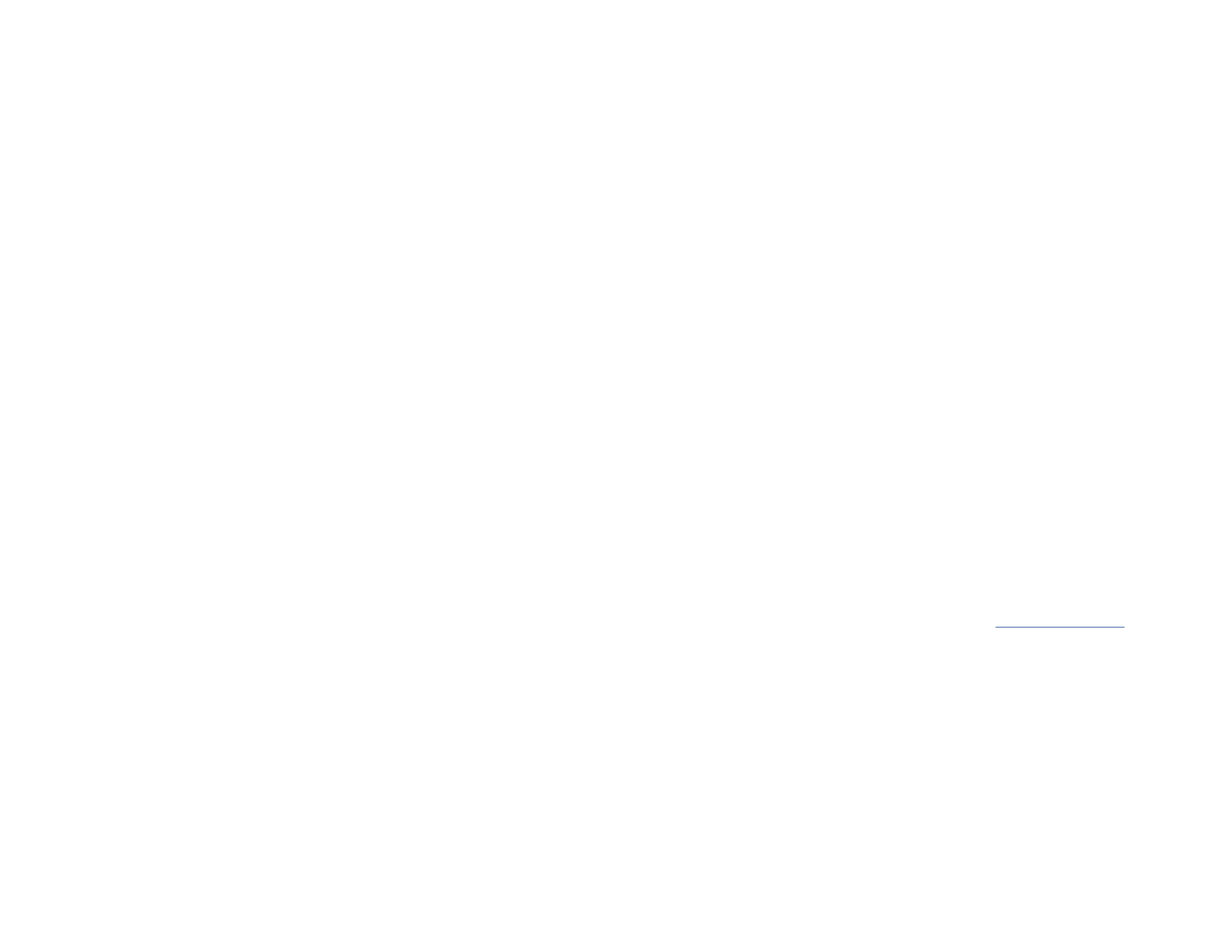
5. To connect up to two displays:
Connect an HDMI cable from an HDMI enabled display device, to the HDMI Output
Port on the Dock.
and/or
Connect a DisplayPort cable from a DisplayPort enabled display device, to the
DisplayPort Output Port on the Dock.
and/or
Connect a VGA cable from a VGA enabled display device, to the VGA Output Port
on the Dock.
Notes:
• The USB-C port must support DP Alt Mode in order to output Host Computer’s
video.
• Video performance, such as resolution and refresh rate depends upon the Host
Computer’s video controller. Please verify the specications of your computer
6. Connect the to the located on the Dock.Power Adapter DC 20V Port
7. Connect the included Power Cable from the to an AC Electrical Power Adapter
Outlet.
Package Contents
• USB-C Docking Station x1
• 3.3 ft (1 m) USB-C Host Cable (Screw Locking) x1
• Power Adapter x1
• Quick-Start Guide x1
Installation
1. Connect the included from the located on the USB-C Host Cable USB-C Host Port
Dock, to a on the . The DP Alt Mode Enabled USB-C Port Host Computer Host
Computer will automatically detect and install the dock.
2. When connecting USB-A peripheral devices, connect a USB-A cable from the USB
peripheral devices to the on the Dock.USB-A Data Ports
Note: The USB port will output whatever bus power the peripheral requires, up to
4.5W.
3. When connecting a USB-C peripheral device, connect a USB-C cable from the USB
peripheral device to the on the Dock.USB-C Data Ports
Note: The USB port will output whatever bus power the peripheral requires, up to
10W.
4. To anchor the dock with a K-Slot Style Locking Device:
Connect a K-Slot Style Locking Device to the Regular or Nano Lock Slots located on
the Dock.
Note: Follow the manufacturer’s instructions when installing your Locking Device.I
Regulatory Compliance
FCC - Part 15
This equipment has been tested and found to comply with the limits for a Class B digital device, pursuant to part 15 of the FCC
Rules. These limits are designed to provide reasonable protection against harmful interference in a residential installation.
This equipment generates, uses and can radiate radio frequency energy and, if not installed and used in accordance with the
instructions, may cause harmful interference to radio communications. However, there is no guarantee that interference will
not occur in a particular installation. If this equipment does cause harmful interference to radio or television reception, which
can be determined by turning the equipment o and on, the user is encouraged to try to correct the interference by one or
more of the following measures:
• Connect the equipment into an outlet on a circuit dierent from that to which the receiver is connected.
• Consult the dealer or an experienced radio/TV technician for help
This device complies with part 15 of the FCC Rules. Operation is subject to the following two conditions:
(1) This device may not cause harmful interference, and (2) this device must accept any interference received, including
interference that may cause undesired operation. Changes or modications not expressly approved by StarTech.com could
void the user’s authority to operate the equipment.
Industry Canada Statement
This Class B digital apparatus complies with Canadian ICES-003.
Cet appareil numérique de la classe [B] est conforme à la norme NMB-003 du Canada.
CAN ICES-3 (B)/NMB-3(B)
This device complies with Industry Canada licence-exempt RSS standard(s). Operation is subject to the following two
conditions:
(1) This device may not cause interference, and (2) This device must accept any interference, including interference that may
cause undesired operation of the device.
Le présent appareil est conforme aux CNR d’Industrie Canada applicables aux appareils radio exempts de licence. L’exploitation
est autorisée aux deux conditions suivantes:
(1) l’appareil ne doit pas produire de brouillage, et (2) l’utilisateur de l’appareil doit accepter tout brouillage radioélectrique
subi, même si le brouillage est susceptible d’en compromettre le fonctionnement.
Warranty Information
This product is backed by a three-year warranty.
For further information on product warranty terms and conditions, please refer to .
www.startech.com/warranty
Limitation of Liability
In no event shall the liability of StarTech.com Ltd. and StarTech.com USA LLP (or their ocers, directors, employees or agents)
for any damages (whether direct or indirect, special, punitive, incidental, consequential, or otherwise), loss of prots, loss
of business, or any pecuniary loss, arising out of or related to the use of the product exceed the actual price paid for the
product. Some states do not allow the exclusion or limitation of incidental or consequential damages. If such laws apply, the
limitations or exclusions contained in this statement may not apply to you.
FR: startech.com/fr
DE: startech.com/de
ES: startech.com/es
NL: startech.com/nl
IT: startech.com/it
JP: startech.com/jp
StarTech.com Ltd.
45 Artisans Crescent
London, Ontario
N5V 5E9
Canada
StarTech.com Ltd.
Unit B, Pinnacle 15
Gowerton Road
Brackmills,
Northampton
NN4 7BW
United Kingdom
StarTech.com LLP
4490 South Hamilton
Road
Groveport, Ohio
43125
U.S.A.
StarTech.com Ltd.
Siriusdreef 17-27
2132 WT Hoofddorp
The Netherlands
Product specificaties
| Merk: | StarTech.com |
| Categorie: | Overige computer accessoire |
| Model: | 101N-USBC-DOCK |
| Kleur van het product: | Grijs |
| Gewicht: | 275 g |
| Breedte: | 185 mm |
| Diepte: | 80 mm |
| Hoogte: | 31 mm |
| Gewicht verpakking: | 1000 g |
| Breedte verpakking: | 107 mm |
| Diepte verpakking: | 222 mm |
| Hoogte verpakking: | 130 mm |
| Materiaal behuizing: | Kunststof |
| LED-indicatoren: | Stroom |
| Stroom: | 2.37 A |
| Connectiviteitstechnologie: | Bedraad |
| Ethernet LAN: | Nee |
| Type stroombron: | DC |
| Meegeleverde kabels: | USB Type-C |
| Geïntegreerde geheugenkaartlezer: | Nee |
| Snelstartgids: | Ja |
| Inclusief AC-adapter: | Ja |
| Aantal USB 2.0-poorten: | 4 |
| VGA (D-Sub)poort(en): | 1 |
| Aantal HDMI-poorten: | 1 |
| Bevestigingsmogelijkheid voor kabelslot: | Ja |
| Kabelslot sleuf type: | Kensington |
| Vermogensverbruik (max): | 135 W |
| Maximale refresh snelheid: | 60 Hz |
| Aansluiting voor netstroomadapter: | Ja |
| HD type: | 4K Ultra HD |
| HDMI versie: | 2.0b |
| Resolutie (maximum digitaal): | 3840 x 2160 Pixels |
| Duurzaamheidscertificaten: | CE, RoHS, Trade Agreements Act (TAA) |
| Aantal DisplayPorts: | 1 |
| Temperatuur bij opslag: | -20 - 70 °C |
| Aantal poorten USB 3.2 Gen 1 (3.1 Gen 1) Type A: | 2 |
| Aantal poortenUSB 3.2 Gen 1 (3.1 Gen 1) Type C: | 1 |
| Naleving van duurzaamheid: | Ja |
| Output current: | 6.75 A |
| Spanning: | 20 V |
| Hostinterface: | USB 3.2 Gen 1 (3.1 Gen 1) Type-C |
| DisplayPort versie: | 1.4 |
| Andere ondersteundende systemen: | ChromeOS |
| USB Power Delivery: | Ja |
| USB Power Delivery herziening: | 3.0 |
| USB Power Delivery tot max.: | 85 W |
| USB Type-C DisplayPort alternatieve modus: | Ja |
| Chipset: | Realtek - RTD2142, Realtek - RTS5450M, Realtek - RTS5451, Realtek - RTS5411S, Terminus - FE1.1s |
| (Buitenste) hoofdverpakking hoogte: | 282 mm |
| (Buitenste) hoofdverpakking breedte: | 345 mm |
| (Buitenste) hoofdverpakking lengte: | 455 mm |
| Hoeveelheid per (buitenste) hoofdverpakking: | 12 stuk(s) |
| Overdrachtssnelheid: | 5 Gbit/s |
| AC-ingangsspanning: | 100 - 240 V |
| Bedrijfstemperatuur (T-T): | 0 - 40 °C |
| Relatieve vochtigheid in bedrijf (V-V): | 0 - 95 procent |
| Compatibele soorten stopcontacten: | US |
| UASP-ondersteuning: | Ja |
Heb je hulp nodig?
Als je hulp nodig hebt met StarTech.com 101N-USBC-DOCK stel dan hieronder een vraag en andere gebruikers zullen je antwoorden
Handleiding Overige computer accessoire StarTech.com

7 December 2024

7 December 2024

17 November 2024

17 November 2024

17 November 2024

11 September 2024

11 September 2024

16 Juli 2024

25 Juni 2024

25 Juni 2024
Handleiding Overige computer accessoire
- Overige computer accessoire HP
- Overige computer accessoire Sony
- Overige computer accessoire Panasonic
- Overige computer accessoire Asus
- Overige computer accessoire Honeywell
- Overige computer accessoire Onkyo
- Overige computer accessoire Yealink
- Overige computer accessoire Acer
- Overige computer accessoire Act
- Overige computer accessoire Akasa
- Overige computer accessoire Alienware
- Overige computer accessoire Aluratek
- Overige computer accessoire Anker
- Overige computer accessoire Audiovox
- Overige computer accessoire Bose
- Overige computer accessoire D-Link
- Overige computer accessoire Datalogic
- Overige computer accessoire Dell
- Overige computer accessoire Digitus
- Overige computer accessoire Eminent
- Overige computer accessoire Fantec
- Overige computer accessoire Freecom
- Overige computer accessoire Gembird
- Overige computer accessoire Gigabyte
- Overige computer accessoire Goobay
- Overige computer accessoire Haier
- Overige computer accessoire Ibm
- Overige computer accessoire Icy Box
- Overige computer accessoire Iiyama
- Overige computer accessoire Iomega
- Overige computer accessoire IRIS
- Overige computer accessoire Kensington
- Overige computer accessoire Konig
- Overige computer accessoire LaCie
- Overige computer accessoire Lenco
- Overige computer accessoire Lenovo
- Overige computer accessoire Manhattan
- Overige computer accessoire Maxxter
- Overige computer accessoire Media-tech
- Overige computer accessoire Newstar
- Overige computer accessoire Pyle
- Overige computer accessoire Scott
- Overige computer accessoire Sharkoon
- Overige computer accessoire Sonoro
- Overige computer accessoire Targus
- Overige computer accessoire Teac
- Overige computer accessoire Trust
- Overige computer accessoire Zalman
- Overige computer accessoire 3M
- Overige computer accessoire Monoprice
- Overige computer accessoire Vantec
- Overige computer accessoire Hamlet
- Overige computer accessoire Thermaltake
- Overige computer accessoire Biltema
- Overige computer accessoire Intel
- Overige computer accessoire Techly
- Overige computer accessoire Satechi
- Overige computer accessoire SIIG
- Overige computer accessoire Tripp Lite
- Overige computer accessoire Approx
- Overige computer accessoire Canyon
- Overige computer accessoire Pro-Ject
- Overige computer accessoire Gabor
- Overige computer accessoire Havis
- Overige computer accessoire I-Tec
- Overige computer accessoire SMK-Link
- Overige computer accessoire Dreamgear
- Overige computer accessoire Lindy
- Overige computer accessoire Xcellon
- Overige computer accessoire IOGEAR
- Overige computer accessoire IFM
- Overige computer accessoire Kindermann
- Overige computer accessoire ProXtend
- Overige computer accessoire Speed-Link
- Overige computer accessoire ATen
- Overige computer accessoire IC Intracom
- Overige computer accessoire AMX
- Overige computer accessoire Equip
- Overige computer accessoire Henge Docks
- Overige computer accessoire PureLink
- Overige computer accessoire Sonnet
- Overige computer accessoire Kramer
- Overige computer accessoire Micro Connect
- Overige computer accessoire Ugreen
- Overige computer accessoire Avocent
- Overige computer accessoire OCZ
- Overige computer accessoire Accell
- Overige computer accessoire InLine
- Overige computer accessoire V7
- Overige computer accessoire Apricorn
- Overige computer accessoire J5create
- Overige computer accessoire Sabrent
- Overige computer accessoire Alogic
- Overige computer accessoire Microlab
- Overige computer accessoire Raidsonic
- Overige computer accessoire Kingwin
- Overige computer accessoire WyreStorm
- Overige computer accessoire Rocstor
- Overige computer accessoire Urban Factory
- Overige computer accessoire VisionTek
- Overige computer accessoire EXSYS
- Overige computer accessoire Gamber-Johnson
- Overige computer accessoire J5 Create
- Overige computer accessoire Kingston Technology
- Overige computer accessoire Middle Atlantic
- Overige computer accessoire C2G
- Overige computer accessoire Club 3D
- Overige computer accessoire CLUB3D
- Overige computer accessoire Enhance
- Overige computer accessoire Uncaged Ergonomics
- Overige computer accessoire Origin Storage
Nieuwste handleidingen voor Overige computer accessoire

2 April 2025

2 April 2025

1 April 2025

12 Maart 2025

20 Februari 2025

20 Februari 2025

20 Februari 2025

20 Februari 2025

20 Februari 2025

12 Februari 2025