StarIink Router Gen 3 Handleiding
Lees hieronder de 📖 handleiding in het Nederlandse voor StarIink Router Gen 3 (3 pagina's) in de categorie Router. Deze handleiding was nuttig voor 34 personen en werd door 2 gebruikers gemiddeld met 4.5 sterren beoordeeld
Pagina 1/3

GEN 3 WIFI ROUTER
| GEN 3 ROUTER SETUP GUIDE (MESH)

1. Set up your main Gen 3 Router as shown in the install instructions and ensure you are online.
2. Place your second Gen 3 Router in the desired location and connect the power supply.
3. Plug in an ethernet cable into one of the additional ports on the back of the router.
You will need to remove the protective cover to access the ports.
4. Run the ethernet cable from the main router to your second Gen 3 Mesh node.
Connect to one of the main ethernet port on the left side of the router.
5. Repeat with additional nodes.
support.starlink.com
Wired Mesh Guide
GEN 3 ROUTER SETUP GUIDE (MESH)
• Mesh nodes work best when they’re placed no more than one to two rooms apart from each other.
• Make sure at least one of your routers is centrally located.
• Before you set up your Mesh nodes, use the WiFi Scanner on the Starlink App to analyze the signal strength of your existing Starlink
router to see where you may need more coverage. The mesh nodes will work best when placed in an area when the signal turns green.
• All mesh nodes should be paired directly to the main router for optimal performance. Chained mesh nodes have lower performance.
You can view how the Mesh nodes are connected to each other using the Starlink App. You may need to move the routers to achieve
direct connections between the Mesh router and the main router.
• More than 3 Mesh nodes can cause decreased mesh performance.
Mesh Placement Tips
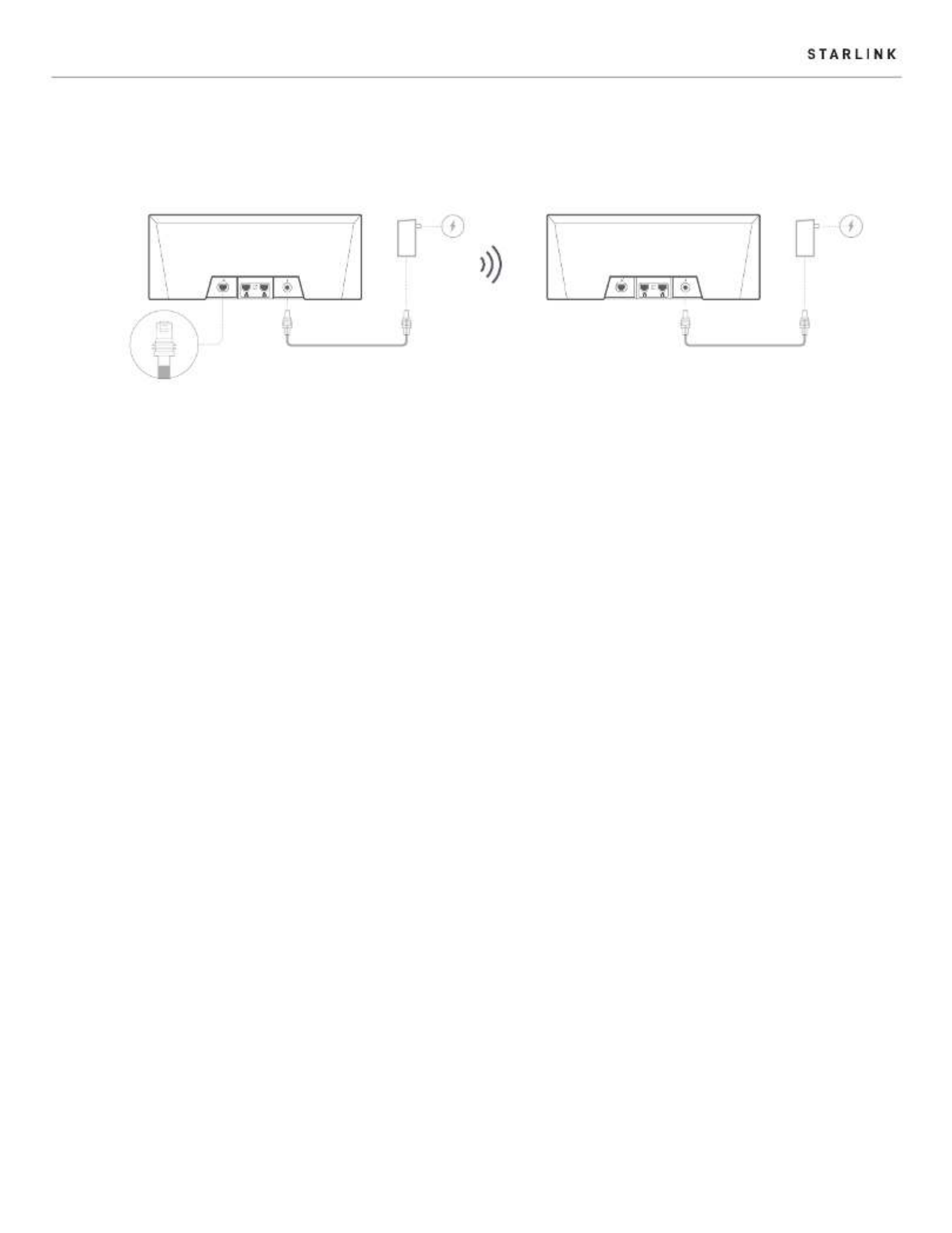
GEN 3 ROUTER SETUP GUIDE (MESH)
support.starlink.com
1. Ensure your Starlink Kit is set up and connected to the internet prior to adding your mesh nodes.
2. Find suitable install locations for your mesh nodes and plug them into power outlets.
3. Open the Starlink App.
4. Wait 1-2 minutes for a "New Mesh Node(s)" notification to appear in the app.
5. Tap "Pair" or "Pair All". The node(s) will begin connecting on the "Network" screen. Connection will take about 1-2 minutes.
6. Repeat with additional nodes.
Wireless Mesh Guide
Product specificaties
| Merk: | StarIink |
| Categorie: | Router |
| Model: | Router Gen 3 |
Heb je hulp nodig?
Als je hulp nodig hebt met StarIink Router Gen 3 stel dan hieronder een vraag en andere gebruikers zullen je antwoorden
Handleiding Router StarIink

11 November 2024

11 November 2024
Handleiding Router
- Router Bosch
- Router HP
- Router Samsung
- Router Xiaomi
- Router Huawei
- Router Asus
- Router AEG
- Router DeWalt
- Router Motorola
- Router Medion
- Router Nokia
- Router Siemens
- Router Topcom
- Router UPC
- Router VTech
- Router Acer
- Router Actiontec
- Router Airlive
- Router Alcatel
- Router Alfa
- Router Allied Telesis
- Router Allnet
- Router Anker
- Router Apple
- Router Arcadyan
- Router Arris
- Router AVM
- Router Barco
- Router Beafon
- Router Belkin
- Router BenQ
- Router Billion
- Router BT
- Router Buffalo
- Router D-Link
- Router Davolink
- Router Dell
- Router Devolo
- Router Digi
- Router Digiconnect
- Router Digitus
- Router Draytek
- Router Edimax
- Router Einhell
- Router Eminent
- Router Engenius
- Router Envivo
- Router Ezviz
- Router Festool
- Router Foscam
- Router Gembird
- Router Gigabyte
- Router Google
- Router Gude
- Router Hama
- Router Hercules
- Router Hikoki
- Router Hikvision
- Router Hitachi
- Router Holzmann
- Router ICIDU
- Router Kathrein
- Router Kogan
- Router Konig
- Router KPN
- Router Kyocera
- Router Lancom
- Router Leoxsys
- Router LevelOne
- Router Linksys
- Router Logilink
- Router Makita
- Router Manhattan
- Router Media-tech
- Router Mercku
- Router Metabo
- Router Mikrotik
- Router Milwaukee
- Router MSI
- Router Nec
- Router Nest
- Router Netgear
- Router Netis
- Router Patton
- Router PENTAGRAM
- Router Phicomm
- Router Powerplus
- Router Proximus
- Router QNAP
- Router Razer
- Router Renkforce
- Router Roland
- Router Sagem
- Router Sagemcom
- Router Schneider
- Router Sigma
- Router Silverline
- Router Sitecom
- Router Skil
- Router SMC
- Router Sonos
- Router Strong
- Router Sweex
- Router Synology
- Router T-com
- Router T-Mobile
- Router TCL
- Router Technicolor
- Router Tele 2
- Router Telstra
- Router Teltonika
- Router Tenda
- Router Thomson
- Router Thrustmaster
- Router Toolcraft
- Router TP Link
- Router Trendnet
- Router Trust
- Router Ubee
- Router United Telecom
- Router Verizon
- Router Vivanco
- Router Vodafone
- Router Western Digital
- Router Wisetiger
- Router Zebra
- Router Zolid
- Router Zoom
- Router ZTE
- Router ZyXEL
- Router Jung
- Router On Networks
- Router Clas Ohlson
- Router Black And Decker
- Router Rosewill
- Router Peak
- Router Ubiquiti Networks
- Router Conceptronic
- Router Cotech
- Router Atlona
- Router Hamlet
- Router Porter-Cable
- Router Techly
- Router SIIG
- Router 7inova
- Router AT&T
- Router Evolution
- Router Nilox
- Router Approx
- Router Milan
- Router Cisco
- Router Gefen
- Router 3Com
- Router Amped Wireless
- Router Comtrend
- Router CradlePoint
- Router Dovado
- Router Juniper
- Router Planet
- Router Intellinet
- Router Predator
- Router I-Tec
- Router NetComm
- Router Lindy
- Router IOGEAR
- Router Black Box
- Router IFM
- Router Totolink
- Router AJA
- Router Dahua Technology
- Router Mercusys
- Router Aruba
- Router Kasda
- Router Marshall Electronics
- Router Blackmagic Design
- Router ATen
- Router RGBlink
- Router RAVPower
- Router Hawking Technologies
- Router Kopul
- Router Nexxt
- Router Kraun
- Router LTS
- Router StarTech.com
- Router SPL
- Router Advantech
- Router Moxa
- Router Smart-AVI
- Router Eero
- Router Xantech
- Router Kramer
- Router KanexPro
- Router Intelix
- Router Blustream
- Router ModeCom
- Router Vimar
- Router Ocean Matrix
- Router Sixnet
- Router AVPro Edge
- Router Cudy
- Router F-Secure
- Router Digicom
- Router Sabrent
- Router AVMATRIX
- Router Readynet
- Router OneAccess
- Router Accelerated
- Router Nexaira
- Router FSR
- Router Alfatron
- Router Key Digital
- Router Cambium Networks
- Router Avenview
- Router BZBGear
- Router WyreStorm
- Router Rocstor
- Router Ruckus Wireless
- Router Mach Power
- Router MuxLab
- Router EXSYS
- Router Premiertek
- Router Bea-fon
- Router GL.iNet
- Router A-NeuVideo
- Router Shinybow
- Router Edgewater
- Router Atlantis Land
- Router Lantronix
- Router Lumantek
- Router Keenetic
- Router Starlink
- Router Keewifi
- Router Milesight
- Router PulseAudio
- Router Comprehensive
- Router Digitalinx
- Router Luxul
- Router DVDO
- Router Silentwind
- Router Keezel
- Router VigilLink
- Router Digital Forecast
Nieuwste handleidingen voor Router

8 April 2025

8 April 2025

8 April 2025

30 Maart 2025

30 Maart 2025

29 Maart 2025

29 Maart 2025

29 Maart 2025

25 Februari 2025

20 Februari 2025