Sitecom MD-273 Handleiding
Sitecom
Mediaspeler
MD-273
Lees hieronder de 📖 handleiding in het Nederlandse voor Sitecom MD-273 (56 pagina's) in de categorie Mediaspeler. Deze handleiding was nuttig voor 83 personen en werd door 2 gebruikers gemiddeld met 4.5 sterren beoordeeld
Pagina 1/56

MD-272/MD-273
TV Media Player
Full Manual

Introduction
Congratulations on your purchase of the Sitecom MD-272/MD-273 TV Media Player.
The MD-272/273 TV Media Player supports playback of the most common file formats
of digital video, audio and photo media. Attach the media player via standard AV or
HDMI cables to a standard or high-definition TV. The compact size of the device
allows you to take it with you to anyone you like and share your digital content.
Photos
• Display slide shows with music
• Zoom, pan, move and rotate photos
Video
• Fast forward, rewind, pause, zoom, and pan
• View subtitles
Music
• Fast forward, rewind, pause, shuffle, and repeat
• Playlist support
Network
• Connect the TV Media Player via cable or wireless to your home network
• Play Media from a NAS or computer directly to your TV
Online
• Connect the TV Media Player via cable or wireless to the internet
• View Media from popular applications such as YouTube and MediaFly
• Use popular online applications such as Facebook

Index
1 Key Features ............................................................................4
2 Package Contents.....................................................................5
3 Cautions ...................................................................................6
3.1 Usage Cautions.......................................................................................... 6
3.2 Power........................................................................................................ 6
3.3 Radio Interference .................................................................................... 6
3.4 Repair ....................................................................................................... 6
3.5 Disposing of the Player ............................................................................. 6
3.6 Hard Disk Cautions (MD-272 only) ............................................................ 6
3.7 Other ......................................................................................................... 7
4 Product Layout.........................................................................8
4.1.1 Front Panel MD-272................................................................................ 8
4.1.2 Front Panel MD-273................................................................................ 9
4.2.1 Back Panel MD-272 .............................................................................. 10
4.2.2 Back Panel MD-273 .............................................................................. 11
4.3 Remote Control ....................................................................................... 12
5 Getting Started.......................................................................14
5.1 Installation Requirements....................................................................... 14
5.2 Installation Procedure............................................................................. 14
6 Navigating the menu ..............................................................18
6.1 Menu Language ....................................................................................... 18
6.2 Output Resolution ................................................................................... 18
6.3 Home Menu ............................................................................................. 20
6.4 Settings Menu ......................................................................................... 22
6.4.1 System ................................................................................................22
6.4.2 Audio ...................................................................................................25
6.4.3 Video ...................................................................................................28
6.4.4 Network ...............................................................................................31
6.4.5 MISC....................................................................................................31
6.5 Music Menu ............................................................................................. 33
6.5.1 Playing Audio ........................................................................................33
6.5.2 Browsing Files.......................................................................................34
6.6 Photos Menu ........................................................................................... 38
6.6.1 Display & Slide Show .............................................................................38
6.6.2 Browsing Files.......................................................................................39
6.7 Movies ..................................................................................................... 42
6.7.1 Video Player..........................................................................................42
6.7.2 Browsing Files.......................................................................................46
6.7.3 Network playback ..................................................................................48
6.8 Online...................................................................................................... 50
7 Appendix ................................................................................ 56
7.1 Copyrights and Trademarks .................................................................... 56
7.2 Warranty ................................................................................................. 56
7.3 GPL Statement ........................................................................................ 56
Revision 1.0
© Sitecom Europe BV 2011
Note: All the information contained in this manual was correct at the time of publication.
However, as our engineers are always updating and improving the product, your device’s
software may have a slightly different appearance or modified functionality than
presented in this manual.

1 Key Features
The key features of MD-272/273 TV Media Player include:
• HDMI interface for digital audio and high-definition video.
• Composite interface (RCA, yellow/white/red) for analogue AV connection.
• Video output resolution includes 480i (using the composite interface), or 480p,
576p, 720i, 720p, 1080i, and 1080p (available when using the HDMI interface).
• Built-in screensaver.
• Remote Control included.
• Dolby Digital and DTS support.
• Ethernet connection for network connectivity.
Supported file types
Video Audio Photo Playlist Subtitles
Mpeg 1 MP3 (CBR, VBR) GIF PLS SRT (UTF-8)
Mpeg 2 MP2 BMP M3U SMI
Mpeg 4 (ASP) WAV/PCM/LPCM JPEG SUB
Mpeg 4 (AVC HD/H.264) AAC (Mpeg 4) TIF/TIFF ASS
WMV9 AC3 (Dolby) PNG SSA
VC-1 FLAC
MKV WMA
Xvid WMA Pro
DivX Ogg Vorbis
AVI (MPEG4, Xvid, AVC)
VOB/ISO/IFO
DVR-MS
ASF
MOV(MPEG4, H.264)
DAT (VCD/SVCD)
FLV

2 Package Contents
Open the package carefully, and make sure that none of the items listed below are
missing. Do not discard the packing materials, in case of return; the unit must be
shipped back in its original package.
The contents of the package of the MD-272/273 TV Media Player are:
• TV Media Player
• HDMI Cable
• RCA Cable
• Remote control with batteries
• 12V DC adapter
• Quick Installation Guide
• CD-ROM with additional manuals
• USB cable (MD-272 only)

3 Cautions
This player’s design and manufacturer has your safety in mind. In order to safely and
effectively use this player, please read the following before usage.
3.1 Usage Cautions
User should not modify this player. If commercial hard disk is being used, the
environmental temperature should be within +5 ~ +35 degrees Celsius.
3.2 Power
The player’s power voltage is DC 12V.
When using this player, please connect the supplied AC adapter or AC adapter cable
to the player’s power jack. When placing the adapter cable, make sure it can not get
damaged or be subject to pressure. To reduce the risk of electric shock, unplug the
adapter first before cleaning it. Never connect the adapter to the player in a humid or
dusty area. Do not replace the adapter or cable’s wire or connector.
3.3 Radio Interference
- If not properly shielded, almost all electronic devices will get radio interference.
Under some conditions, your player might get interference.
- The design of this player has followed the FCC/CE standard, and has followed the
following rules:
(1) This player may not cause harmful interference;
(2) This player could accept some interference received including interference that
may cause undesired operation.
3.4 Repair
If the player has a problem, you should take it to an appointed repair centre and let
the specialists do the repair, never repair the player yourself, you might damage the
player or endanger yourself or your data.
3.5 Disposing of the Player
When you dispose of the player, be sure to dispose it appropriately. Some countries
may regulate disposal of electrical device, please consult with your local authority.
3.6 Hard Disk Cautions (MD-272 only)
The player uses an internal hard disk for data storage, in normal case, format or
repair is not required. You should carefully read the <Frequently Asked Questions>
chapter on our website for the latest information before formatting the hard disk.
- Physical impact may create bad sectors on the hard disk, you can use CHKDSK to
fix the problem.
- All data stored on the player may be lost due to physical impact, electrical shock,
power surge, HDD format etc. Please backup your data regularly.
- It is suggested to do a defragmentation after a long period of usage.
- Regularly backup the data in the hard disk so that it can be recovered in the event
of data corruption or loss. Our company takes no responsibility for loss of data
stored on the hard disk.

3.7 Other
When using this player, please do not let the player come into contact with water or
other liquid, if water is accidentally spilled on the player, please use a dry cloth to
absorb the spillage. Electronic products are vulnerable, when using please avoid
shaking or hitting the player, and do not press the buttons too hard.
- Do not let the player come into contact with water or other liquid.
- Do not disassemble the player, repair the player or change the design of the player,
any damage done will not be included in the repair policy.
- Do not press the buttons of the remote too hard.
- Avoid hitting the player with a hard object, avoid shaking the player and stay away
from magnetic fields.
- If during electrostatic discharge or a strong electromagnetic field the product will
malfunction, unplug the power cable. The product will return to normal performance
the next time it is powered on.

Power LED
HDD LED
4 Product Layout
4.1.1 Front Panel MD-272
Item Description
USB Ports Use thes to connect the Media Player to your PC or to connect
external storage to the MD-272.
InfraRed Port Point the Remote Control at the InfraRed Receiver.
Hard disk LED The LED lights green when the Hard disk inside the MD-272 is
active.
Power LED The LED lights blue when the MD-272 is switched on.
Infrared Port
USB ports

USB LED
Power LED
4.1.2 Front Panel MD-273
Item Description
USB Ports Use these to connect the Media Player to your external storage.
InfraRed
Receiver Point the Remote Control at the InfraRed Receiver.
USB LED The LED lights green when external storage is connected.
Power LED The LED lights blue when the MD-273 is switched on.
US
B Port
s
InfraRed
Receiver

Component Ports
S/PDIF Port
Power
Port
USB
Port
HDMI Port
Composite
Ports
Ethernet Port
4.2.1 Back Panel MD-272
Item Description
Power Connector Connect the 12V DC Adapter to this port.
USB Port Use this to connect USB external storage
S/PDIF Ports Use these to connect a coaxial or optical cable.
Component Ports Use these to connect a component video cable.
HDMI Port Use this to connect a digital Television.
Ethernet Port Use this to connect to your home network.
Composite Ports Use these to connect a composite audio/video cable.

Composite Ports
Ethernet Port
Power
Port
S/PDIF Port
HDMI
Port
4.2.2 Back Panel MD-273
Item Description
Power Connector Connect the 12V DC Adapter to this port.
Ethernet Port Use this to connect to your home network.
S/PDIF Port Use these to connect a optical audio cable.
Composite Ports Use these to connect a composite audio/video cable.
HDMI Port Use this to connect a digital Television.

4.3 Remote Control
Button Function or Description
Power Turn the TV Media Player on or off.
Home Go to the Homepage.
Menu Arrows Use these to select the file or menu option you want displayed.
Ok Choose the option/action/file that’s currently highlighted.
Return Return to the previous menu page.
Mute Mute the sound.
Options View options for playback of the file type used. Use the
navigation buttons and OK button to select an option.
Playback
Buttons
Standard playback functions for Play/Pause, Fast Forward, Fast
Reverse and Stop.
Previous/Next Play or view the previous file or next file in the folder.

Search Go to the Search menu.
Repeat Repeat the playing file.
Audio Choose the audio stream while watching video.
Subtitle Choose the subtitle stream while watching video.
Resolution Show the currently used resolution.
Info Show information about the playing file.
Volume Select the volume output.
Zoom Zoom in or out on the photo or video.

5 Getting Started
Before beginning the installation, please read through the installation procedure
described in this manual.
5.1 Installation Requirements
To begin using the TV Media Player, you will need:
• A television set (TV) with either a HDMI connection or available AV composite
cable connections for audio and video.
• The TV Media Player connected to the TV.
• A USB hard disk or USB flash memory device with a USB 2.0 cable containing
media files (video, music and digital photos).
5.2 Installation Procedure
The TV Media Player installation procedure is summarized below:
1. Transfer digital video, digital photo and digital music or audio files to the TV Media
Player (MD-272 only).
2. Connect the TV Media Player to a TV.
3. Connect the power to the TV Media Player.
4. Connect the USB hard disk containing stored digital media to the TV Media Player
and power on the hard disk.
5. Connect the Ethernet cable to the Ethernet port (if the device is used on a local
network).
5.2.1 Transfer Media files to the TV Media Player (MD-272 only)
Transfer your favourite content, like your music, videos and photos, from your
computer to the MD-272 via the USB connector. You can connect the MD-272 like any
other USB storage. You don’t need to put the files in any order, the Portable TV Media
Player will sort them out in the right categories for Music, Videos and Photos.
5.2.2 Connecting the TV Media Player
Below is a summary of the audio and video connection options. The pages that follow
have illustrations of the various connection types.
Video Connections
To connect video to your TV, there are several options. If your TV or home
entertainment system is equipped with a HDMI port, use a HDMI cable for the video
and audio connection. Alternatively, the media player video output can be supplied
through the composite video connection (A/V port). The MD-272 also features a
component connection for higher image quality on TV’s that haven’t got a HDMI
connection.

• Composite Video
Plug the supplied RCA cable into the A/V port on the rear panel of the TV Media
Player and the opposite end of the cable into the composite video in connector on
your TV.
• HDMI Video
Plug the HDMI cable into the HDMI connector on the back panel of the TV Media
Player. Plug the opposite end to the matching HDMI connector on your television
or audio video system. HDMI provides the best video quality resolution up to
1080p, plus audio support.
• Component Video (MD-272 only)
Plug the component cable into the corresponding ports on the back panel of the
TV Media Player. Plug the opposite ends to the corresponding ports on your
television or audio video system. Component provides the best video quality
resolution up to 1080p, but without audio.

Audio Connections
The TV Media Player supports digital audio over HDMI or S/PDIF. Alternatively a RCA
analogue connection for the stereo audio signal can be used.
• Analogue Audio (RCA)
Plug the supplied RCA cable into the A/V port and the red and white connectors
into the colour-coded Audio connectors of your stereo receiver. Connect the red
plugs to the Right (R) jacks and the white plugs to the Left (L) jacks.
• Digital Audio (S/PDIF)
Plug a coaxial or optical cable into the corresponding port on the back of the TV
Mediaplayer. Connect the other end to the corresponding port on your Television
set or Audio receiver.

5.2.3 Connect power to the TV Media Player
Connect the supplied 12V DC adapter to a free wall socket. Connect the other end to
the designated port on the back of the TV Media Player.
5.2.4 Connect USB to the TV Media Player
The TV Media Player automatically searches the disk for supported media content. If
there is a large volume of digital media, it might take several minutes to completely
scan the disk, however the files that have already been scanned can be played. Some
USB hard drives require a separate power source to use it, so make sure the USB disk
is powered on and connected. Often USB hard disks have LED indicators that let you
know if it is powered on and if it is connected. Check the user guide of the USB hard
disk for more information.
5.2.5 Connect Ethernet to the TV Media Player
The TV Media Player includes an Ethernet port to connect the TV Media Player to a
local network in order to use digital media stored on servers connected to the
network. Connect a Cat5 or higher certified cable to the designated port on the TV
Media Player. Connect the other end of the cable to a hub, switch, modem or router.

6 Navigating the menu
Once the TV Media Player is connected and the (USB) hard disk contains digital media
files it automatically begins searching for supported media. The TV Media Player can
be used while it is still scanning for content. Turn on the TV and direct it to the input
used for the TV Media Player to view the main menu interface. If this is the first time
accessing the interface or if the TV Media Player has just been powered on, the initial
setup will ask you a couple of questions.
6.1 Menu Language
Initial Setup -> Menu Language
Select from the list of languages.
Use the ‘Up’ and ‘Down’ buttons to select the item, press ‘OK’ to confirm.
6.2 Output Resolution
Initial Setup -> Resolution

Use this setting to select the video display resolution when using the HDMI interface.
The default setting is Auto.
Note: Full HD quality can be received when the mode is set to 1080p. Please note
that your TV needs to be capable of showing this resolution. 720p and up cannot be
selected if the TV is connected via the composite connection.

6.3 Home Menu
Every time you start the system, you will see the Home Menu.
At the Home Menu, use the arrow keys ‘Left’ and ‘Right’ buttons to select each item,
to enter the item please press 'OK' button. Each item is described as below.
6.3.1 Setup
To set the system functions such as System, Audio, video, etc.
6.3.2 Music
In the Music menu you can browse through your music files and play them.
6.3.3 Photos

6.4 Settings Menu
It is recommended to use the Setup menu before first using the system.
In the Home Menu, use the ‘Left’ and ‘Right’ buttons to select ‘Settings’ and press the
‘OK’ button to enter the menu.
6.4.1 System
Settings -> System
6.4.1.1 Menu Language
Settings -> System -> Menu Language

Press the ‘OK’ button to enter the multi-language list and use the arrow key ‘Up’ and
‘Down’ buttons to select the language. Press the ‘OK’ button to confirm.
6.4.1.2 Text Encoding
Settings -> System -> Text Encoding

You can choose the different encoding types; Unicode (UTF8), Simplified Chinese
(GBK),
Traditional Chinese (BIG5), Turkish, etc. Press the ‘Up’ and ‘Down’ buttons to select
the item and press the ‘OK’ button to confirm.
6.4.1.3 DLNA DMR
Settings -> System -> DLNA DMR
Turn on or off the DLNA DMR function. When it is on, you can select the media files
on your DLNA server, and select “Play on device”, the file will be sent to this player
and playback automatically. Windows Media Player 12 in Windows 7 supports this
function and you can apply it to play the media on this player.
6.4.1.4 Device Name
Settings -> System -> Device Name
When the NAS function is on, the PC can see the player as the device name here. The
default name is based on the unique MAC Address of the player and you can change it
to your desired name.
6.4.1.5 Screen Saver
Settings -> System -> Screen Saver
Enable or disable the screen saver function. Use the ‘Up’ and ‘Down’ buttons to select
"On" or "Off". Press the ‘OK’ button to confirm.
6.4.1.6 Scan storage
Settings -> System -> Scan storage

Set the scan mode of the storage detection.
Auto scan on - system will scan the storage automatically.
Auto scan off - system will not scan the storage.
Rescan storage – manually scan the storage.
Stop scanning storage – do not scan the storage.
Please use the ‘Up’ and ‘Down’ buttons to select and press the ‘OK’ button to confirm.
6.4.1.7 Resume Play
Settings -> System -> Resume Play
The device supports a video resume play function. Use this item to enable or disable
the resume play function.
6.4.1.8 Format (MD-272 only)
Use this setting to format the internal storage of the TV Media Player.
Warning: You will lose all content on the storage!
6.4.1.9 Factory Default
Settings -> System -> Restore Default Settings
Use this setting to restore all TV Media Player system preferences and media playback
settings to their default factory values. This is done to correct performance problems
caused by a failed firmware upgrade or a faulty configuration setting.
6.4.2 Audio
Settings -> Audio

6.4.2.1 Night Mode
Settings -> Audio -> Night Mode
This setting is to switch the “Night Mode”. With this setting you can limit the
maximum volume output.
6.4.2.2 HDMI Output
Settings -> Audio -> HDMI Output

This setting is to switch the audio output over the HDMI connection. You can choose
between:
LCPM – Linear pulse code modulation two channel
LCPM Multi-Channel - Linear pulse code modulation Multi-Channel 5.1, 7.1
RAW – Audio Raw data.
Use the ‘Up’ and ‘Down’ buttons to select an item and press the ‘OK’ button to
confirm.
6.4.2.3 SPDIF Output
Settings -> Audio -> SPDIF Output
This setting is to switch the Audio SPDIF output. You can choose between:
LCPM – Linear pulse code modulation two channel
RAW – Audio Raw data.

Use the ‘Up’ and ‘Down’ buttons to select an item and press the ‘OK’ button to
confirm.
6.4.3 Video
Settings -> Video
6.4.3.1 Aspect Ratio
Settings -> Video -> Aspect Ratio
Use this setting to choose screen ratio. You can choose between:
Pan & Scan 4:3 - 16:9 picture in 4:3 screen mode with and adjusted ratio to meet
4:3.
Letter Box 4:3 - 16:9 picture in 4:3 screen mode with the black bars top and bottom.
16:9
16:10

6.4.3.2 TV System
Settings -> Video -> TV System
Use this setting to choose the resolution and TV system. You can choose between:
NTSC - National Television System Committee
PAL - Phase Alternating Line
480P
576P
720P 50Hz
720P 60Hz
1080i 50Hz
1080i 60Hz
1080P 50Hz – Full HD
1080P 60Hz – Full HD
6.4.3.3 Video Zoom
Settings -> Video -> Video Zoom

Various miscellaneous settings.
Version Info - Select this setting to display the current hardware and firmware
configuration.
Firmware upgrade – Use this setting to update the new firmware if there is any.
Important: Make sure the TV Media Player’s AC power adapter remains connected
during the firmware update. A power disruption during the update process can
corrupt the system firmware.
To update the firmware:
1. Go to and download the latest firmware update. www.sitecom.com
2. Unzip the firmware package.
3. Copy firmware file to the root of the TV Media Player via the USB connection.
4. Connect the TV Media Player to the TV system.
5. Select Settings -> MISC -> Firmware upgrade.
Product specificaties
| Merk: | Sitecom |
| Categorie: | Mediaspeler |
| Model: | MD-273 |
| Kleur van het product: | Zwart |
| Ingebouwd display: | Nee |
| Gewicht: | - g |
| Soort: | Desktop |
| Gebruikershandleiding: | Ja |
| LED-indicatoren: | Power, Y |
| Aan/uitschakelaar: | Ja |
| Ondersteund audioformaat: | AAC, AC3, CBR, LPCM, MP2, MP3, OGG, PCM, WAV, WMA |
| Ondersteunde videoformaten: | ASF, AVCHD, DAT, DIVX, DVR-MS, H.264, MKV, MOV, MPEG1, MPEG2, MPEG4, VC-1, VOB, WMV |
| Connectiviteitstechnologie: | Bedraad |
| Ethernet LAN: | Ja |
| Meegeleverde kabels: | HDMI, LAN (RJ-45), RCA |
| Inclusief AC-adapter: | Ja |
| Aantal USB 2.0-poorten: | 2 |
| Aantal HDMI-poorten: | 1 |
| Aantal Ethernet LAN (RJ-45)-poorten: | 1 |
| Ondersteund aantal accu's/batterijen: | 2 |
| Volledige HD: | Ja |
| Maximale beeldresolutie: | 1920 x 1080 Pixels |
| HD type: | Full HD |
| Ondersteund beeldformaat: | BMP, GIF, JPG, PNG, TIF |
| HDMI versie: | 1.3a |
| Ingebouwde audio decoders: | Dolby Digital, DTS |
| Power LED: | Ja |
| Totale opslagcapaciteit: | - GB |
| Audio-uitgangskanalen: | 2.0 kanalen |
| Composiet video-uitgang: | 1 |
| S/PDIF-uitgang: | Ja |
| Ingebouwde opslagmedia: | Nee |
| Afstandsbediening inbegrepen: | Ja |
| Wifi: | Nee |
| Type batterij: | AAA |
Heb je hulp nodig?
Als je hulp nodig hebt met Sitecom MD-273 stel dan hieronder een vraag en andere gebruikers zullen je antwoorden
Handleiding Mediaspeler Sitecom

3 Maart 2023

8 Februari 2023

18 Januari 2023
Handleiding Mediaspeler
- Mediaspeler Philips
- Mediaspeler Sony
- Mediaspeler Samsung
- Mediaspeler Xiaomi
- Mediaspeler Panasonic
- Mediaspeler LG
- Mediaspeler Asus
- Mediaspeler AEG
- Mediaspeler JVC
- Mediaspeler Kenwood
- Mediaspeler Medion
- Mediaspeler Pioneer
- Mediaspeler Toshiba
- Mediaspeler Yamaha
- Mediaspeler Acti
- Mediaspeler Akai
- Mediaspeler Akasa
- Mediaspeler Aluratek
- Mediaspeler Amiko
- Mediaspeler AOpen
- Mediaspeler Apple
- Mediaspeler Auna
- Mediaspeler Belkin
- Mediaspeler Bluesound
- Mediaspeler BrightSign
- Mediaspeler D-Link
- Mediaspeler Dane Elec
- Mediaspeler Denon
- Mediaspeler Denver
- Mediaspeler Devolo
- Mediaspeler Difrnce
- Mediaspeler Dual
- Mediaspeler Dune
- Mediaspeler Eminent
- Mediaspeler Emtec
- Mediaspeler Energy Sistem
- Mediaspeler Entone
- Mediaspeler Envivo
- Mediaspeler Fantec
- Mediaspeler Ferguson
- Mediaspeler Fiio
- Mediaspeler Google
- Mediaspeler GPX
- Mediaspeler Haier
- Mediaspeler Hama
- Mediaspeler Hikvision
- Mediaspeler Humax
- Mediaspeler Iconbit
- Mediaspeler Insignia
- Mediaspeler Intenso
- Mediaspeler Iomega
- Mediaspeler LaCie
- Mediaspeler Lenco
- Mediaspeler LevelOne
- Mediaspeler Linksys
- Mediaspeler Loewe
- Mediaspeler Logik
- Mediaspeler Luxman
- Mediaspeler Marantz
- Mediaspeler Marquant
- Mediaspeler Maxell
- Mediaspeler Mede8er
- Mediaspeler Megasat
- Mediaspeler Memup
- Mediaspeler Microsoft
- Mediaspeler Minix
- Mediaspeler Monacor
- Mediaspeler MSI
- Mediaspeler NAD
- Mediaspeler Naim
- Mediaspeler Nec
- Mediaspeler Netgear
- Mediaspeler Niagara
- Mediaspeler Numark
- Mediaspeler Nvidia
- Mediaspeler Pinnacle
- Mediaspeler Popcorn Hour
- Mediaspeler Power Dynamics
- Mediaspeler Pure Acoustics
- Mediaspeler QNAP
- Mediaspeler RCA
- Mediaspeler Reloop
- Mediaspeler Renkforce
- Mediaspeler Roku
- Mediaspeler SanDisk
- Mediaspeler Sanyo
- Mediaspeler Seagate
- Mediaspeler Sencor
- Mediaspeler Sweex
- Mediaspeler Synology
- Mediaspeler Tascam
- Mediaspeler Teac
- Mediaspeler Terratec
- Mediaspeler Teufel
- Mediaspeler Tevion
- Mediaspeler Thomson
- Mediaspeler Tizzbird
- Mediaspeler Transcend
- Mediaspeler Trekstor
- Mediaspeler Trust
- Mediaspeler Verbatim
- Mediaspeler Viewsonic
- Mediaspeler Vivitek
- Mediaspeler Vonyx
- Mediaspeler Voxx
- Mediaspeler Western Digital
- Mediaspeler Xoro
- Mediaspeler Xtreamer
- Mediaspeler Zidoo
- Mediaspeler Ziggo
- Mediaspeler Zoom
- Mediaspeler ZyXEL
- Mediaspeler Jensen
- Mediaspeler Optoma
- Mediaspeler Overmax
- Mediaspeler Cambridge
- Mediaspeler Creative
- Mediaspeler Krüger And Matz
- Mediaspeler Kunft
- Mediaspeler Zappiti
- Mediaspeler Crosley
- Mediaspeler AC Ryan
- Mediaspeler Conceptronic
- Mediaspeler Olive
- Mediaspeler Atlona
- Mediaspeler SilverStone
- Mediaspeler Trevi
- Mediaspeler SIIG
- Mediaspeler Tripp Lite
- Mediaspeler QTX
- Mediaspeler Stanton
- Mediaspeler Approx
- Mediaspeler Sungale
- Mediaspeler Cisco
- Mediaspeler Cowon
- Mediaspeler EVOLVEO
- Mediaspeler LC-Power
- Mediaspeler Coby
- Mediaspeler Gefen
- Mediaspeler Comtrend
- Mediaspeler AVerMedia
- Mediaspeler DataVideo
- Mediaspeler Dahua Technology
- Mediaspeler Peerless-AV
- Mediaspeler Audac
- Mediaspeler ATen
- Mediaspeler EZCast
- Mediaspeler SEH
- Mediaspeler HiFi ROSE
- Mediaspeler Adastra
- Mediaspeler StarTech.com
- Mediaspeler Infomir
- Mediaspeler Smart-AVI
- Mediaspeler Sonifex
- Mediaspeler In-akustik
- Mediaspeler Nitek
- Mediaspeler TVIP
- Mediaspeler DXG
- Mediaspeler EKO
- Mediaspeler ZeeVee
- Mediaspeler Astell&Kern
- Mediaspeler Truly
- Mediaspeler Orbsmart
- Mediaspeler Kaser
- Mediaspeler JWIN
- Mediaspeler RIPTUNES
- Mediaspeler INOi
- Mediaspeler Blue Raven
- Mediaspeler Smartdisk
- Mediaspeler Syabas
- Mediaspeler Omnitron Systems
- Mediaspeler Rolls
- Mediaspeler Eversolo
- Mediaspeler Gold Note
- Mediaspeler Taga Harmony
Nieuwste handleidingen voor Mediaspeler

21 Maart 2025

21 Maart 2025

9 Maart 2025

9 Maart 2025

25 Februari 2025

5 Februari 2025
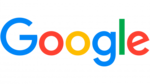
3 Februari 2025

30 Januari 2025

30 Januari 2025

30 Januari 2025