Simplecom SD352 Handleiding
Lees hieronder de 📖 handleiding in het Nederlandse voor Simplecom SD352 (4 pagina's) in de categorie Cradle/docking station. Deze handleiding was nuttig voor 67 personen en werd door 2 gebruikers gemiddeld met 4.5 sterren beoordeeld
Pagina 1/4

Package Contents
Note
• 1x USB 3.0 Dual Bay SATA Docking Station
• 1x USB 3.0 Cable
• 1x Power Adapter
• 1x User Manual
Connect USB 3.0 Cable to Computer
Installation
1. Connect the power adapter to the Hard Drive Dock
2. Connect the USB 3.0 Cable to Computer USB port
3. Open the lid on the HDD slot
4. Insert 2.5" or 3.5" SATA Hard Drive into the slot
5. Switch on the Hard Drive Dock and it is ready to use
• A new hard drive needs to be initialized and partitioned before
appear in Windows Explorer or Mac Desktop.
• Do not remove the hard drive while it is in use. Doing so may
corrupt the data on the hard drive or cause damaged to the
hardware.
• Simplecom takes diligent care of all goods, however Simplecom will
not be responsible for any loss of data, and that it is the responsibility
of the customer to backup any data that he/she believes to be
important, valuable, or irreplaceable.
SD352 USB 3.0 to Dual SATA Docking Station
with 3-Port USB 3.0 Hub and 1 Port 2.1A Charger

Introduction
Features
Specifications
Product
Simplecom SD352 is a premium Dual Bay SATA Drive Docking
Station with built-in USB 3.0 HUB and charger for added
productivity in your workspace, supports direct insertion of two
2.5" or 3.5" SATA HDD/SSD. SD352 with top to bottom full
Aluminium-alloy body, 3 port USB 3.0 Hub and 1 port 2.1A fast
charger. With completely offline cloning technology, SD352 can
copy your files from one disk to another without computer support.
• Dual Bay SATA dock for direct insertion of two SATA HDD/SSD
• Support offline duplicating/cloning without computer support
• Top to bottom full Aluminium-alloy offers effective heat dissipation
• 3 Port USB 3.0 Hub to expand your available USB ports
• 1 Port 2.1A charger for fast charging your phone or tablet
• USB 3.0 SuperSpeed Interface, transfer rates up to 5Gbps
• Backwards-Compatible with USB 2.0, transfer rates up to 480Mbps
• LED light indicates Power and Activity status
• Model: SD352
• Name: Dual Bay USB 3.0 to SATA Dock
• Interface: USB 3.0
• Dimensions: 111 x 150 x 58 mm
• USB Charger Output: 5V, 2.1A
• HDD Support: 2.5" or 3.5" SATA HDD/SSD
System Requirement
• Available USB 3.0 for Superspeed data transfer
• Operating Systems: Windows XP and above (32/64-bit), Mac
OS X10.4 and above
Top
Front
Back
Front
2.1A Fast
USB Charger
(For Charging Only)
USB 3.0 HUB
25% 75% 100%
Power HDD1 HDD2
LED Indicators
ON/OFF
12V DCUSB 3.0
(to PC)
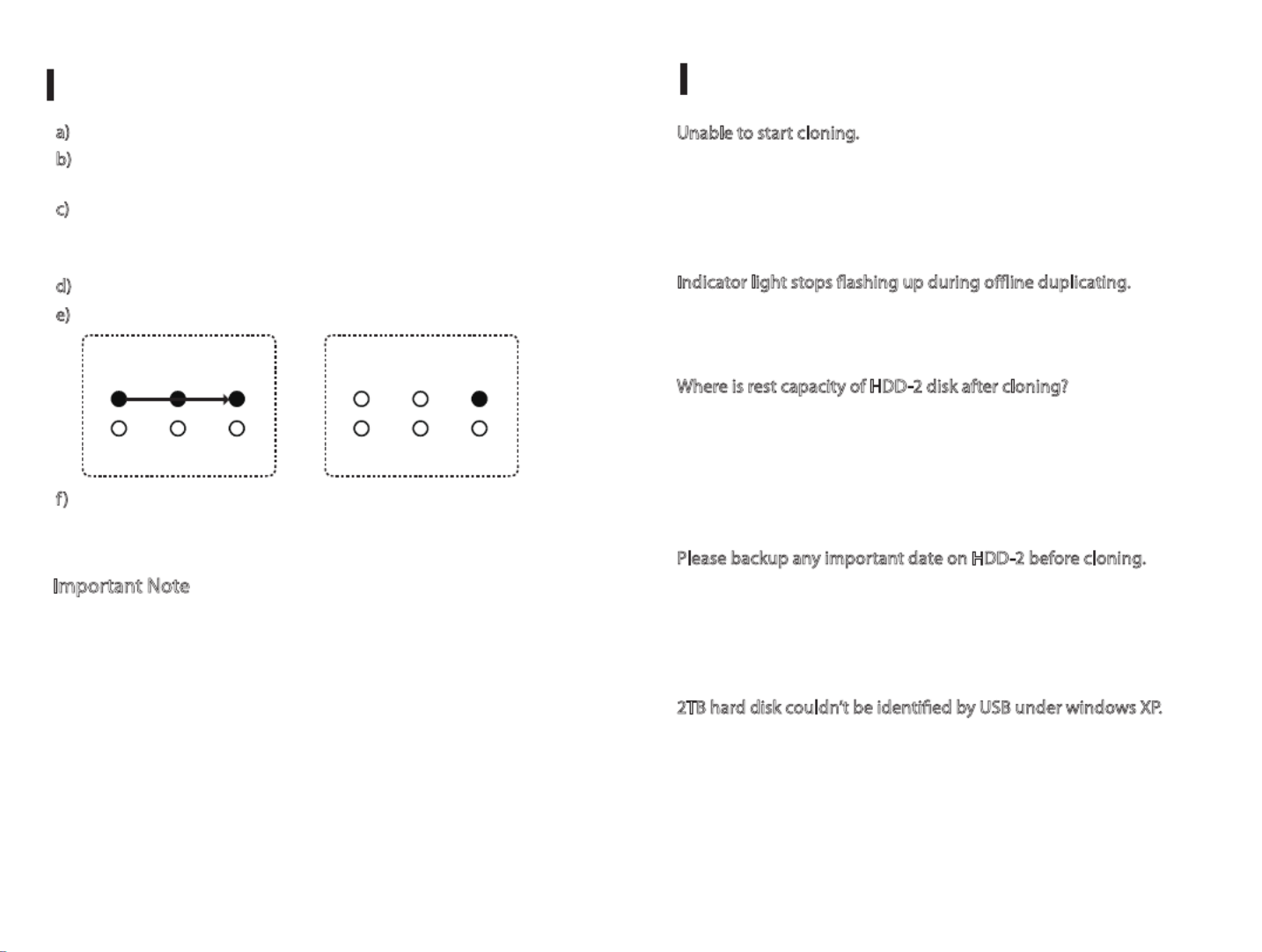
Offline HDD Clone
e) Clone finished when 100% Indicator is constant on
a) Switch off the dock, unplug the USB cable from computer
b) Insert the HDDs to "HDD-1" & "HDD-2", HDD-1 is the source
HDD to be cloned, HDD-2 is the target HDD to cloning
c) Switch on the dock, press the clone button for 3 seconds to
enter clone mode, Clone Progress Indicators will flash one by one,
after clone started
f) Switch off the power after clone finished, then you can take out
HDDs, please be careful the hot surface of HDDs due to long time
cloning process
d) Clone in progress: 25% - 75% Indicators are flashing
Troubleshooting
Important Note
1. Please backup any important data before cloning process
2. Target HDD (HDD-2) capacity must be equal or larger than
Source HDD (HDD-1)
3. USB cable must be unplugged when clone in progress
4. Please do not move HDDs or disconnect power when clone in
progress
5. Press the clone button for 3 seconds enter clone mode
6. Cloning time depends on the HDD size (Not Data Size)
7. Please be careful the hot surface of HDDs after clone finished
Unable to start cloning.
Please check whether the actual capacity of HDD-2 disk is larger
than HDD-1 disk (HDD-2 must be equal or larger than HDD-1),
otherwise it won’t work when HDD-1 disk actual capacity is larger
than HDD-2 disk.
Indicator light stops flashing up during offline duplicating.
It might because of disk bad sectors so that data couldn’t be cloned
as usual. You have to to change a good disk.
Where is rest capacity of HDD-2 disk after cloning?
After cloning, the rest capacity of HDD-2 disk is showed and
operated via Windows "Disk management", which located at
"Administrative Tools" in Control Panel, Disk Management located
on the left-hand side of the Computer Management window, under
the Storage heading.
Please backup any important date on HDD-2 before cloning.
Because once you start cloning, HDD-2 hard disk partition methods
and data are completely cloned as a hard disk. Our company does
NOT undertake any responsibility for data or economy loss which
could bring by damaged data.
2TB hard disk couldn’t be identified by USB under windows XP.
Because the maximum capacity of hard disk which Windows XP can
support is 2TB and couldn’t be identified by system if over 2TB. It
only supports after upgrading the operating system Windows Vista
or above and we suggest changing hard disk into a GPT disk
partition.
25% 75% 100%
Power HDD1 HDD2
Clone in Progress
25% 75% 100%
Power HDD1 HDD2
Clone Finished
Product specificaties
| Merk: | Simplecom |
| Categorie: | Cradle/docking station |
| Model: | SD352 |
| Kleur van het product: | Zwart |
| Breedte: | 111 mm |
| Diepte: | 150 mm |
| Hoogte: | 58 mm |
| Gebruikershandleiding: | Ja |
| LED-indicatoren: | Activity,Power |
| Aan/uitschakelaar: | Ja |
| Inclusief AC-adapter: | Ja |
| Ingebouwde ventilator: | Nee |
| Aansluiting voor netstroomadapter: | Ja |
| Materiaal: | Aluminium |
| Opslagmedia-type: | HDD,SSD |
| Plug and play: | Ja |
| Ondersteunt Windows: | Windows 10,Windows 11,Windows 8,Windows 8.1,Windows Vista,Windows XP |
| Output current: | 2.1 A |
| Spanning: | 5 V |
| Hostinterface: | USB 3.2 Gen 1 (3.1 Gen 1) Type-A |
| Max. overdrachtssnelheid: | 5 Gbit/s |
| Opslag schijf-interface: | Serial ATA,Serial ATA II,Serial ATA III |
| Aantal USB 3.2 Gen 1 (3.1 Gen 1)-poorten: | 3 |
| Aantal storage drives ondersteund: | 2 |
| Opslagschijf afmetingen ondersteund: | 2.5,3.5,5.25 " |
| Hot-swap: | Ja |
Heb je hulp nodig?
Als je hulp nodig hebt met Simplecom SD352 stel dan hieronder een vraag en andere gebruikers zullen je antwoorden
Handleiding Cradle/docking station Simplecom

8 Juli 2023

6 December 2022
Handleiding Cradle/docking station
- Cradle/docking station Philips
- Cradle/docking station HP
- Cradle/docking station Sony
- Cradle/docking station Samsung
- Cradle/docking station Panasonic
- Cradle/docking station LG
- Cradle/docking station Asus
- Cradle/docking station Grundig
- Cradle/docking station JBL
- Cradle/docking station Kenwood
- Cradle/docking station Nokia
- Cradle/docking station Onkyo
- Cradle/docking station Pioneer
- Cradle/docking station Yamaha
- Cradle/docking station ACME
- Cradle/docking station Aiptek
- Cradle/docking station Aiwa
- Cradle/docking station Akai
- Cradle/docking station Akasa
- Cradle/docking station Alecto
- Cradle/docking station Alesis
- Cradle/docking station Altec Lansing
- Cradle/docking station Aluratek
- Cradle/docking station Anker
- Cradle/docking station Antec
- Cradle/docking station Audio Pro
- Cradle/docking station Audiosonic
- Cradle/docking station Audiovox
- Cradle/docking station Aukey
- Cradle/docking station Avanca
- Cradle/docking station Axis
- Cradle/docking station Behringer
- Cradle/docking station BenQ
- Cradle/docking station Bestway
- Cradle/docking station Bigben
- Cradle/docking station Blaupunkt
- Cradle/docking station BlueBuilt
- Cradle/docking station Bose
- Cradle/docking station Boss
- Cradle/docking station Boston Acoustics
- Cradle/docking station Brigmton
- Cradle/docking station Bunn
- Cradle/docking station DAP Audio
- Cradle/docking station Datalogic
- Cradle/docking station Dell
- Cradle/docking station DeLock
- Cradle/docking station Denon
- Cradle/docking station Denver
- Cradle/docking station Difrnce
- Cradle/docking station Digitus
- Cradle/docking station Dolphin
- Cradle/docking station Dual
- Cradle/docking station Edimax
- Cradle/docking station Elgato
- Cradle/docking station Ematic
- Cradle/docking station Energy Sistem
- Cradle/docking station Esselte
- Cradle/docking station Ewent
- Cradle/docking station Fantec
- Cradle/docking station Fenton
- Cradle/docking station Fresh N Rebel
- Cradle/docking station Gear4
- Cradle/docking station Gembird
- Cradle/docking station Gemini
- Cradle/docking station Geneva
- Cradle/docking station Gira
- Cradle/docking station GPO
- Cradle/docking station GPX
- Cradle/docking station Hama
- Cradle/docking station Harman Kardon
- Cradle/docking station HMDX
- Cradle/docking station Ices
- Cradle/docking station Icy Box
- Cradle/docking station IHome
- Cradle/docking station ILive
- Cradle/docking station Iluv
- Cradle/docking station Imperial
- Cradle/docking station Ion
- Cradle/docking station KEF
- Cradle/docking station Kensington
- Cradle/docking station Klipsch
- Cradle/docking station Kogan
- Cradle/docking station Konig
- Cradle/docking station Lamax
- Cradle/docking station Laser
- Cradle/docking station Lava
- Cradle/docking station Leitz
- Cradle/docking station Lenco
- Cradle/docking station Lenovo
- Cradle/docking station Leotec
- Cradle/docking station Lexibook
- Cradle/docking station Livoo
- Cradle/docking station Logic3
- Cradle/docking station Logilink
- Cradle/docking station Logitech
- Cradle/docking station Mackie
- Cradle/docking station Magnat
- Cradle/docking station Magnavox
- Cradle/docking station Manhattan
- Cradle/docking station Marantz
- Cradle/docking station Marmitek
- Cradle/docking station Maxell
- Cradle/docking station Media-tech
- Cradle/docking station Merlin
- Cradle/docking station Monitor Audio
- Cradle/docking station Mophie
- Cradle/docking station Muse
- Cradle/docking station Nedis
- Cradle/docking station Netgear
- Cradle/docking station Parrot
- Cradle/docking station Peaq
- Cradle/docking station Peavey
- Cradle/docking station Polk
- Cradle/docking station Pure
- Cradle/docking station Pure Acoustics
- Cradle/docking station Pyle
- Cradle/docking station Renkforce
- Cradle/docking station Roadstar
- Cradle/docking station Salora
- Cradle/docking station Samson
- Cradle/docking station Scott
- Cradle/docking station Seg
- Cradle/docking station Sencor
- Cradle/docking station Sharkoon
- Cradle/docking station Sharp
- Cradle/docking station Sitecom
- Cradle/docking station Sogo
- Cradle/docking station Sonoro
- Cradle/docking station Sonos
- Cradle/docking station Soundmaster
- Cradle/docking station Stereoboomm
- Cradle/docking station Sunstech
- Cradle/docking station Sweex
- Cradle/docking station Swissvoice
- Cradle/docking station Tangent
- Cradle/docking station Targus
- Cradle/docking station Teac
- Cradle/docking station Technaxx
- Cradle/docking station Technisat
- Cradle/docking station Telefunken
- Cradle/docking station Telestar
- Cradle/docking station Terratec
- Cradle/docking station Thomson
- Cradle/docking station Trekstor
- Cradle/docking station Trust
- Cradle/docking station Urban Revolt
- Cradle/docking station Verbatim
- Cradle/docking station Vogels
- Cradle/docking station Voxx
- Cradle/docking station WowWee
- Cradle/docking station Xoro
- Cradle/docking station Zagg
- Cradle/docking station Zalman
- Cradle/docking station Zebra
- Cradle/docking station Jabra
- Cradle/docking station Jam
- Cradle/docking station Jamo
- Cradle/docking station Jane
- Cradle/docking station Cambridge
- Cradle/docking station Klip Xtreme
- Cradle/docking station ECG
- Cradle/docking station Bang And Olufsen
- Cradle/docking station BeeWi
- Cradle/docking station Bowers And Wilkins
- Cradle/docking station Caliber
- Cradle/docking station Connect IT
- Cradle/docking station Creative
- Cradle/docking station Edifier
- Cradle/docking station JLab
- Cradle/docking station KitSound
- Cradle/docking station Monoprice
- Cradle/docking station Naxa
- Cradle/docking station NGS
- Cradle/docking station Niceboy
- Cradle/docking station Sandberg
- Cradle/docking station Schwaiger
- Cradle/docking station Soundcore
- Cradle/docking station Steren
- Cradle/docking station T'nB
- Cradle/docking station Voxicon
- Cradle/docking station X-Zero
- Cradle/docking station Vantec
- Cradle/docking station Infiniton
- Cradle/docking station Conceptronic
- Cradle/docking station Nevir
- Cradle/docking station Tracer
- Cradle/docking station Cabasse
- Cradle/docking station Hamlet
- Cradle/docking station SilverStone
- Cradle/docking station Vakoss
- Cradle/docking station Defender
- Cradle/docking station Majestic
- Cradle/docking station Roberts
- Cradle/docking station Soundfreaq
- Cradle/docking station Trevi
- Cradle/docking station Rapoo
- Cradle/docking station Techly
- Cradle/docking station Brydge
- Cradle/docking station Deltaco
- Cradle/docking station Natec
- Cradle/docking station Satechi
- Cradle/docking station SIIG
- Cradle/docking station Sven
- Cradle/docking station Scosche
- Cradle/docking station Boynq
- Cradle/docking station Canton
- Cradle/docking station I.Sound
- Cradle/docking station Tripp Lite
- Cradle/docking station Orava
- Cradle/docking station Approx
- Cradle/docking station Billow
- Cradle/docking station SPC
- Cradle/docking station Enermax
- Cradle/docking station Block
- Cradle/docking station LC-Power
- Cradle/docking station Gabor
- Cradle/docking station Karma
- Cradle/docking station Braven
- Cradle/docking station Monster
- Cradle/docking station XXODD
- Cradle/docking station Clint
- Cradle/docking station Xblitz
- Cradle/docking station Havis
- Cradle/docking station I-Tec
- Cradle/docking station SMK-Link
- Cradle/docking station BlueAnt
- Cradle/docking station Cabstone
- Cradle/docking station Dreamgear
- Cradle/docking station Lindy
- Cradle/docking station Xcellon
- Cradle/docking station IOGEAR
- Cradle/docking station Black Box
- Cradle/docking station SBS
- Cradle/docking station Bigben Interactive
- Cradle/docking station Adj
- Cradle/docking station Electro-Voice
- Cradle/docking station IDance
- Cradle/docking station Speed-Link
- Cradle/docking station ATen
- Cradle/docking station Manu
- Cradle/docking station Celly
- Cradle/docking station LandingZone
- Cradle/docking station Parat
- Cradle/docking station Wentronic
- Cradle/docking station Tivoli Audio
- Cradle/docking station Vorago
- Cradle/docking station Ibiza Sound
- Cradle/docking station MIPRO
- Cradle/docking station Arctic Cooling
- Cradle/docking station Raikko
- Cradle/docking station Crestron
- Cradle/docking station Icy Dock
- Cradle/docking station Kreafunk
- Cradle/docking station Boompods
- Cradle/docking station StarTech.com
- Cradle/docking station HyperJuice
- Cradle/docking station Sonnet
- Cradle/docking station Twelve South
- Cradle/docking station Inter-Tech
- Cradle/docking station CRU
- Cradle/docking station Music Angel
- Cradle/docking station Laney
- Cradle/docking station Auray
- Cradle/docking station Vimar
- Cradle/docking station Novus
- Cradle/docking station JAYS
- Cradle/docking station Ministry Of Sound
- Cradle/docking station Promate
- Cradle/docking station Divacore
- Cradle/docking station InLine
- Cradle/docking station V7
- Cradle/docking station Goal Zero
- Cradle/docking station Lotronic
- Cradle/docking station Highpoint
- Cradle/docking station Perfect Choice
- Cradle/docking station White Shark
- Cradle/docking station Wavemaster
- Cradle/docking station X-MINI
- Cradle/docking station Socket Mobile
- Cradle/docking station TooQ
- Cradle/docking station Alogic
- Cradle/docking station Proclip
- Cradle/docking station Microlab
- Cradle/docking station OWC
- Cradle/docking station Raidsonic
- Cradle/docking station SACK It
- Cradle/docking station Acme Made
- Cradle/docking station AmpliVox
- Cradle/docking station Rocstor
- Cradle/docking station Urban Factory
- Cradle/docking station VisionTek
- Cradle/docking station Chieftec
- Cradle/docking station EXSYS
- Cradle/docking station Gamber-Johnson
- Cradle/docking station J5 Create
- Cradle/docking station Best Buy
- Cradle/docking station Ryght
- Cradle/docking station Axagon
- Cradle/docking station ICreation
- Cradle/docking station IOPLEE
- Cradle/docking station Divoom
- Cradle/docking station CLUB3D
- Cradle/docking station Xtech
- Cradle/docking station FoneStar
- Cradle/docking station Cyber Acoustics
- Cradle/docking station Havit
Nieuwste handleidingen voor Cradle/docking station

31 Maart 2025

26 Maart 2025

11 Maart 2025

11 Maart 2025

10 Maart 2025

26 Februari 2025

26 Februari 2025

10 Februari 2025

7 Februari 2025

7 Februari 2025