Sharper Image Bluetooth VR Headset with Earphones Handleiding
Sharper Image
Speelgoed
Bluetooth VR Headset with Earphones
Lees hieronder de 📖 handleiding in het Nederlandse voor Sharper Image Bluetooth VR Headset with Earphones (7 pagina's) in de categorie Speelgoed. Deze handleiding was nuttig voor 19 personen en werd door 2 gebruikers gemiddeld met 4.5 sterren beoordeeld
Pagina 1/7

Item No. 205979
BLUETOOTH VR HEADSET WITH EARPHONES
User Guide
- 1 -
Thank you for purchasing the Sharper Image Bluetooth VR Headset with Earphones. Please
read this guide carefully and store for future reference.

- 2 -
FEATURES
• Built-in Bluetooth wireless headphones
• Fully adjustable
• Compatible with iPhone 6/6 Plus/7/7 Plus/8/8 Plus/X/XR/XS/11/11 Pro/12/12 Pro/13 and
13 Pro
• Compatible with the following Android devices: Galaxy S22/S21/S10e/S10,/S9+/S8+, LG K30/G8/
K22+/Stylo 5+/K40/Stylo 4, HTC U Ultra, Xperia1 III, Xperia PRO-1, Xperia5 III, Xperia10 II, Xperia
XA and Xperia5, XS Max, 11 Pro Max, 12 Pro Max, 13 Pro Max. HUAWEI P20 Pro, Mate 40E, P40
Pro, P50 Pro, P50E, Nova 9.
• NOTE: Please remove phone case before use. Maximum phone size is 6.7” in height.
HEADSET DIAGRAM
A. Adjustable Velcro and Nylon head strap
B. Built-in wireless headphones
C. Head cushion
D. Memory foam cushion
E. Adjustable focal point dial
F. Adjustable lens distance knob
G. Next track button
H. Previous track button
I. Multi-function button
J. Enclosure release button
K. Smartphone enclosure
L. Adjustable volume dial
M. Interactive gaming button
N. Micro USB charge port
O. LED indicator light
CHARGING THE HEADSET
The Bluetooth VR Headset with Earphones comes with a built-in rechargeable battery. Before using
this device for the first time, we recommend you charge the battery fully. Only use the supplied USB
cable to charge the device.
• Connect the USB side to a computer USB port and the Micro USB side to the charging jack of
the headset. The red LED will illuminate while the device is charging. When the battery is fully
charged, the LED will turn OFF
• A full charge may take up to 2 hours
• When the battery is fully charged, disconnect the charging cable. The device is now ready for use
NOTE: When the battery is LOW, the red LED will flash and you will hear 3 tones every 20 seconds.
When this occurs, please charge the headset. When using an iPhone, the top right corner will
display the battery life.
POWER ON / OFF
• Turn the power on by pressing and holding the multi-function button for 5 seconds, until the red
and blue LED flash alternately
• To turn the power off, hold the multi-function button for 3 seconds, until the red and blue LEDs
stop flashing
Bottom View Top View
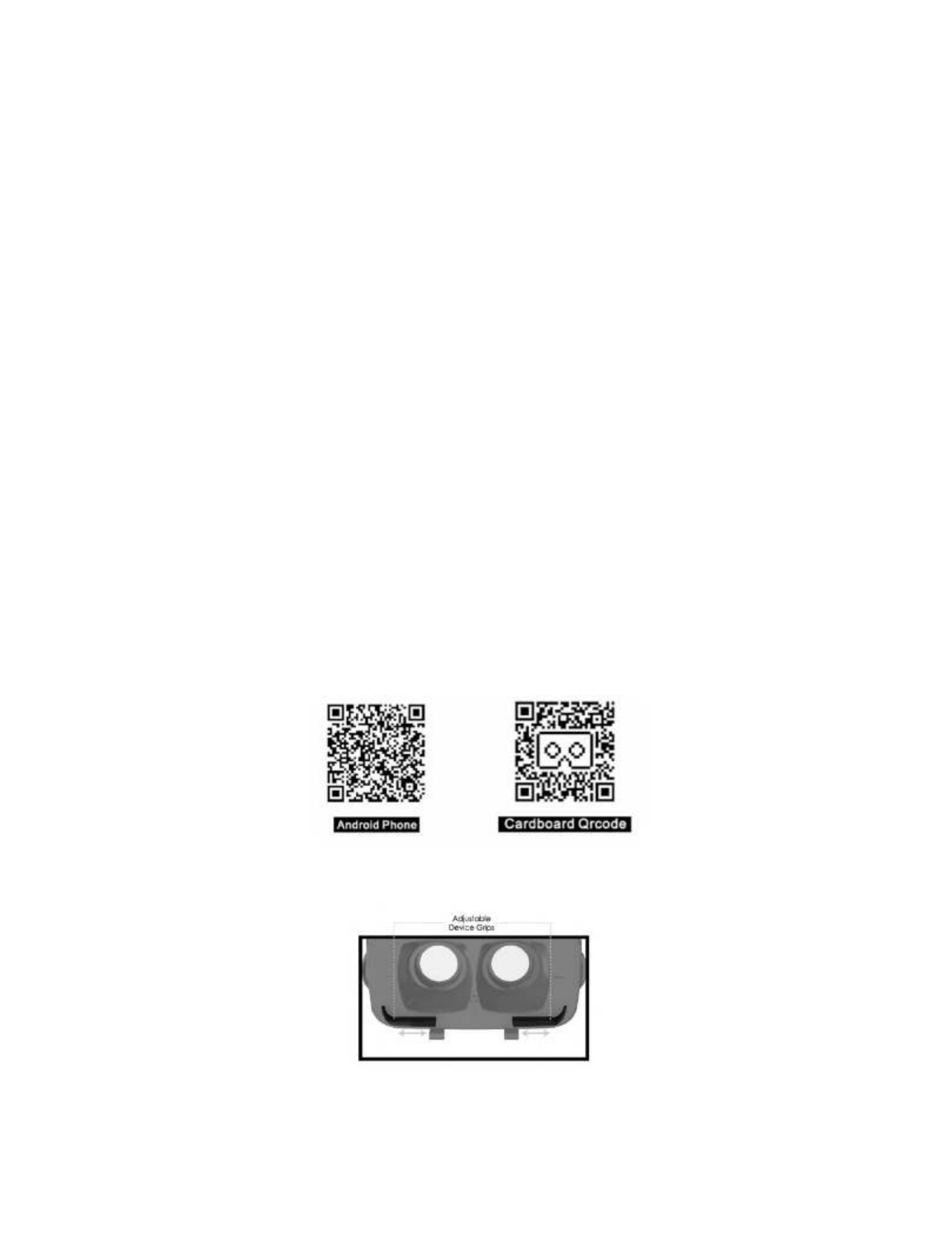
- 3 -
PAIRING THE DEVICE
• Start with the device powered OFF
• Press and hold the multi-function button for 5 seconds, until the red and blue LEDs flash
alternately. This indicates you are in pairing mode
• Place the headset and your smartphone in close proximity (about 3 ft. or less).
• Make sure Bluetooth is enabled on your smartphone (see manufacturer’s instructions if
necessary)
• Once you have activated Bluetooth on your device, select the headset “SI Virtual” from the list of
available Bluetooth devices
• If you are asked for a PIN code, enter 0000 and confirm the entry
NOTE: If pairing is unsuccessful, turn off the headset first and re-try the steps above. Once you have
paired the headset with a mobile device, the headset will remember the device and pair automatically
when the mobile device’s Bluetooth is activated and in range. You do not need to re-pair any
previously connected devices.
TIP: If you do not wish to use Bluetooth you can plug in the built-in 3.5mm auxiliary line-in cable
instead. Simply press the volume button to switch between Bluetooth mode and auxiliary line-in
mode.
VIEWING VR APPS AND MOVIES
• Download a virtual reality (VR) app from the Apple iTunes App Store or Google Play. You can search
using the keyword “VR”
• Install the app(s) on your smartphone. Be sure to read any instructions in the app before use
NOTE: Some apps may request you scan a QR code to set the profile of your headset. If asked, use
one of these QR codes:
• Launch the app you wish to use
• Press the enclosure release button and insert your smartphone. You will need to adjust the device
grips to fit your phone. Simply slide each grip to the left or right until your phone sits securely in
them
• Close the enclosure once you have adjusted the device grips to fit. The enclosure will make a
“click” sound when fully closed
Product specificaties
| Merk: | Sharper Image |
| Categorie: | Speelgoed |
| Model: | Bluetooth VR Headset with Earphones |
Heb je hulp nodig?
Als je hulp nodig hebt met Sharper Image Bluetooth VR Headset with Earphones stel dan hieronder een vraag en andere gebruikers zullen je antwoorden
Handleiding Speelgoed Sharper Image

Sharper Image Portable Badminton with LED Birdies Handleiding
26 November 2024
26 November 2024

Sharper Image Bluetooth VR Headset with Earphones Handleiding
26 November 2024Handleiding Speelgoed
- Speelgoed IKEA
- Speelgoed Lego
- Speelgoed Ravensburger
- Speelgoed VTech
- Speelgoed Archos
- Speelgoed Arctic
- Speelgoed Attop
- Speelgoed Babymoov
- Speelgoed Bellelli
- Speelgoed Blaupunkt
- Speelgoed Blumill
- Speelgoed BML
- Speelgoed Bullet
- Speelgoed Dario
- Speelgoed Denver
- Speelgoed DJI
- Speelgoed DS
- Speelgoed Easymaxx
- Speelgoed Easypix
- Speelgoed Exit Toys
- Speelgoed FABER CASTELL
- Speelgoed Falk
- Speelgoed Fisher Price
- Speelgoed Geomag
- Speelgoed Hasbro
- Speelgoed Hauck
- Speelgoed Ingo
- Speelgoed Kapla
- Speelgoed Kettler
- Speelgoed Kids Knex
- Speelgoed Kinderkraft
- Speelgoed Knex
- Speelgoed Kogan
- Speelgoed Lanard Toys LTD
- Speelgoed Laptronics
- Speelgoed Lexibook
- Speelgoed Lidl
- Speelgoed Little Tikes
- Speelgoed Lorelli
- Speelgoed Maptaq
- Speelgoed Marklin
- Speelgoed Mattel
- Speelgoed Maxxmee
- Speelgoed Mega
- Speelgoed Mega Bloks
- Speelgoed Megableu
- Speelgoed Merlin
- Speelgoed MJX
- Speelgoed MOTA
- Speelgoed Ninetec
- Speelgoed Parrot
- Speelgoed Peg Perego
- Speelgoed Petsafe
- Speelgoed Playland
- Speelgoed Playmobil
- Speelgoed Playtive
- Speelgoed Plusbricks
- Speelgoed Promedia
- Speelgoed Rainbow
- Speelgoed Rayline
- Speelgoed Salta
- Speelgoed Skippy Buddy
- Speelgoed SpinMaster
- Speelgoed Starlyf
- Speelgoed Sunny
- Speelgoed Svexia
- Speelgoed Syma
- Speelgoed Tamiya
- Speelgoed Teksta
- Speelgoed Tiamo
- Speelgoed Trigano-Jardin
- Speelgoed Unico Plus
- Speelgoed Vandermeulen
- Speelgoed Velleman
- Speelgoed Viessmann
- Speelgoed Viper
- Speelgoed Wilesco
- Speelgoed WLtoys
- Speelgoed WowWee
- Speelgoed X4-Tech
- Speelgoed Yuneec
- Speelgoed Zizzle
- Speelgoed Jamara
- Speelgoed Joy-it
- Speelgoed Jumbo
- Speelgoed Outdoor Play
- Speelgoed Crivit
- Speelgoed BeeWi
- Speelgoed GoGEN
- Speelgoed Steren
- Speelgoed Kayoba
- Speelgoed Dynacraft
- Speelgoed Huffy
- Speelgoed Lionelo
- Speelgoed King
- Speelgoed Baby Einstein
- Speelgoed Bright Starts
- Speelgoed Chicco
- Speelgoed KidKraft
- Speelgoed Carrera
- Speelgoed SereneLife
- Speelgoed Biltema
- Speelgoed Alpha
- Speelgoed AXI
- Speelgoed Quadro
- Speelgoed Smoby
- Speelgoed Lenoxx
- Speelgoed BRIO
- Speelgoed Hudora
- Speelgoed MD Sports
- Speelgoed Baby Trend
- Speelgoed Snow Joe
- Speelgoed Cosco
- Speelgoed Plum
- Speelgoed Hurtle
- Speelgoed Amigo
- Speelgoed Exit
- Speelgoed Dreamgear
- Speelgoed Berg
- Speelgoed BABY Born
- Speelgoed Spin Master
- Speelgoed Makeblock
- Speelgoed Namco Bandai Games
- Speelgoed Feber
- Speelgoed Ibiza Sound
- Speelgoed Chipolino
- Speelgoed Valk
- Speelgoed IMC Toys
- Speelgoed Arctic Cooling
- Speelgoed Crayola
- Speelgoed Silvergear
- Speelgoed Style Me Up
- Speelgoed Nerf
- Speelgoed Baby Annabell
- Speelgoed Thames & Kosmos
- Speelgoed Fast Rider
- Speelgoed MNKY
- Speelgoed Pardini
- Speelgoed Clics
- Speelgoed Backyard Discovery
- Speelgoed Merax
- Speelgoed Kemo
- Speelgoed Rovo Kids
- Speelgoed Snap Circuits
- Speelgoed Gagato
- Speelgoed BIG
- Speelgoed Discovery
- Speelgoed Step2
- Speelgoed E-flite
- Speelgoed Pure Fun
- Speelgoed Dickie
- Speelgoed Jobe
- Speelgoed Bliss Outdoors
- Speelgoed Bruder
- Speelgoed Rolly Toys
- Speelgoed ProSin
- Speelgoed Kindercraft
- Speelgoed Tot Tutors
- Speelgoed Invento
- Speelgoed Estes
- Speelgoed Air Wars
- Speelgoed Radio Flyer
- Speelgoed Pedalo
- Speelgoed Millennium
- Speelgoed Webley
- Speelgoed Polly Pocket
- Speelgoed Hathaway
- Speelgoed AquaPlay
- Speelgoed Sunnydaze Decor
- Speelgoed Goki
- Speelgoed Triumph Sports
- Speelgoed Nils Fun
- Speelgoed Schleich
- Speelgoed Propel
- Speelgoed Elenco
- Speelgoed Gel Blaster
- Speelgoed Party Light & Sound
- Speelgoed Nordic Play
- Speelgoed Swurfer
- Speelgoed Hacienda
- Speelgoed Dualsky
- Speelgoed Atomik
- Speelgoed Valley Dynamo
- Speelgoed Zume
- Speelgoed Betzold
- Speelgoed Woodlii
- Speelgoed Cloudberry Castle
- Speelgoed Classic World
- Speelgoed Chuggington
- Speelgoed Darwin FPV
Nieuwste handleidingen voor Speelgoed

28 Januari 2025

3 April 2025

3 April 2025

3 April 2025

31 Januari 2025

2 April 2025

24 Januari 2025

31 Maart 2025

13 Februari 2025