Sencor SDF 740 OE Handleiding
Sencor
Digitaal fotolijstje
SDF 740 OE
Lees hieronder de 📖 handleiding in het Nederlandse voor Sencor SDF 740 OE (5 pagina's) in de categorie Digitaal fotolijstje. Deze handleiding was nuttig voor 68 personen en werd door 2 gebruikers gemiddeld met 4.5 sterren beoordeeld
Pagina 1/5
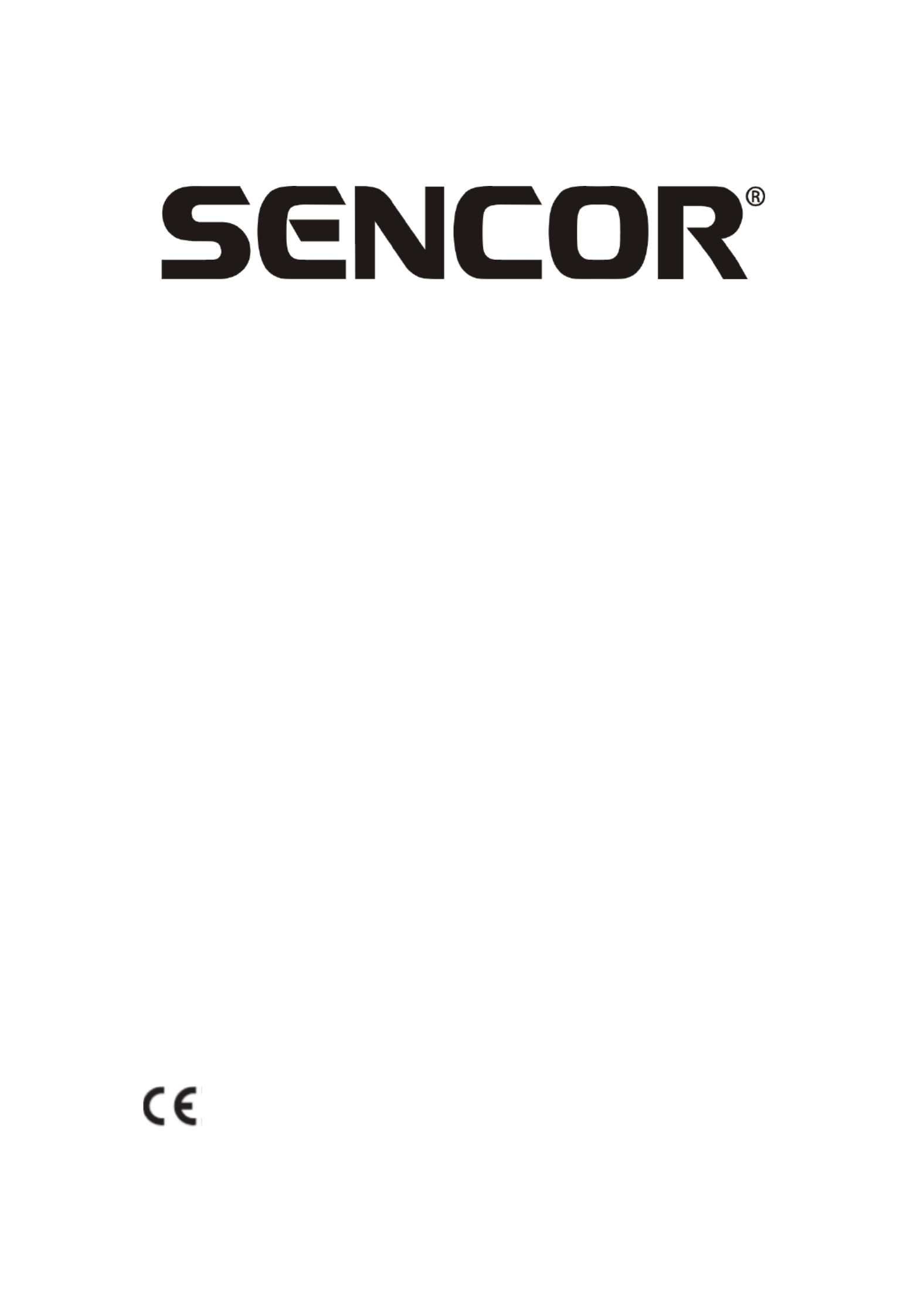
SDF 740
Digital Photo Frame
Instruction Manual

Thank you for purchasing this Digital Photo Frame.
Before using the unit, please read this manual thoroughly, and retain it for
future reference. This manual will help you use many of the useful features that
will make using your Digital Photo Frame viewing more enjoyable.
1. Safety
1.1 Intended use
The digital photo album display photos.
Due to the great variety of products with external memory connection
(USB,SD/MMC,etc.) and their sometimes quite manufacturer-specific functions
we can neither guarantee that all devices will be recognized, nor that all
operating options that are possible in theory will actually work.
1.2 General safety instruction
WARNING
Do not force on the appliance. It will damage the appliance.
CAUTION
Do not spill any liquid on the appliance.
2. Preparation for use
2.1 Unpacking
Unpack the appliance carefully.
Check the package contents as described below. If any item is missing
Please contact your reseller.
Remove the label from the front panel carefully if present.
2.2 Package contents
The following items are including in the received package:
1 Digital photo frame
1 AC/DC adaptor+cable
1 Instruction manual
2.3 Connecting to the mains
Connect the adaptor plug on the adaptor cable to the DC connection.
Connect the mains plug to a wall socket.

3. Functions
4. Operation
4.1 Photo
1) When the digital photo frame is powered on a slideshow of the pictures on
the inserted memory card or USB (if available) will start automatically. (The
screen will show initial screen, then go to calendar first and after 1-2
seconds going to slideshow the picture )
2) If no memory card is inserted, the screen will show the Calendar mode.
3) DPF will start the picture slideshow when the USB flash with pictures is
inserted (same as SD card) and if the SD card or USB flash is insereted
later , then also automatically start the presentation switching from the
calendar mode.
4)
4.2 Calendar
Select the calendar in the main menu.
Press the PLAY button (5) to enter the calendar of “Monthly Calendar”. ( if not
press play button, 15seconds after will going to slideshow picture)
Left screen display the calendar& date and right screen show the photos and
times.(please insert the card or USB device first and ensure have picture inside
it) Or press PLAY button to “Digital clock” left screen display clock & date time
and right screen show the photos too and press PLAY button again to “Analog
Clock” will just display analogy clock& time.
4.3 Set up setting
To enter the setting menu, press the PLAY button
To select a menu item, press the UP button or the DOWN button
To adjust a setting, press the LEFT and RIGHT button
To exit to the menu, press the Menu button.
Product specificaties
| Merk: | Sencor |
| Categorie: | Digitaal fotolijstje |
| Model: | SDF 740 OE |
| Kleur van het product: | White, Yellow |
| Gewicht: | 330 g |
| Breedte: | 205 mm |
| Diepte: | 25 mm |
| Hoogte: | 135 mm |
| Bluetooth: | Nee |
| Beeldscherm: | LCD |
| Beeldschermdiagonaal: | 7 " |
| Resolutie: | 800 x 480 Pixels |
| Touchscreen: | Nee |
| Type aansluitplug: | Nee |
| Ethernet LAN: | Nee |
| Geïntegreerde geheugenkaartlezer: | Ja |
| Compatibele geheugenkaarten: | Memory Stick (MS), MMC, MS PRO Duo, SD, SDHC |
| LED backlight: | Ja |
| Agenda: | Ja |
| Aantal USB 2.0-poorten: | 1 |
| Ingebouwde luidsprekers: | Nee |
| Interface: | USB 2.0 |
| 3D: | Nee |
| Ondersteund beeldformaat: | JPG |
| Beeldverhouding: | 16:9 |
| On Screen Display (OSD)-talen: | CZE, ENG, HUN, POL, SLK |
| On Screen Display (OSD): | Ja |
| Klok functie: | Ja |
| Video afspelen: | Nee |
| Klok met kalender: | Ja |
| Diashow: | Ja |
| Wifi: | Nee |
| Stroomverbruik (typisch): | 5 W |
| Aantal producten inbegrepen: | 1 stuk(s) |
Heb je hulp nodig?
Als je hulp nodig hebt met Sencor SDF 740 OE stel dan hieronder een vraag en andere gebruikers zullen je antwoorden
Handleiding Digitaal fotolijstje Sencor

3 Juli 2024

3 Juli 2024

25 November 2023

25 November 2023

25 November 2023

25 November 2023

25 November 2023

13 November 2023

12 Maart 2023

12 Maart 2023
Handleiding Digitaal fotolijstje
- Digitaal fotolijstje Braun
- Digitaal fotolijstje Philips
- Digitaal fotolijstje Sony
- Digitaal fotolijstje Motorola
- Digitaal fotolijstje Medion
- Digitaal fotolijstje Agfa
- Digitaal fotolijstje Agfaphoto
- Digitaal fotolijstje Akai
- Digitaal fotolijstje Aluratek
- Digitaal fotolijstje Binatone
- Digitaal fotolijstje Braun Phototechnik
- Digitaal fotolijstje Brigmton
- Digitaal fotolijstje Denver
- Digitaal fotolijstje Difrnce
- Digitaal fotolijstje Dorr
- Digitaal fotolijstje Energy Sistem
- Digitaal fotolijstje GPX
- Digitaal fotolijstje Hama
- Digitaal fotolijstje Hannspree
- Digitaal fotolijstje Hitachi
- Digitaal fotolijstje Ices
- Digitaal fotolijstje IHome
- Digitaal fotolijstje Intenso
- Digitaal fotolijstje Kodak
- Digitaal fotolijstje Kogan
- Digitaal fotolijstje Lenco
- Digitaal fotolijstje Lexibook
- Digitaal fotolijstje Logik
- Digitaal fotolijstje Marquant
- Digitaal fotolijstje Maxell
- Digitaal fotolijstje Nedis
- Digitaal fotolijstje Netgear
- Digitaal fotolijstje Qmedia
- Digitaal fotolijstje Ricatech
- Digitaal fotolijstje Rollei
- Digitaal fotolijstje Sagem
- Digitaal fotolijstje Salora
- Digitaal fotolijstje Sigma
- Digitaal fotolijstje Sweex
- Digitaal fotolijstje Sylvania
- Digitaal fotolijstje Telefunken
- Digitaal fotolijstje TFA
- Digitaal fotolijstje Transcend
- Digitaal fotolijstje Veho
- Digitaal fotolijstje Viewsonic
- Digitaal fotolijstje Xoro
- Digitaal fotolijstje Jobo
- Digitaal fotolijstje Clas Ohlson
- Digitaal fotolijstje ECG
- Digitaal fotolijstje Palsonic
- Digitaal fotolijstje GoGEN
- Digitaal fotolijstje Naxa
- Digitaal fotolijstje Proscan
- Digitaal fotolijstje Majestic
- Digitaal fotolijstje Trevi
- Digitaal fotolijstje SIIG
- Digitaal fotolijstje Sungale
- Digitaal fotolijstje Coby
- Digitaal fotolijstje XD Enjoy
- Digitaal fotolijstje Facebook
- Digitaal fotolijstje NIX
- Digitaal fotolijstje Nixplay
- Digitaal fotolijstje Promate
- Digitaal fotolijstje InLine
- Digitaal fotolijstje Micca
- Digitaal fotolijstje Digital Foci
- Digitaal fotolijstje Vankyo
Nieuwste handleidingen voor Digitaal fotolijstje

2 April 2025

30 Maart 2025

10 Maart 2025

19 Februari 2025

12 Februari 2025

10 Februari 2025

23 December 2024

20 December 2024

20 December 2024

20 December 2024