Schwaiger IPCAM310M012 Handleiding
Schwaiger
Bewakingscamera
IPCAM310M012
Lees hieronder de 📖 handleiding in het Nederlandse voor Schwaiger IPCAM310M012 (1 pagina's) in de categorie Bewakingscamera. Deze handleiding was nuttig voor 18 personen en werd door 2 gebruikers gemiddeld met 4.5 sterren beoordeeld
Pagina 1/1
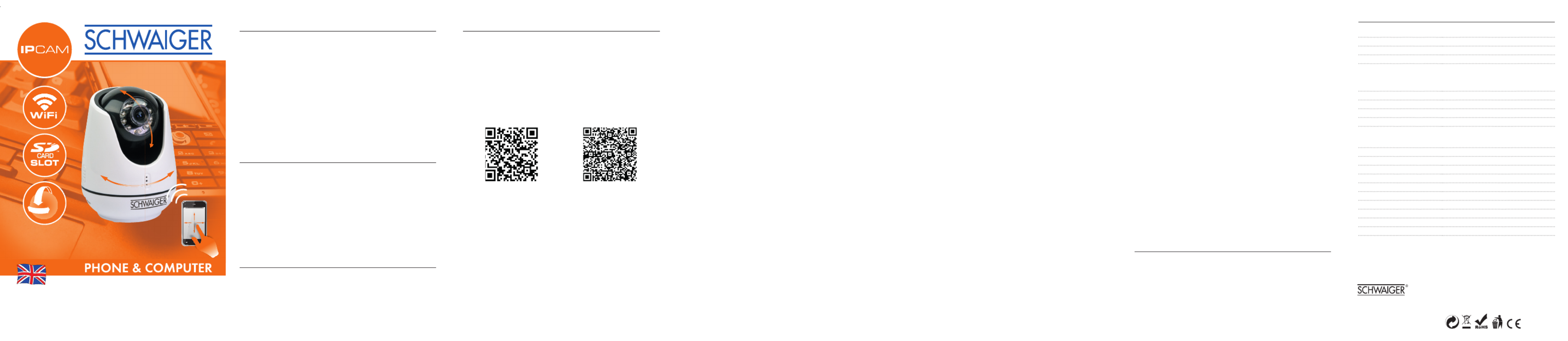
TABLE OF CONTENTS
1. Introduction
2. Delivery contents
3. Using the IPCAM for the fi rst time
3.1 App installation
3.2 Connecting the IPCAM to WLAN
3.3 Connecting the IPCAM via WPS
3.4 Operating previously confi gured IPCAMs again
3.5 Adding IPCAMs that are set up for operation to the app
4. General troubleshooting
5. Technical specifi cations
1. INTRODUCTION
Congratulations and thank you for purchasing the Schwaiger
IPCAM310M.
This user manual should assist you in handling and operating
the network camera. Please make sure that you fi rst become
familiar with the characteristics of your IPCAM and WLAN
router to rule out potential sources of error.
2. DELIVERY CONTENTS
»1x camera (IPCAM310M)
»1x holder
»1x power supply
»1x user manual
3. USING THE IPCAM FOR THE FIRST TIME
3.1 APP INSTALLATION
Download and install the „UCare Cam” app. You can fi nd the
app in Google Play or the app store for your smartphone. You
require at least Android 4.0 or IOS 5.0 to ensure full compa-
tibility between the app and your smartphone´s operating
system.
iOS Android
!
App Store
“uCare Cam” Download Link
Google Play Store
“uCare Cam” Download Link
IPCam Passwort: 0000
Benutzer Passwort: admin
Passwort: 0000
3.2 CONNECTING THE IPCAM TO WLAN
Use the delivered connection cable to operate your IPCAM for
the fi rst time before subsequently establishing a connection
between the network camera and the network.
Step 1
After the camera has been connected to the electricity, wait
until the red and green LEDs alternately light up.
If only one of the two LEDs lights up after 1 minute, hold
down the Reset/WPS button for approximately 10 seconds.
The camera will then restart and try to establish a connection
again.
Step 2
As soon as the LEDs alternately light up, you can search for
the network „WIFI-CAM-p2p” in the WLAN settings in your
terminal device and establish a connection to it.
Step 3
Open the „UCare Cam” app and select „WIFI Connect” at the
lower edge of the display.
Activate the „Router Mode” and press „Next” until you can see
a picture of your IPCAM.
Select „Next” once more. You will now be requested to enter
the name (SSID) and the password of your available WLAN
network. In the fi nal window you can give your IPCAM a
name and a password.
Once the setup is complete, the IPCAM will connect itself to
your WLAN. This can take several minutes. If a connection
cannot be established, reset the IPCAM by holding down the
Reset/WPS button and make sure the SSID and password of
your WLAN network have been entered correctly.
3.3 CONNECTING THE IPCAM VIA WPS
You can also connect the IPCAM via WPS if your WLAN router
supports WPS.
Step 1
Use the delivered connection cable to operate your IPCAM for
the fi rst time.
Wait until the red and green LEDs alternately light up (ca. 15
seconds).
If only one of the two LEDs lights up after 1 minute, hold
down the Reset/WPS button for approximately 10 seconds.
The camera will then restart and try to establish a connection
again.
Step 2
As soon as the LEDs alternately light up, hold down the
Reset/WPS button for 2 seconds and activate the WPS
function in your WLAN device. With successful WLAN-Router-
verbindung both LED’s (red green) shine at the same time.
Step 3
Open the „UCare Cam” app and select „WIFI Connect” at the
lower edge of the display.
Confi rm the „WPS Setup Mode” and press „Next”. The UID
and IP address of your IPCAM will now be displayed; select
them. In the fi nal window you can give your IPCAM a name
and a password.
Once the setup is completed, the IPCAM will connect itself to
your WLAN.
3.4 OPERATING A PREVIOUSLY CONFIGURED
IPCAM AGAIN
Your IPCam will connect itself automatically to the WLAN
network again when you turn it on. If this does not happen,
connect the IPCam again by following the instructions listed
in sections 3.2 or 3.3.
3.5
ADDING IPCAMS THAT ARE SET UP FOR
OPERATION TO THE APP
Start the app and select „Import Installed WIFICAM”. You now
have 3 options.
Option 1 Option 2 Option 3
You can manually
enter the UID found
on the back of
the IPCAM as well
as the name and
password of the
IPCAM.
You can use the
menu item „Scan
Camera´s UID in
Intranet”. Your
WLAN will search for
existing IPCAMs.
You can select
„Scan Camera QR
Code”. The QR
code on the back of
your IPCam will be
scanned here. To
scan the QR code,
hold the terminal
device´s camera
over the QR code.
4. GENERAL TROUBLESHOOTING
Disconnect the device from the electricity for 10 seconds.
You can reset the settings in your IPCAM by holding down the
Reset/WPA button for approximately 10 seconds.
Make sure that the IPCAM is within the range of your WLAN
router.
5. TECHNICAL SPECIFICATIONS
Frequency Band 2.400~2.4835GHz
2.4GHz Antenna omni-directional antenna
Compression M-JPEG
Image Sensor 1/4” color CMOS
View Angle Lens: f3.6mm
Horizontal: 39.3°
Vertical: 26.8°
Diagonal: 46.5°
Pan Range 300° (Left 175° ~ Right 175°)
Tilt Range 110° (Up 90° ~ Down 20°)
Resolution VGA 640x480 / QVGA 320x240
Frame Rate 1~25 fps
Alarm Motion Detection /Sound Detection/
Email Alarm / Smartphone Notify
Message
Microphone Electronic Condenser
Wireless Security WEP & WPA WPA2 Encryption
Wireless Standard WiFi 802.11 b/g/n
Audio Input Built-in Microphone
IR-LED night vision 10 meters (8 infrared LEDs)
3 Alarm Control ports /+5Vin / +5Vout /GND/
LAN Network RJ45 Interface
Dimensions 90mm*90mm*130mm
Weight Approx.: 290g
Power supply 5VDC /2A
MANUAL
Motorized WiFi network IP camera
IPCAM 310M
Schwaiger GmbH www.schwaiger.de
Würzburger Str. 17 90579 Langenzenn
Irrtümer, Abweichungen und Änderungen bei den technischen
Angaben und Abbildungen vorbehalten. All technical data and
illustrations are subject to error s, deviations & modifi cations. 0700
Product specificaties
| Merk: | Schwaiger |
| Categorie: | Bewakingscamera |
| Model: | IPCAM310M012 |
| Kleur van het product: | Wit |
| Gewicht: | 101 g |
| Soort: | IP-beveiligingscamera |
| Wi-Fi-standaarden: | 802.11b, 802.11g, Wi-Fi 4 (802.11n) |
| Vormfactor: | Dome |
| Ondersteuning voor plaatsing: | Binnen |
| Connectiviteitstechnologie: | Draadloos |
| Montagewijze: | Vloer |
| Maximum resolutie: | 640 x 480 Pixels |
| Stroomuitvoer (volt): | 5 |
| Minimale belichting: | - Lux |
| Aantal cameras: | 1 |
| Geïntegreerde geheugenkaartlezer: | Ja |
| Compatibele geheugenkaarten: | MicroSD (TransFlash) |
| Nachtvisie: | Ja |
| LED-type: | IR |
| Aantal Ethernet LAN (RJ-45)-poorten: | 1 |
| Ingebouwde luidsprekers: | Ja |
| Aansluiting voor netstroomadapter: | Ja |
| Ingebouwde microfoon: | Ja |
| Ondersteunde grafische resoluties: | 320 x 240,640 x 480 (VGA) |
| Plug and play: | Ja |
| Soort antenne: | Extern |
| Antennas quantity: | 1 |
| Stroomverbruik: | 2000 mA |
| Bewegingssensor: | Ja |
| Wifi: | Ja |
| AC-ingangsspanning: | 100-240 V |
| AC-ingangsfrequentie: | 50 Hz |
| Lens diameter: | 3.6 mm |
| Kijkhoek lens, horizontaal: | 39.3 ° |
| Type waarschuwingsnotificatie: | E-mail, Snapshot alert message |
| Kijkhoek lens, diagonaal: | 46.5 ° |
| Kijkhoek lens, verticaal: | 26.8 ° |
Heb je hulp nodig?
Als je hulp nodig hebt met Schwaiger IPCAM310M012 stel dan hieronder een vraag en andere gebruikers zullen je antwoorden
Handleiding Bewakingscamera Schwaiger

5 Juni 2023

1 Juni 2023

31 Mei 2023

27 Mei 2023
Handleiding Bewakingscamera
- Bewakingscamera Braun
- Bewakingscamera Bosch
- Bewakingscamera Philips
- Bewakingscamera Sony
- Bewakingscamera Samsung
- Bewakingscamera Xiaomi
- Bewakingscamera Panasonic
- Bewakingscamera Asus
- Bewakingscamera Canon
- Bewakingscamera Garmin
- Bewakingscamera Grundig
- Bewakingscamera Gigaset
- Bewakingscamera Honeywell
- Bewakingscamera JVC
- Bewakingscamera Motorola
- Bewakingscamera Pioneer
- Bewakingscamera Toshiba
- Bewakingscamera VTech
- Bewakingscamera Abus
- Bewakingscamera ACME
- Bewakingscamera Acti
- Bewakingscamera Ag Neovo
- Bewakingscamera Airlive
- Bewakingscamera Aldi
- Bewakingscamera Alecto
- Bewakingscamera Allnet
- Bewakingscamera Aluratek
- Bewakingscamera Anker
- Bewakingscamera Apc
- Bewakingscamera Aqara
- Bewakingscamera Aritech
- Bewakingscamera Avanti
- Bewakingscamera AVTech
- Bewakingscamera Axis
- Bewakingscamera Beafon
- Bewakingscamera Belkin
- Bewakingscamera Blaupunkt
- Bewakingscamera Boss
- Bewakingscamera Brinno
- Bewakingscamera BRK
- Bewakingscamera Buffalo
- Bewakingscamera Burg-Wachter
- Bewakingscamera D-Link
- Bewakingscamera Dedicated Micros
- Bewakingscamera Denver
- Bewakingscamera Digitus
- Bewakingscamera DIO
- Bewakingscamera Dorr
- Bewakingscamera E-bench
- Bewakingscamera Ebode
- Bewakingscamera Edimax
- Bewakingscamera Ednet
- Bewakingscamera Elmo
- Bewakingscamera Elro
- Bewakingscamera Eminent
- Bewakingscamera Engenius
- Bewakingscamera Eufy
- Bewakingscamera EverFocus
- Bewakingscamera Extech
- Bewakingscamera Ezviz
- Bewakingscamera Ferguson
- Bewakingscamera First Alert
- Bewakingscamera Flamingo
- Bewakingscamera Flir
- Bewakingscamera Foscam
- Bewakingscamera Friedland
- Bewakingscamera Ganz
- Bewakingscamera Gembird
- Bewakingscamera Genius
- Bewakingscamera GeoVision
- Bewakingscamera Gira
- Bewakingscamera Google
- Bewakingscamera Grandstream
- Bewakingscamera Hama
- Bewakingscamera Hikvision
- Bewakingscamera Iget
- Bewakingscamera Iiquu
- Bewakingscamera Iluv
- Bewakingscamera Indexa
- Bewakingscamera InFocus
- Bewakingscamera Interlogix
- Bewakingscamera Ion
- Bewakingscamera Kerbl
- Bewakingscamera KlikaanKlikuit
- Bewakingscamera Kodak
- Bewakingscamera Kogan
- Bewakingscamera Konig
- Bewakingscamera Laserliner
- Bewakingscamera LevelOne
- Bewakingscamera Linksys
- Bewakingscamera Logilink
- Bewakingscamera Logitech
- Bewakingscamera Lorex
- Bewakingscamera Maginon
- Bewakingscamera Manhattan
- Bewakingscamera Marmitek
- Bewakingscamera Marquant
- Bewakingscamera Marshall
- Bewakingscamera Megasat
- Bewakingscamera Minox
- Bewakingscamera Mitsubishi
- Bewakingscamera Monacor
- Bewakingscamera Nedis
- Bewakingscamera Nest
- Bewakingscamera Netatmo
- Bewakingscamera Netgear
- Bewakingscamera Netis
- Bewakingscamera Notifier
- Bewakingscamera Perel
- Bewakingscamera Powerfix
- Bewakingscamera Profile
- Bewakingscamera Provision ISR
- Bewakingscamera Pyle
- Bewakingscamera Quantum
- Bewakingscamera Raymarine
- Bewakingscamera Renkforce
- Bewakingscamera Revo
- Bewakingscamera Ricoh
- Bewakingscamera Ring
- Bewakingscamera Rollei
- Bewakingscamera Sanyo
- Bewakingscamera Satel
- Bewakingscamera Schneider
- Bewakingscamera SecurityMan
- Bewakingscamera Siedle
- Bewakingscamera Sitecom
- Bewakingscamera Smartwares
- Bewakingscamera SMC
- Bewakingscamera Somfy
- Bewakingscamera Sonic Alert
- Bewakingscamera Stabo
- Bewakingscamera Strong
- Bewakingscamera Switel
- Bewakingscamera Synology
- Bewakingscamera Technaxx
- Bewakingscamera Tenda
- Bewakingscamera Thomson
- Bewakingscamera TP Link
- Bewakingscamera Trebs
- Bewakingscamera Trendnet
- Bewakingscamera Trust
- Bewakingscamera Uniden
- Bewakingscamera V-Tac
- Bewakingscamera Velleman
- Bewakingscamera Vitek
- Bewakingscamera Vivotek
- Bewakingscamera Waeco
- Bewakingscamera Western Digital
- Bewakingscamera Withings
- Bewakingscamera Woonveilig
- Bewakingscamera Xavax
- Bewakingscamera Y-cam
- Bewakingscamera Yale
- Bewakingscamera Zebra
- Bewakingscamera ZTE
- Bewakingscamera ZyXEL
- Bewakingscamera Jung
- Bewakingscamera Olympia
- Bewakingscamera Oplink
- Bewakingscamera Orion
- Bewakingscamera Overmax
- Bewakingscamera Clas Ohlson
- Bewakingscamera Caliber
- Bewakingscamera Exibel
- Bewakingscamera Monoprice
- Bewakingscamera Naxa
- Bewakingscamera Niceboy
- Bewakingscamera Steren
- Bewakingscamera Ubiquiti Networks
- Bewakingscamera EMOS
- Bewakingscamera Conceptronic
- Bewakingscamera Miniland
- Bewakingscamera Arlo
- Bewakingscamera Atlona
- Bewakingscamera Avidsen
- Bewakingscamera Hamlet
- Bewakingscamera Hive
- Bewakingscamera Imou
- Bewakingscamera INSTAR
- Bewakingscamera SereneLife
- Bewakingscamera Defender
- Bewakingscamera Trevi
- Bewakingscamera Adesso
- Bewakingscamera Broan
- Bewakingscamera DSC
- Bewakingscamera M-e
- Bewakingscamera Blow
- Bewakingscamera Genie
- Bewakingscamera ClearOne
- Bewakingscamera Chacon
- Bewakingscamera Swann
- Bewakingscamera Approx
- Bewakingscamera SPC
- Bewakingscamera Canyon
- Bewakingscamera Cisco
- Bewakingscamera EVOLVEO
- Bewakingscamera Whistler
- Bewakingscamera Delta Dore
- Bewakingscamera Furrion
- Bewakingscamera Comtrend
- Bewakingscamera Planet
- Bewakingscamera Blink
- Bewakingscamera Intellinet
- Bewakingscamera Aida
- Bewakingscamera Lindy
- Bewakingscamera AVerMedia
- Bewakingscamera Lumens
- Bewakingscamera Mobi
- Bewakingscamera Fortinet
- Bewakingscamera DataVideo
- Bewakingscamera Hombli
- Bewakingscamera Vaddio
- Bewakingscamera Adj
- Bewakingscamera Ikan
- Bewakingscamera Dahua Technology
- Bewakingscamera UniView
- Bewakingscamera Reolink
- Bewakingscamera Valueline
- Bewakingscamera EVE
- Bewakingscamera QSC
- Bewakingscamera Marshall Electronics
- Bewakingscamera Boyo
- Bewakingscamera IC Intracom
- Bewakingscamera CRUX
- Bewakingscamera POSline
- Bewakingscamera August
- Bewakingscamera Hawking Technologies
- Bewakingscamera Lanberg
- Bewakingscamera Nexxt
- Bewakingscamera Watec
- Bewakingscamera Equip
- Bewakingscamera Crestron
- Bewakingscamera Chuango
- Bewakingscamera ORNO
- Bewakingscamera ETiger
- Bewakingscamera Videcon
- Bewakingscamera Advantech
- Bewakingscamera Moxa
- Bewakingscamera Digital Watchdog
- Bewakingscamera Brilliant
- Bewakingscamera Moen
- Bewakingscamera Kramer
- Bewakingscamera MEE Audio
- Bewakingscamera Brickcom
- Bewakingscamera Kwikset
- Bewakingscamera Linear PRO Access
- Bewakingscamera BirdDog
- Bewakingscamera AVer
- Bewakingscamera Summer Infant
- Bewakingscamera Topica
- Bewakingscamera Vimar
- Bewakingscamera Speco Technologies
- Bewakingscamera Verint
- Bewakingscamera ZKTeco
- Bewakingscamera Rostra
- Bewakingscamera Kguard
- Bewakingscamera Caddx
- Bewakingscamera Spyclops
- Bewakingscamera EKO
- Bewakingscamera Inovonics
- Bewakingscamera Surveon
- Bewakingscamera Hollyland
- Bewakingscamera Epcom
- Bewakingscamera AViPAS
- Bewakingscamera Lutec
- Bewakingscamera Hanwha
- Bewakingscamera ClearView
- Bewakingscamera VideoComm
- Bewakingscamera IMILAB
- Bewakingscamera InfiRay
- Bewakingscamera 3xLOGIC
- Bewakingscamera Pelco
- Bewakingscamera Leviton
- Bewakingscamera EtiamPro
- Bewakingscamera Inkovideo
- Bewakingscamera Pentatech
- Bewakingscamera Weldex
- Bewakingscamera CNB Technology
- Bewakingscamera Tapo
- Bewakingscamera Aigis
- Bewakingscamera Exacq
- Bewakingscamera Laxihub
- Bewakingscamera Securetech
- Bewakingscamera EFB Elektronik
- Bewakingscamera Ernitec
- Bewakingscamera NetMedia
- Bewakingscamera Videotec
- Bewakingscamera Illustra
- Bewakingscamera AVMATRIX
- Bewakingscamera Nivian
- Bewakingscamera Arenti
- Bewakingscamera Syscom
- Bewakingscamera Tecno
- Bewakingscamera Night Owl
- Bewakingscamera Guardzilla
- Bewakingscamera Astak
- Bewakingscamera Milestone Systems
- Bewakingscamera Zavio
- Bewakingscamera Campark
- Bewakingscamera IPX
- Bewakingscamera Promise Technology
- Bewakingscamera Annke
- Bewakingscamera Qoltec
- Bewakingscamera Digimerge
- Bewakingscamera Alfatron
- Bewakingscamera Feelworld
- Bewakingscamera KJB Security Products
- Bewakingscamera British Telecom
- Bewakingscamera Wisenet
- Bewakingscamera Ecobee
- Bewakingscamera BZBGear
- Bewakingscamera WyreStorm
- Bewakingscamera Infortrend
- Bewakingscamera Epiphan
- Bewakingscamera HiLook
- Bewakingscamera Mach Power
- Bewakingscamera Compro
- Bewakingscamera Ikegami
- Bewakingscamera Accsoon
- Bewakingscamera Vimtag
- Bewakingscamera Sonoff
- Bewakingscamera Gewiss
- Bewakingscamera Alula
- Bewakingscamera Insteon
- Bewakingscamera Costar
- Bewakingscamera ALC
- Bewakingscamera Security Labs
- Bewakingscamera American Dynamics
- Bewakingscamera Seneca
- Bewakingscamera Avigilon
- Bewakingscamera Vosker
- Bewakingscamera Sentry360
- Bewakingscamera Bea-fon
- Bewakingscamera Owltron
- Bewakingscamera Petcube
- Bewakingscamera Enabot
- Bewakingscamera Luis Energy
- Bewakingscamera Sir Gawain
- Bewakingscamera VisorTech
- Bewakingscamera Atlantis Land
- Bewakingscamera B & S Technology
- Bewakingscamera I3International
- Bewakingscamera IDIS
- Bewakingscamera Turing
- Bewakingscamera Qian
- Bewakingscamera Wasserstein
- Bewakingscamera Qolsys
- Bewakingscamera Control4
- Bewakingscamera Milesight
- Bewakingscamera GVI Security
- Bewakingscamera Conbrov
- Bewakingscamera HuddleCamHD
- Bewakingscamera Setti+
- Bewakingscamera Mobotix
- Bewakingscamera IOIO
- Bewakingscamera BIRDFY
- Bewakingscamera I-PRO
- Bewakingscamera DVDO
- Bewakingscamera TCP
- Bewakingscamera Bolin Technology
- Bewakingscamera Konyks
- Bewakingscamera Nextech
- Bewakingscamera Arecont Vision
- Bewakingscamera YoloLiv
Nieuwste handleidingen voor Bewakingscamera

2 April 2025

30 Maart 2025

29 Maart 2025

29 Maart 2025

29 Maart 2025

29 Maart 2025

29 Maart 2025

27 Maart 2025

27 Maart 2025

27 Maart 2025