Sanyo VWM-950 Handleiding
Sanyo
Mediaspeler
VWM-950
Lees hieronder de 📖 handleiding in het Nederlandse voor Sanyo VWM-950 (15 pagina's) in de categorie Mediaspeler. Deze handleiding was nuttig voor 34 personen en werd door 2 gebruikers gemiddeld met 4.5 sterren beoordeeld
Pagina 1/15

INSTRUCTION MANUAL
Video Cassette Recorder
81VMN20401--- / HJ420UD ★★★★★
Printed in China
1. Before Using Your VCR
If channel 3 is already occupied for broadcasting,
1) Set your TV to channel 4.
2) Insert a pre-recorded tape into this unit.
3) Press [PLAY B
B
B
B
B] once to start playback.
4) After a few seconds, press [PLAY B
B
B
B
B] on the unit for 3 seconds.
•
The RF output channel will change to channel 4 from channel 3 and
you will see a playback picture.
•
When a picture does not appear on the TV screen, repeat step 4).
5) Press [C
C
C
C
CSTOP] to stop playback.
ANT
IN
OUT
RF Cable (supplied)
(Back of VCR)
(Back of TV) (Back of TV)
Plug the AC power cords of the VCR and TV into the AC outlets.
4
Disconnect
Antenna
or
2
Connect
3
Connect
Cable TV
Signal
Antenna
or
Cable TV
Signal
Basic TV Connection
RF Output Channel
Select this connection when you want to view or record a
scrambled channel.
With this connection, channels cannot
be changed on the VCR. You can view or record ONLY the
channels you have selected on the cable box or the satellite
box.
• While you are recording, only the recorded channel can
be viewed.
T
o select channels of the cable box or satellite box
1) Turn on the unit by pressing [POWER], then press
[VCR/TV]. The “POWER”and the “VCR/TV”lights on
the front panel will appear, then press
[CHANNEL ] to select channel 3 or 4 (the
same channel as the output channel of the cable box
or satellite box).
• If you use the channel 4, you need to change the
unit’s RF output to channel 4. Refer to “RF Output
Channel”.
2) On the TV, select channel 3 or 4 (the same channel as
you have selected at step 1).
3) On the cable box or satellite box, select the channel
you want to view or record.
Select this connection when you want to change channels
on the unit. With this connection, you may watch one
channel while recording another.
• You may not view or record a scrambled channel.
T
o select channels of the cable box
1) On the cable box, select channel 3 or 4 (the same
channel as the VCR’s RF output channel.)
•Refer to “RF Output Channel”.
2) On the TV, select the same channel as the output
channel (3 or 4) of the cable box.
3) Turn on the unit by pressing [POWER], then press
[VCR/TV]. The “POWER”and “VCR/TV” lights on the
front panel will appear, then select the channel you
want to view or record.
T
o play back a tape
Follow the steps 1) to 2) above, then play back a tape.
•Refer to “Playback” on page 4.
To view one channel while recording another
1)
While you are recording on the unit, press [VCR/TV].
2)On the cable box, select the channel you want to view.
Hints for Cable Box or Satellite Box
ANT
IN
OUT
RF cable
(supplied)
(Back of VCR)
IN OUT
E
(Back of TV)
Antenna
or
Cable TV
signal
Connection A
(Cable box or
Satellite box)
- 1 -
ANT
IN
OUT
RF cable RF cable(supplied) (Back of TV)
IN OUT
(Cable box)
E
Connection B
Antenna
or
Cable TV
signal
(Back of VCR)
You can use the AUDIO OUT jacks and
VIDEO OUT jack on the back of the
unit if your TV has Audio/Video Input
jacks. In this case, you need to set the
TV to external Line Input Mode. Please
refer to your TV’s owner’s manual.
Front & Rear Terminals
Stereo TV Connection
ANT
AUDIO
VIDEO
IN
OUT
OUT IN
OUT
L
R
IN
L R
AUDIO OUTVIDEO
OUT
(Back of TV)
AUDIO ANT
IN
OUT
VIDEO
OUT
L
R
IN
Audio/Video Cables
(not supplied)
L R
AUDIO INVIDEO
IN
INOUT
(Back of VCR)
• Remote control
(NA323) with
two AA batteries
• RF cable Instruction manual•
Supplied Accessory Installing the Batteries for
the Remote Control
Install two AA batteries
(supplied) matching the
polarity indicated on
the bottom of the
remote control.
ANT
AUDIO
VIDEO
IN
O UT
O UT IN
O UT
L
R
IN
ANT
AUDIO
VIDEO
IN
OUT
OUT IN
OUT
L
R
IN
VIDEO IN jack
Connect the video cable coming from the
video output jack of a camcorder, another
VCR or an audio-visual source (laser disc
player, video disc player, etc.) here.
POWE R
VCR/T V
T APE IN
MENU
T IMER
REC
CHANNEL
POWER
L–AUDIO–RVIDEO
AV INPUT
•
Quick setup guide
Qu ick Se t up Guide
VWM-950
VIDEO OUT jack
Connect the video cable here through the
video input jack of a camcorder, another
VCR or a TV.
ANT IN jack
Connect your antenna or cable box
here.
ANT OUT jack
Connect the supplied RF cable to the
antenna input jack on your TV.
AUDIO IN jacks
Connect the audio cables coming from the
audio output jacks of a camcorder, another
VCR or an audio source here.
AUDIO OUT jacks
Connect the audio cables here through to
the audio input jacks of a camcorder, another
VCR, a stereo amplifier or an audio system.
Hint
Hint
• The RF output channel may not
change when you adjust track-
ing during playback. In this
case, stop the playback, and
start the playback again. After
that, press [PLAY B
B
B
B
B] on the
VCR for 3 seconds again.

- 2 - EN
2. IMPORTANT SAFEGUARDS
1. Read Instructions- All the safety and operating
instructions should be read before the appliance
is operated.
2. Retain Instructions- The safety and operating
instructions should be retained for future refer-
ence.
3. Heed Warnings- All warnings on the appliance
and in the operating instructions should be
adhered to.
4. Follow Instructions- All operating and use
instructions should be followed.
5. Cleaning- Unplug this video product from the
wall outlet before cleaning. Do not use liquid
cleaners or aerosol cleaners. Use a damp cloth
for cleaning.
EXCEPTION: A product that is meant for unin-
terrupted service and, that for some specific
reason, such as the possibility of the loss of an
authorization code for a CATV converter, is not
intended to be unplugged by the user for clean-
ing or any other purpose, may exclude the refer-
ence to unplugging the appliance in the clean-
ing description otherwise required in item 5.
6. Attachments- Do not use attachments not rec-
ommended by the video product manufacturer
as they may cause hazards.
7. Water and Moisture- Do not use this video
product near water, for example, near a bath
tub, wash bowl, kitchen sink, or laundry tub, in a
wet basement, or near a swimming pool, and
the like.
8. Accessories- Do not place this video product
on an unstable cart, stand, tripod, bracket, or
table. The video product may fall, causing seri-
ous injury to a child or adult, and serious dam-
age to the appliance. Use only with a cart,
stand, tripod, bracket, or table recommended by
the manufacturer, or sold with the video product.
Any mounting of the appliance should follow the
manufacturer's instructions and should use a
mounting accessory recommend-
ed by the manufacturer. An appli-
ance and cart combination should
be moved with care. Quick stops,
excessive force, and uneven sur-
faces may cause the appliance
and cart combination to overturn.
9. Ventilation- Slots and openings in the cabinet
are provided for ventilation and to ensure reli-
able operation of the video product and to pro-
tect it from overheating, and these openings
must not be blocked or covered. The openings
should never be blocked by placing the video
product on a bed, sofa, rug, or other similar sur-
face. This video product should not be placed in
a built-in installation such as a bookcase or rack
unless proper ventilation is provided or the man-
ufacturer's instructions have been adhered to.
10. Power Sources- This video product should be
operated only from the type of power source
indicated on the marking label. If you are not
sure of the type of power supply to your home,
consult your appliance dealer or local power
company. For products intended to operate from
battery power, or other sources, refer to the
operating instructions.
11. Grounding or Polarization- This video product
is equipped with a polarized alternating-current
line plug (a plug having one blade wider than
the other). This plug will fit into the power outlet
only one way. This is a safety feature. If you are
unable to insert the plug fully into the outlet, try
reversing the plug. If the plug should still fail to
fit, contact your electrician to replace your obso-
lete outlet. Do not defeat the safety purpose of
the polarized plug.
12. Power Cord Protection- Power supply cords
should be routed so that they are not likely to be
walked on or pinched by items placed upon or
against them, paying particular attention to
cords at plugs, convenience receptacles, and
the point where they exit from the appliance.
13. Outdoor Antenna Grounding- If an outside
antenna or cable system is connected to the
video product, be sure the antenna or cable sys-
tem is grounded so as to provide some protec-
tion against voltage surges and built-up static
charges. Article 810 of the National Electrical
Code, ANSI/NFPA No. 70, provides information
with regard to proper grounding of the mast and
supporting structure, grounding of the lead-in
wire to an antenna discharge unit, size of
grounding conductors, location of antenna-dis-
charge unit, connection to grounding electrodes,
and requirements for the grounding electrode.
(Fig. A)
14. Lightning- For added protection for this video
product during a lightning storm, or when it is
left unattended and unused for long periods of
time, unplug it from the wall outlet and discon-
nect the antenna or cable system. This will pre-
vent damage to the video product due to light-
ning and power-line surges.
15. Power Lines- An outside antenna system
should not be located in the vicinity of overhead
power lines or other electric light or power cir-
cuits, or where it can fall into such power lines
or circuits. When installing an outside antenna
system, extreme care should be taken to keep
from touching such power lines or circuits as
contact with them might be fatal.
16. Overloading- Do not overload wall outlets,
extension cords, or integral convenience recep-
tacles as this can result in a risk of fire or elec-
tric shock.
17. Object and Liquid Entry- Never push objects
of any kind into this video product through any
openings as they may touch dangerous voltage
points or short-out parts that could result in a
fire or electric shock. Never spill liquid of any
kind on the video product.
18. Servicing- Do not attempt to service this video
product yourself as opening or removing covers
may expose you to dangerous voltage or other
hazards. Refer all servicing to qualified service
personnel.
19. Damage Requiring Service- Unplug this video
product from the wall outlet and refer servicing
to qualified service personnel under the follow-
ing conditions:
a. When the power-supply cord or plug is dam-
aged.
b. If liquid has been spilled, or objects have fallen
into the video product.
c. If the video product has been exposed to rain or
water.
d. If the video product does not operate normally
by following the operating instructions. Adjust
only those controls that are covered by the
operating instructions as an improper adjust-
ment of other controls may result in damage
and will often require extensive work by a quali-
fied technician to restore the video product to its
normal operation.
e. If the video product has been dropped or dam-
aged in any way.
f. When the video product exhibits a distinct
change in performance-this indicates a need for
service.
20. Replacement Parts- When replacement parts
are required, be sure the service technician has
used replacement parts specified by the manu-
facturer or have the same characteristics as the
original part. Unauthorized substitutions may
result in fire, electric shock or other hazards.
21. Safety Check- Upon completion of any service
or repairs to this video product, ask the service
technician to perform safety checks to determine
that the video product is in proper operating
condition.
22. Heat- This video product should be situated
away from heat sources such as radiators, heat
registers, stoves, or other products (including
amplifiers) that produce heat.
FIGURE A
EXAMPLE OF ANTENNA GROUNDING
AS PER NATIONAL ELECTRICAL CODE
ANTENNA
LEAD WIRE ANTENNA
DISCHARGE UNIT
(NEC SECTION 810-20)
GROUNDING
CONDUCTORS
(NEC SECTION 810-21)
GROUND
CLAMP
GROUND CLAMP
ELECTRIC
SERVICE
EQUIPMENT
POWER SERVICE GROUNDING
ELECTRODE SYSTEM
(NEC ART 250, PART H)
NEC – NATIONAL ELECTRICAL CODE
S2898A
CAUTION: TO REDUCE THE RISK OF ELECTRIC
SHOCK, DO NOT REMOVE COVER (OR BACK).
NO USER SERVICEABLE PARTS INSIDE. REFER
SERVICING TO QUALIFIED SERVICE PERSONNEL.
The caution marking is located on the rear of the cabinet.
CAUTION
RISK OF ELECTRIC SHOCK
DO NOT OPEN
WARNING:
TO REDUCE THE RISK OF FIRE OR ELECTRIC SHOCK,
DO NOT EXPOSE THIS APPLIANCE TO RAIN OR MOISTURE.
The lightning flash with arrowhead symbol, within an equilateral triangle, is
intended to alert the user to the presence of uninsulated “dangerous
voltage” within the product's enclosure that may be of sufficient magnitude
to constitute a risk of electric shock to persons.
The exclamation point within an equilateral triangle is intended to alert the
user to the presence of important operating and maintenance (servicing)
instructions in the literature accompanying the product.

- 3 - EN
3. Preparation for Use
2
2
LANGUAGE SELECT
BENGLISH [ON]
FRANCAIS
ESPAÑOL
Hint
Hint
•
Repeat these steps only if either there was
a power failure or this unit has been
unplugged for more than 30 seconds.
1
1 Turn on the TV and
set it to channel 3.
•
If channel 3 is already occu-
pied for broadcasting, see “RF Output
Channel” section.
POWER
STOP
PLAY
3
3CH 01
AUTO SET UP
F.FWD
To Select a Channel
You can select a channel by using
the Number buttons on the remote
control.
Notes for using the Number
buttons:
•
When selecting cable channels which
are higher than 99, enter channel
numbers as a three-digit number. (For
example: 117, press [1] [1] [7], , )
• You must precede single-digit
channel numbers with a zero (For
example: 02, 03, 04 and so on).
To Preset the Channel Again
1) Press [MENU] until the main menu appears.
2) Press [PLAY B
B
B
B
B] [or C
C
C
C
CSTOP] to select
“ ”CHANNEL SET UP , then press
[F.FWD g
g
g
g
g].
3) Press [PLAY B
B
B
B
B] [or C
C
C
C
CSTOP] to select
“
AUTO SET UP
”, then press
[F.FWD g
g
g
g
g]. After scanning, the tuner stops
on the lowest memorized channel.
To Change the On-Screen Language
1) Press [MENU] until the main menu appears.
2) Press [PLAY B
B
B
B
B] [or C
C
C
C
CSTOP] to select
“LANGUAGE SELECT , then press ”
[F.FWD g
g
g
g
g].
3) Press [PLAY B
B
B
B
B] [or C
C
C
C
CSTOP] to select
“ ” “ ” “ENGLISH , FRANCAIS or ESPAÑOL”,
then press [C.RESET/EXIT].
1
1- M E N U -
TIMER PROGRAMMING
AUTO REPEAT [OFF]
BCHANNEL SET UP
CLOCK SET
LANGUAGE SELECT
AUDIO OUT
TV STEREO [ON]
SAP
MENU
2
2CHANNEL SET UP
AUTO SET UP
BMANUAL SET UP
STOP
PLAY
3
3MANUAL SET UP
CHANNEL 30 (CATV)
ADD
4
4MANUAL SET UP
CHANNEL 30 (CATV)
DELETE
STOP
PLAY
F.FWD
F.FWD
STOP
PLAY
F.FWD
1
1- M E N U -
TIMER PROGRAMMING
AUTO REPEAT [OFF]
CHANNEL SET UP
BCLOCK SET
LANGUAGE SELECT
AUDIO OUT
TV STEREO [ON]
SAP
MENU
2
2CLOCK SET
MONTH DAY YEAR
1 0 / – – – – – –
HOUR MINUTE AM/PM
– – – : – – –
STOP
PLAY
STOP
PLAY
F.FWD
F.FWD
3
3CLOCK SET
MONTH DAY YEAR
1 0 / 0 3 – – – –
HOUR MINUTE AM/PM
– – – : – – –
STOP
PLAY
F.FWD
44CLOCK SET
MONTH DAY YEAR
1 0 / 0 3 2 0 0 5
HOUR MINUTE AM/PM
– – – : – – –
STOP
PLAY
F.FWD
5
5CLOCK SET
MONTH DAY YEAR
1 0 / 0 3 MON 2 0 0 5
HOUR MINUTE AM/PM
0 5 : – – – –
STOP
PLAY
F.FWD
6
6CLOCK SET
MONTH DAY YEAR
1 0 / 0 3 MON 2 0 0 5
HOUR MINUTE AM/PM
0 5 : 4 0 – –
STOP
PLAY
F.FWD
7
7CLOCK SET
MONTH DAY YEAR
1 0 / 0 3 MON 2 0 0 5
HOUR MINUTE AM/PM
0 5 : 4 0 P M AM
BPM
STOP
PLAY
Hint
Hint
• To go back one step, press [
h
h
h
h
h
REW]
(during the steps 2) to 7)).
• Your clock setting will be lost if either there
is a power failure or this unit has been
unplugged for more than 30 seconds.
REW
F.FWD
No
No
Please wait for a few minutes.
After scanning...
•The tuner stops on the lowest memorized
channel.
•You can select only the channels memorized
in this unit by using [CHANNEL ].
• “If AUTO SET UP”appears on the TV screen
again, check the cable connections. Then,
press [F.FWD g
g
g
g
g] once again.
Hint
Hint
• If you accidentally select Spanish or French
and need English: Press [MENU] and
choose SELEC. IDIOMA, or SELECTION
LANGUE. Press [F.FWD g
g
g
g
g] and select
ENGLISH. Finally, press [C.RESET/EXIT].Select DELETE .“ADD” or “ ”
Select the channel to be
added or deleted.
5
5 To exit the
menu
C.RESET
EXIT
Select the current month.
Select the current day.
Select the current year.
Select .“AM” or “PM”
8
8 To exit the CLOCK SET
screen
Select the current hour.
Select the current minute.
Y
Yes
es Press [MENU] to
exit.
• Refer to “Hints for Cable Box or
Satellite Box”section on page 1.
Do you connect the cable of the cable box or
the satellite box to the unit’s ANT-IN jack?
Ye s
No
Clock Set UpTo Add/Delete ChannelsTurn On the Unit for the First Time
TV ScreenRemote Control
F.FWD
• If the clock is not set, the
CLOCK SET screen
appears when you press
[MENU]. In this case, go
to step 2).
or
or
or
or
or
or
or
or
or
or
or
or
Need help? Call
1-800-813-3435
Product specificaties
| Merk: | Sanyo |
| Categorie: | Mediaspeler |
| Model: | VWM-950 |
Heb je hulp nodig?
Als je hulp nodig hebt met Sanyo VWM-950 stel dan hieronder een vraag en andere gebruikers zullen je antwoorden
Handleiding Mediaspeler Sanyo

15 Maart 2023

7 Maart 2023

30 Oktober 2022
Handleiding Mediaspeler
- Mediaspeler Philips
- Mediaspeler Sony
- Mediaspeler Samsung
- Mediaspeler Xiaomi
- Mediaspeler Panasonic
- Mediaspeler LG
- Mediaspeler Asus
- Mediaspeler AEG
- Mediaspeler JVC
- Mediaspeler Kenwood
- Mediaspeler Medion
- Mediaspeler Pioneer
- Mediaspeler Toshiba
- Mediaspeler Yamaha
- Mediaspeler Acti
- Mediaspeler Akai
- Mediaspeler Akasa
- Mediaspeler Aluratek
- Mediaspeler Amiko
- Mediaspeler AOpen
- Mediaspeler Apple
- Mediaspeler Auna
- Mediaspeler Belkin
- Mediaspeler Bluesound
- Mediaspeler BrightSign
- Mediaspeler D-Link
- Mediaspeler Dane Elec
- Mediaspeler Denon
- Mediaspeler Denver
- Mediaspeler Devolo
- Mediaspeler Difrnce
- Mediaspeler Dual
- Mediaspeler Dune
- Mediaspeler Eminent
- Mediaspeler Emtec
- Mediaspeler Energy Sistem
- Mediaspeler Entone
- Mediaspeler Envivo
- Mediaspeler Fantec
- Mediaspeler Ferguson
- Mediaspeler Fiio
- Mediaspeler Google
- Mediaspeler GPX
- Mediaspeler Haier
- Mediaspeler Hama
- Mediaspeler Hikvision
- Mediaspeler Humax
- Mediaspeler Iconbit
- Mediaspeler Insignia
- Mediaspeler Intenso
- Mediaspeler Iomega
- Mediaspeler LaCie
- Mediaspeler Lenco
- Mediaspeler LevelOne
- Mediaspeler Linksys
- Mediaspeler Loewe
- Mediaspeler Logik
- Mediaspeler Luxman
- Mediaspeler Marantz
- Mediaspeler Marquant
- Mediaspeler Maxell
- Mediaspeler Mede8er
- Mediaspeler Megasat
- Mediaspeler Memup
- Mediaspeler Microsoft
- Mediaspeler Minix
- Mediaspeler Monacor
- Mediaspeler MSI
- Mediaspeler NAD
- Mediaspeler Naim
- Mediaspeler Nec
- Mediaspeler Netgear
- Mediaspeler Niagara
- Mediaspeler Numark
- Mediaspeler Nvidia
- Mediaspeler Pinnacle
- Mediaspeler Popcorn Hour
- Mediaspeler Power Dynamics
- Mediaspeler Pure Acoustics
- Mediaspeler QNAP
- Mediaspeler RCA
- Mediaspeler Reloop
- Mediaspeler Renkforce
- Mediaspeler Roku
- Mediaspeler SanDisk
- Mediaspeler Seagate
- Mediaspeler Sencor
- Mediaspeler Sitecom
- Mediaspeler Sweex
- Mediaspeler Synology
- Mediaspeler Tascam
- Mediaspeler Teac
- Mediaspeler Terratec
- Mediaspeler Teufel
- Mediaspeler Tevion
- Mediaspeler Thomson
- Mediaspeler Tizzbird
- Mediaspeler Transcend
- Mediaspeler Trekstor
- Mediaspeler Trust
- Mediaspeler Verbatim
- Mediaspeler Viewsonic
- Mediaspeler Vivitek
- Mediaspeler Vonyx
- Mediaspeler Voxx
- Mediaspeler Western Digital
- Mediaspeler Xoro
- Mediaspeler Xtreamer
- Mediaspeler Zidoo
- Mediaspeler Ziggo
- Mediaspeler Zoom
- Mediaspeler ZyXEL
- Mediaspeler Jensen
- Mediaspeler Optoma
- Mediaspeler Overmax
- Mediaspeler Cambridge
- Mediaspeler Creative
- Mediaspeler Krüger And Matz
- Mediaspeler Kunft
- Mediaspeler Zappiti
- Mediaspeler Crosley
- Mediaspeler AC Ryan
- Mediaspeler Conceptronic
- Mediaspeler Olive
- Mediaspeler Atlona
- Mediaspeler SilverStone
- Mediaspeler Trevi
- Mediaspeler SIIG
- Mediaspeler Tripp Lite
- Mediaspeler QTX
- Mediaspeler Stanton
- Mediaspeler Approx
- Mediaspeler Sungale
- Mediaspeler Cisco
- Mediaspeler Cowon
- Mediaspeler EVOLVEO
- Mediaspeler LC-Power
- Mediaspeler Coby
- Mediaspeler Gefen
- Mediaspeler Comtrend
- Mediaspeler AVerMedia
- Mediaspeler DataVideo
- Mediaspeler Dahua Technology
- Mediaspeler Peerless-AV
- Mediaspeler Audac
- Mediaspeler ATen
- Mediaspeler EZCast
- Mediaspeler SEH
- Mediaspeler HiFi ROSE
- Mediaspeler Adastra
- Mediaspeler StarTech.com
- Mediaspeler Infomir
- Mediaspeler Smart-AVI
- Mediaspeler Sonifex
- Mediaspeler In-akustik
- Mediaspeler Nitek
- Mediaspeler TVIP
- Mediaspeler DXG
- Mediaspeler EKO
- Mediaspeler ZeeVee
- Mediaspeler Astell&Kern
- Mediaspeler Truly
- Mediaspeler Orbsmart
- Mediaspeler Kaser
- Mediaspeler JWIN
- Mediaspeler RIPTUNES
- Mediaspeler INOi
- Mediaspeler Blue Raven
- Mediaspeler Smartdisk
- Mediaspeler Syabas
- Mediaspeler Omnitron Systems
- Mediaspeler Rolls
- Mediaspeler Eversolo
- Mediaspeler Gold Note
- Mediaspeler Taga Harmony
Nieuwste handleidingen voor Mediaspeler

21 Maart 2025

21 Maart 2025

9 Maart 2025

9 Maart 2025

25 Februari 2025

5 Februari 2025
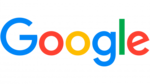
3 Februari 2025

30 Januari 2025

30 Januari 2025

30 Januari 2025