Samsung CS-20H2Z Handleiding
Samsung
Televisies
CS-20H2Z
Lees hieronder de 📖 handleiding in het Nederlandse voor Samsung CS-20H2Z (8 pagina's) in de categorie Televisies. Deze handleiding was nuttig voor 39 personen en werd door 2 gebruikers gemiddeld met 4.5 sterren beoordeeld
Pagina 1/8
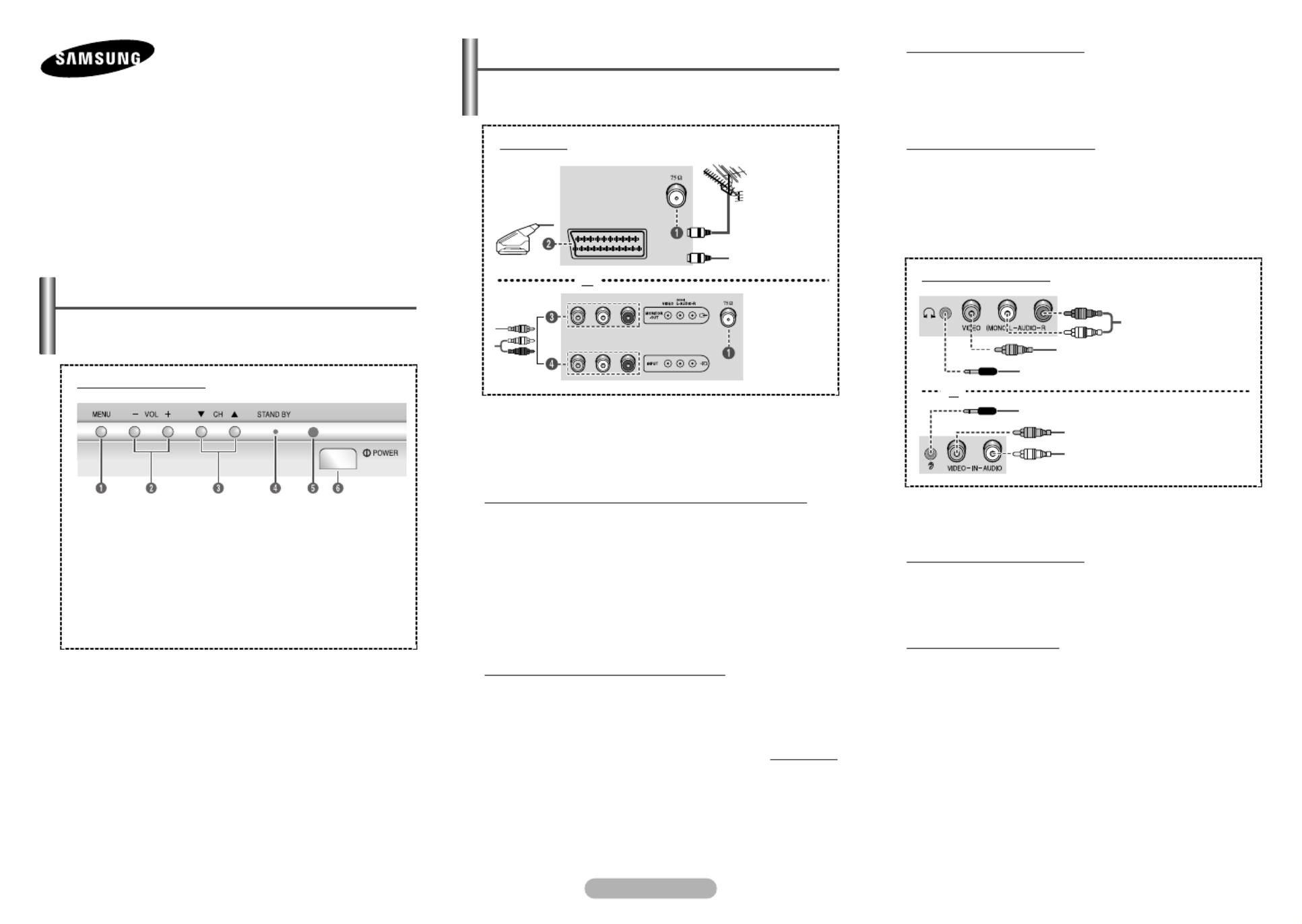
English - 1
➢The actual configuration of your TV may be different,
depending on your model.
Connection Panel (depending on the model)
cable television
network
Rear Panel
☛Whenever you connect an audio or video system to your
television, ensure that all elements are switched off.
Please be sure to match the color coded input terminals
and cable jacks.
Connecting to an Aerial or Cable Television Network
Connect the aerial or network input cable to the Œ (75 Ω
coaxial socket).
To view television channels correctly, a signal must be
received by the set from one of the sources: an outdoor
aerial, cable television network, or satellite network.
If you are using an indoor aerial, you may need to adjust it
when tuning your television until you obtain a picture that is
both sharp and clear.
Connecting to the SCART Input/Output
The SCART connector is used for equipment, such as a´
VCR, DVD, decoder, satellite receiver, video game device, or
video disc player.
continued...
or
☛Please be sure to match the color coded input terminals
and cable jacks.
Connecting to the RCA Input
The Œ ( - /AUDIO L R) and ´ (VIDEO) connectors are used
for equipment, such as a camcorder, video disc player, or
video game device.
Connecting Headphones
The ˇ (headphone) jack is used for watching a television
programme without disturbing the other people in the room.
Prolonged use of headphones at a high volume may damage
your hearing.
➢When both the front (or side) AV and rear connectors
are connected to external equipment, the front (or
side) AV receives priority.
COLOR TELEVISION
Owner’s Instructions
Before operating, please read this manual thoroughly,
and retain it for future reference.
Register your product at
www.samsung.com/global/register
ŒAudio input
´Video input
´Video input
ŒAudio input
ˇHeadphone jack
ˇHeadphone jack
Front (or Side) Panel
or
or
Connecting to the RCA Input
The RCA connectors are used for equipment, such as a¨
VCR, DVD, decoder, satellite receiver, video game device, or
video disc player. (When using the mono equipment, connect
to the AUDIO-L input connector.)
Connecting to the RCA Output
The RCA connectors are used for equipment, such as aˇ
recording VCR or audio system.
➢The actual configuration of your TV may be different,
depending on your model.
Control Panel (depending on the model)
◆You can use the buttons to switch the TV on when it isˇ
in standby mode depending on the model.
◆The ´ ˇand buttons also have the same function as the
œ √ † …/ / / buttons on the remote control.
◆If the remote control no longer works or you have
misplaced it, you can use the controls on the panel of the
television.
Front (or Side) Panel
ŒOn-screen menu display
´Volume adjustment
ˇChannel selection
¨Standby indicator
ˆRemote control sensor
ØPower on/off
AA68-03121B-02

English - 2
∏
∏
∏
∏
∏MENU
Used to display the on-
screen menu or return to
the previous menu.
”
”
”
”
” …
…
…
…
…
/ †
†
†
†
†
/ œ
œ
œ
œ
œ
/ √
√
√
√
√
Used to control the
cursor in the menu.
’
’
’
’
’DUAL I-II (option)
Used to select the
sound mode.
˝
˝
˝
˝
˝GAME (option)
Used to enjoy the game
programmed in the TV.
Ô
Ô
Ô
Ô
ÔTURBO (option)
Used to select the turbo
sound option.
S.MENU (option)
Used to display the
sound menu.
Ò
Ò
Ò
Ò
ÒPRE-CH
Used to switch
repeatedly between the
last two channels
displayed.
Ú
Ú
Ú
Ú
ÚVIDEO
Used to display all of the
available video sources.
Æ
Æ
Æ
Æ
ÆP /
Used to display the next
or previous stored
channel.
ı
ı
ı
ı
ıINFO
Used to view the
channel information and
setting status you
selected.
˜
˜
˜
˜
˜EXIT
Used to exit from any
display or return to
normal viewing.
¯
¯
¯
¯
¯ENTER
While using the on-
screen menus, press the
ENTER button to
activate (or change) a
particular item.
˘
˘
˘
˘
˘P.SIZE
Used to change the
screen size.
¿
¿
¿
¿
¿SLEEP
Used to select a preset
time interval for
automatic shut off.
¸
¸
¸
¸
¸P.MODE
Used to select the
picture effect.
˛
˛
˛
˛
˛S.MODE (option)
Used to select the
sound effect.
Œ
Œ
Œ
Œ
ŒPOWER
Used to switch the TV
on and off.
´
´
´
´
´Numeric buttons
Used to select channels
directly.
ˇ
ˇ
ˇ
ˇ
ˇ
-/--
Used to select a channel
numbered ten or over.
Press this button, then
“
--
” symbol is
displayed. Enter the
two-digit channel
number.
¨
¨
¨
¨
¨MUTE
Used to switch the
sound off temporarily. To
turn the sound back on,
press the MUTE, , or
button.
ˆ
ˆ
ˆ
ˆ
ˆ/
Used to increase or
decrease the volume.
Ø
Ø
Ø
Ø
ØTV
Used to return to the TV
mode when it is in
external input mode.
➢Operation of remote control may be affected by bright
artificial light near to the TV.
Remote Control
(depending on the model)
Installing Batteries
Remove the cover. Install two AAA
size batteries, then replace the cover.
When the remote control does not
operate normally, check that the “+” and “
-
” ends of the
batteries are inserted correctly or the batteries are drained.
➢Do not mix battery types, i.e. alkaline and manganese.
The mains lead is attached to the rear of the television.
1Plug the mains lead into an appropriate socket.
➢The main voltage is indicated on the rear of the
television and the frequency is 50 or 60Hz.
2Press the button (On/Off) on the front (or side) of the
television.
3Press the POWER button on the remote control to
switch the television on. The programme that you were
watching last is re-selected automatically. If you have
not yet stored any channels, no clear picture appears.
Refer to “Channel - Auto Store” or “Channel - Manual
Store” on page 4.
➢If the television is initially powered on, several basic
customer settings proceed automatically. Refer to
“Function - Plug & Play” on page 3.
4To switch the television off, press the button (On/Off)
on the front (or side) of the television.
Switching the Television On and Off
The television can be placed in standby mode, in order to
reduce power consumption and wear of the cathode ray
tube. Standby mode can be useful when you wish to
interrupt viewing temporarily (during a meal, for example).
1Press the POWER button on the remote control while
viewing.
The television is in standby mode.
2To switch the television back on, simply press it again.
☛Do not leave the television in standby mode for long
periods of time (when you are away on holiday, for
example). Turn the television off by pressing the
button (On/Off) on the front (or side) of the television. It
is best to unplug the set from the mains and aerial.
Placing the Television in Standby Mode
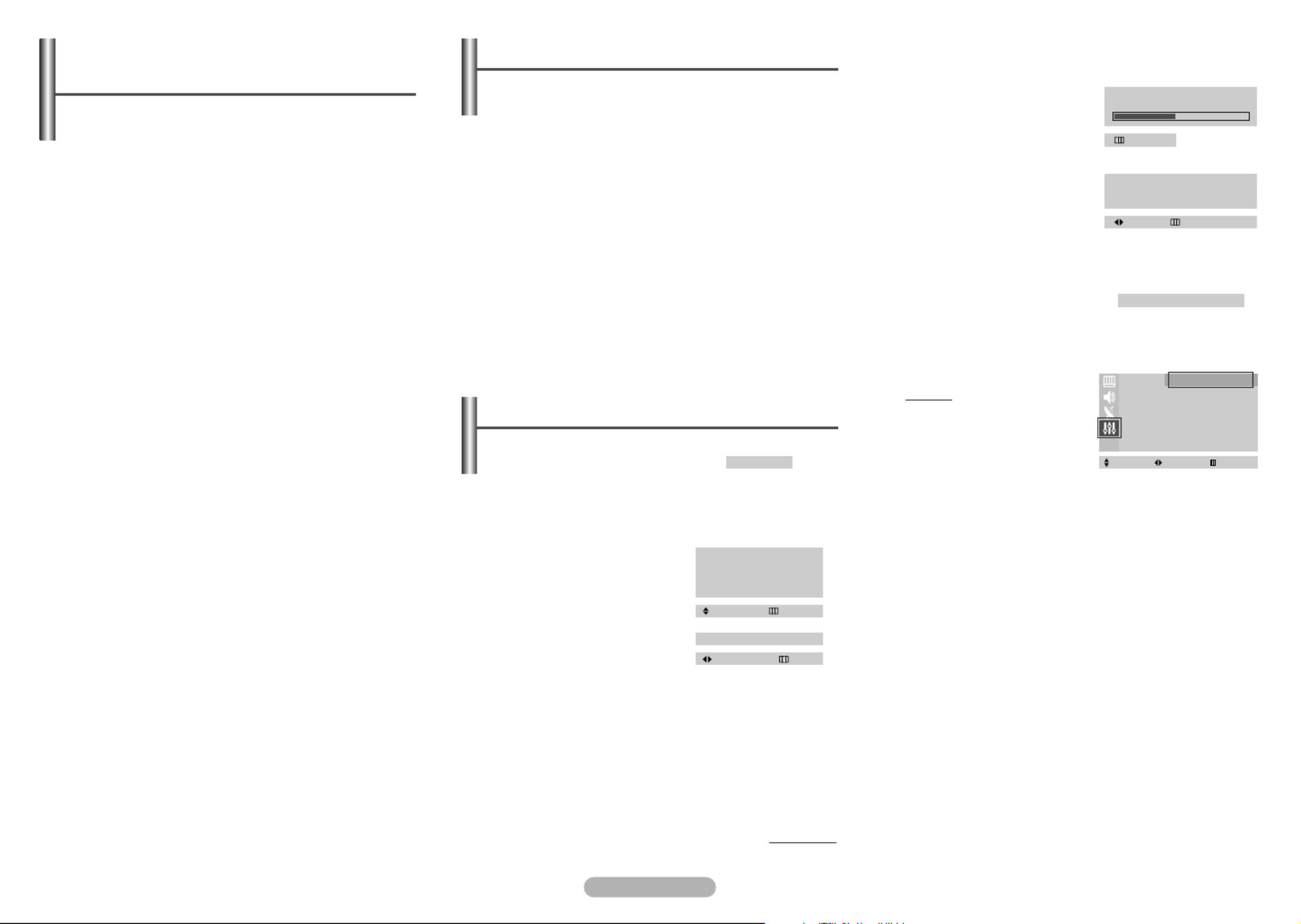
English - 3
4Press the œ √or button to
search the channels. The
searching starts. To stop the
search, press the MENU
button.
5When the channel
searching has finished, the
Time menu is displayed
with Clock selected.
6Press the œ √or button to move to the hour or minute.
Set the hour or minute by pressing the … †or button.
7When you have finished,
press the MENU button.
The ENJOY YOUR WATCHING is displayed, and then the
channel which has been stored will be activated.
Re-setting the Plug & Play
Method: MENU ➜… †/
( / /Function) ➜œ √ …➜†
( /Plug & Play) ➜œ √
Viewing the Menus
1Press the MENU button.
The main menu is displayed on the screen. Its left side
has four icons: Picture Sound Channel, , , and
Function.
2Press the … †or button to select one of the icons.
Press the button to access the icon’s sub-menu.œ √or
3Press the … †or button to move to items in the menu.
Press the button to enter items in the menu.œ √or
4Press the … † œ √/ / / button to change the selected
items. Press the button to return to the previousMENU
menu.
5Press the EXIT button to exit from the menu.
Function - Plug & Play
When the television is initially
powered on, several basic
customer settings proceed
automatically and subsequently. The following settings are
available.
1If the television is in standby
mode, press the POWER
button on the remote
control.
The Plug & Play is
displayed. It flickers for a
little while, and then
Language menu is
displayed.
2Select the appropriated language by pressing the …or
†button. Press the MENU button.
The Ant. Input Check is displayed.
➢If any language is not selected, the language menu
will disappear about 30 seconds later.
3Make sure that the antenna is connected to the
television (refer to page 1).
continued...
Plug & Play
Time
Clock -- : -- am
Move Exit
ENJOY YOUR WATCHING
Function
Language : English
Time √
√
√
√
√
Plug & Play √
√
√
√
√
Blue Screen : Off
Child Lock √
√
√
√
√
Select Enter Exit
Ant. Input Check
Auto Store Exit
Language
English
Indonesia
Malaysia
Adjust Select
Standard screen format televisions (4:3, the aspect
ratio of the screen width to height) are primarily
designed to view standard format full-motion video.
The images displayed on them should primarily be in
the standard 4:3 ratio format and constantly moving.
Displaying stationary graphics and images on screen,
such as the dark top and bottom letterbox bars (wide
screen pictures), should be limited to no more than
15% of the total television viewing per week.
Wide screen format televisions (16:9, the aspect ratio
of the screen width to height) are primarily designed to
view wide screen format full-motion video. The images
displayed on them should primarily be in the wide
screen 16:9 ratio format, or expanded to fill the screen
if your model offers this feature, and constantly
moving. Displaying stationary graphics and images on
screen, such as the dark side-bars on non-expanded
standard format television video and programming,
should be limited to no more than 15% of the total
television viewing per week.
Additionally, viewing other stationary images and text
such as stock market reports, video game displays,
station logos, web sites or computer graphics and
patterns, should be limited as described above for all
televisions. Displaying any stationary images that
exceed the above guidelines can cause uneven aging
of picture tubes (CRTs) that leave subtle, but
permanent burned-in ghost images in the television
picture. To avoid this, vary the programming and
images, and primarily display full screen moving
images, not stationary patterns or dark bars.
On television models that offer picture sizing features,
use these controls to view the different formats as a
full screen picture.
Be careful in the selection and duration of television
formats used for viewing. Uneven CRT aging as a
result of format selection and use, as well as other
burned-in images, is not covered by your Samsung
limited warranty.
Important Warranty Information
Regarding Television Format Viewing
P 1
471 MHz 48%
Exit
Product specificaties
| Merk: | Samsung |
| Categorie: | Televisies |
| Model: | CS-20H2Z |
Heb je hulp nodig?
Als je hulp nodig hebt met Samsung CS-20H2Z stel dan hieronder een vraag en andere gebruikers zullen je antwoorden
Handleiding Televisies Samsung

4 Oktober 2022

4 Oktober 2022

4 Oktober 2022

4 Oktober 2022

4 Oktober 2022

4 Oktober 2022

4 Oktober 2022

4 Oktober 2022

4 Oktober 2022

4 Oktober 2022
Handleiding Televisies
- Televisies Philips
- Televisies Sony
- Televisies Panasonic
- Televisies LG
- Televisies Daewoo
- Televisies JVC
- Televisies Aiwa
- Televisies Akai
- Televisies Funai
- Televisies Hitachi
- Televisies Marquant
- Televisies Mitsubishi
- Televisies Sanyo
- Televisies Sharp
- Televisies Superior
- Televisies Sylvania
- Televisies Clatronic
Nieuwste handleidingen voor Televisies

4 Oktober 2022

4 Oktober 2022

4 Oktober 2022

4 Oktober 2022

4 Oktober 2022

4 Oktober 2022

4 Oktober 2022

4 Oktober 2022

4 Oktober 2022

4 Oktober 2022