Samsung CS-15K8S Handleiding
Samsung
Televisies
CS-15K8S
Lees hieronder de 📖 handleiding in het Nederlandse voor Samsung CS-15K8S (36 pagina's) in de categorie Televisies. Deze handleiding was nuttig voor 43 personen en werd door 2 gebruikers gemiddeld met 4.5 sterren beoordeeld
Pagina 1/36
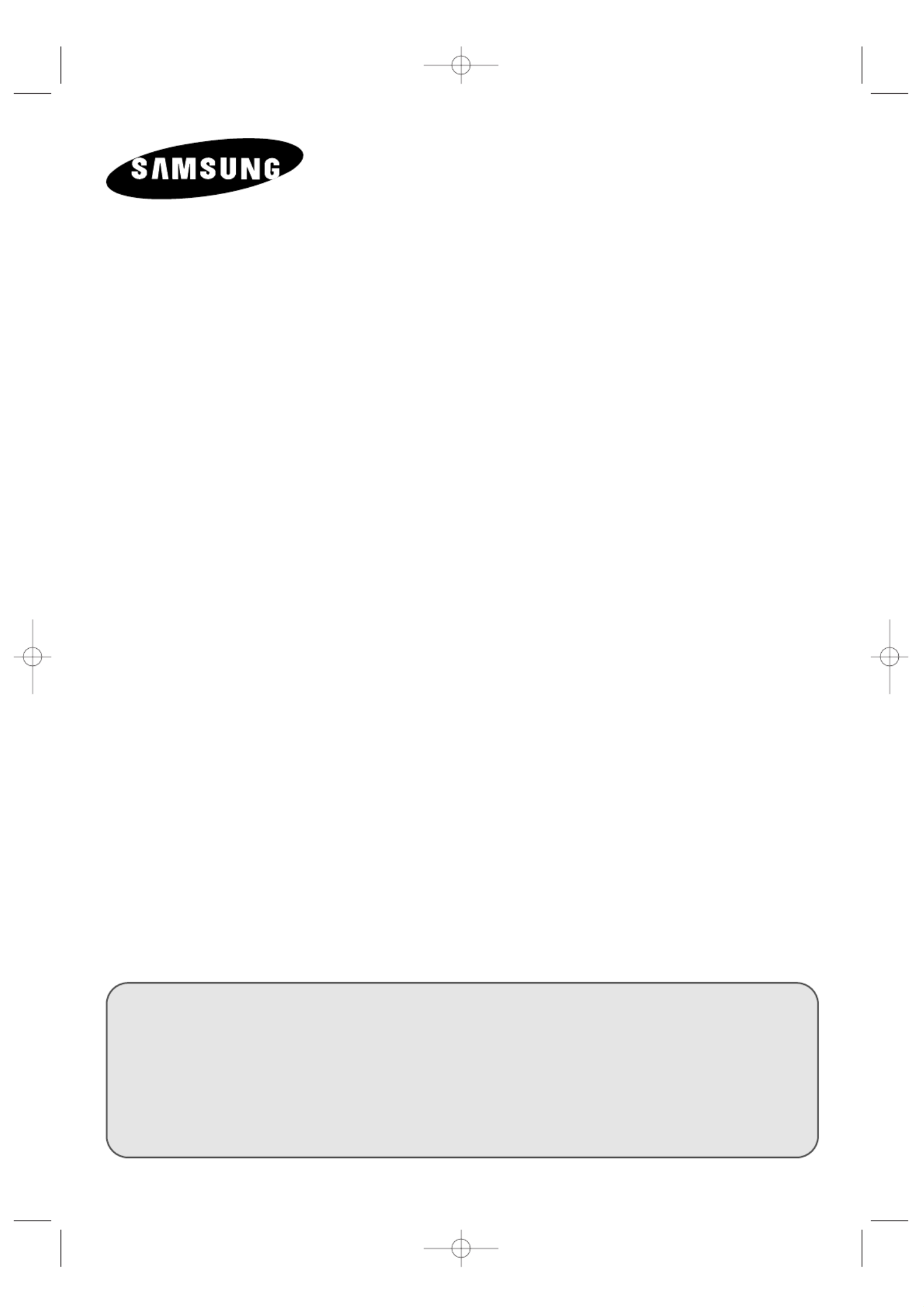
COLOUR
TELEVISION
Owner’s Instructions
Before operating the unit,
please read this manual thoroughly,
and retain it for future reference.
ENG
REMOTE CONTROL
ON-SCREEN MENUS
ENJOY GAME (depending on the model)
TELETEXT FUNCTION (depending on the model)
KS1A_01602B_ENG 8/13/02 3:00 PM Page 1

2
ENG
Safety Instructions
The following illustrations represent the precautions to be taken when using and moving your television.
5°
10%
HH
35°75%
THIS DEVICE IS NOT FOR USE IN INDUSTRIAL ENVIRONMENTS
Caution
CAUTION: TO PREVENT ELECTRICAL SHOCK, DO
NOT REMOVE REAR COVER, NO USER SERVICEABLE
PARTS INSIDE. REFER SERVICING TO QUALIFIED
SERVICE PERSONNEL.
RISK OF ELECTRIC SHOCK
DO NOT OPEN
!
CAUTION
Do NOT expose the television to
extreme temperature conditions
(below 5°C and above 35°C) or to
extreme humidity conditions (less
than 10% and more than 75%).
Do NOT expose the television to
direct sunlight.
Do NOT expose the television to
any liquids.
If the television is broken, do not
try to repair it yourself. Contact
qualified service personnel.
During a storm conditions
(especially when there is lightning)
unplug the television from the
mains socket and aerial.
If the remote control is not used for
a long period of time, remove the
batteries and store it in a cool, dry
place.
Mode System
CS PAL-B/G, D/K, I, SECAM-B/G,D/K, I,
NTSC4.43 (NTSC3.58; option)
CB PAL-B/G
CD PAL-D/K
WARNING: T O PREVENT DAMAGE WHICH MAY
RESULT IN FIRE OR SHOCK HAZARD. DO NOT EXPOSE THIS
APPLIANCE TO RAIN OR MOISTURE.
☛
The main voltage is indicated on the rear of
the TV set and the frequency is 50 or 60Hz.
The lightning flash and arrow head
within the triangle is a warning sign
alerting you of “dangerous voltage”
inside the product.
The exclamation point within the
triangle is a warning sign alerting
you of important instructions
accompanying the product.
!
➢Please use a soft and dry cloth (not containing volatile matter) when you clean the TV.
KS1A_01602B_ENG 8/13/02 3:00 PM Page 2

3
ENG
Contents
◆PREPARING YOUR TELEVISION
■Safety Instructions......................................................................................... 2
■Caution .......................................................................................................... 2
■Front Panel Controls...................................................................................... 4
■Using the Buttons on the Front Panel............................................................ 4
■Connection Panels ........................................................................................ 5
■Infrared Remote Control (All Functions Except Teletext) .............................. 6
■Infrared Remote Control (Teletext Functions) ............................................... 7
■Inserting the Batteries in the Remote Control................................................ 8
■Connecting the Aerial (or Cable Television Network).................................... 8
■Switching Your Television On and Off........................................................... 9
■Placing Your Television in Standby mode ..................................................... 9
■Plug & Play Feature....................................................................................... 10
■Choosing Your Language.............................................................................. 11
◆SETTING UP THE CHANNELS
■Storing the Channels Automatically............................................................... 12
■Selecting a Channel Numbered Ten or Over ................................................ 12
■Storing the Channels Manually...................................................................... 13
■Skipping Unwanted Channels ....................................................................... 14
■Fine tuning Channel Reception ..................................................................... 15
■Sorting the Stored Channels ......................................................................... 16
◆USING THE TELEVISION
■Changing the Picture Standard ..................................................................... 17
■Selecting the Picture Format ......................................................................... 17
■Adjusting the Picture Settings ....................................................................... 18
■Changing the Sound Standard ...................................................................... 19
■Adjusting the Sound Settings ........................................................................ 20
■Adjusting the Volume..................................................................................... 20
■Extra Sound Settings
(Auto Volume/Melody/Pseudo Stereo/Turbo Sound) .................................... 21
■Selecting the Sound Mode ............................................................................ 22
■Switching the Sound Off Temporarily............................................................ 22
■Setting the Sleep Timer................................................................................. 23
■Setting and Displaying the Current Time....................................................... 23
■Switching the Television On and Off Automatically....................................... 24
■Activating the Child Lock ............................................................................... 25
■Extra Function Settings (Blue Screen/Low Noise AMP)................................ 26
■Enjoying Games (depending on the model) .................................................. 27
◆USING THE TELETEXT FUNCTION (depending on the model)
■Teletext Decoder ........................................................................................... 28
■Displaying Teletext Information ..................................................................... 28
■Selecting a Specific Teletext Page ................................................................ 29
■Using FLOF to Select a Teletext Page .......................................................... 30
■Storing Teletext Pages .................................................................................. 30
◆INFORMATION ON CONNECTIONS AND RECOMMENDATIONS FOR USE
■Viewing Picture From External Sources........................................................ 31
■Connecting to the Audio/Video Input/Outputs ............................................... 32
■Automatic Degaussing to Remove Color Patches......................................... 33
■Troubleshooting: Before Contacting Service Personnel................................ 33
☛ ➢
Symbols
Press Important Note
KS1A_01602B_ENG 8/13/02 3:00 PM Page 3

4
ENG
Front Panel Controls (depending on the model)
➣Buttons and markings are subject to change.
MENU DISPLAY
VOLUME ADJUSTMENT
CHANNEL SELECTION
POWER
STAND-BY INDICATOR
REMOTE CONTROL SENSOR
Using the Buttons on the Front Panel
If your remote control no longer works or you have lost it, you can
use the controls on the front panel of the television to:
◆Switch on the television when it is in Standby mode and
select channels ( ▼CH ▲ )
◆Access the main menu ( MENU )
◆Adjust the volume (
-
VOL + )
Buttons on the front panel have the same function as corresponding
buttons on the remote control.
MENU DISPLAY
VOLUME ADJUSTMENT
CHANNEL SELECTION
STAND-BY
INDICATOR
REMOTE CONTROL SENSOR
KS1A_01602B_ENG 8/13/02 3:00 PM Page 4
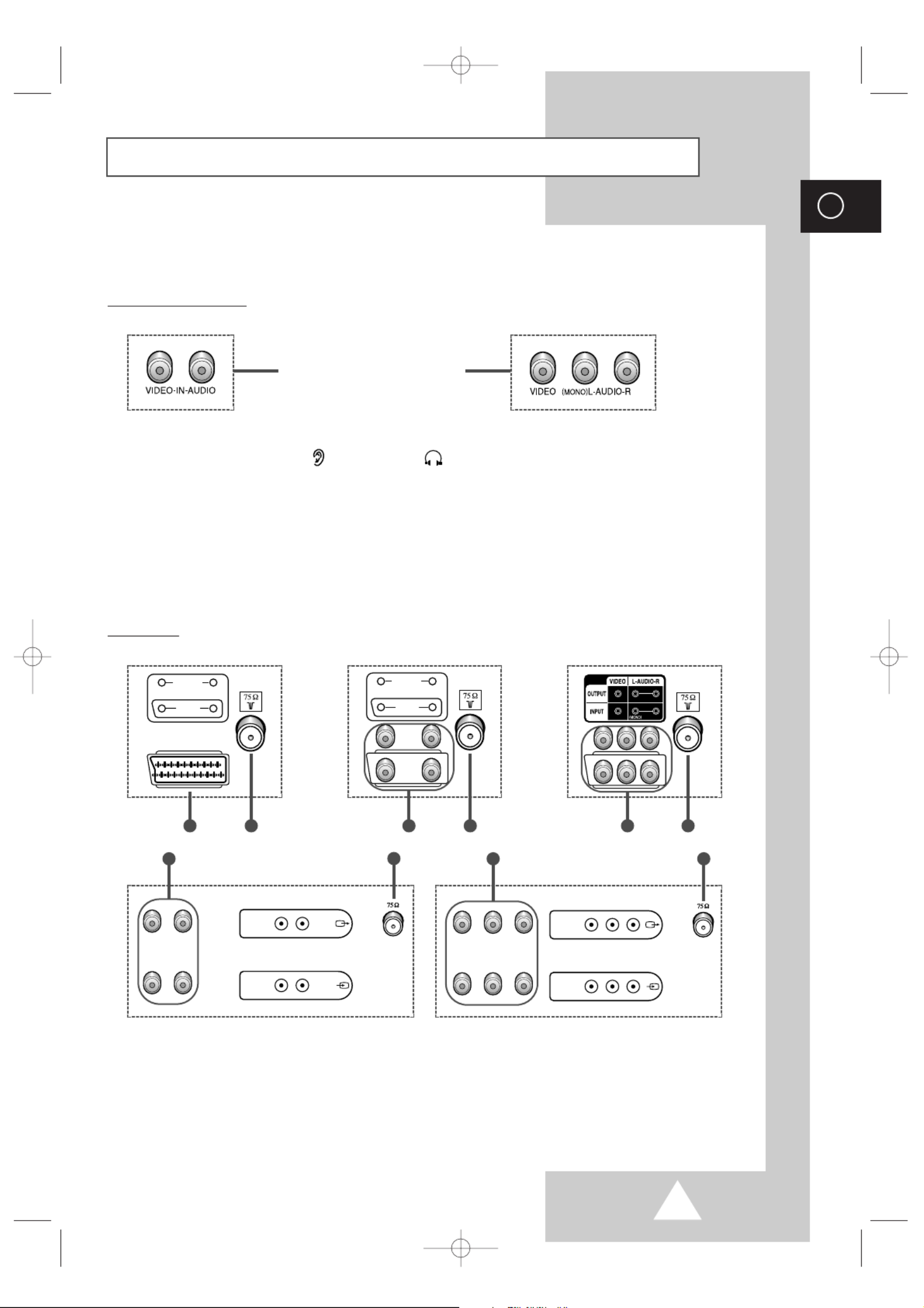
5
ENG
Connection Panels
➢The actual configuration on your TV may be different, depending on
your model.
Rear of TV
A) SCART AUDIO/VIDEO INPUT/OUTPUT CONNECTOR
B) 75ΩCOAXIAL CONNECTOR FOR AERIAL/CABLE NETWORK
C) RCA AUDIO/VIDEO INPUT/OUTPUT CONNECTORS
OUTPUT
INPUT
VIDEO AUDIO
OUTPUT
INPUT
VIDEO AUDIO
RCA AUDIO/VIDEO INPUT
CONNECTORS
Front (or Side) of TV
➢Connecting earphones ( ) /headphones ( )
◆You can connect a set of earphones/headphones to your television if you wish to watch a
television programme without disturbing the other people in the room.
◆Prolonged use of earphones/headphones at a high volume may damage your hearing.
INPUT
MONITOR
-OUT
VIDEO AUDIO
INPUT
MONITOR
-OUT
VIDEO
(MONO )
L-AUDIO-R
BA
C
C B
C
BC
B B
KS1A_01602B_ENG 8/13/02 3:00 PM Page 5

6
ENG
Infrared Remote Control (All Functions Except Teletext)
➣ Operation of remote control may be affected by bright artificial light near to the TV set.
POWER
SOUND MENU DISPLAY
(OPTION)
ONE/TWO-DIGIT CHANNEL
SELECTION
TURBO SOUND ON/OFF
(OPTION)
TEMPORARY SOUND SWITCH-
OFF
VOLUME DECREASE
PREVIOUS CHANNEL
DIRECT CHANNEL SELECTION
TUNER/CABLE NETWORK
SELECTION
EXTERNAL INPUT SELECTION
ON-SCREEN DISPLAY
AUTOMATIC SWITCH-OFF
PICTURE SIZE
NEXT CHANNEL
VOLUME INCREASE
PICTURE STANDARD (OPTION)
SOUND STANDARD (OPTION)
SOUND MODE SELECTION
(OPTION)
MENU DISPLAY
➣Buttons and markings are subject to change.
GAME DISPLAY
(OPTION)
KS1A_01602B_ENG 8/13/02 3:00 PM Page 6
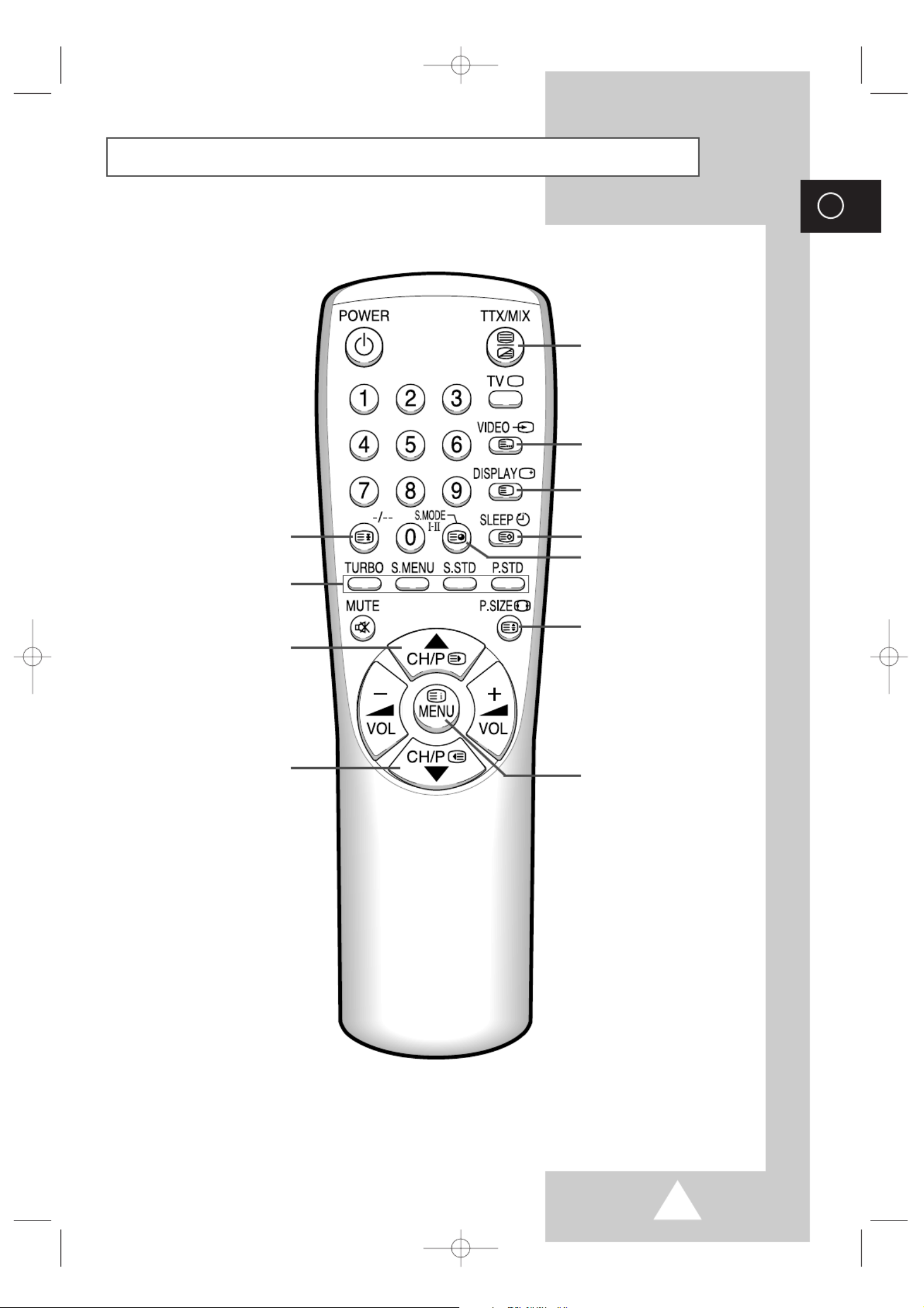
7
ENG
Infrared Remote Control (Teletext Functions)
1
1
?
TELETEXT HOLD
FASTEXT TOPIC SELECTION
TELETEXT NEXT PAGE
TELETEXT PREVIOUS PAGE
TELETEXT DISPLAY/MIX
LIST/FLOF MODE SELECTION
TELETEXT REVEAL
TELETEXT STORE
PICTURE SIZE
TELETEXT SUB-PAGE
PROGRAMME SELECTION
BY NAME
➣Buttons and markings are subject to change.
KS1A_01602B_ENG 8/13/02 3:00 PM Page 7

8
ENG
You must insert or replace the batteries in the remote control when
you :
◆Purchase the television.
◆Find that the remote control is no longer operating
correctly.
1Remove the cover of the remote control by pressing the symbol
( ) and pulling the cover in the direction of the arrow.
2Insert batteries, taking care to respect the polarities:
◆+on the battery with +on the remote control
◆
-
on the battery with
-
on the remote control
3Replace the cover by pushing it in the direction of the arrow.
PRESS
To view television channels correctly, a signal must be received by
the set from one of the following sources:
◆An outdoor aerial
◆A cable television network
Plug the aerial or cable network input cable to the 75Ωcoaxial socket
on the rear of the television.
Inserting the Batteries in the Remote Control
Connecting the Aerial (or Cable Television Network)
PRESS
PRESS
75Ω
Cable
Television
Network
Rear of TV
KS1A_01602B_ENG 8/13/02 3:00 PM Page 8

9
ENG
The mains lead is attached to the rear of the television.
1Plug the mains lead into an appropriate socket.
➢The main voltage is indicated on the rear of the TV set and
the frequency is 50 or 60Hz.
2Press the “ ” (ON/OFF) button on the front of the television.
Result: The Standby indicator lights up on the front panel.
3Press the POWER button on the remote control to switch the
television on.
Result: The programme that you were watching last is re-
selected automatically.
4To switch your television off, press the “ ” (ON/OFF) button
again on the front of the television.
Placing Your Television in Standby mode
Your television can be placed in Standby mode, in order to reduce:
◆Power consumption
◆Wear of the cathode ray tube
The Standby mode can be useful when you wish to interrupt
viewing temporarily (during a meal, for example).
The television is placed automatically in Standby mode when you
turn it on.
1Press the button on the remote control.POWER
Result: The screen is turned off and the Standby indicator on
the front of the television lights up.
2To switch the screen back on, simply press the POWER button
again on the remote control.
➣Do not leave your television in standby mode for long
periods of time (when you are away on holiday, for example).
In this case, you should switch it off completely.
Switching Your Television On and Off
KS1A_01602B_ENG 8/13/02 3:00 PM Page 9

10
ENG
Plug & Play Feature
Plug & Play
Auto Store Exit
Ant. Input Check
Exit
P 1
471 MHz 48 %
When the television is initially powered ON, three basic customer
settings proceed automatically and subsequently: setting the
language, channel and clock.
1If the television is in Standby mode, press the POWER button
on the remote control.
Result: The message Plug & Play is displayed. It flickers for a“ ”
little while and then the Language menu is automatically“ ”
displayed.
2Press the ▲ ▼or button to select required language. Press the
MENU button to enter the language, and then the message “Ant.
Input Check is displayed.”
➣If any language is not selected on the Language menu, the“ ”
“ ”Language menu will be displayed about 30 seconds later.
3Make sure that the antenna is connected to the TV. And then press
the +or –button to store the channels (refer to “Storing the
Channels Automatically on page 12).”
Result: The horizontal bar is displayed, and then channels are
stored in an order which reflects their positions in the
frequency range.
4When searching and storing is complete, the “ ”Time menu is
displayed.
5 +Press the or –button to move to the hour or minute. Set the hour
or minute by pressing the button (refer to Setting and▲ ▼or “
Displaying the Current Time on page 23).”
6When you have finished, press the button.MENU
Result: The message “ENJOY YOUR WATCHING” is displayed,
and then the channel which has been stored will be
activated.
7If you want to reset this feature...
1Press the button.MENU
2Press the ▲ ▼or button to select the “ ”Function , and then
press the button.+or –
3Select the “ ”Plug & Play by pressing the ▲ ▼or button, and
then press the +or –button.
Result: The message Plug & Play is displayed.“ ”
Move Exit
Select Enter Exit
Language : English
Time
Plug & Play
Blue Screen : Off
Child Lock
Low Noise AMP : Off
Function
ENJOY YOUR WATCHING
Time
Clock - - : - - AM
KS1A_01602B_ENG 8/13/02 3:00 PM Page 10

11
ENG
Choosing Your Language
When you start using your television for the first time, you must
select the language which will be used for displaying menus and
indications.
1Press the button.MENU
2Press the button to select the Function▲or ▼“ ”.
3 +Press the or –button to select the Language“ ”.
4Select a particular language by pressing the ▲ ▼or button
repeatedly.
5When you have finished, press the button or, press theTV
MENU button repeatedly to return to normal viewing.
Select Adjust Exit
Language : English
Time
Plug & Play
Blue Screen : Off
Child Lock
Low Noise AMP : Off
Function
Select Enter Exit
Mode Custom
Adjust
Size : Normal
Picture
Select Enter Exit
Language : English
Time
Plug & Play
Blue Screen : Off
Child Lock
Low Noise AMP : Off
Function
KS1A_01602B_ENG 8/13/02 3:00 PM Page 11

12
ENG
Exit
P 1
471 MHz 48 %
Storing the Channels Automatically
Select Enter Exit
Mode Custom
Adjust
Size : Normal
Picture
Select Enter Exit
Auto Store
Manual Store
Add/Erase
Fine Tune
Sort
Channel
Select Adjust Exit
Sort
From : P 1
To : P--
Store : ?
Channel
Selecting a Channel Numbered Ten or Over
When using the numeric buttons to select a channel stored at
programme position ten or higher, follow the instructions below.
1Press the
-/--
button.
Result: The “
--
” symbol is displayed.
2Enter the two-digit channel number.
Example: To select channel 42, press 4, followed by 2.
You can scan the frequency ranges available on your television and
in your country and store all the channels found automatically.
The channels are stored in the order in which they appear in the
frequency bands. It is possible that the automatically allocated
numbers may not correspond to those by which you wish to
identify the channels. If this is the case, refer to “Sorting the Stored
Channels” on page 16.
1Press the button.MENU
2Press the button to select the Channel▲or ▼“ ”.
3 +Press the or –button to select the Auto Store“ ”.
4 +Press the or –button again.
Result: The horizontal bar is displayed, and then channels are
stored in an order which reflects their positions in the
frequency range. Finally, the search will end automatically.
5When searching and storing is complete, the “ ”Sort menu is
displayed.
To... Then...
Sort the stored channels Go to Step of the Sorting4“
into the desired numerical order the Stored Channels”
procedure on page 16.
Exit the channel store function Press the button MENU
without sorting the channels repeatedly until the menus
disappear.
➣If sound does not work regularly after storing channels, select
the sound system which best corresponds in Manual Store“ ”
menu (refer to the opposite page).
KS1A_01602B_ENG 8/13/02 3:00 PM Page 12

13
ENG
When storing channels manually, you can choose:
◆Whether or not to store each of the channels found.
◆The number by which you wish to identify each stored
channel.
1Press the button.MENU
2 +Press the ▲ ▼or button to select the “ ”Channel and press the or
–button.
3Press the ▲ ▼or button to select the “ ”Manual Store and press the
+or –button.
Result: The Color“Manual Store” menu is displayed with the “
System selected.”
4 +Press the or –button repeatedly until the color is of the best
quality.
Result: The “Color System” is changed (depending on the
model).
AUTO ↔ PAL SECAM NTSC4.43 NTSC3.58↔ ↔ ↔
➣NTSC4.43 is a trick playback mode used“ ”
by special VCR s to play PAL-recorded’
videos in NTSC mode.
5Press the ▲ ▼or button to select the “ ”Sound System and press
the or +–button repeatedly until the sound is of the best quality.
Result: The “Sound System” is changed (depending on the
model).
B/G D/K↔ ↔ I M↔
➣If sound does not work regularly after storing
channels, select the sound system which best
corresponds.
6 +To start the search, select the “ ”Search and then press the or –
button.
Result: The tuner scans the frequency range until the first
channel or the channel that you selected is received on
your screen.
7To assign a programme number to the channel, select the
“ ”Prog.No. . Press the +or –button until you find the correct
number.
8To store the channel and associated programme number, select
the Store and press the button.“ ” +or –
Result: “ ”OK is displayed.
9 6 8Repeat Steps to for each channel to be stored.
10 When you have finished manual storage, press the TV button
or, press the button repeatedly to return to normal viewingMENU
Storing the Channels Manually
Select Adjust Exit
Manual Store
Channel
Select Adjust Exit
Manual Store
Channel
➞
➞
Select Enter Exit
Auto Store
Manual Store
Add/Erase
Fine Tune
Sort
Channel
Select Adjust Exit
Manual Store
Channel
➞
➞
Select Adjust Exit
Manual Store
Channel
Select Adjust Exit
Manual Store
Channel
Color System : AUTO
Sound System : B/G
Search : -/+
Prog.No. : 18
Store : ?
Color System : AUTO
Sound System : B/G
Search : -/+
Prog.No. : 18
Store : ?
Color System : AUTO
Sound System : B/G
Search : -/+
Prog.No. : 18
Store : ?
Color System : AUTO
Sound System : B/G
Search : -/+
Prog.No. : 18
Store : ?
Color System : AUTO
Sound System : B/G
Search : -/+
Prog.No. : 18
Store : OK
KS1A_01602B_ENG 8/13/02 3:00 PM Page 13

15
ENG
If the reception is clear, you do not have to fine-tune the channel,
as this is done automatically during the search and store operation.
If however the signal is weak or distorted, you may have to fine-
tune the channel manually.
1Press the button.MENU
2 +Press the button to select the ▲ ▼ or “ ”Channel and press the or
–button.
3 +Press the button to select the ▲ ▼ or “ ”Fine Tune and press the
or –button.
Result: The “Fine Tune” menu is displayed with the “Tune”
selected.
4To... Press the...
obtain a sharp and button.◆+or –
clear picture and Result: The horizontal bar s ’
good sound quality cursor moves to the left
or right.
memorise adjusted ◆ ▲ or ▼button to select the Store“ ”.
picture or sound button.◆+or –
Result: OK is displayed.“ ”
erase adjusted ◆ ▲ or ▼button to select the Erase“ ”.
picture or sound button.◆+or –
Result: OK is displayed.“ ”
5When you have finished, press the button or, press theTV
MENU button repeatedly to return to normal viewing.
Fine tuning Channel Reception
Select Adjust Exit
Fine Tune
Tune : -/+
Store : OK
Erase : ?
Channel
Fine Tune
Select Enter Exit
Auto Store
Manual Store
Add/Erase
Fine Tune
Sort
Channel
Select Adjust Exit
Fine Tune
Tune : -/+
Store : ?
Erase : ?
Channel
Select Adjust Exit
Fine Tune
Tune : -/+
Store : ?
Erase : OK
Channel
KS1A_01602B_ENG 8/13/02 3:00 PM Page 15

You can exchange the numbers of two channels, in order to:
◆Modify the numeric order in which the channels have
been automatically stored.
◆Give easily remembered numbers to the channels that
you watch most often.
1Press the button.MENU
2 +Press the button to select the ▲ ▼ or “ ”Channel and press the or
–button.
3 +Press the button to select the ▲ ▼ or “ ”Sort and press the or –
button.
Result: The Sort menu is displayed with the From selected.“ ” “ ”
4 +Press the or –button until the channel number that you wish to
change is displayed.
Result: The selected channel s picture is displayed.’
5Press the button to select the To . ▲ or ▼ “ ”
6 +Press the or –button until the new number by which you wish to
identify the channel is displayed.
Result: The selected channel is exchanged with the one
previously stored to the chosen number.
Example: If you select P 1 for the From and for the To“ ” “ ” “P 3” “ ”:
◆Channel 1 becomes channel 3.
◆Channel 3 becomes channel 1.
7To... Press the...
Confirm the exchange ◆ ▲ or ▼button to select the Store“ ”.
of channel numbers button.◆+or –
Result: OK is displayed. “ ”
➣You can exchange other
channel numbers by selecting
“ ”From and returning to step 4.
8When you have finished sorting channels, press the TV button
or, press the button repeatedly to return to normal viewingMENU
16
ENG
Select Adjust Exit
Sort
From : P 1
To : P 3
Store : ?
Channel
Select Adjust Exit
Sort
From : P 3
To : P 1
Store : OK
Channel
Select Enter Exit
Auto Store
Manual Store
Add/Erase
Fine Tune
Sort
Channel
Select Adjust Exit
Sort
From : P 1
To : P--
Store : ?
Channel
Sorting the Stored Channels
KS1A_01602B_ENG 8/13/02 3:00 PM Page 16
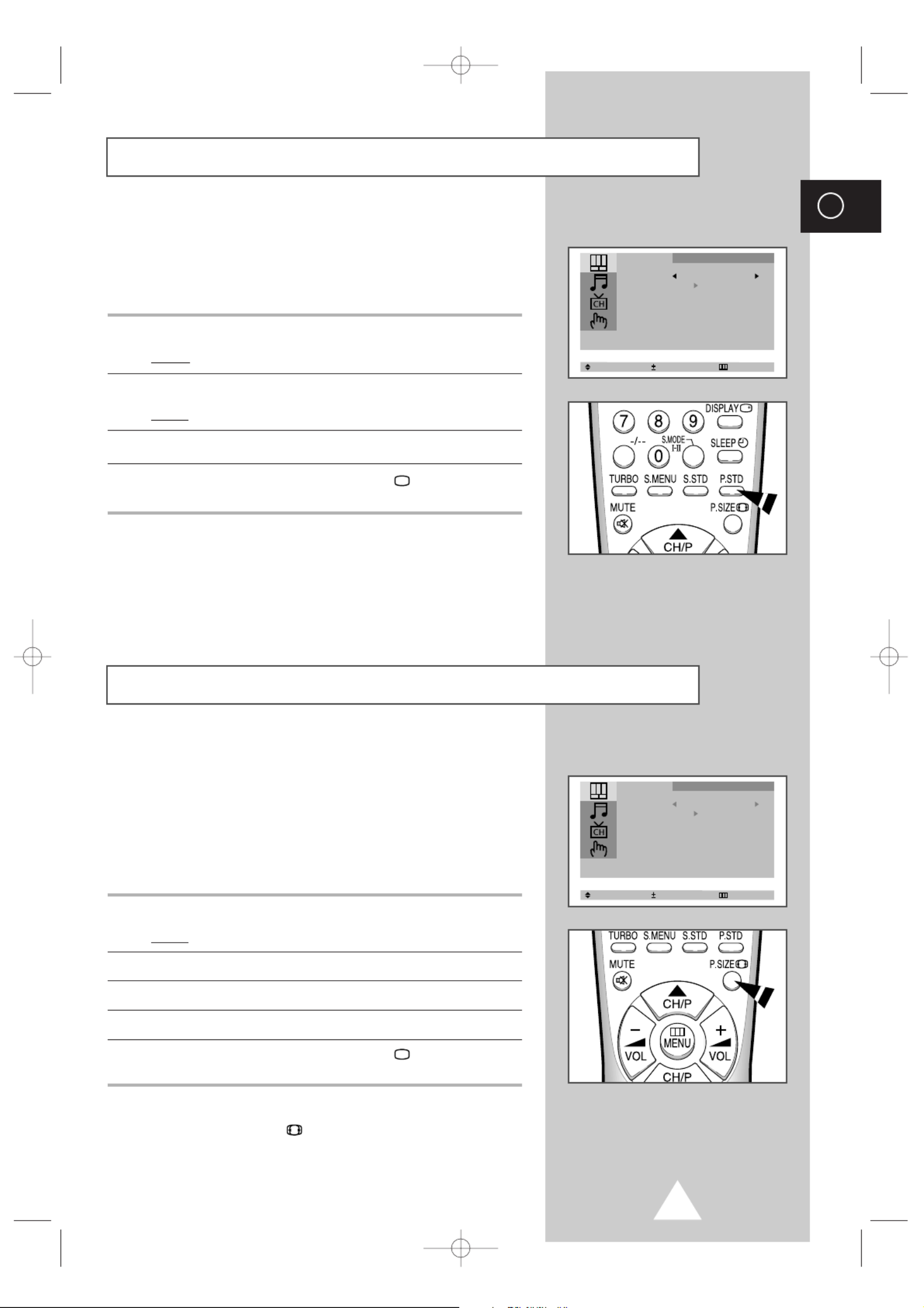
17
ENG
You can select the type of picture which best corresponds to your
viewing requirements. The following picture effects are available in
the order given:
◆Custom, Standard, Sports, Natural, Mild.
1Press the button.MENU
Result: The Picture menu is displayed.“ ”
2 +Press the or –button.
Result: The Mode“ ” menu is selected.
3 +Select to satisfy your preference by pressing the or –button.
4When you have been finished, press the TV button or, press the
MENU button repeatedly to return to normal viewing.
➣You can select the required picture effect by simply
pressing the P.STD (Picture standard) button on the“ ”
remote control.
Changing the Picture Standard
Select Adjust Exit
Mode Custom
Adjust
Size : Normal
Picture
Selecting the Picture Format (depending on the model)
You can select the picture format which best corresponds to your
viewing requirements. The following picture formats are available
in the order given:
◆Normal
◆Zoom
◆16:9 (option)
1Press the button.MENU
Result: The Picture“ ” menu is displayed.
2 +Press the or –button.
3Press the button to select the Size▲ or ▼ “ ”.
4 +Select to satisfy your preference by pressing the or –button.
5When you have been finished, press the TV button or, press the
MENU button repeatedly to return to normal viewing.
➣You can select the required picture format by simply
pressing the P.SIZE“”(Picture size) button on the
remote control.
Select Adjust Exit
Mode Custom
Adjust
Size : Normal
Picture
KS1A_01602B_ENG 8/13/02 3:00 PM Page 17

18
ENG
Adjusting the Picture Settings
Your television has several settings which allow you to control picture
quality:
◆Color Tone, Contrast, Brightness, Sharpness, Color,
Tint (NTSC only)
1Press the button.MENU
Result: The Picture“ ” menu is displayed.
2 +Press the or –button.
3Press the button to select the ▲ ▼ or “ ”Adjust , and then press the +
or –button.
Result: When select the “Mode” to , the “Custom” “Adjust” menu is
displayed.
4To adjust the... Press the...
◆ ◆Color Tone +or –button.
Result: You select the required option
(Normal, Warm1, Warm2,
Cool1, Cool2).
◆ ◆Contrast +or –button.
◆Brightness Result: The horizontal bar is displayed.
◆Sharpness
◆Color
◆Tint (NTSC only)
5When you are satisfied with the settings, press the TV button or,
press the button repeatedly to return to normal viewing.MENU
➣The television has an automatic degaussing“ ” system that is
activated if magnetic interference is present. To degauss the
television screen, switch power off by pressing the “ ”
(ON/OFF) button on the front panel (refer to Automatic“
Degaussing to Remove Color Patches on page 31).”
➣If you make any changes to the Adjust“ ” settings, the picture
standard is automatically switched to Custom“ ”.
Select Enter Exit
Mode Custom
Adjust
Size : Normal
Picture
Select Adjust Exit
Adjust
Picture
Color Tone : Normal
Contrast 100
Brightness 50
Sharpness 50
Color 50
Select Adjust Exit
Adjust
Picture
Color Tone : Normal
Contrast 100
Brightness 50
Sharpness 50
Color 50
Contrast 100
KS1A_01602B_ENG 8/13/02 3:00 PM Page 18

You can select the type of special sound effect to be used when
watching a given broadcast. The following sound effects are
available in the order given:
◆Custom, Standard, Music, Movie, Speech.
1Press the button.MENU
2 +Press the button to select the ▲ ▼ or “ ”Sound and press the or –
button.
Result: The Mode“ ” menu is selected.
3 +Select to satisfy your preference by pressing the or –button.
4When you have been finished, press the TV button or, press the
MENU button repeatedly to return to normal viewing.
➣You can select the required sound effect by simply pressing
the S.STD (Sound standard) button on the remote“ ”
control.
19
ENG
Changing the Sound Standard (depending on the model)
Select Adjust Exit
Mode Custom
Adjust
Auto Volume : Off
Melody : Off
Pseudo Stereo : Off
Turbo Sound : Off
Sound
KS1A_01602B_ENG 8/13/02 3:00 PM Page 19
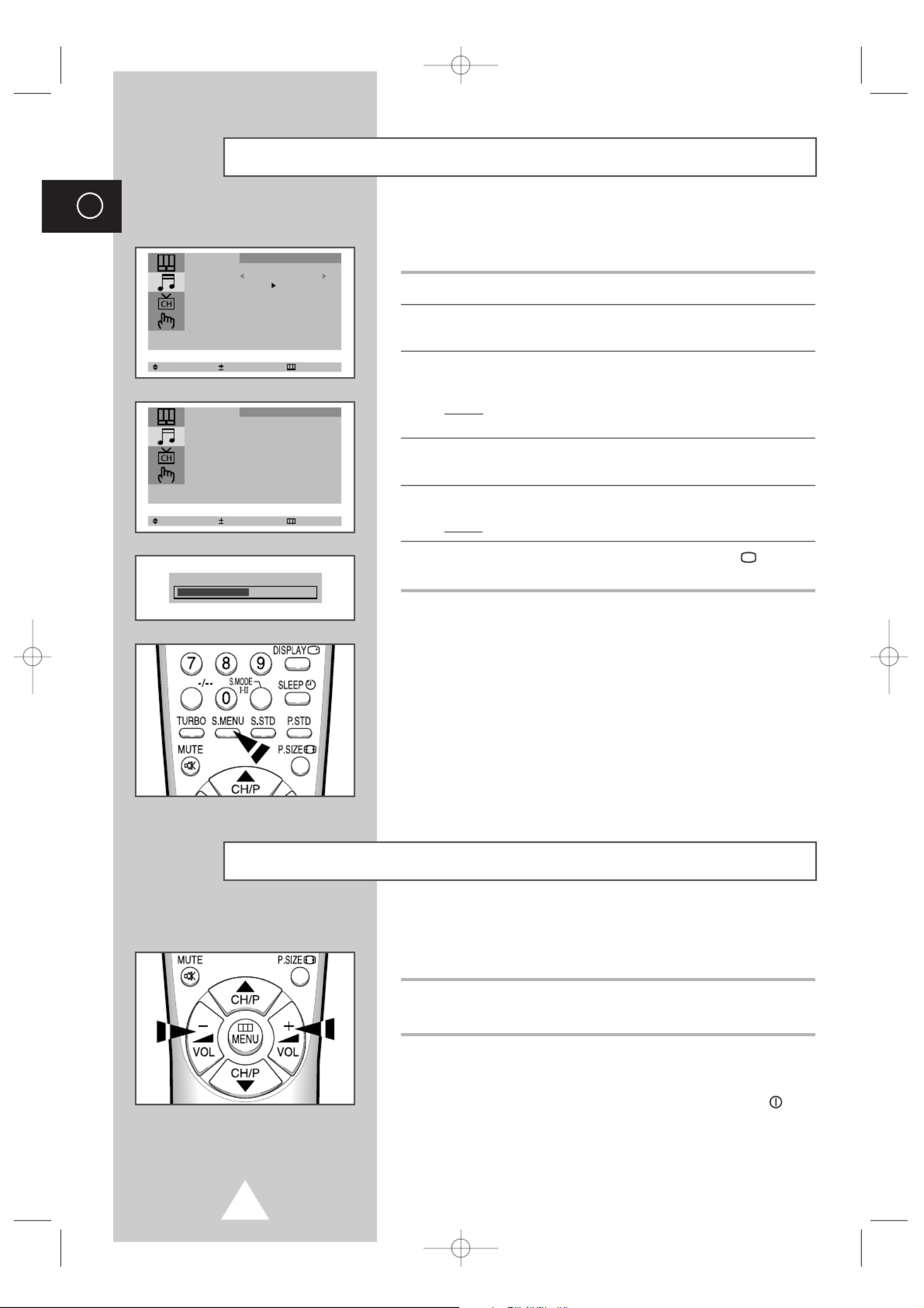
20
ENG
Adjusting the Sound Settings (depending on the model)
The sound settings can be adjusted to suit your personal preferences.
1Press the button.MENU
2 +Press the button to select the ▲ ▼ or “ ”Sound and press the or –
button.
3 +Press the button to select the ▲ ▼ or “ ”Adjust and press the or –
button.
Result: When select the to , the menu“Mode” “Custom” “Adjust”
is displayed.
4Select the required option by pressing the button and▲ ▼ or
adjust to satisfy your preference by pressing the button.+or –
5 +Press the or –button.
Result: The horizontal bar is displayed.
6When you are satisfied with the settings, press the TV button or,
press the button repeatedly to return to normal viewing.MENU
➢You can display the sound adjust menu directly by pressing
the S.MENU (Sound menu) button on the remote control.“ ”
Select Enter Exit
Mode Custom
Adjust
Auto Volume : Off
Melody : Off
Pseudo Stereo : Off
Turbo Sound : Off
Sound
Balance L 49 R 51
Select Adjust Exit
Adjust
Bass 50
Treble 50
Balance L 50 R 50
Sound
Adjusting the Volume
You can adjust the volume by pressing the +or
-
button on the
remote control.
◆Press the +button to increase the volume (cursor moves to the right)
◆Press the
-
button to decrease the volume (cursor moves to the left)
➣The volume setting is retained:
◆When you switch the television to standby mode
◆When you switch the television off using the “ ”
(ON/OFF) button on the front panel
◆If there is a power failure.
KS1A_01602B_ENG 8/13/02 3:00 PM Page 20
Product specificaties
| Merk: | Samsung |
| Categorie: | Televisies |
| Model: | CS-15K8S |
Heb je hulp nodig?
Als je hulp nodig hebt met Samsung CS-15K8S stel dan hieronder een vraag en andere gebruikers zullen je antwoorden
Handleiding Televisies Samsung

4 Oktober 2022

4 Oktober 2022

4 Oktober 2022

4 Oktober 2022

4 Oktober 2022

4 Oktober 2022

4 Oktober 2022

4 Oktober 2022

4 Oktober 2022

4 Oktober 2022
Handleiding Televisies
- Televisies Philips
- Televisies Sony
- Televisies Panasonic
- Televisies LG
- Televisies Daewoo
- Televisies JVC
- Televisies Aiwa
- Televisies Akai
- Televisies Funai
- Televisies Hitachi
- Televisies Marquant
- Televisies Mitsubishi
- Televisies Sanyo
- Televisies Sharp
- Televisies Superior
- Televisies Sylvania
- Televisies Clatronic
Nieuwste handleidingen voor Televisies

4 Oktober 2022

4 Oktober 2022

4 Oktober 2022

4 Oktober 2022

4 Oktober 2022

4 Oktober 2022

4 Oktober 2022

4 Oktober 2022

4 Oktober 2022

4 Oktober 2022