Salora DPF 7112 Handleiding
Salora
Digitaal fotolijstje
DPF 7112
Lees hieronder de 📖 handleiding in het Nederlandse voor Salora DPF 7112 (9 pagina's) in de categorie Digitaal fotolijstje. Deze handleiding was nuttig voor 53 personen en werd door 2 gebruikers gemiddeld met 4.5 sterren beoordeeld
Pagina 1/9

USER MANUAL
Digital Photo Frame
1) Please read the instruction manual carefully and follow all the requirements of safe operation to operate the device.
2) Do not use this unit near water. Do not place over the unit any container with liquid inside.
3) Do not install near any heat sources such as radiators, heat registers, stoves, or other apparatus (including
amplifiers) that produce heat.
4) Unplug this unit during lightning, storms or when not use for long.
5) About Cleaning: Unplug the system, use only wet cloth to clean. Do not use liquid detergent or aerosol.
6) Only use accessories specified by the manufacturer.
7) Refer all servicing to qualified service personnel, servicing is required when the unit has been damaged in any way,
such as power supply cord or plug is damaged, liquid has been spilled or objects have fallen into the unit, exposed
to moisture, does not operate normally. Don't try to repair the machine by yourself because of the danger of high
voltage and electric shock.
Warning: To reduce the risk of fire or electric shock, do not expose this apparatus to rain or moisture.
Support SD/MMC/MS card and USB device.
Able to read JPEG.
Main Features
Main Unit Controls
CAUTION
RISK OF ELECTRIC SHOCK
DO NOT OPEN
Safety Precautions
Warning: To alert the user to dangerous
voltage inside the unit
1
1. DC in 5V
2. SD card slot
3. USB port
4. Power :turn on and turn off the unit
5. Menu: Press this button to return menu root from play mode.
6. : Use this button to move cursor up and down when at menu, setting menu.
7. Enter : Press this button to enter the submenu step when at menu root and setting menu; when displaying
pictures, press this button for delete or copy function.
8. Mode: When automatic playing photo, press this button to switch among automatic play mode(Photo single view,
Photo slide show, multi-image view, calendar + picture, timer +picture).
9. Support stand
P O WE R
M E N U
DC INPUT:9V 1A
1
2
3
4
5
6
E N TE R
M O DE
D C IN 5 V
7
8
9
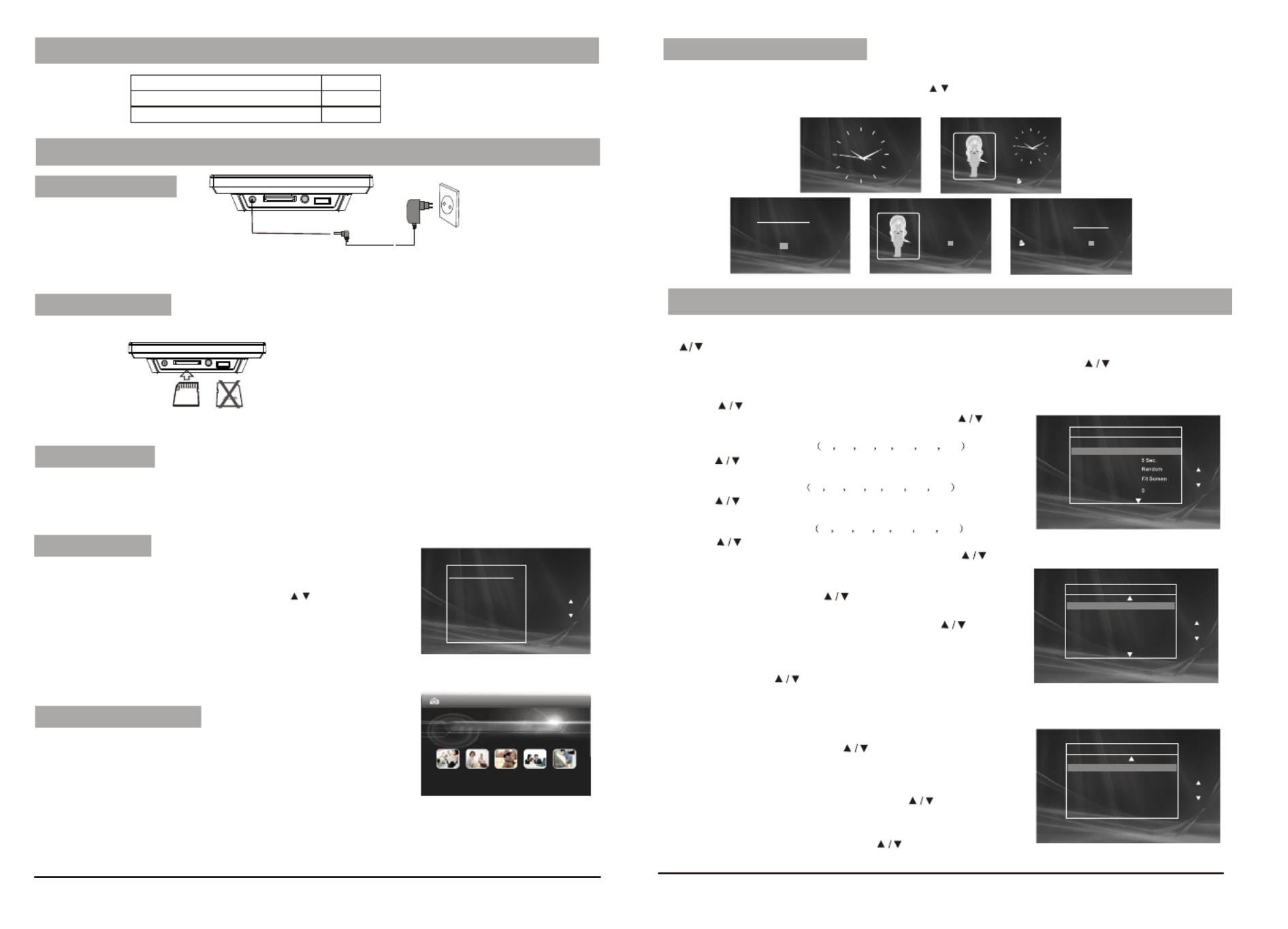
2
Main unit
Instruction manual
AC/DC power adapter
1 PC
1 PC
1 PC
Package
Plug one end of the supplied AC/DC power adaptor into the DC input jack of the machine, then plug the
other end into the AC power receptacle. Please refer to the illustration above.
System Connection
Power connection
Upon using an SD card, insert it to the corresponding slot flatly with the label side backward until you hear a click.
Using your SD card
Note: Please do not disconnect USB device or plug out SD/MMC/MS card while they are working with the unit.
Functional failure may occur in case of wrong operations.
1. After connecting power to the unit, turn on the unit with the POWER button.
2. Insert USB device or SD/MMC/ MS card.
3.The unit will automatically play image when turn on.Then you can press MODE button to select display
Mode circularly, as photo single play/photo slide show/multi image view/clock and photo view/calendar and photo view.
3. Press MENU butten to enter the main menu. Use “ “button to select the
option, press “ENTER”button to confirm.
Auto Playing file
USB device will be read only. To select the media source, press
MENU button to access the Setup-Media.
Custom playing
1. After connecting power to the unit, turn on the unit with the POWER button.
2. Insert USB device or SD/MMC/ MS card.
Select “ Photo” option on main menu, press “ENTER”button to
enter the menu. Under this mode, only JPEG file is available to play. The
unit will automatically play JPEG when entering this mode.
When playing pictures in USB device or SD/MMC/MS card, press
“ ENTER ” button to copy current picture into the unit; when playing the stored
pictures , press “ ENTER ” to delete the current picture.
Playing JPEG file(photos)
Phot o
Notice: When selecting an option and press “ENTER” button to play,
the unit will automatically check whether USB device or other card has
been connected to the unit. If both USB device and card are inserted,
3
Calendar and clock display
1. After connecting power to the unit, turn on the unit with the “POWER” button.
2. Press “MENU” button to enter the main menu. Use “ ”button to select the “CLOCK” option, Press “ENTER”button
to confirm. Use “ MODE ” button to select the calendar and clock display mode.
10:3 0 :28AM
09 :30
20 09-03- 18 March
S M T W T F S
1 2 3 4 5 6 7
8 9 1 0 1 1 1 2 13 14
15 16 17 18 1 9 20 21
22 23 24 25 2 6 27 2 8
29 30 31
20 09-03- 18 March
S M T W T F S
1 2 3 4 5 6 7
8 9 1 0 1 1 1 2 13 14
15 16 17 18 1 9 20 21
22 23 24 25 2 6 27 2 8
29 30 31
10:30:28AM
09:30
2009 - 0 3 -1 8 Mar c h
S M T W T F S
1234567
8 9 1 0 11 1 2 13 1 4
15 1 6 17 18 19 2 0 21
22 23 2 4 25 26 27 28
29 30 31
MENU
ENTER
MENU
EXIT
PHOTO
CLOCK
SET UP
System Setup
Select “SETUP” on main menu and press “ENTER” button to enter setup menu. In setup menu, user can press
“ ” button to select below item, and press “ENTER” button to confirm.
1.“Interval Time” of picture display (5Sec,10Sec,15Sec,30Sec,1Min,3Min,Off). Press “ ”to choose the item you
desire, and press “ENTER” button to exit.
2.“Transition Effect” of picture display (No Effect, Rombus, Rectspread, Blind Vertical,Blind Horizontal, Random).
Press “ ”to choose the item you desire, and press “ENTER” button to exit.
3.“Show Type” of screen (Full, Screen, Fit Screen). Press “ ” to
choose the item you desire, and press“ENTER” button to exit.
4.“TFT Brightness” of screen -3 -2 -1 0 +1 +2 +3 .
Press “ ”to choose the item you desire, and press “ENTER”
button to exit.
5.“TFT Contrast” of screen -3 -2 -1 0 +1 +2 +3 .
Press “ ” to choose the item you desire, and press“ENTER”
button to exit.
6.“TFT Saturation” of screen -3 -2 -1 0 +1 +2 +3 .
Press “ ” to choose the item you desire, and press “ENTER” button to exit.
7.“OSD Language” (English, French, German ,Dutch). Press “ ” to choose the item you desire, and press
“ENTER” button to exit.
8.“Media” of auto-play (SD/MMC/MS,USB,SPI). After inserting USB
or SD/MMC/MS card, Press “ ” to choose the item you desire,
and press “ENTER” button to exit.
9.“Time mode” Move the cursor to “Time mode”, press “ ” to
choose 24H or 12H and press “ENTER” to exit.
10.“Set Time” Move the cursor to Set Time, and press “ENTER” to
start the time setting, and change the setting for Hour, Minute
and Second, press“ ” to change the number and then press
“ENTER” to exit. When clock
shown as 12-hour system, the user have to choose AM or PM.
11.“Set Date” Move the cursor to Set Date, and press
“ENTER” to start the date setting, and change the setting
for Year, Month and Day, press “ ” to change the number
and then press “ENTER” to exit.
12.“Alarm Setting” Move the cursor to Set Alarm, and press
“ENTER” to start the alarm setting, and change the
setting for Hour, Minute and On or Off, press “ ” to change
the number and On or Off, then press “ENTER” to exit.
13.“Default” Move the cursor to “Default”, press
“ENTER” to enter the item, and press “ ”to return to the
original factory setting.
SE T UP
Exit to ME NU
Int e rv al Time
Transit io n E ff ect
Sho w Type
TFT Bright ness
Exit
MENU
ENT ER
ENT ER
SE T UP
MENU
Set Dat e
Alarm Se t t ing
De f aul t
2009 /04/0 1
00:00 Of f
Read
SE T UP
MENU
ENT ER
T F T Cont rast
T F T Sat ura t io n
OSD Lang ua g e
Media
T ime Mo d e 2 4 ho ur
Set Time 0 0 :00:00
0
0
Eng lis h
SD

4
Compatibility: JPG
Panel size: 7 inch
Panel Resolution: 480 (RGB) X 234
USB: Support USB 1.1 (USB2.0 can be recognized but will read as per version 1.1)
Maximum pixel: 7 million
USB maximum handling capacity: 2 GB
Card maximum handling capacity: 2 GB
Power source: DC 5 V
Power consumption:<10W
Operating temperature: 5-40
Weight: 0.43 kgs
Dimension (W x D x H): 208 x 138 x 31.5 mm
Specification
Troubleshooting
PROBLEM SOLUTION
The feature or action cannot be completed at this time because:
1. The file's software restricts it.
2. The file's software doesn't support the feature .
3. The feature is not available at the moment.
T h e i c o n
appears on
screen
Picture is distorted The file might be damaged. Try another file;
It is normal for some distortion to appear during forward or
reverse scan.
Owing to continuous improvement, no prior notice will be given regarding changes on above
feature and spec.
If at any time in the future you should need to dispose of this product please note that
waste electrical products should not be disposed of with household waste. Please
recycle where facilities exist. Check with your Local Authority or retailer for recycling
advice.(Waste Electrical and Electronic equipment Directive)
Product specificaties
| Merk: | Salora |
| Categorie: | Digitaal fotolijstje |
| Model: | DPF 7112 |
| Gewicht: | 360 g |
| Breedte: | 208 mm |
| Diepte: | 29 mm |
| Hoogte: | 137 mm |
| Breedte verpakking: | 297 mm |
| Diepte verpakking: | 45 mm |
| Hoogte verpakking: | 180 mm |
| Beeldscherm: | LCD |
| Beeldschermdiagonaal: | 7 " |
| Geïntegreerde geheugenkaartlezer: | Ja |
| Compatibele geheugenkaarten: | Memory Stick (MS),MMC,SD |
| Pakketgewicht: | 1 kg |
| LED backlight: | Ja |
| Aantal USB 2.0-poorten: | 1 |
| Ondersteund beeldformaat: | JPG |
| Plug and play: | Ja |
| Wekker: | Ja |
| Stroomverbruik (typisch): | 10 W |
| Bedrijfstemperatuur (T-T): | 5 - 40 °C |
| IFU / gebruikershandleiding: | Ja |
Heb je hulp nodig?
Als je hulp nodig hebt met Salora DPF 7112 stel dan hieronder een vraag en andere gebruikers zullen je antwoorden
Handleiding Digitaal fotolijstje Salora

13 April 2023

23 Februari 2023

18 Februari 2023

19 November 2022

25 Oktober 2022
Handleiding Digitaal fotolijstje
- Digitaal fotolijstje Braun
- Digitaal fotolijstje Philips
- Digitaal fotolijstje Sony
- Digitaal fotolijstje Motorola
- Digitaal fotolijstje Medion
- Digitaal fotolijstje Agfa
- Digitaal fotolijstje Agfaphoto
- Digitaal fotolijstje Akai
- Digitaal fotolijstje Aluratek
- Digitaal fotolijstje Binatone
- Digitaal fotolijstje Braun Phototechnik
- Digitaal fotolijstje Brigmton
- Digitaal fotolijstje Denver
- Digitaal fotolijstje Difrnce
- Digitaal fotolijstje Dorr
- Digitaal fotolijstje Energy Sistem
- Digitaal fotolijstje GPX
- Digitaal fotolijstje Hama
- Digitaal fotolijstje Hannspree
- Digitaal fotolijstje Hitachi
- Digitaal fotolijstje Ices
- Digitaal fotolijstje IHome
- Digitaal fotolijstje Intenso
- Digitaal fotolijstje Kodak
- Digitaal fotolijstje Kogan
- Digitaal fotolijstje Lenco
- Digitaal fotolijstje Lexibook
- Digitaal fotolijstje Logik
- Digitaal fotolijstje Marquant
- Digitaal fotolijstje Maxell
- Digitaal fotolijstje Nedis
- Digitaal fotolijstje Netgear
- Digitaal fotolijstje Qmedia
- Digitaal fotolijstje Ricatech
- Digitaal fotolijstje Rollei
- Digitaal fotolijstje Sagem
- Digitaal fotolijstje Sencor
- Digitaal fotolijstje Sigma
- Digitaal fotolijstje Sweex
- Digitaal fotolijstje Sylvania
- Digitaal fotolijstje Telefunken
- Digitaal fotolijstje TFA
- Digitaal fotolijstje Transcend
- Digitaal fotolijstje Veho
- Digitaal fotolijstje Viewsonic
- Digitaal fotolijstje Xoro
- Digitaal fotolijstje Jobo
- Digitaal fotolijstje Clas Ohlson
- Digitaal fotolijstje ECG
- Digitaal fotolijstje Palsonic
- Digitaal fotolijstje GoGEN
- Digitaal fotolijstje Naxa
- Digitaal fotolijstje Proscan
- Digitaal fotolijstje Majestic
- Digitaal fotolijstje Trevi
- Digitaal fotolijstje SIIG
- Digitaal fotolijstje Sungale
- Digitaal fotolijstje Coby
- Digitaal fotolijstje XD Enjoy
- Digitaal fotolijstje Facebook
- Digitaal fotolijstje NIX
- Digitaal fotolijstje Nixplay
- Digitaal fotolijstje Promate
- Digitaal fotolijstje InLine
- Digitaal fotolijstje Micca
- Digitaal fotolijstje Digital Foci
- Digitaal fotolijstje Vankyo
Nieuwste handleidingen voor Digitaal fotolijstje

2 April 2025

30 Maart 2025

10 Maart 2025

19 Februari 2025

12 Februari 2025

10 Februari 2025

23 December 2024

20 December 2024

20 December 2024

20 December 2024