Rocstor Blazer B9 Handleiding
Rocstor
Externe harde schijf
Blazer B9
Lees hieronder de 📖 handleiding in het Nederlandse voor Rocstor Blazer B9 (4 pagina's) in de categorie Externe harde schijf. Deze handleiding was nuttig voor 19 personen en werd door 2 gebruikers gemiddeld met 4.5 sterren beoordeeld
Pagina 1/4

store your future
FireWire 800, FireWire 400 and USB 2.0
BLAZER B9
Quick Installation Guide
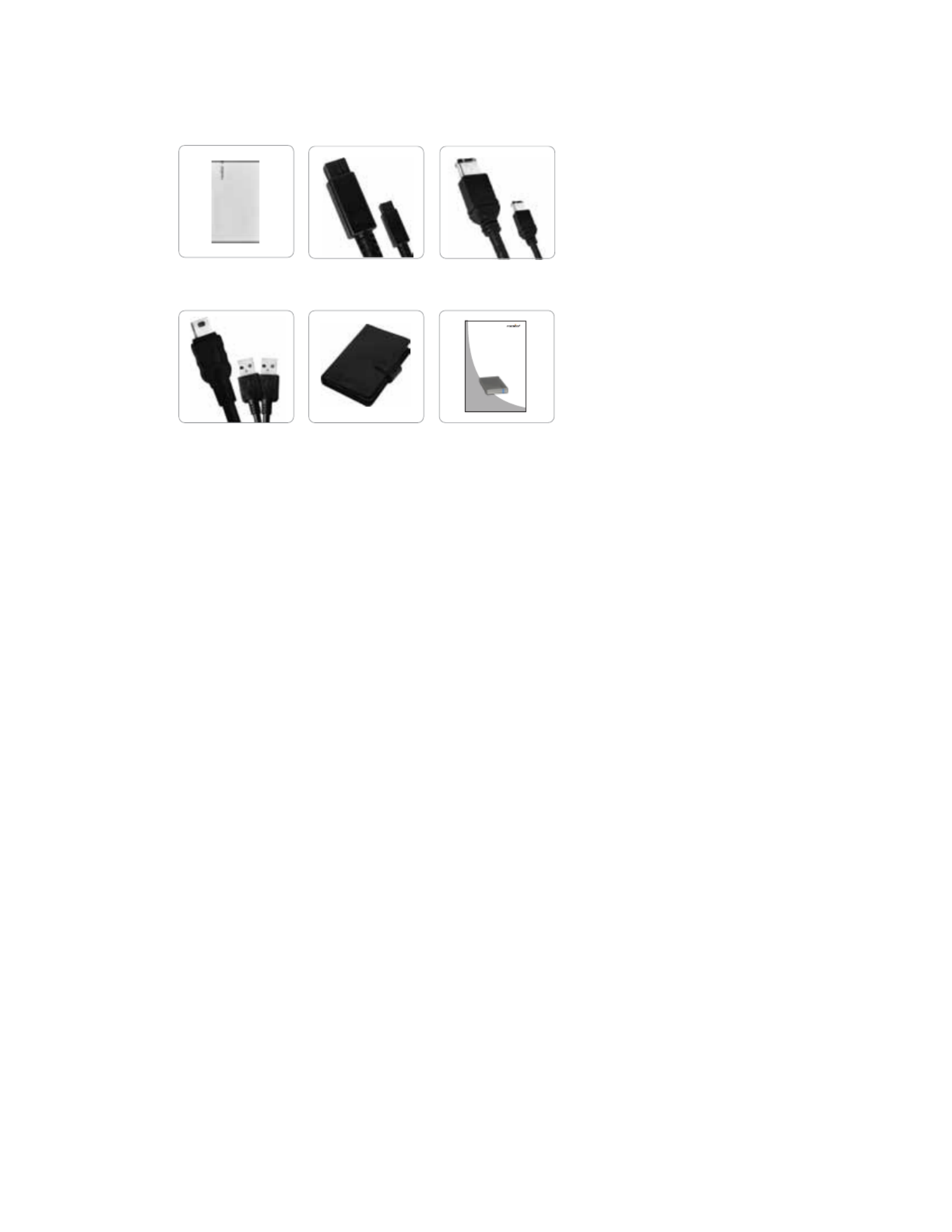
ROCSTOR Blazer B9| quick installation guide Page \ 2
Contents
Minimum System Requirements
BLAZER B9
USB Cable Carrying Case
Mac Users
Hardware:
FireWire 800 (1394b) or
FireWire 400 (1394a) or
USB (1.1 or 2.0) port(s).
PowerPC or Intel processor
Mac OS 9, X, Leopard or Snow Leopard
Min. recommended memory: 512 MB RAM
·
·
·
·
·
PC Users
Hardware:
FireWire 800 (1394b) or
FireWire 400 (1394a) or
USB (1.1 or 2.0) port
Microsoft Windows 2000, Me, XP, Vista, or Windows 7
Min. recommended memory: 512 MB RAM
·
·
·
·
Quick Installation
Guide
FireWire 400
Cable
FireWire 800
Cable
*If you wish to utilize FireWire ports and your computer does not support such interfaces you may be required to purchase an
interface as an optional device. You may also utilize your Host (Computer) FireWire 400 port to connect to the FireWire 800
port on Rocport ID9 via an optional standard cable or a small adaptor. Please note that transfer rate will be reduced to
FireWire 400 speeds at about 400 Mbits/s.
Quick Installation Guide
store your future
FireWire 800, FireWire 40 0, US B 2.0
BLAZ ER B9
Quick Installation Guide

Page \ 3
ROCSTOR Blazer B9| quick installation guide
Connecting the Drive
1. Turn ON your computer and wait until it fully boots up to load
all programs.
2. Using only one interface cable at a time, select the interface port you wish to use on your computer. When using
FireWire, connect one end of the FireWire cable to the appropriate FireWire port (FW800 or FW400) of your computer
and then the other end to the FireWire port in the Blazer. When using USB, connect the USB cable to the USB ports of
your computer (or via Power Hub that is connected to your computer) and then the other end to the USB port in the
Blazer. Upon connection, a Blue light on the Blazer drive will turn ON
4. The Hard drive is preformatted for Plug-and-Play operation. After a few seconds a Rocstor HD icon will show on
“My Computer” folder under the Windows OS. Under the Mac OS, the Rocstor HD icon will appear on the “Desktop.”
5. Click (double click) on the Rocstor HD icon to access the drive.
* You may also refer to the Rocstor website to view or download a full version of the BLAZER B9 manual. www.ROCSTOR.com
or
or
FW800
FW400
USB 2.0
FireWire
400
USB Optional
Power
FireWire
800
Product specificaties
| Merk: | Rocstor |
| Categorie: | Externe harde schijf |
| Model: | Blazer B9 |
| Kleur van het product: | Zilver |
| Breedte: | 75 mm |
| Diepte: | 125 mm |
| Hoogte: | 20 mm |
| Soort: | HDD |
| Ethernet LAN: | Nee |
| Meegeleverde kabels: | FireWire, USB |
| Geïntegreerde geheugenkaartlezer: | Nee |
| Aantal USB 2.0-poorten: | 1 |
| Interface: | SATA |
| Plug and play: | Ja |
| Veiligheidsfunties: | Schokbestendig |
| Compatibele besturingssystemen: | Windows 2000, Me, XP, Vista, 7\nMac OS 9, X, Leopard, Snow Leopard |
| HDD capaciteit: | 500 GB |
| HDD rotatiesnelheid: | 5400 RPM |
| USB: | Ja |
| HDD omvang: | 2.5 " |
| Wifi: | Nee |
| Buffergrootte opslagstation: | - MB |
| USB data-overdrachtssnelheden: | 480 Mbit/s |
| Busgevoed: | Nee |
| FireWire 400: | Ja |
| FireWire 800: | Ja |
| FireWire noodzakelijk: | Ja |
Heb je hulp nodig?
Als je hulp nodig hebt met Rocstor Blazer B9 stel dan hieronder een vraag en andere gebruikers zullen je antwoorden
Handleiding Externe harde schijf Rocstor

9 Juni 2024

16 November 2023

16 November 2023

16 November 2023

16 November 2023

16 November 2023

16 November 2023

16 November 2023

16 November 2023

16 November 2023
Handleiding Externe harde schijf
- Externe harde schijf Philips
- Externe harde schijf Sony
- Externe harde schijf Samsung
- Externe harde schijf Asus
- Externe harde schijf Medion
- Externe harde schijf Toshiba
- Externe harde schijf Act
- Externe harde schijf Akasa
- Externe harde schijf Aluratek
- Externe harde schijf Buffalo
- Externe harde schijf D-Link
- Externe harde schijf Dane Elec
- Externe harde schijf Digitus
- Externe harde schijf Emtec
- Externe harde schijf Fantec
- Externe harde schijf Freecom
- Externe harde schijf Hitachi
- Externe harde schijf Icy Box
- Externe harde schijf Intenso
- Externe harde schijf Iomega
- Externe harde schijf IStorage
- Externe harde schijf Kathrein
- Externe harde schijf Kodak
- Externe harde schijf Konig
- Externe harde schijf LaCie
- Externe harde schijf Lenovo
- Externe harde schijf Manhattan
- Externe harde schijf Maxell
- Externe harde schijf Memup
- Externe harde schijf Nedis
- Externe harde schijf SanDisk
- Externe harde schijf Seagate
- Externe harde schijf Silvercrest
- Externe harde schijf Storex
- Externe harde schijf Transcend
- Externe harde schijf Trekstor
- Externe harde schijf Verbatim
- Externe harde schijf Western Digital
- Externe harde schijf Inateck
- Externe harde schijf Vantec
- Externe harde schijf IoSafe
- Externe harde schijf Conceptronic
- Externe harde schijf Hamlet
- Externe harde schijf SilverStone
- Externe harde schijf Goodram
- Externe harde schijf ADATA
- Externe harde schijf Corsair
- Externe harde schijf PNY
- Externe harde schijf LC-Power
- Externe harde schijf I-Tec
- Externe harde schijf G-Technology
- Externe harde schijf Oyen Digital
- Externe harde schijf Lexar
- Externe harde schijf Lindy
- Externe harde schijf Be Quiet!
- Externe harde schijf Cavalry
- Externe harde schijf Tandberg Data
- Externe harde schijf Edge
- Externe harde schijf StarTech.com
- Externe harde schijf HGST
- Externe harde schijf Sonnet
- Externe harde schijf Inter-Tech
- Externe harde schijf Apricorn
- Externe harde schijf Xigmatek
- Externe harde schijf Highpoint
- Externe harde schijf Silicon Power
- Externe harde schijf Sabrent
- Externe harde schijf OWC
- Externe harde schijf Chieftec
- Externe harde schijf Glyph
- Externe harde schijf Axagon
- Externe harde schijf IODD
- Externe harde schijf SecureData
- Externe harde schijf Origin Storage
Nieuwste handleidingen voor Externe harde schijf

30 Maart 2025

20 Februari 2025

20 Februari 2025

20 Februari 2025

20 Februari 2025

20 Februari 2025

30 Januari 2025

31 December 2025

20 December 2024

18 December 2024