Readynet WRT300N-RN Handleiding
Lees hieronder de 📖 handleiding in het Nederlandse voor Readynet WRT300N-RN (2 pagina's) in de categorie Router. Deze handleiding was nuttig voor 70 personen en werd door 2 gebruikers gemiddeld met 4.5 sterren beoordeeld
Pagina 1/2
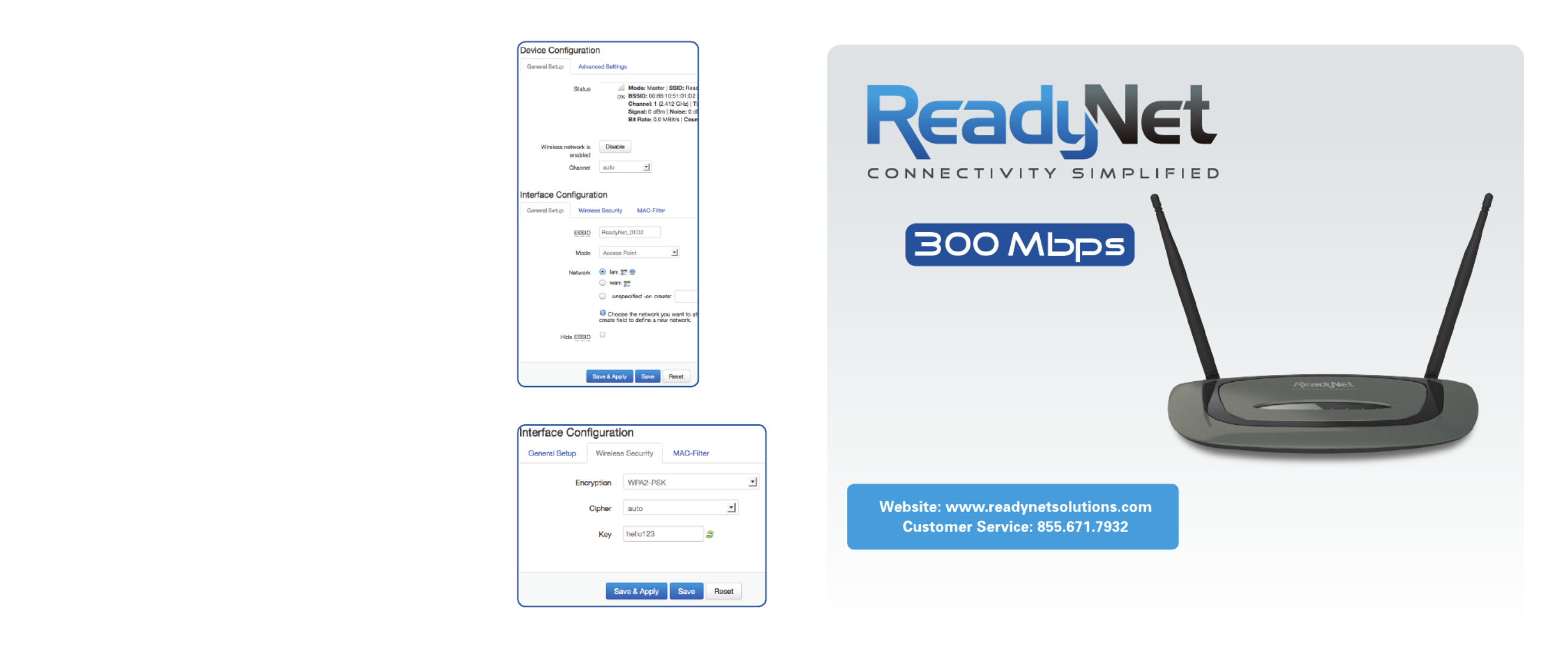
Quick Installation Guide
WRT300N-rn
Wireless Router
Step 2: Basic Wireless Settings
The pre-configured settings on this page
will be appropriate for most settings. You might want to change the
Network Name (ESID) and Frequency (Channel) fields. Click ‘Network’
and then ‘Wifi’. In the ‘Wireless Overview’ section click the ‘Edit’
button. To change the wireless channel from ‘auto’, change the
‘Channel’ field in the ‘Device Configuration’ field. To edit the
Wireless broadcast ID, change the ESSID field in the
‘Interface Configuration’ section.
Step 3: Wireless Security Setup
This final step allows you to prevent unauthorized use of your wireless
network by configuring an encryption method and a pass-phrase that
only you know. If, for example, you want to use WPA2-PSK as the
Security mode, automatic cipher, and hello123 as the pass-phrase,
your setting would be like figure 4.
Now click the ‘Save & Apply’ button.
D. Setting Up Your Wireless Devices
Your wireless devices (desktop, laptop, iPad, smart-phone, etc.) must be
configured to work with your wireless router. Each of these devices must
have an internal or external wireless adapter and applicable drivers.
User guides for each of these devices should have instructions for
wireless set up. You will need the SSID and password you assigned
to this wireless router during router set up. For each wireless device,
access the setup menu, choose the appropriate SSID from the list of
wireless networks, enter your password, and test the wireless connection.
Figure 3
Figure 4

B. Log Into Your WRT300N-RN Router
1. The network settings of your computer
operating system must be set to automatically
obtain an IP address and to automatically
obtain a DNS Server Address.
2. Type in the Address field “http://192.168.11.1”
of your web browser and press the “Enter” key.
A User Name and Password dialog box will
appear. The default User Name is “root” and
the default password is “pz938q”. Enter the
user name and password then click the
“Login” button.
Note: The default wireless IP address for the wireless router is and the default is 192.168.11.1 Subnet Mask
255.255.255.0
C. Configure Your
WRT300N-RN Router
1. WAN Connection Protocol
The default WAN connection
Protocol is ‘DHCP Client’. Continue
with this step only if you need to
use a WAN connection protocol
other than ‘DHCP Client’. To change
the WAN connection protocol click
the ‘Network’ link and then the
‘Interfaces’ link. Click the ‘Edit’ button
next to the WAN network. Change
the ‘Protocol’ field to suit your needs
and then click ‘Switch Protocol’. Finally
you might need to enter protocol
specific settings given to you by your
ISP. Click ‘Save & Apply’
A. Connect the WRT300N-RN Router to Your Computer
1. To set up your router for the
first time, please connect the
router to your desktop or laptop
computer as shown in the
following diagram. Your
broadband Internet access will
generally be from a cable modem,
ADSL modem, or similar device.
2. After the hardware connections have
been completed, check the status of the LED
Indicators using the following table:
Note: If the LED indicator is not displaying a “Normal Status” as described in the table above, please check the
associated hardware and connections.
Safety Notice
• Thedeviceshouldbeplacedonaathorizontalsurface,orsecuredsafelytoawall.
• Operateequipmentawayfromheatsources.
• Providegoodairventilation.
• Keepawayfromwateranddampareas.
• Disconnectpowerfromthedeviceduringseverethunderstorms.
• UseonlytheincludedACpoweradapter.
• Keeprouteratleast20cmawayfrompeopletoreduceexposuretoradiofrequencyemissions.
LED Indicator Description Normal Status
PWR Power Status Indicator Steady Light
RUN Operating System Status Indicator Steady Light
NET Booted Status Indicator Steady Light or Flashing
Wireless Status Indicator Steady Light or Flashing
WAN Broadband Network Status Indicator Steady Light or Flashing
LAN 1-4 LAN Indicator Steady Light or Flashing
Broadband
Internet
Acess
WAN
POWER
LAN
Desktop PC
Figure 1
Figure 2
Product specificaties
| Merk: | Readynet |
| Categorie: | Router |
| Model: | WRT300N-RN |
Heb je hulp nodig?
Als je hulp nodig hebt met Readynet WRT300N-RN stel dan hieronder een vraag en andere gebruikers zullen je antwoorden
Handleiding Router Readynet

14 Augustus 2023

14 Augustus 2023

14 Augustus 2023
Handleiding Router
- Router Bosch
- Router HP
- Router Samsung
- Router Xiaomi
- Router Huawei
- Router Asus
- Router AEG
- Router DeWalt
- Router Motorola
- Router Medion
- Router Nokia
- Router Siemens
- Router Topcom
- Router UPC
- Router VTech
- Router Acer
- Router Actiontec
- Router Airlive
- Router Alcatel
- Router Alfa
- Router Allied Telesis
- Router Allnet
- Router Anker
- Router Apple
- Router Arcadyan
- Router Arris
- Router AVM
- Router Barco
- Router Beafon
- Router Belkin
- Router BenQ
- Router Billion
- Router BT
- Router Buffalo
- Router D-Link
- Router Davolink
- Router Dell
- Router Devolo
- Router Digi
- Router Digiconnect
- Router Digitus
- Router Draytek
- Router Edimax
- Router Einhell
- Router Eminent
- Router Engenius
- Router Envivo
- Router Ezviz
- Router Festool
- Router Foscam
- Router Gembird
- Router Gigabyte
- Router Google
- Router Gude
- Router Hama
- Router Hercules
- Router Hikoki
- Router Hikvision
- Router Hitachi
- Router Holzmann
- Router ICIDU
- Router Kathrein
- Router Kogan
- Router Konig
- Router KPN
- Router Kyocera
- Router Lancom
- Router Leoxsys
- Router LevelOne
- Router Linksys
- Router Logilink
- Router Makita
- Router Manhattan
- Router Media-tech
- Router Mercku
- Router Metabo
- Router Mikrotik
- Router Milwaukee
- Router MSI
- Router Nec
- Router Nest
- Router Netgear
- Router Netis
- Router Patton
- Router PENTAGRAM
- Router Phicomm
- Router Powerplus
- Router Proximus
- Router QNAP
- Router Razer
- Router Renkforce
- Router Roland
- Router Sagem
- Router Sagemcom
- Router Schneider
- Router Sigma
- Router Silverline
- Router Sitecom
- Router Skil
- Router SMC
- Router Sonos
- Router Strong
- Router Sweex
- Router Synology
- Router T-com
- Router T-Mobile
- Router TCL
- Router Technicolor
- Router Tele 2
- Router Telstra
- Router Teltonika
- Router Tenda
- Router Thomson
- Router Thrustmaster
- Router Toolcraft
- Router TP Link
- Router Trendnet
- Router Trust
- Router Ubee
- Router United Telecom
- Router Verizon
- Router Vivanco
- Router Vodafone
- Router Western Digital
- Router Wisetiger
- Router Zebra
- Router Zolid
- Router Zoom
- Router ZTE
- Router ZyXEL
- Router Jung
- Router On Networks
- Router Clas Ohlson
- Router Black And Decker
- Router Rosewill
- Router Peak
- Router Ubiquiti Networks
- Router Conceptronic
- Router Cotech
- Router Atlona
- Router Hamlet
- Router Porter-Cable
- Router Techly
- Router SIIG
- Router 7inova
- Router AT&T
- Router Evolution
- Router Nilox
- Router Approx
- Router Milan
- Router Cisco
- Router Gefen
- Router 3Com
- Router Amped Wireless
- Router Comtrend
- Router CradlePoint
- Router Dovado
- Router Juniper
- Router Planet
- Router Intellinet
- Router Predator
- Router I-Tec
- Router NetComm
- Router Lindy
- Router IOGEAR
- Router Black Box
- Router IFM
- Router Totolink
- Router AJA
- Router Dahua Technology
- Router Mercusys
- Router Aruba
- Router Kasda
- Router Marshall Electronics
- Router Blackmagic Design
- Router ATen
- Router RGBlink
- Router RAVPower
- Router Hawking Technologies
- Router Kopul
- Router Nexxt
- Router Kraun
- Router LTS
- Router StarTech.com
- Router SPL
- Router Advantech
- Router Moxa
- Router Smart-AVI
- Router Eero
- Router Xantech
- Router Kramer
- Router KanexPro
- Router Intelix
- Router Blustream
- Router ModeCom
- Router Vimar
- Router Ocean Matrix
- Router Sixnet
- Router AVPro Edge
- Router Cudy
- Router F-Secure
- Router Digicom
- Router Sabrent
- Router AVMATRIX
- Router OneAccess
- Router Accelerated
- Router Nexaira
- Router FSR
- Router Alfatron
- Router Key Digital
- Router Cambium Networks
- Router Avenview
- Router BZBGear
- Router WyreStorm
- Router Rocstor
- Router Ruckus Wireless
- Router Mach Power
- Router MuxLab
- Router StarIink
- Router EXSYS
- Router Premiertek
- Router Bea-fon
- Router GL.iNet
- Router A-NeuVideo
- Router Shinybow
- Router Edgewater
- Router Atlantis Land
- Router Lantronix
- Router Lumantek
- Router Keenetic
- Router Starlink
- Router Keewifi
- Router Milesight
- Router PulseAudio
- Router Comprehensive
- Router Digitalinx
- Router Luxul
- Router DVDO
- Router Silentwind
- Router Keezel
- Router VigilLink
- Router Digital Forecast
Nieuwste handleidingen voor Router

30 Maart 2025

30 Maart 2025

29 Maart 2025

29 Maart 2025

29 Maart 2025

25 Februari 2025

20 Februari 2025

20 Februari 2025

20 Februari 2025

20 Februari 2025