Pyle PBT55D Handleiding
Lees hieronder de 📖 handleiding in het Nederlandse voor Pyle PBT55D (2 pagina's) in de categorie Headset. Deze handleiding was nuttig voor 39 personen en werd door 2 gebruikers gemiddeld met 4.5 sterren beoordeeld
Pagina 1/2

PBT55D
Stereo HeadsetBluetooth
Index
1 How to open the folded headset and wear ..........................................................1
2 Charging and recharging the battery ....................................................................2
3 Low-battery indication .................................................................................................3
4 Turning on / Turning off the Headset and the Audio Adaptor ...............................3
...................................................................................4
. Stereo Headset paired with mobile phone Guide [ A ]..............5
1. Pairing ....................................................................................................5
2. Answering incoming calls / Rejecting incoming calls ................................6
3. Ending calls .......................................................................................................6
4. Last number redial ...............................................................................................6
5. Adjusting speaker volume .......................................................................6
6. Activating voice dialing ..........................................................................................6
7. Transfer call ........................ .................................................................7
. Stereo Headset paired with Stereo Audio Adaptor Guide [ B ] ........................7
1. Pairing .................................................................................................................7
2. Listening to music ...............................................................................................7
. Stereo Headset paired with USB Dongle Guide [ C ] ......................8
1. Pairing .................................................................................................................8
2. Listening to music ...............................................................................................8
. Stereo Headset paired with enabled PDA Guide [ D ] ....................9
1. Pairing .................................................................................................................9
2. Listening to music ...............................................................................................9
. Stereo Pendant paired with Audio Adaptor and
mobile phone Guide [ A & B ] ...........................................................10
1. Pairing ...............................................................................................................10
2. Listening to music .............................................................................................10
3. Monitoring mobile phone calls ............................................................................10
. Stereo Headset paired with USB .
dongle and mobile phone Guide [ A & C ] ........................11
1. Pairing ...............................................................................................................11
2. Listening to music ..............................................................................................11
3. Monitoring mobile phone calls ...........................................................................11
. Stereo Headset paired with .
enabled PDA and mobile phone Guide [ A & D ] ...............12
1. Pairing ...............................................................................................................12
2. Listening to music .............................................................................................12
3. Monitoring mobile phone calls ...........................................................................12
Accessories Table ................................................................................................12
FCC Interference Statement ..................................................................................13
Declaration of Conformity ......................................................................................14
.
.
.
.
Seven possible User Scenarios
I
II
III
IV
V
VI
VII
Bluetooth
Bluetooth
Bluetooth
Bluetooth
Bluetooth Bluetooth
Bluetooth Bluetooth
. .
1 3
2 4
! Charging and recharging the battery
Thank you for buying the new PBT55D Stereo Headset and the new
BT65N Stereo Audio Adaptor pack. Before first time use, it is important to
charge the battery of each of them for 6 hours. During recharging, the LED shows a
steady red light. When the battery is fully charged, the Red LED is off.
Bluetooth
Bluetooth
Headset
Audio Adaptor
AC Adaptor
DC Socket
BT65N
h Stereo Audio Adaptor (optional)Bluetoot
LED
! Or alternatively, connect the USB charging cable and the Y-cable together. And
then, connect the two ends of the Y-cable to the Headset’s and the Audio Adaptor ’s
DC socket. Make sure the USB charging cable is connected to the computer USB
port providing 500 mA for optimal charging results.
! Low-battery indication
When the battery is low, the LED of the Headset or that of the Audio Adaptor will flash
red instead of green. When the battery level is too low, the Headset or the Audio
Adaptor will automatically power off.
Headset
Audio Adaptor
DC Socket
USB Charging
Cable
500mA
USB Port
! Turning on / Turning off the Headset and the Audio Adaptor
When the Headset or the Audio Adaptor is powered off, press and hold till
the LED flashes green, which indicates the Headset or the Audio Adaptor is powered
up. When the Headset or the Audio Adaptor is powered up, press and ,
the LED will keep red for a while then off, which indicates it is powered down.
button
hold button
c. If the pairing is successful, the LED will flash green, which indicates it is in
Standby Mode and ready to answer and receive mobile phone calls from it. If
pairing does not occur as expected, turn the Headset and the mobile phone off.
Wait for 10 seconds and repeat the pairing process from the beginning.
2. Answering incoming calls / Rejecting incoming calls
a. When an incoming call is present, a ring tone will be heard from the earpiece of
the Headset. Press PLAY button will answer the call. Press button will
reject the call.
b. If the Headset is connected with your mobile phone and
another transmitter such as the Audio Adaptor simultaneously and
you are listening to the music using the earpiece, a ring tone will prompt you.
Press PLAY button will answer the call. Press button will reject the call and
you will continue listening to the music.
3. Ending calls
a. While a call is in session, press button will end the call.
b. If the Headset is connected with your mobile phone and
another transmitter such as the Audio Adaptor simultaneously, press
STOP button will end the call and you will continue listening to the music.
4. Last number redial
a. While the Headset and mobile are in Standby Mode, press and hold
the button for 2 second to redial the last dialed number.
b. If the Headset is connected with your mobile phone and
another transmitter such as the Audio Adaptor, press and hold the
Button for 2 second to redial the last dialed number. Press STOP button to end
the call as normal.
5. Adjusting speaker volume
a. While a call is in session, pressing and releasing VOL + / VOL - buttons will
adjust the speaker volume.
b. While the Headset is playing music, pressing / releasing
VOL+ / VOL - buttons will adjust the speaker volume.
6. Activating voice dialing
When the Headset is in standby mode, press and hold the button for 2
seconds until a long beep is heard. The Headset is connecting to your mobile
phone for voice dialing function. If the connection is successfully made, the
phone will ask for the name of the person you wish to call. The call will be
executed in a few seconds. If the connection is failed, the Headset will beep
and go back to standby mode. Before the Headset entering into voice dialing
mode, make sure the voice dialing function of the phone is enabled.
While the Headset is playing the music, continuously
pressing the button will stop the music playing and a long beep will be heard,
indicating that the Headset is connecting with mobile phone for voice dialing function.
If the connection is successfully made, the voice dialing can be executed according to
the mobile phone’s menu operations. ( If the connection is failed, the Headset will beep
and go back to music playing.)
[Advance function]
[Advance function]
[Advance function]
[Advance function]
(ADVANCE FUNCTION)
Bluetooth
Bluetooth
Bluetooth
Bluetooth
Remarks: Voice dialing function is not supported in Sony Ericsson K750i
I. Stereo Headset paired with Bluetooth mobile phone Guide[ A ]
1. Pairing
a. While the Headset is powered off, press and button for 4 seconds. The
LED will flash red and green alternatively, which indicates the Headset in
Pairing Mode. The Pairing Mode will last for one minute.
b. Follow the operating instructions of your mobile phone to start the
pairing process. Typically, this has to be done by going to a setup or connect
menu and then selecting the options to discover devices. It may take
several seconds to establish a connection. Your phone’s display
should indicate that it has found the model name “PBT55D”; and prompt you for
a passkey or PIN. Enter a sequence of “0000”.
Bluetooth
Bluetooth
Bluetooth
hold
USB dongle
[ C ]
Bluetooth
Bluetooth enabled PDA
[ D ]
How to open the folded headset and wear
1)Unfold the folded headset until they are fully extended to the opened position(see
Figure.1 and Figure.2 )
3)Wear the headset (see drawing Figure. 4) with the headband behind your head.
Adjust the position until you feel the most comfort.
2)Rotate the earcups until they are in the locked position (see drawing Figure.3)
Figure. 1 . 2Figure
Figure. 3
Figure. 4
!
!
Backward
Reject the call
!Voice dialing
4.
5.
6. VOL +
1.
2.
3. VOL -
!
!
!
!
Power On/ Off
Play
Stop
Pairing
!Volume down
!
!
Forward
Call transfer
!Redial the last number
!LED
!Volume up
Environmental
friendly
PLAY/STOP
Seven possible User Scenarios:
There are seven (7) user scenarios for you to enjoy the Bluetooth wireless convenience:
Headset paired
with
Yes
Yes
Yes
Yes
[ A ]
Bluetooth
mobile phone
(Not Provided)
Yes
Yes
Yes
Yes
Yes
Yes
[ B ]
Audio Adaptor
(optional)
[ C ]
USB Bluetooth
Dongle
(optional)
Scenario
VI Mobile phone calls and music from the
audio source (Notebook/Desktop PC, etc.)
that the BT USB dongle is connected to.
IMobile phone calls only.
II Music only from the audio source (MP3,
iPod, etc.) that the Audio Adaptor is
connected to.
III M u si c o n l y f r o m t h e a u d i o s ou r c e
(Notebook PC, desktop PC, etc.) that the
Bluetooth USB dongle is connected to.
IV Music only f rom the PDA / mobile phone.
VMobile phone calls and audio source
(MP3, iPod, etc.) that the Audio Adaptor is
connected to.
VII Mobile phone calls and music from the
PDA / mobile phone.
[ D ]
Bluetooth enabled
PDA / mobile phone.
with A/V profile (Not
Provided)
+
+
+
+
+
+
+
+
+
+
+
+
+
+
+
+
+
+
+
+
+
+
+
+
+
+
+
+
+
+
4 0 0 . 0 0 m m
6
5
Bluetooth Audio Adaptor
[ B ]
Bluetooth mobile phone
[ A ]
Bluetooth
Stereo
Headset
2 7 0 . 0 0 m m
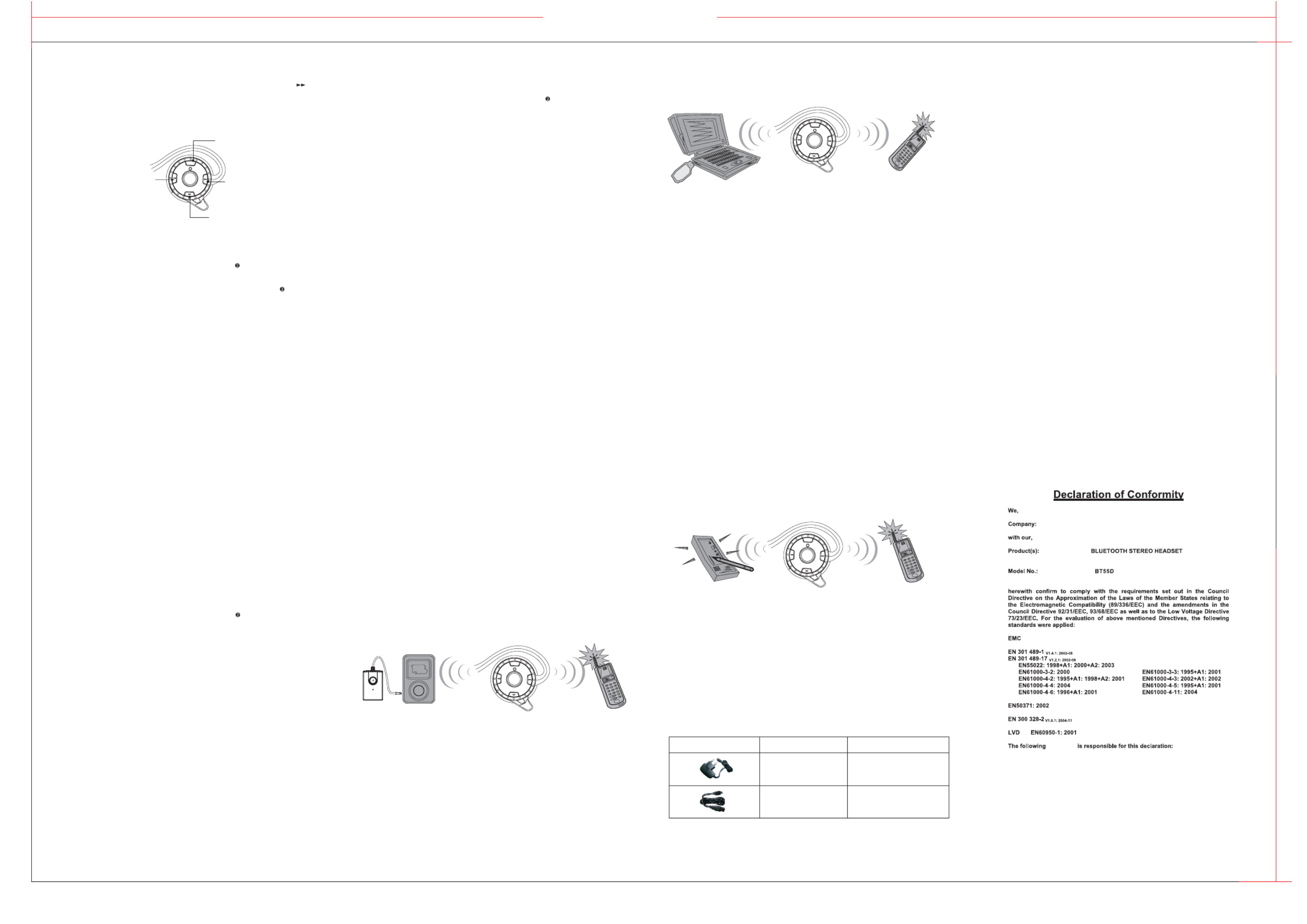
8
7
10 12 14
9 11 13
III. Stereo Headset paired with USB Bluetooth Dongle Guide[ C ]
1. Pairing
a. While the Headset is powered off, press and hold button for 4 seconds. The
LED will flash red and green alternatively, which indicates the Headset in
Pairing Mode. The Pairing Mode will last for one minute.
b. Put the Headset, the USB dongle and the PC close to each other,
c. Insert the USB Dongle into a USB port of your Notebook PC / desktop
PC to start the pairing process. Typically, this has to be done by executing a
application program supporting the Audio Visual (A/V) Profile, to
discover the Headset. It may take some time to search it depending on the
number of devices nearby.
0.5
to 3 meters.
d. Your PC will display the model name “PBT55D” if it has found the Headset; and
ask for a passkey. Enter a sequence of “0000”. After successful pairing, follow
the instructions to establish the connection with the Headset.
e. If the pairing is successful, the LED will flash green, which indicates it is in
Standby Mode and ready to receive audio signals from the dongle. If pairing
does not occur as expected, turn the Headset and the PC off. Wait for 10
seconds and repeat the pairing process from the beginning.
2. Listening to music
a. Put the earpiece on.
b. Start a music application such as Windows Media Play or RealOne Player and
play the music; you will listen to the stereo music from the earpiece.
c. The speaker volume of the earpiece can be adjusted by pressing the VOL + /
VOL - buttons.
d. While listening to music (for example, song 2), press the Headset’s FORWARD
>> button will skip to next song (for example, song 3); press the BACKWARD <<
button will replay the current song (for example, song 2). Double press the
BACKWARD button will play the last song (for example, song 1). This remote
control function is supported only by the AVRCP profile of your
application program.
e. Turn the Headset off after use.
Bluetooth
Bluetooth
Bluetooth
Bluetooth
Bluetooth
Bluetooth
d. The speaker volume of the earpiece can be adjusted by pressing and releasing
the VOL + / VOL- buttons.
e. Turn the Headset off after use. The Audio Adaptor will be turned off
automatically. Next time, you don’t need to pair them again. Turn them on, and
then they will be paired automatically and ready to transmit music from the
audio source.
IV. Stereo Headset paired with Bluetooth enabled PDA Guide[ D ]
1. Pairing
a. While the Headset is powered off, press and hold button for 4 seconds. The
LED will flash red and green alternatively, which indicates the Headset in Pairing
Mode. The Pairing Mode will last for one minute.
b. Put the Headset and the enabled PDA (with A/V profile) close to each
other,
c. Follow the operation instructions of your enabled PDA (with A/V
profile) to start the pairing process. Typically, this has to be done by going to a
setup or connect menu to discover the Headset. It may take some time to search
it depending on the number of devices nearby.
d. Your PDA will display the model name “PBT55D” if it has found the Headset; and
ask for a passkey. Enter a sequence of “0000”. After successful pairing, follow
the instructions to establish the connection with the Headset.
e. If the pairing is successful, the LED will flash green, which indicates it is in
Standby Mode and ready to receive audio signals from the PDA. If pairing does
not occur as expected, turn the Headset and the PDA off. Wait for 10 seconds
and repeat the pairing process from the beginning.
0.5 to 3 meters.
2. Listening to music
a. Put the earpiece on.
b. Play the music on the PDA as normal; you will listen to the stereo music from the
earpiece.
c. The speaker volume of the earpiece can be adjusted by pressing the VOL+/
VOL-buttons.
d. While listening to music (for example, song 2), press the Headset’s FORWARD
>> button will skip to next song (for example, song 3); press the BACKWARD <<
button will replay the current song (for example, song 2). Double press the
BACKWARD button will play the last song (for example, song 1). This remote
control function is supported only by the AVRCP profile of your Bluetooth
application program.
e. Turn the Headset off after use.
Bluetooth
Bluetooth
Bluetooth
Bluetooth
Advance functions: The following user scenarios provide you a true
wireless freedom to monitor the mobile phone call status while you
are enjoying stereo music at the same time. You don't even need to
put down your earpiece.
V. Stereo Headset paired with
Audio Adaptor and Bluetooth mobile phone Guide
[ A & B ]
1. Pairing
a. Follow the Pairing process [ B ] to pair the Headset and the Audio Adaptor.
b. After successful pairing, turn the Headset off. The Audio Adaptor will turn off
automatically.
C. Follow the pairing process [ A ] to pair the Headset and the mobile
phone.
d. After successful pairing, turn on the Audio Adaptor.
e. All three devices are in Standby Mode and the LED’s should flash green.
2. Listening to music
a. Follow the Listen to music process [ B ] to enjoy the music.
3. Monitoring mobile phone calls
a. Follow the ] in [ A ] to monitor phone calls.
Bluetooth
[Advance function
Bluetooth Audio Adaptor
[ B ] Bluetooth mobile phone
[ A ]
Bluetooth
Stereo Headset
* Advance functions are not supported in Sony Ericsson T610, T630
VII. Stereo Headset paired with
Bluetooth enabled PDA and Bluetooth mobile phone Guide
[ A & D ]
1. Pairing
a. Follow the Pairing process [ D] to pair the Headset and the enabled PDA.
b. After successful pairing, turn the Headset off.
c. Follow the pairing process [ A ] to pair the Headset and the mobile
phone.
d. After successful pairing, please follow the PDA application program
instructions to re-establish connection between the PDA and the
Headset.
e. All three devices are in Standby Mode and the LED’s should flash green.
2. Listening to music
a. Follow the Listen to music process [ D ] to enjoy the music.
3. Monitoring mobile phone calls
a. Follow the in [ A ] to monitor phone calls.
Bluetooth
Bluetooth
Bluetooth
Bluetooth
[Advance function]
Accessories Table Description
A/C Switching Adaptor
Status
Provided
USB Charging cable Optional
Blu etooth mobile phone
[ A ]
Blu etooth enabled PDA
[ D ]
Blu eto oth
Stereo Headset
VI. Stereo Headset paired with
USB Bluetooth dongle and Bluetooth mobile phone Guide
[ A & C ]
1. Pairing
a. Follow the Pairing process [ C ] to pair the Headset and the USB
dongle.
b. After successful pairing, turn the Headset off.
c. Follow the pairing process [ A ] to pair the Headset and the mobile
phone.
d. After successful pairing, please follow the PC application program
instructions to re-establish the connection between the
dongle and the Headset.
e. All three devices are in Standby Mode and the LED’s should flash green.
2. Listening to music
a. Follow the Listen to music process [ C ] to enjoy the music.
3. Monitoring mobile phone calls
a. Follow the in [ A ] to monitor phone calls
Bluetooth
Bluetooth
Bluetooth
Bluetooth Bluetooth
[Advance function]
USB dongle
[ C ]
Blu etooth Bluet ooth mobile phone
[ A ]
Blu eto oth
Stereo Headset
II. Stereo Headset paired with Stereo Audio Adaptor Guide[ B ]
1. Pairing
a. While the Headset is powered off, press and hold button for 4 seconds. The
LED will flash red and green alternatively, which indicates the Headset in
Pairing Mode. The Pairing Mode will last for one minute.
b. While the Stereo Audio Adaptor is powered off, press and hold button. The
LED will flash red and green alternatively, which indicates the Audio Adaptor is
in Pairing Mode. The Pairing Mode will last for one minute.
c. Put the Headset and the Audio Adaptor close to each other, 0.5 to 3 meters.
After a few seconds, their LED’s will turn into flashing green, which indicates
successful pairing. Both units are in Standby Mode and ready to transmit audio
signal, or music from the audio source.
2. Listening to music
a. After successful pairing, plug the jack of the Audio Adaptor to the 3.5 mm
socket of any audio source such as iPod, MP3, CD player, Notebook PC, or
others.
b. Put the earpiece on.
c. Play the music on the audio source as normal; you will listen to the stereo music
from the earpiece.
7. Transfer call
a. To transfer a call from the Headset to your mobile phone
If the mobile phone is enabled with the Hands-free profile, press the button
while the call is in session and it will be transferred to your mobile phone.
If the mobile phone is enabled with the Headset profile, follow the instructions
of your mobile phone manual to do call transfers.
b. To transfer a call from your mobile phone to the Headset
Follow the instructions of the mobile phone manual to do call transfers
!
!
!
Backward Forward
Volume
up
Volume
down
+
+
+
+
+
+
+
+
+
+
+
+
+
+
+
+
+
+
+
+
Federal Communication Commission
Interference Statement
This equipment has been tested and found to comply with the limits for
a Class B digital device, pursuant to Part 15 of the FCC Rules. These
limits are designed to provide reasonable protection against harmful
interference in a residential installation. This equipment generates,
uses and can radiate radio frequency energy and, if not installed and
used in ac cordance with the instruc tions, may cause harmful
interference to radio communications. However, there is no guarantee
that interference will not occur in a particular installation. If this
equipment does cause harmful interference to radio or television
reception, which can be determined by turning the equipment off and
on, the user is encouraged to try to correct the interference by one of
the following measures:
- Reorient or relocate the receiving antenna.
- Increase the separation between the equipment and receiver.
- Connect the equipment into an outlet on a circuit different from that
to which the receiver is connected.
- Consult the dealer or an experienced radio/TV technician for help.
This device complies with Part 15 of the FCC Rules. Operation is
subject to the following two conditions: (1) This device may not cause
harmful interference, and (2) this device must accept any interference
received, including interference that may cause undesired operation.
FCC Caution: Any changes or modifications not expressly approved by
the party responsible for compliance could void the user's authority to
operate this equipment.
This equipment complies with FCC radiation exposure limits set forth
for an uncontrolled environment. End users must follow the specific
operating instructions for satisfying RF exposure compliance.
This transmitter must not be co-located or operating in conjunction with
any other antenna or transmitter.
IMPORTANT NOTE:
FCC Radiation Exposure Statement:
P
Company
Sound Around Inc.
1600 63rd Street
Brooklyn N.Y. 11204, USA
Phone: 1-800-444-5671 718-535-1800
Fax: 718-236-2400
Bluetooth Qualified Design ID: B011669
4 0 0 . 0 0 m m
2 7 0 . 0 0 m m
FCC ID: NV6-CS8076
Sound Around Inc.
Product specificaties
| Merk: | Pyle |
| Categorie: | Headset |
| Model: | PBT55D |
Heb je hulp nodig?
Als je hulp nodig hebt met Pyle PBT55D stel dan hieronder een vraag en andere gebruikers zullen je antwoorden
Handleiding Headset Pyle

11 April 2023

30 Januari 2023

3 November 2022
Handleiding Headset
- Headset Philips
- Headset HP
- Headset Sony
- Headset Samsung
- Headset Xiaomi
- Headset Panasonic
- Headset LG
- Headset Asus
- Headset Garmin
- Headset JVC
- Headset JBL
- Headset Kenwood
- Headset Motorola
- Headset Medion
- Headset Nokia
- Headset Onkyo
- Headset Pioneer
- Headset VTech
- Headset Yamaha
- Headset Yealink
- Headset A4tech
- Headset Acer
- Headset ACME
- Headset Aftershokz
- Headset Aiaiai
- Headset Aiwa
- Headset Akg
- Headset Alcatel
- Headset Alienware
- Headset Altec Lansing
- Headset Aluratek
- Headset Amazon
- Headset American Audio
- Headset Amplicomms
- Headset Anker
- Headset Antec
- Headset AOC
- Headset Astro
- Headset Audio-Technica
- Headset Aukey
- Headset Avaya
- Headset Bang Olufsen
- Headset Behringer
- Headset Beyerdynamic
- Headset Bigben
- Headset Blackberry
- Headset Bose
- Headset Brigmton
- Headset Dell
- Headset Denon
- Headset Denver
- Headset Digitus
- Headset Energy Sistem
- Headset Engenius
- Headset Ewent
- Headset Focal
- Headset Fresh N Rebel
- Headset Geemarc
- Headset Gembird
- Headset Genius
- Headset Gioteck
- Headset Grandstream
- Headset Hama
- Headset Homido
- Headset HTC
- Headset IHome
- Headset ILive
- Headset Iluv
- Headset Ion
- Headset KEF
- Headset Kensington
- Headset Kicker
- Headset Klipsch
- Headset Kogan
- Headset Lamax
- Headset Lenco
- Headset Lenovo
- Headset Lexibook
- Headset Livoo
- Headset Logik
- Headset Logitech
- Headset Manhattan
- Headset Maxell
- Headset Meliconi
- Headset Microsoft
- Headset Midland
- Headset Monacor
- Headset Mr Handsfree
- Headset MSI
- Headset Mtx Audio
- Headset Muse
- Headset Nacon
- Headset Nedis
- Headset Paradigm
- Headset Plantronics
- Headset Polk
- Headset Polycom
- Headset Razer
- Headset Renkforce
- Headset Roccat
- Headset Sena
- Headset Sennheiser
- Headset Sharkoon
- Headset Sharper Image
- Headset Silvercrest
- Headset Skullcandy
- Headset Snom
- Headset Sony Ericsson
- Headset Steelseries
- Headset Sweex
- Headset Sylvania
- Headset TCL
- Headset Technics
- Headset TELEX
- Headset Thomson
- Headset Thrustmaster
- Headset Trebs
- Headset Tritton
- Headset Trust
- Headset Turtle Beach
- Headset Ultimate Ears
- Headset Velodyne
- Headset Vivanco
- Headset Vivo
- Headset Withings
- Headset Zagg
- Headset Zebra
- Headset Jabra
- Headset Jam
- Headset Jawbone
- Headset Omnitronic
- Headset Optoma
- Headset Clas Ohlson
- Headset Klip Xtreme
- Headset Audeze
- Headset Bang And Olufsen
- Headset Bowers And Wilkins
- Headset Champion
- Headset Connect IT
- Headset Creative
- Headset Edifier
- Headset Exibel
- Headset JLab
- Headset Krüger And Matz
- Headset Monoprice
- Headset Naxa
- Headset NGS
- Headset Shure
- Headset SoundBot
- Headset Soundcore
- Headset Steren
- Headset T'nB
- Headset Genesis
- Headset Conceptronic
- Headset Nevir
- Headset Tracer
- Headset Hamlet
- Headset Cooler Master
- Headset Thermaltake
- Headset Elbe
- Headset Trevi
- Headset Adesso
- Headset Corsair
- Headset Cougar
- Headset Primus
- Headset Techly
- Headset KeepOut
- Headset Natec
- Headset Ozone
- Headset Sven
- Headset Avantree
- Headset AT&T
- Headset 4smarts
- Headset Schuberth
- Headset SPC
- Headset Canyon
- Headset Cisco
- Headset HyperX
- Headset Dynacord
- Headset Califone
- Headset Monster
- Headset VT
- Headset Empire
- Headset Clarity
- Headset Xblitz
- Headset CGV
- Headset BlueAnt
- Headset Cabstone
- Headset Cardo
- Headset Dreamgear
- Headset Interphone
- Headset VXi
- Headset Lindy
- Headset IOGEAR
- Headset ProXtend
- Headset SBS
- Headset Bigben Interactive
- Headset AV:link
- Headset LucidSound
- Headset Speed-Link
- Headset JAZ Audio
- Headset Cellular Line
- Headset Rode
- Headset Celly
- Headset Fanvil
- Headset Senal
- Headset Krom
- Headset Vorago
- Headset ASTRO Gaming
- Headset AQL
- Headset Arctic Cooling
- Headset Equip
- Headset Hori
- Headset PSB
- Headset Music Hall
- Headset JPL
- Headset Shokz
- Headset Boompods
- Headset OTL Technologies
- Headset Gamdias
- Headset Etymotic
- Headset Nocs
- Headset FreeVoice
- Headset MEE Audio
- Headset Kingston
- Headset Koss
- Headset Konix
- Headset GetTech
- Headset ModeCom
- Headset Soul
- Headset GOgroove
- Headset Ifrogz
- Headset Venom
- Headset Addasound
- Headset Urbanista
- Headset PDP
- Headset JAYS
- Headset GamesterGear
- Headset SureFire
- Headset GMB Audio
- Headset V-Moda
- Headset Strex
- Headset Promate
- Headset Hollyland
- Headset V7
- Headset PowerA
- Headset HiFiMAN
- Headset IMG Stage Line
- Headset BlueParrott
- Headset 1More
- Headset Munitio
- Headset EKids
- Headset LEDWOOD
- Headset TooQ
- Headset Kinyo
- Headset GMB Gaming
- Headset Tellur
- Headset 2GO
- Headset Steelplay
- Headset Polsen
- Headset SACK It
- Headset Vultech
- Headset Williams Sound
- Headset 3MK
- Headset Urban Factory
- Headset Deltaco Gaming
- Headset Nutz
- Headset Nyko
- Headset Kanex
- Headset Moki
- Headset CoolerMaster
- Headset DOCKIN
- Headset Trainer
- Headset Ailihen
- Headset Acezone
- Headset ESTUFF
- Headset Xtrfy
- Headset Phonix
- Headset Twiins
- Headset Blue Element
- Headset Ausdom
- Headset Enhance
- Headset Wearhaus
- Headset Ooma
- Headset FoneStar
- Headset Greenmouse
- Headset Ejeas
- Headset Moman
- Headset Haylou
- Headset Getttech
- Headset Cyber Acoustics
- Headset STEALTH Gaming
- Headset Havit
Nieuwste handleidingen voor Headset

9 April 2025

8 April 2025

29 Maart 2025

29 Maart 2025

27 Maart 2025

26 Maart 2025

25 Maart 2025

9 Maart 2025

2 Maart 2025

25 Februari 2025