Polyend Play Handleiding
Lees hieronder de 📖 handleiding in het Nederlandse voor Polyend Play (40 pagina's) in de categorie Keyboard. Deze handleiding was nuttig voor 24 personen en werd door 2 gebruikers gemiddeld met 4.5 sterren beoordeeld
Pagina 1/40

MULTICHANNEL POWER AMPLIFIERS
DA-250F CU
DA-250FH CU
Thank you for purchasing TOA's Multichannel Power Amplifier.
Please carefully follow the instructions in this manual to ensure long, trouble-free use of your equipment.
Note: The figure shows the DA-250F.
OPERATING INSTRUCTIONS
An all-pole mains switch with a contact separation of at least 3 mm (0.12") in each pole
shall be incorporated in the electrical installation of the building.

2
TABLE OF CONTENTS
1. IMPORTANT SAFETY INSTRUCTIONS .................................................... 3
2. SAFETY PRECAUTIONS ............................................................................... 4
3. GENERAL DESCRIPTION ............................................................................. 6
4. FEATURES .......................................................................................................... 6
5. HANDLING PRECAUTIONS .......................................................................... 6
6. INSTALLATION PRECAUTIONS ................................................................. 7
7. NOMENCLATURE AND FUNCTIONS
Front ......................................................................................................................... 8
Rear .......................................................................................................................... 9
8. SETTINGS AND CONNECTIONS
8.1. Switch Settings and Speaker Connections ...................................................... 10
9. REMOVABLE TERMINAL PLUG CONNECTION .................................. 12
10. INPUT SENSITIVITY AND
HIGH-PASS FILTER ON/OFF SETTINGS ................................................ 13
11. PROTECTION OPERATION LIST ............................................................... 14
12. TAMPER-PROOF CAP ATTACHMENT .................................................... 14
13. CLEANING THE FILTER ................................................................................ 15
14. BLOCK DIAGRAMS
14.1. DA-250F ........................................................................................................... 16
14.2. DA-250FH ........................................................................................................ 17
15. DIMENSIONAL DIAGRAM ............................................................................ 18
16. SPECIFICATIONS
16.1. DA-250F CU .................................................................................................... 19
16.2. DA-250FH CU .................................................................................................. 20
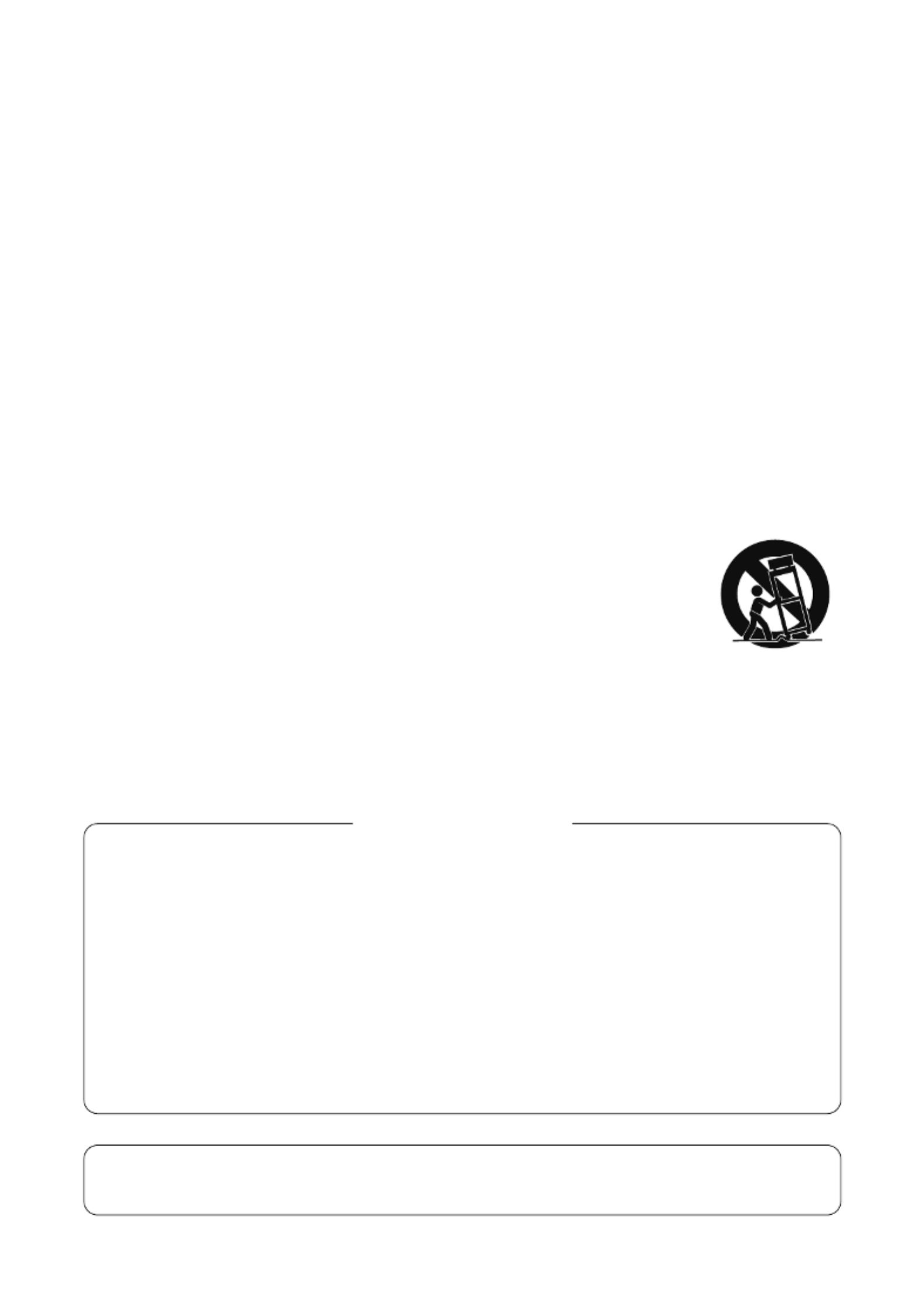
3
1. IMPORTANT SAFETY INSTRUCTIONS
• Read these instructions.
• Keep these instructions.
• Heed all warnings.
• Follow all instructions.
• Do not use this apparatus near water.
• Clean only with dry cloth.
• Do not block any ventilation openings. Install in accordance with the manufacturer's instructions.
• Do not install near any heat sources such as radiators, heat registers, stoves, or other apparatus (including
amplifiers) that produce heat.
• Do not defeat the safety purpose of the polarized or grounding-type plug. A polarized plug has two blades
with one wider than the other. A grounding type plug has two blades and a third grounding prong. The wide
blade or the third prong are provided for your safety. If the provided plug does not fit into your outlet, consult
an electrician for replacement of the obsolete outlet.
• Protect the power cord from being walked on or pinched particularly at plugs, convenience receptacles, and
the point where they exit from the apparatus.
• Only use attachments/accessories specified by the manufacturer.
• Use only with the cart, stand, tripod, bracket, or table specified by the manufacturer,
or sold with the apparatus. When a cart is used, use caution when moving the
cart/apparatus combination to avoid injury from tip-over.
• Unplug this apparatus during lightning storms or when unused for long periods of time.
• Refer all servicing to qualified service personnel. Servicing is required when the apparatus has been
damaged in any way, such as power-supply cord or plug is damaged, liquid has been spilled or objects have
fallen into the apparatus, the apparatus has been exposed to rain or moisture, does not operate normally, or
has been dropped.
Note: This equipment has been tested and found to comply with the limits for a Class A digital
device, pursuant to part 15 of the FCC Rules. These limits are designed to provide reasonable
protection against harmful interference when the equipment is operated in a commercial
environment. This equipment generates, uses, and can radiate radio frequency energy and, if not
installed and used in accordance with the instruction manual, may cause harmful interference to
radio communications. Operation of this equipment in a residential area is likely to cause harmful
interference in which case the user will be required to correct the interference at his own expense.
• Reorient or relocate the receiving antenna.
• Increase the separation between the equipment and receiver.
• Connect the equipment into an outlet on a circuit different from that to which the receiver is
connected.
• Consult the dealer or an experienced radio/TV technician for help.
FCC REQUIREMENTS
• This Class A digital apparatus complies with Canadian ICES-003.
• Cet appareil numérique de la classe A est conforme à la norme NMB-003 du Canada.
Product specificaties
| Merk: | Polyend |
| Categorie: | Keyboard |
| Model: | Play |
Heb je hulp nodig?
Als je hulp nodig hebt met Polyend Play stel dan hieronder een vraag en andere gebruikers zullen je antwoorden
Handleiding Keyboard Polyend

18 Mei 2024
Handleiding Keyboard
- Keyboard Philips
- Keyboard HP
- Keyboard Casio
- Keyboard Panasonic
- Keyboard Asus
- Keyboard JVC
- Keyboard Yamaha
- Keyboard Acer
- Keyboard Akai
- Keyboard Alesis
- Keyboard Anker
- Keyboard Arturia
- Keyboard Behringer
- Keyboard BlueBuilt
- Keyboard Boss
- Keyboard Dell
- Keyboard Digitech
- Keyboard Elgato
- Keyboard Evga
- Keyboard Fender
- Keyboard Fujitsu
- Keyboard Gembird
- Keyboard General Music
- Keyboard GeoVision
- Keyboard Gigabyte
- Keyboard Hammond
- Keyboard Hohner
- Keyboard Icon
- Keyboard ID-Tech
- Keyboard Ion
- Keyboard Kawai
- Keyboard Ketron
- Keyboard Korg
- Keyboard Lenovo
- Keyboard Logik
- Keyboard Logilink
- Keyboard Logitech
- Keyboard M-Audio
- Keyboard Manhattan
- Keyboard Medeli
- Keyboard Microsoft
- Keyboard MSI
- Keyboard Native
- Keyboard Nedis
- Keyboard Nord Electro
- Keyboard Novation
- Keyboard Pyle
- Keyboard Razer
- Keyboard Roccat
- Keyboard Roland
- Keyboard Samson
- Keyboard Schubert
- Keyboard Stagg
- Keyboard Steelseries
- Keyboard Targus
- Keyboard Technics
- Keyboard Trust
- Keyboard Veho
- Keyboard Verbatim
- Keyboard Viper
- Keyboard Vivanco
- Keyboard Zebra
- Keyboard Essentiel B
- Keyboard Genesis
- Keyboard Cooler Master
- Keyboard Msonic
- Keyboard Adesso
- Keyboard Rapoo
- Keyboard Corsair
- Keyboard Cougar
- Keyboard Techly
- Keyboard Bakker Elkhuizen
- Keyboard Brydge
- Keyboard Cherry
- Keyboard KeySonic
- Keyboard Penclic
- Keyboard Savio
- Keyboard Seal Shield
- Keyboard Sven
- Keyboard Patriot
- Keyboard EVOLVEO
- Keyboard HyperX
- Keyboard NUX
- Keyboard Thomann
- Keyboard Havis
- Keyboard CME
- Keyboard Xcellon
- Keyboard IOGEAR
- Keyboard Black Box
- Keyboard Tiptop Audio
- Keyboard Native Instruments
- Keyboard PreSonus
- Keyboard IK Multimedia
- Keyboard Speed-Link
- Keyboard Millenium
- Keyboard 4ms
- Keyboard CTA Digital
- Keyboard Ducky
- Keyboard Man & Machine
- Keyboard Krom
- Keyboard Vorago
- Keyboard Moog
- Keyboard X9 Performance
- Keyboard Erica Synths
- Keyboard Keith MCmillen
- Keyboard Gamdias
- Keyboard Matias
- Keyboard Contour Design
- Keyboard Kingston
- Keyboard MaxMusic
- Keyboard ModeCom
- Keyboard Laney
- Keyboard X-keys
- Keyboard Gravity
- Keyboard PIXMY
- Keyboard Hanwha
- Keyboard Kurzweil
- Keyboard Pelco
- Keyboard Studiologic
- Keyboard Nektar
- Keyboard ASM
- Keyboard Dexibell
- Keyboard Genovation
- Keyboard Rii
- Keyboard Sequenz
- Keyboard Redragon
- Keyboard Gamesir
- Keyboard Nord
- Keyboard The Box
- Keyboard Startone
- Keyboard K&M
- Keyboard Perixx
- Keyboard Roadworx
- Keyboard Keychron
- Keyboard Kanex
- Keyboard DeepCool
- Keyboard Groove Synthesis
- Keyboard CoolerMaster
- Keyboard Royal Kludge
- Keyboard CM Storm
- Keyboard Xtrfy
- Keyboard On-Stage
- Keyboard Carlsbro
- Keyboard MK
- Keyboard Xuma
Nieuwste handleidingen voor Keyboard

4 April 2025

4 April 2025

4 April 2025

4 April 2025

4 April 2025

30 Maart 2025

30 Maart 2025

29 Maart 2025

29 Maart 2025

28 Maart 2025