Plustek OpticSlim 2680H Handleiding
Lees hieronder de 📖 handleiding in het Nederlandse voor Plustek OpticSlim 2680H (31 pagina's) in de categorie Scanner. Deze handleiding was nuttig voor 53 personen en werd door 2 gebruikers gemiddeld met 4.5 sterren beoordeeld
Pagina 1/31

Installation
Usage & Maintenance
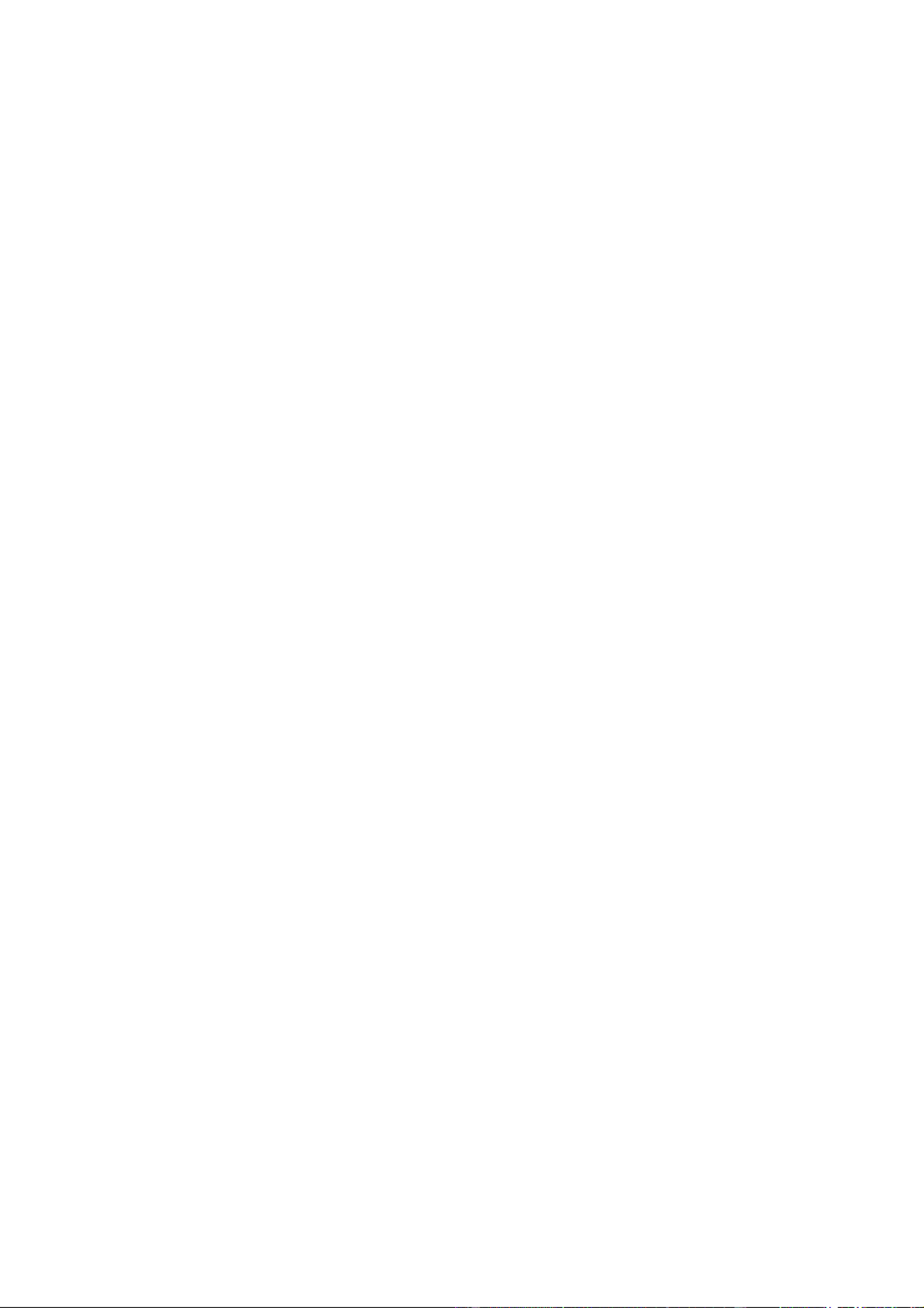
Trademarks
© 2019 Plustek Inc. All rights are reserved. No portion of this document may be
reproduced without permission.
All trademarks and brand names mentioned in this publication are property of their
respective owners.
Liability
While all efforts have been made to ensure the accuracy of all contents in this manual,
we assume no liability for errors or omissions or by statements of any kind in this manual,
whether such errors are omissions or statements resulting from negligence, accidents, or
any other cause. The contents of this manual are subject to change without notice. We
will not shoulder any legal liability, if users failed to follow the operation instructions in this
manual.
Copyright
The scanning of certain documents, for example checks, bank notes, I.D. cards,
government bonds, or public documents, may be prohibited by law and/or subject to
criminal prosecution. We recommend you to be responsible and respectful of the
copyrights laws when you are scanning books, magazines, journals and other materials.
Environmental Information
Recycle or disposal at end-of-life information, please ask local distributors or suppliers for
recycle and disposal information. The product is designed and produced to achieve
sustainable environmental improvement. We strive to produce products in compliance
with global environmental standards. Please consult your local authorities for proper
disposal.
The product packaging is recyclable.
Attention for recycling (For EU country only)
Protect your environment! This product should not be thrown into the household waste
container. Please give it to the free collecting center in your community.
Screen Examples in This Manual
The screen shots in this guide were made with Windows 7. If you are using Windows 8 /
10, your screen will look somewhat different but functions the same.

Table of Contents
INTRODUCTION ....................................................................................................1
How to Use This Guide............................................................................................... 1
Conventions of This Guide ......................................................................................... 2
A Note about Icons ............................................................................................................... 2
Safety Precautions...................................................................................................... 2
Minimum System Requirements ................................................................................. 3
Box Contents .............................................................................................................. 4
Scanner Overview ...................................................................................................... 5
C S 7HAPTER I. INSTALLING THE CANNER....................................................................
Software Installation Requirements ............................................................................ 7
Hardware Requirements............................................................................................. 7
Installing and Setting up the Scanner ......................................................................... 8
Step 1. Connecting the Scanner to Your Computer............................................................. 9
Step 2. Installing the Software............................................................................................ 11
Step 3. Testing the Scanner............................................................................................... 12
Installing Additional Software.................................................................................... 13
CHAPTER II. SCANNING ..................................................................................... 14
Preparing Documents ............................................................................................... 14
Checking Document Conditions ......................................................................................... 14
Placing Documents................................................................................................... 15
Using the Flatbed ............................................................................................................... 15
Scanning Documents................................................................................................ 15
Scanning via TWAIN Interface ........................................................................................... 16
Scanning from the Scanner’s Panel or On-screen DocAction's Execute Menu................. 17
Scanning from the Icon in the Left Side of the DocAction Window.................................... 18
C MHAPTER III. CARE AND AINTENANCE ............................................................... 19
Cleaning the Scanner ............................................................................................... 19
Cleaning Materials.............................................................................................................. 19
Cleaning the Flatbed .......................................................................................................... 20
Calibrating the Scanner ............................................................................................ 20
Aligning the Scanner................................................................................................. 21
Standby Mode........................................................................................................... 22
Scan Counter............................................................................................................ 23
CHAPTER IV. TROUBLESHOOTING ........................................................................ 24
Scanner Connection ................................................................................................. 24
APPENDIX A: SPECIFICATIONS ............................................................................ 25
A S WPPENDIX B: CUSTOMER ERVICE AND ARRANTY................................................ 26
Service & Support Information (For EU country only)............................................... 26
Statement of Limited Warranty ................................................................................. 27
FCC Radio Frequency Statement............................................................................. 28
Product specificaties
| Merk: | Plustek |
| Categorie: | Scanner |
| Model: | OpticSlim 2680H |
Heb je hulp nodig?
Als je hulp nodig hebt met Plustek OpticSlim 2680H stel dan hieronder een vraag en andere gebruikers zullen je antwoorden
Handleiding Scanner Plustek

28 Januari 2025

16 November 2024

5 Augustus 2024

5 Augustus 2024

4 Maart 2023

4 Maart 2023

4 Maart 2023

4 Maart 2023

21 Juni 2023

21 Juni 2023
Handleiding Scanner
- Scanner Braun
- Scanner HP
- Scanner Panasonic
- Scanner Nikon
- Scanner Epson
- Scanner Canon
- Scanner Honeywell
- Scanner Medion
- Scanner Xerox
- Scanner Agfa
- Scanner Agfaphoto
- Scanner Albrecht
- Scanner Antec
- Scanner Avision
- Scanner Brother
- Scanner Dnt
- Scanner Dyka
- Scanner Dymo
- Scanner Easypix
- Scanner Elmo
- Scanner Fujitsu
- Scanner Genius
- Scanner GlobalTronics
- Scanner Hella
- Scanner ICarsoft
- Scanner Ion
- Scanner Ipevo
- Scanner IRIS
- Scanner Kenko
- Scanner Kensington
- Scanner Kodak
- Scanner Kogan
- Scanner Konica Minolta
- Scanner Konig
- Scanner Lenco
- Scanner Lexmark
- Scanner Maginon
- Scanner Martin
- Scanner Minolta
- Scanner Mustek
- Scanner Nedis
- Scanner RadioShack
- Scanner Reflecta
- Scanner Renkforce
- Scanner Ricoh
- Scanner Rittz
- Scanner Rollei
- Scanner Sagem
- Scanner Silvercrest
- Scanner Targus
- Scanner Technaxx
- Scanner Tevion
- Scanner Traveler
- Scanner Trust
- Scanner Uniden
- Scanner Veho
- Scanner Voltcraft
- Scanner Yupiteru
- Scanner Zebra
- Scanner Zolid
- Scanner Jay-tech
- Scanner Jobo
- Scanner Matter And Form
- Scanner Steren
- Scanner Cobra
- Scanner DTRONIC
- Scanner Eurolite
- Scanner Visioneer
- Scanner AVerMedia
- Scanner Blackmagic Design
- Scanner Newland
- Scanner Panduit
- Scanner Vupoint Solutions
- Scanner Ross-Tech
- Scanner DENSO
- Scanner Perfect Choice
- Scanner Soundsation
- Scanner CDVI
- Scanner Scan Dimension
- Scanner Pacific Image
- Scanner Doxie
- Scanner CZUR
- Scanner Cartrend
- Scanner 3DMAKERPRO
- Scanner Neat
- Scanner Ambir
- Scanner Creality
- Scanner Microtek
Nieuwste handleidingen voor Scanner

29 Maart 2025

19 Februari 2025

16 Januari 2025

14 December 2024

14 December 2024

5 December 2024

2 December 2024

2 December 2024

1 December 2024

23 November 2024