Plustek OpticSlim 2600 Handleiding
Lees hieronder de 📖 handleiding in het Nederlandse voor Plustek OpticSlim 2600 (28 pagina's) in de categorie Scanner. Deze handleiding was nuttig voor 29 personen en werd door 2 gebruikers gemiddeld met 4.5 sterren beoordeeld
Pagina 1/28
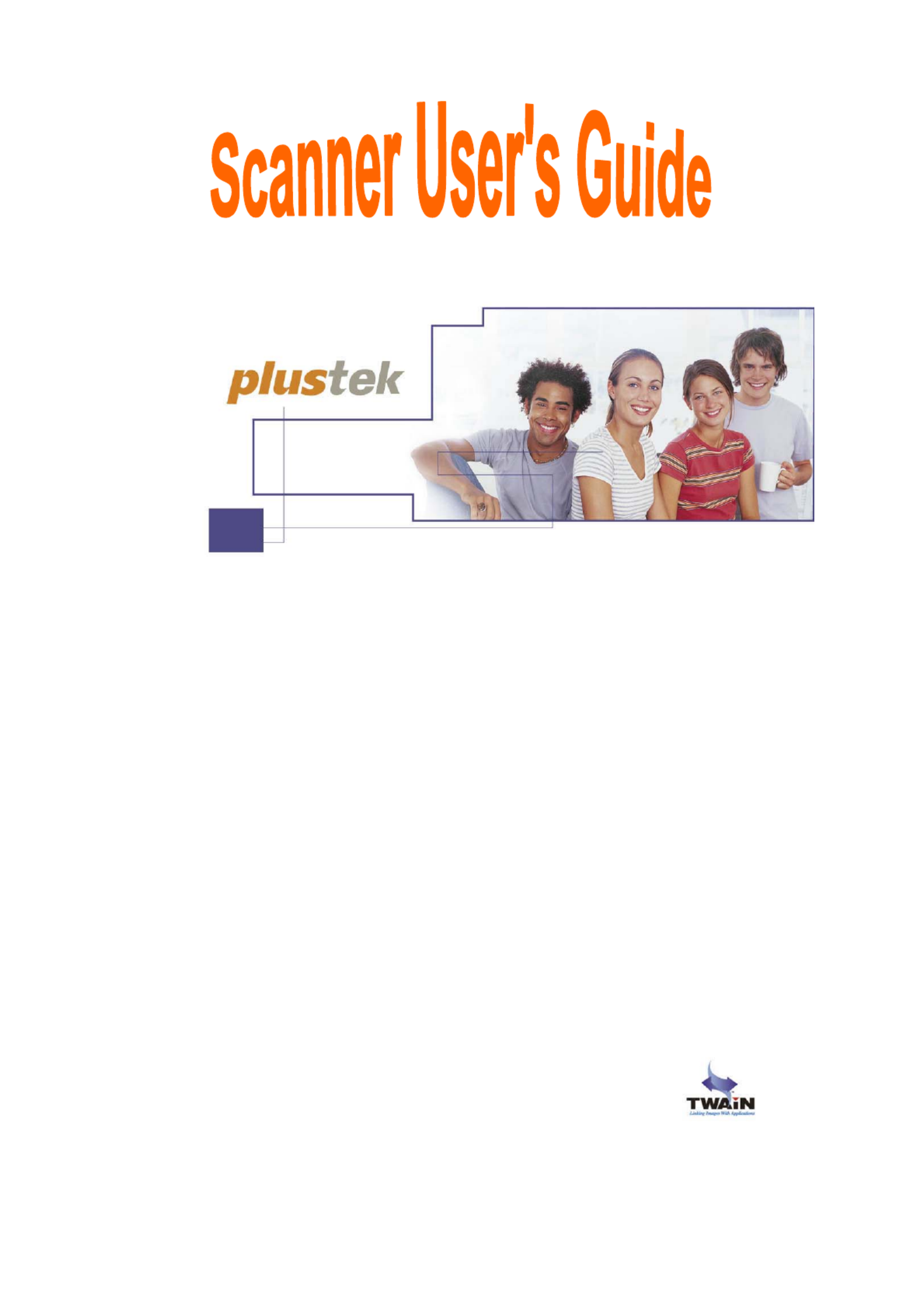
Installation
Usage & Maintenance
Troubleshooting

Trademarks
© 2009 Plustek Inc. All rights are reserved. No portion of this document may be
reproduced without permission.
All trademarks and brand names mentioned in this publication are property of their
respective owners.
Liability
While all efforts have been made to ensure the accuracy of all contents in this manual, we
assume no liability for errors or omissions or by statements of any kind in this manual,
whether such errors are omissions or statements resulting from negligence, accidents, or
any other cause. The contents of this manual are subject to change without notice.
Copyright
The scanning of certain documents, for example checks, bank notes, I.D. cards,
government bonds, or public documents, may be prohibited by law and/or subject to
criminal prosecution. We recommend you to be responsible and respectful of the
copyrights laws when you are scanning books, magazines, journals and other materials.
Environmental Information
Attention for recycling (For EU country only)
Protect your environment! This product should not be thrown into the household waste
container. Please give it to the free collecting center in your community.
Screen Examples in This Manual
The screen shots in this guide were made with Windows XP. If you are using Windows
2000, Vista or 7, your screen will look somewhat different but functions the same.

Table of Contents
INTRODUCTION ..................................................................................................................................1
H U T GOW TO SE HIS UIDE .....................................................................................................................1
C T GONVENTIONS OF HIS UIDE .............................................................................................................2
A NOTE ABOUT ICONS ..........................................................................................................................2
S RYSTEM EQUIREMENTS ......................................................................................................................2
B COX ONTENTS ....................................................................................................................................3
P IRODUCT NFORMATION.......................................................................................................................3
CHAPTER I. INSTALLING THE SCANNER ...................................................................................4
S I ROFTWARE NSTALLATION EQUIREMENTS..........................................................................................4
H RARDWARE EQUIREMENTS ................................................................................................................4
I S SNSTALLING AND ETTING UP THE CANNER ........................................................................................5
Step 1. Connecting the Scanner to Your Computer.........................................................................5
Step 2. Installing the Software ........................................................................................................5
S S TOFTWARE ETUP ROUBLESHOOTING ................................................................................................7
I A SNSTALLING DDITIONAL OFTWARE ..................................................................................................7
CHAPTER II. USAGE AND MAINTENANCE..................................................................................8
O SPERATING THE CANNER ...................................................................................................................8
Testing the Scanner.........................................................................................................................9
Defining The Custom button .........................................................................................................10
Defining The SCAN button............................................................................................................10
T S U PHE CANNER TILITY ROGRAM......................................................................................................11
Connection Status .........................................................................................................................12
Calibrating the Scanner................................................................................................................13
Aligning the Scanner.....................................................................................................................13
MAINTENANCE ...................................................................................................................................13
APPENDIX A: TROUBLESHOOTING............................................................................................ 15
S PCANNING ROBLEMS ........................................................................................................................15
C -OMMON -HOW TO- QUESTIONS........................................................................................................19
APPENDIX B: SPECIFICATIONS.................................................................................................... 21
APPENDIX C: CUSTOMER SERVICE AND WARRANTY .........................................................22
S L WTATEMENT OF IMITED ARRANTY.................................................................................................22
FCC RADIO F SREQUENCY TATEMENT................................................................................................23
CONTACTING PLUSTEK................................................................................................................. 25
Product specificaties
| Merk: | Plustek |
| Categorie: | Scanner |
| Model: | OpticSlim 2600 |
Heb je hulp nodig?
Als je hulp nodig hebt met Plustek OpticSlim 2600 stel dan hieronder een vraag en andere gebruikers zullen je antwoorden
Handleiding Scanner Plustek

28 Januari 2025

16 November 2024

5 Augustus 2024

5 Augustus 2024

4 Maart 2023

4 Maart 2023

4 Maart 2023

4 Maart 2023

21 Juni 2023

21 Juni 2023
Handleiding Scanner
- Scanner Braun
- Scanner HP
- Scanner Panasonic
- Scanner Nikon
- Scanner Epson
- Scanner Canon
- Scanner Honeywell
- Scanner Medion
- Scanner Xerox
- Scanner Agfa
- Scanner Agfaphoto
- Scanner Albrecht
- Scanner Antec
- Scanner Avision
- Scanner Brother
- Scanner Dnt
- Scanner Dyka
- Scanner Dymo
- Scanner Easypix
- Scanner Elmo
- Scanner Fujitsu
- Scanner Genius
- Scanner GlobalTronics
- Scanner Hella
- Scanner ICarsoft
- Scanner Ion
- Scanner Ipevo
- Scanner IRIS
- Scanner Kenko
- Scanner Kensington
- Scanner Kodak
- Scanner Kogan
- Scanner Konica Minolta
- Scanner Konig
- Scanner Lenco
- Scanner Lexmark
- Scanner Maginon
- Scanner Martin
- Scanner Minolta
- Scanner Mustek
- Scanner Nedis
- Scanner RadioShack
- Scanner Reflecta
- Scanner Renkforce
- Scanner Ricoh
- Scanner Rittz
- Scanner Rollei
- Scanner Sagem
- Scanner Silvercrest
- Scanner Targus
- Scanner Technaxx
- Scanner Tevion
- Scanner Traveler
- Scanner Trust
- Scanner Uniden
- Scanner Veho
- Scanner Voltcraft
- Scanner Yupiteru
- Scanner Zebra
- Scanner Zolid
- Scanner Jay-tech
- Scanner Jobo
- Scanner Matter And Form
- Scanner Steren
- Scanner Cobra
- Scanner DTRONIC
- Scanner Eurolite
- Scanner Visioneer
- Scanner AVerMedia
- Scanner Blackmagic Design
- Scanner Newland
- Scanner Panduit
- Scanner Vupoint Solutions
- Scanner Ross-Tech
- Scanner DENSO
- Scanner Perfect Choice
- Scanner Soundsation
- Scanner CDVI
- Scanner Scan Dimension
- Scanner Pacific Image
- Scanner Doxie
- Scanner CZUR
- Scanner Cartrend
- Scanner 3DMAKERPRO
- Scanner Neat
- Scanner Ambir
- Scanner Creality
- Scanner Microtek
Nieuwste handleidingen voor Scanner

29 Maart 2025

19 Februari 2025

16 Januari 2025

14 December 2024

14 December 2024

5 December 2024

2 December 2024

2 December 2024

1 December 2024

23 November 2024