Pioneer DBR-TF100GB Handleiding
Lees hieronder de 📖 handleiding in het Nederlandse voor Pioneer DBR-TF100GB (40 pagina's) in de categorie Receiver. Deze handleiding was nuttig voor 72 personen en werd door 2 gebruikers gemiddeld met 4.5 sterren beoordeeld
Pagina 1/40

SAFETY PRECAUTIONS
2
SAFETY PRECAUTIONS
Thank you for buying this Pioneer product.
Please read through these operating instructions so
you will know how to operate your model properly.
After you have finished reading the instructions, put
them away in a safe place for future reference.
DBR-TF100GB_02_ANKI.p65 7/22/03, 12:14 PM2

Contents
3
Contents
01 Getting ready ................... 4
Included accessories .............................. 4
Front view .............................................. 5
Rear view ............................................... 5
Remote control ...................................... 6
Putting batteries in the remote .............. 7
Setting TV codes .................................... 7
Caring for the remote ............................. 8
Remote operation range ........................ 8
02 Connections ..................... 9
Television and VCR with SCART
sockets ............................................... 9
Television and VCR with only standard
coaxial aerial input............................. 10
Connecting to a digital audio device..... 11
03 Starting up the first
time............................. 12
Choosing your TV type ......................... 12
Scanning for channels .......................... 12
04 Basic operation .............. 13
Turning on/off ....................................... 13
Changing channels ............................... 13
Selecting TV/DTV ................................. 14
Using the Info banner........................... 14
Using Teletext ...................................... 15
05 Advanced operation ....... 16
Using the on-screen programme
guide ................................................. 16
Using the timer .................................... 16
Freezing a frame .................................. 18
Taking snapshots .................................. 18
Viewing snapshots ............................... 19
Deleting snapshots .............................. 20
06 Using parental lock ........ 21
Set your PIN ......................................... 21
Setting parental controls ...................... 22
Locking/unlocking channels ................. 23
Watching locked channels ................... 23
07 Channel management .... 24
Favourites............................................. 24
Channel Skip ........................................ 25
Alerts .................................................... 25
Channel Options................................... 26
08 Other options ................. 27
User Preferences ................................. 27
TV Setup............................................... 28
Installation ............................................ 29
Software Update .................................. 31
Restore System Defaults ..................... 32
09 TV brand code ................ 33
10 Troubleshooting ............. 37
11 Specifications ................ 39
DBR-TF100GB_03_08.p65 7/22/03, 12:14 PM3

Getting ready 01
5
Front view
1LED (standby/on)
Shows the power status of the DTR; Red =
Standby, Green = On. When a programme
set by the timer is playing, the LED turns
orange and it blinks when the remote is
operated.
1
2
Rear view
1230V, 50 Hz mains lead socket*
2SCART1 socket for VCR
3SCART1 socket for TV
4Optical digital audio output socket
230V
VCR TV OPTICAL AERIAL
50Hz TV
1 2 3 4 5 6
2Infrared sensor
Receives the signal emitted from the remote
control.
5UHF2 aerial output for TV
6UHF2 aerial input
1. SCART: Euroconnector
2. UHF: Ultra High Frequency
* This product is for use in the UK only.
* Dolby and the double-D symbol are trademarks of Dolby Laboratories.
*
DBR-TF100GB_03_08.p65 7/24/03, 12:10 PM5

Getting ready01
6
Remote control
1STANDBY button (P.13)
Press to switch the DTR between standby
and power-on mode.
20–9 (Numeral) buttons (P.13)
Press to directly select a channel.
3TV/DTV button (P.14)
Press to switch between digital and ana-
logue broadcasting.
• This button only works when your DTR
and TV are connected by a SCART lead.
• You may not be able to select some
analogue TVs even when connected by
a SCART.
4P (Programme) +, – buttons (P.13)
Press to select a channel.
5GUIDE button (P.16)
Press to display the Electronic Programme
Guide (EPG).
65, ∞, 2, 3 buttons
5/∞: Used for menu and programme
selections when the channel list is displayed.
2/3: Used for menu selections.
2: Used to take snapshots.
3: Press to turn alert on and off.
SELECT button (P.13)
• While watching a programme, used to
display the channel list.
• While the channel list is displayed, used
to select a programme.
• While a menu screen is displayed, used
to select menu items.
7INFO button (P.14)
Press to display the Info banner.
8TEXT button (P.15)
Press to select Text Mode.
9RED, GREEEN, YELLOW, BLUE
buttons (P.15)
Used for Text Mode and on-screen operations.
1
TV/DTV
RETURN
GUIDE
2 3
4 5 6
7
MENU
INFO
TEXT WIDE
SUBTITLE
AV
TV
EXIT
SELECT
8 9
0
!
~
=
-
@
2
3
5
6
7
8
1
9
0
4
A
DBR-TF100GB_03_08.p65 7/22/03, 12:14 PM6

Getting ready 01
7
0Refer to
Setting TV codes
on the right.
This remote can directly control the TVs of
major manufacturers. At the time of ship-
ment the remote is preset to operate
Pioneer TVs.
-SUBTITLE button (P.27)
Press to display subtitles.
=WIDE button (P.29)
Press to switch between wide-screen
viewing modes.
~EXIT button
Press to remove on-screen displays.
!MENU button
Press to display the menu screen.
@RETURN button (P.14)
•Press to select the last displayed
channel.
•Press to return to the previous menu
screen.
Putting batteries in the
remote
To add or change the batteries, slide
open the battery compartment cover on
the back of the remote control by
pushing it down and sliding it open.
Add two new
AA batteries.
Setting TV codes
The remote can control the following seven
functions by entering a TV brand code from
the attached list.
•TV on/standby or off
•TV volume up/down
•TV channel up/down
•Sound mute on/off
•Switch between TV/AV input
1Press and hold the TV STANDBY
button (A on the illustration), enter the 4-
digit TV brand code. (Refer to Chapter 9,
TV
brand code
, page 33.)
2Pressing the TV STANDBY button (A
on the illustration) again, should switch the
TV on/off.
3If the TV fails to operate, repeat the
operation in Step 1 above, or enter a
different code for the same brand of TV.
•It might not be possible to use this
remote with some TV brands or models.
•If necessary, the remote can be reset to
the factory default setting. While
pressing the TV STANDBY button,
enter the code 9999.
DBR-TF100GB_03_08.p65 7/22/03, 12:14 PM7

Getting ready01
8
Caring for the remote
•Do not drop the remote.
•Do not get the remote wet.
•Do not use or store the remote in the
following locations:
In direct sunlight
Near hot objects
Areas with high humidity
•Do not mix new and used batteries.
Only add all new batteries.
•Do not mix battery brands. Different
battery brands may have different
voltages even if the same size.
•When not planning to use the remote
for a long period of time (over one
month), remove the batteries to prevent
battery fluid leaks inside the remote. If a
battery leak occurs inside the remote,
discard the old batteries, wipe out the
liquid from the case, and add new
batteries.
•The Pioneer batteries supplied with the
remote do not contain heavy metals,
such as mercury, nickel, or cadmium. In
many countries, however, the disposal
of batteries with household waste is not
allowed. Be sure to comply with local
regulations when disposing of batteries.
•The remote’s TV preset code setting
will only last for about one minute
without batteries, so to prevent the
inconvenience of losing the stored
settings, have ready a fresh set of
new batteries and add them immedi-
ately after removing the old batter-
ies. However, if the remote’s buttons
are pressed while the batteries are
removed, the brand code setting will
be deleted. Please be careful not to
press the buttons while replacing the
batteries.
Remote operation range
30°
30°
7 m
•If an object is blocking the path between
the remote and the DTR signal sensor
the unit might not respond to the
remote commands. If this happens,
remove the obstacle or change your
position.
•As the batteries weaken, the range of
the remote becomes shorter. If the
operation range is too short for your
preference, replace the batteries.
DBR-TF100GB_03_08.p65 7/22/03, 12:14 PM8

Connections 02
9
Chapter 2:
Connections
Television and VCR with SCART sockets
This connection provides the best recording and playback quality.
•Before making connections unplug all
equipment from the mains power
supply.
•To obtain the best picture quality and
have access to automatic EXT switch-
ing, connect to the TV’s first EXT AV1
socket.
* SCART leads are sold separately.
230V
VCR TV OPTICAL AERIAL
50Hz TV
AERIAL
AERIAL EXT
VIDEO
TV set
AERIAL
EXT
TV
Digital
Terrestrial Receiver
1Connect the equipment as shown in the
above diagram.*
2Plug all of the equipment, including the
DTR, into the mains power supply.
3Turn on the TV and select a channel.
4Press the STANDBY button on the
remote to wake up the DTR.
The DTR will display the “Welcome” screen.
Now go to the
Starting up the first time
on
page 12.
DBR-TF100GB_09_15.p65 7/22/03, 12:14 PM9
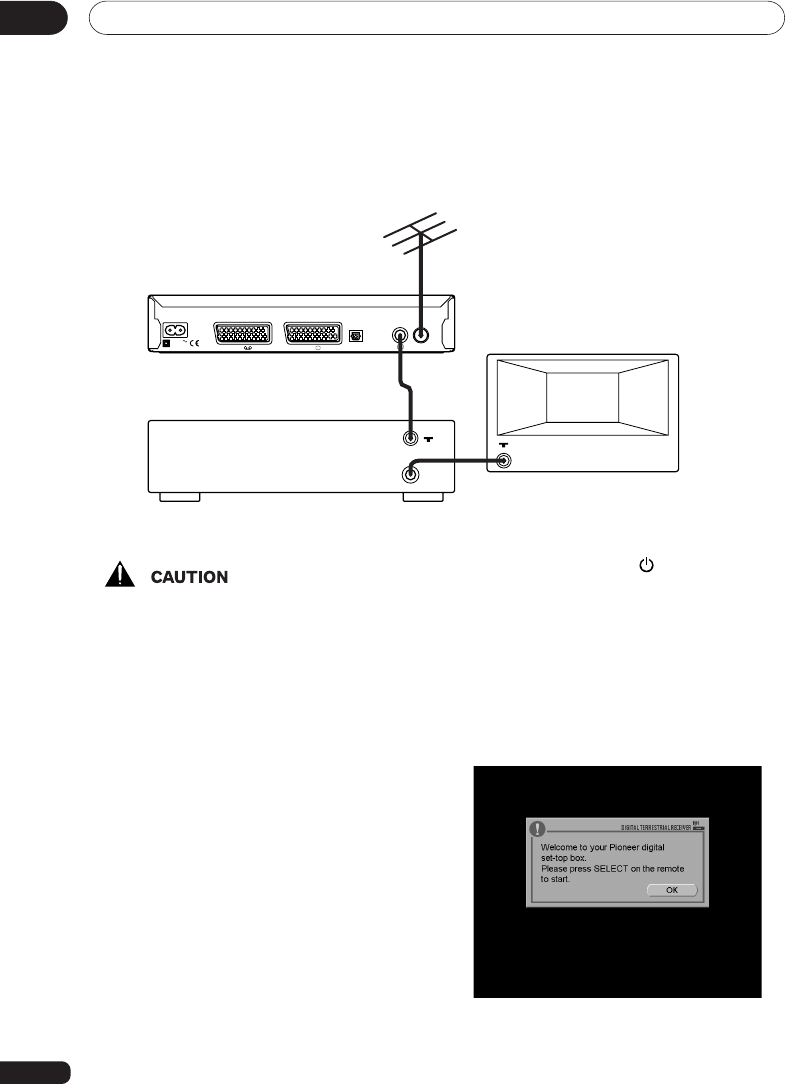
Connections02
10
Television and VCR with only standard coaxial aerial input
•Before making connections unplug all
equipment from the mains power
supply.
1Connect the equipment as shown in the
above diagram but do not yet connect the
aerial to the DTR.
2When you have finished making the
connections, plug in the equipment. First
turn on the TV and select an unused channel
to use for watching digital programmes.
Next turn on the VCR (at this time it does not
matter to what channel the VCR is tuned).
VIDEO
AERIAL
TV set
230V
VCR TV OPTICAL AERIAL
50Hz
TV
AERIAL
TV
Digital Terrestrial Receiver
AERIAL
3Press the STANDBY button on the
remote to wake up the DTR.
4Tune the TV.
Now you need to tune the TV channel for
watching digital programmes. If you are not
sure how to do this, refer to the TV’s
operation guide. Store the channel when the
“Welcome” screen appears on the TV as
shown below.
5Connect the aerial to the DTR and check
if the picture remains steady (no wobbling,
interference, or snow).
DBR-TF100GB_09_15.p65 7/22/03, 12:14 PM10

Connections 02
11
6Switch the TV to all the other tuned
channels, including the channel tuned for the
VCR, and check the picture quality.
If the picture quality is good, go to the
Starting up the first time
on page 12. If there
is a picture quality problem even though the
aerial is connected, follow the instructions
below after completing
Starting up the first
time
on page 12.
1Disconnect the aerial from the back of
the DTR.
2Check to make sure the TV is tuned to
the channel selected for watching digital
programmes.
3Press the MENU button on the remote.
The HOME MENU screen is displayed.
Connecting to a digital audio device
Connect an optical digital audio cable (sold seperately) between the optical digital audio output
socket on the DTR and an optical digital input on a sampling rate converter-equipped stereo
system, AV amp, etc.
230V
VCR TV OPTICAL AERIAL
50Hz
TV
Digital Terrestrial Receiver
Sampling rate
converter-equipped
stereo system,
AV amp, etc.
4Select Setup from the HOME MENU
screen, TV Setup, and then RF Output
Channel using 5, ∞ and SELECT
buttons on the remote.
The default setting for this option, 38,
should be changed if there is interfer-
ence. Select a channel that is far from
38. Press the MENU button (Exit) to exit
the menu and store the setting.
5Repeat from Step 4 to check if the
picture quality improves.
•If a Dolby Digital encoded audio stream
is output and you have a Dolby Digital
decoder equipped external digital audio
device, change your digital audio output
settings in User Preferences, Digital
Audio Out. (See pages 27 and 28.)
•If the external digital audio device does
not support the sampling rate at which
the digital audio is being broadcast, no
audio will be heard.
“Dolby” and the double-D symbol are
trademarks of Dolby Laboratories.
DBR-TF100GB_09_15.p65 7/22/03, 12:14 PM11

Starting up the first time03
12
Chapter 3:
Starting up the first time
1After all connections have been made
and the DTR is connected to the mains,
press STANDBY or any number button.
A welcome message is displayed.
2Press SELECT.
Choosing your TV type
A message box appears on the screen
instructing you to select your TV type. Press
2/3 to select Normal (4:3) or Wide (16:9),
then press SELECT.
Scanning for channels
A message box is displayed, asking you to
confirm that your aerial is connected. After
you have confirmed your aerial connection,
press SELECT. Your DTR will scan for
channels and add all new channels found.
Scanning all channels will take a couple of
minutes. After scanning is done the lowest
numbered channel is displayed.
•If no channels are found, a warning
message is displayed. Check your aerial
connection again. You can scan again by
selecting Retry with 2/3 and pressing
SELECT.
DBR-TF100GB_09_15.p65 7/22/03, 12:14 PM12
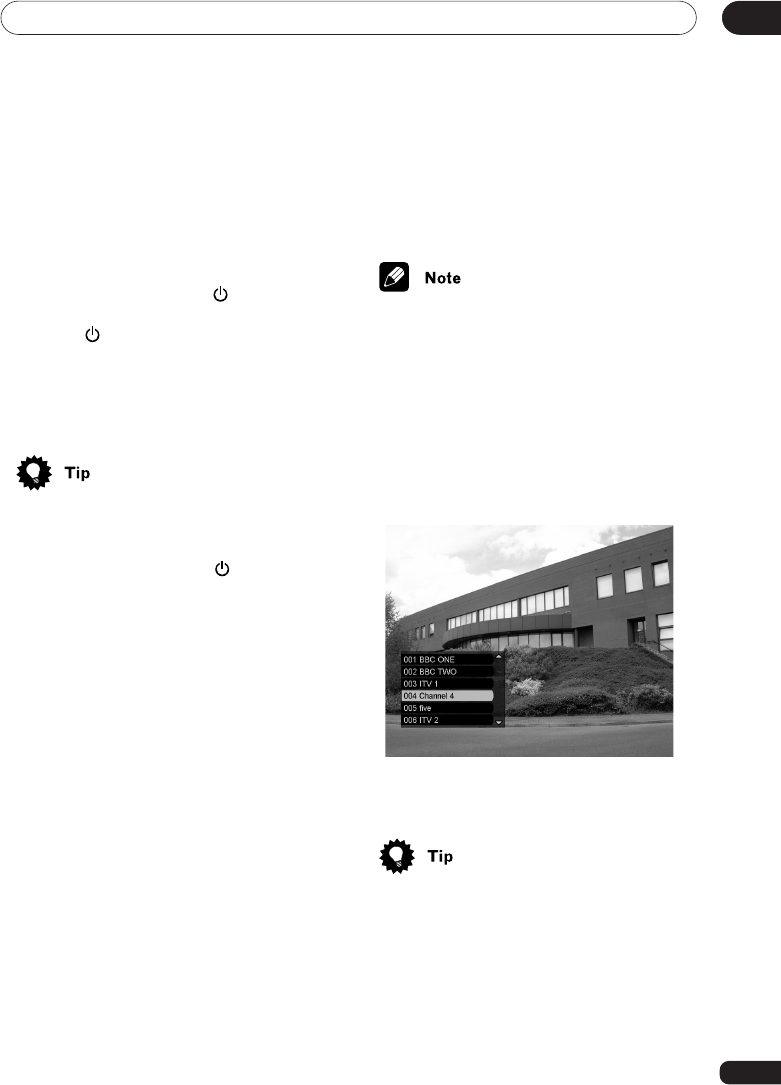
Basic operation 04
13
Chapter 4:
Basic operation
Turning on/off
To turn on, press STANDBY or any
number buttons. When you press
STANDBY , the channel last viewed is
tuned in. When you press a number button,
the channel of the number button is tuned in.
Then the Info banner is displayed and
disappears after a few seconds.
•You can remove the Info banner
immediately by pressing EXIT.
To turn off, press STANDBY . The DTR
goes into standby mode.
Changing channels
Using the P +, – buttons
Press P +/– to change a channel up/down
from the list of available channels.
Hold down P +/– to rapidly move through the
channel numbers until the desired channel
number is reached then release the button.
The channel is displayed.
Using the number buttons
Enter a 3-digit number for the desired
channel. For example, if you want to tune in
channel 125, enter 1-2-5.
Or
Enter just the digits of the number of the
channel desired. For example, if you want to
tune in channel 5, enter 5.
•If a channel is not available for the
channel number input, ‘No service is
available on this channel’ is displayed for
a few seconds and the channel does not
change.
Using the channel list
1If you press SELECT while watching a
programme, a channel list of six channels,
including the present channel, is displayed.
2Press 5/∞ to see lower or higher
channels on the list.
•Press 2/3 to move to the previous/
next list of channels.
3Press SELECT again to select a channel
to tune in.
DBR-TF100GB_09_15.p65 7/22/03, 12:14 PM13
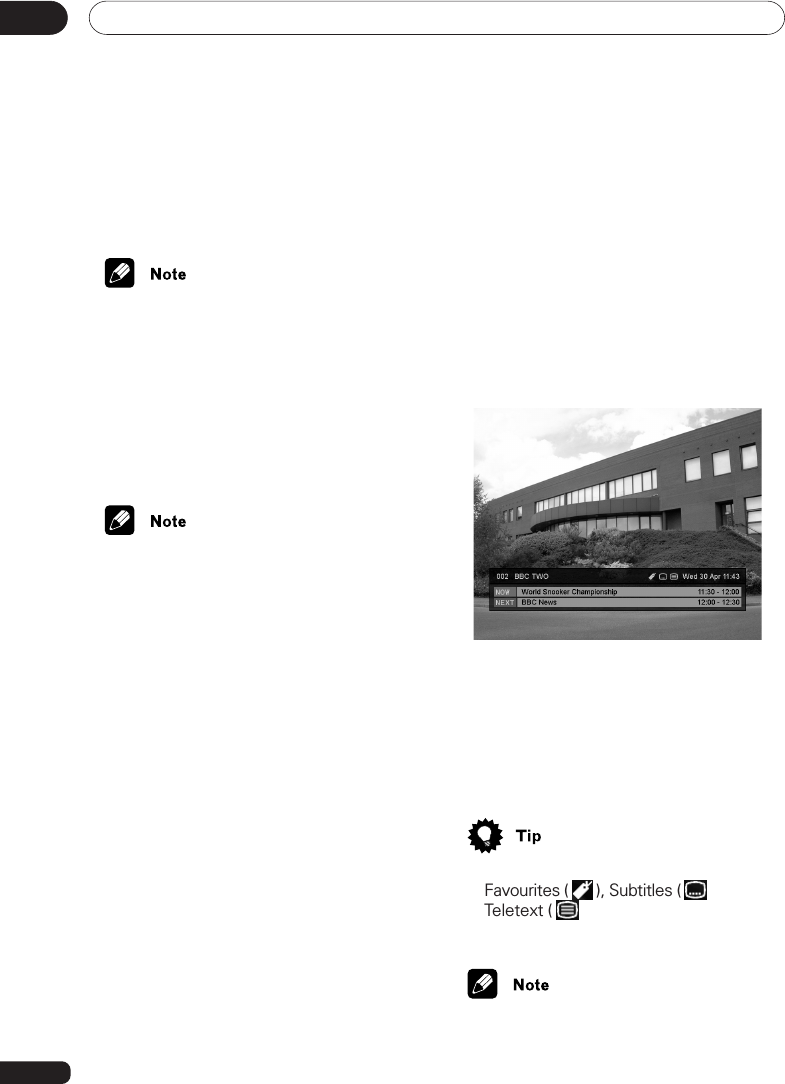
Basic operation04
14
Using the Info banner
You can display information on the
programme you are watching or other
programmes on the screen.
1Press INFO to turn on the Info banner.
The current channel number, channel name,
date and time are displayed. Also the current
programme name and beginning and ending
times are displayed along with the same
information for the next programme on the
same channel.
Now, you can:
•Press 2/3 to display the Info banner on
other channels.
•Press SELECT to tune in a channel.
•Press EXIT to remove the Info banner
from the screen.
•The Info banner also displays icons for
Favourites ( ), Subtitles ( ) and
Teletext ( ) if they apply to the
selected channel.
•Due to inaccurate information provided
by the broadcaster some icons may
appear or be absent in error.
Using RETURN
If while watching a channel you press
RETURN, the channel last watched is tuned
in and displayed.
•The last channel viewed is cleared from
memory when the DTR is put into
standby mode.
Selecting TV/DTV
Use the TV/DTV button to switch between
analogue channels from the regular TV or
VCR and digital channels from the DTR.
•This button only works when your DTR
and TV are connected by a SCART lead.
•You may not be able to select some
analogue TVs even when connected by
a SCART.
•If you choose to view the DTR from the
analogue TV by selecting an external
source, the TV/DTV button on the
remote cannot be used to change
channels.
DBR-TF100GB_09_15.p65 7/22/03, 12:15 PM14

Basic operation 04
15
2Press INFO again and detailed informa-
tion about the selected programme is
displayed.
Now, you can:
•Press 5/∞ to switch NOW and NEXT
programmes.
•Press 2/3 to display the detailed
information about programmes on other
channels.
•Press SELECT to discard the detailed
information and tune in the channel.
•Press the GREEN button to set the
timer for a selected programme. See
Using the timer
on page 16.
•Press RETURN to discard the detailed
information screen.
•Press EXIT to remove the on-screen
information from the screen.
Using Teletext
When programmes with Teletext content or
dedicated digital text channels broadcast, the
Teletext icon ( ) is displayed on the Info
banner.
Press the TEXT or the RED buttons, then
follow instruction on-screen. Pages are
selected using the 5/∞/2/3, SELECT,
number or coloured buttons.
When you have finished viewing text
channels, select another channel by using
the P +/– buttons.
•From time to time other operating
instructions may be displayed. The
button used to enter text mode may
differ according to channel. Please
follow the on-screen instructions.
•Teletext and subtitles cannot be shown
at the same time. If subtitles are on and
you want to view a Teletext channel,
turn subtitles off by pressing
SUBTITLE.
•Due to inaccurate information provided
by the broadcaster Teletext icon may
appear or be absent in error.
•When Teletext is displayed you cannot
freeze a frame or take snapshots.
DBR-TF100GB_09_15.p65 7/22/03, 12:15 PM15

Advanced operation05
16
Chapter 5:
Advanced operation
Using the on-screen
programme guide
You can use the on-screen programme guide
to quickly find and tune in a programme.
While searching, the last watched channel is
displayed in a small window except text and
radio channels.
Press GUIDE. The on-screen Programme
Guide is displayed.
Now you can:
•Press 5/∞ to scroll through the list.
•Press P +/– to show the next/previous 7
channels.
•Press 2/3 to switch between NOW
and NEXT listings.
•Press SELECT to tune in a channel.
•Press the YELLOW button to display
more information about a selected
programme if available.
•Press the GREEN button to set the
timer for a selected programme. See
Using the timer
, below.
•Press GUIDE again or EXIT to turn off
the on-screen Programme Guide.
Using the timer
By using the timer you can have the DTR
turn on and a selected programme tuned in
automatically. Up to 10 timers can be set.
Displaying the timer menu
1While viewing a programme, press
MENU. The HOME MENU is displayed.
2Press 5/∞ to select Programme Timer
and press SELECT. The Programme Timer
menu displays.
DBR-TF100GB_16_26.p65 7/22/03, 12:15 PM16
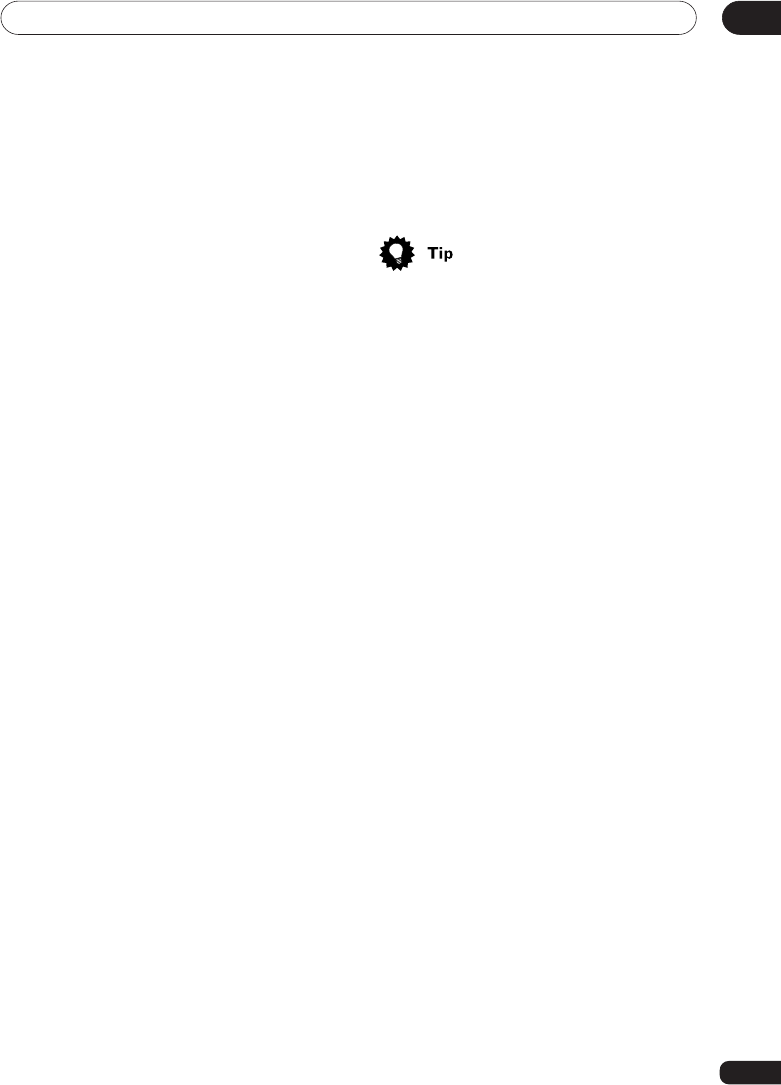
Advanced operation 05
17
3Input a new timer setting or move or
delete a setting. See
Input timer settings
,
below.
Or
While using the on-screen Programme Guide
select a programme and press the GREEN
button. The Programme Timer menu is
displayed and all the information for the
selected programme is automatically
entered. Press SELECT to set the
programme.
Input timer settings
1Press 5/∞ to select an available timer
slot and press SELECT.
2Enter the channel to be set by using the
number buttons or 5/∞.
3Press 3 to move to the next item, Date.
4Enter the date. The date is represented
by four digits. 10 September would be
entered as 1009.
Day: Enter 10 by pressing the number
buttons or 5/∞. Press 3 to move to Month.
Month: Enter 09 by pressing the number
buttons or 5/∞. Press 3 to move to the
next item, Start time.
5Enter the time the programme is to start.
Use the 24-hour clock for time settings, such
as 10:15 pm would be 2215.
Hour: Enter 22 by pressing the number
buttons or 5/∞. Press 3 to move to
minutes.
Minute: Enter 15 by pressing the number
buttons or 5/∞. Press 3 to move to the
next item, Stop time.
6Enter the time the programme is to stop.
Press 3 to move to the next item, Repeat.
7Press 5/∞ to select a repeat setting.
The repeat settings are: None, Weekly,
Daily, Mon-Fr, Mon-Sat, Sat & Sun.
•If you make a mistake, press 2 to move
back to the previous item and correct
the setting.
8Press SELECT to enter all the settings.
•If all entered setting are correct the
timer is saved.
•If an invalid setting was entered, a
warning is displayed. Correct the setting
info.
•When two programmes are set so that
they overlap, the programme which
starts first has priority and will be played
in its entirety.
When two programmes have the same
start time, the programme with the
highest number in the Programme
Timer slots has priority.
If you set a timer and the time slot is
overlapping another timer setting, and
the other timer setting has priority, a
warning is displayed.
9Repeat Steps 1–8 to set additional
programme.
10 Press MENU to complete the setting
and exit the Programme Timer menu.
DBR-TF100GB_16_26.p65 7/22/03, 12:15 PM17
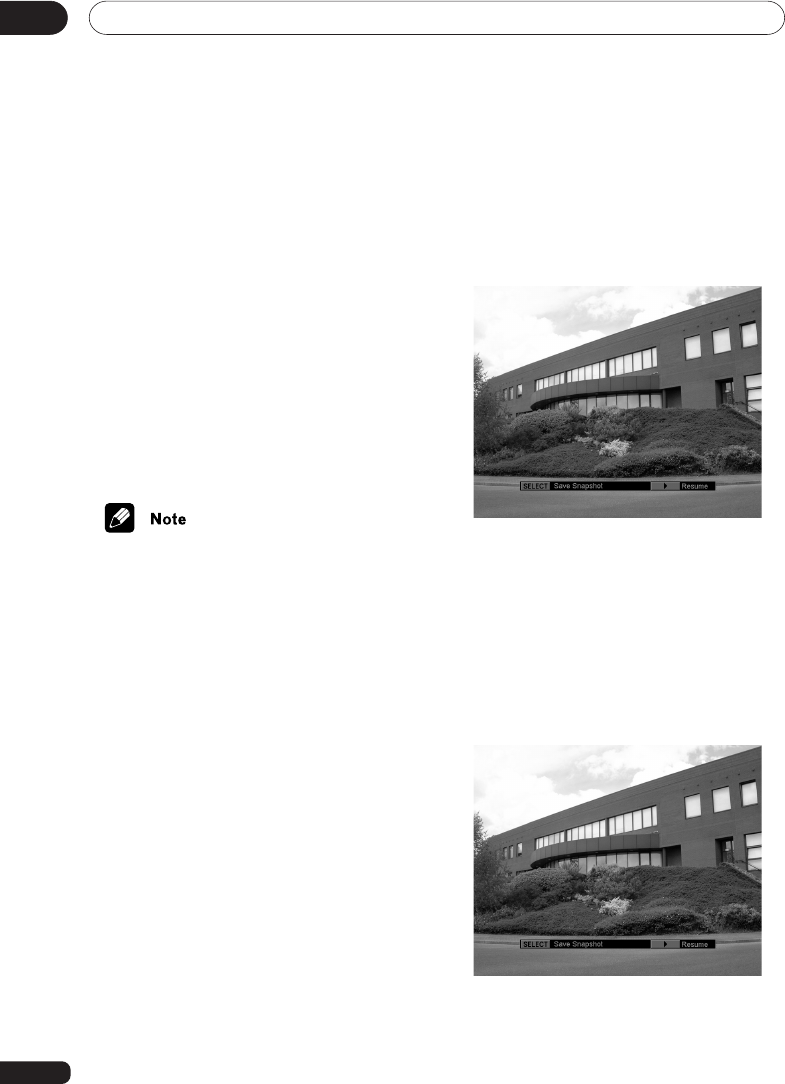
Advanced operation05
18
Editing a timer setting (Cancel/
Modify/Move)
You can cancel/modify/move a timer setting.
1Display the Programme Timer menu.
2Press 5/∞ to select the timer slot to be
edited, then refer to the instruction below.
•To cancel the setting, press the RED
button. The setting is cancelled.
•To modify the setting, press SELECT.
You can modify the setting.
•To move the setting, press the BLUE
button. Press 5/∞ to move the
selected timer slot and then press the
BLUE button.
•If you are watching a digital programme
when a timer is about to start, an alert
will appear on the screen about one
minute before the timer starts. To view
the timer programme, press SELECT. To
cancel the timer programme press 2/3
to select CANCEL TIMER and press
SELECT. If you do not press any buttons
the timer will start at the programmed
time.
•When a programme set by the timer is
playing, the LED turns orange.
•If any button is pressed while a timer is
active an alert will appear on the screen.
Press EXIT to cancel the timer and
return the DTR to viewing a digital
programme or do nothing and the timer
will continue.
Freezing a frame
You can freeze display of a frame from a
programme.
1While viewing a programme, Press 2.
The image freezes on screen.
2To continue viewing the programme
press 3.
Taking snapshots
You can take snapshots of scenes from
programmes to save and view later.
1While viewing a programme, Press 2.
The image freezes on screen.
2Press SELECT to take a snapshot. The
snapshot is taken and the programme
resumes normal display.
DBR-TF100GB_16_26.p65 7/22/03, 12:15 PM18
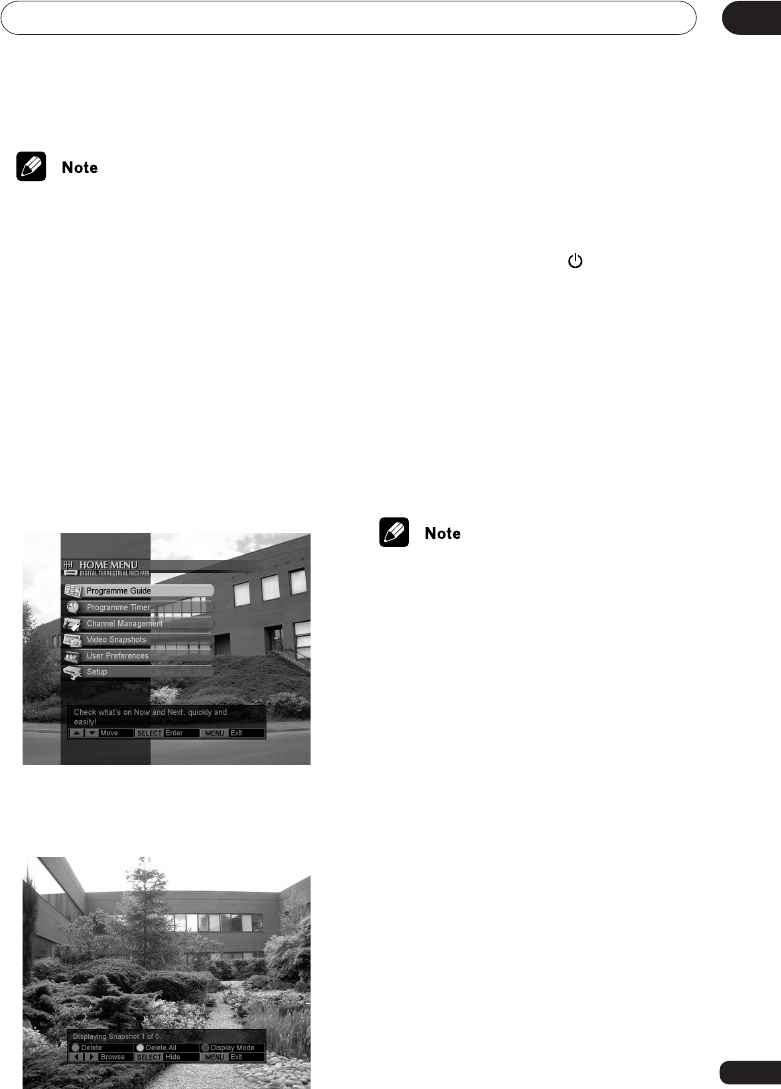
Advanced operation 05
19
•If memory is full, a warning message is
displayed. Press SELECT to resume
normal display.
•In order to free up memory to take more
snapshots, see
Deleting snapshots
on
page 20.
•Sometimes attempts to take snapshots
will fail due to problems with the
programme data.
Viewing snapshots
You can view the snapshots you have taken.
1While viewing a programme, press
MENU. The HOME MENU is displayed.
2Press 5/∞ to select Video Snapshots.
Press SELECT. The first snapshot stored in
memory is displayed.
Now you can:
•Press 2/3 to view the next/previous
snapshot.
•Press SELECT to hide snapshot
information. Press any button other
than 2/3, STANDBY or EXIT to
again display the snapshot information.
•Press MENU or EXIT to return to
normal programme viewing.
•Press RETURN to return to the HOME
MENU.
•Press the BLUE button to change the
display mode to the Movie Mode. This
mode is best suited for viewing
snapshots of less quickly changing
displays such as movies.
•If no snapshots have been stored when
Video Snapshot is selected a message
is displayed. Press SELECT to return to
the HOME MENU.
DBR-TF100GB_16_26.p65 7/22/03, 12:15 PM19
Product specificaties
| Merk: | Pioneer |
| Categorie: | Receiver |
| Model: | DBR-TF100GB |
Heb je hulp nodig?
Als je hulp nodig hebt met Pioneer DBR-TF100GB stel dan hieronder een vraag en andere gebruikers zullen je antwoorden
Handleiding Receiver Pioneer

3 Mei 2024

12 Juli 2023

4 Juli 2023

3 Juli 2023

11 Juni 2023

10 Juni 2023

6 Juni 2023

5 Juni 2023

3 Juni 2023

21 Mei 2023
Handleiding Receiver
- Receiver Bosch
- Receiver Philips
- Receiver Sony
- Receiver Panasonic
- Receiver Brondi
- Receiver Asus
- Receiver Garmin
- Receiver JVC
- Receiver JBL
- Receiver Kenwood
- Receiver Motorola
- Receiver Nokia
- Receiver Onkyo
- Receiver Yamaha
- Receiver Advance Acoustic
- Receiver AEA
- Receiver Aiwa
- Receiver Akai
- Receiver Akg
- Receiver Alecto
- Receiver Alpine
- Receiver Alto
- Receiver Amazon
- Receiver American Audio
- Receiver Amiko
- Receiver Ampeg
- Receiver Amplicom
- Receiver Apart
- Receiver Arcam
- Receiver Artsound
- Receiver Astro
- Receiver Audio Pro
- Receiver Audio-Technica
- Receiver Audiolab
- Receiver Audison
- Receiver Audizio
- Receiver Auna
- Receiver AVM
- Receiver Axis
- Receiver Axton
- Receiver Bang Olufsen
- Receiver Behringer
- Receiver Belkin
- Receiver Blaupunkt
- Receiver Bluesound
- Receiver Bose
- Receiver Boss
- Receiver Bresser
- Receiver Brigmton
- Receiver DAP
- Receiver DAP Audio
- Receiver Definitive Technology
- Receiver Denon
- Receiver Denson
- Receiver Denver
- Receiver Devialet
- Receiver Devolo
- Receiver DIO
- Receiver DJI
- Receiver DLS
- Receiver Dreambox
- Receiver Dual
- Receiver Ebode
- Receiver Edision
- Receiver Elac
- Receiver Elektrobock
- Receiver ESX
- Receiver Fender
- Receiver Fenton
- Receiver Ferguson
- Receiver Fiio
- Receiver Focal
- Receiver Focusrite
- Receiver Formuler
- Receiver Fusion
- Receiver Futaba
- Receiver Geemarc
- Receiver Gira
- Receiver Godox
- Receiver Goobay
- Receiver Graupner
- Receiver Ground Zero
- Receiver Hager
- Receiver Hama
- Receiver Harman Kardon
- Receiver Hartke
- Receiver Helix
- Receiver Hertz
- Receiver Hifonics
- Receiver Hirschmann
- Receiver Homecast
- Receiver HQ
- Receiver HQ Power
- Receiver HUMANTECHNIK
- Receiver Humax
- Receiver Icom
- Receiver Imperial
- Receiver Infinity
- Receiver Insignia
- Receiver Iriver
- Receiver Kathrein
- Receiver Kicker
- Receiver Klipsch
- Receiver Koda
- Receiver Kogan
- Receiver Konig
- Receiver Lanzar
- Receiver LD Systems
- Receiver Legamaster
- Receiver Line 6
- Receiver Logilink
- Receiver Logitech
- Receiver Luxman
- Receiver Mac Audio
- Receiver Mackie
- Receiver Magnat
- Receiver Manhattan
- Receiver Marantz
- Receiver Marmitek
- Receiver Marquant
- Receiver Marshall
- Receiver Max
- Receiver Maxview
- Receiver MB Quart
- Receiver Medeli
- Receiver Megasat
- Receiver Meliconi
- Receiver Mercury
- Receiver Meridian
- Receiver Metronic
- Receiver Monacor
- Receiver Monitor Audio
- Receiver Mtx Audio
- Receiver Mx Onda
- Receiver NAD
- Receiver Naim
- Receiver Nedis
- Receiver Nubert
- Receiver Peavey
- Receiver Phoenix Gold
- Receiver Phonocar
- Receiver Pinnacle
- Receiver Plantronics
- Receiver Polk
- Receiver Power Dynamics
- Receiver Pyle
- Receiver Raymarine
- Receiver RCF
- Receiver Reely
- Receiver REL Acoustics
- Receiver Reloop
- Receiver Renegade
- Receiver Renkforce
- Receiver Revox
- Receiver Rockford Fosgate
- Receiver Roland
- Receiver Rotel
- Receiver Sagem
- Receiver Salora
- Receiver Salus
- Receiver Samson
- Receiver Sangean
- Receiver Saramonic
- Receiver Scansonic
- Receiver Selfsat
- Receiver Sencor
- Receiver Sennheiser
- Receiver Sharp
- Receiver Sherwood
- Receiver Silvercrest
- Receiver Simrad
- Receiver Skytec
- Receiver Skytronic
- Receiver Smart
- Receiver Smartwares
- Receiver Sogo
- Receiver Soundstream
- Receiver Stinger
- Receiver Strong
- Receiver Sunstech
- Receiver Synq
- Receiver Tangent
- Receiver Tascam
- Receiver Teac
- Receiver Technics
- Receiver Technisat
- Receiver Telefunken
- Receiver Telestar
- Receiver Terratec
- Receiver Teufel
- Receiver Thomson
- Receiver Thorens
- Receiver Toa
- Receiver Triax
- Receiver Trust
- Receiver TV STAR
- Receiver Universal Remote Control
- Receiver Velleman
- Receiver Velodyne
- Receiver Vivanco
- Receiver Vivotek
- Receiver Vonyx
- Receiver Wharfedale
- Receiver Winegard
- Receiver Xoro
- Receiver Xsarius
- Receiver Xtrend
- Receiver Yaesu
- Receiver Zalman
- Receiver Zehnder
- Receiver Zgemma
- Receiver Zoom
- Receiver Jabra
- Receiver Jamo
- Receiver JB Systems
- Receiver Jensen
- Receiver JL Audio
- Receiver Jung
- Receiver Octagon
- Receiver Omnitronic
- Receiver Optex
- Receiver Optoma
- Receiver Anthem
- Receiver Cambridge
- Receiver McIntosh
- Receiver Vincent
- Receiver Inateck
- Receiver Palsonic
- Receiver Vox
- Receiver Bang And Olufsen
- Receiver Bowers And Wilkins
- Receiver Caliber
- Receiver CSL
- Receiver Exibel
- Receiver GoGEN
- Receiver Krüger And Matz
- Receiver Monoprice
- Receiver Naxa
- Receiver Sandberg
- Receiver Shure
- Receiver Steren
- Receiver Redline
- Receiver Hilti
- Receiver Clarion
- Receiver Conrad
- Receiver Bush
- Receiver EMOS
- Receiver Televés
- Receiver MXL
- Receiver Cabasse
- Receiver Aplic
- Receiver Atlona
- Receiver Harper
- Receiver Majestic
- Receiver Trevi
- Receiver Crunch
- Receiver ETON
- Receiver Vivolink
- Receiver SIIG
- Receiver Avantree
- Receiver Classé
- Receiver HEOS
- Receiver Scosche
- Receiver Canton
- Receiver Genie
- Receiver Tripp Lite
- Receiver James
- Receiver QTX
- Receiver Evolution
- Receiver Nexa
- Receiver Musical Fidelity
- Receiver Quad
- Receiver Valcom
- Receiver Integra
- Receiver Orava
- Receiver Canyon
- Receiver Cisco
- Receiver Block
- Receiver Pro-Ject
- Receiver Rega
- Receiver Whistler
- Receiver Delta Dore
- Receiver Vision
- Receiver Matrox
- Receiver Citronic
- Receiver Crown
- Receiver Dynacord
- Receiver Krell
- Receiver Mark Levinson
- Receiver Phonic
- Receiver Yorkville
- Receiver Gefen
- Receiver Audix
- Receiver Chamberlain
- Receiver Thomann
- Receiver Karma
- Receiver LEA
- Receiver LTC
- Receiver GlobalSat
- Receiver Lindy
- Receiver IFM
- Receiver DataVideo
- Receiver ART
- Receiver Summit Audio
- Receiver Musway
- Receiver Avalon
- Receiver Sonance
- Receiver Oculus VR
- Receiver Vaddio
- Receiver Bogen
- Receiver Galaxy Audio
- Receiver Dahua Technology
- Receiver Neumann
- Receiver Pyle Pro
- Receiver PreSonus
- Receiver Roksan
- Receiver Electro-Voice
- Receiver Rupert Neve Designs
- Receiver Valueline
- Receiver Chandler
- Receiver RDL
- Receiver Chord
- Receiver Fredenstein
- Receiver QSC
- Receiver Audac
- Receiver Marshall Electronics
- Receiver Golden Age Project
- Receiver BOYA
- Receiver Eventide
- Receiver Radial Engineering
- Receiver ATen
- Receiver Metra
- Receiver Russound
- Receiver Engel Axil
- Receiver Comica
- Receiver Audient
- Receiver Hegel
- Receiver PAC
- Receiver Mooer
- Receiver August
- Receiver DBX
- Receiver JETI
- Receiver Homematic IP
- Receiver Kopul
- Receiver Linn
- Receiver Martin Logan
- Receiver Extron
- Receiver Ibiza Sound
- Receiver Exposure
- Receiver Fostex
- Receiver Proel
- Receiver FBT
- Receiver MIPRO
- Receiver Solid State Logic
- Receiver Neets
- Receiver NAV-TV
- Receiver AMX
- Receiver HiFi ROSE
- Receiver OSD Audio
- Receiver Blackstar
- Receiver Crestron
- Receiver RME
- Receiver Black Lion Audio
- Receiver Adastra
- Receiver Konig & Meyer
- Receiver PSB
- Receiver Music Hall
- Receiver Aeon Labs
- Receiver Markbass
- Receiver StarTech.com
- Receiver Warm Audio
- Receiver AudioControl
- Receiver PureLink
- Receiver SPL
- Receiver Deaf Bonce
- Receiver Lindell Audio
- Receiver Smart-AVI
- Receiver PSSO
- Receiver Crest Audio
- Receiver Grace Design
- Receiver Primare
- Receiver Sonifex
- Receiver Xantech
- Receiver Kali Audio
- Receiver Audioengine
- Receiver Kramer
- Receiver IFi Audio
- Receiver Revel
- Receiver Wet Sounds
- Receiver Hughes & Kettner
- Receiver Manley
- Receiver MEE Audio
- Receiver KanexPro
- Receiver Intelix
- Receiver Ibanez
- Receiver Blustream
- Receiver SVS
- Receiver Ashly
- Receiver Madison
- Receiver Match
- Receiver Vocopro
- Receiver Laney
- Receiver Universal Audio
- Receiver EA
- Receiver DirecTV
- Receiver Vimar
- Receiver GOgroove
- Receiver Ocean Matrix
- Receiver Speco Technologies
- Receiver Kemo
- Receiver Morel
- Receiver SRS
- Receiver LYYT
- Receiver Antelope Audio
- Receiver CE Labs
- Receiver Panduit
- Receiver Pharos
- Receiver Accell
- Receiver Jolida
- Receiver Intertechno
- Receiver Inovonics
- Receiver Ecler
- Receiver Viscount
- Receiver Ashdown Engineering
- Receiver Aquatic AV
- Receiver Parasound
- Receiver DB Technologies
- Receiver Roswell
- Receiver Epcom
- Receiver Kanto
- Receiver Sunfire
- Receiver Bugera
- Receiver InLine
- Receiver CYP
- Receiver Topp Pro
- Receiver Cyrus
- Receiver Palmer
- Receiver Astell&Kern
- Receiver TV One
- Receiver Dimavery
- Receiver AMS Neve
- Receiver Powersoft
- Receiver Cranborne Audio
- Receiver LinksPoint
- Receiver Lotronic
- Receiver Esoteric
- Receiver IMG Stage Line
- Receiver Wireless Solution
- Receiver Leviton
- Receiver Atlas Sound
- Receiver Aurel
- Receiver NUVO
- Receiver Phoenix Audio
- Receiver AVPro Edge
- Receiver Comtek
- Receiver Fishman
- Receiver RetroSound
- Receiver Pyramid
- Receiver Sound Ordnance
- Receiver FiveO
- Receiver Planet Audio
- Receiver SureCall
- Receiver Ram Audio
- Receiver Elipson
- Receiver AVMATRIX
- Receiver Hotone
- Receiver Trace Elliot
- Receiver JTS
- Receiver AER
- Receiver Dynavox
- Receiver Modelcraft
- Receiver Fontastic
- Receiver Klark Teknik
- Receiver Lectrosonics
- Receiver Simaudio
- Receiver TIC
- Receiver Niles
- Receiver Aguilar
- Receiver Knoll
- Receiver Creek
- Receiver Mobile Crossing
- Receiver The T.amp
- Receiver Sound Devices
- Receiver FSR
- Receiver Edwards Signaling
- Receiver GigaBlue
- Receiver ANKARO
- Receiver Alfatron
- Receiver Key Digital
- Receiver CAD Audio
- Receiver Polsen
- Receiver Whirlwind
- Receiver Triangle
- Receiver Lab Gruppen
- Receiver Wavtech
- Receiver AmpliVox
- Receiver Audiofrog
- Receiver Memphis Audio
- Receiver CyberData Systems
- Receiver BZBGear
- Receiver Rolls
- Receiver WyreStorm
- Receiver Williams Sound
- Receiver Rocstor
- Receiver Lyngdorf
- Receiver SoundTube
- Receiver WesAudio
- Receiver AudioSource
- Receiver Stewart
- Receiver Leema
- Receiver Apantac
- Receiver MuxLab
- Receiver Axing
- Receiver Camille Bauer
- Receiver Seco-Larm
- Receiver Mosconi
- Receiver Crest
- Receiver TechLogix Networx
- Receiver Audibax
- Receiver BC Acoustique
- Receiver Gold Note
- Receiver IOTAVX
- Receiver Fosi Audio
- Receiver A-NeuVideo
- Receiver Shinybow
- Receiver S.M.S.L
- Receiver Rexing
- Receiver NuPrime
- Receiver Shanling
- Receiver Inter-M
- Receiver Sinus Live
- Receiver Soundtrack
- Receiver Canor
- Receiver C2G
- Receiver Unison Research
- Receiver Cerwin-Vega
- Receiver BMB
- Receiver Advance
- Receiver Cloud
- Receiver Lumantek
- Receiver Audiotec Fischer
- Receiver Taga Harmony
- Receiver Datapath
- Receiver Antelope
- Receiver PTN-electronics
- Receiver Clare Controls
- Receiver Loxjie
- Receiver Cayin
- Receiver Technical Pro
- Receiver VMV
- Receiver Black Hydra
- Receiver Bellari
- Receiver Comprehensive
- Receiver Benchmark
- Receiver FoneStar
- Receiver Henry Engineering
- Receiver Glemm
- Receiver ButtKicker
- Receiver Atoll
- Receiver VigilLink
- Receiver SmartSystem
- Receiver DARTS
- Receiver Streacom
Nieuwste handleidingen voor Receiver

9 April 2025

9 April 2025

4 April 2025

4 April 2025

1 April 2025

1 April 2025

31 Maart 2025

30 Maart 2025

29 Maart 2025

29 Maart 2025
