Philips LPF5120 Handleiding
Philips
Faxmachine
LPF5120
Lees hieronder de 📖 handleiding in het Nederlandse voor Philips LPF5120 (68 pagina's) in de categorie Faxmachine. Deze handleiding was nuttig voor 40 personen en werd door 2 gebruikers gemiddeld met 4.5 sterren beoordeeld
Pagina 1/68

EN
LPF 5120
LPF 5125
LPF 5135
User Manual

2 Philips · Laserfax 5120 · 5125 · 5135
EN
Introduction
Dear Customer
Intro duction Bran d Variable
With the purchase of this device, you have chosen a quality
PHILIPS product brand. Their device fulfils the most var-
ied requirements for private use or in your office and busi-
ness everyday.
Ene rg y Saving Mode
You use the power and toner saving functions to save elec-
tricity and toner, by switching the device to power saving
mode or printing in toner saving mode. Use the ECO-
button to make toner saving copies quickly and simply.
Starter Cartridge
For printing purposes, your device utilises the most up-to-
date laser printing technology. A starter cartridge is pro-
vided with the device. This starter cartridge is already
installed; however you must remove the packaging used for
transportation before you can use the device.
Paper Tray
You can insert a supply of paper into the paper tray of up
to 250 sheets. You can insert special paper formats, enve-
lopes, slides, sheets of labels or printed documents into the
manual paper feed.
Telephone Boo k
In the telephone book of your device, you can save entries
with multiple numbers and collect multiple entries into
groups. You can assign various ring tones to the entries.
You have many functions available to you for fax transmis-
sion, for example, different resolutions or the timer func-
tion. You can secure your fax reception with a code. In that
case, incoming faxes are not printed out, but rather are
stored in the fax memory. With the fax polling function,
you can retrieve faxes that lie ready in the dialled device.
Bro adcas t Tr ans missio ns
With the broadcasting key (= Broadcasting) you can add
further numbers during the dialing process and send a
message quickly and simply to several recipients.
Fax Templates
Five fax templates, which you can use, are stored in your
device. With these templates you can quickly create, for
example, a short fax note or an invitation.
Copying Several Do cuments onto o ne Pag e (Mosaic Copy)
You can copy several documents onto one page to save
paper. The documents are adjusted automatically during
the copying process.
Print Calendar
Your device prints a weekly overview as a calendar page for
you – for the current week, the coming week or a freely
selectable week.
If you want, your device can print Sudoku puzzles in four
different difficulty levels with solution.
PC Connection
You can connect the device to your computer and use it as
a printer (LPF¦5135). With the TWAIN scanner driver
you can access the device and scan documents from any
application which supports this standard.
We hope you enjoy your device and its many functions!
Spaltenumbruch
About this User Manual
With the installation guide on the following pages, you can
start using your device quickly and easily. Detailed descrip-
tions can be found in the following sections of this user
manual.
Read the entire user manual carefully. Follow all safety
instructions in order to ensure proper operation of your
device. The manufacturer accepts no liability if these
instructions are not followed.
Multiple models of this device series are described in this
user manual. Please note that some functions are only
available with specific models.
Symbols Used
Troubleshoo ting
Damag e to the Device or Lo ss o f Data!
Dang er to Persons!
Heat risk!
Notice
Troubleshooting
This symbol designates tips that will help you to
use your device more effectively and easily.
CAUTION!
Damage to the Device or Loss of Data!
This symbol gives warning of damage to the
device and possible loss of data. These damages
can result from improper handling.
DANGER!
Danger to Persons!
This symbol gives warning of danger to persons.
Physical injury or damage can result from
improper handling.
DANGER—HEAT!
Heat risk!
This symbol in the user manual or inside the
device indicates a danger of hot surfaces. Physi-
cal injury or damage can result from improper
handling.
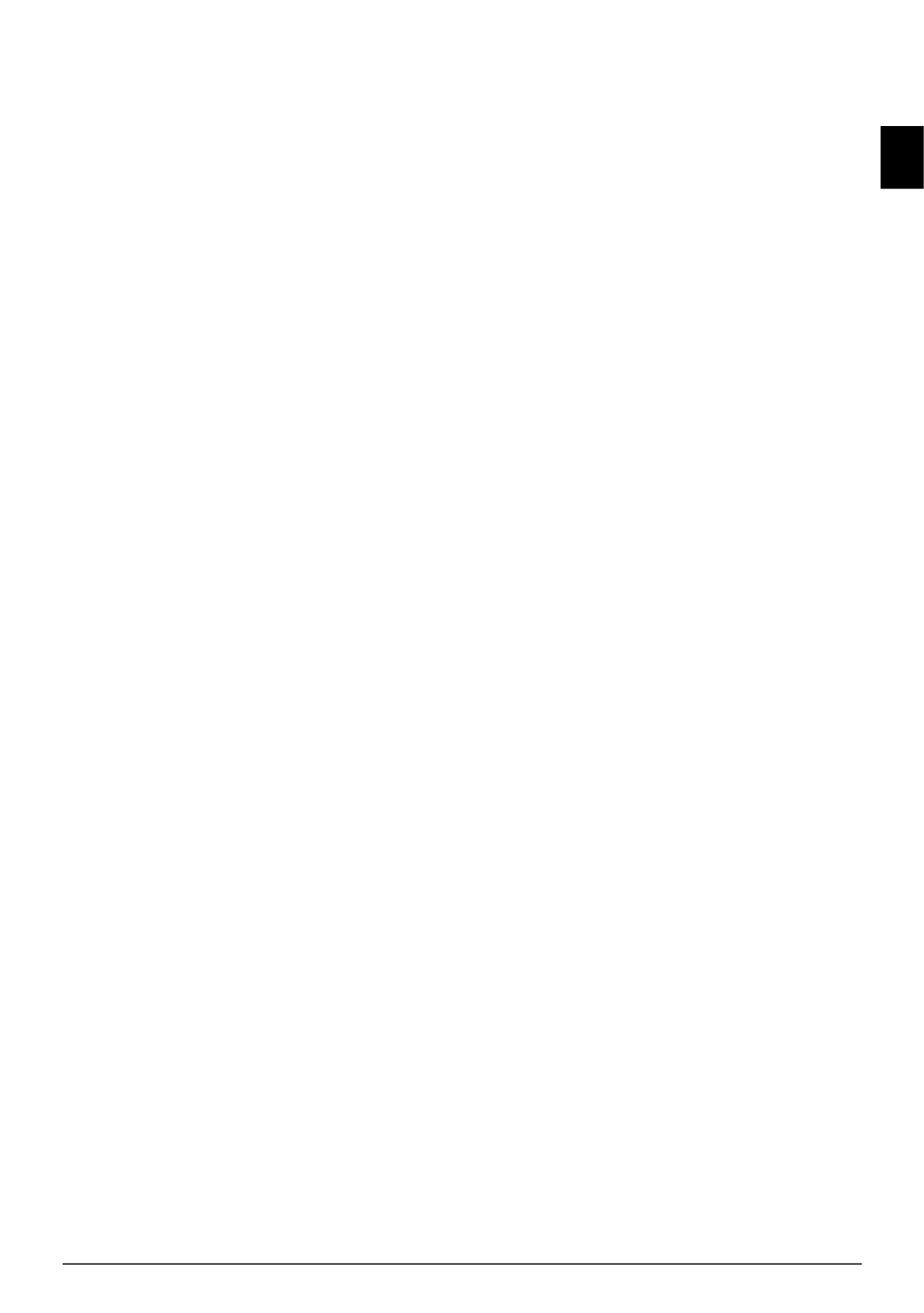
Table of Contents 3
EN
Table of Contents
Introduction .............................................. 2
Dear Customer ............................................................ 2
About this User Manual .............................................. 2
1 General Safety Information................ 5
2 Overview............................................... 7
Device Overview .......................................................... 7
Connections on the Rear Side ...................................... 7
Panel with Display ....................................................... 8
Overview of the Menu Functions ................................ 9
Print Lists and Reports .............................................. 10
3 Initial Operation ................................ 11
Packing Contents ...................................................... 11
Removing Packaging Material ................................... 11
Attaching the Document Support .............................. 13
Fold Out the Print Out Support ................................ 13
Attaching the Document Outlet Tray ........................ 14
Connecting the Telephone Handset .......................... 14
Connecting the Telephone Cable .............................. 14
Connecting the Mains Cable ..................................... 14
Initial Installation ...................................................... 15
Connecting to the Computer ..................................... 16
4 Telephone Functions......................... 17
Placing a Call on the Device ...................................... 17
Getting Outside Line ................................................. 17
Chain Dialling ........................................................... 17
Insert Dialling Pause .................................................. 17
Dialling with the Handset Replaced .......................... 17
Calling Line Identification (CLIP) ............................. 18
Missed Calls .............................................................. 18
5 Telephone Book of the Device......... 19
Looking up an Entry ................................................. 19
Saving Entry .............................................................. 19
Edit Entry .................................................................. 19
Delete an Entry ......................................................... 20
Delete all Entries ....................................................... 20
Printing the Telephone Book ..................................... 20
Groups ...................................................................... 20
6 Printer and Printing Media ............... 22
Connecting to the Computer ..................................... 22
Specifications for Print Media .................................... 22
Pulling out Paper Stopper .......................................... 22
Insert Paper into the Paper Tray ................................ 23
Load Paper into the Manual Paper Feed .................... 24
Loading Pre-printed Material .................................... 24
Inserting Slides and Labels ......................................... 24
Printing on Both Sides (Manual Duplex Printing) ..... 25
Print Calendar ........................................................... 25
Sudoku: Printing a Game .......................................... 25
7 Fax....................................................... 27
Send a Fax Using Standard Settings ........................... 27
Loading Documents .................................................. 27
Dialling a Number .................................................... 28
Getting Outside Line ................................................. 28
Sending Fax Later (= Timer Function) ....................... 28
Manually Sending a Fax ............................................. 29
Chain Dialling ........................................................... 29
Eavesdropping while Connection is Established ......... 29
Sending to Multiple Recipients (= Broadcasting) ....... 29
Using Fax Templates ................................................. 29
Fax Reception ............................................................ 29
Receiving Fax Manually ............................................. 30
Receive Faxes Silently ................................................. 30
Setting Protected Fax Reception ................................ 30
Polling Faxes .............................................................. 30
Jobs ............................................................................ 30
8 Copier................................................. 32
Loading Documents .................................................. 32
Make Copies Using Standard Settings ........................ 33
Make Copies Using the Second Profile ...................... 33
Make Copies Using User-Defined Settings ................ 33
Make Enlarged or Compressed Copies ....................... 34
Copying Several Documents onto one Page
(Mosaic Copy) ........................................................... 34
Configure Settings for Second Profile ........................ 34
9 Settings............................................... 36
Set Up Power Saving Function .................................. 36
Set Up Toner Saving Function .................................. 36
Selecting the Country ................................................ 36
Selecting the Language ............................................... 36
Entering the Date and Time ...................................... 36
Set the Time Zone ..................................................... 36
Entering Your Telephone Number and Name ........... 37
Setting the Ring Tones .............................................. 37
Set Resolution ............................................................ 37
Setting the Contrast ................................................... 38
Set the Level of Brightness for the Copier .................. 38
Deactivating the Button Tones .................................. 38
Configure Paper Settings ............................................ 38
Set Fax Transmission from the Memory .................... 38
Turning Page Header On/Off .................................... 38
Switching Transmission Report On/Off .................... 39
Setting the Fax Reception Mode ................................ 39
Silent Fax Reception .................................................. 39
Additional Options for Fax Transmission .................. 39
Additional Fax Reception Options ............................. 40
Locking the Device .................................................... 40
Print Lists and Reports ............................................... 41
10 Telephone Lines and Additional
Devices .................................................... 42
Selecting the Dialling Process ..................................... 42
Set up the Public Switch Telephone Network (PSTN)
................................................................................... 42
Set up Private Branch Exchange (PABX) .................... 42
DSL Connection ........................................................ 43
ISDN Connection ..................................................... 43
Connecting Additional Devices .................................. 43
Using Additional Telephones (Easylink) .................... 43
Using an External Answering Machine ...................... 43
Product specificaties
| Merk: | Philips |
| Categorie: | Faxmachine |
| Model: | LPF5120 |
| Kleur van het product: | Grey, Silver |
| Gewicht verpakking: | 10000 g |
| Pakketgewicht: | 10 kg |
| Agenda: | Ja |
| Gewicht (zonder accessoires): | 8000 g |
| Printtechnologie: | Laser |
| Modemsnelheid: | - Kbit/s |
| Faxgeheugen: | 200 pagina's |
| Uitgestelde faxverzending: | Ja |
| Capaciteit telefoonboek: | 250 entries |
| Grijsniveaus: | 64 |
| Maximaal aantal kopieën: | 99 kopieën |
| Verzendsnelheid fax: | 6 sec/pagina |
| Bel-lijn identificatie presentatie (CLIP): | Ja |
| ECM (Foutcorrectie): | Ja |
| Kopie functie: | Ja |
| Afmeting wijzigen: | Ja |
Heb je hulp nodig?
Als je hulp nodig hebt met Philips LPF5120 stel dan hieronder een vraag en andere gebruikers zullen je antwoorden
Handleiding Faxmachine Philips

19 April 2023
Handleiding Faxmachine
- Faxmachine Samsung
- Faxmachine Panasonic
- Faxmachine Canon
- Faxmachine Xerox
- Faxmachine Acer
- Faxmachine Belgacom
- Faxmachine Brother
- Faxmachine Konica Minolta
- Faxmachine KPN
- Faxmachine Ricoh
- Faxmachine Sagem
- Faxmachine Sagemcom
- Faxmachine Sharp
- Faxmachine Welltech
- Faxmachine Oki
- Faxmachine Olivetti
Nieuwste handleidingen voor Faxmachine

2 December 2024

22 November 2024

16 November 2024

22 Augustus 2024

22 Augustus 2024

9 April 2024

9 April 2024

3 April 2024

9 Januari 2024

9 Januari 2024