Philips 42TA2000 Handleiding
Philips
LCD televisies
42TA2000
Lees hieronder de 📖 handleiding in het Nederlandse voor Philips 42TA2000 (18 pagina's) in de categorie LCD televisies. Deze handleiding was nuttig voor 29 personen en werd door 2 gebruikers gemiddeld met 4.5 sterren beoordeeld
Pagina 1/18
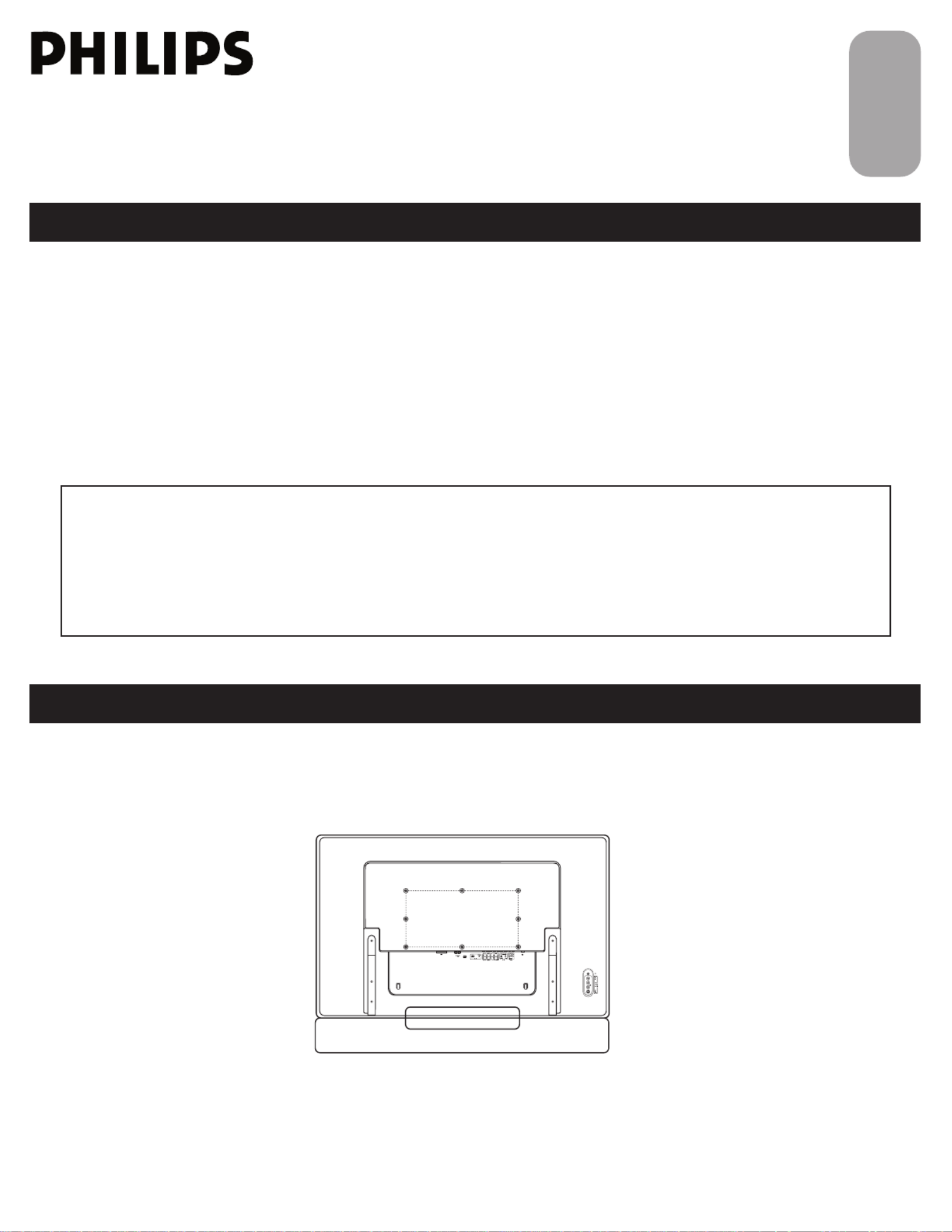
1
P41TN001813 1A
Quick Start Guide
CONTENTS
IMPORTANT
NOTE: This quick setup guide is used with several different LCD TV models. Not all features (and drawings) discussed in this
manual will necessarily match those found with your LCD TV set. This is normal and does not require that you contact your
dealer or request service.
WARNING: TO PREVENT FIRE OR SHOCK HAZARD DO NOT EXPOSE THIS UNIT TO RAIN OR EXCESSIVE.
INSTALLING ON LCD TV THE WALL . . . . . . . . . . . . . . . . . . . . . . . 1
TV C IHANNEL NSTALLATION . . . . . . . . . . . . . . . . . . . . . . . . . . . . . 2
PRESENTATION OF THE LCD TV. . . . . . . . . . . . . . . . . . . . . . . . . . . 2
A . . . . . . . . . . . . . . . . . . . . . . . . . . . . . . . . . . . . . . . . . 3CCESSORIES
BATTERY NSTALLATION I . . . . . . . . . . . . . . . . . . . . . . . . . . . . . . . . . 3
R C OEMOTE ONTROL PERATION . . . . . . . . . . . . . . . . . . . . . . . . . . . 3
A TV . . . . . . . . . . . . . . . . . . . . . . . . . . . . . . . . . . . . . . . . 4 NTENNA
BASIC CABLE TV CONNECTION . . . . . . . . . . . . . . . . . . . . . . . . . . . . . . . . . . . . . 4
A S (S U C ) . . . . . . . . . . . . . . . . . . . . . . .5UTO TORE ETTING P HANNEL
MANUAL OTRE F HANNEL S O TV C . . . . . . . . . . . . . . . . . . . . . . . . . . . . . . 5
C B (ABLE OX WITH N UTPUTS RF I /O ) . . . . . . . . . . . . . . . . . . . . . . . . . . . . . 6
C B (ABLE OX WITH UDIO IDEO UTPUTS A /V O ) . . . . . . . . . . . . . . . . . . . . . . . .6
VCR, DVD PLAYER OR OTHER EVICES WITH ONNECTORS, D RCA C . . . . . . .7
DVD PLAYER OR OTHER IDEO EVICES WITH OMPONENT V D C VIDEO
C . . . . . . . . . . . . . . . . . . . . . . . . . . . . . . . . . . . . . . . . . . . . . .7ONNECTORS
AV O . . . . . . . . . . . . . . . . . . . . . . . . . . . . . . . . . . . . . . . . . . . . . . .8UTPUT
PC (M ) C . . . . . . . . . . . . . . . . . . . . . . . . . . . . . . . . .8ONITOR ONNECTIONS
DVD PLAYER ITH ONNECTOR W HDMI C . . . . . . . . . . . . . . . . . . . . . . . . . 9
INSTALLING LCD TV T WON HE ALL
English
There is no need to attach the base if you want to install your LCD TV on the wall.
400mm
200mm
When installing the LCD TV on the wall, please consult a professional technician for proper installing.
The manufacture accepts no liability for installations not performed by professional technician.

2
TV C IHANNEL NSTALLATION
Immediately after unpacking and plugging in your new television, run the auto program function
to set up the TV for the broadcast or cable channels available in your area. If you do not run the
auto program function to set up the channels , your television may not operate properly.
PRESENTATION OF THE LCD TV
1
2
3
4
1
2
3
4
A/CH
AV
i
+
Picture
Sound
Features
Language
Auto store
Manual store
Channel setting
Factory reset
Main Controls Install
Language
Manual store
Channel setting
Factory reset
Main Controls
Install Auto store
Start?
Please wait
Prog. found
Frequency
Auto store
0
MHz
2
1
3
4
5
1
3
4
Television Keys
• VOLUME + / - : To adjust sound level.
• CHANNEL + / - : To select programs.
• MENU : To access or close onscreen
menu.
Power button, LED light and infrared
sensor
• : To switch the TV on or off.
• Aim remote control at infrared sensors
to activate TV controls.
Rear connectors
The connectors at the rear of the LCD TV.
Bottom connectors
Located at the bottom of the set.
Please follow these steps to install TV channels:
Select a TV source via AV button on your remote control.
Press the CURSOR RIGHT button to confi rm.
Press MENU button on your remote control to open the onscreen menu.
Press CURSOR DOWN to move to INSTALL, press CURSOR RIGHT on your
remote control to enter INSTALL.
Press CURSOR DOWN to move to AUTO STORE and press CURSOR RIGHT to
enter it.
Press CURSOR RIGHT to start auto install the TV Channels.
1
2
3
4
For more detailed explanation of AUTO STORE, please refer to
AUTO STORE section on page 5.
5

3
BATTERY NSTALLATION I
1
2
3
REMOTE ONTROL PERATION C O
ACCESSORIES
When you unpack this unit, make sure it includes the
following:
Power cable
Warranty Card
Guarantee Card
User’s Manual & Quick Start Guide
Remove the battery compartment lid on
the bottom of the remote control.
Place two AA batteries in the remote.
Be sure the (+) and (-) ends of the
batteries line up as marked inside the
battery compartment.
Reattach the battery
compartment lid.
3
1
2
A/CH
AV
i
+
A/CH button
Press to go to previously selected channel.
Sleep button
Press to set the LCD TV to turn itself off
within a certain time.
Unused key
Smart Sound button
Press repeatedly to select among the 5
settings; Personal, Speech, Music, Movie,
or Multimedia.
Menu button
Press to activate onscreen menu or press
to exit the onscreen menu.
Cursor Buttons
(Left, Right, Up, Down)
Press these buttons to highlight, select,
return, and adjust items on the TV’s on
screen menu.
Volume button
Press to increase or decrease the sound
level.
Mute button
Press to eliminate or restore the LCD TV
sound. Mute will appear on the screen
when the sound is muted.
Information button
Press to see the current channel number
on the TV screen.
Unused key
Picture Format button
Press the FORMAT button repeatedly to
toggle among the six screen format sizes;
Super Zoom, 4:3, Movie expand14:9,
Movie expand16:9, 16:9 Subtitle,
Widescreen.
Power button
Press to turn the LCD TV on or off.
I-II button / Sound mode
Press repeatedly to select Mono,
Stereo, Dual I, Dual II, Nicam Mono,
Nicam Stereo, Nicam Dual I, Nicam Dual
II.
Smart Picture button
Press repeatedly to select either
Personal, Rich, Nature, Soft, or
Multimedia of picture setting.
Virtual Surround button
Adds greater depth and dimension to TV
sound.
Select from Virtual Surround ON or
Virtual Surround OFF.
Channel button
Press to adjust the channel up or down.
Number buttons
Press the number buttons for direct
access to the TV channels. For a 2 digit
channel, enter the 2nd digit after enter
1st digit.
AV button
Press to select the video input source:
TV, HDMI, COMP VIDEO 1, COMP
VIDEO 2, S-video1, S-video 2 (Side), AV1,
AV2(Side), PC.
Product specificaties
| Merk: | Philips |
| Categorie: | LCD televisies |
| Model: | 42TA2000 |
Heb je hulp nodig?
Als je hulp nodig hebt met Philips 42TA2000 stel dan hieronder een vraag en andere gebruikers zullen je antwoorden
Handleiding LCD televisies Philips

3 Oktober 2022

3 Oktober 2022

3 Oktober 2022

3 Oktober 2022

3 Oktober 2022

3 Oktober 2022

3 Oktober 2022

3 Oktober 2022

3 Oktober 2022

3 Oktober 2022
Handleiding LCD televisies
- LCD televisies Sony
- LCD televisies Samsung
- LCD televisies Panasonic
- LCD televisies LG
- LCD televisies Daewoo
- LCD televisies JVC
- LCD televisies Medion
- LCD televisies Toshiba
- LCD televisies Acer
- LCD televisies Akai
- LCD televisies AOC
- LCD televisies Diboss
- LCD televisies Dynex
- LCD televisies Finlux
- LCD televisies Funai
- LCD televisies Haier
- LCD televisies Hisense
- LCD televisies Hitachi
- LCD televisies Insignia
- LCD televisies Lenco
- LCD televisies Loewe
- LCD televisies Logik
- LCD televisies Luxor
- LCD televisies Manta
- LCD televisies Saba
- LCD televisies Salora
- LCD televisies Sansui
- LCD televisies Sanyo
- LCD televisies Schaub Lorenz
- LCD televisies Seg
- LCD televisies Sharp
- LCD televisies Sylvania
- LCD televisies Technika
- LCD televisies Techwood
- LCD televisies Telefunken
- LCD televisies Thomson
- LCD televisies Umc
- LCD televisies Vivo
- LCD televisies Vizio
- LCD televisies Walker
- LCD televisies Wharfedale
- LCD televisies Onn
- LCD televisies Continental Edison
- LCD televisies Palsonic
- LCD televisies Proscan
- LCD televisies AYA
- LCD televisies Bush
- LCD televisies Nevir
- LCD televisies Curtis
- LCD televisies Alba
- LCD televisies Regal
- LCD televisies Antarion
- LCD televisies PAVV
- LCD televisies SEIKI
- LCD televisies Sulpice
- LCD televisies SunBriteTV
- LCD televisies Tucson
Nieuwste handleidingen voor LCD televisies

3 Oktober 2022

3 Oktober 2022

3 Oktober 2022

3 Oktober 2022

3 Oktober 2022

3 Oktober 2022

3 Oktober 2022

3 Oktober 2022

3 Oktober 2022

3 Oktober 2022