Panasonic TX-55HX580BZ Handleiding
Panasonic
LCD televisie
TX-55HX580BZ
Lees hieronder de 📖 handleiding in het Nederlandse voor Panasonic TX-55HX580BZ (35 pagina's) in de categorie LCD televisie. Deze handleiding was nuttig voor 17 personen en werd door 2 gebruikers gemiddeld met 4.5 sterren beoordeeld
Pagina 1/35
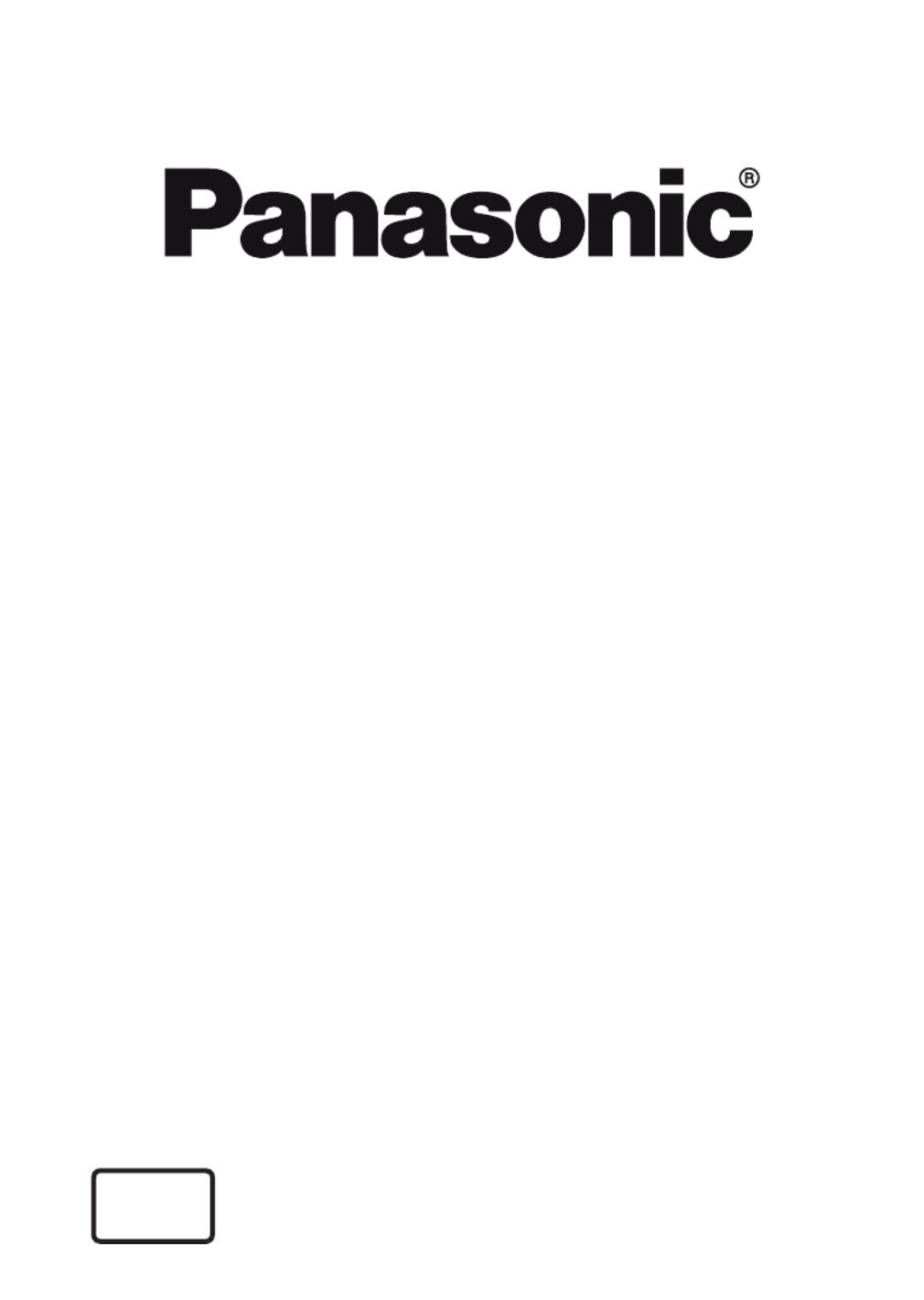
OPERATING INSTRUCTIONS
TX-43HX580B / TX-43HX580BZ / TX-43HX585B
TX-50HX580B / TX-50HX580BZ / TX-50HX585B
TX-55HX580B / TX-55HX580BZ / TX-55HX585B
TX-65HX580B / TX-65HX580BZ / TX-65HX585B
LED TV
You can find instructions for your TV’s features in the E-Manual.
To access the , enter menu, select and press E-Manual Settings Manuals
OK Home/Menu Info. For quick access press button and then button.
e-MANUAL
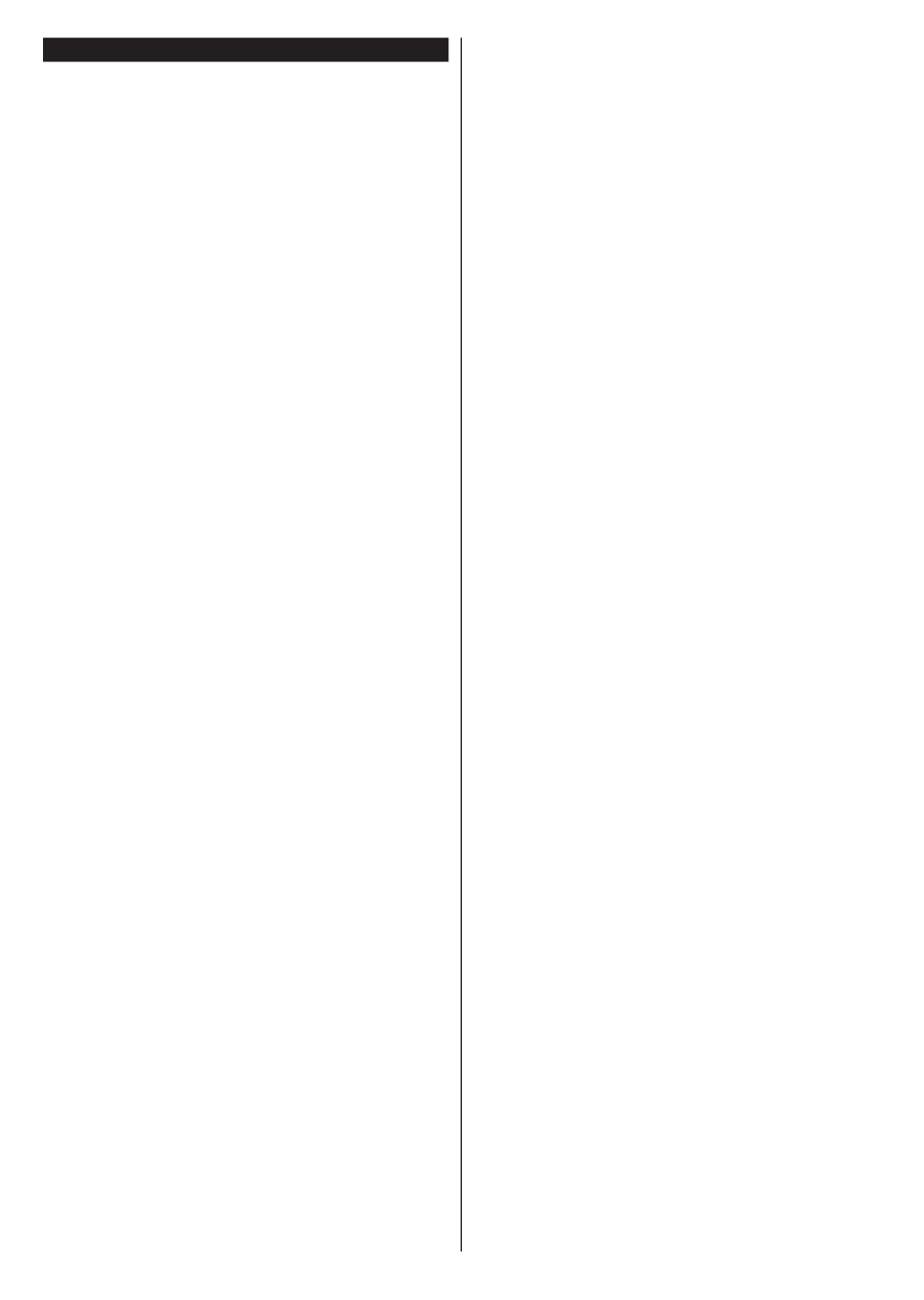
English - 1 -
Contents
Safety Information 2 ...................................................
Markings on the Product.......................................... 2
Maintenance 4 ............................................................
Display panel, Cabinet, Pedestal............................. 4
Mains plug 4 ...............................................................
Assembling / Removing the pedestal 4 ......................
When using the wall-hanging bracket...................... 5
Environmental Information....................................... 5
Features 5 ..................................................................
Ultra HD (UHD) 6 ........................................................
High Dynamic Range (HDR) /
Hybrid Log-Gamma (HLG) 6 ......................................
Dolby Vision 6 .............................................................
Accessories Included............................................... 6
Standby Notifications 6 ...............................................
TV Control & Operation 6 ...........................................
Using Main TV Menu 7 ...............................................
Inserting the Batteries into the Remote 8 ...................
Power Connection 8 ...................................................
Antenna Connection 8 ................................................
License Notification 8 .................................................
Disposal of Old Equipment and Batteries 9 ................
Declaration of Conformity (DoC) 9 .............................
Sales and Support Information 9 ................................
Specification 10 ..........................................................
Notice .................................................................... 11
Remote Control 12 .....................................................
Connections........................................................... 13
Switching On/Off 14 ....................................................
First Time Installation............................................. 14
Media Playback via USB Input 15 ..............................
Media Browser....................................................... 15
CEC 16 .......................................................................
Settings Menu Content 17 ..........................................
General TV Operation ........................................... 22
Using the Channel List 22 ..........................................
Configuring Parental Settings 22 ................................
Electronic Programme Guide 22 ................................
Teletext Services (where available) 23 .......................
MHEG Teletext ...................................................... 23
BBC Red Button+ (RB+)........................................ 23
Software Upgrade.................................................. 23
Troubleshooting & Tips .......................................... 24
PC Input Typical Display Modes 24 ............................
AV and HDMI Signal Compatibility 25 ........................
Supported File Formats for USB Mode 26 .................
Video File Formats 26 ................................................
Picture File Formats 26 ..............................................
Audio File Formats 26 ................................................
Subtitle File Formats.............................................. 26
Supported DVI Resolutions 27 ...................................
Connectivity 28 ...........................................................
Wired Connectivity................................................. 28
Wireless Connectivity 28 ............................................
Handling of the customer information 29 ....................
Wake ON 30 ...............................................................
Connectivity Troubleshooting ................................ 30
Using Audio Video Sharing Network Service 30 .........
Apps 31 ......................................................................
Freeview Play Platform.......................................... 31
Internet Browser 31 ....................................................
HBBTV System...................................................... 32
DVB functionality information 32 ................................
Important Instruction 33 ..............................................
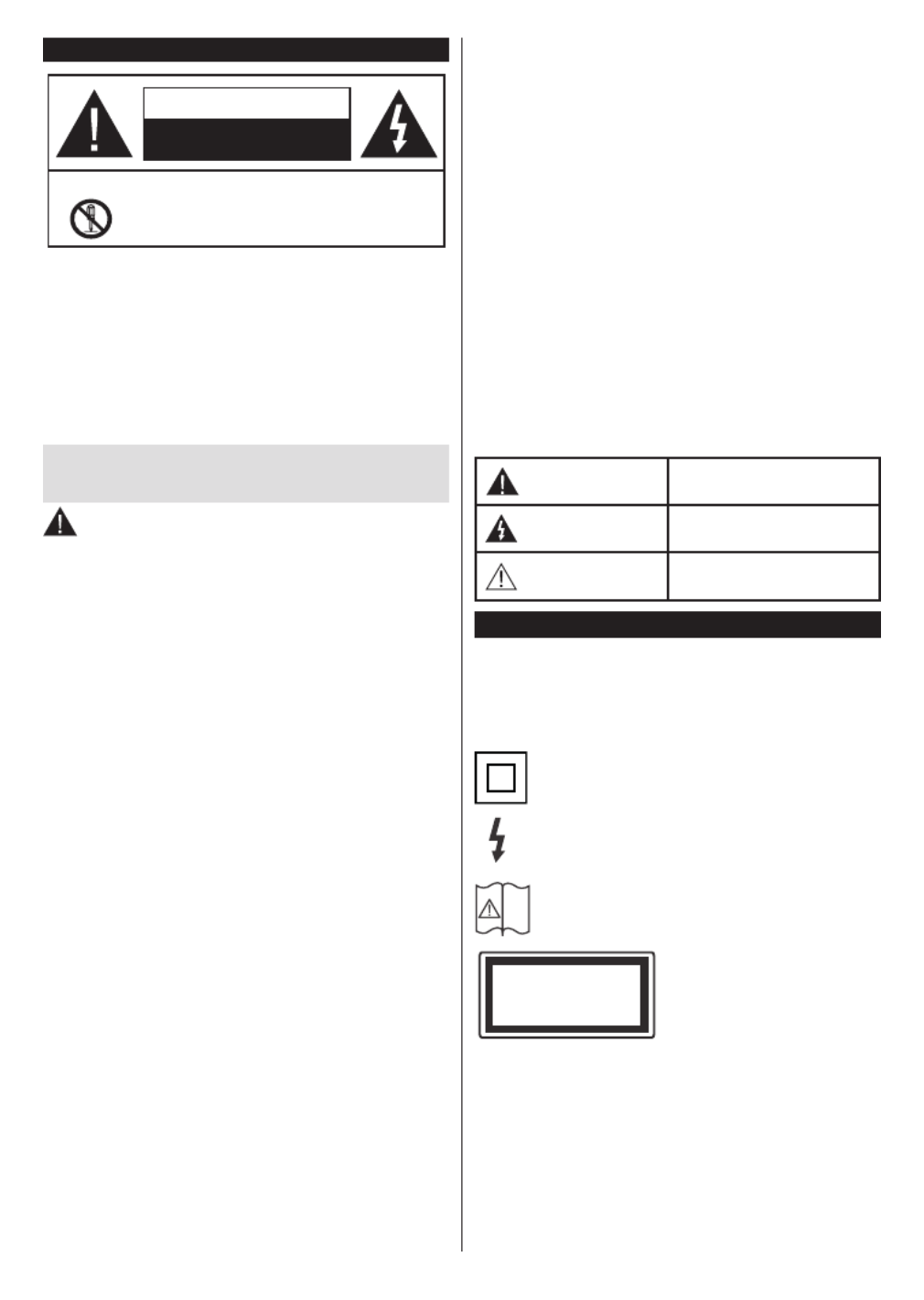
English - 2 -
Safety Information
CAUTION
RISK OF ELECTRIC SHOCK
DO NOT OPEN
CAUTION: TO REDUCE THE RISK OF ELECTRIC SHOCK DO
NOT REMOVE COVER (OR BACK).
NO USER-SERVICEABLE PARTS INSIDE. REFER
SERVICING TO QUALIFIED SERVICE PERSONNEL.
Note: Follow the on screen instructions for operating the related
features.
In extreme weather (storms, lightning) and long inactivity
periods (going on holiday) disconnect the TV set from the
mains.
The mains plug is used to disconnect TV set from the mains
and therefore it must remain readily operable. If the TV set is
not disconnected electrically from the mains, the device will
still draw power for all situations even if the TV is in standby
mode or switched off.
IMPORTANT - Please read these instructions
fully before installing or operating
WARNING: This device is intended to be used
by persons (including children) who are
capable / experienced of operating such a device
unsupervised, unless they have been given
supervision or instruction concerning the use of
the device by a person responsible for their safety.
• Use this TV set at an altitude of less than 2000 meters
above the sea level, in dry locations and in regions
with moderate or tropical climates.
• The TV set is intended for household and similar
general use but may also be used in public places.
• For ventilation purposes, leave at least 5cm of free
space around the TV.
• The ventilation should not be impeded by covering
or blocking the ventilation openings with items, such
as newspapers, table-cloths, curtains, etc.
• The power cord plug should be easily accessible. Do
not place the TV, furniture, etc. on the power cord.
A damaged power cord/plug can cause fire or give
you an electric shock. Handle the power cord by the
plug, do not unplug the TV by pulling the power cord.
Never touch the power cord/plug with wet hands as
this could cause a short circuit or electric shock.
Never make a knot in the power cord or tie it with
other cords. When damaged it must be replaced, this
should only be done by qualified personnel.
• Do not expose the TV to dripping or splashing of
liquids and do not place objects filled with liquids,
such as vases, cups, etc. on or over the TV (e.g.,
on shelves above the unit).
• Do not expose the TV to direct sunlight or do not
place open flames such as lit candles on the top of
or near the TV.
• Do not place any heat sources such as electric
heaters, radiators, etc. near the TV set.
• Do not place the TV on the floor and inclined
surfaces.
• To avoid danger of suffocation, keep plastic bags
out of the reach of the babies, children and domestic
animals.
• Carefully attach the stand to the TV. If the stand is
provided with screws, tighten the screws firmly to
prevent the TV from tilting. Do not over-tighten the
screws and mount the stand rubbers properly.
• Do not dispose of the batteries in fire or with
hazardous or flammable materials.
WARNING - Batteries must not be exposed to
excessive heat such as sunshine, fire or the like.
WARNING - Excessive sound pressure from earphones
or headphones can cause hearing loss.
ABOVE ALL - NEVER let anyone, especially
children, push or hit the screen, push anything
into holes, slots or any other openings in the case.
Caution Serious injury or death risk
Risk of electric shock Dangerous voltage risk
Maintenance
Important maintenance
component
Markings on the Product
The following symbols are used on the product as
a marker for restrictions and precautions and safety
instructions. Each explanation shall be considered
where the product bears related marking only. Note
such information for security reasons.
Class II Equipment: This appliance is
designed in such a way that it does not require
a safety connection to electrical earth.
Hazardous Live Terminal: The marked
terminal(s) is/are hazardous live under normal
operating conditions.
i
Caution, See Operating Instructions: The
marked area(s) contain(s) user replaceable
coin or button cell batteries.
CLASS 1
LASER PRODUCT
Class 1 Laser Product: This
product contains Class 1
laser source that is safe under
reasonably foreseeable
conditions of operation.
Product specificaties
| Merk: | Panasonic |
| Categorie: | LCD televisie |
| Model: | TX-55HX580BZ |
Heb je hulp nodig?
Als je hulp nodig hebt met Panasonic TX-55HX580BZ stel dan hieronder een vraag en andere gebruikers zullen je antwoorden
Handleiding LCD televisie Panasonic

4 Februari 2022

4 Februari 2022

4 Februari 2022

4 Februari 2022

3 Februari 2022

29 November 2021

29 November 2021

29 November 2021

1 November 2021

1 November 2021
Handleiding LCD televisie
Nieuwste handleidingen voor LCD televisie

25 Juli 2021

25 Juli 2021

25 Juli 2021

25 Juli 2021

25 Juli 2021

25 Juli 2021

25 Juli 2021

25 Juli 2021

17 Juli 2021

17 Juli 2021