OSEE G7 Handleiding
Lees hieronder de 📖 handleiding in het Nederlandse voor OSEE G7 (88 pagina's) in de categorie Monitor. Deze handleiding was nuttig voor 54 personen en werd door 2 gebruikers gemiddeld met 4.5 sterren beoordeeld
Pagina 1/88

G7 4K ULTRAHD
SDI/HDMI ON CAMERA Monitor
User Manual


Product Information
Model:
G7 4K ULTRAHD SDI/HDMI ON CAMERA Monitor
Version:
V010004
Release Date:
July19 22 th, 20
Company
OSEE TECHNOLOGY LTD.
Contact Information
OSEE TECHNOLOGY LTD.
Address:
No. Building, No.68 zone Beiqing Road, Haidian 22 ,
District, Beijing, China
Post Code:
100094
Tel:
(+86) 010-62434168
Fax:
(+86) 010-62434169
Web:
http://www.osee-dig.com/
E-mail:
sales@osee-dig.com

About this manual
Important
The following symbols are used in this manual:
The further information or know-how for described subjects above
which helps user to understand them better.
The safety matters or operations that user must pay attention to when
using this product.
Contents
The user manual applies to the following device types:
G7 4K ULTRAHD
The images descriptions of G7 4K ULTRAHD are adopted as and
examples in the following document.
Before reading the manual, please conrm the device type.

I
Contents
Contents ..................................................................................................... I
Chapter 1 Overview 1..................................................................................
Chapter 2 Safety ....................................................................................... 3
Chapter 3 Unpack and Installation ......................................................... 7
Chapter 4 Features ................................................................................. 11
4.1 Parts and Functions .................................................................... 11
4.2 Buttons and Functions ............................................................... 12
4.3 Operations ................................................................................... 13
4.4 Power On .....................................................................................15
4.5 ZOOM............................................................................................17
4.6 Supported Signal Format ........................................................... 19
Chapter 5 Monitor Settings ................................................................... 23
5.1 Menu Operations ......................................................................... 24
5.2 Monitor Menu ............................................................................... 25
5.2.1 INPUT ....................................................................................... 25
5.2.2 Controls .................................................................................... 25
5.2.3 User .......................................................................................... 32
5.2.4 System ..................................................................................... 33
Chapter 6 Scenes and Tools ................................................................. 41
6.1 Scenes Tools Settings ................................................................ 41

II
6.1.1 Frame Tools ............................................................................. 43
6.1.2 Expose Tools ............................................................................ 47
6.1.3 Focus Tools .............................................................................. 55
6.1.4 Look Tools ................................................................................ 58
6.1.5 Scale Tools ............................................................................... 62
6.2 Tools Operations ......................................................................... 64
6.2.1 Add a Scene ............................................................................. 64
6.2.2 Delete a Scene ......................................................................... 65
6.2.3 Add a Tool ................................................................................ 66
6.2.4 Load/Close Tool Bar ................................................................ 69
6.2.5 Open/Close a Tool ................................................................... 70
6.2.6 Tool Settings ............................................................................ 71
6.2.7 Delete a Tool ............................................................................ 73
Chapter 7 Specifications ....................................................................... 77
7.1 Product detailed information ..................................................... 77
7.2 Dimensions .................................................................................. 79
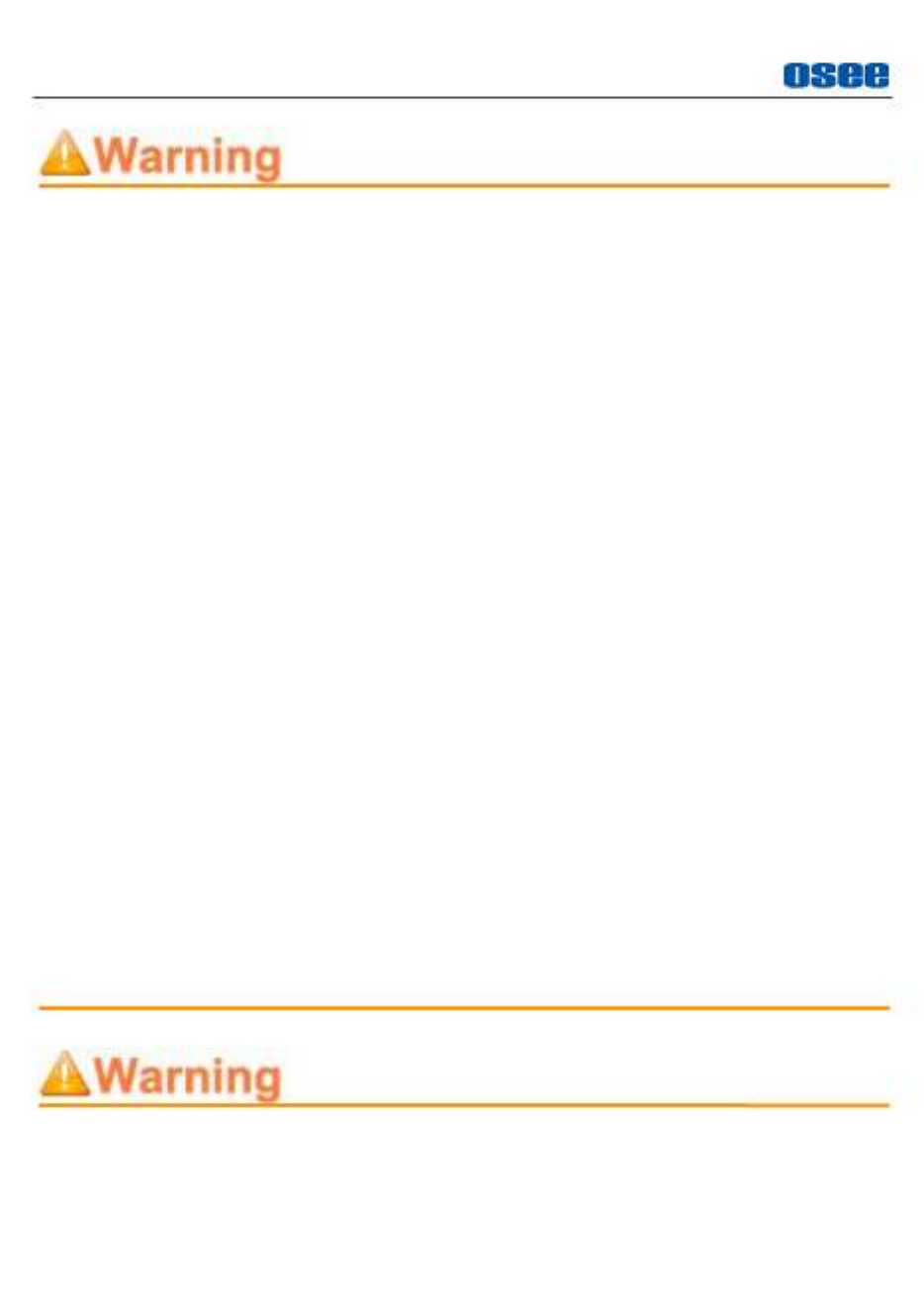
Safety
4
warnings.
Device
Install in accordance with the manufacturer's instructions.
Do not touch the screen with sharp, metallic or abrasive objects.
Do not make the freeze picture displaying on the screen too long,
otherwise, it will leave the afterimage on the screen.
If the brightness is adjusted to the minimum, then it might be
hard to see the display screen.
Clean only with dry cloth.
Do not block any ventilation openings. Leave enough space
around the unit for ventilation.
Do not expose to strong electrical or magnetic fields.
reduce the risk of fire or electric shock, do not expose the unit To
to rain or moisture.
If the product needs replacement parts, make sure that the
service person use replacement parts specified by the
manufacture, or those with the same characteristics and
performance as the original parts. Use of unauthorized parts can
result in fire, electric shock and/or other damage.
The panel used in this produce is made of glass. Therefore, it
can break when it is dropped or applied with impact. Be careful
not to be injured by broken glass pieces.
Refer all servicing to qualified service personnel.
Specifications are subject to change without notice.
Do not use attachments or accessories not recommended by the
manufacture. Use of inadequate attachments may result in
Product specificaties
| Merk: | OSEE |
| Categorie: | Monitor |
| Model: | G7 |
Heb je hulp nodig?
Als je hulp nodig hebt met OSEE G7 stel dan hieronder een vraag en andere gebruikers zullen je antwoorden
Handleiding Monitor OSEE

31 Juli 2024

25 April 2024

25 April 2024

25 April 2024
Handleiding Monitor
- Monitor Bosch
- Monitor Philips
- Monitor HP
- Monitor Sony
- Monitor Samsung
- Monitor Xiaomi
- Monitor Panasonic
- Monitor Epson
- Monitor LG
- Monitor Huawei
- Monitor Asus
- Monitor Canon
- Monitor Daewoo
- Monitor Garmin
- Monitor Honeywell
- Monitor JVC
- Monitor JBL
- Monitor Medion
- Monitor Olympus
- Monitor Pioneer
- Monitor Toshiba
- Monitor Xerox
- Monitor Yamaha
- Monitor Yealink
- Monitor Abus
- Monitor Acer
- Monitor Acti
- Monitor Ag Neovo
- Monitor Alesis
- Monitor Alienware
- Monitor Alpine
- Monitor AOC
- Monitor AOpen
- Monitor Apc
- Monitor Apple
- Monitor Archos
- Monitor Asrock
- Monitor Barco
- Monitor Behringer
- Monitor Belinea
- Monitor BenQ
- Monitor Blaupunkt
- Monitor BlueBuilt
- Monitor Boss
- Monitor Brandson
- Monitor Danfoss
- Monitor Dell
- Monitor Denver
- Monitor Eizo
- Monitor Emachines
- Monitor EverFocus
- Monitor Faytech
- Monitor Focal
- Monitor Fujitsu
- Monitor Ganz
- Monitor GeoVision
- Monitor Gigabyte
- Monitor GlobalTronics
- Monitor Godox
- Monitor Haier
- Monitor Hannspree
- Monitor Hercules
- Monitor Hikvision
- Monitor Hisense
- Monitor Hitachi
- Monitor HKC
- Monitor Hyundai
- Monitor Ibm
- Monitor IHealth
- Monitor Iiyama
- Monitor InFocus
- Monitor Insignia
- Monitor Interlogix
- Monitor Kogan
- Monitor Konig
- Monitor LaCie
- Monitor Legamaster
- Monitor Lenovo
- Monitor LightZone
- Monitor M-Audio
- Monitor Mackie
- Monitor Mad Catz
- Monitor Marquant
- Monitor Marshall
- Monitor Maxdata
- Monitor Maxell
- Monitor Midas
- Monitor Mirai
- Monitor Mitsubishi
- Monitor Monacor
- Monitor MSI
- Monitor Nec
- Monitor Newstar
- Monitor Packard Bell
- Monitor Peaq
- Monitor Peerless
- Monitor Plantronics
- Monitor Prestigio
- Monitor Provision ISR
- Monitor Pyle
- Monitor Razer
- Monitor RCF
- Monitor Renkforce
- Monitor Ricoh
- Monitor Ring
- Monitor Salora
- Monitor Samson
- Monitor Sanyo
- Monitor Schneider
- Monitor Sharp
- Monitor Silvercrest
- Monitor Simrad
- Monitor Skytronic
- Monitor Smart
- Monitor Soundstream
- Monitor Sunny
- Monitor Sunstech
- Monitor Tannoy
- Monitor TCL
- Monitor Terra
- Monitor Tesla
- Monitor Thomson
- Monitor Triton
- Monitor Velleman
- Monitor Viessmann
- Monitor Viewsonic
- Monitor Vitek
- Monitor Vivitek
- Monitor Waeco
- Monitor Westinghouse
- Monitor Wyse - Dell
- Monitor Xoro
- Monitor Zalman
- Monitor Jay-tech
- Monitor Jensen
- Monitor Joy-it
- Monitor Jung
- Monitor Odys
- Monitor Omron
- Monitor ONYX
- Monitor Optoma
- Monitor Orion
- Monitor 3M
- Monitor Continental Edison
- Monitor Caliber
- Monitor CSL
- Monitor Monoprice
- Monitor Shure
- Monitor Voxicon
- Monitor EMOS
- Monitor Festo
- Monitor Newline
- Monitor Atlona
- Monitor Hamlet
- Monitor Cooler Master
- Monitor NZXT
- Monitor Thermaltake
- Monitor Citizen
- Monitor Kubo
- Monitor Eurolite
- Monitor Corsair
- Monitor Deltaco
- Monitor KeepOut
- Monitor Ozone
- Monitor Tripp Lite
- Monitor Chauvet
- Monitor Approx
- Monitor Cisco
- Monitor KTC
- Monitor ARRI
- Monitor Bauhn
- Monitor LC-Power
- Monitor HyperX
- Monitor Atomos
- Monitor Yorkville
- Monitor Jupiter
- Monitor Adam
- Monitor Genelec
- Monitor AORUS
- Monitor Avocor
- Monitor DoubleSight
- Monitor Planar
- Monitor SEIKI
- Monitor EC Line
- Monitor MicroTouch
- Monitor HoverCam
- Monitor ELO
- Monitor IFM
- Monitor DataVideo
- Monitor Kindermann
- Monitor ART
- Monitor Da-Lite
- Monitor Allen & Heath
- Monitor ProXtend
- Monitor AJA
- Monitor Adj
- Monitor Ikan
- Monitor Element
- Monitor Dahua Technology
- Monitor Neumann
- Monitor Peerless-AV
- Monitor PreSonus
- Monitor IK Multimedia
- Monitor Swissonic
- Monitor QSC
- Monitor ESI
- Monitor Marshall Electronics
- Monitor RGBlink
- Monitor POSline
- Monitor Dynaudio
- Monitor Krom
- Monitor Vorago
- Monitor Extron
- Monitor Promethean
- Monitor Fostex
- Monitor Prowise
- Monitor Neets
- Monitor AMX
- Monitor Stairville
- Monitor Crestron
- Monitor I3-Technologies
- Monitor CTOUCH
- Monitor SMART Technologies
- Monitor BOOX
- Monitor SPL
- Monitor Aputure
- Monitor Drawmer
- Monitor Blue Sky
- Monitor Advantech
- Monitor Iadea
- Monitor Sonifex
- Monitor Kali Audio
- Monitor Kramer
- Monitor Avantone Pro
- Monitor AVer
- Monitor ITek
- Monitor Posiflex
- Monitor Vimar
- Monitor Speco Technologies
- Monitor Akuvox
- Monitor Antelope Audio
- Monitor X-Rite
- Monitor EKO
- Monitor IBoardTouch
- Monitor PeakTech
- Monitor Elite Screens
- Monitor Hollyland
- Monitor Mitsai
- Monitor V7
- Monitor Palmer
- Monitor TV One
- Monitor Christie
- Monitor Hanwha
- Monitor Phoenix Contact
- Monitor COMMBOX
- Monitor Yiynova
- Monitor Pelco
- Monitor Lilliput
- Monitor KRK
- Monitor Ernitec
- Monitor Planet Audio
- Monitor Datacolor
- Monitor Fluid
- Monitor Postium
- Monitor HELGI
- Monitor Desview
- Monitor Syscom
- Monitor Allsee
- Monitor Alogic
- Monitor Night Owl
- Monitor ProDVX
- Monitor Varad
- Monitor PureTools
- Monitor CTL
- Monitor Game Factor
- Monitor Nixeus
- Monitor Chimei
- Monitor Blue Sea
- Monitor AMCV
- Monitor SWIT
- Monitor TVLogic
- Monitor Feelworld
- Monitor GeChic
- Monitor Oecolux
- Monitor ADS-TEC
- Monitor Satco
- Monitor SideTrak
- Monitor TRIUMPH BOARD
- Monitor Casalux
- Monitor Positivo
- Monitor Transvideo
- Monitor Innocn
- Monitor Shimbol
- Monitor Raysgem
- Monitor Motrona
- Monitor Ikegami
- Monitor Wohler
- Monitor Elvid
- Monitor Portkeys
- Monitor Neat
- Monitor Mimo Monitors
- Monitor Gamber-Johnson
- Monitor Enttec
- Monitor American Dynamics
- Monitor AIS
- Monitor Eve Audio
- Monitor Wortmann AG
- Monitor Viotek
- Monitor Vidi-Touch
- Monitor CoolerMaster
- Monitor Mobile Pixels
- Monitor Atlantis Land
- Monitor HEDD
- Monitor Colormetrics
- Monitor Monkey Banana
- Monitor SmallHD
- Monitor IStarUSA
- Monitor Qian
- Monitor UPERFECT
- Monitor Freedom Scientific
- Monitor GVision
- Monitor Mybeo
- Monitor Bearware
- Monitor IOIO
- Monitor DTEN
- Monitor Cocopar
- Monitor Titan Army
- Monitor BookIT
- Monitor Wimaxit
- Monitor Delvcam
- Monitor Xenarc
- Monitor Japannext
Nieuwste handleidingen voor Monitor

8 April 2025

8 April 2025

7 April 2025

7 April 2025

4 April 2025

4 April 2025

2 April 2025

1 April 2025

30 Maart 2025

30 Maart 2025