Orbis MODUL LOG Handleiding
Orbis
Schakelklok
MODUL LOG
Lees hieronder de 📖 handleiding in het Nederlandse voor Orbis MODUL LOG (8 pagina's) in de categorie Schakelklok. Deze handleiding was nuttig voor 69 personen en werd door 2 gebruikers gemiddeld met 4.5 sterren beoordeeld
Pagina 1/8
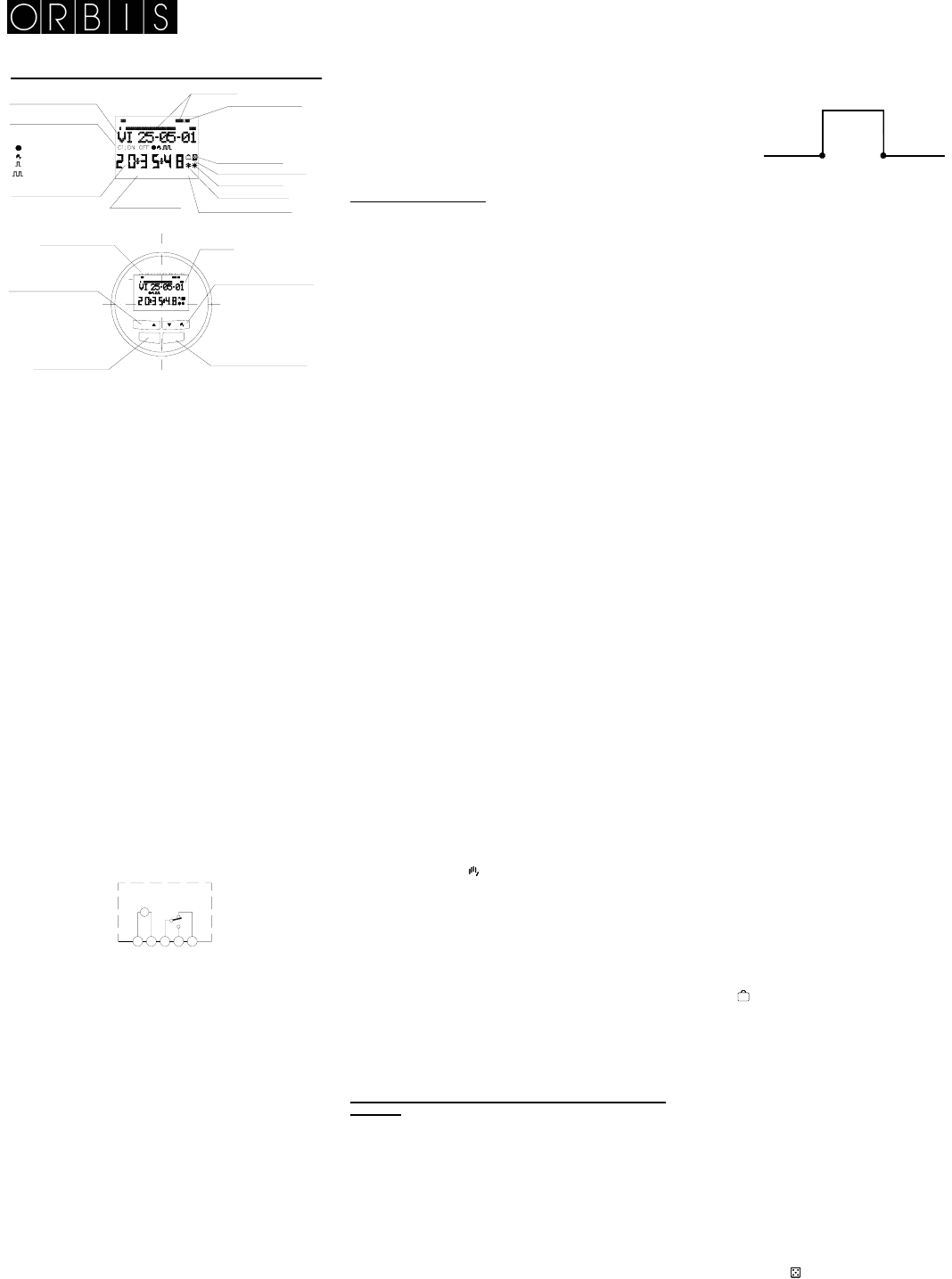
1 2 3 4 5 6 7
Dia de la semana
(1= Lunes..)
Dia de la semana/Fecha
Estado de circuito C1
OFF - Apagado OFF
- Permanente
- Manual
- Ciclo
- Pulso
Hora actual
ON - Encendido ON
Programa aleatorio
Horario de verano
Horario de invierno
Programa de vacaciones
Formato de hora 12 horas
AMPM
Indicador hora actual
(Parpadeante)
Cronograma
INTERRUPTOR HORARIO
MODUL LOG/MINI LOG/MINI T LOG
DESCRIPCIÓN
Cada uno de estos aparatos es un interruptor horario digital con
un circuito conmutado, independiente y libre de potencial,
diseñado para el control de cualquier instalación eléctrica.
Incorpora la posibilidad de realizar maniobras de corta duración
(de 1 a 59 segundos), ciclos repetitivos, programa aleatorio,
cambio automático de horario verano – invierno y contador de
horas de actuación de los canales.
Los menús pueden aparecer en 5 idiomas y presenta en pantalla
un cronograma que muestra la programación del día actual. El
cronograma esta dividido en 48 divisiones en las que cada
segmento representa 30 minutos. El segmento correspondiente a
la hora actual se muestra parpadeando.
INSTALACIÓN
ATENCION: La instalación y el montaje de los aparatos eléctricos
debe ser realizada por un instalador autorizado.
ANTES DE PROCEDER A LA INSTALACIÓN DESCONECTAR
LA ALIMENTACIÓN.
El aparato está internamente protegido contra las interferencias
por un circuito de seguridad. No obstante, algunos campos
especialmente fuertes pueden llegar a alterar su funcionamiento.
Las interferencias pueden evitarse si se tienen en cuenta las
siguientes reglas de instalación:
El aparato no debe instalarse próximo a cargas
inductivas(motores, transformadores, contactores, etc.)
Conviene prever una línea separada para la alimentación
(si es preciso provista de un filtro de red).
Las cargas inductivas tienen que estar provistas de
supresores de interferencias (varistor, filtro RC).
MONTAJE: Independiente en superficie plana y sobre perfil
simétrico. En montaje en superficie, y para asegurar la protección
IP 51, no deben utilizarse los agujeros desfondables para salida
de cables. Para montaje independiente en raíl DIN hay que
habilitar las dos ranuras laterales (MINI LOG). Incorporado
empotrable (MODUL LOG) y encastrado y panelado con
accesorio trascuadro (MINI T LOG).
CONEXIÓN: Según esquema. En los modelos MODUL LOG y
MINI T LOG se conectaran con terminales Faston aislados según
DIN 46248.
PUESTA EN SERVICIO
El DATA LOG sale de fábrica con la fecha y hora actual y
configurado del siguiente modo:
Hora: Horario de Europa Central ( E.U.)
Modo Horario: 24 h
Cambio I-V Automático (último domingo de marzo)
Cambio V-I Automático (último domingo de octubre)
Vacaciones: NO (desactivado)
Modo aleatorio: NO (desactivado)
Contador C1: Reseteado (0000 horas)
Programas: Ninguno (memoria vacía)
PROGRAMACIÓN
La programación está basada en menús (mensajes de texto).
Si se programan maniobras coincidentes en el tiempo hay que
tener en cuenta que unas son prioritarias sobre otras
El orden de prioridad es el siguiente:
MODO PERMANENTE →PROGRAMA VACACIONES→
PROGRAMA ALEATORIO→PULSO ON→PULSO OFF→
PROGRAMACIÓN OFF→PROGRAMACIÓN ON→
PROGRAMACIÓN CICLOS
Los datos a programar aparecen en pantalla siempre
parpadeando.
Pulsando la tecla “ OK “ se accede al MENU PROGRAMA. Si el
idioma en el que aparece no es el adecuado realice un reset.
RESET
Al pulsar las cuatro teclas simultáneamente durante más de 3
segundos se borra toda la programación existente y se entra en
el menú IDIOMA.
SELECCIÓN DE IDIOMA
Con las teclas ∆ y ∇ elegimos el idioma deseado y validamos
con la tecla “ OK “. Automáticamente se entra en la programación
de FECHA AÑO. (ejemplo en página de pantallas).
PUESTA EN HORA
Pulsando “ OK “ entramos en MENU PROGRAMA y con las
teclas ∆ y ∇, seleccionamos MENU FECHA, validando con “ OK
“ entramos en FECHA AÑO, en pantalla aparecen parpadeando
los dígitos del año, con las teclas ∆ y ∇ se cambia el valor del
año, con la tecla “ OK “ validamos el dato. De igual modo
introducimos los datos de MES y DÍA. Tras pulsar “ OK “ para
guardar la fecha (dd, mm, aa), el día de la semana se selecciona
de forma automática y se entra en programación HORA HORA.
Con las teclas ∆ y ∇ seleccionamos la hora y validamos con la
tecla “ OK “, seguidamente repetimos la operación para
seleccionar los minutos, al validar con la tecla “ OK “ entramos en
el menú PROGRAMA. (ejemplo en página de pantallas )
Si antes, se desea comprobar los datos hasta ahora introducidos
pulsar la tecla “ C “ y se vuelve al modo normal.
PROGRAMACIÓN BÁSICA
MENU PROGRAMA
En modo normal pulsar la tecla “ OK “ y se accede a MENU
PROGRAMA. Pulsando nuevamente “ OK “ aparece en pantalla:
PROGRAMA PROG 01.
PROGRAMACIÓN ON-OFF
Pulsando de nuevo la tecla “ OK “ se muestra en pantalla la
leyenda PROG 01: PROGRAMA , validando con “ OK “ aparece
en pantalla PROG 01: C1: ON. Con las teclas ∆ y ∇ elegimos
el tipo de maniobra ON-OFF, PULSO o CICLO. Validamos la
elección realizada con la tecla “ OK “. La pantalla
automáticamente muestra LU : SI , si deseamos que esta
maniobra se realice el lunes pulsamos “ OK “, si no queremos
que se realice pulsamos cualquiera de las teclas ∆ y ∇ y
aparece LU : NO, pulsamos “ OK “ y se van sucediendo en la
pantalla los siguientes días de la semana que seleccionamos y
validamos de la misma forma.
Una vez elegidos los días hay que seleccionar la hora en la que
se producirá la maniobra. Con las teclas ∆ y ∇ seleccionamos la
hora y validamos con “ OK “ . Igualmente procedemos con los
minutos, al validar con “ OK “ nos muestra en pantalla
PROGRAMA PROG: 2: al pulsar de nuevo “ OK “aparece en
pantalla PROG 02: PROGRAMA , pulsando de nuevo “ OK “, la
pantalla muestra PROG 02 C1 : ON seguir los mismos pasos
que en la anterior programación. Hay 50 espacios de memoria (
de PROG 01 a PROG 50).( Ejemplo en página de pantallas).
Una vez acabada la programación pulsar repetidamente la tecla
“ C “ hasta que aparezca la pantalla normal.
VISUALIZACIÓN DE LAS MANIOBRAS PROGRAMADAS
Pulsamos “ OK “ para entrar en el MENU PROGRAMA,
nuevamente pulsamos “ OK “ y la pantalla cambia a PROGRAMA
PROG 01, pulsando sucesivamente las teclas ∆ y ∇ podemos ir
viendo todos los programas ( de 1 al 50).
MODIFICAR O BORRAR MANIOBRAS
Pulsamos “ OK “ para entrar en el MENU PROGRAMA,
nuevamente pulsamos “ OK “ y la pantalla cambia a
PROGRAMA PROG 01, con las teclas ∆ y ∇ seleccionamos el
programa que queremos modificar( de 1 al 50 ) y una vez en el
programa requerido pulsamos “ OK “ , apareciendo en pantalla el
programa y la palabra MODIFICAR, pulsando las teclas ∆ y ∇
cambiamos sucesivamente a BORRAR o MODIFICAR, elegimos
la opción deseada pulsando la tecla “ OK “.
Si hemos elegido BORRAR el programa queda eliminado,
apareciendo en pantalla PROGRAMA y el programa eliminado
(PROG XX).
Si elegimos MODIFICAR al pulsar “ OK “ entramos en el tipo de
maniobra seleccionada ( ON- OFF- PULSO- CICLO) y se
procede de igual modo al descrito en el apartado
PROGRAMACIÓN. Para volver al funcionamiento normal pulsar
la tecla “ C “ repetidamente hasta llegar a la pantalla de
funcionamiento normal.
ACCIONAMIENTO MANUAL
Se puede activar o desactivar temporalmente el estado del
circuito C1, desde el modo normal, pulsando la tecla ∇, aparece
en pantalla el símbolo hasta que se realice una maniobra
automática programada.
También se puede activar o desactivar y dejar el circuito
permanentemente activado o desactivado( no realiza ninguna
maniobra programada) siguiendo los siguientes pasos:
Pulsamos la tecla “OK “ para entrar en MENU PROGRAMA, con
las teclas ∆ y ∇ cambiamos la 2ª línea de la pantalla hasta que
aparezca MANUAL. Pulsar “ OK “ para validar la elección y la
pantalla muestra MANUAL C1: ON, con las teclas ∆ y ∇
seleccionamos ON – OFF – ON (Permanente) – OFF
(Permanente). Validamos la elección con “ OK “ y volvemos al
modo normal pulsando repetidamente la tecla
“ C “. Para eliminar el modo permanente repetimos la misma
operación y seleccionamos ON o OFF.
En las posiciones ON y OFF, también se puede cambiar el
estado del circuito pulsando la tecla ∇ estando el aparato en
modo normal.
La pantalla mostrará los símbolos de las opciones activadas..
PROGRAMACIÓN AVANZADA. FUNCIONES ESPECIALES (
EXTRAS )
PROGRAMACIÓN DE PULSOS
Con la programación de pulsos pueden realizarse maniobras
desde 1 a 59 segundos. Tanto pulsos de encendido como de
apagado.
En modo normal pulsar la tecla “ OK “ y se accede a MENU
PROGRAMA. Pulsando “ OK “ aparece en pantalla: PROGRAMA
PROG 01.
Pulsando de nuevo la tecla “ OK “ se muestra en pantalla la
leyenda PROG 01: PROGRAMA, pulsando nuevamente “ OK “
aparecen en pantalla PROG 01: C1: ON. Con las teclas ∆ y ∇
elegimos PULSO, al pulsar la tecla “ OK “ para validar aparece en
pantalla LU : SI , si deseamos que esta maniobra se realice el
lunes pulsamos “ OK “, si no queremos que se realice pulsamos
cualquiera de las teclas ∆ y ∇ y aparece
LU : NO, pulsamos “ OK “ y se van sucediendo en la pantalla los
siguientes días de la semana que seleccionamos y validamos de
la misma forma.
Una vez elegidos los días hay que seleccionar la hora en la que
se producirá la maniobra. Con las teclas ∆ y ∇ seleccionamos la
hora y validamos con “ OK “ . Igualmente procedemos con los
minutos, al validar con “ OK “ nos muestra en pantalla PULSO
ON , seleccionamos con ∆ y ∇ el segundo en el que el circuito
va a conectar y validamos con “ OK “. La pantalla muestra
PULSO OFF con ∆ y ∇ seleccionamos el segundo en el que el
circuito va a desconectar validando nuevamente con “ OK “.
Si se quiere un pulso de encendido se ha de cuidar que el
PULSO ON sea anterior a PULSO OFF y al contrario si fuera un
pulso de apagado.
CAMBIO DE HORARIO (ESTACIÓN) ( ADELANTO O
RETRASO DE HORA)
Para entrar al MENU pulsar la tecla “ OK “, con las teclas ∆ y ∇
buscamos la opción EXTRAS. Validamos con “ OK “ y aparece
en pantalla EXTRAS ESTACION , pulsamos de nuevo “ OK “ y la
pantalla muestra ESTACION: AUTO, con las teclas ∆ y ∇
seleccionamos entre las tres opciones posibles: AUTO, MANUAL
y NO USAR y validamos la opción escogida con “ OK “ .
AUTO (realiza automáticamente el cambio de horario el último
domingo de marzo y el último domingo de octubre).
Esta opción no permite cambios. Al elegir esta opción aparece
en pantalla EST AUTO I Æ V y la fecha del cambio de horario
invierno a verano (último domingo de marzo) al pulsar “ OK “ nos
aparece EST AU I ÆV FECHA pulsando las teclas ∆ y ∇ nos
muestra la hora del cambio (02:00:00). Al pulsar “ OK “ aparece
EST AUTO V Æ I y la fecha de cambio verano – invierno (
último domingo de octubre ). Con “ OK “ nos vuelve a aparecer la
fecha y con las teclas ∆ y ∇ vemos la hora en la que se producirá
el cambio (03:00:00). Pulsando “ OK “ ó “ C repetidamente”
volvemos al menú EXTRAS VACACIONES.
MANUAL (Permite elegir el día y hora para realizar el cambio de
horario). Al elegir esta opción aparece en pantalla EST MANUAL
I Æ V y la fecha del cambio de invierno a verano, pulsamos “ OK
“ y podremos variar el mes con las teclas ∆ y ∇ , al validar con “
OK “ nos aparece UD (último domingo): SI, si queremos
seleccionar el último domingo del mes elegido pulsamos “ OK “,
si no quisiéramos, cambiamos a UD: NO con las teclas ∆ y ∇ y
validamos con “ OK “.
Si aceptamos UD: SI , la siguiente pantalla nos permite
seleccionar la hora y los minutos en los que se realizará el
cambio.
Si aceptásemos UD: NO, la siguiente pantalla nos permite
seleccionar el día del mes en el que realizará el cambio, a
continuación la hora y los minutos y al validar con “ OK “ nos
aparece el cambio de verano – invierno ( V Æ I ), Procedemos
del mismo modo para programar el cambio de horario. Con “ OK “
volvemos al menú EXTRAS VACACIONES.
NO USAR ( no realiza el cambio de horario)
Si seleccionamos esta opción y validamos con “ OK “ no se
realizará el cambio de hora y volvemos al menú EXTRAS
VACACIONES.
Si existiese una o varias maniobras programadas coincidentes
en el periodo de cambio horario estas se duplicaran o no se
realizaran dependiendo del cual sea el cambio horario.
PROGRAMA DE VACACIONES
Esta posibilidad permite cancelar los programas dejando el
circuito en OFF durante un periodo de tiempo seleccionado.
Transcurrido este tiempo se restablece la programación.
Pulsando “OK “ entramos en MENU PROGRAMA con las teclas
∆ y ∇ buscamos EXTRAS, pulsamos “ OK “ y de nuevo con las
teclas ∆ y ∇ buscamos VACACIONES, al validar el dato con “
OK “ aparece en pantalla VACACIONES INICIO , pulsamos
nuevamente “ OK “ y aparece INICIO HORA, con
∆ y ∇ introducimos la hora del inicio del periodo de vacaciones,
pulsamos “ OK “ y del mismo modo introducimos MINUTOS, MES
y DÍA, al validar con “ OK “ estos datos, aparece en pantalla
VACACIONES FINAL, procedemos de igual forma que en
programación del inicio para introducir los datos de HORA,
MINUTOS, MES Y DÍA de la finalización del periodo de
vacaciones. Al pulsar “ OK “ para validar la última opción aparece
en pantalla EXTRAS ALEATORIO, pulsando repetidamente la
tecla “ C “ volvemos al funcionamiento normal.
Durante el periodo de vacaciones aparecerá en pantalla el
símbolo
DESACTIVACIÓN DEL PROGRAMA DE VACACIONES
Para desactivar el programa de vacaciones entramos en
EXTRAS VACACIONES, una vez en la pantalla VACACIONES
INICIO, con las teclas ∆ y ∇ , seleccionamos BORRAR y
pulsamos “ OK “ y el programa se borra. Pulsando “ C “
repetidamente volvemos al funcionamiento normal.
PROGRAMAS ALEATORIOS
Estos aparatos pueden realizar maniobras al azar de encendidos
y apagados. Los programas aleatorios funcionan de 07:00 a
24:00.
El programa ALEATORIO Æ 1 realiza maniobras de forma
aleatoria con una duración variable entre 10 minutos y 1 hora.
El programa ALEATORIO Æ 2 realiza maniobras de forma
aleatoria con una duración variable entre 2 y 4 horas.
Desde funcionamiento normal pulsamos “ OK “ y con ∆ y ∇
buscamos EXTRAS ALEATORIO, pulsando nuevamente
“ OK “ aparece ALEATORIO Æ 1, con ∆ y ∇ elegimos entre las
opciones Æ 1, Æ2 o PARAR, con esta última desactivamos el
programa aleatorio. Pulsando “ OK “ validamos la elección ,
pulsando repetidamente la tecla “ C “ volvemos al modo normal y
si hemos aceptado uno de los programas aleatorios aparece en
pantalla el símbolo . Estando en Modo aleatorio las maniobras
programadas no se realizan.
CONTADOR DE HORAS
Si se desea controlar el número de horas que el circuito está
activo ( C1 ON), al acceder a este modo EXTRAS CONTADOR
la pantalla muestra el número de horas con 4 dígitos.. Este
contador no vuelve a cero al realizar un reset.
Ejemplo.- 12:04:05
(segundo de inicio)
Pulso ON
12:04:32
(segundo de finalización)
Pulso OFF
Escala de tiempo
Incrementar ó ascender
por menú
Retroceder
Pantalla
Accionamiento manual C1
Decrementar o descender
por menú
Acceder al menú
Validar opción de pantalla
COk
1 2 3 4 5 6 7
9
C1: ON OF F
OFF
ON
036
AMPM
18
12 15 21 24
M
12
3
4
5
N
L
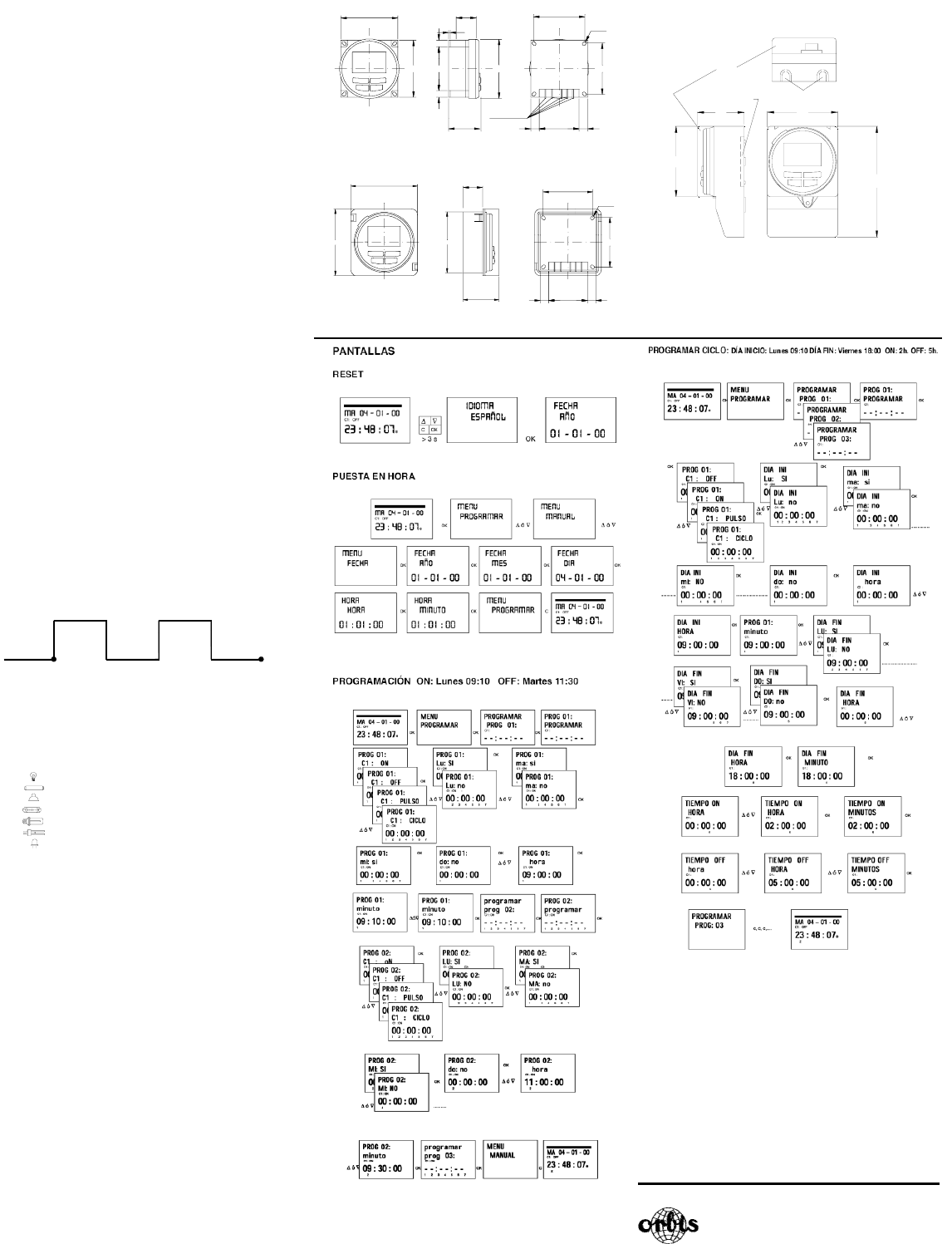
Desde funcionamiento normal pulsamos “ OK “ y con las teclas ∆
y ∇ buscamos EXTRAS CONTADOR y al pulsar de nuevo “ OK “
nos muestra CONTADOR C1 y con 4 dígitos el número de horas
en las que el circuito a estado activado.
Pulsando “ C “ repetidamente volvemos al funcionamiento
normal.
Si deseamos borrar el contador desde la pantalla en el que se
muestran las horas de activación pulsamos “ OK “ y se muestra
en la pantalla CONT C1 BORRAR, pulsando nuevamente “ OK “
la pantalla muestra BORRAR C1 SI, elegimos con ∆ y ∇ SI o
NO y validamos con “ OK “. Pulsando repetidamente la tecla “ C “
volvemos al modo normal.
MODO HORARIO 12 (AM – PM) o 24 HORAS
Podemos elegir visualizar la pantalla en formato AM : PM o 24
horas. Desde funcionamiento normal pulsamos “ OK “ y con ∆ y
∇ buscamos EXTRAS 12/24H, dentro de este menú elegimos
12H o 24H y validamos con “ OK “. Pulsando repetidamente la
tecla “ C “ volvemos al funcionamiento normal. En caso de haber
elegido la opción 12H aparece en pantalla AM:PM dependiendo
de la hora actual.
PROGRAMACIÓN CICLOS
Ciclo es una secuencia de maniobras repetitivas. Cada ciclo
programado ocupa 2 espacios de memoria (PROG X y X+1),
antes de programar comprobar que el programa siguiente al
seleccionado esta vacío, si dicho programa estuviera ya
programado en la pantalla no aparecerá la opción CICLO. No se
permiten ciclos en PROG 50.
Entrando en MENU PROGRAMA pulsamos “ OK “ y con las
teclas ∆ y ∇ elegimos un programa (PROG XX), pulsando
nuevamente “ OK “ aparece en pantalla PROG PROGRAMAR,
validamos con “ OK “ y aparece C1:ON, con las teclas ∆ y ∇
seleccionamos CICLO y pulsando “ OK “ aparece en pantalla DIA
INI LU: SI (día de inicio del ciclo), si deseamos que el ciclo se
inicie el lunes pulsamos “ OK “, si no, pulsando las teclas ∆ y ∇
aparece en pantalla DIA INI LU: NO pulsamos “ OK “ para
aceptar y se repite esta operación el resto de días de la semana
que iremos seleccionando y validando de la misma forma.
Una vez elegidos los días hay que seleccionar la hora de inicio
del ciclo. Con las teclas ∆ y ∇ introducimos el dato y validamos
con “ OK “. Igualmente introducimos el minuto de inicio del ciclo,
al validar con “ OK “ aparece en pantalla DIA FIN LU :SI (día de
finalización del ciclo) repetimos las mismas operaciones para
introducir los días, horas y minutos de finalización del ciclo.
Seguidamente programamos el tiempo de conexión (TIEMPO
ON) del ciclo, introduciendo los datos de horas y minutos
( máximo 8 horas 59 minutos) y seguidamente el tiempo de
desconexión (TIEMPO OFF) del ciclo en horas y minutos
(máximo 8 horas 59 minutos).
No se deben programar ciclos que se solapen ya que durante la
ejecución de un ciclo no se realizará el inicio de otro.
En el cronograma los ciclos se muestran como un ON desde su
inicio a la finalización.
CARACTERISTICAS TECNICAS
Alimentación Según indicación en el
aparato
Poder de ruptura: 16 (4) A/250 V
Cargas máximas recomendadas:
Lámparas incandescentes 3000 W
Fluorescentes 1200VA
Halógenas baja tensión 2000 VA
Halógenas (230 V.) 3000 W
Lámparas bajo consumo 600 VA
Downlights 400VA
Leds 600 VA
Contacto: AgSnO2 conmutado
Consumo propio: 6 VA (1 W aprox)
Tipo de acción: Tipo 1B, 1S, 1T y 1U.
Espacios de Memoria: 50
Tipos de maniobras. ON OFF
PULSOS (de 1 a 59
segundos)
CICLOS (de 1 minuto a 8
horas 59 minutos, en tiempos
de ON o de OFF)
Precisión de maniobra: Al segundo
Precisión de marcha: ± 1s/ día a 23 ºC
Reserva de marcha: 5 años sin alimentación (Pila
de Litio)
Temperatura de funcionamiento: De –10 ºC a +45 ºC
Tipo de protección: IP 20 (IP 51 MINI LOG) según
EN 60529 con instalación en
superficie y con la tapa
Clase de protección: II (MINI LOG) en montaje
correcto
Situación de contaminación: 2
DIMENSIONES
06/2011 A016.36.51045
ORBIS TECNOLOGÍA ELÉCTRICA S.A.
Lérida, 61 Tel.: + 34 91 567 22 77
E-28020 MADRID Fax + 34 91 571 40 06
E-mail: info@orbis.es
http://www.orbis.es
Lunes 9:00h
Dia inicio
Viernes 13:00h
Dia finalización
Tiempo OFF
1h10min. ON
Tiempo ON
2h20min. OFF
Tiempo ON
1h10min. ON
60
60
35
7
Terminales
Faston 6,3
DIN 46248
46
7
21
1.5
Ø62
942 9
54
54
R1.5
MODUL LOG
54
R1.5
6672
72
38 429 9
21 54
MINI T LOG
66
47 66
103
2 AGUJEROS
DESFONDABLES
TAPA
2 RANURAS
LATERALES
MINI LOG

i.e.- 12:04:32
(finish second)
Pulse OFFPulse ON
i.e.- 12:04:05
(start second)
TIME SWITCH
MODUL LOG/MINI LOG/MINI T LOG
DESCRIPTION
MODUL LOG / MINI LOG / MINI T LOG are digital time
switches with 1 changeover switch and potential free
designed for the control of any electrical installation. Its
possibilities include short-duration (1-59 seconds) switching,
repeating cycles, random programming, automatic summer-
winter time change and a time counter.
Its menus can be displayed in 5 languages and it displays a
chronogram of that day's programming. This divided into 48
section, each section representing 30 minutes. The section
corresponding to the current time flashes.
INSTALLATION
ATTENTION: Electrical devices must be installed and assembled
by authorized installer.
VERY IMPORTANT: The switch is protected internally against
interference by a safety device. However, particularly strong
electromagnetic fields may alter is operation. Such
interference can be avoided by adhering to the following
recommendations during installation:
- The device should not be installed near inductive loads
(motors, transformers, contactors, etc..)
- A separate power line is recommended ( equipped with a
network filter if necessary).
- Inductive loads should be equipped with interference
suppressors (varistor, RC filter).
If the timer switch is to be used in combination with other
devices in an installation, it is necessary to verify that no
parasitic disturbances will be caused by the group
ASSEMBLY: In panel (MODUL LOG), DIN rail or surface
mounting (MINI LOG) and flush mounting (MINI T LOG).
CONNECTION: Connection scheme
STARTING UP
Factory settings for MODUL LOG / MINI LOG / MINI T LOG
includes the current date and time and the following
configuration:
Time: Central European time (E.U.)
Clock: 24 h mode
Winter-summer time change Automatic (last
Sunday in March)
Summer-winter time change Automatic (last
Sunday in October)
Holidays: NO (off)
Random mode: NO (off)
C1 counter: Zeroed (0000 hours)
Programs: None (memory empty)
PROGRAMMING
Programming is menu-based (text messages).
If operations are programmed for the same time, remember
that some have priority over others
The order of priority is as follows:
PERMANENT MODE →HOLIDAY PROGRAM →
RANDOM PROGRAM → PULSE ON →
PULSE OFF→PROGRAMMING OFF→
PROGRAMMING ON→CYCLE PROGRAMMING
The information being programmed always flashes on display.
Pressing the “OK “ key brings up the PROGRAM MENU.
If the language used is not right, reset the timer.
RESET
When all four keys are held down for more than 3 seconds, all
existing programming is deleted and the LANGUAGE menu
appears.
LANGUAGE SELECTION
Use the UP ∆ and DOWN ∇ keys to choose a language and
confirm pressing “OK .“ The DATE YEAR menu then appears
automatically. (See exemple )
CLOCK SETTING
Press “OK“ to go into the PROGRAM menu and use the ∆
and ∇ keys to select the DATE menu. Confirm with “OK“ to go
into DATE YEAR. The numbers for the year flash on display
and are changed with the ∆ and ∇ keys. Confirm with the
“OK“ key. The figures for MONTH and DATE are entered in
the same way. Press “OK“ to save the date (dd, mm, yy), the
day of the week will be set automatically and the display will
change automatically to TIME programming. Use the ∆ and ∇
keys to change, first, the hours, confirm with “OK“, then
repeat for the minutes. Press "OK and the PROGRAM menu
will appear.
If you first wish to check the information entered, press the
“C“ key and the timer goes back into normal mode
BASIC PROGRAMMING
PROGRAM MENU
In normal mode, press the “OK“ key to bring up the
PROGRAM menu. Press “OK“ again and the display will show
PROGRAM PROG 01.
ON-OFF PROGRAMMING
Press the “OK“ key again and you will see on display PROG
01: PROGRAM. Confirm pressing “OK“ and the display will
show PROG 01: C1: ON. Use the ∆ and ∇ keys to choose
switch type ON-OFF, PULSE or CYCLE. Confirm the choice
with the “OK“ key. The display automatically shows MON :
YES. If you want the switch to be carried out on Monday,
press “OK,“ otherwise, press either of the ∆ and ∇ keys and
the display will show MON : NO. Press “OK“ and carry out the
same process for the other days of the week, one after the
other, confirming them in the same way.
When you have selected the days, you then need to set the
time at which the switch will take place. Use the ∆ and ∇ keys
to set the hours and confirm with “OK, “ then do the same for
the minutes. When you confirm the time pressing “OK,“ the
display will show PROG 02: PROGRAM. Press “OK“ again
and the display will show PROG 02 C1 : ON. Follow the
same steps as for Program 01. There are 50 memory spaces
(PROG 01 to PROG 50).
When you have finished programming, press the “C“
repeatedly until the normal display appears.
VIEWING PROGRAMMED SWITCHES
Press “OK“ to go into the PROGRAM menu, then “OK“ again
to bring up PROGRAM PROG 01 on display. Press the ∆ and
∇ keys to see all the programs (1 to 50).
CHANGING OR DELETING SWITCHES
Press “OK“ to go into the PROGRAM menu, then “OK“ again
to bring up PROGRAM PROG 01 on display. Use the ∆ and ∇
keys to select the program you wish to change (1 to 50 ) and
when you have it, press “OK“ and the program will be shown
on display with the word MODIFY. The ∆ and ∇ keys change
between CLEAR and MODIFY, Choose your option and press
the “OK“ key.
If you chose CLEAR, the program will be eliminated and the
display will show PROGRAM and the program deleted
(PROG XX).
If you have chosen MODIFY, pressing “OK“ brings up the
type of switch selected (ON-OFF / PULSE / CYCLE) and you
should carry on as described in the section on
PROGRAMMING. To return to normal operation, press the
“C“ key repeatedly until the normal operating display is
shown.
MANUAL ACTIVATION
The C1 circuit can be temporarily activated or deactivated by
pressing the ∇ key. A symbol will be shown on display
until a programmed switch takes place.
It is also possible to activate or deactivate ( any programed
maneouvre is made ) the circuit permanently by following
these steps:
Press the “OK“ key to go into the PROGRAM menu and use
the ∆ and ∇ keys to change the 2nd line on the display until
you see MANUAL. Confirm by pressing “OK“ and the display
will show MANUAL C1: ON. Use the ∆ and ∇ keys to choose
between ON – OFF – ON (Permanent) – OFF
(Permanent). Confirm by pressing “OK“ and go back to
normal mode by pressing the “C“ key repeatedly. To change
out of permanent mode, repeat this operation and select ON
or OFF.
In the ON and OFF positions, you can also change the
state of the circuit by pressing the ∇ key, in normal mode.
The symbols for activated options are shown on display.
ADVANCE PROGRAMMING. SPECIAL FUNCTIONS
(EXTRAS)
PULSE PROGRAMMING
With pulse programming, switches from 1 to 59 seconds can
be carried out, with both ON and OFF pulses.
In normal mode, press the “OK“ key to go into the MENU
PROGRAM. Press “OK“ and the display will show:
PROGRAM PROG 01 .
Press the “OK“ key again and the display will show PROG 01:
PROGRAM. Press “OK“ again and PROG 01: C1: ON
appears. Use the ∆ and ∇ keys to select PULSE, press “OK“
to confirm and the display will show MO : YES. If you want the
switch to be carried out on Monday, press “OK,“ otherwise,
press either of the ∆ and ∇ keys and the display will show
MO : NO. Press “OK“ and carry out the same process for the
other days of the week, one after the other, confirming them
in the same way.
When you have selected the days, you then need to set the
time at which the switch will take place. Use the ∆ and ∇ keys
to set the hours and confirm with “OK. “ Now do the same for
the minutes and when you confirm by pressing “OK,“ the
display will show PULSE ON : choose the second when the
circuit is to be connected using ∆ and ∇ and confirm with
“OK“. The display will show PULSE OFF. Use ∆ and ∇ to
select the second at which the circuit is to be switched off and
press “OK“ again to confirm.
If you want an "on" pulse, take care to set PULSE ON before
PULSE OFF and the other way round for an "off" pulse
WINTER / SUMMER TIME CHANGE
To go into the menu MENU, press the “OK“ key and use the ∆
and ∇ keys to find the EXTRAS option. Confirm with “OK“ and
you will see EXTRAS SEASON on display, press “OK“ again
and 3 options are displayed: AUTO, MANUAL and DO NOT
USE. Move between them with the ∆ and ∇ keys and confirm
by pressing “OK.“
AUTO (the clock is automatically changed on the last Sunday
in March and the last Sunday in October).
No changes are possible with this option. When you select it,
the display shows SEA AUTO W Æ S and the date la of the
change from winter to summer time (last Sunday in March).
When “OK“ is pressed, SEA AU W Æ S DATE appears
and when the ∆ or ∇ key is pressed, the time of the change
(02:00:00) is shown. When you press “OK“ again, you will see
SEA AUTO S Æ W and the date of the summer-to-winter
time change (last Sunday in October). Pressing “OK“ shows
the date again and the ∆ or ∇ key lets you see the time when
the change will happen (03:00:00). Press “C” or “OK“ to go
back to the EXTRAS HOLIDAYS menu.
MANUAL (Allows you to choose the date and time for the
time change).
When you select this option, the display shows SEA MANUAL
W Æ S and the date of the winter-to-summer time change.
Press “OK“ and you can change the month with the ∆ and ∇
keys. When you confirm this (OK), you see LS (for "Last
Sunday“): YES. If you want to set the last Sunday of the
chosen month for the change, press “OK,“ otherwise change
to LS: NO using the ∆ and ∇ keys and confirm with “OK.“
If you accept LS: NO, the next display allows you to choose
the day of the month when the change will take place,
followed by the hours and minutes. When you confirm with
“OK,“ the summer-to-winter time change (S Æ W) is shown -
program in the same way. “OK“ takes you back to the
EXTRAS HOLIDAYS menu.
DO NOT USE (no time change will be made)
If you select this option and confirm (OK), no time change will
be made and you will be taken back to the EXTRAS
HOLIDAYS menu.
If there are any switches programmed during the period of the
time change, they will be duplicated or not carried out,
depending on the time change in question.
HOLIDAY PROGRAM
This allows you to cancel programs and switch the circuit OFF
for a set period of time. When this time has passed,
programming is re-established.
Press “OK “ to go into the MENU PROGRAM, use the ∆ and
∇ keys to find EXTRAS, press “OK“ and use the ∆ and ∇ keys
again to find HOLIDAYS. Accept ¨” OK “ and the display will
show HOLIDAYS BEGIN and press OK again to see BEGIN
HOUR. Use ∆ and ∇ to enter the hour at which the holiday
period is to begin, press “OK“ and then enter MINUTE,
MONTH and DAY in the same way. Confirm the setting with
“OK“ and the display will show HOLIDAYS END. Program this
in the same way as for HOLIDAYS BEGIN, entering your
chosen HOUR, MINUTES, MONTH and DAY for the holiday
period to end. When you press “OK“ to confirm the last of
these, you will see EXTRAS RANDOM on display – press the
“C“ key repeatedly to go back to normal working.
During the holiday period, the symbol is displayed on
display.
DEACTIVATING THE HOLIDAY PROGRAM
To deactivate the holiday program, go into EXTRAS
HOLIDAYS and with HOLIDAYS BEGIN on the display, use
the ∆ and ∇ keys to select CLEAR, then press “OK“ and the
program will be erased. Press “C“ repeatedly to go back to
normal operation.
RANDOM PROGRAMS
The MODUL LOG / MINI LOG / MINI T LOG can carry out
random "on" and "off" switches. Random programs work
between 07:00 and 24:00.
The program RANDOM Æ 1 carries out random switches of
variable duration, between 10 minutes and 1 hour.
The program RANDOM Æ 1 carries out random switches of
variable duration, between 2 and 4 hours.
From the normal operating display, press “OK“ and use ∆ and
∇ to find EXTRAS RANDOM. Press “OK“ again and you will
see RANDOM Æ 1. Use ∆ and ∇ to choose between the
options Æ 1, Æ2 or STOP, which deactivates the random
program. Press “OK“ to confirm and press the “C“ key
repeatedly to go back to normal operating mode. If one of the
random programs has been selected, the symbol will be
displayed on display.
In random mode, programmed switches are not carried out.
ON - ON
Current time
- Pulse
- Cycle
- Override
- Permanent
OFF - OFF
C1 circuit state
Day of the week/Date
(dd-mm-yy)
Day of the week
(1= Monday..) AM/PM mode
Chronogram
1 2 3 4 5 6 7 AMPM Holidays
Winter time
Summer time
Random
Currentime
(flashing)
Cancel the selection
Move back in menu
Move up in menu
Time scale
12
Confirms the selection
Circuit C1 override
Move down in menu
Starts menu
COk
1 2 3 4 5 6 7
C1: ON OFF
OFF
ON
03 9
6
PMAM
1815 21 24
Display
MENU
M
12
3
4
5
N
L
Product specificaties
| Merk: | Orbis |
| Categorie: | Schakelklok |
| Model: | MODUL LOG |
Heb je hulp nodig?
Als je hulp nodig hebt met Orbis MODUL LOG stel dan hieronder een vraag en andere gebruikers zullen je antwoorden
Handleiding Schakelklok Orbis

27 Juni 2023

27 Juni 2023

27 Juni 2023

27 Juni 2023

27 Juni 2023

27 Juni 2023

27 Juni 2023

27 Juni 2023

27 Juni 2023

27 Juni 2023
Handleiding Schakelklok
- Schakelklok Alecto
- Schakelklok All-Eco
- Schakelklok Gamma
- Schakelklok Gira
- Schakelklok Hager
- Schakelklok Moeller
- Schakelklok Muller
- Schakelklok Paladin
- Schakelklok PCF360
- Schakelklok PROmax
- Schakelklok Suevia
- Schakelklok Theben
- Schakelklok TimeControl
Nieuwste handleidingen voor Schakelklok

2 Oktober 2023

11 September 2023

1 September 2023

20 Augustus 2023

28 Augustus 2023

28 Augustus 2023

28 Augustus 2023

28 Augustus 2023

28 Augustus 2023

28 November 2022