Optoma OP751RK Handleiding
Lees hieronder de 📖 handleiding in het Nederlandse voor Optoma OP751RK (83 pagina's) in de categorie Desktop. Deze handleiding was nuttig voor 38 personen en werd door 2 gebruikers gemiddeld met 4.5 sterren beoordeeld
Pagina 1/83
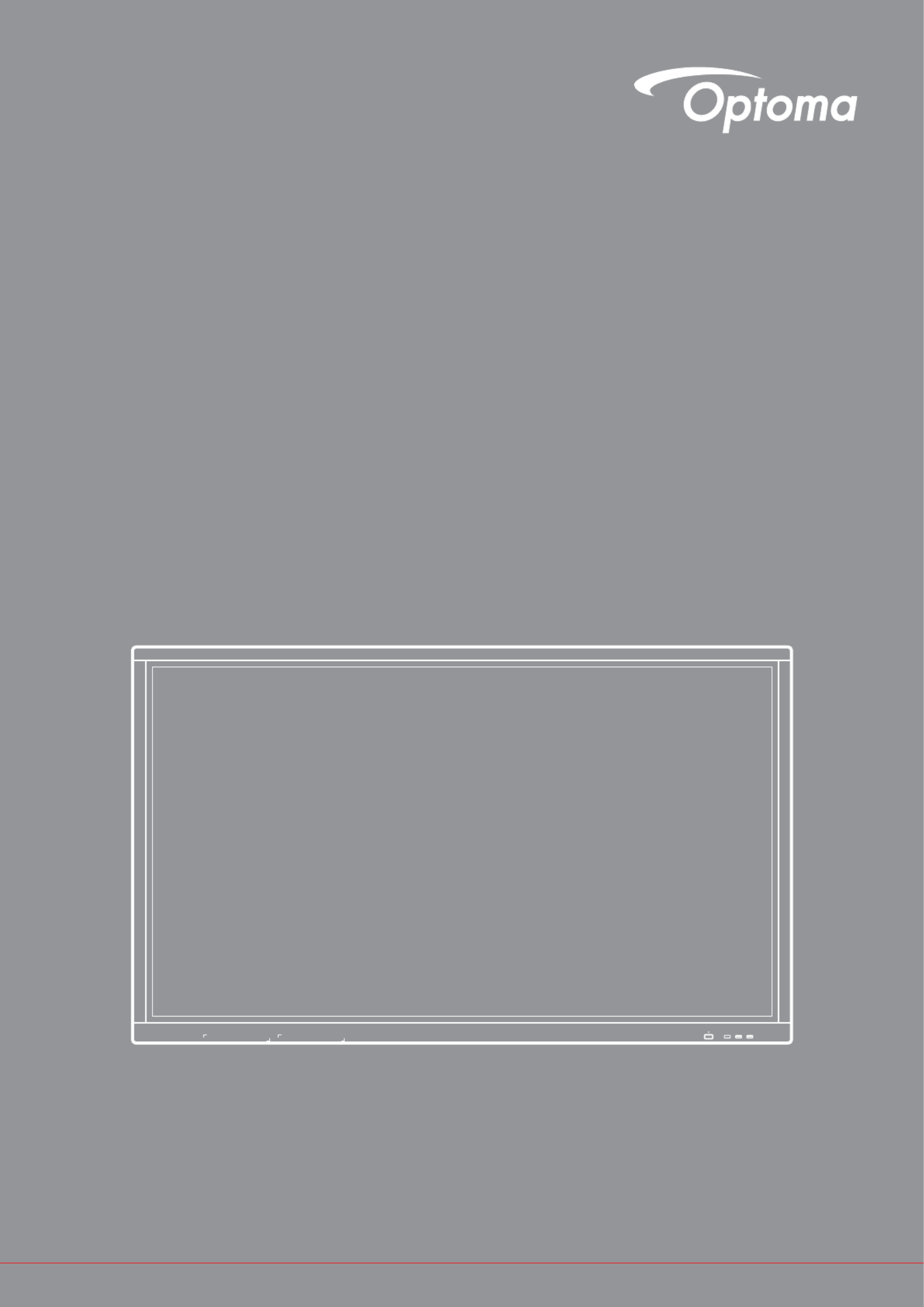
User manual
Interactive Flat Panel
US USB B
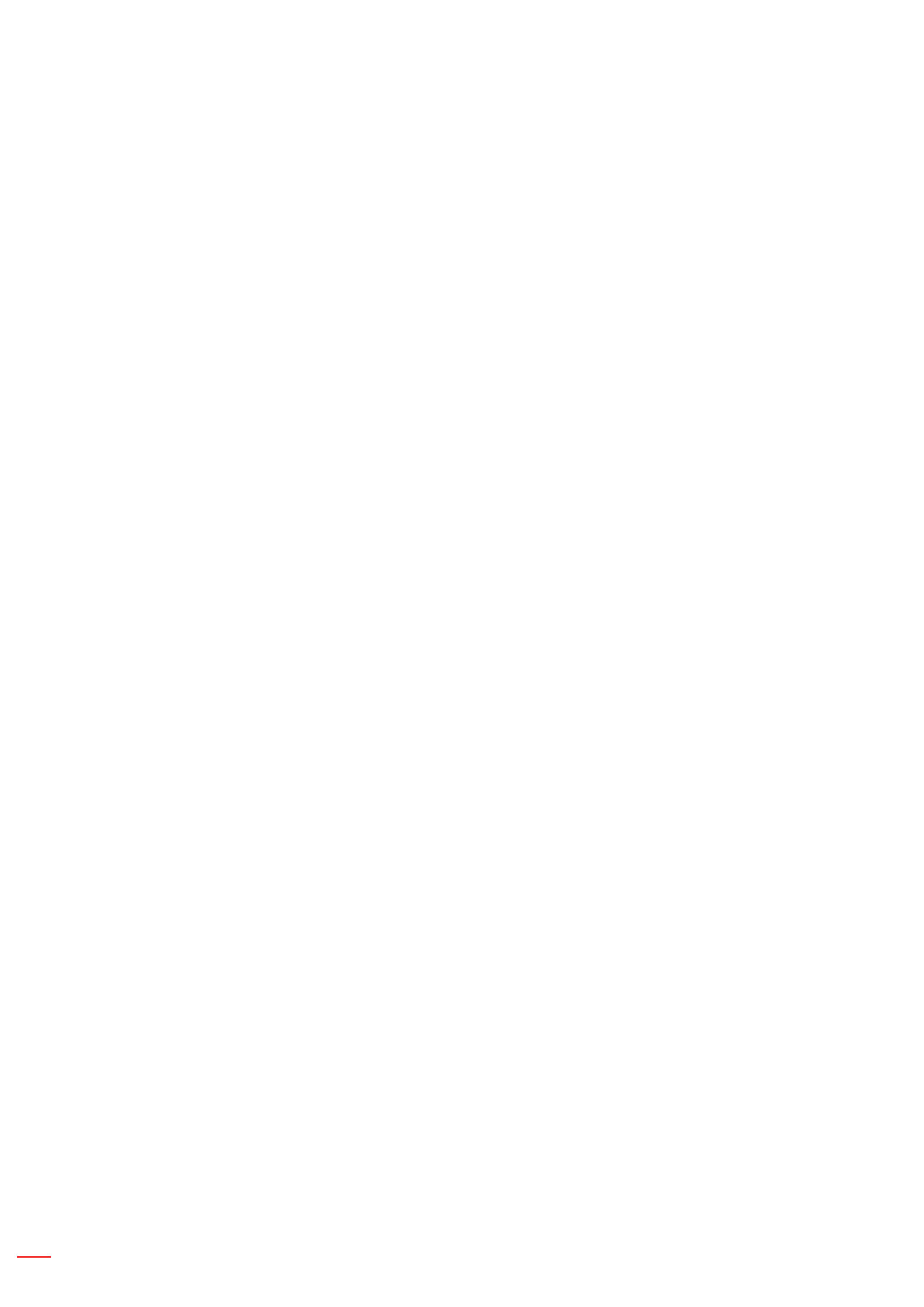
English2
TABLE OF CONTENTS
SAFETY ............................................................................................... 4
Safety Instructions 4 .....................................................................................................................
Copyright 5 ...................................................................................................................................
Disclaimer 5 ..................................................................................................................................
Trademark Recognition 5 .............................................................................................................
FCC 5 ...........................................................................................................................................
Declaration of Conformity for EU Countries 6 ..............................................................................
WEEE 6 ........................................................................................................................................
INTRODUCTION 7 ..................................................................................
Package Contents 7 .....................................................................................................................
Standard Accessories ........................................................................................................... 7
Optional Accessories ............................................................................................................ 7
Product Overview 8 ......................................................................................................................
Front View 8 ............................................................................................................................
Rear View 9 .............................................................................................................................
Remote Control 10 ........................................................................................................................
SETUP AND INSTALLATION ............................................................. 12
Wall Mounting Installation 12 .........................................................................................................
Wall Mount Specications ................................................................................................... 12
Installing an External Mini Computer 15 ...................................................................................
Stand Mounting Installation (Optional) 16 .....................................................................................
Using the Remote Control 19 ........................................................................................................
Installing/Replacing the Remote Control Batteries 19 ..............................................................
Remote Control Operating Range 20 .......................................................................................
Making Connection 21 ...................................................................................................................
Connecting to Power 21 ...........................................................................................................
Connecting External Devices 21 ..............................................................................................
USING THE DEVICE 25 ...........................................................................
Turning the Power On/Off 25 .........................................................................................................
Setup Wizard 26 ............................................................................................................................
BASIC OPERATIONS 28 .........................................................................
Home Screen Overview............................................................................................................ 28
General Settings 29 .......................................................................................................................
Selecting an Input Source 30 ...................................................................................................
Activating the Low Blue Light Function 30 ...............................................................................
Adjusting the Volume Level 31 .................................................................................................
Adjusting the Backlight Level 31 ..............................................................................................
Conguring the Audio Settings ............................................................................................ 32

English 3
Conguring the Screen Settings .......................................................................................... 32
Conguring the Display Settings ......................................................................................... 33
Congure the Adjust Settings (for VGA input only) .............................................................. 33
Side Toolbar .............................................................................................................................. 34
Viewing the Recent Tasks 34 ...................................................................................................
Annotations Tool .................................................................................................................. 35
Screen Freezing 36 ..................................................................................................................
Other Utilities 37 .......................................................................................................................
Cloud Drive 42 ..........................................................................................................................
Advanced Settings.................................................................................................................... 43
Conguring the Network Settings ........................................................................................ 44
USING THE APPS .............................................................................. 46
Note ......................................................................................................................................... 47
Advanced Options 51 ...............................................................................................................
Screenshare 52 ............................................................................................................................
ShareSender App Compatibility Table ................................................................................. 52
Mobile Device 52 ......................................................................................................................
Computer 54 .............................................................................................................................
Finder 56 ......................................................................................................................................
Managing the Files 56 ..............................................................................................................
Playing Multimedia Files 57 ......................................................................................................
Screen Lock ............................................................................................................................. 62
Browser 64 ...................................................................................................................................
Keeper 64 .....................................................................................................................................
System Update 65 ........................................................................................................................
ADDITIONAL INFORMATION 69 ............................................................
Specications ........................................................................................................................... 69
Dimensions 71 ...............................................................................................................................
65-inch 71 .................................................................................................................................
75-inch 72 .................................................................................................................................
86-inch 73 .................................................................................................................................
Supported Timing List ............................................................................................................... 74
RS232 Protocol Function List 75 ...................................................................................................
RS232 Pin Assignments ...................................................................................................... 75
RS232 RJ45 Control Connection 75 ........................................................................................
SET Command 76 ....................................................................................................................
GET Command 78 ...................................................................................................................
LED Indicator 80 ............................................................................................................................
Troubleshooting 80 ........................................................................................................................
Maintenance 81 .............................................................................................................................
Cleaning the Screen 81 ............................................................................................................
Clean the Front Frame 81 ........................................................................................................
Optoma Global Ofces ............................................................................................................. 82
Product specificaties
| Merk: | Optoma |
| Categorie: | Desktop |
| Model: | OP751RK |
Heb je hulp nodig?
Als je hulp nodig hebt met Optoma OP751RK stel dan hieronder een vraag en andere gebruikers zullen je antwoorden
Handleiding Desktop Optoma

23 April 2023
Handleiding Desktop
- Desktop HP
- Desktop Sony
- Desktop Samsung
- Desktop LG
- Desktop Asus
- Desktop Medion
- Desktop Toshiba
- Desktop VTech
- Desktop Acer
- Desktop Alienware
- Desktop AOC
- Desktop AOpen
- Desktop Apple
- Desktop Asrock
- Desktop Axis
- Desktop BenQ
- Desktop Dell
- Desktop Emachines
- Desktop Faytech
- Desktop Fujitsu
- Desktop Gigabyte
- Desktop Haier
- Desktop Ibm
- Desktop InFocus
- Desktop Kobo
- Desktop Kogan
- Desktop Lenovo
- Desktop Maxdata
- Desktop Microsoft
- Desktop Mio
- Desktop MP
- Desktop MSI
- Desktop Nec
- Desktop Packard Bell
- Desktop Peaq
- Desktop Razer
- Desktop Seagate
- Desktop Sharkoon
- Desktop Sharp
- Desktop Targa
- Desktop Trekstor
- Desktop Viewsonic
- Desktop Wehkamp
- Desktop Woood
- Desktop ZTE
- Desktop Jysk
- Desktop ONYX
- Desktop Parisot
- Desktop Intel
- Desktop BDI
- Desktop Tripp Lite
- Desktop LC-Power
- Desktop Zoostorm
- Desktop ZOTAC
- Desktop Planar
- Desktop Supermicro
- Desktop ELO
- Desktop Shuttle
- Desktop VXL
- Desktop ECS
- Desktop Vorago
- Desktop Promethean
- Desktop Foxconn
- Desktop Advantech
- Desktop Moxa
- Desktop Kramer
- Desktop Elitegroup
- Desktop Smart Things
- Desktop System76
- Desktop Bestar
- Desktop Pelco
- Desktop Cybernet
- Desktop Altra
- Desktop Dell Wyse
- Desktop NComputing
- Desktop MvixUSA
- Desktop AIS
- Desktop Wyse
- Desktop Kendall Howard
Nieuwste handleidingen voor Desktop

1 April 2025

1 April 2025

28 Maart 2025

27 Maart 2025

25 Februari 2025

25 Februari 2025

25 Februari 2025

24 Februari 2025

10 Februari 2025

30 Januari 2025