ONYX BOOX M96 Handleiding
Lees hieronder de 📖 handleiding in het Nederlandse voor ONYX BOOX M96 (52 pagina's) in de categorie E-Reader. Deze handleiding was nuttig voor 100 personen en werd door 2 gebruikers gemiddeld met 4.5 sterren beoordeeld
Pagina 1/52

Copyright © 2014 Onyx Internaonal. All rights reserved. 1 / 52
BOOX M96 SMART READING SERIES
User Manual .6 V1

www.onyx-internaonal.com
Copyright © 2014 Onyx Internaonal. All rights reserved. 2 / 52
Table of Contents
1. About ONYX ............................................. 3
2. Standard Accessories .............................. 4
3. Safety Guide ............................................. 5
4. Product Views ........................................... 7
5. Interface Introduction .......................... 11
6. FAQ .......................................................... 45
7. Warranty ................................................. 47
8. Specifications ......................................... 50
9. Declaration .............................................. 52

www.onyx-internaonal.com
Copyright © 2014 Onyx Internaonal. All rights reserved. 3 / 52
1. About ONYX
BOOX is presented by Onyx International, which has a group of professionals who
dedicate themselves in designing state-of-the-art reading terminal. The beauty of the
BOOX is embodied in both its simplicity and its power. As we are going to show you,
BOOX is an open and flexible platform for both consumers and content providers.
BOOX is powered by a 16-level grayscale e-ink screen that looks and feels like paper.
Passive lighting and diffuse surface relax your eyes and reduce eye strain. By the
hand-writing system, you can take notes while reading and sketch up ideas that happen
to emerge. B takes full advantage of new-generation e-ink screens: extremely low OOX
power consumption without reflection and backlight. Each full charge can sustain a few
weeks' reading. By reducing paper consumption while providing a realistic paper-like
reading experience, digital content helps to protect the environment without sacrificing
convenience or life style.
For content partners, we also provide support for custom formats and digital rights
management solutions. All of our viewers have standard features such as layout
management, font adjustment, full text search, zooming, and page flow.
For a next-generation information device, connectivity is essential. The user can
connect to the Internet by build-in Wi-Fi, 3G module or other add-on modules to
download new content or surf the web. Customized for the e-ink screen, WebKit, the
same software engine as some powerful desktop browsers such as Safari and Chrome, is
the web browser of BOOX.
BOOX gives you a new reading experience.
Product specificaties
| Merk: | ONYX |
| Categorie: | E-Reader |
| Model: | BOOX M96 |
Heb je hulp nodig?
Als je hulp nodig hebt met ONYX BOOX M96 stel dan hieronder een vraag en andere gebruikers zullen je antwoorden
Handleiding E-Reader ONYX

18 Juni 2023

6 Juni 2023

3 Juni 2023

30 Mei 2023

28 Mei 2023

28 Mei 2023

22 Mei 2023
Handleiding E-Reader
- E-Reader Sony
- E-Reader Asus
- E-Reader Medion
- E-Reader Yarvik
- E-Reader Aluratek
- E-Reader Amazon
- E-Reader Ambiance
- E-Reader Archos
- E-Reader Autovision
- E-Reader BeBook
- E-Reader Binatone
- E-Reader Bookeen
- E-Reader BQ
- E-Reader Denver
- E-Reader Difrnce
- E-Reader Ematic
- E-Reader Energy Sistem
- E-Reader Hannspree
- E-Reader Hipstreet
- E-Reader Hiteker
- E-Reader Icarus
- E-Reader ICIDU
- E-Reader Iconbit
- E-Reader Interead
- E-Reader Kindle
- E-Reader Kobo
- E-Reader Kobo Aura Edition
- E-Reader Kobo Aura Edition 2
- E-Reader Kogan
- E-Reader Lenco
- E-Reader Marquant
- E-Reader Mpman
- E-Reader Pandigital
- E-Reader Pocketbook
- E-Reader Prestigio
- E-Reader Qware
- E-Reader Slick
- E-Reader Sunstech
- E-Reader Sweex
- E-Reader Tolino
- E-Reader Trekstor
- E-Reader Viewsonic
- E-Reader Trevi
- E-Reader Approx
- E-Reader Barnes And Noble
- E-Reader Billow
- E-Reader SPC
- E-Reader Storytel
- E-Reader Sungale
- E-Reader ECS
- E-Reader BOOX
- E-Reader BEMI
Nieuwste handleidingen voor E-Reader

7 Januari 2025

20 November 2024
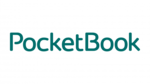
14 November 2024

18 Augustus 2024
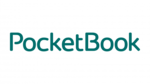
18 Augustus 2024

8 Maart 2024

15 Februari 2024

14 Februari 2024

14 Februari 2024

7 Februari 2024