Onyx BOOX Max Lumi 2 Handleiding
Onyx BOOX
Tekentablet
Max Lumi 2
Lees hieronder de 📖 handleiding in het Nederlandse voor Onyx BOOX Max Lumi 2 (181 pagina's) in de categorie Tekentablet. Deze handleiding was nuttig voor 15 personen en werd door 2 gebruikers gemiddeld met 4.5 sterren beoordeeld
Pagina 1/181

BOOX
BOOX
BOOX
BOOXBOOX MaxLumi2
MaxLumi2
MaxLumi2
MaxLumi2MaxLumi2
Might
Might
Might
MightMighty
y
y
yy E-in
E-in
E-in
E-inE-ink
k
k
kk Table
Table
Table
TableTablet
t
t
tt
User
User
User
UserUser Man
Man
Man
ManManual
ual
ual
ualual

Conten
Conten
Conten
ContenContents
ts
ts
tsts
1. Standard Accessories...........................................................................................3
2. Safety Guide........................................................................................................... 4
3. Product Views........................................................................................................ 6
4. Main Interface........................................................................................................ 9
5. Library.................................................................................................................... 27
6. Reader.................................................................................................................... 39
7. Store....................................................................................................................... 87
8. Notes...................................................................................................................... 90
9. Storage.................................................................................................................118
10. Apps................................................................................................................... 122
11. Settings............................................................................................................. 158
12. Specifications.................................................................................................. 180
13. Declaration........................................................................................................181
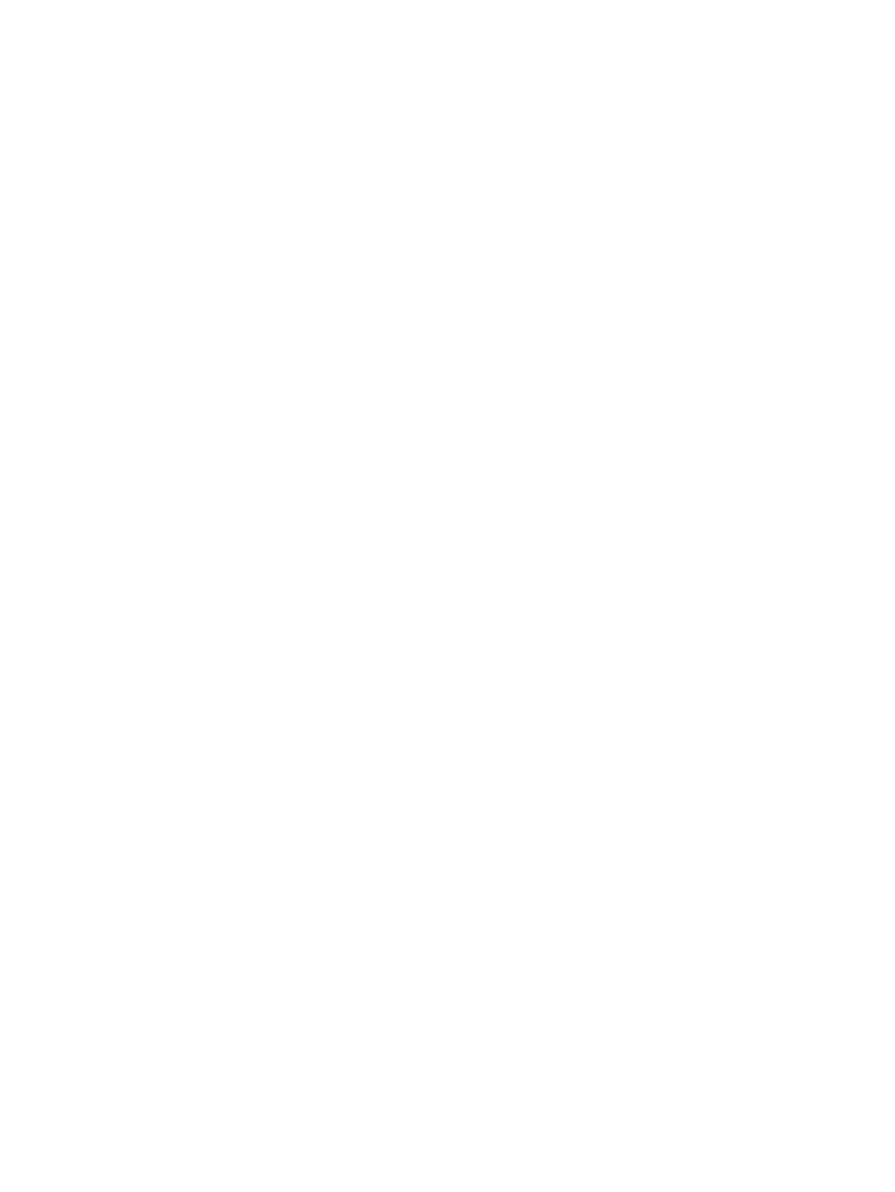
1.
1.
1.
1.1. St
St
St
StStandard
andard
andard
andardandard Acces
Acces
Acces
AccesAccessories
sories
sories
soriessories
(1) BOOX MaxLumi2 x1
(2) Stylus Pen x1
(3) Type-C Cable x1
(4) Quick Start Guide x1
(5) Warranty Sheet x1
Optional Accessories (purchased separately)
(1) Adapter
(2) Protective case
(Note
(Note
(Note
(Note(Note:
:
:
:: The
The
The
TheThe E-b
E-b
E-b
E-bE-books
ooks
ooks
ooksooks in
in
in
inin t
t
t
tthe
he
he
hehe f
f
f
ffollowin
ollowin
ollowin
ollowinollowing
g
g
gg illust
illust
illust
illustillustration
ration
ration
rationration are
are
are
areare not
not
not
notnot pre
pre
pre
prepre-stor
-stor
-stor
-stor-stored)
ed)
ed)
ed)ed)

2.
2.
2.
2.2. Sa
Sa
Sa
SaSafety
fety
fety
fetyfety Guide
Guide
Guide
GuideGuide
Please read the Safety Guide carefully before you start to use the device.
Contact your BOOX retailer if you have any technical problems, or you can
dial our official service line at 4008-400-014 or 4008-860-830.
Scree
Scree
Scree
ScreeScreen
n
n
nn protec
protec
protec
protecprotection
tion
tion
tiontion
The device is equipped with an E-ink screen, which is very fragile. Please
have no shocking, squeezing, pressing against the screen, or dropping the
device from a higher place. If the screen is already broken, stop using it
and contact a professional or other qualified staff to replace the screen for
you. Please don’t dismantle the device without our permission.
Stan
Stan
Stan
StanStandard
dard
dard
darddard accesso
accesso
accesso
accessoaccessories
ries
ries
riesries
Only the battery, adapter, and other accessories meeting our standard
safety rules can be used for the device. For details, please refer to
Product Specification. We will not be responsible for any damage caused
by incompatible accessories.

Stay
Stay
Stay
StayStay away
away
away
awayaway from
from
from
fromfrom liquids
liquids
liquids
liquidsliquids
The device is not waterproof. Don ’ t expose the device to a humid
environment or use it in the rain. Please keep it away from any corrosive
liquids.
Don’t
Don’t
Don’t
Don’tDon’t disman
disman
disman
dismandismantle
tle
tle
tletle the
the
the
thethe device
device
device
devicedevice
Please don’t dismantle the device in case of any damage.
Inapp
Inapp
Inapp
InappInappropria
ropria
ropria
ropriaropriate
te
te
tete battery
battery
battery
batterybattery mod
mod
mod
modmodel
el
el
elel may
may
may
maymay cause
cause
cause
causecause e
e
e
eexplosion
xplosion
xplosion
xplosionxplosion.
.
.
.. Please
Please
Please
PleasePlease con
con
con
concontact
tact
tact
tacttact offi
offi
offi
offiofficial
cial
cial
cialcial
after
after
after
afterafter-sale
-sale
-sale
-sale-sale te
te
te
teteam
am
am
amam for
for
for
forfor b
b
b
bbatter
atter
atter
atterattery
y
y
yy replac
replac
replac
replacreplacement
ement
ement
ementement if
if
if
ifif n
n
n
nneeded.
eeded.
eeded.
eeded.eeded. U
U
U
UUsers
sers
sers
serssers s
s
s
sshall
hall
hall
hallhall un
un
un
unundertak
dertak
dertak
dertakdertakes
es
es
eses
the
the
the
thethe r
r
r
rresponsi
esponsi
esponsi
esponsiesponsibility
bility
bility
bilitybility an
an
an
anand
d
d
dd dea
dea
dea
deadeal
l
l
ll with
with
with
withwith t
t
t
tthe
he
he
hehe obsole
obsole
obsole
obsoleobsolete
te
te
tete bat
bat
bat
batbattery
tery
tery
terytery if
if
if
ifif us
us
us
ususers
ers
ers
ersers r
r
r
rreplace
eplace
eplace
eplaceeplace
batte
batte
batte
battebatteries
ries
ries
riesries thems
thems
thems
themsthemselves.
elves.
elves.
elves.elves.
Using
Using
Using
UsingUsing envi
envi
envi
envienvironment
ronment
ronment
ronmentronment
The using environment of the device is 0°C-50°C.
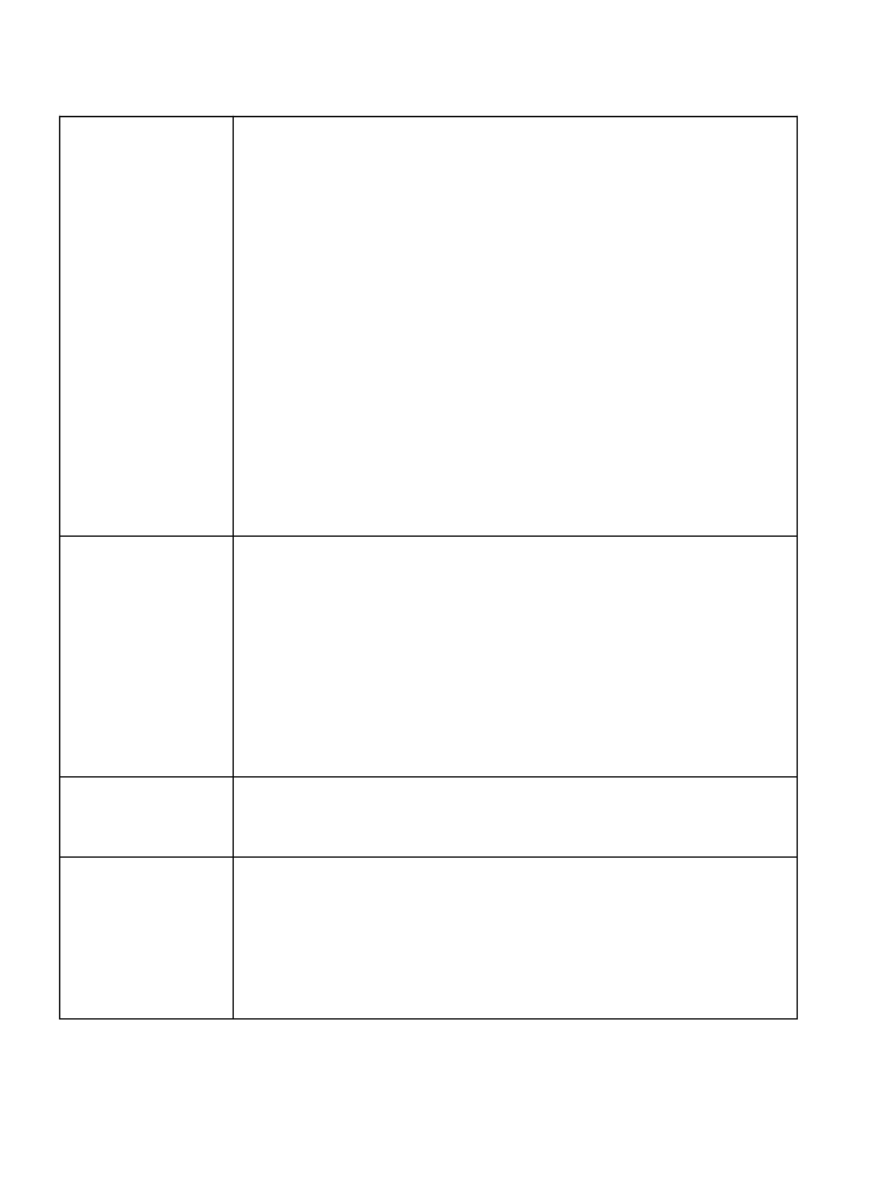
Button Function
Power
Power
Power
PowerPower/
/
/
//
sleep
sleep
sleep
sleepsleep Button
Button
Button
ButtonButton
⚫Press the power button to turn on the device
⚫Long-press the power button for 2secs, then select
“Power off” in the menu to turn off the device
⚫Press the power button and release quickly to let the
device goes into sleep mode
⚫Press it again to wake up
⚫Long-press for 10 secs to force shutdown
Back
Back
Back
BackBack Butto
Butto
Butto
ButtoButton
n
n
nn
⚫Exit the current apps
⚫Exit the current view or dialog
⚫Go back to the previous directory
⚫Support fingerprint recognition
Microphone
Microphone
Microphone
MicrophoneMicrophone
⚫Record voice
⚫Recognize speech
Type-C
Type-C
Type-C
Type-CType-C Port
Port
Port
PortPort
⚫Connect the device with PC to transfer data or charge
device.
⚫Support Type-C earphone
⚫Support OTG USB drive

Syst
Syst
Syst
SystSystem
em
em
emem Bar
Bar
Bar
BarBar
This section displays the current state of the device, including: Time,
Notification, Refresh Mode, Wi-Fi Connection, Battery Usage. It is only
for status indication.
Split Mode (default):
Pull down " Notification Center" from the left side and pull-down Control
Panel from the right side.
Classic Mode:
Pull down both Notification Center and Control Panel in the same time.

Not
Not
Not
NotNotific
ific
ific
ificificatio
atio
atio
atioation
n
n
nn Pan
Pan
Pan
PanPanel
el
el
elel
This center contains information such as USB connection notification,
third-party push notification. Tap the notification to jump to the
corresponding app.

E
E
E
EE Ink
Ink
Ink
InkInk Cente
Cente
Cente
CenteCenter
r
r
rr
Open it from Control Panel or swipe up from the bottom to open it. This
section includes Dark Color Enhancement, Light Color Filter, Refresh
Modes (System), Shortcuts...etc.
Back
Homepage
Multitask switcher
Full screen refresh
App Optimization
Reset
Optimization Guidence
More refresh settings
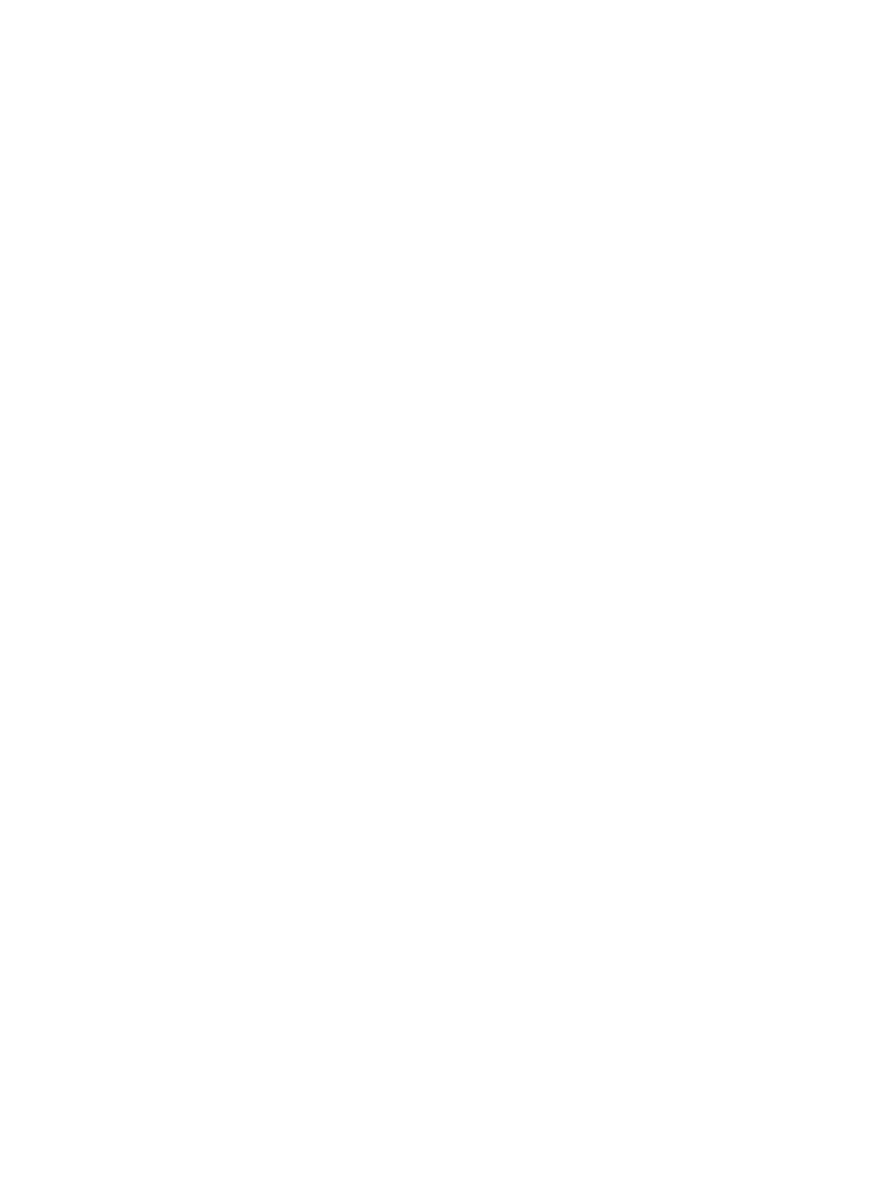
Ref
Ref
Ref
RefRefresh
resh
resh
reshresh Mode
Mode
Mode
ModeModes
s
s
ss
The system-level Refresh Mode takes precedence over the application
Refresh Mode. That is: when the system is set to the Normal Mode, the
application uses its own refresh settings; When the system is set to the
other modes, the applications will use the system's refresh mode.
There are 4 Refresh Modes:
Norm
Norm
Norm
NormNormal
al
al
alal Mod
Mod
Mod
ModMode
e
e
ee (
(
(
((Default)
Default)
Default)
Default)Default):
:
:
:: Good display effect, suitable for ordinary text
reading.
Speed
Speed
Speed
SpeedSpeed Mod
Mod
Mod
ModMode:
e:
e:
e:e: Slight ghosting and aliasing effect, suitable for thumbing
through eBooks with text and images.
A2
A2
A2
A2A2 M
M
M
MMode:
ode:
ode:
ode:ode: Slightly heavier ghosting and aliasing effect, suitable for
browsing images and text by quick sliding.
X
X
X
XX Mode:
Mode:
Mode:
Mode:Mode: Heaviest ghosting and aliasing effect accompanying detail
loss, suitable for browsing websites and video playback.
Use A2 Mode by default for scrolling
After you change the Refresh Mode, you can change contrast for a better

display effect.
The color model does not support X Mode.
Da
Da
Da
DaDark
rk
rk
rkrk Colo
Colo
Colo
ColoColor
r
r
rr E
E
E
EEnhan
nhan
nhan
nhannhanceme
ceme
ceme
cemecement
nt
nt
ntnt
You can deepen the darker color of the page to black, which is generally
used to enhance the foreground color, or the light-color page that needs
to be darkened such as color icons, PDFs with poor scanning quality, etc.;
Ligh
Ligh
Ligh
LighLight
t
t
tt Co
Co
Co
CoColor
lor
lor
lorlor F
F
F
FFilte
ilte
ilte
ilteilter
r
r
rr
This can dilute the lighter-color page to white. It is generally used to
bleach the background color;

Wi-
Wi-
Wi-
Wi-Wi-Fi
Fi
Fi
FiFi Set
Set
Set
SetSetting
ting
ting
tingting
When using at the first time, you should enter into the Wi-Fi setting
interface to get a accessible connection. Then click the icon to turn on/off
the auto connection.
Blue
Blue
Blue
BlueBluetoot
toot
toot
toottooth
h
h
hh Set
Set
Set
SetSetting
ting
ting
tingting
When using for the first time, you should enter into the Bluetooth setting
interface to match a device you want. The matched earphone, page turner
can be auto-connected by clicking the icon. Certain devices do not
support auto connection after disconnected.
Rot
Rot
Rot
RotRotation
ation
ation
ationation
Easily change the orientation of the screen by clicking the direction you
want.

Funct
Funct
Funct
FunctFunction
ion
ion
ionion Area
Area
Area
AreaArea
The function area includes Library, Store, Note, Storage, Apps, and
Settings.
The default Homepage is Library. Double-tap the Navigation Ball to return
to the Homepage
Users can go to Settings / More Settings to set any of the other function
pages as a default Homepage.
Co
Co
Co
CoContent
ntent
ntent
ntentntent Ar
Ar
Ar
ArArea
ea
ea
eaea
The contents are sorted by time by default. The contents includes the
following items.
Lib
Lib
Lib
LibLibrary
rary
rary
raryrary
All books in supported format from internal storage are displayed here.
The scanning path can be modified via Library Settings.

Sto
Sto
Sto
StoStore
re
re
rere
Enter into an online eBook store. Users can view more book information
and make a purchase. Purchased books will be added to the list of Library.
Not
Not
Not
NotNote
e
e
ee
Users can create a new note here, create folders for sort management, and
export note files to third-party apps.
Sto
Sto
Sto
StoStorage
rage
rage
ragerage
All folders from internal storage will be displayed here. Users can manage
documents and folders from the page.
Ap
Ap
Ap
ApApps
ps
ps
psps
All third-party apps are displayed here. Users are allowed to manage or
optimize the apps.
Set
Set
Set
SetSettings
tings
tings
tingstings
The list of system settings help to manage the device.

This computer does not support screen projection
3. Please make sure that the computer and your BOOX are in the same
Wi-Fi environment.
If a desktop computer is connected to Wi-Fi via wireless network card,
please confirm whether it is supported in step 2.
Some computer configurations and wireless network cards do not support
this function;

If the "Unable to view protected content on this device" appears on the
screen, the connection may be unsuccessful. Please disconnect the
device, and request the screencast connection again.
8. When the devices are connected, please tap the system bar of the
device- Screencast again, and select “disconnect”. The computer cannot
disconnect the connection.
If the computer supports screencast but cannot receive the request,
please restart the computer and try to reconnect again and check whether
the computer configuration rejects the request (see step 2).

Screen
Screen
Screen
ScreenScreen Recor
Recor
Recor
RecorRecord
d
d
dd
Long press Recording button on the screen to enter the Screen Recording
settings. You can customize Resolution, Image Quality, Screen
Orientation, Sound Source, etc.;
When you use Screen Recording for the first time, you are recommended
to adjust the relevant settings first.
Instructions

Tap the Screen Record icon to open the floating window of screen
recording. Tap the “Start” icon to start recording and tap the Close icon
to stop recording;
After you stop recording, there will a thumbnail displayed in the upper
right corner, and you can tap it to play or share; Long press the floating
window to drag it around on the screen. The floating window will not be
recorded into the video;
After the Screen Record is enabled, the floating window will always stay
on the upper layer of the screen. You can create new screen recordings
continuously. If you need to close it, you can manually tap X to close it.
The Recordings’ format is MP4 and the save path is:
Storage/Movies/Captures
Product specificaties
| Merk: | Onyx BOOX |
| Categorie: | Tekentablet |
| Model: | Max Lumi 2 |
Heb je hulp nodig?
Als je hulp nodig hebt met Onyx BOOX Max Lumi 2 stel dan hieronder een vraag en andere gebruikers zullen je antwoorden
Handleiding Tekentablet Onyx BOOX

28 Februari 2024

28 Februari 2024

28 Februari 2024
Handleiding Tekentablet
- Tekentablet HP
- Tekentablet Samsung
- Tekentablet Panasonic
- Tekentablet Asus
- Tekentablet Medion
- Tekentablet Toshiba
- Tekentablet Acer
- Tekentablet Alcatel
- Tekentablet Archos
- Tekentablet Beafon
- Tekentablet Blackberry
- Tekentablet Boss
- Tekentablet Dell
- Tekentablet Denver
- Tekentablet Doro
- Tekentablet Ematic
- Tekentablet Fujitsu
- Tekentablet Genius
- Tekentablet Gigabyte
- Tekentablet Hyundai
- Tekentablet InFocus
- Tekentablet Laser
- Tekentablet Leitz
- Tekentablet Lenovo
- Tekentablet Leotec
- Tekentablet Manhattan
- Tekentablet Motion
- Tekentablet RCA
- Tekentablet Silvercrest
- Tekentablet Storage Options
- Tekentablet Sylvania
- Tekentablet Thomson
- Tekentablet Trust
- Tekentablet Viewsonic
- Tekentablet Vivax
- Tekentablet Wacom
- Tekentablet Zebra
- Tekentablet Trimble
- Tekentablet Creative
- Tekentablet Monoprice
- Tekentablet Hamlet
- Tekentablet Barnes And Noble
- Tekentablet Sungale
- Tekentablet Prixton
- Tekentablet Cruz
- Tekentablet Xplore
- Tekentablet Boogie Board
- Tekentablet Royole
- Tekentablet SBS
- Tekentablet Huion
- Tekentablet BakkerElkhuizen
- Tekentablet BOOX
- Tekentablet Advantech
- Tekentablet Rocketbook
- Tekentablet Getac
- Tekentablet Vulcan
- Tekentablet Cydle
- Tekentablet Cybernet
- Tekentablet XP-PEN
- Tekentablet Punos
- Tekentablet Tivax
- Tekentablet Kocaso
- Tekentablet Wikipad
- Tekentablet ICAN!
- Tekentablet Vankyo
- Tekentablet Bea-fon
- Tekentablet Veikk
- Tekentablet Xencelabs
- Tekentablet Ugee
- Tekentablet AARP
- Tekentablet Aegex
- Tekentablet Zeki
- Tekentablet Iskn
Nieuwste handleidingen voor Tekentablet

9 April 2025

27 Maart 2025

20 Februari 2025

20 Februari 2025

20 Februari 2025

14 Januari 2025

14 Januari 2025

18 December 2024

14 December 2024

8 December 2024