Olympus X-200 Handleiding
Olympus
Digitale camera
X-200
Lees hieronder de 📖 handleiding in het Nederlandse voor Olympus X-200 (166 pagina's) in de categorie Digitale camera. Deze handleiding was nuttig voor 47 personen en werd door 2 gebruikers gemiddeld met 4.5 sterren beoordeeld
Pagina 1/166

DIGITAL CAMERA
APPAREIL PHOTO NUM
ÉRIQUE
DIGITALKAMERA
CÁMERA DIGITAL
D-560ZOOM
C-350ZOOM
X-200
BASIC MANUAL
MANUEL DE BASE
EINFACHE ANLEITUNG
MANUAL BÁSICO
ENGLISH
FRANÇAIS
DEUTSCH
ESPAÑOL

2En
En
CONTENTS/TABLE DES MATIÉRES/INHALT/CONTENIDO
ENGLISH . . . . . . . . . . . . . . . . . . . . . . . . . . . . . . . . . . . . . .2
FRANÇAIS. . . . . . . . . . . . . . . . . . . . . . . . . . . . . . . . . . . .42
DEUTSCH . . . . . . . . . . . . . . . . . . . . . . . . . . . . . . . . . . . .82
ESPAÑOL . . . . . . . . . . . . . . . . . . . . . . . . . . . . . . . . . . . 122
CONTENTS
GETTING STARTED . . . . . . . . . . . . . . . . . . . . . . . . . . . . 4
MENU FUNCTIONS . . . . . . . . . . . . . . . . . . . . . . . . . . . . 16
SHOOTING BASICS . . . . . . . . . . . . . . . . . . . . . . . . . . . 22
ADVANCED SHOOTING . . . . . . . . . . . . . . . . . . . . . . . . 29
PLAYBACK . . . . . . . . . . . . . . . . . . . . . . . . . . . . . . . . . . 30
PRINT SETTINGS . . . . . . . . . . . . . . . . . . . . . . . . . . . . . 36
DOWNLOADING PICTURES TO A COMPUTER . . . . . 37
ERROR CODES . . . . . . . . . . . . . . . . . . . . . . . . . . . . . . . 39
SPECIFICATIONS . . . . . . . . . . . . . . . . . . . . . . . . . . . . . 40
These instructions are only for quick reference. For more details
on the functions described here, refer to the “Reference Manual”
on CD-ROM.
For connection to the PC or installation of provided software,
refer to the Software Installation Guide included in the CD-ROM
package.

En 3
En
JBefore using your camera, read this manual carefully to ensure correct use.
JWe recommend that you take test shots to get accustomed to your camera before
taking important photographs.
JThese instructions are only a basic manual. For more details on the functions described
here, refer to the Reference Manual on the CD-ROM.
For customers in North and South America
For customers in USA
Declaration of Conformity
Model Number : D-560ZOOM/C-350ZOOM/X-200
Trade Name : OLYMPUS
Responsible Party : Olympus America Inc.
Address : 2 Corporate Center Drive, Melville, New York
11747-3157 U.S.A.
Telephone Number : 1-631-844-5000
Tested To Comply With FCC Standards
FOR HOME OR OFFICE USE
This device complies with Part 15 of the FCC rules. Operation is subject to
the following two conditions:
(1) This device may not cause harmful interference.
(2) This device must accept any interference received, including interference
that may cause undesired operation.
For customers in Canada
This Class B digital apparatus meets all requirements of the Canadian
Interference-Causing Equipment Regulations.
For customers in Europe
Trademarks
• IBM is a registered trademark of International Business Machines Corporation.
• Microsoft and Windows are registered trademarks of Microsoft Corporation.
• Macintosh is a trademark of Apple Computer Inc.
• All other company and product names are registered trademarks and/or
trademarks of their respective owners.
• The standards for camera file systems referred to in this manual are the “Design
Rule for Camera File System/DCF” standards stipulated by the Japan Electronics
and Information Technology Industries Association (JEITA).
“CE” mark indicates that this product complies with the European
requirements for safety, health, environment and customer
protection. “CE” mark cameras are intended for sales in Europe.

4En
En
GETTING STARTED
JNAMES OF PARTS
Lens barrier
Turns the camera on
and off in the shooting
mode.
Shutter button
Flash
Self-timer lamp
DC-IN jack/
VIDEO OUT jack
cover
USB connector
DC-IN jack
Lens
Extends automatically
when you open the lens
barrier.
Zoom lever
(W/T• )
Card cover
VIDEO OUT jack
Strap eyelet
Connector cover
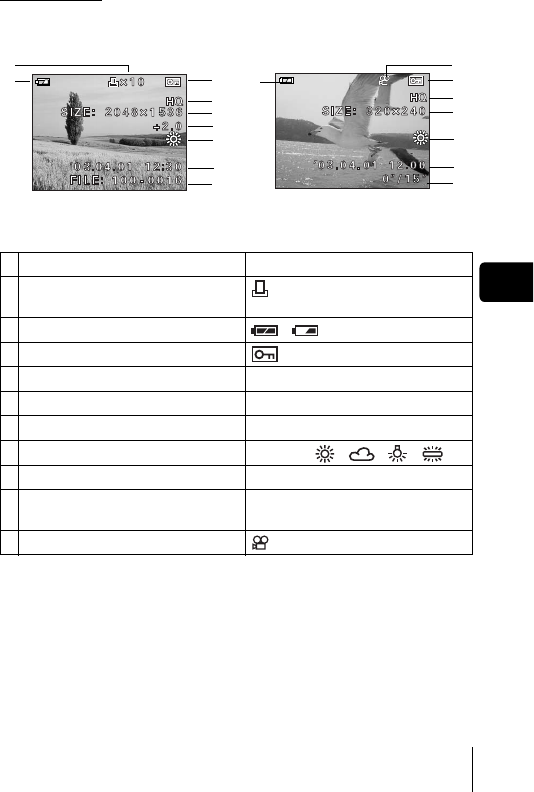
En 7
En
Playback mode
Screens when the information display is set to ON are shown below.
Items Indications
1 Print reservation,
Number of prints
× 10
2 Battery check ,
3Protect
4 Record mode SHQ, HQ, SQ1, SQ2
5 Resolution 2048 × 1536, 1024 × 768, 640 × 480, etc
6 Exposure compensation -2.0, -1.5, -1.0, -0.5, +0.5, +1.0, +1.5, +2.0
7 White balance WB AUTO, , , ,
8 Date and time '03.04.01 12:30
9 File number (still picture)
Playing time/Total recording time (movie)
FILE: 100-0016
0"/15"
10 Movie
2
1
4
6
2
7
8
9
4
5
5
9
7
8
10
Still picture Movie
33

8En
En
Memory gauge
The memory gauge lights up when you take a picture or record a movie. While
the gauge is lit, the camera is storing the picture or the movie on the card.
The memory gauge indication changes as shown below depending on the
shooting status.
If the memory gauge is fully lit, wait a few seconds until it goes off to take the
next shot.
When taking still pictures
When recording movies
Battery check
If the remaining battery power is low, the battery check indication on the
monitor changes as follows while the camera is turned on.
Before shooting
(Gauge is off)
No more pictures can
be taken (Fully lit).
Wait until the gauge
returns to the status
on the left to take the
next shot.
One picture
taken
(Lit)
More than
two taken
(Lit)
Shoot Shoot Shoot
Wait
Before shooting
(Gauge is off)
Shoot
Wait
If you continue shooting
During shooting (Lit)
• Shooting is not possible until the lit area goes off
completely.
• Movie recording ends automatically when the memory
gauge is full.
Lit (Green) Green lamp and orange
lamp on the right of the
viewfinder blink.
Blinks (Red)
No indication
Remaining power level:
exhausted.
Replace with a new batteries.
Remaining power level: low
Prepare new batteries.
(The indicator turns
off after a while.)
Remaining power
level: high
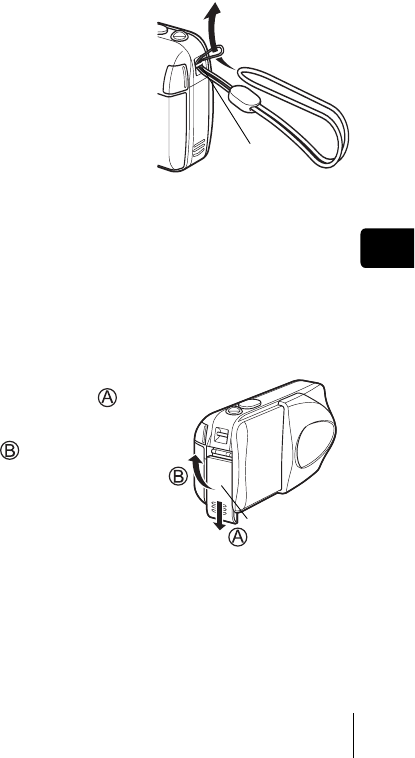
En 9
En
JATTACHING THE STRAP
1Thread the short end of the
strap through the strap eyelet.
2Thread the long end of the
strap through the loop that
has already gone through the
eyelet.
3Pull the strap tight, making
sure that it is securely
fastened and does not come
loose.
JLOADING THE BATTERIES
1Make sure that:
• The lens barrier is closed.
• The monitor is off.
• The lamp on the right of the viewfinder is off.
2Slide the battery compartment
cover in the direction of .
• The battery compartment cover is
unlocked and opened in the
direction of .
• Use the ball of your finger to slide
the cover. Do not use your fingernail
as this could result in injury.
Strap eyelet
Battery
compartment cover

10 En
En
3Insert the batteries, making sure that they are correctly
oriented as shown in the illustration.
4Close the battery compartment
cover, then press it down
and slide it in the direction
shown .
• If the battery compartment cover
seems hard to close, do not force it.
With the battery compartment cover
shut, press the mark firmly and
push in the direction shown in the
illustration.
When using AA (R6) batteries When using CR-V3 lithium battery
pack
When using a lithium battery pack.
Insert it in the direction as shown
in the illustration.
There is a mark showing the
correct way to insert the AA
batteries on the bottom of the
camera.
Battery insertion
direction mark
Important
• CR-V3 lithium battery cannot be recharged.
• Do not peel off the label from a CR-V3 lithium battery pack.
• Manganese (zinc-carbon) batteries cannot be used.

12 En
En
JTURNING THE POWER ON/OFF
When shooting pictures (Shooting mode)
Power on: Open the lens barrier fully.
The camera turns on in the shooting mode. The lens extends.
If the lens does not extend when the lens barrier is opened, there
is a possibility that the barrier is not fully open. Open the lens
barrier fully until you feel it clicks.
Power off: Close the lens barrier slightly until it almost touches the
lens barrel.
The lens barrier stops just before it touches the lens and the lens
retracts. Wait until the lens is fully retracted before closing the
lens barrier completely.
The camera turns off.
• Do not push the lens barrier forcefully against the lens as this may
damage the lens or cause it to malfunction.
Note

En 13
En
When playing back pictures (Playback mode)
Power on: Press (Playback) with the lens barrier closed.
The camera turns on in the playback mode. The monitor turns
on and the last picture taken is displayed.
Power off: Press .
The monitor and the camera turn off.
Playback button ( )
Playback button ( )

14 En
En
JSELECTING A LANGUAGE
1Open the lens barrier fully.
2Press .
• The top menu is displayed.
3Press on the arrow pad to select MODE MENU.
4Press to select the SETUP tab, and press .
5Press to select , and press .
6Press to select a language, and press .
7Press again to exit the menu.
8Close the lens barrier to turn the camera off.
JSETTING THE DATE AND TIME
1Open the lens barrier fully.
2Press .
• The top menu is displayed.
3Press on the arrow pad to select MODE MENU.
4Press to select the SETUP tab, and press .
5Press to select , and press .
• The green frame moves to the selected item.
6Press to select one of the following date formats:
Y-M-D (Year/Month/Day), M-D-Y (Month/Day/Year), D-M-Y
(Day/Month/Year). Then press .
• Move to the year setting.
• The following steps show the procedure used when the date and time
settings are set to Y-M-D.

En 15
En
7Press to set the year, and press to move to the
month setting.
• To move back to the previous setting, press .
• The first two digits of the year are fixed.
8Repeat this procedure until the date and time are
completely set.
• The camera only displays the time in 24-hour time system (“2 p.m”
would be “14:00”).
9Press .
• For a more accurate setting, press when the time signal hits 00
seconds. The clock starts when you press the button.
10 Close the lens barrier to turn the camera off.
• The date and time settings will be canceled if the camera is left
without batteries for approximately 30 minutes.
Note

16 En
En
MENU FUNCTIONS
JTYPE OF MENUS
When you turn on the camera and press , the top menu is displayed on
the monitor. The functions of this camera are set from the menus. This
chapter explains how the menus work, using the shooting mode screens.
How to use the menus
1Press to display the top menu. Press .
2Press to select a tab, and press .
3Press to select an item, and press .
4Press to select a setting. Press to complete
setting.
Press again to exit the menu and return to shooting
status.
• Take you directly to the setting
screens.
• Display operational buttons at the
bottom of the screen.
• Categorizes the settings into
tabs.
• Displays the tabs of each menu.
Select the desired tab on the left
of the screen by pressing .
Select a menu using
the arrow pad.
Press .
MODE MENU
SHORTCUT MENUS
The top menu is displayed.
Arrow pad
()
OK button

En 17
En
Shortcut menus
Shooting mode
Lets you record movies.It is displayed when the camera is in the still picture
mode.
Lets you take still pictures. This method is easy as all you have to do is to
press the shutter button. It is displayed when the camera is in the movie mode.
Sets the image quality and resolution.
Still picture : SHQ, HQ, SQ1, SQ2
Movie : HQ, SQ
Resets all settings including the exposure compensation and white balance
to the factory default settings. When the shooting mode is set to , this
menu resets the mode to (Still picture).
(Movie)
(Still picture)
MODE RESET
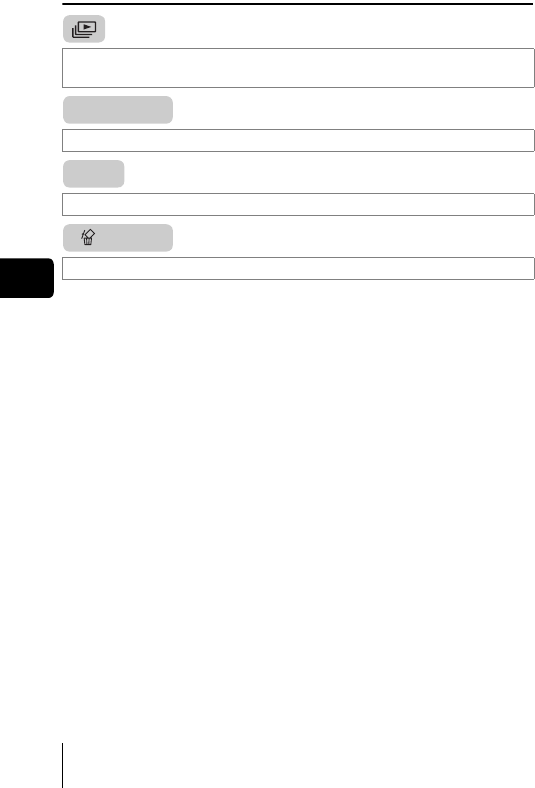
18 En
En
Playback mode
Runs through all saved pictures one after another. It is displayed when the
camera is playing back still pictures.
Plays back movies. It is displayed when a movie is selected.
Displays all the shooting information on the monitor.
Erases the selected still picture or movie.
MOVIE PLAY
INFO
ERASE

En 19
En
Mode menus
The MODE MENU has 4 tabs. Press to select a tab and display the
associated menu items.
Shooting mode
CAMERA tab
SCENE
SELECT
Selects the shooting mode from PROGRAM AUTO,
(portrait), (landscape), (night scene) and (self-
portrait).
ESP/ Selects the metering method from ESP and .
Adjusts the brightness of the image (Exposure
compensation).
DRIVE Selects a shooting mode from (Single-frame
shooting) and (Sequential shooting).
DIGITAL ZOOM Enables the zoom shooting at larger magnification than the
maximum optical zoom.
PANORAMA Allows panorama pictures to be taken with Olympus
CAMEDIA-brand cards.
2 IN 1 Combines two still pictures taken in succession and stores
them as a single picture.
PICTURE tab
WB Sets the appropriate white balance according to the light
source.
These instructions are only for quick reference. For more details
on the functions described here, refer to the “Reference Manual”
on CD-ROM.
CAMERA tab
PICTURE tab
CARD tab
SETUP tab

20 En
En
CARD tab
CARD SETUP Formats a card.
SETUP tab
ALL RESET Selects whether to keep the current camera settings when
you turn off the power.
Selects a language for on-screen display.
Turns the beep sound (used for warnings, etc.) on and off.
REC VIEW Selects whether to display pictures on the monitor while
saving them to a card.
FILE NAME Changes how file names are assigned.
PIXEL
MAPPING
Checks the CCD and image processing functions for
errors.
Adjusts the brightness of the monitor.
Sets the date and time.
VIDEO OUT Selects NTSC or PAL according to your TV’s video signal
type. TV video signal types differ depending on the region.
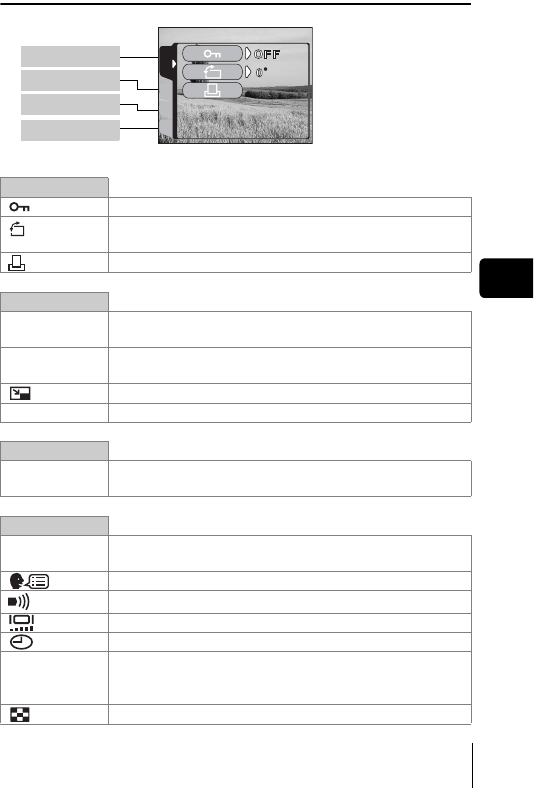
En 21
En
Playback mode
PLAY tab
Protects pictures from accidental erasure.
Rotates pictures 90 degrees clockwise or
counterclockwise.
Stores print reservation information on the card.
EDIT tab
BLACK&WHIT
E
Creates a black and white picture and saves it as a new
picture.
SEPIA Creates a sepia-toned picture and saves it as a new
picture.
Makes the file size smaller and saves it as a new file.
INDEX Creates an index picture of a movie in 9 frames.
CARD tab
CARD SETUP Erases all image data stored on the card (ALL ERASE,
FORMAT).
SETUP tab
ALL RESET Selects whether to keep the current camera settings
when you turn off the power.
Selects a language for on-screen display.
Turns the beep sound (used for warnings, etc.) on and off.
Adjusts the brightness of the monitor.
Sets the date and time.
VIDEO OUT Selects NTSC or PAL according to your TV’s video signal
type. TV video signal types differ depending on the
region.
Selects the number of frames in the index display.
PLAY tab
EDIT tab
CARD tab
SETUP tab
CARDSEt EDIt
PLAY

22 En
En
SHOOTING BASICS
Shooting modes
This camera allows you to take still pictures and record movies. You can
select the appropriate mode from the SCENE SELECT (PROGRAM AUTO/
/ / / ) depending on the shooting conditions and the effect you
want to achieve when you take still pictures.
The factory default setting of the shooting mode is PROGRAM AUTO. For
normal shooting which does not require any special setting or effect, you do
not need to follow this procedure.
1Open the lens barrier fully.
• The camera turns on in the shooting mode.
2Press .
• The top menu is displayed.
3Press on the arrow pad to select MODE MENU.
• Press , and select to record a movie.
4Press to select the CAMERA tab, and press .
5Press to select SCENE SELECT, and press .
6Press to select PROGRAM AUTO, , , or
depending on the shooting conditions and the effect you
want to achieve.
7Press .
• Press again to exit the menu.
(Still picture)
Lets you take a still picture. You can select one of the five shooting modes
depending on the situation.
(Movie)
Lets you record movies. Selected from the shooting mode top menu.
The camera maintains the correct focus and exposure even if your subject
moves. You cannot record movies with sound.

En 23
En
Shooting mode for still pictures
PROGRAM AUTO (Factory default setting)
Used for regular photography. The camera automatically makes the
settings for natural color balance. Other functions, such as the flash mode
and metering, can be adjusted manually.
(Portrait)
Suitable for taking a portrait-style shot of a person. The camera
automatically sets the optimal shooting conditions.
(Landscape)
Suitable for taking photos of landscapes and other outdoor scenes. The
camera automatically sets the optimal shooting conditions.
(Night scene)
Suitable for shooting pictures in the evening or at night. The camera sets
a slower shutter speed than is used in normal shooting. If you take a
picture of a street at night in any other mode, the lack of brightness will
result in a dark picture with only dots of light showing. In this mode, the
true appearance of the street is captured. The camera automatically sets
the optimal shooting conditions. If you use the flash, you can take pictures
of both the subject and the background.
(Self portrait)
Enables you to take a picture of yourself while holding the camera. Point
the lens towards yourself and the focus will be locked on you. The camera
automatically sets the optimal shooting conditions. The zoom is fixed in
the Wide position and cannot be changed.

En 25
En
JIF CORRECT FOCUS CANNOT BE
OBTAINED (FOCUS LOCK)
When correct focus cannot be obtained on the subject you want to shoot, you
can focus the camera on another point at roughly the same distance (focus
lock) and take the picture as explained below.
1Open the lens barrier fully.
• The camera turns on in the shooting mode.
2Position the AF target mark on
the subject you want to focus
on.
• When shooting a hard-to-focus
subject, point the camera at an object
about the same distance away as the
subject.
3Press the shutter button halfway until the green lamp
lights.
• Focus and exposure are locked, when the green lamp lights steadily.
• When the green lamp blinks, the focus and exposure are not locked.
Release your finger from the shutter button, re-position your subject
and press the shutter button halfway again.
4Keeping the shutter button
pressed halfway, recompose
your shot.
5Press the shutter button fully.
Green lampAF target mark
Viewfinder

26 En
En
JRECORDING MOVIES
1Open the lens barrier fully.
• The camera turns on in the shooting mode.
2Press .
• The top menu is displayed.
3Press to select (movie).
• Movie recording is set and the menu is closed.
• The mark and the total recordable time depending on the card
memory capacity are displayed on the monitor.
4Decide the composition while looking at the image on the
monitor.
5Press the shutter button halfway.
6Press the shutter button fully to start recording.
• The orange lamp on the right of the viewfinder lights.
• When recording a movie, the camera automatically adjusts the focus
and exposure according to the moving subject.
• During movie recording, lights red and the time you can shoot is
displayed.
7Press the shutter button again to stop recording.
• The orange lamp blinks while the movie is stored on the card.
• When the remaining recording time has been used up, recording stops
automatically.
• To return to the still picture shooting mode, press in the top menu,
and select (Still picture).
• During movie recording, the flash is disabled.
• It takes longer to store movies than still pictures.
• The seconds remaining varies depending on the record mode.
• You cannot record movies with sound.
Note

En 27
En
JZOOMING IN ON A SUBJECT (OPTICAL
ZOOM)
Telephoto and wide-angle shooting are possible at 3× magnification (the
optical zoom limit, equivalent to 35 mm - 105 mm on a 35 mm camera). By
combining the optical zoom with the digital zoom, zoom magnification can be
increased to a maximum of approximately 10×.
1Open the lens barrier fully.
• The camera turns on in the shooting mode.
2Push/pull the zoom lever while observing the subject in
the monitor or viewfinder.
3Take the picture.
• Pictures taken with the digital zoom may appear grainy.
JUSING THE FLASH
1Open the lens barrier fully.
• The camera turns on in the shooting mode.
2Press ( ).
• The current flash setting is displayed.
3
Press ( ) to change the flash mode to your desired setting.
• Each time you press , the flash mode changes in the following
sequence: AUTO - - - .
4Press the shutter button halfway.
• When the flash is set to fire, the orange lamp remains lit.
5Press the shutter button fully to take the picture.
Auto-flash (No indication)
The flash fires automatically in low light or backlight conditions.
Red-eye reduction flash ( )
The red-eye reduction flash mode significantly reduces this phenomenon by
emitting pre-flashes before firing the regular flash.
Note

En 29
En
ADVANCED SHOOTING
JSEQUENTIAL SHOOTING
This function allows you to take a rapid succession of still pictures by pressing
and holding the shutter button (up to 11 pictures at 1.5 frames per second by
Sequential shooting in HQ mode). As you can choose the best picture from a
series of sequential shots, you are recommended to use this mode when
taking pictures of a moving subject. Focus, exposure and white balance are
locked at the first frame. You can also erase the unwanted shots afterwards.
MENU FUNCTIONS - Mode menus
JSELECTING THE METERING AREA
In a backlight situation, your subject may appear dark if the picture is taken
with the normal metering value (Digital ESP metering). In this case, by
changing the metering area to the center of the viewfinder screen (Spot
metering), a subject can be shot with optimal exposure regardless of the
background light.
ESP (Digital ESP) : Meters the center of the viewfinder and the area
around it separately to obtain the optimum exposure.
(Spot) : Meters only the center of the viewfinder to obtain the
appropriate exposure for the subject.
MENU FUNCTIONS - Mode menus
JMACRO MODE SHOOTING
The macro mode allows you to shoot at a distance of 20 cm to 50 cm (0.7 ft.
to 1.6 ft.) from your subject.
1Open the lens barrier fully.
2Press ( ).
3Press ( ) to switch the macro mode on and off.
4Take a picture.

30 En
En
PLAYBACK
JVIEWING STILL PICTURES
1Press with the lens barrier closed.
• The monitor turns on and displays the last picture taken. (Single-frame
playback)
2Use the arrow pad to play back other pictures.
3Press to cancel playback.
• The monitor and camera turn off.
QUICK VIEW
This function lets you play back pictures while the camera is in the shooting
mode. This is useful when you want to check shooting results and resume
shooting quickly.
1Press (QUICK VIEW) twice quickly (doubleclick) while
in the shooting mode.
2Press the shutter button halfway to return to the shooting
mode.
Close-up playback
Pictures displayed on the monitor can be enlarged in steps up to 4 times the
original size.
1Press with the lens barrier closed.
• The monitor turns on and displays the last picture taken.
Displays the next
picture.
Displays the previous
picture.
Jumps to the picture 10 frames back.
Jumps to the picture 10 frames ahead.
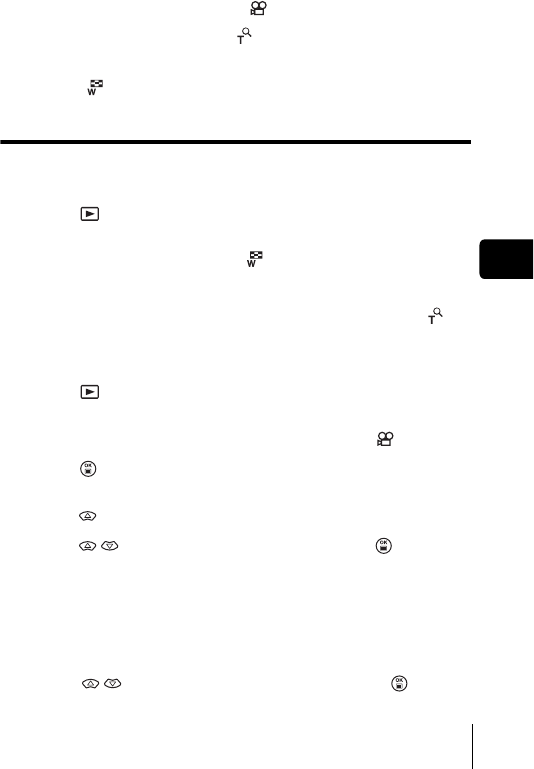
En 31
En
2Use the arrow pad to display the still picture you want to
enlarge.
• You cannot enlarge pictures with .
3Pull the zoom lever toward .
• The magnification increases each time the zoom lever is pulled.
• To return the picture to the original size (1x), push the zoom lever
toward .
Index display
This function lets you show several pictures at the same time on the monitor.
The number of pictures shown can be 4, 9 or 16.
1Press with the lens barrier closed.
• The monitor turns on and displays the last picture taken.
2Push the zoom lever toward to enter the index display
mode.
• Use the arrow pad to select the picture.
• To return to single-frame playback, pull the zoom lever toward .
JMOVIE PLAY
–
VIEWING MOVIES
1Press with the lens barrier closed.
• The monitor turns on.
2Use the arrow pad to display the picture with .
3Press .
• The top menu is displayed.
4Press to select MOVIE PLAY.
5Press to select PLAYBACK, and press .
• The movie is played back. When playback ends, the display
automatically returns to the beginning of the movie.
• The MOVIE PLAYBACK menu is displayed again after playback ends.
PLAYBACK : Plays back the entire movie again.
FRAME BY FRAME :
Plays back the movie manually one frame at a time.
EXIT : Leaves the movie playback mode.
Press to select the desired operation, and press .

34 En
En
JCARD SETUP
–
FORMATTING CARD
This function lets you format a card. Formatting prepares cards to receive
data. Before using non-Olympus cards or cards which have been formatted
on a PC, you must format them with this camera.
All existing data, including protected pictures, are erased when the card
is formatted. Make sure that you transfer important data to a PC before
formatting a used card.
1In the top menu, select MODE MENU → CARD → CARD
SETUP, and press .
• Shooting mode
The FORMAT screen is displayed.
• Playback mode
The CARD SETUP screen is displayed.
2If the FORMAT screen is displayed, press to
select YES.
If the CARD SETUP screen is displayed, press to
select FORMAT, and press .
When the FORMAT screen appears, press to select
YES.
3Press .
• The BUSY bar is displayed and the card is formatted.

En 35
En
JPLAYBACK ON A TV
Use the Video cable provided with the camera to play back recorded images
on your TV.
Both a still picture and a movie can be played back.
1Make sure that the camera and the TV are turned off.
Connect the Video cable to the VIDEO OUT jack on the
camera and the video input terminal on the TV.
2Turn the TV on and set it to the video input mode.
• For details of switching to video input, refer to your TV’s instruction
manual.
3Press .
• The last picture taken is displayed on the TV. Use the arrow pad to
select the picture you want to display.
• The close-up playback, index display and slideshow functions can also
be used on a TV screen.
• You are recommended to use the optional AC adapter when using
the camera with a TV.
• Make sure that the camera’s video output signal type is the same as
the TV’s video signal type.
Connect to the TV’s video input
(yellow) terminal.
Video cable
VIDEO OUT jack
DC-IN jack/VIDEO OUT
jack cover
Note

36 En
En
PRINT SETTINGS
By specifying the desired number of prints of each picture on the card and
whether or not the date and time are to be printed, you can print out the
desired pictures according to the print reservation data with a DPOF-
compatible printer or at a DPOF photo lab.
What is DPOF?
DPOF is short for Digital Print Order Format. DPOF is a format used to record
automatic print information from cameras.
By storing the print reservation data on the card, the pictures can be printed
easily by a DPOF-compatible photo lab or on a personal DPOF-compatible
printer.
All-frame reservation
Use this feature to print all the pictures stored on the card. Select the desired
number of prints and whether you want the date and time included.
Single-frame reservation
Use this feature to print only selected pictures. It is also used to change the
reserved number of prints and the date/time settings. Display the frame to be
printed and select the desired number of prints.
Resetting the print reservation data
This function allows you to reset all the print reservation data for pictures
stored on the card.
For more details, refer to the “Reference Manual” on CD-ROM.

En 39
En
ERROR CODES
Monitor indication Possible cause Corrective action
NO CARD
The card is not inserted, or it
cannot be recognized.
Insert a card or insert a different
card.
Wipe the gold contacts with a
commercially available cleaning
paper and insert the card again.
If the problem persists, format
the card. If the card cannot be
formatted, it cannot be used.
CARD ERROR
There is a problem with the
card.
This card cannot be used. Insert
a new card.
WRITE-
PROTECT
Writing to the card is prohibited. Read-only setting is applied to
the card by a PC. Cancel the
setting using the PC.
CARD FULL
The card is full. No more
pictures can be taken or no
more information such as print
reservation can be recorded.
Replace the card or erase
unwanted pictures. Before
erasing, download important
images to a PC.
NO PICTURE
There are no pictures on the
card.
The card contains no pictures.
Record pictures.
PICTURE
ERROR
The selected picture has a
problem, therefore it cannot be
played back on this camera.
Use image processing software
to view the picture on a PC. If
that cannot be done, the image
file is damaged.
CARD COVER
OPEN
The card cover is open. Close the card cover.
The card is not formatted. Format the card.

En 41
En
Humidity : 30% to 90% (operation)/10% to 90% (storage)
Power supply : 1 CR-V3 lithium battery pack, or 2 AA (R6)
alkaline batteries or NiMH batteries.
AC adapter (optional)
Manganese (zinc-carbon) batteries cannot
be used.
Dimensions : 108 mm (W) × 57.5 mm (H) × 40 mm (D)
(4.2'' × 2.2'' × 1.6'')
(excluding protrusions)
Weight : 170 g (0.4 lb.) (without batteries or card)
SPECIFICATIONS ARE SUBJECT TO CHANGE WITHOUT ANY NOTICE
OR OBLIGATION ON THE PART OF THE MANUFACTURER.

44 Fr
Fr
GUIDE RAPIDE DE
DÉ
MARRAGE
JNOMENCLATURE DES PIÈCES
Capot de
protection
d’objectif
Permet d’activer ou
désactiver le mode
de prise de vues de
l’appareil photo.
Déclencheur
Flash
Voyant du retardateur
Couvercle de
connecteur
Connecteur USB
Prise d’entrée CC (DC-IN)
Objectif
Se met en place
automatiquement lorsque vous
ouvrez le capot de protection
d’objectif.
Levier de zoom
(W/T• )
Œillet de courroie
Couvercle du logement de carte
Couvercle de la prise
d’entrée CC (DC-IN) /prise de
sortie VIDEO (VIDEO OUT)
Prise de sortie
VIDEO (VIDEO
OUT)

Fr 45
Fr
Voyant orange
Voyant vert
Repère de mise au point automatique
Touche de l’écran ACL
(QUICK VIEW )
Touche d’affichage
()
Permet d’activer ou
désactiver le mode
affichage de l’appareil
photo.
Permet d’allumer et
d’éteindre l’écran en
mode de prise de
vues.
Touche du retardateur ( )
Écran
ACL
Touche gros plan ( )
Embase filetée de trépied
Touche mode flash ( )
Touches fléchées
()
Viseur
Touches fléchées
Touche OK/Menu ( )
Couvercle du
compartiment des piles
Viseur
Les boutons sur les touches fléchées ont leurs fonctions
respectives. Elles sont aussi utilisées comme touches de mise
au point automatique. , , et indiquent quelle
touche presser.
Product specificaties
| Merk: | Olympus |
| Categorie: | Digitale camera |
| Model: | X-200 |
Heb je hulp nodig?
Als je hulp nodig hebt met Olympus X-200 stel dan hieronder een vraag en andere gebruikers zullen je antwoorden
Handleiding Digitale camera Olympus

16 Februari 2022

17 Augustus 2022

16 Augustus 2022

8 Februari 2022

16 Augustus 2022

7 Februari 2022

17 Augustus 2022

16 Februari 2022

9 Februari 2022

17 Augustus 2022
Handleiding Digitale camera
- Digitale camera Braun
- Digitale camera Bosch
- Digitale camera HP
- Digitale camera Sony
- Digitale camera Samsung
- Digitale camera Xiaomi
- Digitale camera Casio
- Digitale camera Panasonic
- Digitale camera Nikon
- Digitale camera Epson
- Digitale camera Canon
- Digitale camera JVC
- Digitale camera Motorola
- Digitale camera Medion
- Digitale camera Quintezz
- Digitale camera Toshiba
- Digitale camera VTech
- Digitale camera A-Rival
- Digitale camera AEE
- Digitale camera Agfa
- Digitale camera Agfaphoto
- Digitale camera Aiptek
- Digitale camera Albrecht
- Digitale camera Apeman
- Digitale camera Argus
- Digitale camera Beha-Amprobe
- Digitale camera BenQ
- Digitale camera BlackVue
- Digitale camera BML
- Digitale camera Bolyguard
- Digitale camera Brinno
- Digitale camera Bushnell
- Digitale camera Denver
- Digitale camera Digital Blue
- Digitale camera Dnt
- Digitale camera Drift
- Digitale camera Easypix
- Digitale camera Ematic
- Digitale camera Envivo
- Digitale camera Fisher Price
- Digitale camera Flir
- Digitale camera Fuji
- Digitale camera Fujifilm
- Digitale camera GE
- Digitale camera Gembird
- Digitale camera General Electric
- Digitale camera Genius
- Digitale camera Geonaute
- Digitale camera Goclever
- Digitale camera GoPro
- Digitale camera Guardo
- Digitale camera HTC
- Digitale camera Ingo
- Digitale camera Insta360
- Digitale camera Ion
- Digitale camera Kodak
- Digitale camera Kompernass - Lidl
- Digitale camera Konica
- Digitale camera Konig Electronic
- Digitale camera Kyocera
- Digitale camera Lamax
- Digitale camera Leica
- Digitale camera Lexibook
- Digitale camera Liquid Image
- Digitale camera Maginon
- Digitale camera Magpix
- Digitale camera Minolta
- Digitale camera Minox
- Digitale camera Mustek
- Digitale camera Nytech
- Digitale camera Pentax
- Digitale camera Plawa
- Digitale camera Polaroid
- Digitale camera Powerfix
- Digitale camera Praktica
- Digitale camera Pulsar
- Digitale camera Qware
- Digitale camera RadioShack
- Digitale camera Red
- Digitale camera Renkforce
- Digitale camera Revue
- Digitale camera Ricoh
- Digitale camera Rollei
- Digitale camera Sakar
- Digitale camera SeaLife
- Digitale camera Sigma
- Digitale camera Silvercrest
- Digitale camera Sipix
- Digitale camera Somikon
- Digitale camera Spypoint
- Digitale camera Storex
- Digitale camera Targa
- Digitale camera Technaxx
- Digitale camera Tevion
- Digitale camera TomTom
- Digitale camera Traveler
- Digitale camera Trust
- Digitale camera Umax
- Digitale camera Veho
- Digitale camera Vivitar
- Digitale camera Voigtlaender
- Digitale camera Wanscam
- Digitale camera WASPcam
- Digitale camera Yakumo
- Digitale camera Jobo
- Digitale camera Odys
- Digitale camera Oregon Scientific
- Digitale camera Duramaxx
- Digitale camera Guide
Nieuwste handleidingen voor Digitale camera

22 Oktober 2024

1 September 2024

14 Februari 2024

4 Februari 2024

25 December 2023

25 December 2023

16 Oktober 2023

16 Oktober 2023

16 Oktober 2023

16 Oktober 2023