Olivetti ECR 5800 Handleiding
Lees hieronder de 📖 handleiding in het Nederlandse voor Olivetti ECR 5800 (39 pagina's) in de categorie Kassa. Deze handleiding was nuttig voor 46 personen en werd door 2 gebruikers gemiddeld met 4.5 sterren beoordeeld
Pagina 1/39

ECR 5800
Cash Register
QUICK REFERENCE GUIDE
GUIDE DE REFERENCE
KURZANLEITUNG
GUÍA DE REFERENCIA RÁPIDA
BEKNOPTE HANDLEIDING
GUIA PRATICO DE REFERIMENTO
NEDERLANDS FRANÇAISDEUTSCHESPAÑOLPORTUGUÊS ENGLISH

PUBLICATION ISSUED BY:
Olivetti Tecnost, S.p.A.
77, Via Jervis - 10015 Ivrea (Italy)
Copyright
©
2002, Olivetti
All rights reserved
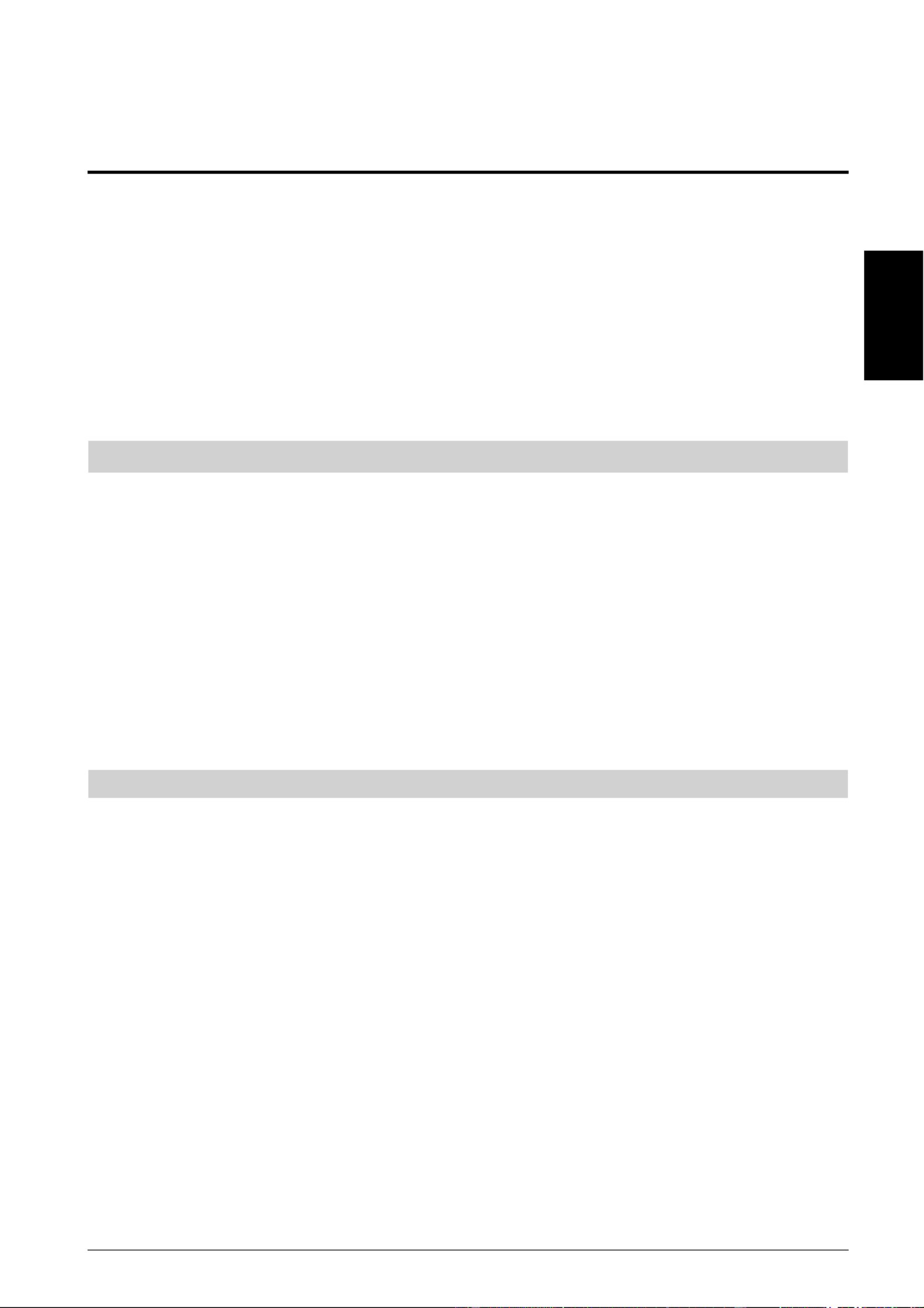
1
ENGLISH
Quick Reference Guide
QUICK START
Unpack the cash register and place it on a level, stable, vibration-free and dust-free surface near a grounded
power outlet.
Plug the cash register to the grounded power outlet and then insert four charged "AA" size memory backup batteries
in the battery compartment as explained in the section Inserting/Replacing Batteries of the Instructions Manual.
During cash register operation, all transaction data for the management report are stored in the register's memory.
This memory also holds all optional programming information. The memory back-up battery system keeps this
information stored in memory when the cash register is turned off or when a power failure occurs. All data stored
in memory will be canceled if you unplug the cash register from the electrical wall outlet without back-up
battery supply.
Load the paper roll and install the inked ribbon cartridge by following the procedures described in the related sections
of the Instructions Manual.
1. SET THE DATE
1. Turn the PRG key to the PRG position.
2. Type the [numeric keys] representing the current date. Remember to use the DDMMYY format. Single digit
numbers for months and days must be preceded by a zero (0).
3. Press the [#/ST/NS] key to store the date. The date entered is printed.
4. Press the [Clear] key to program another feature or exit the program mode by turning the PRG key to the OFF
position.
Example: Set a date of January 18, 2001.
Type/Press:
[180101] + [#/ST/NS]
NOTE: If you wish that the date just entered be printed and displayed in the month/day/year format, type [40]
and then press the key.[Void]
2. SET THE TIME
1. Turn the PRG key to the PRG position.
2. Type the [current time] using the HH:MM format.
NOTE: Time is set according to international, or military time (24-hour clock format). To correctly enter this
time, simply add 12 to all hours in the PM. For example, to set the time to 9:00 AM, type [0900]; to set
the time to 2:15 PM, type [1415].
3. Press the [Qty/Date] key to store the entered time. The newly defined time is automatically printed.
4. Press the [Clear] key to program another feature or exit the program mode by turning the PRG key to the OFF
position.
Example: Set the time at 3:30 PM.
Type/Press:
[1530] + [Qty/Date]
NOTE: If you wish that the time just entered be printed and displayed in the 24-hour format, type [180] and then
press the [Void] key.
Product specificaties
| Merk: | Olivetti |
| Categorie: | Kassa |
| Model: | ECR 5800 |
Heb je hulp nodig?
Als je hulp nodig hebt met Olivetti ECR 5800 stel dan hieronder een vraag en andere gebruikers zullen je antwoorden
Handleiding Kassa Olivetti

9 Juli 2023

8 Juli 2023

8 Juli 2023

7 Juli 2023

5 Juli 2023

4 Juli 2023

3 Juli 2023

1 Juli 2023

1 Juli 2023

1 Juli 2023
Handleiding Kassa
- Kassa HP
- Kassa Samsung
- Kassa Casio
- Kassa Miele
- Kassa Toshiba
- Kassa AOpen
- Kassa Intermec
- Kassa Royal Sovereign
- Kassa Sharp
- Kassa Vectron
- Kassa Zebra
- Kassa Olympia
- Kassa Barska
- Kassa Acropaq
- Kassa SAM4s
- Kassa Approx
- Kassa Custom
- Kassa IZettle
- Kassa VeriFone
- Kassa EC Line
- Kassa ELO
- Kassa ATen
- Kassa Equip
- Kassa Crestron
- Kassa J2 Retail Systems
- Kassa Newland
- Kassa Advantech
- Kassa Flytech
- Kassa Posiflex
- Kassa Cambro
- Kassa Colormetrics
- Kassa Qian
- Kassa MyPOS
Nieuwste handleidingen voor Kassa

19 Februari 2025

19 Februari 2025

19 Februari 2025

18 December 2024

18 December 2024

18 December 2024

18 December 2024

18 December 2024

18 December 2024

18 December 2024