Nvidia Shield TV Pro Handleiding
Nvidia
Mediaspeler
Shield TV Pro
Lees hieronder de 📖 handleiding in het Nederlandse voor Nvidia Shield TV Pro (46 pagina's) in de categorie Mediaspeler. Deze handleiding was nuttig voor 449 personen en werd door 2 gebruikers gemiddeld met 4.5 sterren beoordeeld
Pagina 1/46

Get Started
What You Need
Here's what you'll need to start using your NVIDIA SHIELD TV Pro:
1. TV or monitor with HDMI port (HDCP compable)
2. High-speed HDMI 2.0 cable
3. Internet connecon via Wi-Fi or Ethernet
4. A Google account
Set Up NVIDIA SHIELD TV Pro
Here's how to plug in your NVIDIA SHIELD TV Pro and connect your controller:
1. Connect your SHIELD TV Pro to your TV with a cered HDMI 2.0 cable.
o Make sure your TV or monitor is o, and plug one end of the HDMI cable into
the HDMI port on the back of your SHIELD. Plug the other end of the cable into
an HDMI port on your TV or receiver.
2. Connect your SHIELD TV Pro to power, using the power cord.
o Plug one end of the power cable into the back of your SHIELD and plug the other
end into a power outlet. SHIELD will automacally power on as you plug it in
and you will see the green light turn on. When you are not using it, it will
automacally go into sleep mode.
3. OPTIONAL: Connect your SHIELD TV Pro to Ethernet. If you do not use an Ethernet
connecon, you will have an opon during setup to connect to a Wi-Fi network.
4. Turn on your TV and change to the correct HDMI input.
o If you have trouble nding the correct input, check the label on your HDMI ports
on your TV or monitor.
Connecng SHIELD Controller
If you have purchased a new SHIELD TV Pro, the SHIELD Controller is automacally paired with
your SHIELD TV device. Simply press the 'A' buon to turn it on.

Connecng SHIELD Remote
If you have purchased a new SHIELD TV Pro, the NVIDIA SHIELD Remote w/ headphone jack is
automacally paired with your SHIELD TV at the factory. or connect it to another USB power
source.
Connect to Wi- Fi
From the SHIELD home screen, go to and from the list select the Network Sengs > Wi-Fi
network you want to connect to.
SHIELD also supports capve portal, so if your network requires web authencaon, SHIELD will
bring up the authencaon web page and allow you to sign in.
Try these . troubleshoong steps if your device won't connect to Wi-Fi
Check for System Upgrade
System upgrades are pushed to your SHIELD TV directly from NVIDIA. A nocaon will appear
in the row (the top row of the SHIELD TV Home screen) when an upgrade is Recommendaons
available. Simply select this nocaon and your SHIELD TV will automacally download and
apply the update. You can also manually check for updates by going to Sengs > About >
System upgrade.
Using the Android TV Remote Control App
You need an Android phone or tablet running Android 4.3 or higher to use the Android TV
Remote Control app.
You can control your TV through your phone or tablet with the Android TV Remote Control app.
Set Up the Remote Control App
1. Download and install the Android TV Remote Control app on your phone or tablet. You
can also search for "Android TV Remote Control" on Google Play.
2. Make sure your phone or tablet is on the same Wi-Fi network as your Android TV.
3. Open the Android TV Remote Control app on your phone or tablet.

4. In the app, you'll see your Android TV listed. Touch the name.
5. On your TV screen, you'll see a PIN. Enter this PIN on your phone or tablet.
6. Then touch . Pair
Use the Remote Control App
You can use the Android TV Remote Control app to navigate your TV screen.
Search
You can also use your remote to search with your voice, by touching the Voice search buon
.
Keyboard
If you need to type on your Android TV, touch the keyboard at the top of the app to bing up
a keyboard. The keyboard may not be supported on all apps.
Remote Layout
You can choose from two layout for your remote:
1. Standard remote layout (D-pad)
o Touch arrows to move up, down, right, and le on your TV.
o Touch the center circle to select.
2. Trackpad remote
o Swipe your mobile device's screen up, down, le or right to navigate on your TV.
o Touch anywhere on the screen to select.
Using Your TV Remote
If your TV supports HDMI-CEC, you can also use your TV remote to navigate the SHIELD UI and
control video playboack.
NOTE HDMI-CEC must be enabled in your TV's sengs. Search for your TV
manufacturer's name and "HDMI-CEC" to nd out what they call it and how to enable
it.
Introducon to Android TV
Product specificaties
| Merk: | Nvidia |
| Categorie: | Mediaspeler |
| Model: | Shield TV Pro |
| Kleur van het product: | Zwart |
| Gewicht: | 250 g |
| Breedte: | 159 mm |
| Diepte: | 25.93 mm |
| Hoogte: | 98 mm |
| Bluetooth: | Ja |
| Processormodel: | Tegra X1+ |
| Interne opslagcapaciteit: | 16 GB |
| Wi-Fi-standaarden: | Wi-Fi 5 (802.11ac) |
| Bluetooth-versie: | 5.0 |
| Ondersteund audioformaat: | AAC, AAC+, AMR, FLAC, MP3, PCM, WAVE, WMA, WMA-PRO |
| Ondersteunde videoformaten: | ASF, AVI, DIVX, H.263, H.264, H.265, HEVC, M-JPEG, M2TS, MKV, MOV, MP4, MPEG1, MPEG2, MPEG4, VC-1, VP8, VP9, WEBM, WMV9, XVID |
| Inclusief besturingssysteem: | Android |
| Ethernet LAN: | Ja |
| Frequentieband: | 5 GHz |
| Ondersteunde video-modi: | 720p, 1080p, 2160p |
| Geïntegreerde geheugenkaartlezer: | Nee |
| Google applicaties: | Google Play |
| Aantal USB-aansluitingen: | 2 |
| HDCP: | Ja |
| USB-versie: | 2.0/3.2 Gen 1 (3.1 Gen 1) |
| Maximale videoresolutie: | 3840 x 2160 Pixels |
| HD type: | 4K Ultra HD |
| Intern geheugen: | 3000 MB |
| Bluetooth Low Energy (BLE): | Ja |
| Operating systeem versie: | 9.0 |
| HDMI: | Ja |
| HDMI versie: | 2.0b |
| Video-apps: | Amazon Prime Video, Netflix, YouTube |
| Ethernet LAN, data-overdrachtsnelheden: | 10,100,1000 Mbit/s |
| Maximaal 30 frames per seconde: | 60 fps |
| Upgraden van firmware mogelijk: | Ja |
| Processorfabrikant: | NVIDIA |
| Batterijtype afstandsbediening: | AAA |
| Aantal batterijen voor de afstandsbediening: | 2 |
| Afstandsbediening inbegrepen: | Ja |
| Wifi: | Ja |
| USB-poorttype: | USB Type-A |
| Batterijen voor afstandsbediening inbegrepen: | Ja |
Vragen van gebruikers
Heb een externe hd op de shield aangesloten. krijg vaak na keuze van een item te zien lege map, na controle op de pc bleek niet leeg, hoe nu verder
Peter - 23 Februari 2025Hoi als ik de nivida schield uitzet aangesloten via hdmi op av receiver gaat de tv ook uit dat deet ie voorheen niet hoe krijg ik dit weer goed zodat als ik de schielt uitzet de tv gewoon aanblijft zoals voorheen.mvg
jo boreas - 22 November 2024Is er ook een nederlandse handleiding voor de nvidia shield tv pro
Joop Tromp - 15 Juli 2024Heb je hulp nodig?
Als je hulp nodig hebt met Nvidia Shield TV Pro stel dan hieronder een vraag en andere gebruikers zullen je antwoorden
Handleiding Mediaspeler Nvidia

29 Maart 2023
Handleiding Mediaspeler
- Mediaspeler Philips
- Mediaspeler Sony
- Mediaspeler Samsung
- Mediaspeler Xiaomi
- Mediaspeler Panasonic
- Mediaspeler LG
- Mediaspeler Asus
- Mediaspeler AEG
- Mediaspeler JVC
- Mediaspeler Kenwood
- Mediaspeler Medion
- Mediaspeler Pioneer
- Mediaspeler Toshiba
- Mediaspeler Yamaha
- Mediaspeler Acti
- Mediaspeler Akai
- Mediaspeler Akasa
- Mediaspeler Aluratek
- Mediaspeler Amiko
- Mediaspeler AOpen
- Mediaspeler Apple
- Mediaspeler Auna
- Mediaspeler Belkin
- Mediaspeler Bluesound
- Mediaspeler BrightSign
- Mediaspeler D-Link
- Mediaspeler Dane Elec
- Mediaspeler Denon
- Mediaspeler Denver
- Mediaspeler Devolo
- Mediaspeler Difrnce
- Mediaspeler Dual
- Mediaspeler Dune
- Mediaspeler Eminent
- Mediaspeler Emtec
- Mediaspeler Energy Sistem
- Mediaspeler Entone
- Mediaspeler Envivo
- Mediaspeler Fantec
- Mediaspeler Ferguson
- Mediaspeler Fiio
- Mediaspeler Google
- Mediaspeler GPX
- Mediaspeler Haier
- Mediaspeler Hama
- Mediaspeler Hikvision
- Mediaspeler Humax
- Mediaspeler Iconbit
- Mediaspeler Insignia
- Mediaspeler Intenso
- Mediaspeler Iomega
- Mediaspeler LaCie
- Mediaspeler Lenco
- Mediaspeler LevelOne
- Mediaspeler Linksys
- Mediaspeler Loewe
- Mediaspeler Logik
- Mediaspeler Luxman
- Mediaspeler Marantz
- Mediaspeler Marquant
- Mediaspeler Maxell
- Mediaspeler Mede8er
- Mediaspeler Megasat
- Mediaspeler Memup
- Mediaspeler Microsoft
- Mediaspeler Minix
- Mediaspeler Monacor
- Mediaspeler MSI
- Mediaspeler NAD
- Mediaspeler Naim
- Mediaspeler Nec
- Mediaspeler Netgear
- Mediaspeler Niagara
- Mediaspeler Numark
- Mediaspeler Pinnacle
- Mediaspeler Popcorn Hour
- Mediaspeler Power Dynamics
- Mediaspeler Pure Acoustics
- Mediaspeler QNAP
- Mediaspeler RCA
- Mediaspeler Reloop
- Mediaspeler Renkforce
- Mediaspeler Roku
- Mediaspeler SanDisk
- Mediaspeler Sanyo
- Mediaspeler Seagate
- Mediaspeler Sencor
- Mediaspeler Sitecom
- Mediaspeler Sweex
- Mediaspeler Synology
- Mediaspeler Tascam
- Mediaspeler Teac
- Mediaspeler Terratec
- Mediaspeler Teufel
- Mediaspeler Tevion
- Mediaspeler Thomson
- Mediaspeler Tizzbird
- Mediaspeler Transcend
- Mediaspeler Trekstor
- Mediaspeler Trust
- Mediaspeler Verbatim
- Mediaspeler Viewsonic
- Mediaspeler Vivitek
- Mediaspeler Vonyx
- Mediaspeler Voxx
- Mediaspeler Western Digital
- Mediaspeler Xoro
- Mediaspeler Xtreamer
- Mediaspeler Zidoo
- Mediaspeler Ziggo
- Mediaspeler Zoom
- Mediaspeler ZyXEL
- Mediaspeler Jensen
- Mediaspeler Optoma
- Mediaspeler Overmax
- Mediaspeler Cambridge
- Mediaspeler Creative
- Mediaspeler Krüger And Matz
- Mediaspeler Kunft
- Mediaspeler Zappiti
- Mediaspeler Crosley
- Mediaspeler AC Ryan
- Mediaspeler Conceptronic
- Mediaspeler Olive
- Mediaspeler Atlona
- Mediaspeler SilverStone
- Mediaspeler Trevi
- Mediaspeler SIIG
- Mediaspeler Tripp Lite
- Mediaspeler QTX
- Mediaspeler Stanton
- Mediaspeler Approx
- Mediaspeler Sungale
- Mediaspeler Cisco
- Mediaspeler Cowon
- Mediaspeler EVOLVEO
- Mediaspeler LC-Power
- Mediaspeler Coby
- Mediaspeler Gefen
- Mediaspeler Comtrend
- Mediaspeler AVerMedia
- Mediaspeler DataVideo
- Mediaspeler Dahua Technology
- Mediaspeler Peerless-AV
- Mediaspeler Audac
- Mediaspeler ATen
- Mediaspeler EZCast
- Mediaspeler SEH
- Mediaspeler HiFi ROSE
- Mediaspeler Adastra
- Mediaspeler StarTech.com
- Mediaspeler Infomir
- Mediaspeler Smart-AVI
- Mediaspeler Sonifex
- Mediaspeler In-akustik
- Mediaspeler Nitek
- Mediaspeler TVIP
- Mediaspeler DXG
- Mediaspeler EKO
- Mediaspeler ZeeVee
- Mediaspeler Astell&Kern
- Mediaspeler Truly
- Mediaspeler Orbsmart
- Mediaspeler Kaser
- Mediaspeler JWIN
- Mediaspeler RIPTUNES
- Mediaspeler INOi
- Mediaspeler Blue Raven
- Mediaspeler Smartdisk
- Mediaspeler Syabas
- Mediaspeler Omnitron Systems
- Mediaspeler Rolls
- Mediaspeler Eversolo
- Mediaspeler Gold Note
- Mediaspeler Taga Harmony
Nieuwste handleidingen voor Mediaspeler

21 Maart 2025

21 Maart 2025

9 Maart 2025

9 Maart 2025

25 Februari 2025

5 Februari 2025
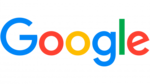
3 Februari 2025

30 Januari 2025

30 Januari 2025

30 Januari 2025