Nortel T7316E Handleiding
Nortel
Draadloze DECT telefoons
T7316E
Lees hieronder de 📖 handleiding in het Nederlandse voor Nortel T7316E (2 pagina's) in de categorie Draadloze DECT telefoons. Deze handleiding was nuttig voor 17 personen en werd door 2 gebruikers gemiddeld met 4.5 sterren beoordeeld
Pagina 1/2
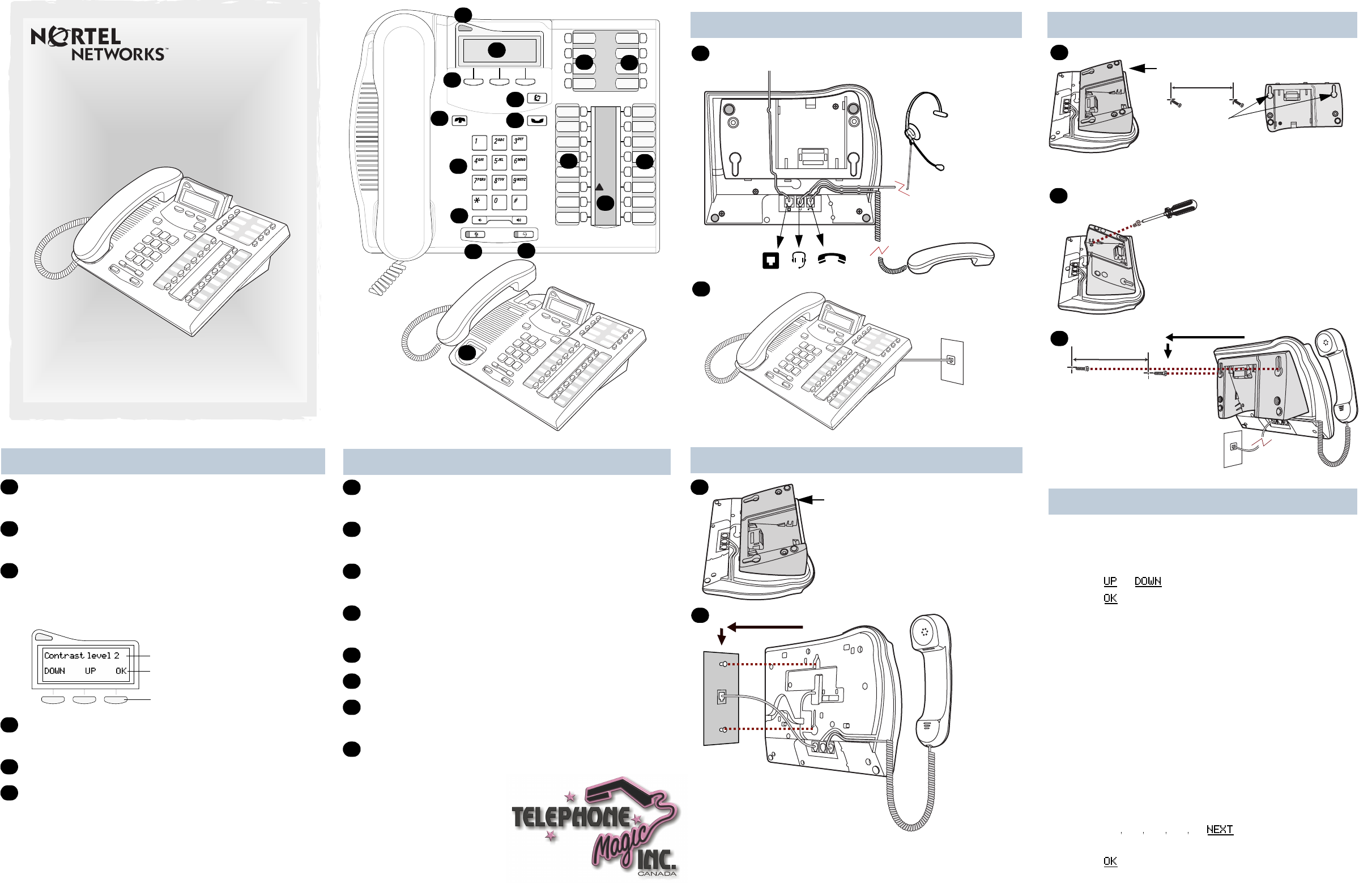
Your T7316 telephone
© Mute button
Turns the microphone off or on when you are on a call.
¬ Headset button
Turns the headset mode on.
≤ Feature button
Starts or ends a feature.
≥ Hold button
Places calls on hold.
Memory buttons
Memory and line buttons
Ω Indicators
Appear next to active line and memory buttons.
Number card
Write your extension number on this card.
G
H
I
J
K
L
M
N
T7316 Telephone User Card
1-800-4 NORTEL
www.nortelnetworks.com
© 2000 Nortel Networks
P0913986 03
Printed in Canada
A
B
C
D
E
F
I
H
K
L
M
N
J
K
L
G
Cord connections
Wall mount without a telephone stand
1
Desk mount option
Route line cord through the stand.
Headset option
Connect cord to
headset.
Connect cord to
handset.
Connect line cord to
wall jack.
2
Press here to remove the stand.
Place the telephone onto
the wall mount plate and
slide it down.
Connect line cord to
wall jack.
1
2
Connect cords to the telephone,
refer to “Cord connections”
illustrations.
Your T7316 telephone
Telephone light
Flashes when a call rings at the telephone.
Adjustable display
Shows the time and date, call and feature information.
Display buttons
The label for display buttons appear in capital letters
on the bottom of the display. Display buttons change
with each feature you use.
® Release button
Ends an active call.
Dial pad
√ Volume control
Adjusts the handset, Handsfree, headset and ringer
volume.
A
B
C
Feature message
Display button
Display button label
D
E
F
Wall mount with a telephone stand
Mount the telephone
onto the screws and
slide it down.
Press here to remove the stand.
1
Mount the stand as shown and
insert screw. Use the screw that
came with your telephone.
Use the key hole slots on the stand
to mark the location for the screws.
key hole slots
2
3
Connect line cord to
wall jack.
Connect cords to the telephone,
refer to “Cord connections”
illustrations.
Tighten screws for a secure fit.
Display contrast level
Adjust the contrast of your display.
1. Press ≤•‡.
2. Press or to view the levels.
3. Press to select a level.
Language choice
≤•fi‚⁄
Select Primary Language for the telephone display.
≤•fi‚¤
Select Alternate Language for the telephone display.
≤•fi‚‹
Select Alternate Language 2 for the telephone display.
≤•fi‚›
Select Alternate Language 3 for the telephone display.
Ring type
Select a different ring for your telephone.
1. Press ≤•fl.
2. Press ⁄¤‹› or to hear the different
ring types.
3. Press to store the ring type.
Telephone setup
TelephoneMagic.com

Check what is programmed on your buttons.
1. Press ≤•‚.
2. Press the button(s) that you want to check.
3. Read the display. Button assignment examples are
shown below.
4. Press ≤ when finished.
Use the three button label strips on the telephone to show
what is programmed on the buttons.
Spare button label strips are provided with your telephone.
How to label your buttons
1. Remove the plastic lens and button label strips from
the telephone.
2. Write the name of each button on the button label strip.
3. Insert the button label strip back on the telephone.
4. Insert plastic lens, matching the tabs on the lens with
the notches on the telephone.
Tip
Use the Desktop Assistant application to customize
button label strips for your telephone.
Go to www.nortelnetworks.com/sbs_desktopassistant
and download the Desktop Assistant application to your
personal computer.
Button inquiry
Line Intercom
Internal autodial External autodial
Feature Handsfree
Button labels
Align tabs
Memory buttons are buttons not assigned as line, intercom
or Handsfree buttons.
Memory buttons store internal and external numbers or
features to give you one touch dialing or feature activation.
You can program a memory button with a new number or
feature.
External autodial
1. Press ≤•⁄.
2. Press a memory button.
3. Dial the external number.
4. Press to store the number.
5. Label your new button.
Internal autodial
1. Press ≤•¤.
2. Press a memory button.
3. Dial the extension number.
4. Press to store the number.
5. Label your new button.
Memory buttons
Memory buttons without indicators for autodial
numbers and features.
Memory buttons- without indicators for external
autodial numbers and features.
These memory buttons show Ωindicators for internal
autodial numbers only.
Memory, line or intercom buttons with Ωindicators.
Programming memory buttons
A
B
C
A
B
C
Features
1. Press ≤• ‹.
2. Press a memory button.
3. Press ≤and enter the feature code.
4. Press to store the feature code.
5. Label your new button.
How to erase memory buttons
1. Press ≤•⁄.
2. Press a memory button.
3. Press to erase the button.
Making calls
There are many ways to make a call, depending on your
telephone programming and the type of call.
External calls using line buttons
1. Lift the handset.
2. Press a line button.
3. Dial the external telephone number.
External calls using intercom buttons
1. Lift the handset.
2. Press an intercom button and enter a line pool access
code.
3. When you hear an external dial tone, dial the external
telephone number.
Contact your System Administrator or Coordinator for a list
of line pool codes.
Internal calls using intercom buttons
1. Lift the handset.
2. Press an intercom button.
3. Dial the extension number.
Contact your System Administrator or Coordinator for a list
of extension numbers.
Answering calls
When your telephone rings and the display light flashes or
when an intercom or line button Ωindicator flashes:
• Lift the handset.
OR
Press the button with the flashing Ωindicator before
you lift the handset.
More on programming memory buttons
Making and answering calls
How to hold calls
• While on a call, press ≥. The Ωindicator for the
line on hold will flash.
• To retrieve a held call, press the line button with the
flashing Ωindicator.
• Calls are put on hold automatically when you switch
from one line to another.
Handsfree calls
Your System Administrator or Coordinator must program
the Handsfree feature on your telephone.
• Press the Handsfree button on your telephone to
make or answer a call.
• To switch to Handsfree when you are on a call, press
the Handsfree button and replace the handset. Lift
the handset to switch back.
When programmed, the Handsfree feature is assigned to
button 16 on your telephone.
How to mute calls
• While on a call, press © to turn the microphone off.
The © light flashes when the microphone is off.
•Press © again to turn the microphone on.
•Use © on handset, Handsfree or headset calls.
Headset calls
•Press ¬ to activate the headset mode. When the
¬ light is on, press a line or intercom button to
make a call.
•Press ¬ to answer a call when the telephone rings
or when an intercom or line button Ωindicator
flashes.
• To switch to your headset when you are on a call,
press ¬ and replace the handset. Lift the handset
to switch back.
Warning
Nortel Networks does not support the connection of a
headset to the T7316 telephone, unless Handsfree is
enabled within the system programming. If Handsfree is
not enabled, certain call handling features may not work
as intended.
More on making and answering calls
16
Handsfree button
Product specificaties
| Merk: | Nortel |
| Categorie: | Draadloze DECT telefoons |
| Model: | T7316E |
Heb je hulp nodig?
Als je hulp nodig hebt met Nortel T7316E stel dan hieronder een vraag en andere gebruikers zullen je antwoorden
Handleiding Draadloze DECT telefoons Nortel

24 April 2023

24 April 2023

24 April 2023

24 April 2023

24 April 2023

24 April 2023

24 April 2023

24 April 2023

24 April 2023

24 April 2023
Handleiding Draadloze DECT telefoons
- Draadloze DECT telefoons Panasonic
- Draadloze DECT telefoons AEG
- Draadloze DECT telefoons Fysic
- Draadloze DECT telefoons Grundig
- Draadloze DECT telefoons Gigaset
- Draadloze DECT telefoons Motorola
- Draadloze DECT telefoons Medion
- Draadloze DECT telefoons Siemens
- Draadloze DECT telefoons Topcom
- Draadloze DECT telefoons Aastra
- Draadloze DECT telefoons AGFEO
- Draadloze DECT telefoons Alcatel
- Draadloze DECT telefoons Alcon
- Draadloze DECT telefoons Amplicomms
- Draadloze DECT telefoons Archos
- Draadloze DECT telefoons Ascom
- Draadloze DECT telefoons AT-T
- Draadloze DECT telefoons Audioline
- Draadloze DECT telefoons Auerswald
- Draadloze DECT telefoons Auro
- Draadloze DECT telefoons AVM
- Draadloze DECT telefoons Bang Olufsen
- Draadloze DECT telefoons Binatone
- Draadloze DECT telefoons Brother
- Draadloze DECT telefoons BT
- Draadloze DECT telefoons DeTeWe
- Draadloze DECT telefoons Doro
- Draadloze DECT telefoons Emporia
- Draadloze DECT telefoons Ericsson
- Draadloze DECT telefoons Esscom
- Draadloze DECT telefoons Eurostar
- Draadloze DECT telefoons Futiro
- Draadloze DECT telefoons Geemarc
- Draadloze DECT telefoons Hagenuk
- Draadloze DECT telefoons IDECT
- Draadloze DECT telefoons ITT
- Draadloze DECT telefoons KPN
- Draadloze DECT telefoons Lifetec
- Draadloze DECT telefoons Linksys
- Draadloze DECT telefoons Logicom
- Draadloze DECT telefoons Mitel
- Draadloze DECT telefoons MT Logic
- Draadloze DECT telefoons Multi Care Systems
- Draadloze DECT telefoons Novero
- Draadloze DECT telefoons Peaq
- Draadloze DECT telefoons Philips-NEC
- Draadloze DECT telefoons Phonak
- Draadloze DECT telefoons PhonicEar
- Draadloze DECT telefoons Premier
- Draadloze DECT telefoons Profoon
- Draadloze DECT telefoons Proximus
- Draadloze DECT telefoons Ranex
- Draadloze DECT telefoons RTX
- Draadloze DECT telefoons Sagem
- Draadloze DECT telefoons Sagemcom
- Draadloze DECT telefoons Silvercrest
- Draadloze DECT telefoons Sitecom
- Draadloze DECT telefoons Startel
- Draadloze DECT telefoons Swatch
- Draadloze DECT telefoons Sweex
- Draadloze DECT telefoons Swissvoice
- Draadloze DECT telefoons Switel
- Draadloze DECT telefoons T-com
- Draadloze DECT telefoons Telekom
- Draadloze DECT telefoons Telstra
- Draadloze DECT telefoons Thomson
- Draadloze DECT telefoons Tiptel
- Draadloze DECT telefoons Uniden
- Draadloze DECT telefoons US Robotics
- Draadloze DECT telefoons Jacob Jensen
- Draadloze DECT telefoons Olympia
- Draadloze DECT telefoons Orchid
Nieuwste handleidingen voor Draadloze DECT telefoons

11 November 2023

16 Oktober 2023

16 Oktober 2023

10 Oktober 2023

10 Oktober 2023

4 Oktober 2023

27 September 2023

15 September 2023

10 September 2023

6 September 2023