Newline TT-7520ER Handleiding
Lees hieronder de 📖 handleiding in het Nederlandse voor Newline TT-7520ER (90 pagina's) in de categorie Monitor. Deze handleiding was nuttig voor 50 personen en werd door 2 gebruikers gemiddeld met 4.5 sterren beoordeeld
Pagina 1/90

Collaboration Touch Screen
User Manual
ER Series
V1.0
Please keep this Manual properly for future reference!
This manual is a general manual, the pictures are for reference only, Please refer to the real product.
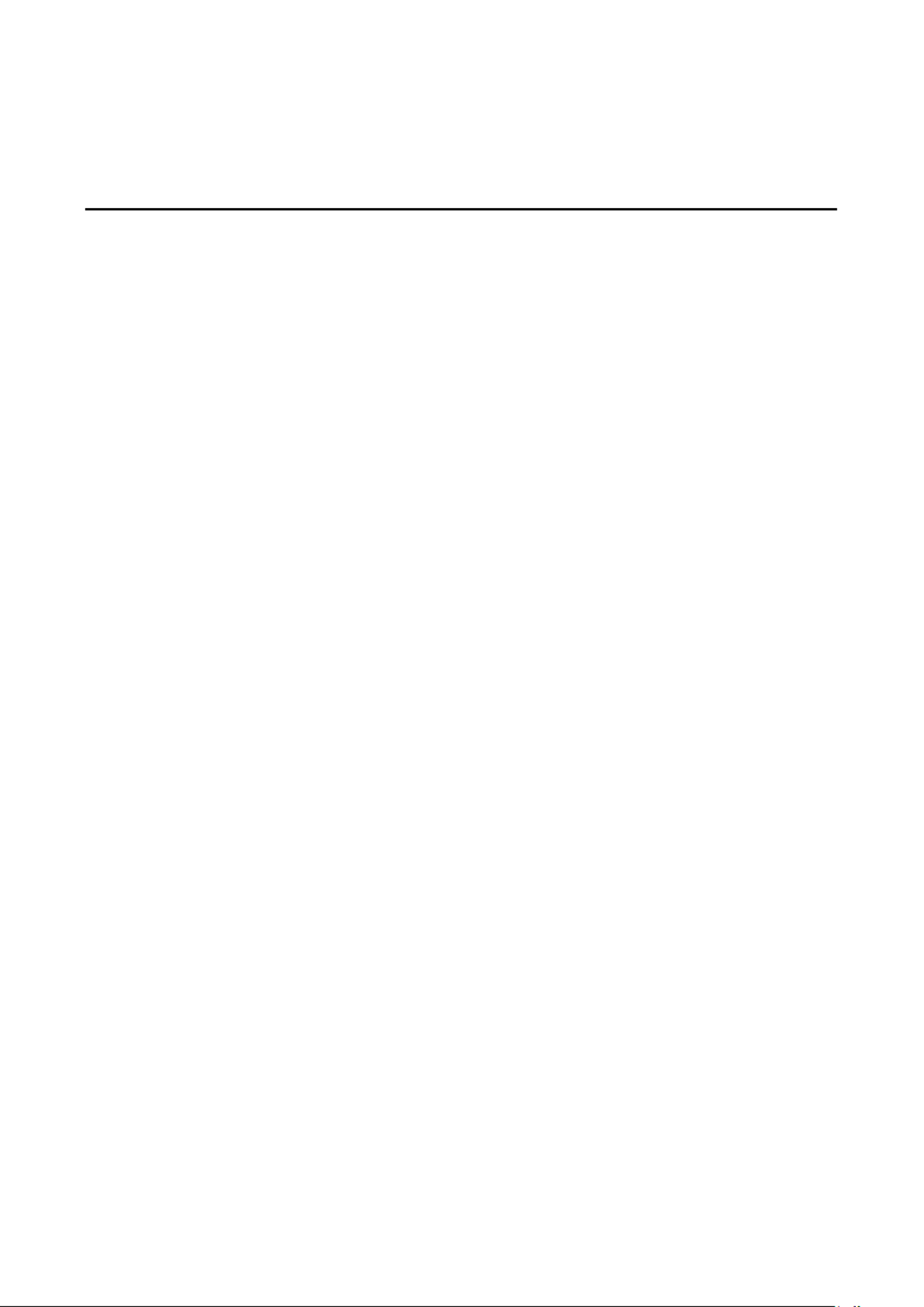
I
Contents
Contents ............................................................................................................................................. I
Symbol Convention ......................................................................................................................... 1
Safety Instructions ........................................................................................................................... 2
1 Product Overview ......................................................................................................................... 6
1.1 Product Introduction ........................................................................................................................................ 6
1.2 . 7Parts ................................................................................................................................................................
1.3 . 9Ports ................................................................................................................................................................
1.3.1 Front Ports............................................................................................................................................... 9
1.3.2 Rear ports.............................................................................................................................................. 11
1.4 Front Buttons.................................................................................................................................................. 14
1.5 Remote Control .............................................................................................................................................. 15
1.5.1 Remote Control Buttons ........................................................................................................................ 15
1.5.2 Range of Remote Control ...................................................................................................................... 18
2 Installation Guide ....................................................................................................................... 19
2.1 Safety Precautions .......................................................................................................................................... 19
2.2 Installation Precautions .................................................................................................................................. 20
2.3 Ventilation ...................................................................................................................................................... 21
2.4 nstallation OPS Computer I ............................................................................................................................. 22
3 Power On /Off ............................................................................................................................... 24
3.1 Power On ........................................................................................................................................................ 24
3.2 Power Off ....................................................................................................................................................... 24
4 Operating the Touch Screen ...................................................................................................... 27
4.1 Home .............................................................................................................................................................. 27
4.2 OPS Computer ................................................................................................................................................ 31
4.3 Sources ........................................................................................................................................................... 32
4.4 Whiteboard .................................................................................................................................................... 33
4.4.1 Page Operations .................................................................................................................................... 35
4.4.2 Whiteboard Setting ............................................................................................................................... 36
4.5 Annotation ..................................................................................................................................................... 37
4.6 Tutorial ........................................................................................................................................................... 39
4.7 Floating bar .................................................................................................................................................... 39
4.8 Gadget ............................................................................................................................................................ 42
4.8.1 Newline Cast ......................................................................................................................................... 43
4.8.2 File Commander .................................................................................................................................... 44

II
4.9 System Settings .............................................................................................................................................. 47
4.9.1 Network Settings................................................................................................................................... 48
4.9.2 Language and Input ............................................................................................................................... 49
4.9.3 Date and Time Settings ......................................................................................................................... 50
4.9.4 Storage .................................................................................................................................................. 52
4.9.5 Applications........................................................................................................................................... 53
4.9.6 Display & Theme ................................................................................................................................... 53
4.9.7 Tool bar.................................................................................................................................................. 54
4.9.8 Input and Output Setting ......................................................................................................................55
4.9.9 Power ON/OFF Setting .......................................................................................................................... 55
4.9.10 Security Setting ................................................................................................................................... 58
4.9.11 Smart Eye Protection........................................................................................................................... 58
4.9.12 System ................................................................................................................................................. 59
4.10 Save session.................................................................................................................................................. 59
4.11 Automatically End Session ...........................................................................................................................62
5 Add Shortcut ................................................................................................................................. 63
5.1 Add Shortcuts to Dock .................................................................................................................................... 63
5.2 Delete shortcuts to Dock ................................................................................................................................ 64
5.3 Newline Assistant ........................................................................................................................................... 65
5.3.1 Introduction .......................................................................................................................................... 65
5.3.2 Installation............................................................................................................................................. 65
5.3.3 Add Quick Start Windows Programs in Smart System .......................................................................... 65
6 ................................................................................................................... 67Quick Setting Menu
7 D. Mode ......................................................................................................................................... 70
8 Serial Port Control ...................................................................................................................... 71
9 VGA Signal Input Specifications ............................................................................................ 78
10 - a ...................................................................................... 79Formats Supported by Multi medi
11 Troubleshooting ........................................................................................................................ 80
12 Maintenance ............................................................................................................................... 83
13 Technical Parameter ................................................................................................................. 84
Product specificaties
| Merk: | Newline |
| Categorie: | Monitor |
| Model: | TT-7520ER |
| Kleur van het product: | Zwart |
| Gewicht: | 55000 g |
| Breedte: | 1737 mm |
| Diepte: | 97 mm |
| Hoogte: | 1041 mm |
| Gewicht verpakking: | 72500 g |
| Breedte verpakking: | 1859 mm |
| Diepte verpakking: | 247 mm |
| Hoogte verpakking: | 1160 mm |
| Beeldschermdiagonaal: | 75 " |
| Resolutie: | 3840 x 2160 Pixels |
| Touchscreen: | Ja |
| Oorspronkelijke beeldverhouding: | 16:9 |
| Frequentie van processor: | 1.5 GHz |
| Processormodel: | A73 |
| Aantal processorkernen: | 4 |
| Interne opslagcapaciteit: | 64 GB |
| Inclusief besturingssysteem: | Android 8.0 |
| USB-poort: | Ja |
| Ondersteuning voor plaatsing: | Binnen |
| Ethernet LAN: | Ja |
| Kijkhoek, horizontaal: | 178 ° |
| Kijkhoek, verticaal: | 178 ° |
| Helderheid: | 400 cd/m² |
| Vingerafdrukbestendig: | Ja |
| Aantal HDMI-poorten: | 4 |
| Microfoon, line-in ingang: | Ja |
| Audio-ingang (L, R): | 1 |
| DVI-poort: | Nee |
| Aantal Ethernet LAN (RJ-45)-poorten: | 1 |
| Ingebouwde luidsprekers: | Ja |
| Gemiddeld vermogen: | 15 W |
| Aantal ingebouwde luidsprekers: | 2 |
| Stroomverbruik (in standby): | 0.5 W |
| Aantal USB-aansluitingen: | 7 |
| USB-versie: | 2.0/3.2 Gen 2 (3.1 Gen 2) |
| HD type: | 4K Ultra HD |
| Ingebouwde microfoon: | Ja |
| Intern geheugen: | 4 GB |
| HDMI versie: | 2.0 |
| Display technologie: | LED |
| Responstijd: | - ms |
| Levensduur paneel: | 50000 uur |
| VESA-montage: | Ja |
| Paneelmontage-interface: | 800 x 400 mm |
| Model: | Horizontaal |
| Antireflectiescherm: | Ja |
| Bedoeld voor: | Universeel |
| Aantal HDMI-invoerpoorten: | 3 |
| Computersysteem: | Nee |
| Contrast ratio (dynamisch): | 4000:1 |
| VGA (D-Sub) invoer ports: | 1 |
| Audio (L,R) out: | 1 |
| Aantal luidsprekeruitgangen: | 1 |
| Energieverbruik (HDR) per 1000 uur: | - kWu |
| Energie-efficiëntieklasse (SDR): | G |
| Energieverbruik (SDR) per 1000 uur: | 172 kWu |
| Ruisonderdrukking: | Ja |
| Type processor: | Ja |
| Ondersteunt Windows: | Ja |
| Aansluitingen: | SPDIF x1, USB-C x1 |
| RS-232: | Ja |
| Upgraden van firmware mogelijk: | Ja |
| On-board graphics adapter model: | ARM Mali-G51 MP4 |
| Touchscreen technologie: | Infrarood |
| Actief weergavegebied (b x h): | 1650 x 928 mm |
| OPS-modulesleuf: | Ja |
| Aantal HDMI-uitvoerpoorten: | 1 |
| Productontwerp: | Interactief flatscreen |
| Microfoonaansluiting: | 3,5 mm |
| Wifi: | Ja |
| AC-ingangsspanning: | 100 - 240 V |
| AC-ingangsfrequentie: | 50/60 Hz |
| Stroomverbruik (typisch): | 300 W |
| Energie-efficiëntieschaal: | A tot G |
| Luidsprekerimpedantie: | 8 Ohm |
| Open Pluggable Specification (OPS): | Ja |
| Aantal gelijktijdige aanraakpunten (Android): | 10 |
| Aantal gelijktijdige aanraakpunten (Windows): | 20 |
| Type pen: | Passieve pen |
Heb je hulp nodig?
Als je hulp nodig hebt met Newline TT-7520ER stel dan hieronder een vraag en andere gebruikers zullen je antwoorden
Handleiding Monitor Newline

6 Juni 2023

4 Mei 2023

30 April 2023

27 April 2023

18 April 2023

15 April 2023

1 Maart 2023

1 Maart 2023

1 Maart 2023

28 Februari 2023
Handleiding Monitor
- Monitor Bosch
- Monitor Philips
- Monitor HP
- Monitor Sony
- Monitor Samsung
- Monitor Xiaomi
- Monitor Panasonic
- Monitor Epson
- Monitor LG
- Monitor Huawei
- Monitor Asus
- Monitor Canon
- Monitor Daewoo
- Monitor Garmin
- Monitor Honeywell
- Monitor JVC
- Monitor JBL
- Monitor Medion
- Monitor Olympus
- Monitor Pioneer
- Monitor Toshiba
- Monitor Xerox
- Monitor Yamaha
- Monitor Yealink
- Monitor Abus
- Monitor Acer
- Monitor Acti
- Monitor Ag Neovo
- Monitor Alesis
- Monitor Alienware
- Monitor Alpine
- Monitor AOC
- Monitor AOpen
- Monitor Apc
- Monitor Apple
- Monitor Archos
- Monitor Asrock
- Monitor Barco
- Monitor Behringer
- Monitor Belinea
- Monitor BenQ
- Monitor Blaupunkt
- Monitor BlueBuilt
- Monitor Boss
- Monitor Brandson
- Monitor Danfoss
- Monitor Dell
- Monitor Denver
- Monitor Eizo
- Monitor Emachines
- Monitor EverFocus
- Monitor Faytech
- Monitor Focal
- Monitor Fujitsu
- Monitor Ganz
- Monitor GeoVision
- Monitor Gigabyte
- Monitor GlobalTronics
- Monitor Godox
- Monitor Haier
- Monitor Hannspree
- Monitor Hercules
- Monitor Hikvision
- Monitor Hisense
- Monitor Hitachi
- Monitor HKC
- Monitor Hyundai
- Monitor Ibm
- Monitor IHealth
- Monitor Iiyama
- Monitor InFocus
- Monitor Insignia
- Monitor Interlogix
- Monitor Kogan
- Monitor Konig
- Monitor LaCie
- Monitor Legamaster
- Monitor Lenovo
- Monitor LightZone
- Monitor M-Audio
- Monitor Mackie
- Monitor Mad Catz
- Monitor Marquant
- Monitor Marshall
- Monitor Maxdata
- Monitor Maxell
- Monitor Midas
- Monitor Mirai
- Monitor Mitsubishi
- Monitor Monacor
- Monitor MSI
- Monitor Nec
- Monitor Newstar
- Monitor Packard Bell
- Monitor Peaq
- Monitor Peerless
- Monitor Plantronics
- Monitor Prestigio
- Monitor Provision ISR
- Monitor Pyle
- Monitor Razer
- Monitor RCF
- Monitor Renkforce
- Monitor Ricoh
- Monitor Ring
- Monitor Salora
- Monitor Samson
- Monitor Sanyo
- Monitor Schneider
- Monitor Sharp
- Monitor Silvercrest
- Monitor Simrad
- Monitor Skytronic
- Monitor Smart
- Monitor Soundstream
- Monitor Sunny
- Monitor Sunstech
- Monitor Tannoy
- Monitor TCL
- Monitor Terra
- Monitor Tesla
- Monitor Thomson
- Monitor Triton
- Monitor Velleman
- Monitor Viessmann
- Monitor Viewsonic
- Monitor Vitek
- Monitor Vivitek
- Monitor Waeco
- Monitor Westinghouse
- Monitor Wyse - Dell
- Monitor Xoro
- Monitor Zalman
- Monitor Jay-tech
- Monitor Jensen
- Monitor Joy-it
- Monitor Jung
- Monitor Odys
- Monitor Omron
- Monitor ONYX
- Monitor Optoma
- Monitor Orion
- Monitor 3M
- Monitor Continental Edison
- Monitor Caliber
- Monitor CSL
- Monitor Monoprice
- Monitor Shure
- Monitor Voxicon
- Monitor EMOS
- Monitor Festo
- Monitor Atlona
- Monitor Hamlet
- Monitor Cooler Master
- Monitor NZXT
- Monitor Thermaltake
- Monitor Citizen
- Monitor Kubo
- Monitor Eurolite
- Monitor Corsair
- Monitor Deltaco
- Monitor KeepOut
- Monitor Ozone
- Monitor Tripp Lite
- Monitor Chauvet
- Monitor Approx
- Monitor Cisco
- Monitor KTC
- Monitor ARRI
- Monitor Bauhn
- Monitor LC-Power
- Monitor HyperX
- Monitor Atomos
- Monitor Yorkville
- Monitor Jupiter
- Monitor Adam
- Monitor Genelec
- Monitor AORUS
- Monitor Avocor
- Monitor DoubleSight
- Monitor Planar
- Monitor SEIKI
- Monitor EC Line
- Monitor MicroTouch
- Monitor HoverCam
- Monitor ELO
- Monitor IFM
- Monitor DataVideo
- Monitor Kindermann
- Monitor ART
- Monitor Da-Lite
- Monitor Allen & Heath
- Monitor ProXtend
- Monitor AJA
- Monitor Adj
- Monitor Ikan
- Monitor Element
- Monitor Dahua Technology
- Monitor Neumann
- Monitor Peerless-AV
- Monitor PreSonus
- Monitor IK Multimedia
- Monitor Swissonic
- Monitor QSC
- Monitor ESI
- Monitor Marshall Electronics
- Monitor RGBlink
- Monitor POSline
- Monitor Dynaudio
- Monitor Krom
- Monitor Vorago
- Monitor Extron
- Monitor Promethean
- Monitor Fostex
- Monitor Prowise
- Monitor Neets
- Monitor AMX
- Monitor Stairville
- Monitor Crestron
- Monitor I3-Technologies
- Monitor CTOUCH
- Monitor SMART Technologies
- Monitor BOOX
- Monitor SPL
- Monitor Aputure
- Monitor Drawmer
- Monitor Blue Sky
- Monitor Advantech
- Monitor Iadea
- Monitor Sonifex
- Monitor Kali Audio
- Monitor Kramer
- Monitor Avantone Pro
- Monitor AVer
- Monitor ITek
- Monitor Posiflex
- Monitor Vimar
- Monitor Speco Technologies
- Monitor Akuvox
- Monitor Antelope Audio
- Monitor X-Rite
- Monitor EKO
- Monitor IBoardTouch
- Monitor PeakTech
- Monitor Elite Screens
- Monitor Hollyland
- Monitor Mitsai
- Monitor V7
- Monitor Palmer
- Monitor TV One
- Monitor Christie
- Monitor Hanwha
- Monitor Phoenix Contact
- Monitor COMMBOX
- Monitor Yiynova
- Monitor Pelco
- Monitor Lilliput
- Monitor KRK
- Monitor Ernitec
- Monitor Planet Audio
- Monitor Datacolor
- Monitor Fluid
- Monitor Postium
- Monitor HELGI
- Monitor Desview
- Monitor Syscom
- Monitor Allsee
- Monitor Alogic
- Monitor Night Owl
- Monitor ProDVX
- Monitor Varad
- Monitor PureTools
- Monitor CTL
- Monitor Game Factor
- Monitor Nixeus
- Monitor Chimei
- Monitor Blue Sea
- Monitor AMCV
- Monitor SWIT
- Monitor TVLogic
- Monitor Feelworld
- Monitor GeChic
- Monitor Oecolux
- Monitor ADS-TEC
- Monitor Satco
- Monitor SideTrak
- Monitor TRIUMPH BOARD
- Monitor Casalux
- Monitor Positivo
- Monitor Transvideo
- Monitor Innocn
- Monitor Shimbol
- Monitor Raysgem
- Monitor Motrona
- Monitor Ikegami
- Monitor Wohler
- Monitor Elvid
- Monitor Portkeys
- Monitor Neat
- Monitor Mimo Monitors
- Monitor Gamber-Johnson
- Monitor Enttec
- Monitor American Dynamics
- Monitor AIS
- Monitor Eve Audio
- Monitor Wortmann AG
- Monitor Viotek
- Monitor Vidi-Touch
- Monitor CoolerMaster
- Monitor Mobile Pixels
- Monitor Atlantis Land
- Monitor HEDD
- Monitor Colormetrics
- Monitor Monkey Banana
- Monitor SmallHD
- Monitor IStarUSA
- Monitor Qian
- Monitor UPERFECT
- Monitor Freedom Scientific
- Monitor OSEE
- Monitor GVision
- Monitor Mybeo
- Monitor Bearware
- Monitor IOIO
- Monitor DTEN
- Monitor Cocopar
- Monitor Titan Army
- Monitor BookIT
- Monitor Wimaxit
- Monitor Delvcam
- Monitor Xenarc
- Monitor Japannext
Nieuwste handleidingen voor Monitor

8 April 2025

8 April 2025

7 April 2025

7 April 2025

4 April 2025

4 April 2025

2 April 2025

1 April 2025

30 Maart 2025

30 Maart 2025