Netgear Nighthawk M1 MR1100 Handleiding
Lees hieronder de 📖 handleiding in het Nederlandse voor Netgear Nighthawk M1 MR1100 (91 pagina's) in de categorie Router. Deze handleiding was nuttig voor 715 personen en werd door 2 gebruikers gemiddeld met 4.5 sterren beoordeeld
Pagina 1/91

Nighthawk M1 4GX
Gigabit LTE Mobile Router
User Manual
Model MR1100
June 2018
202-11697-04
350 E. Plumeria Drive
San Jose, CA 95134
USA

Support
Direct all calls and support for PIN numbers, SIM card registration, account and billing information, network
services, and other general enquiries to Telstra at 13 22 00.
Direct general enquiries to Telstra at livechat.telstra.com.
See your warranty card for warranty and service information.
For additional information, visit www.netgear.com/support to access the full user manual (this document) and
to download rmware updates.
Compliance
For regulatory compliance information, visit http://www.netgear.com/about/regulatory.
See the regulatory compliance document before connecting the power supply.
Trademarks
© NETGEAR, Inc., NETGEAR and the NETGEAR Logo are trademarks of NETGEAR, Inc. Any non-NETGEAR
trademarks are used for reference purposes only.
2
Nighthawk M1 4GX Gigabit LTE Mobile Router Model MR1100

Contents
Chapter 1 Get Started
Get to Know Your Mobile Router 8............................................................................
Top Front View 8...................................................................................................
Power Button 8.....................................................................................................
Status LED 9........................................................................................................
LCD Screen 9.......................................................................................................
Rear View 10........................................................................................................
Optional Accessories 11......................................................................................
Install the Micro SIM Card and the Battery 11..........................................................
Download the NETGEAR Mobile App 13..................................................................
Power On Your Mobile Router 13..............................................................................
Set Up the Mobile Router 14.....................................................................................
Use a Web Browser to Set Up the Mobile Router 14...........................................
Use the Mobile App to Set Up the Mobile Router 14............................................
External Antennas 15................................................................................................
Chapter 2 Connect to the Mobile Router
Connect to the Mobile Router Network 17................................................................
WiFi Connection 17..............................................................................................
Tethered Connection 18.......................................................................................
Use the NETGEAR Mobile App to Access the Mobile Router 18.............................
Use a Web Browser to Access the Mobile Router 19...............................................
Chapter 3 Manage Battery Usage and Charging
Extend Battery Life 22...............................................................................................
Use the Mobile Router as a Fixed Mobile Router 22................................................
Recharge the Battery 22...........................................................................................
Quick Charge the Battery 22................................................................................
Recharge the Battery From a Wall Socket 23......................................................
Recharge the Battery From a Computer USB Port 24.........................................
Use the USB Type C Cable to Charge Only 24....................................................
Use the Mobile Router to Jump Boost Another Device 25........................................
Change the LCD Screen Display 26.........................................................................
Change the LCD Screen Time-Out and Brightness From the NETGEAR Mobile
App 26..................................................................................................................
Change the LCD Screen Time-Out and Brightness From a Web Browser 26......
Battery Tips 27..........................................................................................................
General Battery Safety 27.........................................................................................
Appropriate Batteries and Chargers 28....................................................................
Battery Disposal 28...................................................................................................
3
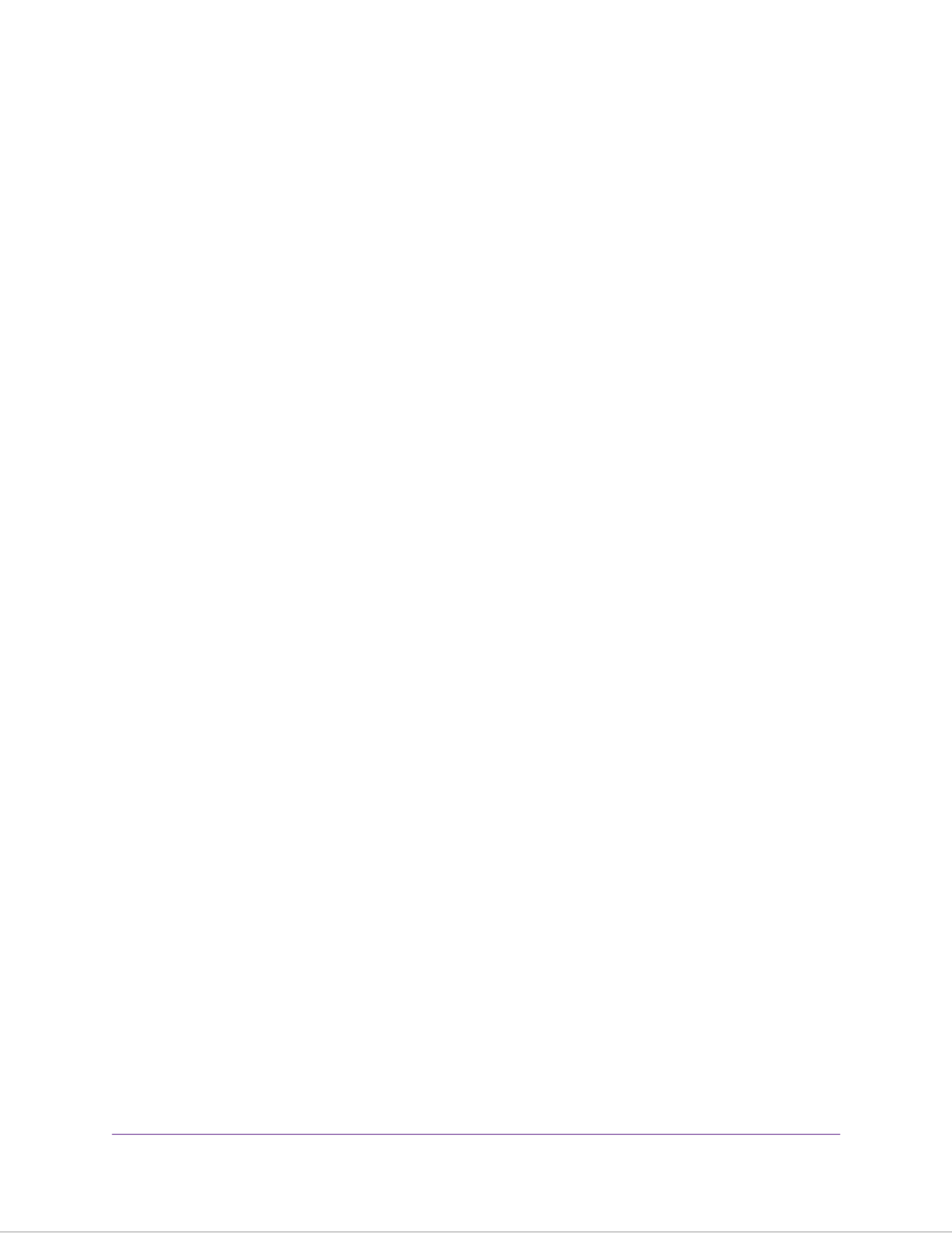
Chapter 4 Manage Your Internet Connection
View Your Data Usage 30..........................................................................................
View Data Usage on the Mobile Router LCD 30..................................................
View Data Usage From the NETGEAR Mobile App 31........................................
View Data Usage From a Web Browser 31..........................................................
Ooad Your Mobile Internet Connection 32..............................................................
Enable Data Ooading From the NETGEAR Mobile App 33...............................
Enable WiFi Data Ooading From a Web Browser 34.........................................
Enable Ethernet Data Ooading From a Web Browser 34..................................
Specify Cellular Settings 35......................................................................................
Specify Cellular Settings From the NETGEAR Mobile App 35.............................
Specify Cellular Settings From a Web Browser 35...............................................
Enable VPN Service 38.............................................................................................
Enable VPN Service From a Web Browser 38.....................................................
Chapter 5 Control Internet Access
Set Up Parental Controls 40.....................................................................................
Access Control 41.....................................................................................................
Set Up Access Control From the NETGEAR Mobile App 41...............................
Set Up Access Control From a Web Browser 41..................................................
Turn O USB Tethering 42........................................................................................
Turn O USB Tethering From the NETGEAR Mobile App 42...............................
Turn O USB Tethering From a Web Browser 43.................................................
Manage Website Filters 43.......................................................................................
Set Up a Schedule for Internet Access 44................................................................
Edit a Schedule Rule 45...........................................................................................
Delete a Schedule Rule 45.......................................................................................
Enable SIM Security 46............................................................................................
Enable SIM Security From the NETGEAR Mobile App 46...................................
Enable SIM Security From a Web Browser 46.....................................................
Enable Port Forwarding 47.......................................................................................
Set Up Port Filtering 48.............................................................................................
Enable DMZ 48.........................................................................................................
Chapter 6 Specify Mobile Router Network Settings
Select a WiFi Prole 51.............................................................................................
Select a WiFi Prole From the NETGEAR Mobile App 51...................................
Select a WiFi Prole From a Web Browser 51......................................................
Manage WiFi Settings 52..........................................................................................
Specify WiFi Settings From the NETGEAR Mobile App 52..................................
Specify WiFi Settings From a Web Browser 52....................................................
Use WPS to Connect to the Mobile Router WiFi Network 53....................................
Use WPS From the NETGEAR Mobile App 53....................................................
Use WPS From a Web Browser 53......................................................................
Universal Plug-N-Play 54..........................................................................................
Turn UPnP O or On From the NETGEAR Mobile App 54..................................
Turn UPnP O or On From a Web Browser 55.....................................................
4
Nighthawk M1 4GX Gigabit LTE Mobile Router Model MR1100

Enable IP Pass-Through Mode 55............................................................................
Specify the IP Addresses That the Mobile Router Assigns 56..................................
Disable the DHCP Server Feature in the Mobile Router 56......................................
Chapter 7 Share Media and Storage
Manage Shared Storage Devices 59........................................................................
USB Device Requirements 59..............................................................................
Connect a USB Storage Device 59......................................................................
Micro SD Card Requirements 60.........................................................................
Install a Micro SD Card 60........................................................................................
View Storage Device Usage and Capacity 61..........................................................
Manage Files on the Mobile Router 61.....................................................................
Upload Media Files to Mobile Router Storage 61.................................................
Use the NETGEAR Mobile App to Manage Files on the Mobile Router 62..........
Play Media 62...........................................................................................................
Chapter 8 Manage Your Mobile Router Network
View the Network Status 65......................................................................................
View Mobile Router Device Status 65.......................................................................
View Mobile Router Device Status From the NETGEAR Mobile App 65.............
View Mobile Router Device Status From a Web Browser 65................................
View WiFi Details 66.................................................................................................
View a Network Map 66............................................................................................
View a Network Map From the NETGEAR Mobile App 66...................................
View a Network Map From a Web Browser 67.....................................................
View Connected Devices 67.....................................................................................
View the Connected Devices On the LCD 67......................................................
View the Connected Devices From the NETGEAR Mobile App 67......................
View the Connected Devices From a Web Browser 68........................................
Update the Mobile Router Firmware 68....................................................................
Update Firmware From an Alert 68......................................................................
Update Firmware From the NETGEAR Mobile App 68........................................
Update the Firmware From the Web Page 69......................................................
Change the admin Password 69...............................................................................
Manage SMS Messages 70......................................................................................
Manage Messages From the NETGEAR Mobile App 70.....................................
View or Delete Messages From a Web Browser 70.............................................
Manage the LED Settings 71....................................................................................
Back Up and Restore the Mobile Router Settings 71...............................................
Back Up the Mobile Router Settings 71...............................................................
Restore the Mobile Router Settings 72................................................................
Factory Reset 73.......................................................................................................
Factory Reset From the NETGEAR Mobile App 73.............................................
Factory Reset From a Web Browser 73...............................................................
Factory Reset Using the Reset Button 74............................................................
Reboot the Mobile Router 74....................................................................................
Reboot the Mobile Router From the NETGEAR Mobile App 74...........................
Reboot the Mobile Router From a Web Browser 75.............................................
5
Nighthawk M1 4GX Gigabit LTE Mobile Router Model MR1100

Power O the Mobile Router 75................................................................................
Power O the Mobile Router Manually 75............................................................
Power O the Mobile Router From the NETGEAR Mobile App 75.......................
Power O the Mobile Router From a Web Browser 76.........................................
View Details About Your Mobile Router 76................................................................
View Mobile Router Details From the NETGEAR Mobile App 76.........................
View Mobile Router Details From a Web Browser 77...........................................
Chapter 9 Use Arlo Cameras With Your Mobile Router
Enable Arlo on Your Mobile Router Using a Computer 79........................................
Enable Arlo on Your Mobile Router Using a Mobile Device 79..................................
Add Your Mobile Router to an Existing Arlo Account 80...........................................
Set Up Cameras Using Arlo 80.................................................................................
Chapter 10 Frequently Asked Questions
Why can’t my device connect to the mobile router? 82.............................................
Why can’t I access the Internet? 82..........................................................................
Why is the signal indicator always low? 82...............................................................
Why is the download or upload speed slow? 82.......................................................
What do I do if I forget my admin login password? 83..............................................
How do I disconnect from the mobile broadband network? 83.................................
The LCD is not lit. How do I know if the mobile router is still powered on? 83..........
How do I nd my computer’s IP address? 83............................................................
How do I nd my computer’s IP address on a Windows 7, Windows Vista, or
Windows XP device? 84.......................................................................................
How do I nd my computer’s IP address on a Windows 8 device? 84.................
How do I nd my computer’s IP address on a Mac OS X device? 84..................
How do I nd my computer’s IP address on devices running other operating
systems? 84.........................................................................................................
How do I nd a device’s MAC address? 85...............................................................
How do I nd a device’s MAC address on a Windows 7, Vista , or XP
device? 85............................................................................................................
How do I nd a device’s MAC address on a Windows 8 device? 85....................
How do I nd a device’s MAC address on a Mac OS X device? 85.....................
Where can I nd more information? 86.....................................................................
Chapter 11 Troubleshooting
Diagnostics 88..........................................................................................................
The WiFi Network Name Is Not in the List of Networks 88.......................................
The No Signal Icon Displays 88................................................................................
Cannot Log In to the Mobile Router Using a VPN 88................................................
The Mobile Router Cannot Connect to a Computer Running Windows Vista 89......
The Mobile Router Does Not Connect to the Cellular Network 89............................
Appendix A Specications
Mechanical Specications 91....................................................................................
Environmental Specications 91...............................................................................
Supported RF Bands 91...........................................................................................
6
Nighthawk M1 4GX Gigabit LTE Mobile Router Model MR1100

1
Get Started
This chapter provides an overview of the Nighthawk M1 4GX Gigabit LTE Mobile Router Model MR1100 and
instructions for how to set up your mobile router and connect to the Internet.
The chapter covers the following topics:
•Get to Know Your Mobile Router on page 8
•Install the SIM Card and the Battery on page 11
•Download the NETGEAR Mobile App on page 13
•Power On Your Mobile Router on page 13
•Set Up the Mobile Router on page 14
•External Antennas on page 15
Firmware updates with new features and bug xes are available at
downloadcenter.netgear.com. Some products regularly check the site and download new
rmware, or you can check for and download new rmware manually. If the features or
behavior of your product does not match what is described in this manual, you might need
to update your rmware.
Note
7

Get to Know Your Mobile Router
Your mobile router lets you create a WiFi access point in any location with cellular network coverage. Use
a WiFi access point to connect your computer or mobile devices to your service provider’s mobile broadband
network and connect to the Internet.
Your mobile router can receive power from any of the following sources:
•Rechargeable battery included with the mobile router
•Wall socket using the AC adapter and USB cable
•USB port on your computer
Top Front View
The following gure shows the top front view of the mobile router
Figure 1. Mobile router buttons and features
DescriptionNumber
LCD screen1
Power button2
LED3
Power Button
Use the Power button to wake the mobile router and to power the device on and o. The Power button is
on upper side panel of the mobile router (see Top Front View on page 8).
Get Started
8
Nighthawk M1 4GX Gigabit LTE Mobile Router Model MR1100
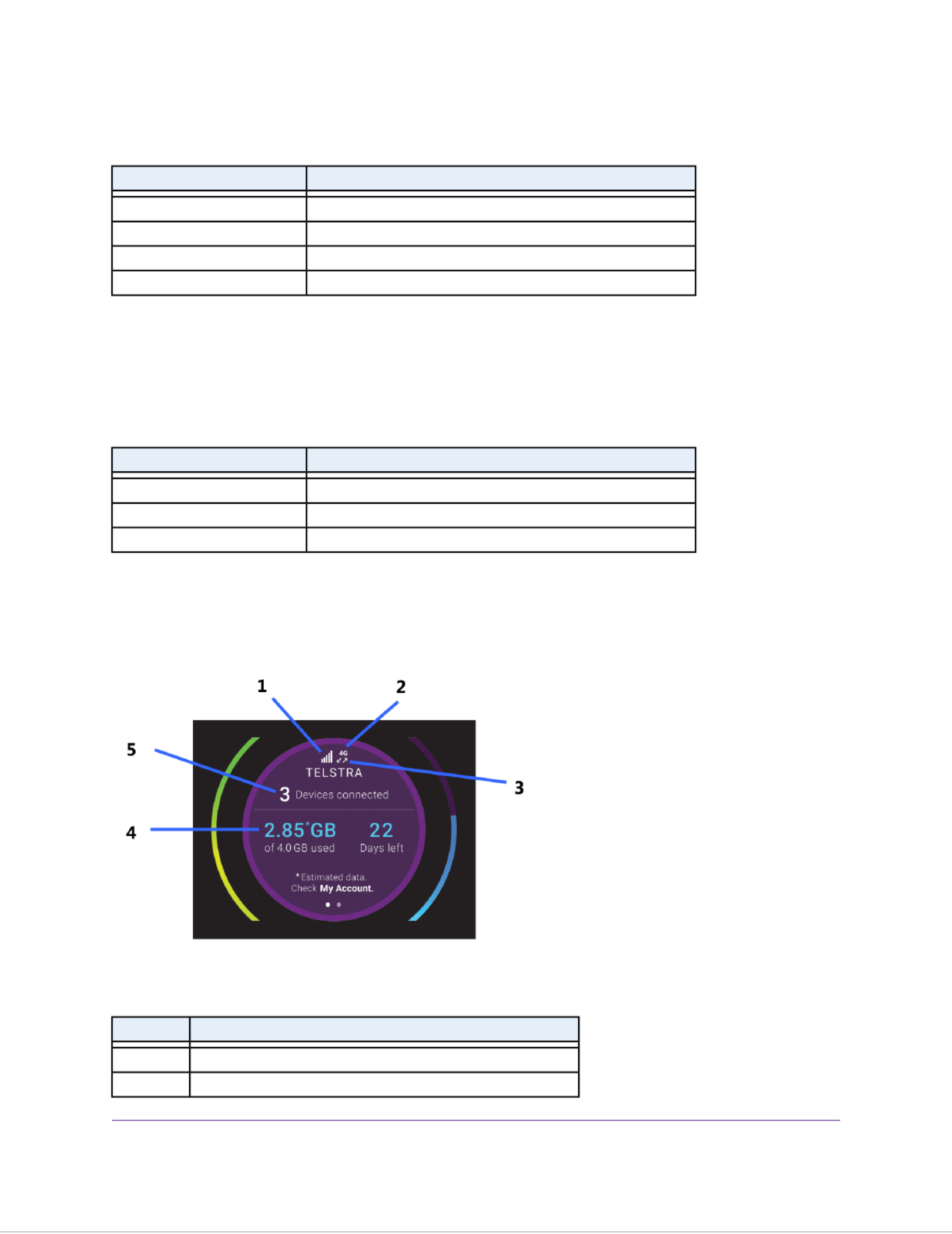
Table 1. Power button usage
ActionDesired Result
Press and hold the
Power
button for three seconds.Turn on the mobile router.
Press and hold the
Power
button for ve seconds.Turn o the mobile router.
Press and quickly release the
Power
button.Wake the mobile router.
Press and quickly release the
Power
button.Switch between screens.
Status LED
The status LED indicates the mobile router’s connection status.
Table 2. LED indicator patterns
What the Pattern MeansLED
The mobile router is ready.Slow blue blink
The mobile router is transferring data.Fast blue blink
The mobile router is not ready.Slow amber blink
LCD Screen
The LCD screen displays information shown in the following gure.
Figure 2. LCD screen
DescriptionNumber
Signal strength1
Network type2
Get Started
9
Nighthawk M1 4GX Gigabit LTE Mobile Router Model MR1100
Product specificaties
| Merk: | Netgear |
| Categorie: | Router |
| Model: | Nighthawk M1 MR1100 |
| Kleur van het product: | Zwart |
| Ingebouwd display: | Ja |
| Gewicht: | 240 g |
| Breedte: | 105.5 mm |
| Diepte: | 105.5 mm |
| Hoogte: | 20.35 mm |
| Capaciteit van de accu/batterij: | 5040 mAh |
| Type verpakking: | Doos |
| Aan/uitschakelaar: | Ja |
| 4G standaard: | LTE |
| Wi-Fi-standaarden: | 802.11a,802.11b,802.11g,Wi-Fi 4 (802.11n),Wi-Fi 5 (802.11ac) |
| Generatie mobiel internet: | 4G |
| USB-poort: | Ja |
| Ethernet LAN: | Ja |
| Type stroombron: | Batterij/Accu |
| Meegeleverde kabels: | USB Type-C |
| Compatibele geheugenkaarten: | MicroSD (TransFlash) |
| Snelstartgids: | Ja |
| Indicatielampje: | Ja |
| Aantal Ethernet LAN (RJ-45)-poorten: | 1 |
| MIMO: | Ja |
| Levensduur accu/batterij: | 24 uur |
| Type processor: | Ja |
| 3G/4G USB modem compatibiliteit: | Ja |
| Geheugenkaart slot(s): | Ja |
| Wifi-band: | Dual-band (2.4 GHz / 5 GHz) |
| Wifi-standaard: | Wi-Fi 5 (802.11ac) |
| WLAN gegevensoverdrachtsnelheid (max): | - Mbit/s |
| Interfacetype Ethernet LAN: | Gigabit Ethernet |
| Ethernet LAN, data-overdrachtsnelheden: | 10,100,1000 Mbit/s |
| Bekabelingstechnologie: | 10/100/1000Base-T(X) |
| Netwerkstandaard: | IEEE 802.11a,IEEE 802.11ac,IEEE 802.11b,IEEE 802.11g,IEEE 802.11n |
| 3G: | Ja |
| 4G: | Ja |
| Inclusief batterij: | Ja |
| Aantal poorten USB 3.2 Gen 1 (3.1 Gen 1) Type A: | 1 |
| Processorfabrikant: | Qualcomm |
| USB oplaadpoort: | Ja |
| Aantal poortenUSB 3.2 Gen 1 (3.1 Gen 1) Type C: | 1 |
| Ethernet WAN: | Ja |
| Aansluiting antenne: | TS9 |
| 5G: | Nee |
| Afneembare antennes: | Ja |
| Type product: | Draagbare router |
| Aantal producten inbegrepen: | 1 stuk(s) |
| Batterijtechnologie: | Lithium-Ion (Li-Ion) |
| Antenne-ontwerp: | Intern & extern |
Vragen van gebruikers
Netgear m1 geeft met kpn abonnement buiten nederland geen internet. geeft dan steeds de aanduiding:mobile broadbend disconnected. wat gaat er fout?
Jantje Kuiken - 30 Mei 2023Heb je hulp nodig?
Als je hulp nodig hebt met Netgear Nighthawk M1 MR1100 stel dan hieronder een vraag en andere gebruikers zullen je antwoorden
Handleiding Router Netgear

11 September 2024

11 September 2024

25 Maart 2024

14 November 2023

13 September 2023

13 September 2023

13 September 2023

13 September 2023

27 Juli 2023

9 Juli 2023
Handleiding Router
- Router Bosch
- Router HP
- Router Samsung
- Router Xiaomi
- Router Huawei
- Router Asus
- Router AEG
- Router DeWalt
- Router Motorola
- Router Medion
- Router Nokia
- Router Siemens
- Router Topcom
- Router UPC
- Router VTech
- Router Acer
- Router Actiontec
- Router Airlive
- Router Alcatel
- Router Alfa
- Router Allied Telesis
- Router Allnet
- Router Anker
- Router Apple
- Router Arcadyan
- Router Arris
- Router AVM
- Router Barco
- Router Beafon
- Router Belkin
- Router BenQ
- Router Billion
- Router BT
- Router Buffalo
- Router D-Link
- Router Davolink
- Router Dell
- Router Devolo
- Router Digi
- Router Digiconnect
- Router Digitus
- Router Draytek
- Router Edimax
- Router Einhell
- Router Eminent
- Router Engenius
- Router Envivo
- Router Ezviz
- Router Festool
- Router Foscam
- Router Gembird
- Router Gigabyte
- Router Google
- Router Gude
- Router Hama
- Router Hercules
- Router Hikoki
- Router Hikvision
- Router Hitachi
- Router Holzmann
- Router ICIDU
- Router Kathrein
- Router Kogan
- Router Konig
- Router KPN
- Router Kyocera
- Router Lancom
- Router Leoxsys
- Router LevelOne
- Router Linksys
- Router Logilink
- Router Makita
- Router Manhattan
- Router Media-tech
- Router Mercku
- Router Metabo
- Router Mikrotik
- Router Milwaukee
- Router MSI
- Router Nec
- Router Nest
- Router Netis
- Router Patton
- Router PENTAGRAM
- Router Phicomm
- Router Powerplus
- Router Proximus
- Router QNAP
- Router Razer
- Router Renkforce
- Router Roland
- Router Sagem
- Router Sagemcom
- Router Schneider
- Router Sigma
- Router Silverline
- Router Sitecom
- Router Skil
- Router SMC
- Router Sonos
- Router Strong
- Router Sweex
- Router Synology
- Router T-com
- Router T-Mobile
- Router TCL
- Router Technicolor
- Router Tele 2
- Router Telstra
- Router Teltonika
- Router Tenda
- Router Thomson
- Router Thrustmaster
- Router Toolcraft
- Router TP Link
- Router Trendnet
- Router Trust
- Router Ubee
- Router United Telecom
- Router Verizon
- Router Vivanco
- Router Vodafone
- Router Western Digital
- Router Wisetiger
- Router Zebra
- Router Zolid
- Router Zoom
- Router ZTE
- Router ZyXEL
- Router Jung
- Router On Networks
- Router Clas Ohlson
- Router Black And Decker
- Router Rosewill
- Router Peak
- Router Ubiquiti Networks
- Router Conceptronic
- Router Cotech
- Router Atlona
- Router Hamlet
- Router Porter-Cable
- Router Techly
- Router SIIG
- Router 7inova
- Router AT&T
- Router Evolution
- Router Nilox
- Router Approx
- Router Milan
- Router Cisco
- Router Gefen
- Router 3Com
- Router Amped Wireless
- Router Comtrend
- Router CradlePoint
- Router Dovado
- Router Juniper
- Router Planet
- Router Intellinet
- Router Predator
- Router I-Tec
- Router NetComm
- Router Lindy
- Router IOGEAR
- Router Black Box
- Router IFM
- Router Totolink
- Router AJA
- Router Dahua Technology
- Router Mercusys
- Router Aruba
- Router Kasda
- Router Marshall Electronics
- Router Blackmagic Design
- Router ATen
- Router RGBlink
- Router RAVPower
- Router Hawking Technologies
- Router Kopul
- Router Nexxt
- Router Kraun
- Router LTS
- Router StarTech.com
- Router SPL
- Router Advantech
- Router Moxa
- Router Smart-AVI
- Router Eero
- Router Xantech
- Router Kramer
- Router KanexPro
- Router Intelix
- Router Blustream
- Router ModeCom
- Router Vimar
- Router Ocean Matrix
- Router Sixnet
- Router AVPro Edge
- Router Cudy
- Router F-Secure
- Router Digicom
- Router Sabrent
- Router AVMATRIX
- Router Readynet
- Router OneAccess
- Router Accelerated
- Router Nexaira
- Router FSR
- Router Alfatron
- Router Key Digital
- Router Cambium Networks
- Router Avenview
- Router BZBGear
- Router WyreStorm
- Router Rocstor
- Router Ruckus Wireless
- Router Mach Power
- Router MuxLab
- Router StarIink
- Router EXSYS
- Router Premiertek
- Router Bea-fon
- Router GL.iNet
- Router A-NeuVideo
- Router Shinybow
- Router Edgewater
- Router Atlantis Land
- Router Lantronix
- Router Lumantek
- Router Keenetic
- Router Starlink
- Router Keewifi
- Router Milesight
- Router PulseAudio
- Router Comprehensive
- Router Digitalinx
- Router Luxul
- Router DVDO
- Router Silentwind
- Router Keezel
- Router VigilLink
- Router Digital Forecast
Nieuwste handleidingen voor Router

30 Maart 2025

30 Maart 2025

29 Maart 2025

29 Maart 2025

29 Maart 2025

25 Februari 2025

20 Februari 2025

20 Februari 2025

20 Februari 2025

20 Februari 2025