Netgear Nighthawk C6900 Handleiding
Lees hieronder de 📖 handleiding in het Nederlandse voor Netgear Nighthawk C6900 (94 pagina's) in de categorie Router. Deze handleiding was nuttig voor 69 personen en werd door 2 gebruikers gemiddeld met 4.5 sterren beoordeeld
Pagina 1/94

NETGEAR, Inc.
NETGEAR, Inc.
NETGEAR, Inc.
NETGEAR, Inc.NETGEAR, Inc.
350 East Plumeria Drive
San Jose, CA 95134, USA
February 2021
202-12222-01
User Manual
Nighthawk AC1900 WiFi Cable Modem Router
Model C6900
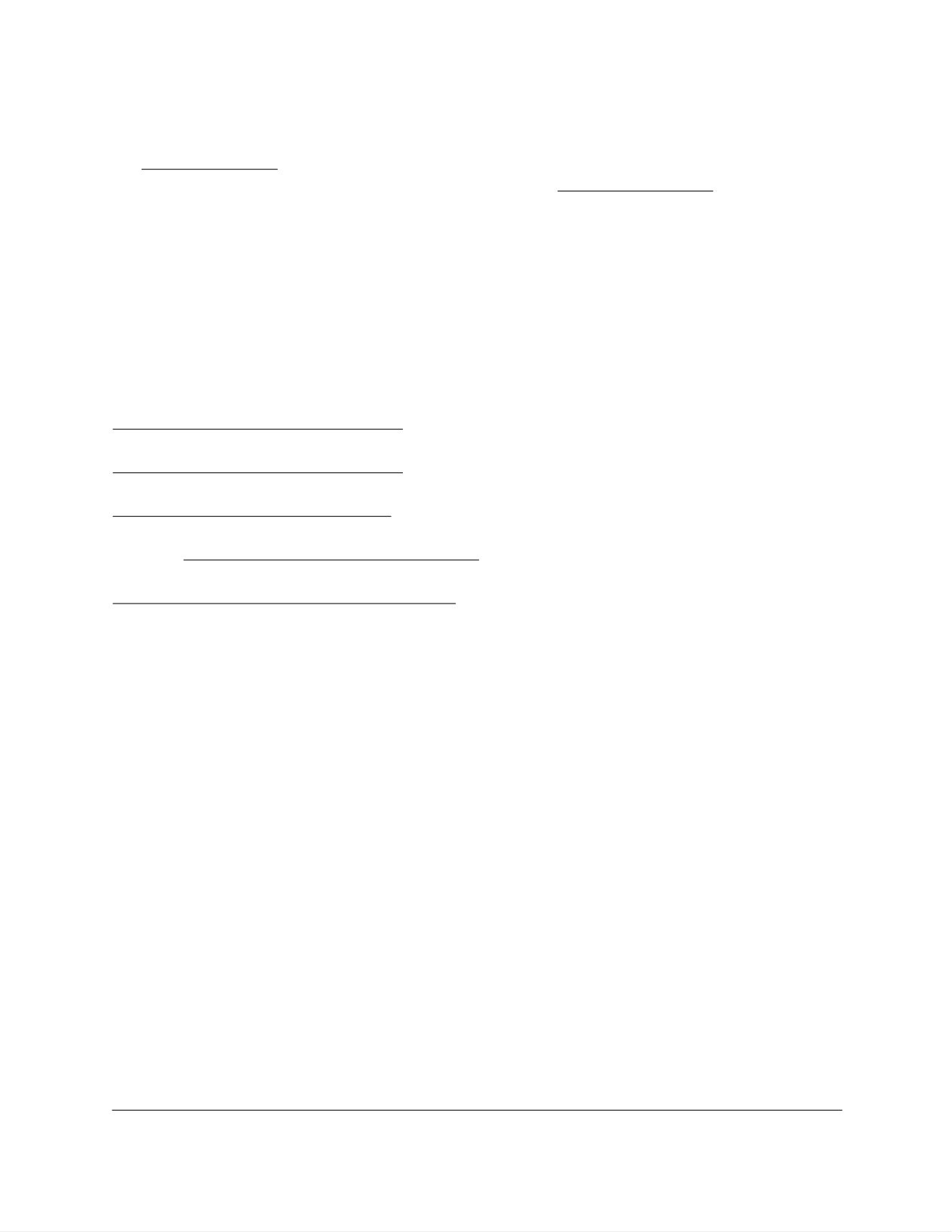
Nighthawk
Nighthawk
Nighthawk
Nighthawk Nighthawk AC1900 WiFi Cable Modem Router
AC1900 WiFi Cable Modem Router
AC1900 WiFi Cable Modem Router
AC1900 WiFi Cable Modem Router AC1900 WiFi Cable Modem Router
User Manual2
Support and Community
Support and Community
Support and Community
Support and CommunitySupport and Community
Visit netgear.com/support to get your questions answered and access the latest downloads.
You can also check out our NETGEAR Community for helpful advice at community.netgear.com.
Customer-owned cable devices might not be compatible with certain cable networks. Check with your
cable Internet provider to confirm that this NETGEAR cable device is allowed on your cable network.
If you are experiencing trouble installing your cable device, contact NETGEAR at 1-866-874-8924.
Note to CATV system installer: This reminder is provided to call the CATV systems installer’s attention
to Section 820-93 of the National Electrical Code, which provide guidelines for proper grounding
and in particular, specify that coaxial cable shield shall be connected to the grounding system of the
building, as close to the point of cable entry as practical.
Regulatory and Legal
Regulatory and Legal
Regulatory and Legal
Regulatory and LegalRegulatory and Legal
Si ce produit est vendu au Canada, vous pouvez accéder à ce document en français canadien à
https://www.netgear.com/support/download/.
(If this product is sold in Canada, you can access this document in Canadian French at
https://www.netgear.com/support/download/.)
For regulatory compliance information including the EU Declaration of Conformity, visit
https://www.netgear.com/about/regulatory/.
See the regulatory compliance document before connecting the power supply. For NETGEAR’s Privacy
Policy, visit https://www.netgear.com/about/privacy-policy.
By using this device, you are agreeing to NETGEAR’s Terms and Conditions at
https://www.netgear.com/about/terms-and-conditions. If you do not agree, return the device to your
place of purchase within your return period.
Trademarks
Trademarks
Trademarks
TrademarksTrademarks
©NETGEAR, Inc. NETGEAR and the NETGEAR Logo are trademarks of NETGEAR.

4
Contents
Chapter 1
Chapter 1
Chapter 1
Chapter 1Chapter 1
Hardware Setup
Hardware Setup
Hardware Setup
Hardware SetupHardware Setup
Unpack Your Modem Router . . . . . . . . . . . . . . . . . . . . . . . . . . . . . . . . . . . . . . . 8
Front Panel. . . . . . . . . . . . . . . . . . . . . . . . . . . . . . . . . . . . . . . . . . . . . . . . . . . . . . . 9
Rear Panel . . . . . . . . . . . . . . . . . . . . . . . . . . . . . . . . . . . . . . . . . . . . . . . . . . . . . . 11
Position Your Modem Router . . . . . . . . . . . . . . . . . . . . . . . . . . . . . . . . . . . . . . 11
Cable Your Modem Router . . . . . . . . . . . . . . . . . . . . . . . . . . . . . . . . . . . . . . . . 12
Cable the Modem Router in a Simple Network . . . . . . . . . . . . . . . . . . . .13
Cable Your Modem Router to a Router and Use Bridge Mode . . . . . . .13
Activate Your Internet Service. . . . . . . . . . . . . . . . . . . . . . . . . . . . . . . . . . . . . . 15
Activate Your Internet Service With Comcast Xfinity . . . . . . . . . . . . . . . . . . 16
Chapter 2
Chapter 2
Chapter 2
Chapter 2Chapter 2
Connect to the Ne
Connect to the Ne
Connect to the Ne
Connect to the NeConnect to the Network and Access
twork and Access
twork and Access
twork and Access twork and Access the Modem Router
the Modem Router
the Modem Router
the Modem Routerthe Modem Router
Connect to the Network . . . . . . . . . . . . . . . . . . . . . . . . . . . . . . . . . . . . . . . . . .19
Wired Connection . . . . . . . . . . . . . . . . . . . . . . . . . . . . . . . . . . . . . . . . . . . . .19
WiFi Connection . . . . . . . . . . . . . . . . . . . . . . . . . . . . . . . . . . . . . . . . . . . . . .19
Label . . . . . . . . . . . . . . . . . . . . . . . . . . . . . . . . . . . . . . . . . . . . . . . . . . . . . . . .20
Types of Logins . . . . . . . . . . . . . . . . . . . . . . . . . . . . . . . . . . . . . . . . . . . . . . . . . . 20
Log In to the Modem Router . . . . . . . . . . . . . . . . . . . . . . . . . . . . . . . . . . . . . . 20
Access the Modem Router with NETGEAR genie App . . . . . . . . . . . . . . . . 22
Chapter 3
Chapter 3
Chapter 3
Chapter 3Chapter 3
Specify Your Internet Settings
Specify Your Internet Settings
Specify Your Internet Settings
Specify Your Internet SettingsSpecify Your Internet Settings
Specify the Cable Connection Starting Frequency . . . . . . . . . . . . . . . . . . .24
View Modem Router Initialization . . . . . . . . . . . . . . . . . . . . . . . . . . . . . . . . . . 25
Manually Set Up the Internet Connection . . . . . . . . . . . . . . . . . . . . . . . . . . . 26
Specify an IPv6 Internet Connection . . . . . . . . . . . . . . . . . . . . . . . . . . . . . . . . 27
Change the MTU Size . . . . . . . . . . . . . . . . . . . . . . . . . . . . . . . . . . . . . . . . . . . . 28
Chapter 4
Chapter 4
Chapter 4
Chapter 4Chapter 4
Control Access to the Internet
Control Access to the Internet
Control Access to the Internet
Control Access to the InternetControl Access to the Internet
Block Access to Your Network . . . . . . . . . . . . . . . . . . . . . . . . . . . . . . . . . . . . . 31
Use Keywords to Block Internet Sites . . . . . . . . . . . . . . . . . . . . . . . . . . . . . . . 32
Block Services from the Internet. . . . . . . . . . . . . . . . . . . . . . . . . . . . . . . . . . . . 34
Schedule When to Block Internet Sites and Services . . . . . . . . . . . . . . . . . . 35
Avoid Blocking on a Trusted Computer . . . . . . . . . . . . . . . . . . . . . . . . . . . . . 36
Set Up Security Event Email Notifications. . . . . . . . . . . . . . . . . . . . . . . . . . . . 37
Chapter 5
Chapter 5
Chapter 5
Chapter 5Chapter 5
Specify Network Settings
Specify Network Settings
Specify Network Settings
Specify Network SettingsSpecify Network Settings
View WAN Settings . . . . . . . . . . . . . . . . . . . . . . . . . . . . . . . . . . . . . . . . . . . . . .40
Product specificaties
| Merk: | Netgear |
| Categorie: | Router |
| Model: | Nighthawk C6900 |
Heb je hulp nodig?
Als je hulp nodig hebt met Netgear Nighthawk C6900 stel dan hieronder een vraag en andere gebruikers zullen je antwoorden
Handleiding Router Netgear

11 September 2024

11 September 2024

25 Maart 2024

14 November 2023

13 September 2023

13 September 2023

13 September 2023

13 September 2023

27 Juli 2023

9 Juli 2023
Handleiding Router
- Router Bosch
- Router HP
- Router Samsung
- Router Xiaomi
- Router Huawei
- Router Asus
- Router AEG
- Router DeWalt
- Router Motorola
- Router Medion
- Router Nokia
- Router Siemens
- Router Topcom
- Router UPC
- Router VTech
- Router Acer
- Router Actiontec
- Router Airlive
- Router Alcatel
- Router Alfa
- Router Allied Telesis
- Router Allnet
- Router Anker
- Router Apple
- Router Arcadyan
- Router Arris
- Router AVM
- Router Barco
- Router Beafon
- Router Belkin
- Router BenQ
- Router Billion
- Router BT
- Router Buffalo
- Router D-Link
- Router Davolink
- Router Dell
- Router Devolo
- Router Digi
- Router Digiconnect
- Router Digitus
- Router Draytek
- Router Edimax
- Router Einhell
- Router Eminent
- Router Engenius
- Router Envivo
- Router Ezviz
- Router Festool
- Router Foscam
- Router Gembird
- Router Gigabyte
- Router Google
- Router Gude
- Router Hama
- Router Hercules
- Router Hikoki
- Router Hikvision
- Router Hitachi
- Router Holzmann
- Router ICIDU
- Router Kathrein
- Router Kogan
- Router Konig
- Router KPN
- Router Kyocera
- Router Lancom
- Router Leoxsys
- Router LevelOne
- Router Linksys
- Router Logilink
- Router Makita
- Router Manhattan
- Router Media-tech
- Router Mercku
- Router Metabo
- Router Mikrotik
- Router Milwaukee
- Router MSI
- Router Nec
- Router Nest
- Router Netis
- Router Patton
- Router PENTAGRAM
- Router Phicomm
- Router Powerplus
- Router Proximus
- Router QNAP
- Router Razer
- Router Renkforce
- Router Roland
- Router Sagem
- Router Sagemcom
- Router Schneider
- Router Sigma
- Router Silverline
- Router Sitecom
- Router Skil
- Router SMC
- Router Sonos
- Router Strong
- Router Sweex
- Router Synology
- Router T-com
- Router T-Mobile
- Router TCL
- Router Technicolor
- Router Tele 2
- Router Telstra
- Router Teltonika
- Router Tenda
- Router Thomson
- Router Thrustmaster
- Router Toolcraft
- Router TP Link
- Router Trendnet
- Router Trust
- Router Ubee
- Router United Telecom
- Router Verizon
- Router Vivanco
- Router Vodafone
- Router Western Digital
- Router Wisetiger
- Router Zebra
- Router Zolid
- Router Zoom
- Router ZTE
- Router ZyXEL
- Router Jung
- Router On Networks
- Router Clas Ohlson
- Router Black And Decker
- Router Rosewill
- Router Peak
- Router Ubiquiti Networks
- Router Conceptronic
- Router Cotech
- Router Atlona
- Router Hamlet
- Router Porter-Cable
- Router Techly
- Router SIIG
- Router 7inova
- Router AT&T
- Router Evolution
- Router Nilox
- Router Approx
- Router Milan
- Router Cisco
- Router Gefen
- Router 3Com
- Router Amped Wireless
- Router Comtrend
- Router CradlePoint
- Router Dovado
- Router Juniper
- Router Planet
- Router Intellinet
- Router Predator
- Router I-Tec
- Router NetComm
- Router Lindy
- Router IOGEAR
- Router Black Box
- Router IFM
- Router Totolink
- Router AJA
- Router Dahua Technology
- Router Mercusys
- Router Aruba
- Router Kasda
- Router Marshall Electronics
- Router Blackmagic Design
- Router ATen
- Router RGBlink
- Router RAVPower
- Router Hawking Technologies
- Router Kopul
- Router Nexxt
- Router Kraun
- Router LTS
- Router StarTech.com
- Router SPL
- Router Advantech
- Router Moxa
- Router Smart-AVI
- Router Eero
- Router Xantech
- Router Kramer
- Router KanexPro
- Router Intelix
- Router Blustream
- Router ModeCom
- Router Vimar
- Router Ocean Matrix
- Router Sixnet
- Router AVPro Edge
- Router Cudy
- Router F-Secure
- Router Digicom
- Router Sabrent
- Router AVMATRIX
- Router Readynet
- Router OneAccess
- Router Accelerated
- Router Nexaira
- Router FSR
- Router Alfatron
- Router Key Digital
- Router Cambium Networks
- Router Avenview
- Router BZBGear
- Router WyreStorm
- Router Rocstor
- Router Ruckus Wireless
- Router Mach Power
- Router MuxLab
- Router StarIink
- Router EXSYS
- Router Premiertek
- Router Bea-fon
- Router GL.iNet
- Router A-NeuVideo
- Router Shinybow
- Router Edgewater
- Router Atlantis Land
- Router Lantronix
- Router Lumantek
- Router Keenetic
- Router Starlink
- Router Keewifi
- Router Milesight
- Router PulseAudio
- Router Comprehensive
- Router Digitalinx
- Router Luxul
- Router DVDO
- Router Silentwind
- Router Keezel
- Router VigilLink
- Router Digital Forecast
Nieuwste handleidingen voor Router

30 Maart 2025

30 Maart 2025

29 Maart 2025

29 Maart 2025

29 Maart 2025

25 Februari 2025

20 Februari 2025

20 Februari 2025

20 Februari 2025

20 Februari 2025