Neo Smartpen N2 Handleiding
Neo
Voicerecorder
Smartpen N2
Lees hieronder de 📖 handleiding in het Nederlandse voor Neo Smartpen N2 (44 pagina's) in de categorie Voicerecorder. Deze handleiding was nuttig voor 58 personen en werd door 2 gebruikers gemiddeld met 4.5 sterren beoordeeld
Pagina 1/44
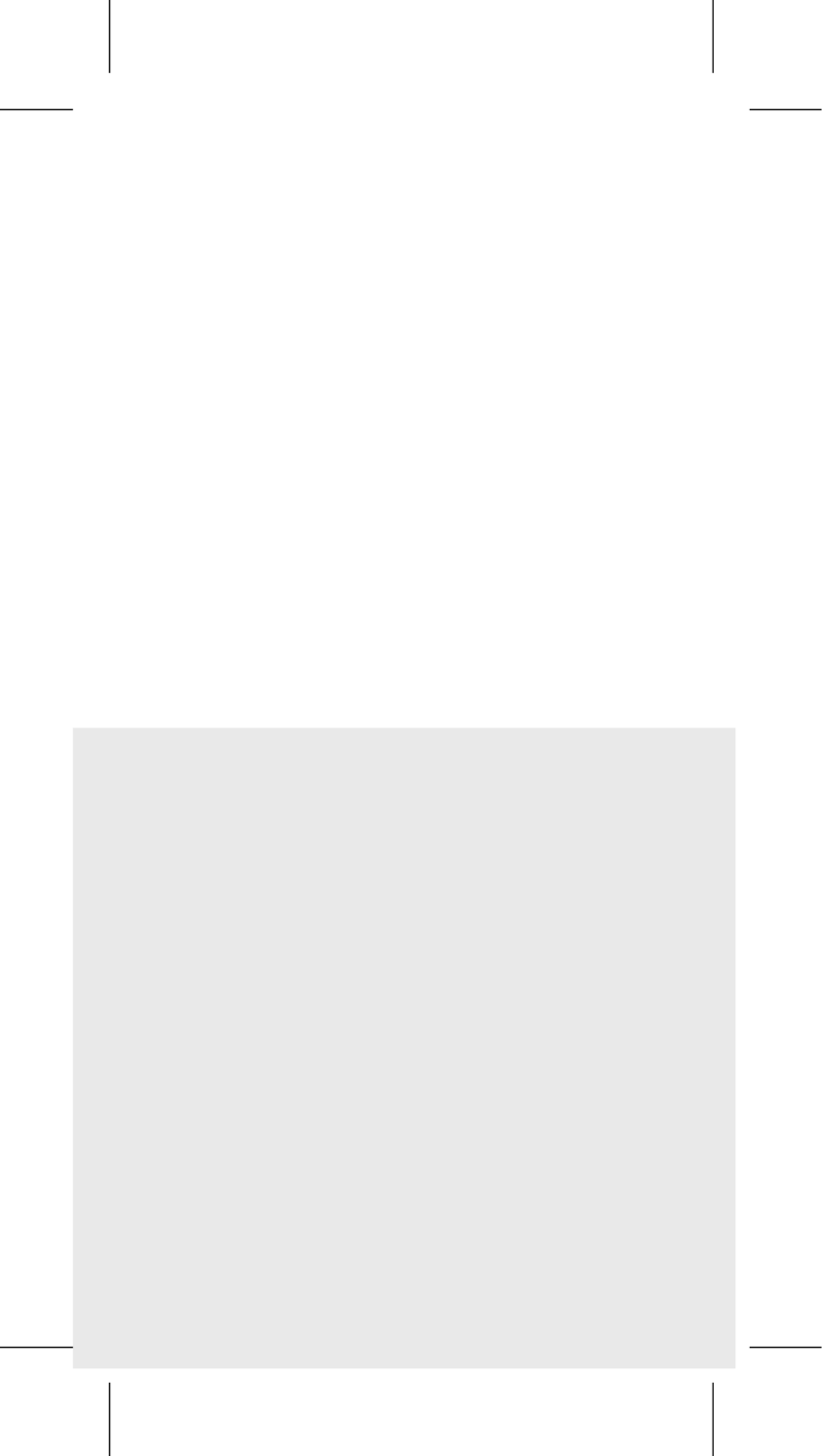
QUICK USER GUIDE
유저 가이드
クイックガイド
用户快速指南(簡體)
用户快速指南(繁體)
GUIDE RAPIDE D’UTILISATION
GUÍA RÁPIDA
GUIDA RAPIDA
KURZANLEITUNG
PRODUCT WARRANTY
04
08
14
18
22
26
30
34
38
42
Product features and specications in this user guide
are subject to change without prior notice
for performance improvement purpose.
유저가이드 상의 제품 특징 및 일부 사양은 성능 개선을
위하여 사전 공지없이 변경될 수 있습니다.
Les caractéristiques du produit et les spécications de
ce mode d'emploi sont sujettes à modication sans
préavis à des ns d'amélioration des performances.
Las características y especicaciones de esta guía
del usuario están sujetos a cambios sin previo aviso
y por nalidad la mejora del rendimiento.
Caratteristiche del prodotto e le speciche in questo
manuale sono soggette a modiche senza preavviso
a scopo di miglioramento delle prestazioni.
Produktmerkmale und Spezikationen in dieser
Bedienungsanleitung können ohne vorherige Ankündigung,
zum Zweck der Leistungsverbesserung, geändert werden.
为了改善产品性能
,
使用说明书上的产品特征及一些规格有可能无事先通知变更。
爲了改善産品性能,
使用說明書上的産品特征及壹些規格有可能無事先通知變更。
ユーザーガイド上に記されている製品の特徴や仕様などにおける情報は、
機能向上等の理由により予告なく変更されることがあります。
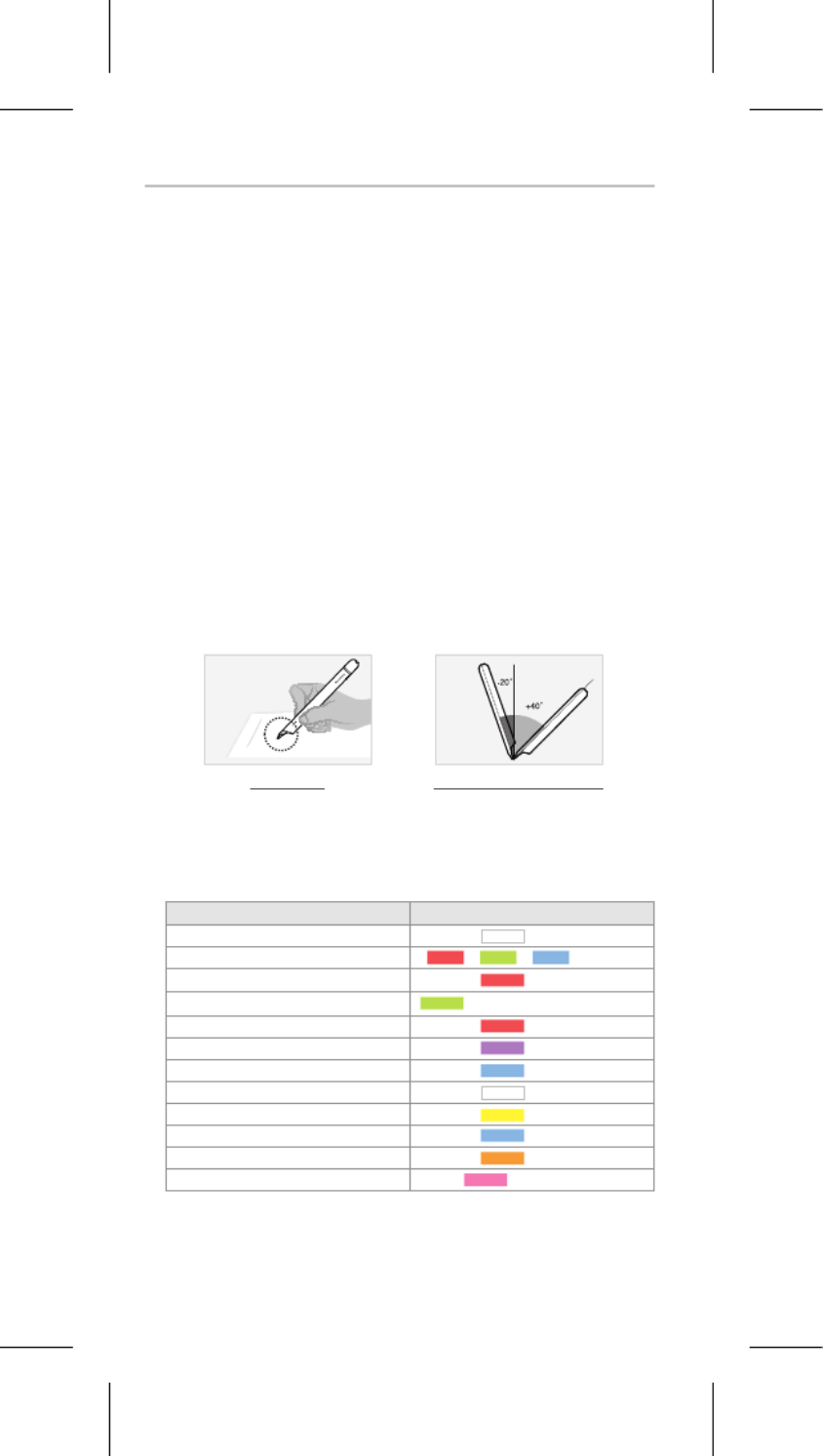
(4) LED color status display
Status LED Color
Power ON illuminating
Power OFF
Being charged illuminating
Fully charged
Low battery power notification Flashing
During USB connection Illuminated
Bluetooth connection standby Flashing
During App connection (1)Dimming
Low storage notification Flashing
During firmware update (1)Dimming
Firmware update failure Flashing
(2)
Verify optical sensor or usage environment
Illuminated
(with alarms)
(1)Dimming : Indicates slowly getting dark and then bright while flashing.
(2)Check if there’s any dirt around optical sensor or on papers.
illuminating and thenturned OFF
- -
(1)
Dimming
1. How to use Neo smartpen
(1) Charging the pen
•
Make sure to charge the product after the purchase as it may have low battery.
•
The LED lamp will turn red while the battery is being charged. Once charging is complete,
it’ll change back to green.(If the battery is being charged with PC, PC will recognize the pen
as a removable disk an the LED light turns violet.)
(2) Power ON/OFF
•
If you press the power button or put the pen tip on the paper, the pen will be activated
with LED lights on within a second.(The Auto Power function is enabled when the pen is first
connected to the App. You can change the setting in the App.)
•
When the power is on, hold the power button for more than 2 seconds, and the power
will turn off with flashing LED lights.
•
If there is no action taken for more than 20 minutes, the power will be turned off automatically
.
(You can change the auto-power-off time in the setting. The longer auto-power-off time is set,
the shorter pen usage time is available.)
•
If you do not use this product for more than 10 seconds, it will automatically change to
standby (low power consumption) mode to reduce battery power consumption.
(3) How to grip
The recognition rate is heavily affected by the direction of the optical sensor’s angle.
Sensor(oval shaped part adjacent to the pen tip) should face downwards. Deviating from
the appropriate degree, or holding the pen in the wrong direction could cause difficulties
with capturing your writing or drawing.
Usage Angle
Hold the pen that does not cause
pressure on the wrist and maintain a
natural writing angle.
Allowable Recognition Angle
Product’s acceptable recognition
angle is -20° ~ +40°.
(90° vertical standard)
04_QUICK USER GUIDE

2. Neo Notes App
• works in tandem with mobile app “ ”Smartpen Neo Notes
• The app can be downloaded from Google play or Applie app store.
• Please search for ‘ ’, ‘ ’ in the search bar to find the App Neo Notes Neo smartpen
Neo Notes
4. Using without app connection
•
Neo smartpen can be used when the mobile app is not running.
•
The content that you write while the mobile app is off will be transferred later
when the app and are connectedNeo smartpen
Enable of the smart device. the Bluetooth function
Run Neo Notes and tap the ‘ ’ button below.Pen Register Now
Please follow the instructions as shown in the app.
STEP 01.
STEP 02.
STEP 03.
If the pen has been successfully registered, the Pen Registration screen
appears in the App. Now, press ‘Start Neo Notes’ button and start writing
on .N notebooks
STEP 04.
3. Registering Smartpen to mobile app
ST EP 04.ST EP 01. ST EP 02. ST EP 03.
5. How to use Neo Notes
Place long tap on the notebook that you wish to lock,
then ‘Share’,’Lock’ & ‘Delete’ button will appear
Select ‘Lock’ button to move your notebook to NoteBox
You can unlock the notebooks anytime.
STEP 01. STEP 02. STEP 03.
(1) NoteBox
•
Use notebook “Lock” function if you want to use the same type of
notebooks for multiple times.
STEP 01.
STEP 02.
STEP 03.
QUICK USER GUIDE_05
Product specificaties
| Merk: | Neo |
| Categorie: | Voicerecorder |
| Model: | Smartpen N2 |
Heb je hulp nodig?
Als je hulp nodig hebt met Neo Smartpen N2 stel dan hieronder een vraag en andere gebruikers zullen je antwoorden
Handleiding Voicerecorder Neo

10 Februari 2024
Handleiding Voicerecorder
- Voicerecorder Philips
- Voicerecorder Sony
- Voicerecorder Panasonic
- Voicerecorder Grundig
- Voicerecorder Motorola
- Voicerecorder Olympus
- Voicerecorder Toshiba
- Voicerecorder Yamaha
- Voicerecorder Abus
- Voicerecorder Airlive
- Voicerecorder Aiwa
- Voicerecorder Audioline
- Voicerecorder Audiovox
- Voicerecorder AVTech
- Voicerecorder Axis
- Voicerecorder Boss
- Voicerecorder D-Link
- Voicerecorder Digitus
- Voicerecorder Dnt
- Voicerecorder EverFocus
- Voicerecorder GeoVision
- Voicerecorder Goclever
- Voicerecorder GPO
- Voicerecorder Griffin
- Voicerecorder Hikvision
- Voicerecorder Humax
- Voicerecorder Kodak
- Voicerecorder Konig
- Voicerecorder Lervia
- Voicerecorder LevelOne
- Voicerecorder Line 6
- Voicerecorder Livescribe
- Voicerecorder Lorex
- Voicerecorder M-Audio
- Voicerecorder Marantz
- Voicerecorder Marquant
- Voicerecorder Mpman
- Voicerecorder Nedis
- Voicerecorder Profoon
- Voicerecorder Provision ISR
- Voicerecorder RCA
- Voicerecorder Reloop
- Voicerecorder Roland
- Voicerecorder Salora
- Voicerecorder Samson
- Voicerecorder Sangean
- Voicerecorder Sanyo
- Voicerecorder Saramonic
- Voicerecorder Silvercrest
- Voicerecorder Tascam
- Voicerecorder Vivotek
- Voicerecorder Zoom
- Voicerecorder Olympia
- Voicerecorder Oregon Scientific
- Voicerecorder Irradio
- Voicerecorder Majestic
- Voicerecorder Trevi
- Voicerecorder Swann
- Voicerecorder Atomos
- Voicerecorder Gefen
- Voicerecorder Planet
- Voicerecorder AVerMedia
- Voicerecorder DataVideo
- Voicerecorder AJA
- Voicerecorder Dahua Technology
- Voicerecorder Blackmagic Design
- Voicerecorder Engel Axil
- Voicerecorder Speco Technologies
- Voicerecorder Kguard
- Voicerecorder Epcom
- Voicerecorder Hanwha
- Voicerecorder Syscom
- Voicerecorder Lectrosonics
- Voicerecorder Pixel Maker
- Voicerecorder Sound Devices
- Voicerecorder Feelworld
- Voicerecorder HiLook
- Voicerecorder Jammin Pro
- Voicerecorder Mach Power
- Voicerecorder Qian
Nieuwste handleidingen voor Voicerecorder

4 Maart 2025

27 December 2024

2 December 2024

30 November 2024

24 November 2024

16 November 2024

15 November 2024

21 September 2024

18 Juni 2024

18 Juni 2024