Nedis WIFILC11WTE27 Handleiding
Nedis
Verlichting
WIFILC11WTE27
Lees hieronder de 📖 handleiding in het Nederlandse voor Nedis WIFILC11WTE27 (8 pagina's) in de categorie Verlichting. Deze handleiding was nuttig voor 21 personen en werd door 2 gebruikers gemiddeld met 4.5 sterren beoordeeld
Pagina 1/8
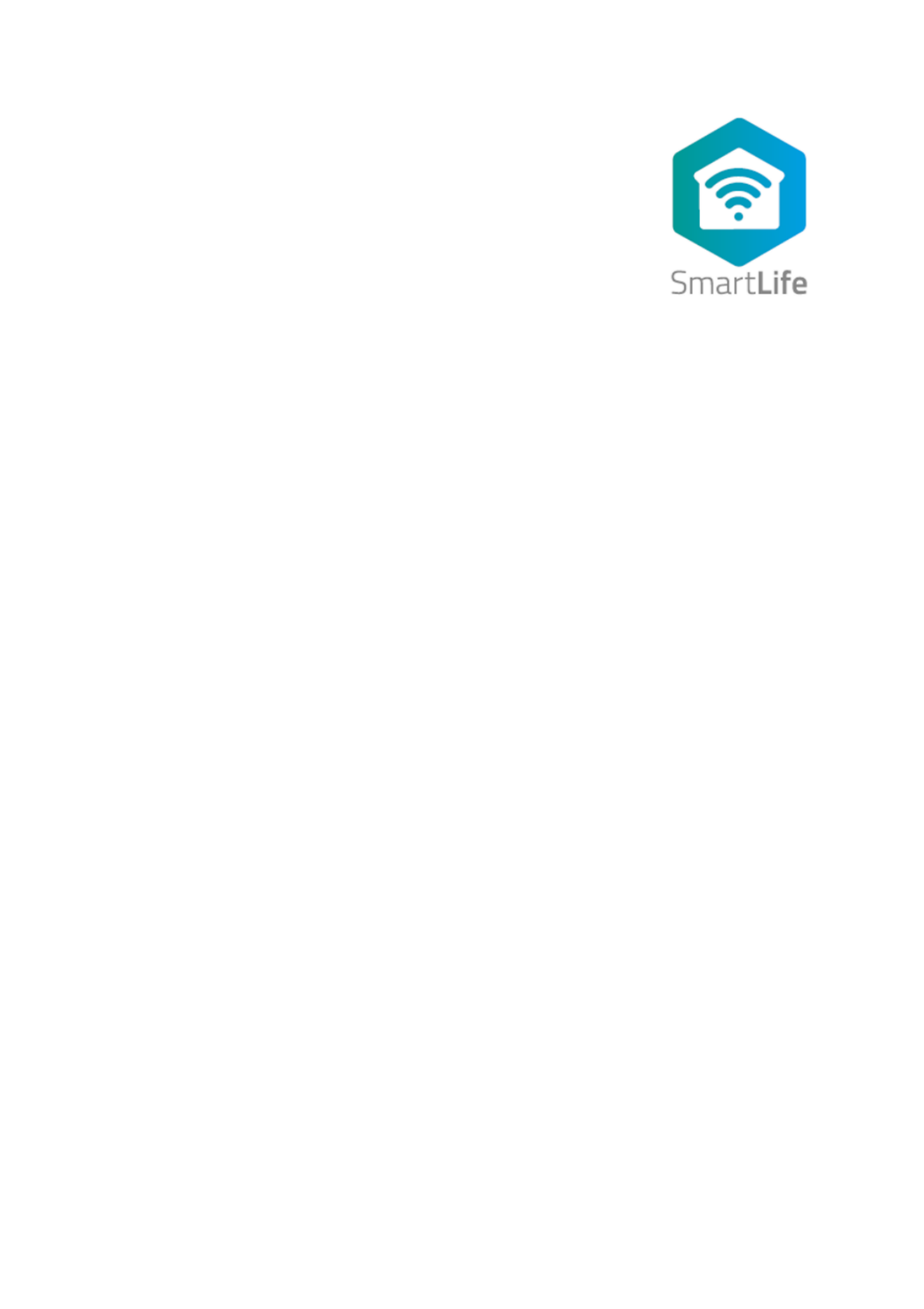
Full manual Nedis SmartLife ™
Download the app: Nedis SmartLife from Apple App store or Google Play Store.
Create account
Select country code and enter full naonal phone number or email address and then
request vericaon code.
Enter received vericaon code and pick your own password.
Add device
1. Tap “+” on the top right corner. A list of potenal products appears.
2. Select the device type you want to add from the list
3. Acvate the device to be added by plugging it in or connecng the baer y.
4. Make sure the indicaon LED (or the lighng device) ashes quickly (as shown in example in the
applicaon) and tap the buon to conrm.
If the light is not ashing quickly hold the reset buon (or switch the bulb o and on for 3 mes) unl
it ashes.
5. Conrm your phone is connected to the Wi-Fi network to which the device will be added, enter the
Wi-Fi password and conrm.
6. Now the device will be searched, make sure your phone and the device are close to the router to
opmize recepon.
7. Aer the product is found and added, rename it so you can easily recognize it.
If above method fails (this can be due to unstable network or specic network protecon) add the device using
AP mode by following the steps below.
Add device (AP mode)
1. Tap “+” on the top right corner. A list of potenal products appears.
2. Select the device type you want to add from the list
3. Hold the reset buon (or switch the bulb o and on for 3 mes) unl the indicaon LED (or lighng
device) ashes (as shown in example) SLOWLY
If the light is ashing quickly, reset again by holding the reset buon for about 5 seconds or switching
the light o and on 3 mes.
4. Conrm the Wi-Fi network to which the device will be added, enter the Wi-Fi password and conrm.
5. Connect -Fi hotspot (SmartLife_xxxx) your phone to the device’s Wi
6. If asked: conrm to stay connected to Wi-Fi network without internet access
7. Go back to the Nedis SmartLife applicaon to connue installaon.
8. Now the device is sent the instrucons to connect to your exisng Wi-Fi network, make sure your
phone and the device are close to the router to opmize recepon.
9. Aer the product is found and added, rename it so you can easily recognize it.

Connecng to Amazon Alexa
(only required for rst me use of Nedis SmartLife in combinaon with Amazon Alexa)
1. An ocial Alexa device and Amazon Alexa account are required
2. Open Amazon Alexa App on your smartphone and login
3. Open the menu by tapping on the upper le corner
4. Go to Skills
5. Search for “Smart Life” and tap Enable
6. You will be redirected to a login page to conrm the country/region and enter your Nedis SmartLife
account and password. Then conrm you are using the app SmartLife
7. Authorize Amazon to use your prole and connect with your products
8. Aer successful link is conrmed, close the window and go back to homescreen of Amazon Alexa app
to add your smart product(s).
Add product(s) to Amazon Alexa
9. Aer you have installed new products in the SmartLife applicaon, ask “Alexa, discover devices” or
open the Amazon Alexa app menu – – Smart Home and tap “+ Add Device”
10. In about 20 seconds, the products will automacally be added to the Alexa product list and can then
be controlled using Amazon Alexa.
Connecng to Google Home / Google Assistant
(only required for rst me use of Nedis SmartLife in combination with Google Home
1. Hold the home buon to start Google Assistant
2. Tap on the compass in the upper right corner to explore Assistant’s funconality
3. Now open the menu on the upper right corner and go to Sengs
4. Open “Home Control”
5. Tap “+” to add products
6. Search for “Smart Life” to add this skill
7. Conrm your country code and enter your Nedis SmartLife account name and password
8. Then conrm you are using the app SmartLife
9. Authorize Google to use your prole and connect with your products
10. Any installed products as well as created scenes or automaons are automacally being linked, you
can assign a room to each product.
Add product(s) to Google Home / Google Assistant
11. Aer you have installed new products or created new scenes or automaons in the SmartLife
applicaon, ask Google Assistant to “Sync devices” so they can be controlled or acvated using
Google Home.
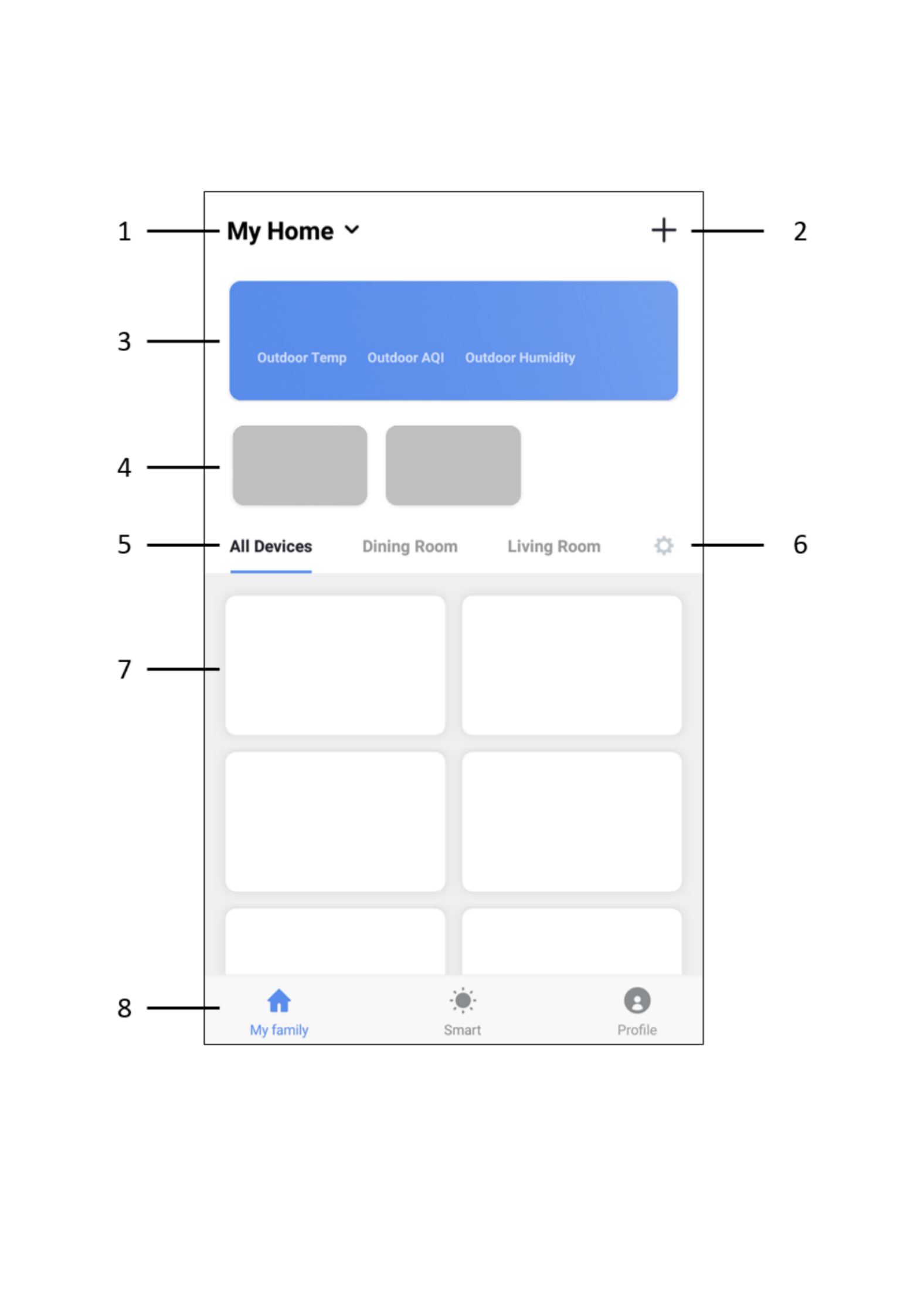
App interface:
My Family (main screen)
Product specificaties
| Merk: | Nedis |
| Categorie: | Verlichting |
| Model: | WIFILC11WTE27 |
| Kleur van het product: | Wit |
| Soort: | Intelligente verlichting |
| Type lamp: | LED |
| Vermogen lamp: | 6 W |
| Ondersteunde mobiele besturingssystemen: | Android,iOS |
| Aan/uitschakelaar: | Ja |
| Diameter: | 60 mm |
| Interface: | Wi-Fi |
| Aantal per verpakking: | 1 stuk(s) |
| Lengte: | 110 mm |
| Fitting/voet-type: | E27 |
| Lichtstroom: | 470 lm |
| Levensduur lamp: | 25000 uur |
| Equivalent gloeilamp vermogen: | 40 W |
| Kleur licht: | Warm wit |
| Vorm lamp: | A-vorm |
| Dimbaar: | Ja |
| Color Rendering Index (CRI): | 80 |
| AC-ingangsspanning: | 230 V |
| AC-ingangsfrequentie: | 50 Hz |
| Bedrijfstemperatuur (T-T): | -20 - 45 °C |
| Energie-efficiëntieklasse inbegrepen lamp (oud): | A+ |
| Frequentiebereik (hue bridge): | 2400 - 2482.5 MHz |
Heb je hulp nodig?
Als je hulp nodig hebt met Nedis WIFILC11WTE27 stel dan hieronder een vraag en andere gebruikers zullen je antwoorden
Handleiding Verlichting Nedis

15 Januari 2025

14 Januari 2025

14 Januari 2025

26 November 2024

26 Juli 2023

26 Juli 2023

26 Juli 2023

26 Juli 2023

26 Juli 2023

26 Juli 2023
Handleiding Verlichting
- Verlichting Bosch
- Verlichting Philips
- Verlichting IKEA
- Verlichting Xiaomi
- Verlichting LG
- Verlichting DeWalt
- Verlichting Fysic
- Verlichting Honeywell
- Verlichting JBL
- Verlichting Quintezz
- Verlichting Siemens
- Verlichting Toshiba
- Verlichting Aiptek
- Verlichting All Solar Lights
- Verlichting Ansmann
- Verlichting Aqara
- Verlichting Astro
- Verlichting Audiosonic
- Verlichting Aukey
- Verlichting Auriol
- Verlichting Be Cool
- Verlichting BeamZ
- Verlichting Behringer
- Verlichting Belux
- Verlichting Beper
- Verlichting Bigben
- Verlichting Blaupunkt
- Verlichting Blumfeldt
- Verlichting Blumill
- Verlichting Bora
- Verlichting Brandson
- Verlichting Brennenstuhl
- Verlichting Denver
- Verlichting DIO
- Verlichting Dometic
- Verlichting Dorr
- Verlichting DreamLED
- Verlichting Duronic
- Verlichting Dydell
- Verlichting Dymond
- Verlichting Dynamax
- Verlichting Dyson
- Verlichting Easymaxx
- Verlichting Ecomed
- Verlichting Eglo
- Verlichting Eheim
- Verlichting Elro
- Verlichting Engenius
- Verlichting Envivo
- Verlichting ESYLUX
- Verlichting FlinQ
- Verlichting Florabest
- Verlichting Friedland
- Verlichting Gamma
- Verlichting GAO
- Verlichting Garden Lights
- Verlichting Gardena
- Verlichting Geemarc
- Verlichting Gembird
- Verlichting Gemini
- Verlichting Generac
- Verlichting Gingko
- Verlichting Gira
- Verlichting GlobalTronics
- Verlichting Godox
- Verlichting Goobay
- Verlichting GP
- Verlichting GRE
- Verlichting Gumax
- Verlichting Hama
- Verlichting Handson
- Verlichting Harvia
- Verlichting Hayward
- Verlichting Hikoki
- Verlichting Hortensus
- Verlichting HQ
- Verlichting HQ Power
- Verlichting Ideen Welt
- Verlichting ILive
- Verlichting In Lite
- Verlichting Infinity
- Verlichting Innoliving
- Verlichting Ion
- Verlichting Karwei
- Verlichting Kathrein
- Verlichting Kern
- Verlichting KlikaanKlikuit
- Verlichting Knog
- Verlichting Kogan
- Verlichting Konig
- Verlichting KonstSmide
- Verlichting Kress
- Verlichting KS
- Verlichting Laser
- Verlichting Levita
- Verlichting Lexon
- Verlichting Lideka
- Verlichting LightPro
- Verlichting Lightway
- Verlichting LightZone
- Verlichting Livarno
- Verlichting LivarnoLux
- Verlichting Logik
- Verlichting Ludeco
- Verlichting Luxform
- Verlichting Maginon
- Verlichting Makita
- Verlichting Marklin
- Verlichting Martin
- Verlichting Max
- Verlichting Maxcom
- Verlichting Maxxmee
- Verlichting Maxxworld
- Verlichting Mazda
- Verlichting Media-tech
- Verlichting Medisana
- Verlichting Megaman
- Verlichting Meipos
- Verlichting Melinera
- Verlichting MeLiTec
- Verlichting Merlin Gerin
- Verlichting Metabo
- Verlichting Meteor
- Verlichting Milwaukee
- Verlichting Mio
- Verlichting Miomare
- Verlichting Monacor
- Verlichting Mr Safe
- Verlichting Mtx Audio
- Verlichting Neewer
- Verlichting Novy
- Verlichting Peerless
- Verlichting Perel
- Verlichting Powerfix
- Verlichting Powerplus
- Verlichting Qazqa
- Verlichting Qnect
- Verlichting Rademacher
- Verlichting Ranex
- Verlichting Razer
- Verlichting Reer
- Verlichting Reflecta
- Verlichting Ring
- Verlichting Rocktrail
- Verlichting Roland
- Verlichting Rollei
- Verlichting Ryobi
- Verlichting Schneider
- Verlichting Sencys
- Verlichting Shada
- Verlichting Sharper Image
- Verlichting Showtec
- Verlichting Sigma
- Verlichting Smartwares
- Verlichting Solaris
- Verlichting SolarlampKoning
- Verlichting Stanley
- Verlichting Steinel
- Verlichting Swisstone
- Verlichting Tel Sell
- Verlichting Telefunken
- Verlichting TFA
- Verlichting Theben
- Verlichting Tiger
- Verlichting Time 2
- Verlichting Toolcraft
- Verlichting TP Link
- Verlichting Trotec
- Verlichting Trump Electronics
- Verlichting Trust
- Verlichting Unitec
- Verlichting V-Tac
- Verlichting Varta
- Verlichting Velleman
- Verlichting Verbatim
- Verlichting Viessmann
- Verlichting Vintec
- Verlichting Vivanco
- Verlichting Vivitar
- Verlichting Wachsmuth - Krogmann
- Verlichting Watshome
- Verlichting Westinghouse
- Verlichting Workzone
- Verlichting Yongnuo
- Verlichting Jung
- Verlichting OK
- Verlichting Omnitronic
- Verlichting OneConcept
- Verlichting Osram
- Verlichting Outspot
- Verlichting Ozito
- Verlichting Clas Ohlson
- Verlichting Crivit
- Verlichting Black And Decker
- Verlichting Caliber
- Verlichting CSL
- Verlichting GoGEN
- Verlichting NGS
- Verlichting Schwaiger
- Verlichting Steren
- Verlichting Anslut
- Verlichting Fenix
- Verlichting Klein Tools
- Verlichting Nitecore
- Verlichting Olight
- Verlichting Wetelux
- Verlichting Cocraft
- Verlichting Normann
- Verlichting Fluval
- Verlichting EMOS
- Verlichting Conceptronic
- Verlichting Cotech
- Verlichting AFX
- Verlichting Aplic
- Verlichting Blackburn
- Verlichting Century
- Verlichting Halo
- Verlichting Ardes
- Verlichting Black Diamond
- Verlichting Hive
- Verlichting SereneLife
- Verlichting Lumie
- Verlichting NZXT
- Verlichting SilverStone
- Verlichting Biltema
- Verlichting Porter-Cable
- Verlichting Sun Joe
- Verlichting Cateye
- Verlichting Maxim
- Verlichting Eurolite
- Verlichting Corsair
- Verlichting Zuiver
- Verlichting SIIG
- Verlichting REV
- Verlichting Canarm
- Verlichting Kichler
- Verlichting Lenoxx
- Verlichting Chacon
- Verlichting American DJ
- Verlichting Chauvet
- Verlichting QTX
- Verlichting Tesy
- Verlichting Nexa
- Verlichting Craftsman
- Verlichting ARRI
- Verlichting Delta Dore
- Verlichting Fotodiox
- Verlichting GEV
- Verlichting CAT
- Verlichting Planet
- Verlichting Innr
- Verlichting Lucide
- Verlichting Massive
- Verlichting Maul
- Verlichting Näve
- Verlichting Nordlux
- Verlichting Paulmann
- Verlichting Steinhauer
- Verlichting XQ-Lite
- Verlichting Chamberlain
- Verlichting Karma
- Verlichting Monster
- Verlichting FIAP
- Verlichting Pontec
- Verlichting Ibiza Light
- Verlichting Manfrotto
- Verlichting Hazet
- Verlichting Yato
- Verlichting Singercon
- Verlichting Digipower
- Verlichting IFM
- Verlichting GLP
- Verlichting Adj
- Verlichting Ikan
- Verlichting Peerless-AV
- Verlichting Elation
- Verlichting IDance
- Verlichting Busch-Jaeger
- Verlichting EVE
- Verlichting GVM
- Verlichting Genaray
- Verlichting Nanlite
- Verlichting Profoto
- Verlichting Trio Lighting
- Verlichting Bazooka
- Verlichting Wentronic
- Verlichting Paul Neuhaus
- Verlichting Nexxt
- Verlichting Ibiza Sound
- Verlichting Impact
- Verlichting Lume Cube
- Verlichting Stairville
- Verlichting Crestron
- Verlichting Adastra
- Verlichting Litecraft
- Verlichting ORNO
- Verlichting Aputure
- Verlichting ColorKey
- Verlichting Zero 88
- Verlichting Beghelli
- Verlichting Blizzard
- Verlichting Panzeri
- Verlichting Brilliant
- Verlichting LSC Smart Connect
- Verlichting Botex
- Verlichting Ledlenser
- Verlichting Heirt
- Verlichting Vimar
- Verlichting Cameo
- Verlichting Kanlux
- Verlichting Woodland Scenics
- Verlichting LYYT
- Verlichting SLV
- Verlichting Sagitter
- Verlichting Handy Century
- Verlichting Aqua Signal
- Verlichting Esotec
- Verlichting Fuzzix
- Verlichting Berger & Schröter
- Verlichting Lutec
- Verlichting IXL
- Verlichting Fun Generation
- Verlichting Livarno Lux
- Verlichting Mr. Beams
- Verlichting Pegasi
- Verlichting Mellert SLT
- Verlichting 4K5
- Verlichting IMG Stage Line
- Verlichting Wireless Solution
- Verlichting Eutrac
- Verlichting EtiamPro
- Verlichting Olymp
- Verlichting NUVO
- Verlichting Futurelight
- Verlichting Varytec
- Verlichting Heitronic
- Verlichting Govee
- Verlichting Tractel
- Verlichting Enerdan
- Verlichting Luxform Lighting
- Verlichting Angler
- Verlichting DistriCover
- Verlichting Aquatica
- Verlichting Ledar
- Verlichting Delock Lighting
- Verlichting Adviti
- Verlichting 9.solutions
- Verlichting Pauleen
- Verlichting Obsidian
- Verlichting FeinTech
- Verlichting Doughty
- Verlichting CIVILIGHT
- Verlichting ActiveJet
- Verlichting Enlite
- Verlichting Fristom
- Verlichting Dracast
- Verlichting Raya
- Verlichting DTS
- Verlichting Expolite
- Verlichting Swisson
- Verlichting Tellur
- Verlichting SSV Works
- Verlichting Chrome-Q
- Verlichting ETC
- Verlichting SWIT
- Verlichting COLBOR
- Verlichting Megatron
- Verlichting Integral LED
- Verlichting Amaran
- Verlichting Casalux
- Verlichting Briloner
- Verlichting Retlux
- Verlichting Adam Hall
- Verlichting Hoftronic
- Verlichting Musicmate
- Verlichting SmallRig
- Verlichting Light4Me
- Verlichting Illuminex
- Verlichting Sonoff
- Verlichting Lirio By Philips
- Verlichting Raytec
- Verlichting Gewiss
- Verlichting Hella Marine
- Verlichting Bright Spark
- Verlichting Sengled
- Verlichting Enttec
- Verlichting Ikelite
- Verlichting Ledino
- Verlichting Excello
- Verlichting OttLite
- Verlichting Audibax
- Verlichting Middle Atlantic
- Verlichting Sonlux
- Verlichting Atmospheres
- Verlichting Dainolite
- Verlichting DOTLUX
- Verlichting Ape Labs
- Verlichting Insatech
- Verlichting LUPO
- Verlichting JMAZ Lighting
- Verlichting Kinotehnik
- Verlichting Litegear
- Verlichting Busch + Müller
- Verlichting Kino Flo
- Verlichting DCW
- Verlichting LumenRadio
- Verlichting Artecta
- Verlichting DMT
- Verlichting HERA
- Verlichting BB&S
- Verlichting Intellytech
- Verlichting Astera
- Verlichting Temde
- Verlichting Varaluz
- Verlichting Aveo Engineering
- Verlichting AD Trend
- Verlichting Prolycht
- Verlichting Magmatic
- Verlichting DeSisti
- Verlichting Cineo
- Verlichting Zylight
- Verlichting Smith-Victor
- Verlichting Light & Motion
- Verlichting Altman
- Verlichting EXO
- Verlichting Setti+
- Verlichting Portman
- Verlichting Claypaky
- Verlichting Bearware
- Verlichting Perfect Christmans
- Verlichting Fiilex
- Verlichting Litepanels
- Verlichting Rosco
- Verlichting Rayzr 7
- Verlichting City Theatrical
- Verlichting ET2
- Verlichting Quoizel
- Verlichting WAC Lighting
- Verlichting Golden Lighting
- Verlichting Weeylite
- Verlichting Crystorama
- Verlichting Valerie Objects
- Verlichting Sonneman
- Verlichting Elan
- Verlichting Stamos
- Verlichting Yamazen
- Verlichting Hinkley Lighting
- Verlichting Hudson Valley
- Verlichting Livex Lighting
- Verlichting Forte Lighting
- Verlichting Triton Blue
- Verlichting Currey & Company
- Verlichting Wiesenfield
- Verlichting Luxli
- Verlichting Sea&Sea
- Verlichting Craftmade
Nieuwste handleidingen voor Verlichting

25 Februari 2025

25 Februari 2025

25 Februari 2025

25 Februari 2025

25 Februari 2025

25 Februari 2025

25 Februari 2025

25 Februari 2025

25 Februari 2025

25 Februari 2025