Nec VT57 Handleiding
Lees hieronder de 📖 handleiding in het Nederlandse voor Nec VT57 (77 pagina's) in de categorie Beamer. Deze handleiding was nuttig voor 10 personen en werd door 2 gebruikers gemiddeld met 4.5 sterren beoordeeld
Pagina 1/77

Portable Projector
VT580/VT480/VT58/VT57/VT48
User’s Manual

© NEC Viewtechnology, Ltd. 2005-2006
2nd edition March 2006
• IBM is a trademark or registered trademark of International Business Machines Corporation.
• Macintosh, Mac OS X and PowerBook are trademarks of Apple Computer, Inc., registered in the U.S. and other
countries.
• Windows, Windows 98, Windows Me, Windows XP or Windows 2000 are trademarks or registered trademarks of
Microsoft Corporation.
• Other product and company names mentioned in this user's manual may be the trademarks or registered trade-
marks of their respective holders.
NOTES
(1) The contents of this guide may not be reprinted in part or whole without permission.
(2) The contents of this guide are subject to change without notice.
(3) Great care has been taken in the preparation of this manual; however, should you notice any questionable points,
errors or omissions, please contact us.
(4) Notwithstanding article (3), NEC will not be responsible for any claims on loss of profit or other matters deemed to
result from using the Projector.
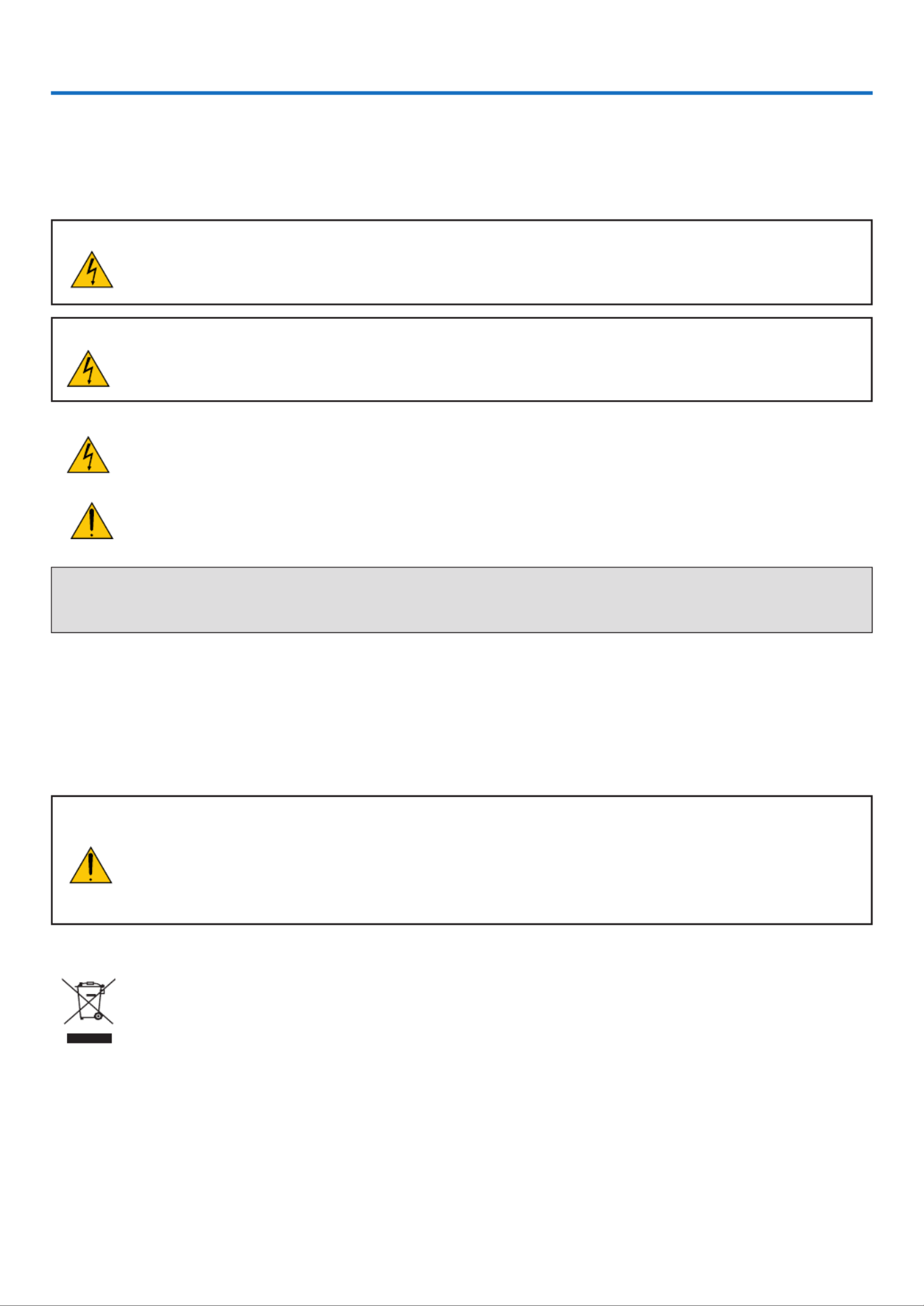
i
Important Information
Safety Cautions
Precautions
Please read this manual carefully before using your NEC VT580/VT480/VT58/VT57/VT48 projector and keep the
manual handy for future reference. Your serial number is located on the bottom of your projector. Record it here:
CAUTION
To turn off main power, be sure to remove the plug from power outlet.
The power outlet socket should be installed as near to the equipment as possible, and should be easily
accessible.
CAUTION
TO PREVENT SHOCK, DO NOT OPEN THE CABINET.
THERE ARE HIGH-VOLTAGE COMPONENTS INSIDE.
REFER SERVICING TO QUALIFIED NEC SERVICE PERSONNEL.
This symbol warns the user that uninsulated voltage within the unit may be sufficient to cause electrical
shock. Therefore, it is dangerous to make any kind of contact with any part inside of the unit.
This symbol alerts the user that important information concerning the operation and maintenance of this
unit has been provided.
The information should be read carefully to avoid problems.
WARNING: TO PREVENT FIRE OR SHOCK, DO NOT EXPOSE THIS UNIT TO RAIN OR MOISTURE.
DO NOT USE THIS UNIT S PLUG WITH AN EXTENSION CORD OR IN AN OUTLET UNLESS ALL THE PRONGS’
CAN BE FULLY INSERTED.
DOC Compliance Notice (for Canada only)
This Class B digital apparatus meets all requirements of the Canadian Interference-Causing Equipment Regulations.
Acoustic Noise Information Ordinance-3. GSGV (for Germany only):
The sound pressure level is less than 70 dB (A) according to ISO 3744 or ISO 7779.
CAUTION
Avoid displaying stationary images for a prolonged period of time.
Doing so can result in these images being temporarily sustained on the surface of the LCD panel.
If this should happen, continue to use your projector. The static background from previous images will
disappear.
Disposing of your used product
EU-wide legislation as implemented in each Member State requires that used electrical and electronic
products carrying the mark (left) must be disposed of separately from normal household waste. This
includes projectors and their electrical accessories or lamps. When you dispose of such products, please
follow the guidance of your local authority and/or ask the shop where you purchased the product.
After collecting the used products, they are reused and recycled in a proper way. This effort will help us
reduce the wastes as well as the negative impact such as mercury contained in a lamp to the human
health and the environment at the minimum level.
The mark on the electrical and electronic products only applies to the current European Union Member
States.

ii
Important Information
RF Interference (for USA only)
WARNING
The Federal Communications Commission does not allow any modifications or changes to the unit EXCEPT those
specified by NEC Solutions (America), Inc. in this manual. Failure to comply with this government regulation could
void your right to operate this equipment. This equipment has been tested and found to comply with the limits for a
Class B digital device, pursuant to Part 15 of the FCC Rules. These limits are designed to provide reasonable
protection against harmful interference in a residential installation. This equipment generates, uses, and can radi-
ate radio frequency energy and, if not installed and used in accordance with the instructions, may cause harmful
interference to radio communications. However, there is no guarantee that interference will not occur in a particular
installation.
If this equipment does cause harmful interference to radio or television reception, which can be determined by
turning the equipment off and on, the user is encouraged to try to correct the interference by one or more of the
following measures:
•Reorient or relocate the receiving antenna.
•Increase the separation between the equipment and receiver.
•Connect the equipment into an outlet on a circuit different from that to which the receiver is connected.
•Consult the dealer or an experienced radio / TV technician for help.
For UK only: In UK, a BS approved power cable with moulded plug has a Black (five Amps) fuse installed for use with
this equipment. If a power cable is not supplied with this equipment please contact your supplier.
Important Safeguards
These safety instructions are to ensure the long life of your projector and to prevent fire and shock. Please read them
carefully and heed all warnings.
Installation
• Do not place the projector in the following conditions:
- on an unstable cart, stand, or table.
- near water, baths or damp rooms.
- in direct sunlight, near heaters or heat radiating appliances.
- in a dusty, smoky or steamy environment.
- on a sheet of paper or cloth, rugs or carpets.
• If you wish to have the projector installed on the ceiling:
- Do not attempt to install the projector yourself.
- The projector must be installed by qualified technicians in order to ensure proper operation and reduce the
risk of bodily injury.
- In addition, the ceiling must be strong enough to support the projector and the installation must be in accor-
dance with any local building codes.
- Please consult your dealer for more information.
WARNING TO CALIFORNIA RESIDENTS:
Handling the cables supplied with this product, will expose you to lead, a chemical known to the State of California
to cause birth defects or other reproductive harm. Wash hands after handling.
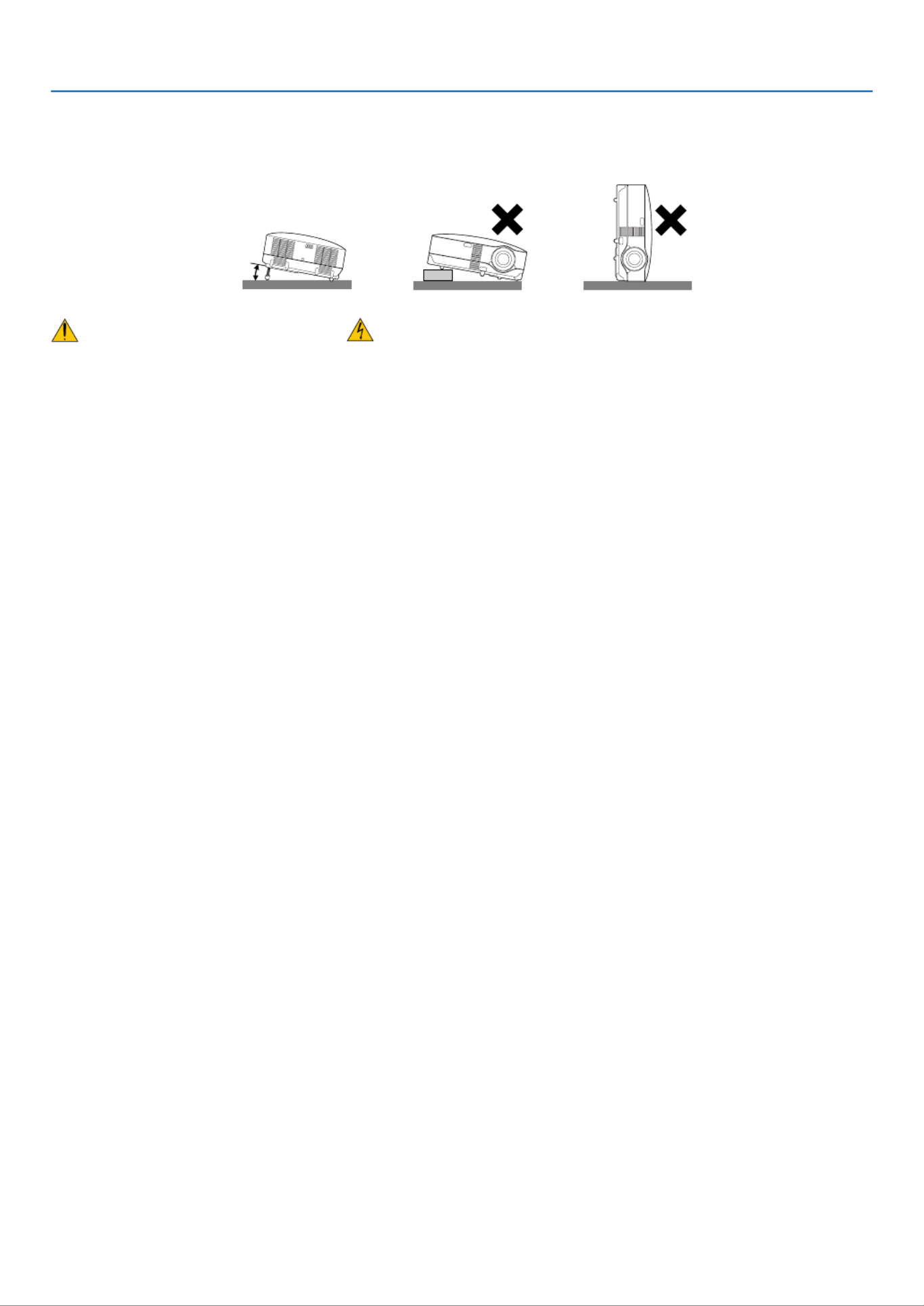
iii
Important Information
Fire and Shock Precautions
•Ensure that there is sufficient ventilation and that vents are unobstructed to prevent the build-up of heat inside your
projector. Allow at least 4 inches (10cm) of space between your projector and a wall.
•Do not try to touch the ventilation outlet on the left front (when seen from the front) as it can become heated while
the projector is turned on and immediately after the projector is turned off.
•Prevent foreign objects such as paper clips and bits of paper from falling into your projector. Do not attempt to
retrieve any objects that might fall into your projector. Do not insert any metal objects such as a wire or screwdriver
into your project. If something should fall into your projector, disconnect it immediately and have the object removed
by a qualified service personnel.
•Do not place any objects on top of the projector.
•Do not touch the power plug during a thunderstorm. Doing so can cause electrical shock or fire.
•The projector is designed to operate on a power supply of 100-240V AC 50/60 Hz. Ensure that your power supply
fits this requirement before attempting to use your projector.
•Do not look into the lens while the projector is on. Serious damage to your eyes could result.
•Keep any items such as magnifying glass out of the light path of the projector. The light being projected from the
lens is extensive, therefore any kind of abnormal objects that can redirect light coming out of the lens, can cause
unpredictable outcome such as fire or injury to the eyes.
•Do not cover the lens with the black lens cap or equivalent while the projector is on. Doing so can lead to melting of
the cap and possibly burning your hands due to the heat emitted from the light output.
•Do not place any objects, which are easily affected by heat, in front of the projector lens or a projector exhaust vent.
Doing so could lead to the object melting or getting your hands burned from the heat that is emitted from the light
output and exhaust.
•Handle the power cable carefully. A damaged or frayed power cable can cause electric shock or fire.
- Do not use any power cables than the supplied one.
- Do not bend or tug the power cable excessively.
- Do not place the power cable under the projector, or any heavy object.
- Do not cover the power cable with other soft materials such as rugs.
- Do not heat the power cable
- Do not handle the power plug with wet hands.
•Turn off the projector, unplug the power cable and have the object removed by a qualified NEC service personnel
under the following conditions:
- When the power cable or plug is damaged or frayed.
- If liquid has been spilled into the projector, or if it has been exposed to rain or water.
- If the projector does not operate normally when you follow the instructions described in this user's manual.
- If the projector has been dropped or the cabinet has been damaged.
- If the projector exhibits a distinct change in performance, indicating a need for service.
- If the projector is not to be used for an extended period of time.
•Disconnect the power cable and any other cables before carrying the projector
•Turn off the projector and unplug the power cable before cleaning the cabinet or replacing the lamp.
Place the projector in a horizontal position
The tilt angle of the projector should not exceed 10 degrees, nor should the projector be installed in any way other
than the desktop and ceiling mount, otherwise lamp life could decrease dramatically.
10°

iv
CAUTION
•Do no use the tilt-foot for purposes other than originally intended. Misuses such as gripping the tilt-foot or
hanging on the wall can cause damage to the projector.
•Do not send the projector in the soft case by parcel delivery service or cargo shipment. The projector inside
the soft case could be damaged.
•When carrying the projector by the carrying handle, make sure the two screws that attach the carrying handle
to the projector cabinet are tight.
Insufficient tightening of the two screws could result in the projector falling and causing injury.
•Select [High] in Fan mode if you continue to use the projector for consecutive days. (From the menu, select
[Setup] → [Options] → [Fan Mode] → [High].)
•Do not turn off the AC power by pressing the main power switch or by unplugging the power cable when the
projector is powered on.
•Do not turn off the AC power for 60 seconds after the lamp is turned on and while the POWER indicator is blinking
green.Doing so could cause premature lamp failure.
Remote Control Precautions
•Handle the remote control carefully.
•If the remote control gets wet, wipe it dry immediately.
•Avoid excessive heat and humidity.
•Do not heat, take apart, or throw batteries into fire.
•If you will not be using the remote control for a long time,remove the batteries.
• ’Ensure that you have the batteries polarity (+/-) aligned correctly.
•Do not use new and old batteries together, or use different types of batteries together.
•Dispose of used batteries according to your local regulations.
Lamp Replacement
•To replace the lamp, follow all instructions provided on page .51
•Be sure to replace the lamp when the message [The lamp has reached the end of its usable life. Please
replace the lamp.] appears. If you continue to use the lamp after the lamp has reached the end of its usable
life, the lamp bulb may shatter, and pieces of glass may be scattered in the lamp case. Do not touch them as
the pieces of glass may cause injury.
If this happens, contact your dealer for lamp replacement.
A Lamp Characteristic
The projector has a high-pressure mercury lamp as a light source.
A lamp has a characteristic that its brightness gradually decreases with age. Also repeatedly turning the lamp on
and off will increase the possibility of its lower brightness.
CAUTION:
When removing the lamp from a ceiling-mounted projector, make sure that no one is under the projector. Glass
fragments could fall if the lamp has been burned out.
Important Information
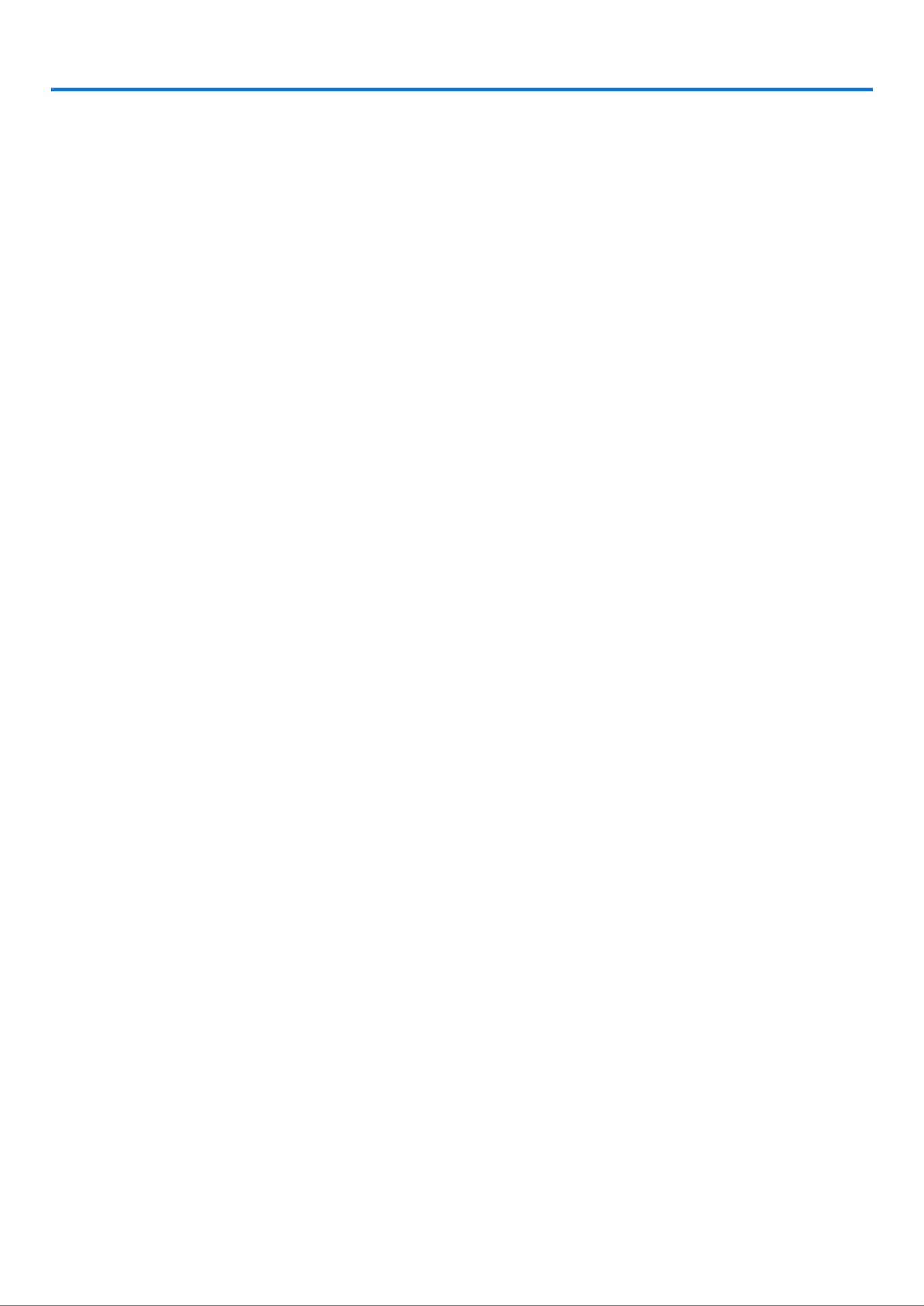
v
Table of Contents
Important Information ----------------------------------------------------------- i
1. Introduction ---------------------------------------------------------------------- 1
What's in the Box? --------------------------------------------------------------------------------- 1
Introduction to the Projector --------------------------------------------------------------------- 2
Part Names of the Projector --------------------------------------------------------------------- 3
Attaching the supplied carrying handle ---------------------------------------------------- 4
Top Features -------------------------------------------------------------------------------------- 5
Terminal Panel Features ----------------------------------------------------------------------- 6
Part Names of the Remote Control ------------------------------------------------------------ 7
Battery Installation ------------------------------------------------------------------------------ 8
Remote Control Precautions ----------------------------------------------------------------- 8
Operating Range for Wireless Remote Control ------------------------------------------ 8
2. Installation and Connections ------------------------------------------- 9
Setting Up the Screen and the Projector ----------------------------------------------------- 9
Selecting a Location (VT580/VT480/VT58/VT57) --------------------------------------- 9
Selecting a Location (VT48) ---------------------------------------------------------------- 10
Throw Distance and Screen Size ---------------------------------------------------------- 11
Making Connections ----------------------------------------------------------------------------- 13
Enabling the computer’s external display ----------------------------------------------- 13
Connecting Your PC or Macintosh Computer ------------------------------------------ 13
To connect SCART output (RGB) --------------------------------------------------------- 14
Connecting an External Monitor ----------------------------------------------------------- 15
Connecting Your DVD Player with Component Output ------------------------------ 16
Connecting Your VCR or Laser Disc Player -------------------------------------------- 17
Connecting the Supplied Power Cable -------------------------------------------------- 18
3. Projecting an Image (Basic Operation)-------------------------- 19
Turning on the Projector ------------------------------------------------------------------------ 19
Note on Startup screen (Menu Language Select screen) --------------------------- 20
Selecting a Source ------------------------------------------------------------------------------- 21
Adjusting the Picture Size and Position ----------------------------------------------------- 22
Correcting Keystone Distortion --------------------------------------------------------------- 24
Optimizing RGB Picture Automatically ------------------------------------------------------ 26
Turning Up or Down Volume------------------------------------------------------------------- 26
Turning off the Projector ------------------------------------------------------------------------ 27
After Use -------------------------------------------------------------------------------------------- 28

vi
Table of Contents
4. Convenient Features ------------------------------------------------------ 29
Turning off the Image and Sound ------------------------------------------------------------ 29
Freezing a Picture -------------------------------------------------------------------------------- 29
Enlarging a Picture ------------------------------------------------------------------------------- 29
Changing Lamp Mode--------------------------------------------------------------------------- 30
Preventing the Unauthorized Use of the Projector --------------------------------------- 30
Using Remote Mouse Receiver (VT580/VT480 only) ----------------------------------- 33
5. Using On-Screen Menu --------------------------------------------------- 35
Using the Menus---------------------------------------------------------------------------------- 35
Menu Elements ----------------------------------------------------------------------------------- 37
List of Menu Items-------------------------------------------------------------------------------- 38
Menu Descriptions & Functions [Picture] --------------------------------------------------- 40
Menu Descriptions & Functions [Image Options] ---------------------------------------- 41
Menu Descriptions & Functions [Setup] ---------------------------------------------------- 43
Menu Descriptions & Functions [Information] --------------------------------------------- 47
Menu Descriptions & Functions [Reset] ---------------------------------------------------- 48
6. Maintenance ------------------------------------------------------------------- 49
Cleaning or Replacing the Filters------------------------------------------------------------- 49
Cleaning the Cabinet and the Lens ---------------------------------------------------------- 50
Replacing the Lamp ----------------------------------------------------------------------------- 51
7. Appendix ------------------------------------------------------------------------- 54
Troubleshooting ----------------------------------------------------------------------------------- 54
Specifications-------------------------------------------------------------------------------------- 57
Cabinet Dimensions ----------------------------------------------------------------------------- 59
Pin Assignments of D-Sub COMPUTER Input Connector ----------------------------- 60
Compatible Input Signal List ------------------------------------------------------------------- 61
PC Control Codes and Cable Connection ------------------------------------------------- 62
Troubleshooting Check List -------------------------------------------------------------------- 64
TravelCare Guide--------------------------------------------------------------------------------- 66

1
ME N
U
SEL ECT
LAM P
STA
TUS
PO WE R
ON/ST AN
D BY
SO
URCE
AU
TO A DJ.
ENTER
EX
IT
FO
CUS
ZO
O
M
Projector
Lens cap
(24FT9641)
Power cable
(US: 7N080220)
(EU: 7N080007)
VGA signal cable
(7N520054)
Soft case
(24BS7581)
CD-ROM
User’s manual
For North America only
Registration card
Limited warranty
For Europe only
Guarantee policy
Quick Setup Guide
Important Information
1. Introduction
For VT580 and VT480 only
V
OLU M
E
S-V IDE O
VID EO
L- CLICK
ENTER
EXIT
M
EN
U
U
P
M
AGN IFYPAG
E
OF F
POW
ER
ON
PIC -M
UTE
DOW N
MO U
SE
R-C LI CK
AUTO
A
DJ.
LAM
P M ODE
COMP UTER
A
SPECT HELP
FRE EZ E
PICTU
R
E
1
2
Remote control
(7N900731)
Batteries (AAA
2)
Remote mouse receiver
(7N900721)
Carrying handle (24FT9651)
Screw (M4
2: 24V00411)
What's in the Box?
Make sure your box contains everything listed. If any pieces are missing, contact your dealer.
Please save the original box and packing materials if you ever need to ship your projector.

2
1. Introduction
Introduction to the Projector
This section introduces you to your new projector and describes the features and controls.
Congratulations on Your Purchase of the Projector
This projector is one of the very best projectors available today. The projector enables you to project precise images
up to 300 inches across (measured diagonally) from your PC or Macintosh computer (desktop or notebook), VCR,
DVD player, document camera, or a laser disc player.
You can use the projector on a tabletop or cart, you can use the projector to project images from behind the screen,
and the projector can be permanently mounted on a ceiling* 1. The remote control can be used wirelessly.
*
1Do not attempt to mount the projector on a ceiling yourself.
The projector must be installed by qualified technicians in order to ensure proper operation and reduce the
risk of bodily injury.
In addition, the ceiling must be strong enough to support the projector and the installation must be in accor-
dance with any local building codes. Please consult your dealer for more information.
Features you'll enjoy:
• –Auto vertical keystone correction up to +/ 30 degrees (VT580 only)
• Built-in Wall Color Correction presets provide for adaptive color correction when projecting onto non-white
screen material
• Quick start & quick cool down
Eight seconds after turning on the power, the projector is ready to display PC or video images.
Powering down; The fans stop 30 seconds after turning off the power from the remote control or cabinet control
panel. The projector can be put away immediately after the projector is powered down.
Also, the main power of the projector can be turned off by pressing the main power switch or unplugging the
power cable even during the cool down period after the projector is turned off.
• HDTV (1080i, 720p) and SDTV (576p, 480p) compatibility
• Color Management system
• Short focal length lens
• –Display popular wide screen and full screen aspect ratios 16:9 and 4:3
• Built-in speaker for an integrated audio solution
• High resolution display - up to UXGA compatible, XGA native resolution (SVGA: VT480 and VT48).
• Multiple video mode selections (depending on your source)
• Security feature prevents unauthorized individuals from displaying images.
• You can control the projector with a PC or control system using the PC Control port.
• Easy set up and operation
• The contemporary cabinet design is light, compact and complements any office, boardroom Auditorium.
• You can use the supplied wireless remote control and remote mouse receiver to operate your PC mouse from
across the room. The remote mouse receiver supports almost any PC using a USB connection (VT580 and
VT480 only).
About this user's manual
The fastest way to get started is to take your time and do everything right the first time. Take a few minutes now to
review the user's manual. This may save you time later on. At the beginning of each section of the manual you'll find
an overview. If the section doesn't apply, you can skip it.
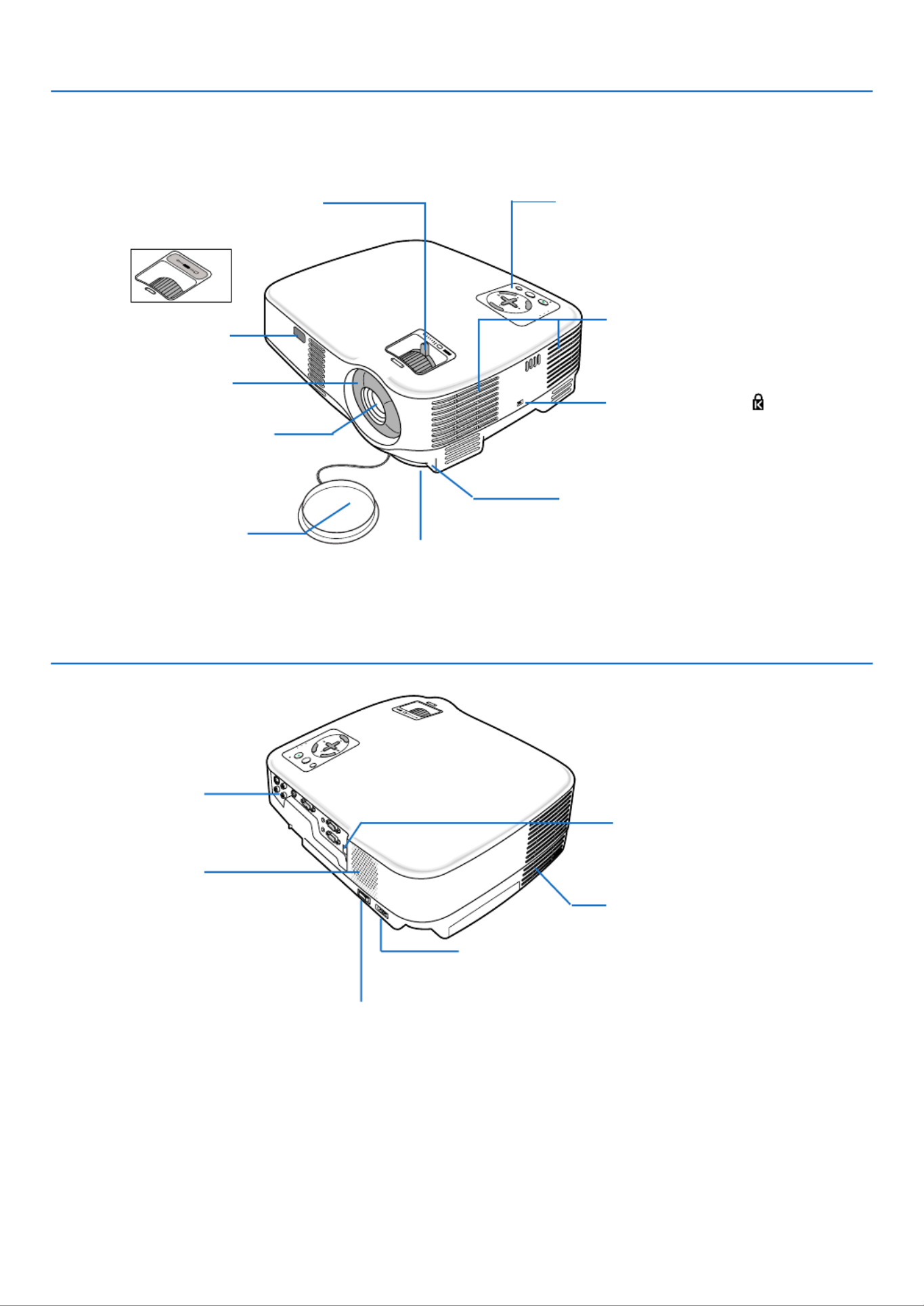
3
1. Introduction
Part Names of the Projector
Front/Top
MENU
SEL EC T
LAM P
ST ATUS
PO W
ER
O
N/S
TAND BY
SOU RCE
AUTO
ADJ.
ENTE
R
EXIT
FOCUS
ZO O
M
FO CU
S
MENU
SELECT
LAM P
STA TU S
POWER
ON /S
TAN D BY
SO URCE
AUT O AD
J.
ENTER
EX
IT
ZOO
M
Zoom Lever (VT580/VT480/VT58/VT57)
Digital Zoom Button (VT48)
(
→
page 23)
Controls
(
→
page 5)
Lens
Lens Cap
Built-in Security Slot ( )*
Focus Ring
(
→
page 23)
Adjustable Tilt Foot Button
(
→
page 22)
Adjustable Tilt Foot
(
→
page 22)
Remote sensor
(
→
page 8)
Ventilation (inlet) / Filter Cover
(
→
page 49)
Two filters on VT580 and VT480
One filter on VT58, VT57 and VT48
AC Input
Connect the supplied power cable's two-pin plug here, and
plug the other end into an active wall outlet. (
→
page 18)
Main Power Switch
When you plug the supplied power cable into an active wall outlet
and turn on the Main Power, the POWER indicator turns orange
and the projector is in standby mode.
(
→
page 19)
Remote sensor (VT580 and VT480 only)
(
→
page 8)
Terminal Panel
(
→
page 6)
Monaural Speaker
(1W)
* This security slot supports the MicroSaver Security System. MicroSaver is a registered trademark of® ®
Kensington Microware Inc. The logo is trademarked and owned by Kensington Microware Inc.
Ventilation (outlet)
Heated air is exhausted from here.
Rear
FOCU S
ZO O
M

4
1. Introduction
Adjustable Tilt Foot
(
→
page 22)
Rear Foot (Left / Right)
(
→
page 22)
Adjustable Tilt Foot Button
(
→
page 22)
Lamp Cover
(
→
page 51)
Carrying handle
Screw
Phillips-head screwdriver
(not supplied)
Attaching the supplied carrying handle
You can carry the projector by attaching the supplied carrying handle securely to the projector.
To attach the supplied carrying handle, use a Phillips-head screwdriver and the supplied two screws.
Place a soft cloth on the working surface before turning the projector over to prevent scratching the top cover.
Make sure that the carrying handle is attached with correct orientation as shown below.
CAUTION
When carrying the projector by the carrying handle, make sure the two screws that attach the carrying handle
to the projector cabinet are tight.
Bottom

5
1. Introduction
Top Features
SELECT
MENU
ENTER
EXIT
LAMP
STATUS
POWER
ON/STAND BY AUTO ADJ.SOURCE
4
78
3
1
29
10
5 6
1. LAMP Indicator ( page , )→51 54
2. STATUS Indicator ( page )→54
3. POWER Indicator ( page , , )→19 27 54
4. POWER Button (ON / STAND BY) ( )
( page , )→19 27
5. SOURCE Button
6. AUTO ADJ. Button ( page )→26
7. MENU Button
8. SELECT / Volume Buttons /
Keystone Buttons
9. ENTER Button
10. EXIT Button
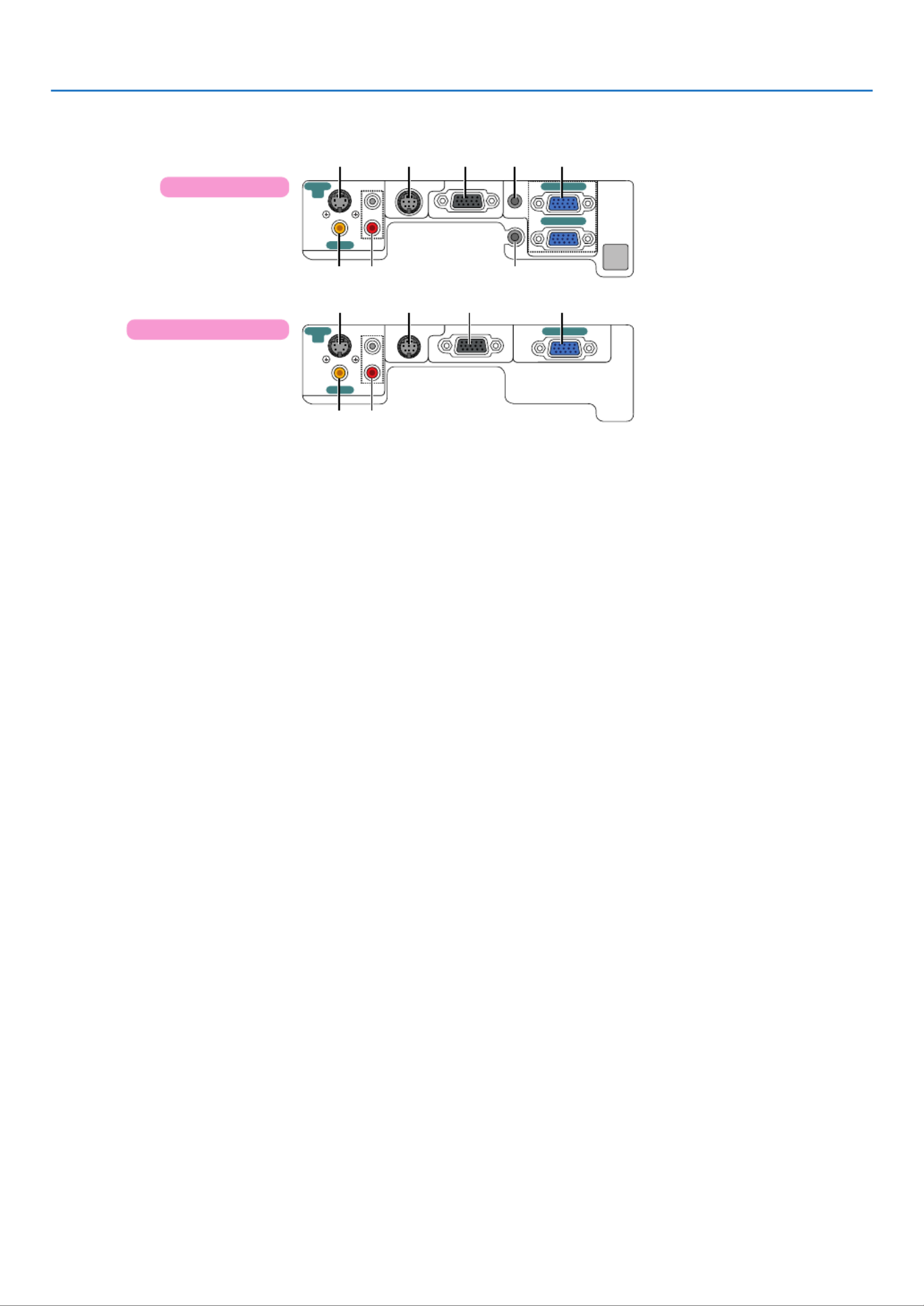
6
1. Introduction
AUDIO OUT
AUDIO IN
COMPUTER 2 IN
COMPUTER 1 IN
MONITOR OUT(COMP 1)
AUDIO IN
S-VIDEO
IN
VIDEO IN
PC CONTROL
L
L
COMPUTER IN
MON TOR OUT
AUDIO IN
VIDEO IN
PC CONTROL
S-VIDEO
IN
1485 2
376
76
1485
Terminal Panel Features
1. COMPUTER 1 and 2 IN/ Component Input
Connector (Mini D-Sub 15 Pin)
(VT580/VT480) (→page , , )13 14 16
COMPUTER IN/ Component Input Connector
(Mini D-Sub 15 Pin)
(VT58/VT57/VT48) (→page , , )13 14 16
2. AUDIO IN Mini Jack (Stereo Mini) (→page 13,15 16, )
(Not available on VT58/VT57/VT48)
3. AUDIO OUT Mini Jack (Stereo Mini) (→page )15
(Not available on VT58/VT57/VT48)
4. MONITOR OUT Connector (Mini D-Sub 15 Pin)
( page )→ 15
5. S-VIDEO IN Connector (Mini DIN 4 Pin)
( page )→ 17
6. VIDEO IN Connector (RCA) (→page )17
7. AUDIO Input Jacks L/R (RCA) (→page )17
8. PC CONTROL Port (DIN 8 Pin) (→page , )62 63
Use this port to connect a PC or control system.
This enables you to control the projector using serial
communication protocol. If you are writing your own
program, typical PC control codes are on page 62.
VT58/VT57/VT48
VT580/VT480

7
1. Introduction
Part Names of the Remote Control
1. Infrared Transmitter
( )→ page 8
2. POWER ON Button
( )→ page 19
3. POWER OFF Button
( )→ page 27
4. MAGNIFY (+)(–) Button
( )→ page 29
5. PIC-MUTE Button
( )→ page 29
6. PAGE UP/DOWN Button*
(Not available on VT58, VT57 and VT48)
( , )→ page 33 34
7. MENU Button
8. SELECT Button
9. ENTER Button
10. EXIT Button
11. MOUSE L-CLICK Button*
(Not available on VT58, VT57 and VT48)
( , )→ page 33 34
VOLUME
L-CLICK
ENTER
EXIT
MENU
UP
MAGNIFY PAGE
OFF
POWER
ON
PIC-MUTE
DOWN
MOUSE
R-CLICK
ASPECT HELP
FREEZEPICTURE
S-VIDEO
VIDEO
COMPUTER
AUTO ADJ.
LAMP MODE
2
1
1
3
4
7
6
9
2
8
10
11
13
14
12
21
22
20
16
15
18
5
17
19
12. MOUSE R-CLICK Button*
(Not available on VT58, VT57 and VT48)
( , )→ page 33 34
13. VIDEO Button
( )→ page 21
14. S-VIDEO Button
( )→ page 21
15. COMPUTER 1/2 Button
(The COMPUTER 2 button is not available on
VT58, VT57 and VT48)
( )→ page 21
16. AUTO ADJ. Button
( )→ page 26
17. VOLUME (+)(–) Button
( )→ page 26
18. LAMP MODE Button ( )→ page 30
19. ASPECT Button
( )→ page 41
20. PICTURE Button
( to )→ page 40 41
21. HELP Button
( )→ page 47
22. FREEZE Button
( )→ page 29
* The PAGE UP/DOWN, MOUSE L-CLICK and MOUSE R-CLICK buttons work only when the supplied remote mouse
receiver is connected with your computer.

8
1. Introduction
Remote Control Precautions
• Handle the remote control carefully.
• If the remote control gets wet, wipe it dry immediately.
• Avoid excessive heat and humidity.
• Do not heat, take apart, or throw batteries into fire.
• If you will not be using the remote control for a long time, remove the batteries.
• ’Ensure that you have the batteries polarity (+/-) aligned correctly.
• Do not use new and old batteries together, or use different types of batteries together.
• Dispose of used batteries according to your local regulations.
Operating Range for Wireless Remote Control
1Press firmly and slide the
battery cover off.
2Install new batteries (AAA).
Ensure that you have the
batteries' polarity (+/ ) aligned–
correctly.
3Slip the cover back over the bat-
teries until it snaps into place. Do
not mix different types of batter-
ies or new and old batteries.
Remote sensor on projector cabinet Remote control
7m/22 feet
7m/22 feet
• The infrared signal operates by line-of-sight up to a distance of about 22 feet/7 m and within a 60-degree angle of
the remote sensor on the projector cabinet.
• The projector will not respond if there are objects between the remote control and the sensor, or if strong light falls
on the sensor. Weak batteries will also prevent the remote control from properly operating the projector.
MENU
SELECT
EXIT
ENTER
LAMP
STATUS
POWER
ON/STAND BY AUTO ADJ.SOURCE
30°
(*)30°
30°
30°
FOCUS
ZOOM
*NOTE: The VT58, VT57 and VT48 do not have the
remote sensor on the rear panel.
Battery Installation
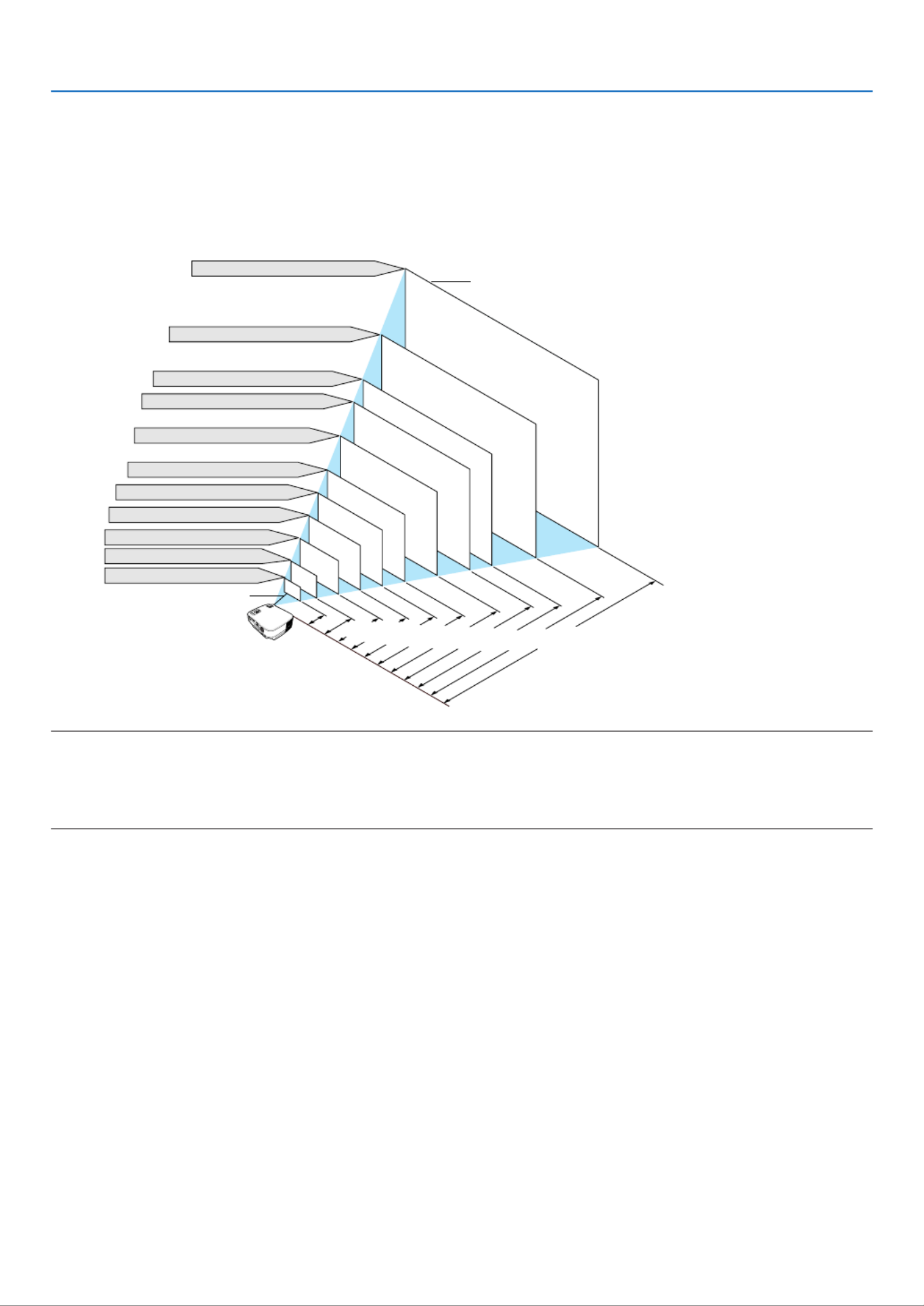
10
2. Installation and Connections
Selecting a Location (VT48)
The further your projector is from the screen or wall, the larger the image. The minimum size the image can be is
approximately 25" (0.64 m) measured diagonally when the projector is roughly 35 inches (0.9 m) from the wall or
screen. The largest the image can be is 300" (7.6 m) when the projector is about 434 inches (11.0 m) from the wall or
screen. Use the drawing below as a guide.
25"
300
"
240
"
200
"
180
"
150
"
120
"
100
"
60
"
40
"
80
"
Distance (Unit: m/inch)
Lens center
0.9/
35
1.4/57
2.2/86
2.9/115
3.7/144
4.4/173
5.5/217
6.6/260
7.3/289
8.8/347
11.0/434
Screen Size (Unit: cm/inch)
Screen Size
609.6(W) 180(H)⳯457.2(H) / 240(W)⳯
487.7(W) 144(H)⳯365.8(H) / 192(W)⳯
406.4(W) 120(H)⳯304.8(H) / 160(W)⳯
365.8(W) 108(H)⳯274.3(H) / 144(W)⳯
304.8(W) 90(H)⳯228.6(H) / 120(W)⳯
243.8(W) 72(H)⳯182.9(H) / 96(W)⳯
203.2(W) 60(H)⳯152.4(H) / 80(W)⳯
162.6(W) 48(H)⳯121.9(H) / 64(W)⳯
121.9(W) 36(H)⳯91.4(H) / 48(W)⳯
81.3(W) 24(H)⳯61.0(H) / 32(W)⳯
50.8(W) 15(H)⳯38.1(H) / 20(W)⳯
FOCUS
MENU
SELECT
LAMPSTA
TUSPOWER
ON/STA
ND BYSOURCE
A
UTO ADJ.
E
NTER
EXIT
TIP:
• The distances are indicated by intermediate values between tele and wide. Use as a rule of thumb.
• Digital Zoom can result in a blurry image due to the electronic zoom.
• The Zoom button adjusts the image size -10%
• For more details on throw distance, see next page.

11
2. Installation and Connections
Screen bottom
Projector bottom
C
α
B
D
Lens center
Screen center
Throw Distance and Screen Size
The following shows the proper relative positions of the projector and screen. Refer to the table to determine the
position of installation.
Distance Chart
B = Vertical distance between lens center and
screen center
C = Throw distance
D = Vertical distance between lens center and
screen bottom (top of screen for ceiling
application)
α = Throw angle
NOTE: Distances may vary +/-5%.
VT48
VT580/VT480/VT58/VT57
Screen Size C α
B
Diagonal
inch
21
25
30
40
60
72
80
84
90
100
120
150
180
200
210
240
270
300
mm
533
635
762
1016
1524
1829
2032
2134
2286
2540
3048
3810
4572
5080
5334
6096
6858
7620
inch
17
20
24
32
48
58
64
67
72
80
96
120
144
160
168
192
216
240
mm
427
508
610
813
1219
1463
1626
1707
1829
2032
2438
3048
3658
4064
4267
4877
5486
6096
inch
13
15
18
24
36
43
48
50
54
60
72
90
108
120
126
144
162
180
mm
320
381
457
610
914
1097
1219
1280
1372
1524
1829
2286
2743
3048
3200
3658
4115
4572
inch
4
5
6
9
13
15
17
18
19
21
26
32
38
43
45
51
57
64
mm
110
140
160
220
320
390
430
450
490
540
650
810
970
1080
1140
1300
1460
1620
D
inch
-2
-2
-3
-3
-5
-6
-7
-7
-8
-9
-10
-13
-16
-17
-18
-21
-24
-26
mm
-50
-60
-70
-90
-130
-160
-180
-190
-200
-220
-270
-330
-400
-440
-460
-530
-600
-660
inch
-
29
35
48
72
87
96
101
109
121
145
182
218
243
255
291
328
365
mm
-
740
900
1210
1830
2200
2450
2570
2760
3070
3690
4620
5540
6160
6470
7400
8330
9260
-
-
-
-
-
-
-
-
-
-
-
-
-
-
-
-
-
-
-
-
-
-
-
-
-
-
-
-
-
-
-
-
-
-
-
-
-
-
inch
30
35
43
57
87
104
116
122
131
145
174
218
262
291
306
350
394
438
degree
-
10.3
10.2
10.1
10.1
10.0
10.0
10.0
10.0
10.0
10.0
10.0
10.0
10.0
10.0
9.9
9.9
9.9
degree
8.6
8.5
8.5
8.4
8.4
8.4
8.4
8.4
8.4
8.3
8.3
8.3
8.3
8.3
8.3
8.3
8.3
8.3
mm
750
900
1090
1460
2200
2650
2940
3090
3310
3690
4430
5540
6660
7400
7770
8890
10000
11120
Width Height wide widetele tele
Screen Size α
Diagonal
inch
25
30
40
60
72
80
84
90
100
120
150
180
200
210
240
270
300
mm
635
762
1016
1524
1829
2032
2134
2286
2540
3048
3810
4572
5080
5334
6096
6858
7620
inch
20
24
32
48
58
64
67
72
80
96
120
144
160
168
192
216
240
mm
508
610
813
1219
1463
1626
1707
1829
2032
2438
3048
3658
4064
4267
4877
5486
6096
inch
15
18
24
36
43
48
50
54
60
72
90
108
120
126
144
162
180
mm
381
457
610
914
1097
1219
1280
1372
1524
1829
2286
2743
3048
3200
3658
4115
4572
DCB
inch
5
6
9
13
15
17
18
19
21
26
32
38
43
45
51
57
64
mm
140
160
220
320
390
430
450
490
540
650
810
970
1080
1140
1300
1460
1620
inch
35
42
57
86
103
115
121
129
144
173
217
260
289
304
347
391
434
mm
890
1070
1440
2180
2620
2920
3060
3290
3650
4390
5500
6610
7340
7710
8820
9930
11030
inch
-2
-3
-3
-5
-6
-7
-7
-8
-9
-10
-13
-16
-17
-18
-21
-24
-26
mm
-60
-70
-90
-130
-160
-180
-190
-200
-220
-270
-330
-400
-440
-460
-530
-600
-660
degree
8.7
8.6
8.5
8.5
8.4
8.4
8.4
8.4
8.4
8.4
8.4
8.4
8.4
8.4
8.4
8.4
8.4
Width Height

12
2. Installation and Connections
WARNING
* Installing your projector on the ceiling must be done
by a qualified technician. Contact your NEC dealer
for more information.
* Do not attempt to install the projector yourself.
•Only use your projector on a solid, level surface. If the
projector falls to the ground, you can be injured and
the projector severely damaged.
•Do not use the projector where temperatures vary
greatly. The projector must be used at temperatures
between 41 F (5 C) and 104 F (40 C) (Eco mode˚ ˚ ˚ ˚
selected automatically at 95 F to 104 C to 40˚ ˚F/35˚ ˚C).
•Do not expose the projector to moisture, dust, or
smoke. This will harm the screen image.
•Ensure that you have adequate ventilation around your
projector so heat can dissipate. Do not cover the vents
on the side or the front of the projector.
Reflecting the Image
Using a mirror to reflect your projector s image enables’
you to enjoy a much larger image when a smaller space
is required. Contact your NEC dealer if you need a mirror
system. If you're using a mirror system and your image
is inverted, use the MENU and SELECT buttons on your
projector cabinet or your remote control to correct the
orientation. ( page →44)

14
2. Installation and Connections
AUDIO OUT
AUDIO IN
COMPU ER 2 IN
COMPUT ER 1 IN
MONIT OR OUT (COMP 1)
AUDIO IN
S-VIDEO
IN
VIDEO IN
PC CONT ROL
L
R
COMPUTER 1 IN
To connect SCART output (RGB)
Video equipment such as DVD player
Commercially available SCART cable
Female
ADP-SC1
Projector
To COMPUTER 1 input
(COMPUTER input on VT58/
VT57/VT48)
Before connections: An exclusive SCART adapter (ADP-SC1) and a commercially available SCART cable are re-
quired for this connection.
From the menu, select [Setup] → [Options] → [Signal Select] → [Computer 1 ([Computer] on VT58/VT57/VT48)] → [Scart].
SCART is a standard European audio-visual connector for TVs, VCRs and DVD players. It is also referred to as Euro-
connector.
TIP: If a DVD or VCR source will not be displayed correctly, stop playback and restart it.
NOTE: Audio signal is not available for this connection.
TIP: The ADP-SC1 SCART adapter is obtainable from your NEC dealer in Europe. Contact your NEC dealer in Europe for more
information.
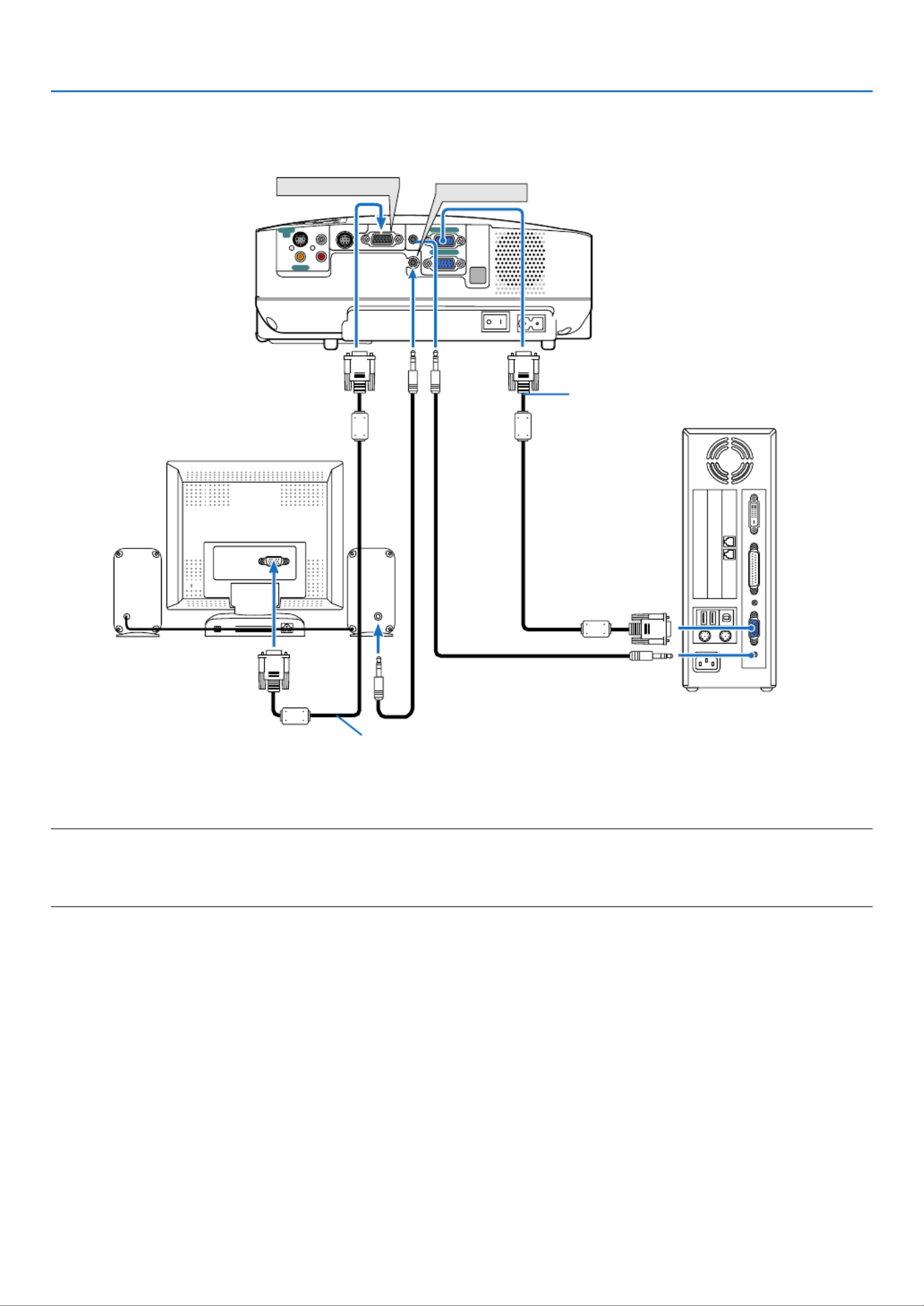
15
2. Installation and Connections
Connecting an External Monitor
You can connect a separate, external monitor to your projector to simultaneously view on a monitor the RGB analog
image you're projecting.
NOTE:
•Daisy chain connection is not possible.
•The signal from the COMPUTER 2 IN connector cannot be output from the MONITOR OUT connector on VT580 and VT480.
•The VT58, VT57 and VT48 do not have the AUDIO OUT connector.
AUDIO
IN
EX
IT
O
N/STAND BY AUTO
ADJ.
SOURCE
AUDIO OUT
AUDIO IN
C MPUT ER 2 IN
COMP T ER 1 IN
MONIT O OUT (COMP 1)
AUDIO INVIDEO IN
PC CO T ROL
L
R
S-VIDEO
IN
AUDIO OUT
MONITOR OUT
VGA signal cable (supplied)
VGA signal cable (not supplied)

16
2. Installation and Connections
Connecting Your DVD Player with Component Output
A component signal will be automatically displayed. If not, from the menu, select [Setup] [Options] [Signal→ →
Select] → [Computer 1 ([Computer] on VT58/VT57/VT48)], and then place a check mark in the Component radio
button.
NOTE: Refer to your DVD player's owner's manual for more information about your DVD player's video output requirements.
AUDIO IN
L R
AUDIO OUT
L R
Component
Y Cb Cr
E
X
IT
ON/STAND BY AUT
O ADJ.
SOURCE
AU OUT
AUDIO IN
COMP ER 2 IN
COMPUT ER 1 IN
MONIT OR OUT (COMP 1)
AUDIO IN
VIDEO IN
PC CONT ROL
L
R
S-VIDEO
IN
COMPUTER 1 IN
AUDIO IN
COMPUT ER IN
MONIT O R O UT
COMPUTER IN
PC CONT ROL
R
AUDIO IN
S-VIDEO
IN
VIDEO IN
L
AUDIO IN
DVD player
Audio Equipment
Audio cable (not supplied)
Optional 15-pin - to - RCA (female)
⳯
3 cable (ADP-CV1)
Component video RCA
⳯
3
cable (not supplied)
VT580/VT480
VT58/VT57/VT48

17
2. Installation and Connections
Connecting Your VCR or Laser Disc Player
NOTE: The AUDIO IN L/MONO and R jacks (RCA) are shared between the Video and S-Video inputs.
NOTE: Refer to your VCR or laser disc player owner's manual for more information about your equipment's video output
requirements.
NOTE: An image may not be displayed correctly when a Video or S-Video source is played back in fast-forward or fast-rewind via
a scan converter.
AUDIO IN
L R
AUDIO OUT
L R
VIDEO OUT
S-VIDEO VIDEO
EX
IT
N/STAND B
YAUO ADJ.
SOURCE
AUDIO OUT
AUDIO IN
COMPUT ER 2 IN
COMPUT ER 1 IN
MONIT OR OUT (COMP 1)
AUDIO IN
VIDEO IN
PC CONT ROL
L
R
S-VIDEO
IN
VIDEO IN
S-VIDEO IN AUDIO IN
S-Video cable (not supplied)
Video cable (not supplied)
VCR/ Laser disc player
Audio equipment
Audio cable (not supplied)

18
2. Installation and Connections
Connecting the Supplied Power Cable
Connect the supplied power cable to the projector.
First connect the supplied power cable's two-pin plug to the AC IN of the projector, and then connect the other plug of
the supplied power cable in the wall outlet.
CAUTION:
Do not try to touch the ventilation outlet on the left front (when seen from the front) as it can become heated while
the projector is turned on and immediately after the projector is turned off.
CAUTION:
Do not turn off the AC power by pressing the main power switch or by unplugging the power cable when the
projector is powered on. Doing so can cause damage to the projector.
TIP: The projector can be turned off (by either the main power switch or by unplugging the power cable)
during its cool down period after it is turned off using the remote control or via the power button on the control panel.
FO CU S
M
EN
U
SE L E CT
LAM P
ST A T US
PO WE R
ON /S
T AND
B
Y
SOU
RCE
AUTO A
D
J.
EN
TE
R
EXIT
ZO
O
M
Make sure that the prongs are fully inserted into both
the AC IN and the wall outlet.
To wall outlet
←
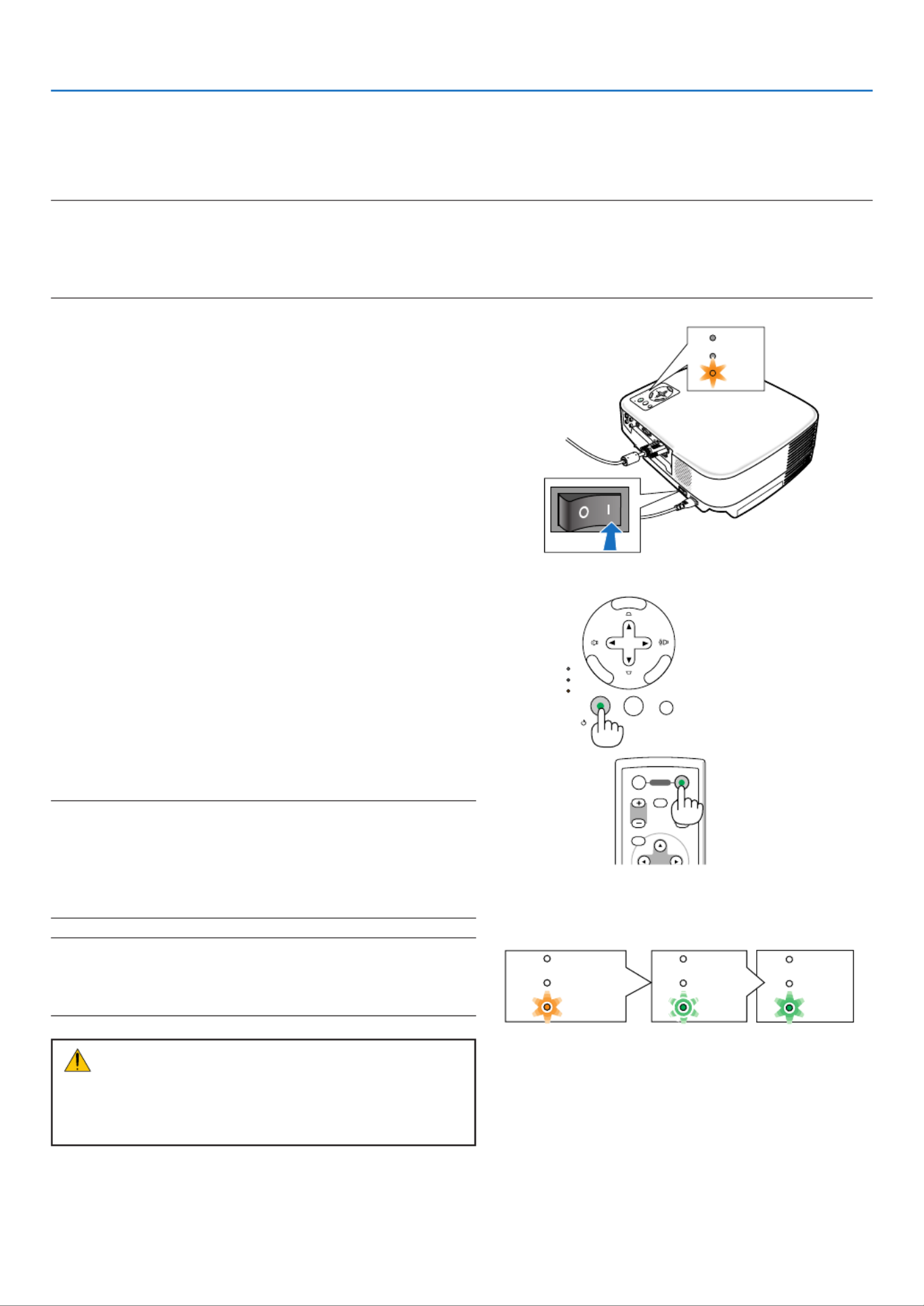
19
3.
Projecting an Image (Basic Operation)
ME
NU
SEL E
CT
LAM P
ST AT
US
POW
ER
ON
/ST
A
ND B
YS
OUR
C
E
AU
T
O AD
J.
EN TE R
E
XIT
STATUS
LAMP
POWER
SELECT
MENU
EN
TER
EXIT
LAMP
STATUS
POWER
ON/S BY AUTO ADJ.SOURCE
MENU
MAGNIFY GE
OFF
POWER
ON
PIC-MUTE
DO
POWER POWER POWER
STATUS
LAMP
STATUS
LAMP
STATUS
LAMP
Standby Blinking Power On
Steady orange light Blinking green
light
Steady green
light
( )→ page 54
This section describes how to turn on the projector and to project a picture onto the screen.
Turning on the Projector
NOTE:
•The projector has two power switches: a main power switch and a POWER (ON/STAND BY) button (POWER ON and OFF on the
remote control).
•When plugging in or unplugging the supplied power cable, make sure that the main power switch is pushed to the off (
䡬
)
position. Failure to do so may cause damage to the projector.
1. To turn on the main power to the projector, press the
Main Power switch to the on position ( I ).
The POWER indicator will light orange.
See the Power Indicator section.(→ page 54)
2. Remove the lens cap
3. Press the POWER (ON/STAND BY) button on the
projector cabinet or the POWER ON button on the
remote control for 1 second.
The POWER indicator will turn to green and the
projector will become ready to use.
After you turn on your projector, ensure that the
computer or video source is turned on and that your
lens cap is removed.
NOTE: When no signal is available, a blue screen is displayed at
the factory default.
When the projector displays a blue or black screen, the projector
will automatically switch to the Eco mode.
The projector will return to the Normal mode once a signal is
connected.
NOTE: If you turn on the projector immediately after the lamp is
turned off or when the temperature is high, the fans run without
displaying an image for some time and then the projector will
display the image.
CAUTION:
The projector cannot be turned off for 60 seconds after the
lamp is turned on and while the POWER indicator is blinking
green. Doing so could cause premature lamp failure.

20
3. Projecting an Image (Basic Operation)
Note on Startup screen (Menu Language Select screen)
When you first turn on the projector, you will get the Startup menu. This menu gives you the opportunity to select one
of the 8 menu languages.
To select a menu language, follow these steps:
1. Use the SELECT
or
button to select one of the 8
languages from the menu.
2. Press the ENTER button to execute the selection.
After this has been done, you can proceed to the menu op-
eration.
If you want, you can select the menu language later.
( and )→ [Language] on page 38 43
NOTE: Immediately after turning on the projector, screen flicker may occur. This is normal. Wait 3 to 5 minutes until the lamp
lighting is stabilized.
When the Lamp mode is set to Eco, the LAMP indicator will light green.
If one of the following things happens, the projector will not turn on.
•If the internal temperature of the projector is too high, the projector detects abnormal high temperature. In this
condition the projector will not turn on to protect the internal system. If this happens, wait for the projector's internal
components to cool down.
•When the lamp reaches its end of usable life, the projector will not turn on. If this happens, replace the lamp.
•If the lamp fails to light, and if the STATUS indicator flashes on and off in a cycle of six times, wait a full minute and
then turn on the power.
ENTER
EXIT
MENU
UP
MAGNIFY PAGE
OFF
POWER
ON
PIC-MUTE
DOWN
1
1
2
2
SELECT
MENU
ENTER
EXIT
LAMP
STATUS
POWER
ON/STAND BY AUTO ADJ.SOURCE

22
3. Projecting an Image (Basic Operation)
Adjusting the Picture Size and Position
FOCU
ME
NU
S
ELECT
L
AMPSTA
TUS
POWE
R
ON/
STAND B
YSOURC
E
AUTO
ADJ.
E
NTE
R
EXIT
ZOOM
FOCUS
MEN
U
SELE
C
T
L
P
STU
S
PO
R
N/STA
ND B
YS
OURCE
AUTO
AD
J.
EN
TE
R
EXIT
ZOO
M
2
1
PU
SH
3
4
Adjustable Tilt Foot
Adjustable Tilt
Foot Button
Place your projector on a flat level surface and ensure that the projector is
square to the screen.
Lift the front edge of the projector to center the image vertically.
* If the projected image does not appear square to the screen then use the
Keystone feature for proper adjustment. (→ page 24)
Move the projector left to center the image horizontally on the screen.
Adjust the Tilt Foot
1. Lift the front edge of the projector.
CAUTION:
Do not try to touch the ventilation outlet during Tilt Foot adjustment as it can
become heated while the projector is turned on and during its cool down
period after it is turned off.
2. Push and hold the Adjustable Tilt Foot Button on the front of the
projector to extend the adjustable tilt foot.
3. Lower the front of the projector to the desired height.
4. Release the Adjustable Tilt Foot Button to lock the Adjustable tilt
foot.
There is approximately 10 degrees (up) of adjustment for the front of the
projector.
Adjusting the height of a projected image or changing projection angle will
run the Auto Keystone correction function to quickly correct the vertical
distortion. The "Keystone" screen will be displayed.
For operating the "Keystone" screen, see " Correcting Keystone
Distortion" on page 24.
The rear foot height can be adjusted up to 0.4 inch/10 mm.
Rotate the rear foot to the desired height in order to square the image on
the projection surface, but the vertical distance from the bottom to the
desk or floor should be 0.4 inch /10mm to make the projector horizontal
on the flat surface.
NOTE: If you rotate the rear foot too much, it will come off from the bottom.
CAUTION:
•Do not use the tilt-foot for purposes other than originally intended.
Misuses such as using the tilt foot to carry or hang (from the wall or ceiling)
the projector can cause damage to the projector.
SE LECT
LAMP
ST ATUS
POWE R
ON/
STAN D BY SOU RCE AUT O AD
J.
EN TE R
E
XIT
Up
Up
AUD
IO O
UT
AUD
IO
IN
C
OM PU
T
E
R
2 IN
C
OM PU
TE R 1
IN
MONI
TO R
O
UT (C
OM P 1
)
VID EO
IN
PC
C
ON
TR
OL
L
S-V
ID
EO
IN
Down
Down

23
3. Projecting an Image (Basic Operation)
MENU
SEL E
CT
LAM P
ST A T US
PO W E R
O
N/STA N
D BY
SOU RCE
AU TO A DJ .
ENTER
EXI T
FOCUS
MEN
U
SE LE C T
LAMP
ST AT U
S
PO
WER
ON/ST AN D BY
SO UR CE
AUT O
AD J.
ENTER
EX IT
FOCUS
Zoom
VT580/VT480/VT58/VT57
Use the ZOOM lever to adjust the image size on the screen.
VT48
Focus
Use the FOCUS ring to obtain the best focus.
VT580/VT480/VT58/VT57
FOCUS
MEN
U
S
ELECT
L
AMPSTA
TUS
POWE
R
O
N/ STAN
D
BYSO
URCE
AUTO AD
J.
E
NTE
R
EXIT
Z
OO
M
ZO OM
VT48
Use the Digital ZOOM button on the projector cabinet to
electronically enlarge or reduce the image size.
NOTE: Digital Zoom can result in a blurry image due to the
electronic zoom.

24
Correcting Keystone Distortion
Correcting Keystone Distortion
If the screen is tilted vertically, keystone distortion becomes large. Proceed with the following
steps to correct keystone distortion
NOTE: The Keystone correction can cause an image to be slightly blurred because the correction is made electronically.
NOTE: The Keystone correction range can be made narrower, depending on a signal or its aspect ratio selection.
Adjusting with buttons on the cabinet
1. Press the SELECT
or
button with no menus displayed
After the Keystone screen is displayed, press the SELECT button to correct the keystone distortion. or
2. Press the EXIT button.
The Keystone screen will be closed. The changes will take effect.
NOTE: When the menu is displayed, the above operation is not available. When the menu is displayed, press the MENU button to
display the menu and start the Keystone correction from the menu.
From the menu, select [Setup]
→
[General]
→
[Keystone]. The changes can be saved with [Keystone Save]. (
→
page )43
Adjusting with the Remote Control
1. Press the MENU button.
The menu will be displayed.
2. Press the SELECT
button to select [Setup] and press the ENTER button.
3. Press the SELECT
button to select [Keystone].
4. Press the SELECT
or
button.
Adjust so that the image is rectangular.
5. Press the MENU button.
The menu will be closed.
NOTE: The Keystone correction can cause an image to be slightly blurred because the correction is made electronically.
TIP: The changes can be saved with [Keystone Save]. (
→
page )43
3. Projecting an Image (Basic Operation)
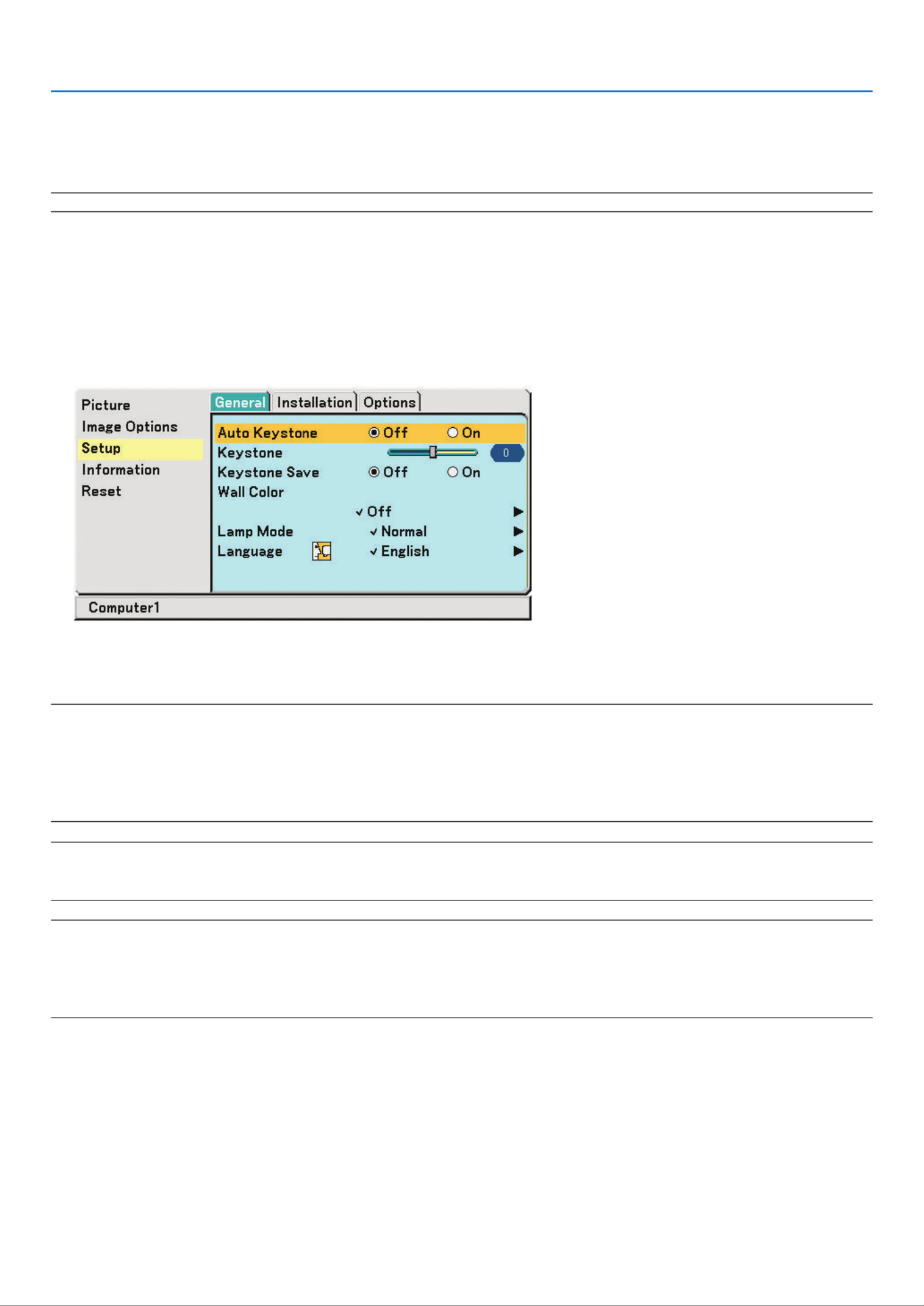
25
Adjusting with the Auto Keystone Function (VT580 only)
The Auto Keystone correction feature will correct the vertical distortion of a projected image on the screen. No special
operation required. Just put the projector on a flat surface.
TIP: Even when the menu setting for [Auto Keystone] is turned on, [Keystone] can be adjusted manually.
To turn on [Auto Keystone], proceed the following steps.
1. Press the MENU button
The menu will be displayed.
2. Press the SELECT
button to select [Setup] and press the ENTER button.
The [General] tab will be highlighted.
3. Press the SELECT
button.
The [Auto Keystone] will be highlighted.
4. Press the SELECT
or
button to select [On].
5. Press the MENU button.
The menu will be closed.
NOTE:
•Vertical distortions between offset angles of +/- 30 degrees can be corrected.
•The Auto Keystone correction will take effect in 2 seconds after changing the projection angle during projection.
•The left and right (horizontal) keystone correction is not available.
Place the projector so that the lens surface is parallel to the screen.
The rear feet of the projector can be adjusted to level the projector.
NOTE:
•Auto and Manual Keystone correction angle could be less than 30 degrees depending on the signal and/or aspect ratios.
•Using keystone correction can cause the image to be slightly blurred because the correction is made electronically.
NOTE:
•When the menu is displayed, the Keystone Correction operation is not available by using the buttons on the projector cabinet.
When the menu is displayed, press the EXIT button to close the menu and then perform the Keystone correction.
•From the menu, select [Setup]
→
[General]
→
[Keystone]. The changes can be saved with [Keystone Save].
(
→
page )43
3. Projecting an Image (Basic Operation)

26
3. Projecting an Image (Basic Operation)
Optimizing RGB Picture Automatically
Adjusting the Image Using Auto Adjust
Optimizing an RGB image automatically.
Press the AUTO ADJ. button to optimize an RGB image automatically.
This adjustment may be necessary when you connect your computer for the first time.
[Poor picture]
[Normal picture]
VOLUME
L-CLICK
MOUSE
R-CLICK
ASPECT
FREEZEPICTURE
AUTO ADJ.
S-VIDEO
VIDEO
COMPUTER
LAM ODE
1
2
Increase volume
Decrease volume
VOLUME
L-CLICK
MOUSE
R-CLICK
ASPECT HELP
FREEZ EPICTURE
AUTO ADJ.
S-VIDEO
VIDEO
COMPUTER
LAMP MODE
1
2
NOTE:
Some signals may take time to display or may not be displayed correctly.
•The Auto Adjust function does not work for component and video signals.
•If the Auto Adjust operation cannot optimize the RGB signal, try to adjust Horizontal/Vertical Position Clock and Phase
manually. (
→
page )42
Turning Up or Down Volume
Sound level from the speaker can be adjusted.
TIP: When no menus appear, the SELECT
and
buttons on the projector cabinet work as a volume control.
SELECT
MENU
ENTER
EXIT
LAMP
STATUS
POWER
ON/STAND BY AUTSOURCE

27
Turning off the Projector
To turn off the projector:
3. Projecting an Image (Basic Operation)
SELECT
MENU
ENTER
EXIT
LAMP
STATUS
POWER
O Y AUTO ADJ.SOURCE
ENTER
EXIT
MENU
UP
MA FY PAGE
OFF
POWER
ON
PIC-MUTE
DOWN
1. First, press the POWER (ON/STAND BY) button on
the projector cabinet or the POWER OFF button on
the remote control. The [Power Off / Are you sure?]
message will appear.
2. Secondly, press the ENTER button or press the
POWER (ON/STAND BY) or the POWER OFF button
again.
The power indicator will glow orange. After the
projector turns off, the cooling fans keep operating
for 30 seconds (Cool-down time).
Immediately after turning on the projector and
displaying an image, you cannot turn off the
projector for 60 seconds.
3. Finally, turn off the Main Power switch. The power
indicator will go out.
TIP: The main power of the projector can be turned off by pressing
the main power switch or by unplugging the power cable even
during the cool down period after the projector is turned off.
NOTE: Do not turn off the main power within 10 seconds of making
adjustment or setting changes and closing the menu.
Doing so can cause loss of adjustments and settings.
Power On Fan running Standby
Steady green light Blinking
orange light
Steady orange
light
POWER
STATUS
LAMP
POWER
POWER
STATUS
LAMP
STATUS
LAMP
MEN U
SE LEC T
LA MP
STAT US
POW ER
O
N/ST AND
B
Y
SOU
RC
E
AU
TO A
DJ.
ENT ER
EX I
T
FO
C
US
ZO
O
M
CAUTION:
Parts of the projector will become heated during operation. Use caution when picking up the projector immediately
after it has been operating.
CAUTION:
•The projector cannot be turned off for 60 seconds after the lamp is turned on and while the POWER indicator is
blinking green. Doing so could cause premature lamp failure.
•Do not turn off the AC power by pressing the main power switch or by unplugging the power cable when the
projector is powered on. Doing so can cause damage to the projector.
Product specificaties
| Merk: | Nec |
| Categorie: | Beamer |
| Model: | VT57 |
Heb je hulp nodig?
Als je hulp nodig hebt met Nec VT57 stel dan hieronder een vraag en andere gebruikers zullen je antwoorden
Handleiding Beamer Nec

18 December 2024

6 September 2023

29 Juni 2023

26 Juni 2023

21 Juni 2023

20 Juni 2023

11 Juni 2023

7 Juni 2023

4 Juni 2023

3 Juni 2023
Handleiding Beamer
- Beamer Philips
- Beamer HP
- Beamer Sony
- Beamer Samsung
- Beamer Xiaomi
- Beamer Casio
- Beamer Panasonic
- Beamer Epson
- Beamer LG
- Beamer Asus
- Beamer Canon
- Beamer JVC
- Beamer Medion
- Beamer Toshiba
- Beamer Yamaha
- Beamer Acco
- Beamer Acer
- Beamer Aiptek
- Beamer Anker
- Beamer AOpen
- Beamer ASK Proxima
- Beamer Auna
- Beamer Barco
- Beamer Bauer
- Beamer BenQ
- Beamer Blaupunkt
- Beamer D-Link
- Beamer Dell
- Beamer Easymaxx
- Beamer Eiki
- Beamer Elmo
- Beamer Emtec
- Beamer GPX
- Beamer Hama
- Beamer Hisense
- Beamer Hitachi
- Beamer Ibm
- Beamer InFocus
- Beamer Ion
- Beamer Klarstein
- Beamer Kodak
- Beamer Kogan
- Beamer La Vague
- Beamer Leica
- Beamer Lenco
- Beamer Lenovo
- Beamer Livoo
- Beamer Marantz
- Beamer Maxell
- Beamer Mitsubishi
- Beamer Nebula
- Beamer PLUS
- Beamer Polaroid
- Beamer Pyle
- Beamer RCA
- Beamer Reflecta
- Beamer Renkforce
- Beamer Ricoh
- Beamer Salora
- Beamer Sanyo
- Beamer Sharp
- Beamer Showtec
- Beamer Smart
- Beamer Smartwares
- Beamer Speaka
- Beamer Steinel
- Beamer Strong
- Beamer Technaxx
- Beamer Viewsonic
- Beamer Vivitek
- Beamer Vogels
- Beamer XGIMI
- Beamer ZTE
- Beamer Odys
- Beamer OK
- Beamer Oki
- Beamer Optoma
- Beamer Overmax
- Beamer 3M
- Beamer Krüger And Matz
- Beamer Naxa
- Beamer Steren
- Beamer Eurolite
- Beamer Prixton
- Beamer Planar
- Beamer Dukane
- Beamer Yaber
- Beamer Mimio
- Beamer Da-Lite
- Beamer Adj
- Beamer Dahua Technology
- Beamer Derksen
- Beamer Celly
- Beamer Promethean
- Beamer Stairville
- Beamer Laserworld
- Beamer Beghelli
- Beamer Cameo
- Beamer Tzumi
- Beamer EKO
- Beamer MicroVision
- Beamer Elite Screens
- Beamer Celexon
- Beamer Fun Generation
- Beamer Christie
- Beamer Futurelight
- Beamer Varytec
- Beamer Ultimea
- Beamer Dracast
- Beamer Dream Vision
- Beamer Knoll
- Beamer DTS
- Beamer Touchjet
- Beamer Boxlight
- Beamer AAXA Technologies
- Beamer Miroir
- Beamer Vankyo
- Beamer AWOL Vision
- Beamer Smart Tech
- Beamer Atlantis Land
- Beamer KickAss
- Beamer Microtek
- Beamer VAVA
- Beamer Panamorph
- Beamer Mirabella Genio
Nieuwste handleidingen voor Beamer

4 Maart 2025

4 Maart 2025

25 Februari 2025

20 Februari 2025

20 Februari 2025

20 Februari 2025

10 Februari 2025

30 Januari 2025

30 Januari 2025

30 Januari 2025