Nec PX602UL Handleiding
Lees hieronder de 📖 handleiding in het Nederlandse voor Nec PX602UL (189 pagina's) in de categorie Beamer. Deze handleiding was nuttig voor 33 personen en werd door 2 gebruikers gemiddeld met 4.5 sterren beoordeeld
Pagina 1/189
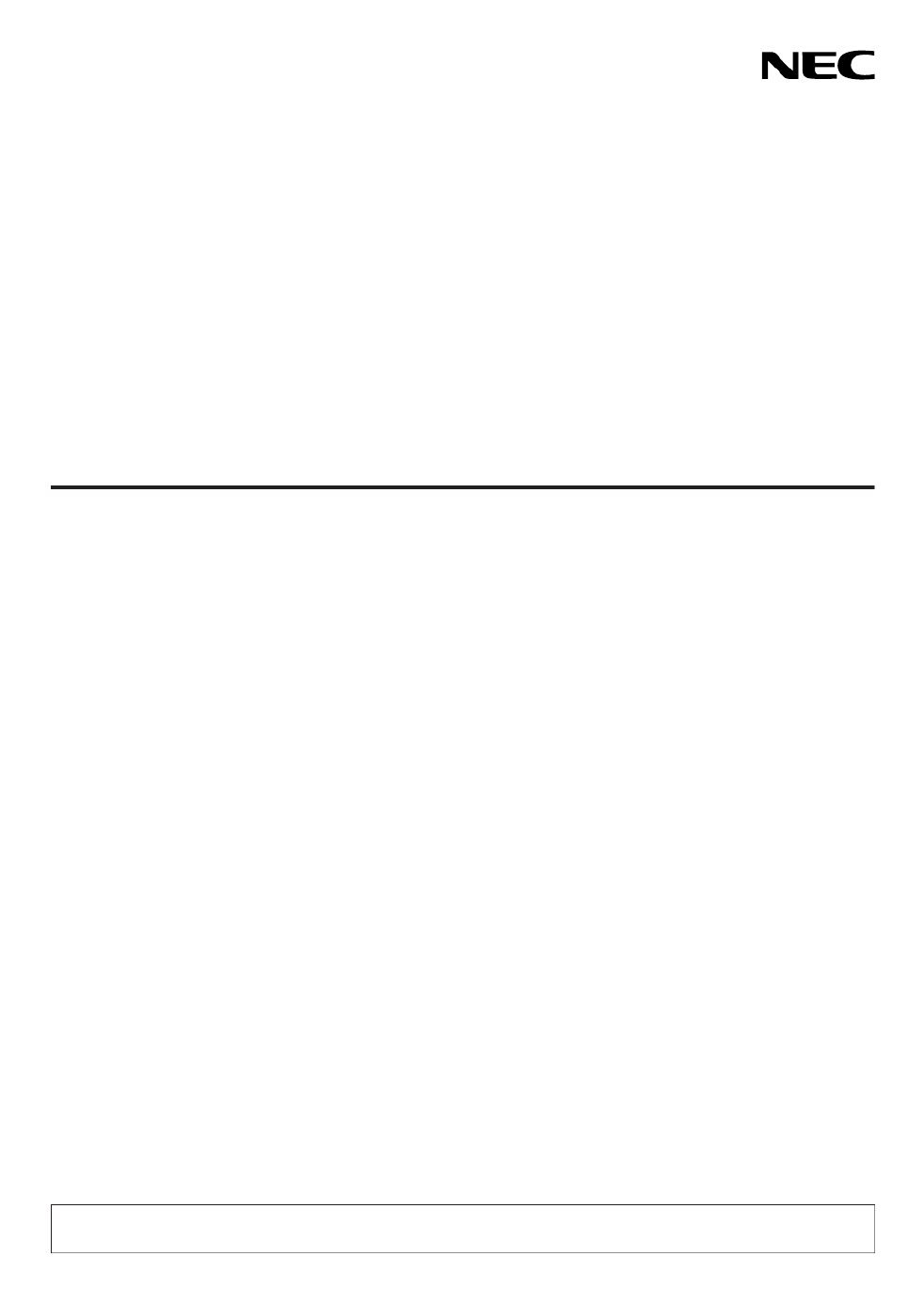
Projector
PX602UL-WH/PX602UL-BK/
PX602WL-WH/PX602WL-BK
User’s Manual
Model No.
NP-PX602UL-WH/NP-PX602UL-BK/NP-PX602WL-WH/NP-PX602WL-BK

Ver. 1 9/14
• Apple,Mac,MacOS,andMacBookaretrademarksofAppleInc.registeredintheU.S.andothercountries.
• Microsoft,Windows,WindowsVista,Internet Explorer, .NETFramework andPowerPointare either aregistered
trademarkortrademarkofMicrosoftCorporationintheUnitedStatesand/orothercountries.
• MicroSaverisaregisteredtrademarkofKensingtonComputerProductsGroup,adivisionofACCOBrands.
• Adobe,AdobePDF,AdobeReader,andAcrobatareeitherregisteredtrademarksortrademarksofAdobeSystems
IncorporatedintheUnitedStatesand/orothercountries.
• VirtualRemoteToolusesWinI2C/DDClibrary,©NicomsoftLtd.
• HDMI,theHDMILogoandHigh-DenitionMultimediaInterfacearetrademarksorregisteredtrademarksofHDMI
LicensingLLC.
• DisplayPortandDisplayPortComplianceLogoaretrademarksownedbytheVideoElectronicsStandardsAssocia-
tion.
• HDBaseT™isatrademarkofHDBaseTAlliance.
• DLPandBrilliantColoraretrademarksofTexasInstruments.
• TrademarkPJLinkisatrademarkappliedfortrademarkrightsinJapan,theUnitedStatesofAmericaandother
countriesandareas.
• Wi-Fi®,Wi-FiAlliance®,andWi-FiProtectedAccess(WPA,WPA2)®areregisteredtrademarksoftheWi-FiAlliance.
• Blu-rayisatrademarkofBlu-rayDiscAssociation
• CRESTRONandROOMVIEWareregisteredtrademarksofCrestronElectronics,Inc.intheUnitedStatesandother
countries.
• EthernetiseitheraregisteredtrademarkortrademarkofFujiXeroxCo.,Ltd.
• Otherproductandcompanynamesmentionedinthisuser’smanualmaybethetrademarksorregisteredtrademarks
oftheirrespectiveholders.
• TOPPERSSoftwareLicenses
TheproductincludessoftwarelicensedunderTOPPERSLicense.
Formoreinformationoneachsoftware,see“readme.pdf”insidethe“aboutTOPPERS”folderonthesuppliedCD-
ROM.
NOTES
(1)Thecontentsofthisuser’smanualmaynotbereprintedinpartorwholewithoutpermission.
(2)Thecontentsofthisuser’smanualaresubjecttochangewithoutnotice.
(3)Greatcarehasbeentakeninthepreparationofthisuser’smanual;however,shouldyounoticeanyquestionable
points,errorsoromissions,pleasecontactus.
(4)Notwithstandingarticle(3),NECwillnotberesponsibleforanyclaimsonlossofprotorothermattersdeemed
toresultfromusingtheProjector.
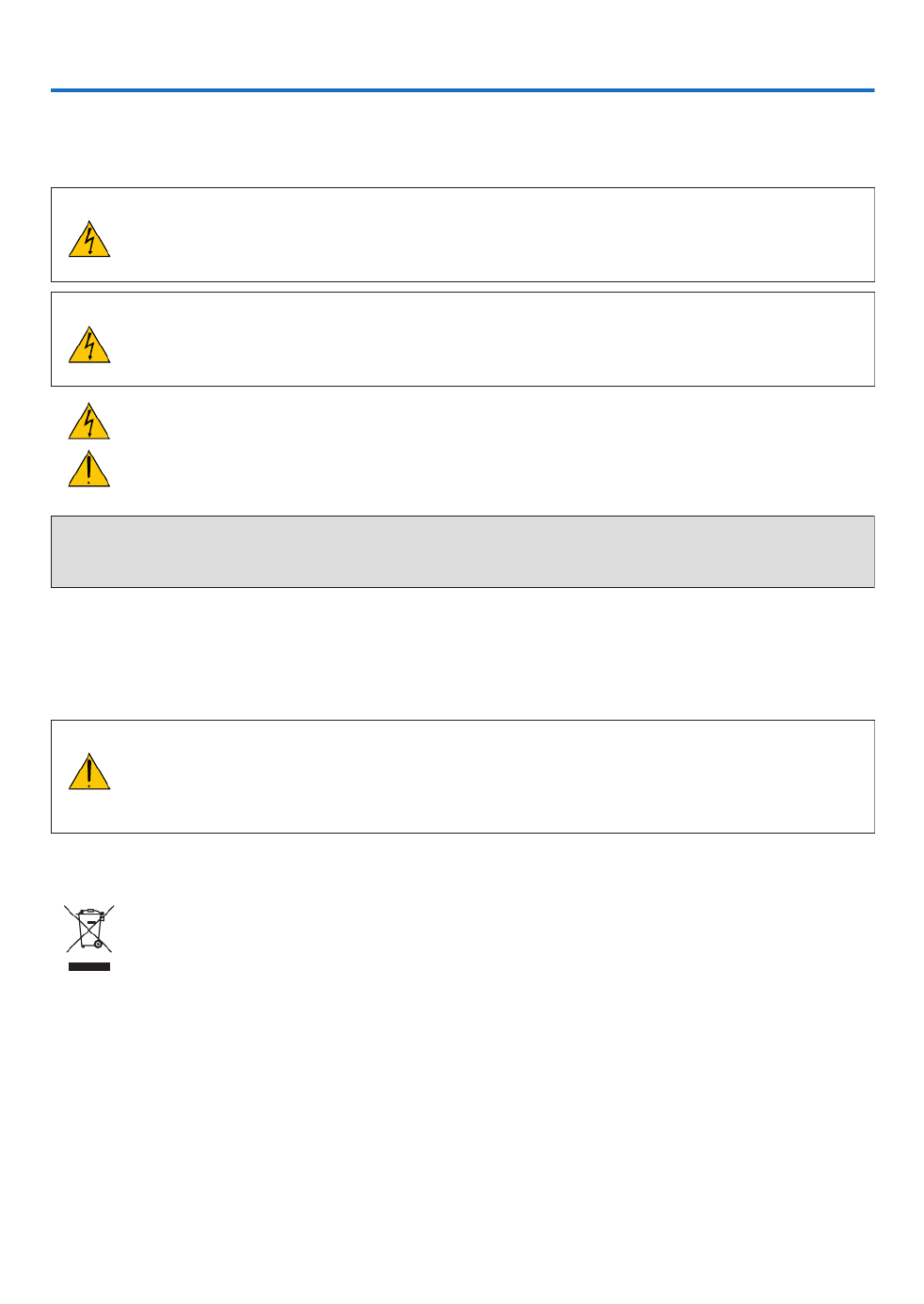
i
Important Information
Safety Cautions
Precautions
PleasereadthismanualcarefullybeforeusingyourNECprojectorandkeepthemanualhandyforfuturereference.
CAUTION
Toturnoffmainpower,besuretoremovetheplugfrompoweroutlet.
Thepoweroutletsocketshouldbeinstalledasneartotheequipmentaspossible,andshouldbeeasily
accessible.
CAUTION
TOPREVENTSHOCK,DONOTOPENTHECABINET.
THEREAREHIGH-VOLTAGECOMPONENTSINSIDE.
REFERSERVICINGTOQUALIFIEDSERVICEPERSONNEL.
Thissymbolwarnstheuserthatuninsulatedvoltagewithintheunitmaybesufcienttocauseelectrical
shock.Therefore,itisdangeroustomakeanykindofcontactwithanypartinsideoftheunit.
Thissymbolalertstheuserthatimportantinformationconcerningtheoperationandmaintenanceofthis
unithasbeenprovided.
Theinformationshouldbereadcarefullytoavoidproblems.
WARNING:TOPREVENTFIREORSHOCK,DONOTEXPOSETHISUNITTORAINORMOISTURE.
DONOTUSETHISUNIT’SPLUGWITHANEXTENSIONCORDORINANOUTLETUNLESSALLTHEPRONGS
CANBEFULLYINSERTED.
DOC Compliance Notice (for Canada only)
ThisClassBdigitalapparatuscomplieswithCanadianICES-003.
Machine Noise Information Regulation - 3. GPSGV,
Thehighestsoundpressurelevelislessthan70dB(A)inaccordancewithENISO7779.
CAUTION
Avoiddisplayingstationaryimagesforaprolongedperiodoftime.
DoingsocanresultintheseimagesbeingtemporarilysustainedonthesurfaceoftheLCDpanel.
Ifthisshouldhappen,continuetouseyourprojector.Thestaticbackgroundfrompreviousimageswill
disappear.
Disposing of your used product
EU-widelegislationasimplementedineachMemberStaterequiresthatusedelectricalandelectronicprod-
uctscarryingthemark(left)mustbedisposedofseparatelyfromnormalhouseholdwaste.Thisincludes
projectorsandtheirelectricalaccessoriesorlamps.Whenyoudisposeofsuchproducts,pleasefollowthe
guidanceofyourlocalauthorityand/orasktheshopwhereyoupurchasedtheproduct.
Aftercollectingtheusedproducts,theyarereusedandrecycledinaproperway.Thiseffortwillhelpus
reducethewastesaswellasthenegativeimpactsuchasmercurycontainedinalamptothehumanhealth
andtheenvironmentattheminimumlevel.
ThemarkontheelectricalandelectronicproductsonlyappliestothecurrentEuropeanUnionMemberStates.

ii
Important Information
WARNING TO CALIFORNIA RESIDENTS:
Handlingthecablessuppliedwiththisproductwillexposeyoutolead,achemicalknowntotheStateofCalifornia
tocausebirthdefectsorotherreproductiveharm.WASHHANDSAFTERHANDLING.
RF Interference (for USA only)
WARNING
TheFederalCommunicationsCommissiondoesnotallowanymodicationsorchangestotheunitEXCEPTthose
speciedbyNECDisplaySolutionsofAmerica,Inc.inthismanual.Failuretocomplywiththisgovernmentregu-
lationcouldvoidyourrighttooperatethisequipment.Thisequipmenthasbeentestedandfoundtocomplywith
thelimitsforaClassBdigitaldevice,pursuanttoPart15oftheFCCRules.Theselimitsaredesignedtoprovide
reasonableprotectionagainstharmfulinterferenceinaresidentialinstallation.Thisequipmentgenerates,uses,and
canradiateradiofrequencyenergyand,ifnotinstalledandusedinaccordancewiththeinstructions,maycause
harmfulinterferencetoradiocommunications.However,thereisnoguaranteethatinterferencewillnotoccurina
particularinstallation.
Ifthisequipmentdoescauseharmfulinterferencetoradioortelevisionreception,whichcanbedeterminedby
turningtheequipmentoffandon,theuserisencouragedtotrytocorrecttheinterferencebyoneormoreofthe
followingmeasures:
• Reorientorrelocatethereceivingantenna.
• Increasetheseparationbetweentheequipmentandreceiver.
• Connecttheequipmentintoanoutletonacircuitdifferentfromthattowhichthereceiverisconnected.
• Consultthedealeroranexperiencedradio/TVtechnicianforhelp.
ForUKonly:InUK,aBSapprovedpowercordwithmouldedplughasaBlack(veAmps)fuseinstalledforusewith
thisequipment.Ifapowercordisnotsuppliedwiththisequipmentpleasecontactyoursupplier.
Important Safeguards
Thesesafetyinstructionsaretoensurethelonglifeofyourprojectorandtopreventreandshock.Pleasereadthem
carefullyandheedallwarnings.
Installation
• Donotplacetheprojectorinthefollowingconditions:
- onanunstablecart,stand,ortable.
- nearwater,baths,ordamprooms.
- indirectsunlight,nearheaters,orheatradiatingappliances.
- inadusty,smokyorsteamyenvironment.
- onasheetofpaperorcloth,rugsorcarpets.
• Ifyouwishtohavetheprojectorinstalledontheceiling:
- Donotattempttoinstalltheprojectoryourself.
- Theprojectormustbeinstalledbyqualiedtechniciansinordertoensureproperoperationandreducetherisk
ofbodilyinjury.
- Inaddition,theceilingmustbestrongenoughtosupporttheprojectorandtheinstallationmustbeinaccordance
withanylocalbuildingcodes.
- Pleaseconsultyourdealerformoreinformation.

iii
Important Information
WARNING
• Donotplaceanyobjects,whichareeasilyaffectedbyheat,infrontoftheprojectorlens.Doingsocouldlead
totheobjectmeltingfromtheheatthatisemittedfromthelightoutput.
Donotusetheprojectorwithitleaningtotheleftandright.Thismayresultinamalfunction,however,portraitinstal-
lation*ispossible.Forportraitinstallation,installtheprojectorwiththeintakeventatthebottom.Observeprecautions
forportraitinstallation.
* Acustomizedstandandasafetycover(soldseparately)needtobeattachedtotheprojector.( page )→ 136
Fire and Shock Precautions
• Ensurethatthereissufcientventilationandthatventsareunobstructedtopreventthebuild-upofheatinsideyour
projector.Allowenoughspacebetweenyourprojectorandawall.( page )→ vii
• Donottrytotouchtheexhaustventontheleftfront(whenseenfromthefront)asitcanbecomeheatedwhilethe
projectoristurnedonandimmediatelyaftertheprojectoristurnedoff.Partsoftheprojectormaybecometemporarily
heatediftheprojectoristurnedoffwiththePOWERbuttonoriftheACpowersupplyisdisconnectedduringnormal
projectoroperation.
Usecautionwhenpickinguptheprojector.
• Preventforeignobjectssuchaspaperclipsandbitsofpaperfromfallingintoyourprojector.Donotattempttoretrieve
anyobjectsthatmightfallintoyourprojector.Donotinsertanymetalobjectssuchasawireorscrewdriverintoyour
projector.Ifsomethingshouldfallintoyourprojector,disconnectitimmediatelyandhavetheobjectremovedbya
qualiedservicepersonnel.
• Donotplaceanyobjectsontopoftheprojector.
• Donottouchthepowerplugduringathunderstorm.Doingsocancauseelectricalshockorre.
• Theprojectorisdesignedtooperateonapowersupplyof100-240VAC50/60Hz.Ensurethatyourpowersupply
tsthisrequirementbeforeattemptingtouseyourprojector.
• Donotlookintothelenswhiletheprojectorison.Seriousdamagetoyoureyescouldresult.
• Donotlookintothelightsourceusingopticalinstruments(suchasmagnifyingglassesandmirrors).Visualimpair-
mentcouldresult.
• Whenturningontheprojector,makesurenoonewithinprojectionrangeislookingatthelens.
• Keepanyitems(magnifyingglassetc.)outofthelightpathoftheprojector.Thelightpathbeingprojectedfromthe
lensisextensive,thereforeanykindofabnormalobjectsthatcanredirectlightcomingoutofthelens,cancause
anunpredictableoutcomesuchasareorinjurytotheeyes.
• Donotplaceanyobjects,whichareeasilyaffectedbyheat,infrontofaprojectorexhaustvent.
Doingsocouldleadtotheobjectmeltingorgettingyourhandsburnedfromtheheatthatisemittedfromtheexhaust
vent.

iv
Important Information
• Handlethepowercordcarefully.Adamagedorfrayedpowercordcancauseelectricshockorre.
- Donotuseanypowercordotherthantheonesuppliedwiththeprojector.
- Donotbendortugthepowercordexcessively.
- Donotplacethepowercordundertheprojector,oranyheavyobject.
- Donotcoverthepowercordwithothersoftmaterialssuchasrugs.
- Donotheatthepowercord.
- Donothandlethepowerplugwithwethands.
• Turnofftheprojector,unplugthepowercordandhavetheprojectorservicedbyaqualiedservicepersonnelunder
thefollowingconditions:
- Whenthepowercordorplugisdamagedorfrayed.
- Ifliquidhasbeenspilledintotheprojector,orifithasbeenexposedtorainorwater.
- Iftheprojectordoesnotoperatenormallywhenyoufollowtheinstructionsdescribedinthisuser’smanual.
- Iftheprojectorhasbeendroppedorthecabinethasbeendamaged.
- Iftheprojectorexhibitsadistinctchangeinperformance,indicatinganeedforservice.
• Disconnectthepowercordandanyothercablesbeforecarryingtheprojector.
• Turnofftheprojectorandunplugthepowercordbeforecleaningthecabinet.
• Turnofftheprojectorandunplugthepowercordiftheprojectorisnottobeusedforanextendedperiodoftime.
• WhenusingaLANcable:
Forsafety,donotconnecttotheterminalforperipheraldevicewiringthatmighthaveexcessivevoltage.
CAUTION
• Donotplaceyourngersinsidethelenshoodwhileperformingalensshift.Failuretodosocouldresultinngers
beingpinchedbetweenthecabinetandlens.
• Donotusethetilt-footforpurposesotherthanoriginallyintended.Misusessuchasgrippingthetilt-footorhang-
ingonthewallcancausedamagetotheprojector.
• Donotsendtheprojectorinthesoftcasebyparceldeliveryserviceorcargoshipment.Theprojectorinsidethe
softcasecouldbedamaged.
• Select[HIGH]inFanmodeifyoucontinuetousetheprojectorforconsecutivedays.(Fromthemenu,select
[SETUP] [OPTIONS(1)] [FANMODE] [MODE] [HIGH].)→ → → →
• Donotbringtheprojectorholdingitbythelenshood.Theprojectormaybedroppeddownanditmaybecause
ofhumaninjury.
• Ifasafetycover(soldseparately)isused,donotcarrytheprojectorbythecover.Thesafetycovercancomeoff
andtheprojectormaybedropped,causingpersonalinjury.
• Donotunplugthepowercordfromthewalloutletorprojectorwhentheprojectorispoweredon.Doingsocan
causedamagetotheACINterminaloftheprojectorand(or)theprongplugofthepowercord.
ToturnofftheACpowersupplywhentheprojectorispoweredon,usetheprojector’smainpowerswitch,apower
stripequippedwithaswitch,orabreaker.
Caution on Handling the Optional Lens
Whenshippingtheprojectorwiththelens,removethelensbeforeshippingtheprojector.Alwaysattachthedustcap
tothelenswheneveritisnotmountedontheprojector.Thelensandthelensshiftmechanismmayencounterdamage
causedbyimproperhandlingduringtransportation.
Donotholdthelenspartwhencarryingtheprojector.
Doingsocouldcausethefocusringtorotate,resultinginaccidentaldroppingoftheprojector.
Remote Control Precautions
• Handletheremotecontrolcarefully.
• Iftheremotecontrolgetswet,wipeitdryimmediately.
• Avoidexcessiveheatandhumidity.
• Donotshort,heat,ortakeapartbatteries.
• Donotthrowbatteriesintore.
• Ifyouwillnotbeusingtheremotecontrolforalongtime,removethebatteries.
• Ensurethatyouhavethebatteries’polarity(+/−)alignedcorrectly.
• Donotusenewandoldbatteriestogether,orusedifferenttypesofbatteriestogether.
• Disposeofusedbatteriesaccordingtoyourlocalregulations.
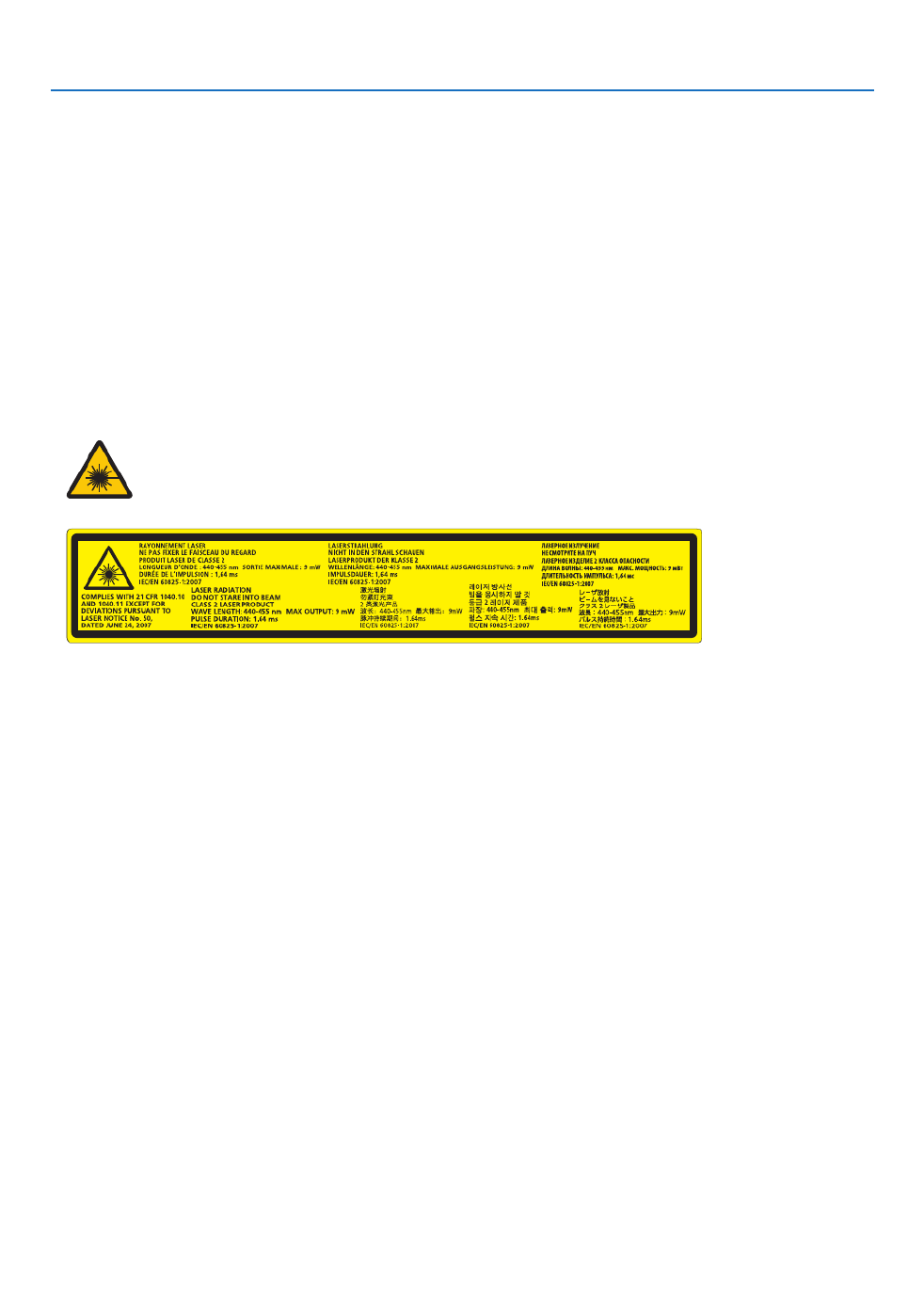
v
Important Information
Light Module
1. Alightmodulecontainingmultiplelaserdiodesisequippedintheproductasthelightsource.
2. Theselaserdiodesaresealedinthelightmodule.Nomaintenanceorserviceisrequiredfortheperformanceof
thelightmodule.
3. Enduserisnotallowedtoreplacethelightmodule.
4. Contactqualieddistributorforlightmodulereplacementandfurtherinformation.
Laser Safety Caution
• ThisproductisclassiedasClass2ofIEC60825-1Secondedition2007-03.
AlsocomplieswithFDAperformancestandards21CFR1040.10and1040.11forlaserproductsexceptfordevia-
tionspursuanttoLaserNoticeNo.50,datedJune24,2007.
Obeythelawsandregulationsofyourcountryinrelationtotheinstallationandmanagementofthedevice.
• Thelasermoduleisequippedinthisproduct.
Useofcontrolsoradjustmentsofproceduresotherthanthosespeciedhereinmayresultinhazardousradiation
exposure.
DONOTSTAREINTOTHELENSWHILEINUSE.
• Thiscautionlabelsareonthesidefaceofthecabinet.
TheexplanatorylabeloftheCLASS2LASERPRODUCTSisontherightsideoftheprojectorbody.
About High Altitude mode
• Set[FANMODE]to[HIGH]whenusingtheprojectorataltitudesapproximately2500feet/760metersorhigher.
Usingtheprojectorataltitudesapproximately2500feet/760metersorhigherwithoutsettingto[HIGH]cancause
theprojectortooverheatandtheprotectorcouldshutdown.Ifthishappens,waitacoupleminutesandturnonthe
projector.
• Usingtheprojectorataltitudesapproximately2500feet/760metersorhighercanshortenthelifeofopticalcompo-
nentssuchasthelightmodule.
About Copyright of original projected pictures:
Pleasenotethatusingthisprojectorforthepurposeofcommercialgainortheattractionofpublicattentioninavenue
suchasacoffeeshoporhotelandemployingcompressionorexpansionofthescreenimagewiththefollowingfunc-
tionsmayraiseconcernabouttheinfringementofcopyrightswhichareprotectedbycopyrightlaw.
[ASPECTRATIO],[KEYSTONE],Magnifyingfeatureandothersimilarfeatures.
Turkish RoHS information relevant for Turkish market
EEE Yönetmeliğine Uygundur.
Thisdeviceisnotintendedforuseinthedirecteldofviewatvisualdisplayworkplaces.Toavoidincommodingreec-
tionsatvisualdisplayworkplacesthisdevicemustnotbeplacedinthedirecteldofview.

vi
Important Information
Health precautions to users viewing 3D images
Beforeviewing,besuretoreadhealthcareprecautionsthatmaybefoundintheuser’smanualincludedwithyour3D
eyeglassesoryour3DcompatiblecontentsuchasBlu-rayDiscs,videogames,computer’svideolesandthelike.
Toavoidanyadversesymptoms,heedthefollowing:
• Donotuse3Deyeglassesforviewinganymaterialotherthan3Dimages.
• Allowadistanceof2m/7feetorgreaterbetweenthescreenandauser.Viewing3Dimagesfromtooclosea
distancecanstrainyoureyes.
• Avoidviewing3Dimagesforaprolongedperiodoftime.Takeabreakof15minutesorlongeraftereveryhour
ofviewing.
• Ifyouoranymemberofyourfamilyhasahistoryoflight-sensitiveseizures,consultadoctorbeforeviewing3D
images.
• Whileviewing3Dimages,ifyougetsicksuchasnausea,dizziness,queasiness,headache,eyestrain,blurry
vision,convulsions,andnumbness,stopviewingthem.Ifsymptomsstillpersist,consultadoctor.
• View3Dimagesfromthefrontofthescreen.Viewingfromananglemaycausefatigueoreyestrain.
Replacing the light source
• Thelaserlightsourceofthisdeviceisratedfor20,000hours*ofuse.Theservicelifeoflightsourcecanbeaffected
bytheusageenvironment.ContacttheNECcustomerservicesupportcentertopurchaseareplacementlightsource.
* Itisthenominalhoursby50%brightnessreductionoftheindependentlaserlightsource,anditisnotguaranteed.
Power management function
Inordertokeeppowerconsumptionlow,thefollowingpowermanagementfunctions(1)and(2)havebeensetwhen
shippedfromthefactory.Pleasedisplaytheon-screenmenuandchangethesettings(1)and(2)accordingtothe
aimofusingtheprojector.
1. STANDBY MODE (Factory preset: NORMAL)
• When[NORMAL]isselectedfor[STANDBYMODE],thefollowingterminalsandfunctionswillnotwork:
HDMIOUTterminal,Ethernet/HDBaseTPort,USBPort,LANfunctions,MailAlertfunction
(→page114)
2. AUTO POWER OFF (Factory preset: 1 hour)
• When[1:00]isselectedfor[AUTOPOWEROFF],youcanenabletheprojectortoautomaticallyturnoffin1
hourifthereisnosignalreceivedbyanyinputorifnooperationisperformed.
(→page115)

vii
Important Information
Clearance for Installing the Projector
Allowampleclearancebetweentheprojectoranditssurroundingsasshownbelow.
Thehightemperatureexhaustcomingoutofthedevicemaybesuckedintothedeviceagain.
AvoidinstallingtheprojectorinaplacewhereairmovementfromtheHVACisdirectedattheprojector.
HeatedairfromtheHVACcanbetakeninbytheprojector'sintakevent.Ifthishappens,thetemperatureinsidethe
projectorwillrisetoohighcausingtheover-temperatureprotectortoautomaticallyturnofftheprojectorspower.
Example 1 – If there are walls on both sides of the projector.
30cm/11.8"orgreater 30cm/11.8"orgreater
IntakeventExhaustvent
NOTE:
The drawing shows the proper clearance required for the front, back and top of the projector.
Example 2 – In the case of portrait projection.
Intakevent
Safetycover
30cm/11.8"orgreater
NOTE:
• Thedrawingshowstheproperclearancerequiredforthefront,backandtopoftheprojector.
• Seepage135 for an installation example on portrait projection.
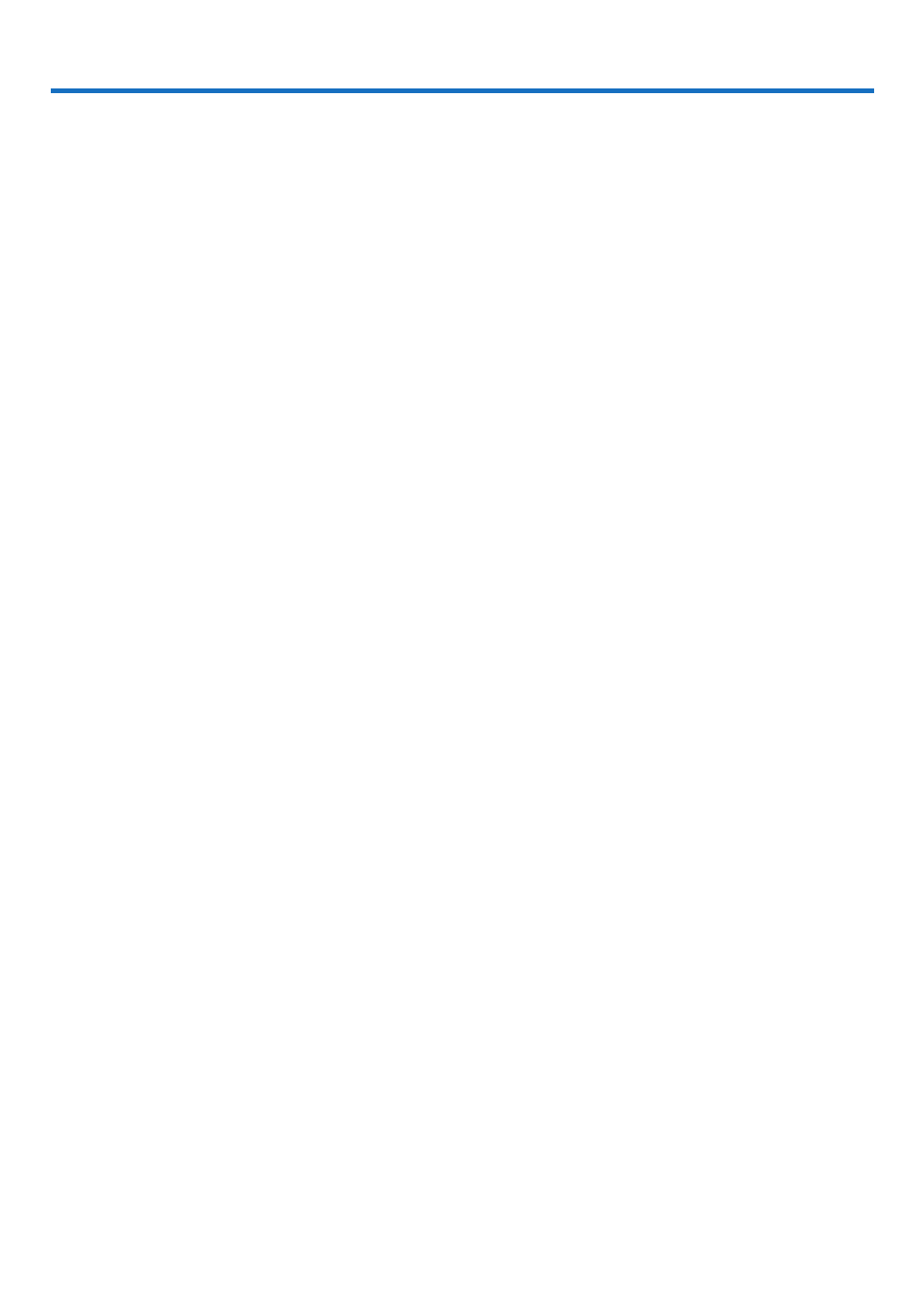
viii
Table of Contents
Important Information ............................................................................................i
1. Introduction ...........................................................................................................1
❶What’sintheBox? ..........................................................................................................1
❷IntroductiontotheProjector ...........................................................................................2
CongratulationsonYourPurchaseoftheProjector ..................................................2
General .....................................................................................................................2
Lightsource·Brightness ..........................................................................................2
Installation ................................................................................................................. 2
Videos 3 .......................................................................................................................
Network 3 .....................................................................................................................
Energy-saving 3 ...........................................................................................................
Aboutthisuser’smanual ........................................................................................... 4
❸PartNamesoftheProjector 5 ...........................................................................................
Front/Top 5 ...................................................................................................................
Rear ..........................................................................................................................6
Controls/IndicatorPanel 7 ............................................................................................
TerminalsFeatures 8 ...................................................................................................
❹PartNamesoftheRemoteControl ................................................................................9
BatteryInstallation ..................................................................................................10
RemoteControlPrecautions ................................................................................... 10
OperatingRangeforWirelessRemoteControl .......................................................11
UsingtheRemoteControlinWiredOperation ........................................................ 11
2. Projecting an Image (Basic Operation) ...............................................12
❶FlowofProjectinganImage .........................................................................................12
❷ConnectingYourComputer/ConnectingthePowerCord 13 ..............................................
❸TurningontheProjector ...............................................................................................14
NoteonStartupscreen(MenuLanguageSelectscreen) 15 .......................................
❹SelectingaSource .......................................................................................................16
Selectingthecomputerorvideosource..................................................................16
❺AdjustingthePictureSizeandPosition 18 ........................................................................
Adjustingtheverticalpositionofaprojectedimage(Lensshift) .............................19
Focus ......................................................................................................................21
Zoom ....................................................................................................................... 21
AdjustingtheTiltFoot .............................................................................................22
❻OptimizingComputerSignalAutomatically 23 ..................................................................
AdjustingtheImageUsingAutoAdjust 23 ...................................................................
❼TurningofftheProjector ...............................................................................................24
❽AfterUse 25.......................................................................................................................
3. Convenient Features ......................................................................................26
❶Turnoffthelightoftheprojector(LENSSHUTTER) ....................................................26
❷TurningofftheImage ....................................................................................................26
❸TurningOfftheOn-ScreenMenu(On-ScreenMute) ....................................................26
❹FreezingaPicture 27 ........................................................................................................
❺MagnifyingaPicture 28 .....................................................................................................
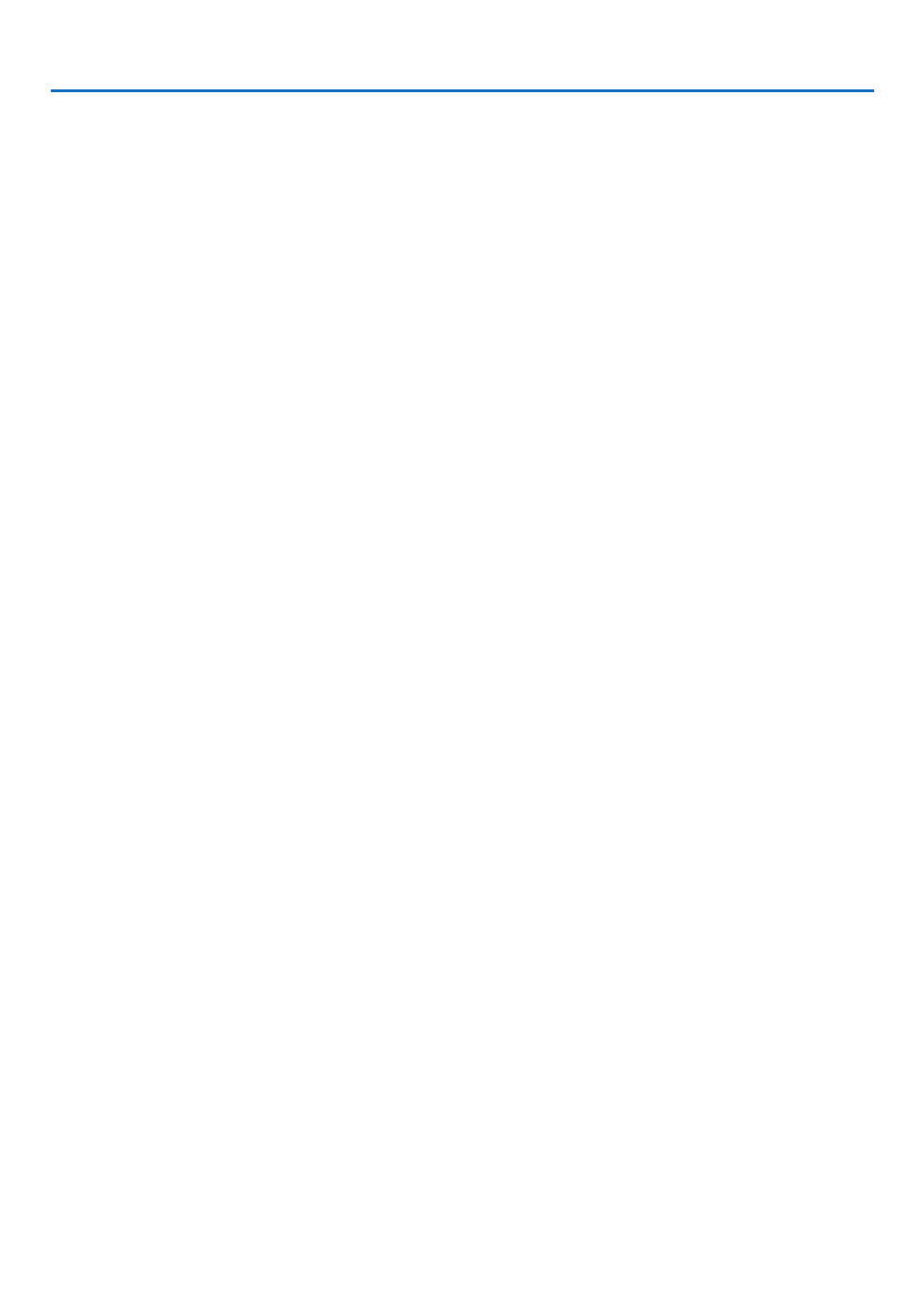
ix
Table of Contents
❻ChangingLIGHTMODE/CheckingEnergy-SavingEffectUsingLIGHTMODE
[LIGHTMODE]........................................................................................................29
CheckingEnergy-SavingEffect[CARBONMETER] 31 ..............................................
❼CorrectingHorizontalandVerticalKeystoneDistortion[CORNERSTONE] 32 .................
❽PreventingtheUnauthorizedUseoftheProjector[SECURITY] 35 ..................................
❾Projecting3Dvideos 38.....................................................................................................
Proceduretowatch3Dvideosusingthisprojector 38 .................................................
Whenvideoscannotbeviewedin3D ..................................................................... 41
❿ControllingtheProjectorbyUsinganHTTPBrowser ..................................................42
4. Multi-Screen Projection ...............................................................................48
❶Thingsthatcanbedoneusingmulti-screenprojection 48 ................................................
Case1.Usingasingleprojectortoprojecttwotypesofvideos[PIP/PICTURE
BYPICTURE] 48 .........................................................................................................
Case2.Usingfourprojectors(resolution:WUXGA)toprojectvideoswitha
resolutionof2560×1600pixels[TILING]...............................................................49
Thingstonotewheninstallingprojectors 51 ................................................................
❷DisplayingTwoPicturesattheSameTime 52 ...................................................................
Projectingtwoscreens 53 ............................................................................................
Switchingthemaindisplaywiththesub-displayandviceversa 54 .............................
Restrictions 55 .............................................................................................................
❸DisplayingaPictureUsing[EDGEBLENDING] 56 ...........................................................
Settingtheoverlapofprojectionscreens 57 ................................................................
BlackLevelAdjustment ...........................................................................................60
5. Using On-Screen Menu .................................................................................62
❶UsingtheMenus ...........................................................................................................62
❷MenuElements 63 .............................................................................................................
❸ListofMenuItems ........................................................................................................64
❹MenuDescriptions&Functions[INPUT] 70 ......................................................................
HDMI 70 .......................................................................................................................
DisplayPort 70 ..............................................................................................................
BNC 70 ........................................................................................................................
BNC(CV) 70 .................................................................................................................
BNC(Y/C) 70 ................................................................................................................
COMPUTER 70 ...........................................................................................................
HDBaseT 70 ................................................................................................................
SLOT 70 .......................................................................................................................
ENTRYLIST 70 ...........................................................................................................
TESTPATTERN 70 ......................................................................................................
❺MenuDescriptions&Functions[ADJUST] 74 ...................................................................
[PICTURE] 74 ..............................................................................................................
[IMAGEOPTIONS] 78 .................................................................................................
[VIDEO] 82 ...................................................................................................................
[3DSETTINGS] 84 ......................................................................................................
❻MenuDescriptions&Functions[DISPLAY] 85 ..................................................................
[PIP/PICTUREBYPICTURE] 85 .................................................................................
[GEOMETRICCORRECTION] 87 ...............................................................................
[EDGEBLENDING] ................................................................................................91

x
Table of Contents
[MULTISCREEN]....................................................................................................92
❼MenuDescriptions&Functions[SETUP] ..................................................................... 94
[MENU] ...................................................................................................................94
[INSTALLATION] .....................................................................................................96
[CONTROL] ............................................................................................................99
[NETWORKSETTINGS] 107 .......................................................................................
[SOURCEOPTIONS] ...........................................................................................112
[POWEROPTIONS] .............................................................................................114
ReturningtoFactoryDefault[RESET] ..................................................................116
❽MenuDescriptions&Functions[INFO.] 117 .....................................................................
[USAGETIME] 117 ......................................................................................................
[SOURCE(1)] 117 ........................................................................................................
[SOURCE(2)] 118 ........................................................................................................
[SOURCE(3)] 118 ........................................................................................................
[SOURCE(4)] 118 ........................................................................................................
[WIREDLAN] ........................................................................................................119
[VERSION(1)] .......................................................................................................119
[OTHERS] .............................................................................................................119
[HDBaseT] ............................................................................................................120
6. Connecting to Other Equipment ...........................................................121
❶Mountingalens(soldseparately) ...............................................................................121
PartNamesoftheLensMount .............................................................................121
Mountingthelens..................................................................................................122
Removingthelens ................................................................................................124
❷MakingConnections 125 ...................................................................................................
AnalogRGBsignalconnection 125 .............................................................................
DigitalRGBsignalconnection ..............................................................................126
ConnectinganExternalMonitor ...........................................................................129
ConnectingYourBlu-rayPlayerorOtherAVEquipment 130 .......................................
ConnectingComponentInput 131 ...............................................................................
ConnectingHDMIInput 132.........................................................................................
ConnectingtoaWiredLAN 133 ..................................................................................
ConnectingtoaHDBaseTtransmissiondevice(soldcommercially) 134 ....................
Portraitprojection(verticalorientation) 135 .................................................................
Stackingprojectors 138 ...............................................................................................
7. Maintenance .....................................................................................................141
❶CleaningtheLens.......................................................................................................141
❷CleaningtheCabinet ..................................................................................................141
8. User Supportware ..........................................................................................142
❶OperatingEnvironmentforSoftwareIncludedonCD-ROM .......................................142
NamesandFeaturesofBundledSoftwarePrograms ...........................................142
Downloadservice .................................................................................................142
OperatingEnvironment .........................................................................................142
❷InstallingSoftwareProgram 143 .......................................................................................
InstallationforWindowssoftware 143 ..........................................................................
❸OperatingtheProjectorViatheLAN(VirtualRemoteTool) ........................................ 146
ConnecttheprojectortoaLAN. ............................................................................ 147

1
1. Introduction
❶ What’s in the Box?
Makesureyourboxcontainseverythinglisted.Ifanypiecesaremissing,contactyourdealer.
Pleasesavetheoriginalboxandpackingmaterialsifyoueverneedtoshipyourprojector.
Projector
Dustcapforlens
* Theprojectorisshippedwithout
alens.Forthetypesoflensand
throwdistances,seepage .153
Remotecontrol
(7N901041)
AAalkalinebatteries(x2)
Powercord
(US:79TG0251)
(EU:79TG0261)
3Stackingholders(79TG0291)
Whenstackingprojectors(doublestacking),thetiltfootoftheupper
projectorwillbeplacedontothesestackingholders.( page→139)
For North America only
Limitedwarranty
For customers in Europe:
YouwillndourcurrentvalidGuar-
anteePolicyonourWebSite:
www.nec-display-solutions.com
• ImportantInfomation
(7N8N5111)
• QuickSetupGuide(7N8N5131)
• SecuritySticker
(Usethisstickerwhensecurity
passwordisseton.)
NECProjectorCD-ROM
User’smanual(PDF)andthe
utilitysoftware
(7N952061)

2
1. Introduction
❷ Introduction to the Projector
Thissectionintroducesyoutoyournewprojectoranddescribesthefeaturesandcontrols.
Congratulations on Your Purchase of the Projector
Thisprojectorisoneoftheverybestprojectorsavailabletoday.Theprojectorenablesyoutoprojectpreciseimages
upto500inchesacross(measureddiagonally)fromyourPCorMaccomputer(desktopornotebook),VCR,Blu-ray
player,ordocumentcamera.
Youcanusetheprojectoronatabletoporcart,youcanusetheprojectortoprojectimagesfrombehindthescreen,
andtheprojectorcanbepermanentlymountedonaceiling*
1.Theremotecontrolcanbeusedwirelessly.
*1 Donotattempttomounttheprojectoronaceilingyourself.
Theprojectormustbeinstalledbyqualiedtechniciansinordertoensureproperoperationandreducetherisk
ofbodilyinjury.
Inaddition,theceilingmustbestrongenoughtosupporttheprojectorandtheinstallationmustbeinaccordance
withanylocalbuildingcodes.Pleaseconsultyourdealerformoreinformation.
General
• Single-chipDLPprojectorwithhighresolutionandhighbrightness
Modelname DMDpanel Resolution Aspectratio
PX602UL-WH/PX602UL-BK 0.67type 1,920×1,200pixels 16:10
PX602WL-WH/PX602WL-BK 0.65type 1,280×800pixels 16:10
Light source · Brightness
• Along-lifelaserdiodeisequippedinthelightmodule
Theproductcanbeoperatedatlowcostbecausethelaserlightsource(ratedfor20,000hoursofuse*)canbe
usedforalongtimewithoutrequiringreplacementormaintenance.
* Itisthenominalhoursby50%brightnessreductionoftheindependentlaserlightsource,anditisnotguar-
anteed.
• Brightnesscanbeadjustedwithinawiderange
Unlikewithordinarylightsources,thebrightnesscanbeadjustedfrom20to100%in1%increments.
• [CONSTANTBRIGHTNESS]mode
Brightnessnormallydecreaseswithuse,butbyselecting[CONSTANTBRIGHTNESS]mode,sensorsinsidethe
projectordetectandautomaticallyadjusttheoutput,therebymaintainingconstantbrightnessthroughoutthelife
ofthelightmodule.
However,ifbrightnessoutputissetatthemaximum,brightnesswilldecreasewithuse.
Installation
• Widerangeofoptionallensesselectableaccordingtotheplaceofinstallation
Thisprojectorsupports4types,howeverPX602UL-WHandPX602UL-BKsupport3typesofoptionallenses,
providingaselectionoflensesadaptedtoavarietyofplacesofinstallationandprojectionmethods.
Inaddition,thelensescanbemountedandremovedinonetouch.
Notethatnolensismounteduponshipmentfromthefactory.Pleasepurchaseoptionallensesseparately.
• Tilt-free,portraitprojection
Thisprojectorcanbesettoanyanglewithinavertical360°range.
Itcanalsorotatethepicture90°intoportraitorientation.
Thisprojectorcannotbeinstalledwithrightorleftslantbesidestheportraitprojection.
• Doublestackableforhighlightoutputprojection
Bystacking2projectors,increasedbrightnessonalargescreenispossible.

3
1. Introduction
• Powerlenscontrolforquickandeasyadjustment
Byusingbuttonsontheprojectorortheremotecontrol,zoom,focus,andposition(lensshift)canbeadjusted.
Videos
• Widerangeofinput/outputterminals(HDMI,DisplayPort,BNC,HDBaseT,etc.)andbuilt-inmonauralspeaker
Theprojectorisequippedwithavarietyofinput/outputterminals:HDMI,DisplayPort,BNC(5-core),computer
(analog),HDBaseT,etc.
Theprojector’sHDMIinput/outputterminalsandDisplayPortinputterminalsupportHDCP.
HDBaseT,promotedandadvancedbytheHDBaseTAlliance,isaconsumerelectronic(CE)andcommercialcon-
nectivitytechnology.
• Slotforoptionalboard
Thisprojectorhasaslotforoptionalboards(soldseparately).
• Simultaneousdisplayof2images(PIP/PICTUREBYPICTURE)
Twoimagescanbeprojectedsimultaneouslywithasingleprojector.
Therearetwotypesoflayoutsforthetwoimages:“picture-in-picture”(PIP)inwhichasub-pictureisdisplayed
onthemainpicture,and“picture-by-picture”(PICTUREBYPICTURE)inwhichthemainandsubpicturesare
displayednexttoeachother.
• Multi-screenprojectionusingmultipleprojectors
ThisprojectorisequippedwithmultipleHDMIinput&outputterminalsthatcanconnectmultipleprojectorsina
daisychain.Ahighqualitypictureisachievedbydividingandprojectinghighresolutionvideosamongthevarious
projectors.
Furthermore,theboundariesofthescreensaresmoothedusinganedgeblendingfunction.
• SupportsHDMI3Dformat
Thisprojectorcanbeusedtowatchvideosin3Dusingcommercially-availableactiveshutter-type3Deyewear
and3DemittersthatsupportXpand3D.
Network
• Convenientutilitysoftware(UserSupportware)providedasstandard
ThethreeutilitysoftwarestoredintheenclosedNECProjectorCD-ROM(VirtualRemoteTool,PCControlUtility
Pro4(forWindows)andPCControlUtilityPro5(forMacOS))canbeused.
• CRESTRONROOMVIEWcompatible
ThisprojectorsupportsCRESTRONROOMVIEW,allowingmultipledevicesconnectedtothenetworktobeman-
agedfromacomputerorcontroller.
Energy-saving
• Energy-savingdesignwithastandbypowerconsumptionof0.5watts
Whentheon-screenmenu’sstandbymodeissetto“NORMAL”,thepowerconsumptioninthestandbymodeis
0.5watts.
• “LIGHTMODE”forlowpowerconsumptionand“CarbonMeter”display
Theprojectorisequippedwithan“LIGHTMODE”forreducingpowerconsumptionduringuse.Furthermore,the
power-savingeffectwhentheLIGHTMODEissetisconvertedintotheamountofreductionsofCO
2emissions
andthisisindicatedontheconrmationmessagedisplayedwhenthepoweristurnedoffandat“Information”on
theon-screenmenu(CARBONMETER).

4
1. Introduction
About this user’s manual
Thefastestwaytogetstartedistotakeyourtimeanddoeverythingrightthersttime.Takeafewminutesnowto
reviewtheuser’smanual.Thismaysaveyoutimelateron.Atthebeginningofeachsectionofthemanualyou’llnd
anoverview.Ifthesectiondoesn’tapply,youcanskipit.
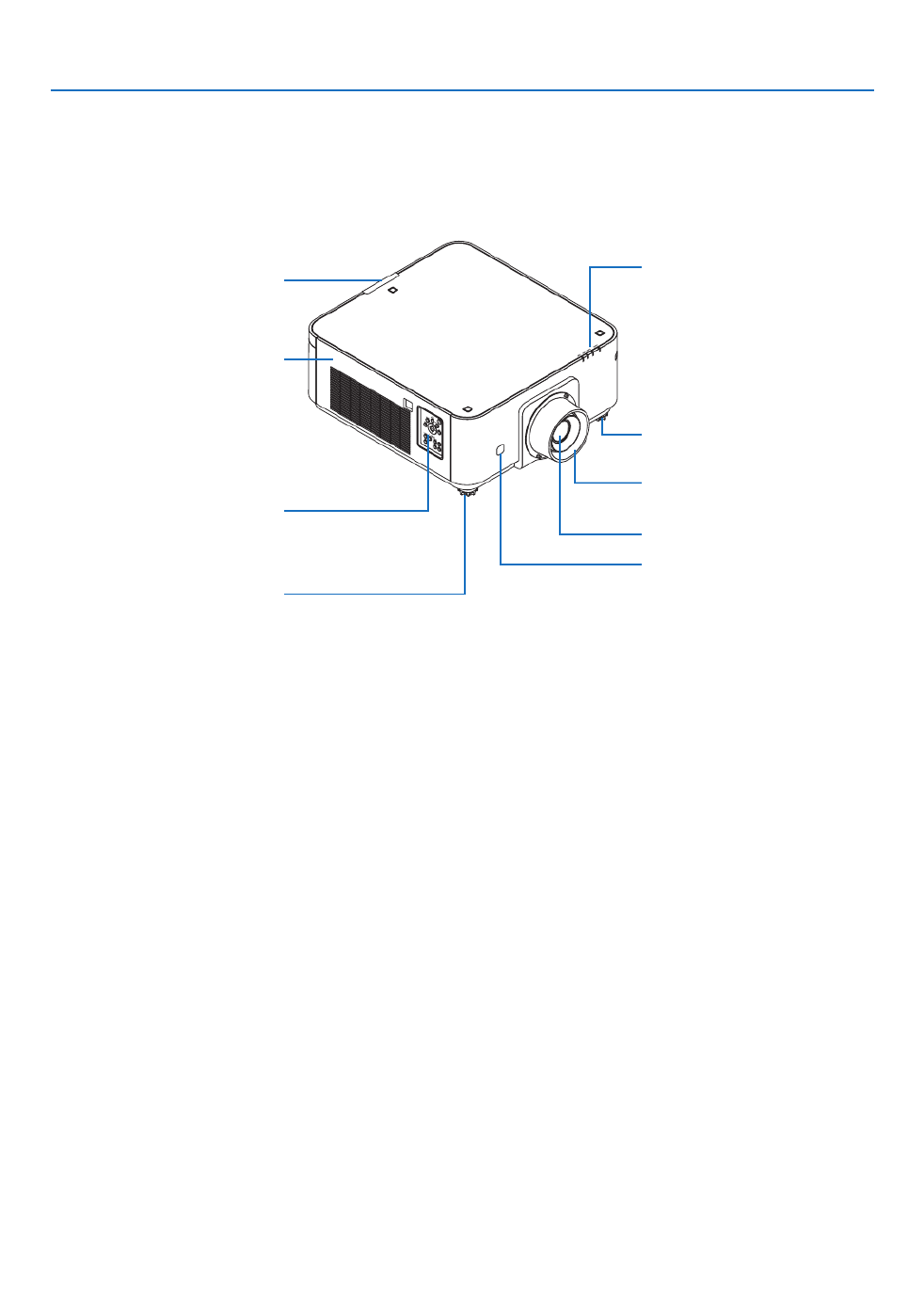
5
1. Introduction
❸ Part Names of the Projector
Front/Top
Thelensissoldseparately.ThedescriptionbelowisforwhentheNP35ZLlensismounted.
Controls
( page→7)Lens
RemoteSensor
( page→11)
LensHood
Protectsthelens.
RemoteSensor(locatedonthe
frontandtherear)
( page→11)
AdjustableTiltFoot
( page→22)
IndicatorPanel
( page→7)
AdjustableTiltFoot
( page→22)
Exhaustvent
Heatedairisexhaustedfromhere.

6
1. Introduction
Rear
Stackingholderxingposition
(3positions)
Forstackinguptheprojectors,fas-
tenupthestackingholderssupplied
withthisprojector.
Safetycoverxinghole
(7positions)
Thexingholesforinstallingthe
safetycover(soldseparately)thatis
usedforportraitinstallation. RemoteSensor(locatedonthe
frontandtherear)
( page→11)
ACINterminal
Connectthesuppliedpowercord’s
three-pinplughere,andplugthe
otherendintoanactivewalloutlet.
( page→13)
Mainpowerswitch
WhileACpowerisbeingsupplied,
setthemainpowerswitchtoON
position(|),thenyourprojectorwill
enterastandbystate.
* ThissecurityslotsupportstheMicroSaver®SecuritySystem.
Built-inSecuritySlot( )*
SecurityBar
Attachananti-theftdevice.
Thesecuritybaracceptssecurity
wiresorchainsupto0.18inch/4.6
mmindiameter.
AdjustableTiltFoot
( page→22)
Intakevent
Takesinoutsideairtocooltheunit.
Thereareairintakeandventilation
holesonthebottom.
( page ,→vii 141)
Terminals
(→page8)

7
1. Introduction
Controls/Indicator Panel
11 10
7
23 4 5 8
1
6
13
14
15 16 17
129
1. (POWER)Button
(→page , )14 24
2. POWERIndicator
(→page , , , )14 15 24 168
3. STATUS Indicator
(→page )168
4. LIGHT Indicator
(→page , )29 169
5. TEMP.Indicator
(→page )169
6. SOURCEButton
(→page )16
7. AUTOADJ.Button
(→page )23
8. 3DREFORMButton
(→page )32
9. MENUButton
(→page )62
10.▲▼◀▶
Buttons
(→page )62
11.ENTERButton
(→page )62
12.EXITButton
(→page )62
13.SHUTTERButton
(→page )26
14.LIGHTButton
(→page )29
15.LENSSHIFT/HOMEPOSITIONButton
(→page , , , )19 26 124 156
16.FOCUS+/−Button
(→page )21
17.ZOOM+/−Button
(→page )21

8
1. Introduction
Terminals Features
9 7
1
4
238
1312 1011 56
1. COMPUTER1IN/ComponentInputTerminal
(MiniD-Sub15Pin)
(→page , , , )13 125 131 166
2. DisplayPortINTerminal(DisplayPort20Pin)
(→page , )126 166
3. HDMIINTerminal(TypeA)
(→page , , , )126 128 132 166
4. BNCInput[R/Cr/CV,G/Y/Y,B/Cb/C,H,V]Termi-
nals(BNC×5)
(→page , )125 130
5. BNC(Y/C)InputTerminal(BNC×2)
(→page )130
6. BNC(CV)InputTerminal(BNC×1)
(→page )130
7. USBPort(TypeA)
(→page )167
(Forfutureexpansion.Thisportallowsforpowersup-
ply.)
8. HDMIOUTTerminal(TypeA)
(→page )129
9. Ethernet/HDBaseTPort(RJ-45)
(→page , , )133 134 167
10.3DSYNCTerminal(MiniDIN4Pin)
(→page )40
11.PCCONTROLPort(D-Sub9Pin)
(→page , )167 173
Usethis port toconnect a PCor controlsystem.
Thisenablesyoutocontroltheprojectorusingserial
communicationprotocol.Ifyouarewritingyourown
program,typicalPCcontrolcodesareonpage173.
12.REMOTETerminal(StereoMini)
Usethisjackforwiredremotecontroloftheprojector
usingacommerciallyavailableremotecablewith⌀3.5
stereomini-plug(withoutresistance).
Connecttheprojectorandthesuppliedremotecontrol
usingacommerciallyavailablewiredremotecontrol
cable.
(→page )11
NOTE:
• WhenaremotecontrolcableisconnectedtotheREMOTE
terminal, infrared remote control operations cannot be per-
formed.
• PowercannotbesuppliedfromtheREMOTEterminaltothe
remote control.
• When [HDBaseT] is selected in the [REMOTE SENSOR]
and the projector is connected to a commercially-available
transmissiondevicethatsupportsHDBaseT,remotecontrol
operations in infra-red cannot be carried out if transmission
of remote control signals has been set up in the transmission
device.However,remotecontrolusinginfraredrayscanbe
carried out when the power supply of the transmission device
is switched off.
13. SLOT
(→page )157

9
1. Introduction
❹ Part Names of the Remote Control
1. Infrared Transmitter
(→page )11
2. RemoteJack
Connectacommerciallyavailable
remotecablehereforwiredopera-
tion.( page )→ 11
3. POWERONButton
(→page )14
4. POWEROFFButton
(→page )24
5. INFO/L-CALIB.Button
Displaythe[SOURCE(1)]screen
oftheon-screenmenu.
(→page )117
6. VOL./FOCUS+/−Buttons
(→page )21
7. D-ZOOM/ZOOM+/−Buttons
(→page )28
8. TESTButton
(→page )70
9. ECO/L-SHIFTButton
(→page , )20 29
10.MENUButton
(→page )62
11.EXITButton
(→page )62
12.ENTERButton
(→page )62
13. ▲▼◀▶Button
(→page )62
14.ON-SCREENButton
(→page )26
15.SHUTTERButton
(→page )26
16.AV-MUTEButton
(→page )26
17.PICTUREButton
(→page , )74 76
18.SOURCEButton
(→page )16
19.3DREFORMButton
(→page )32
20.PIP/FREEZEButton
(→page , )27 53
1
3
4
6
14
10
12
16
20
7
2
5
8
9
11
15
18
17
13
21
19
25
28
32
23
22
35
24
30
26
29
34
27
31
36
33
21.AUTOADJ.Button
(→page )23
22,23,24.COMPUTER1/2/3But-
ton
(→page )16
25.VIDEOButton
(→page )16
26.S-VIDEOButton
(→page )16
27.HDMIButton
(→page )16
28.DisplayPortButton
(→page )16
29.VIEWERButton
(TheVIEWERbuttonwillnotwork
onthisseriesofprojectors.)
30.NETWORKButton
(→page )16
31.SLOTButton
(→page )158
32.IDSETButton
(→page )105
33.Numeric(0to9/CLEAR)But-
tons
(→page )105
(TheAUXbuttonwillnotworkon
thisseriesofprojectors.)
34.CTLButton
Thisbuttonisusedinconjunction
with other buttons, similar to a
CTRLkeyonacomputer.
35.LIGHTButton
Thisbuttonisusedtoturnonthe
backlight for the remote control
buttons.
Thebacklight will turnoff if no
button operation is made for 10
seconds.
36.HELPButton
(→page )117
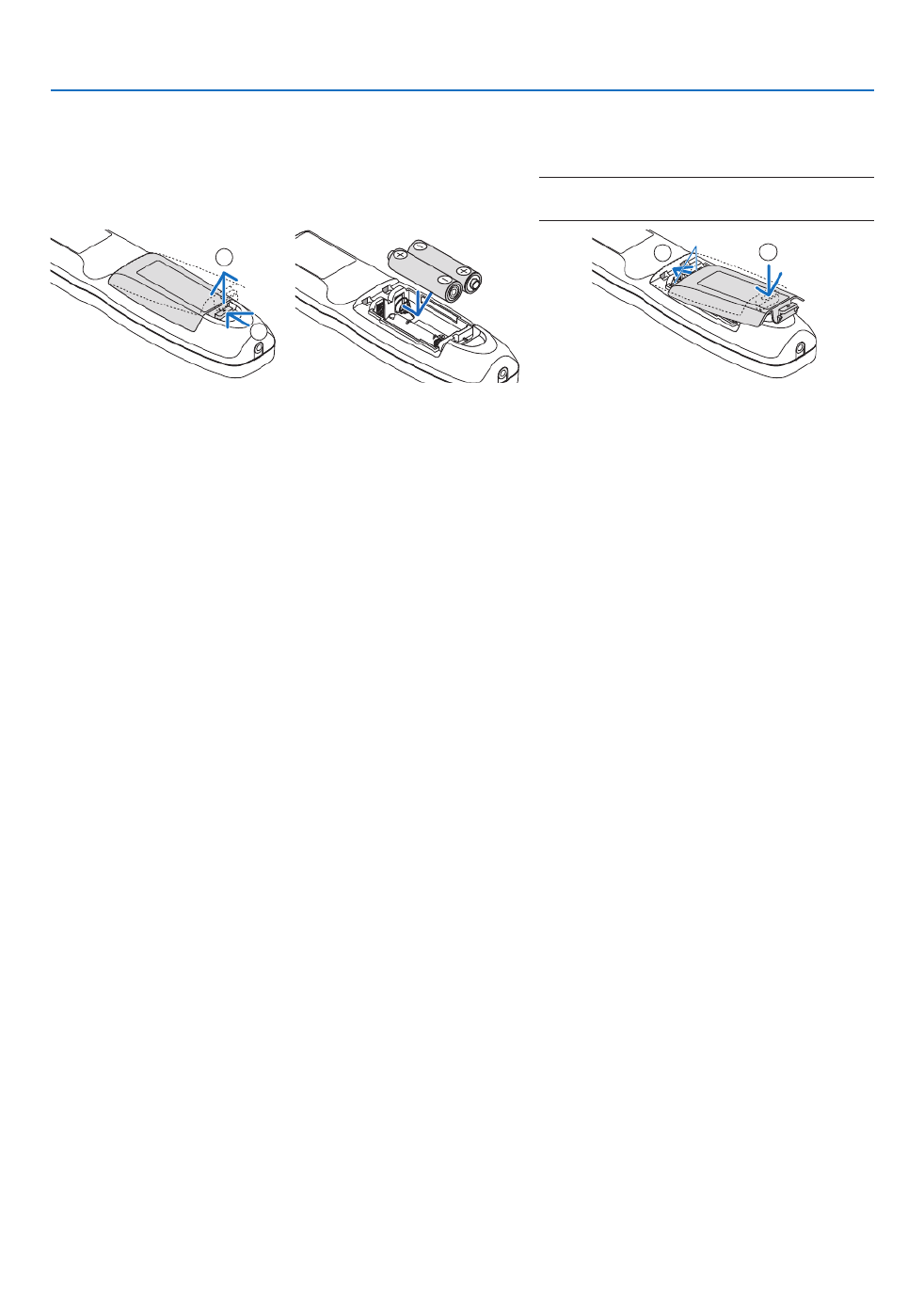
10
1. Introduction
Battery Installation
1. Press the catch and remove
the battery cover.
2. Install new ones (AA). En-
sure that you have the bat-
teries’ polarity (+/−) aligned
correctly.
3. Slip the cover back over the batteries until
it snaps into place.
NOTE:Donotmixdifferenttypesofbatteriesornew
and old batteries.
1
212
Remote Control Precautions
• Handletheremotecontrolcarefully.
• Iftheremotecontrolgetswet,wipeitdryimmediately.
• Avoidexcessiveheatandhumidity.
• Donotshort,heat,ortakeapartbatteries.
• Donotthrowbatteriesintore.
• Ifyouwillnotbeusingtheremotecontrolforalongtime,removethebatteries.
• Ensurethatyouhavethebatteries’polarity(+/−)alignedcorrectly.
• Donotusenewandoldbatteriestogether,orusedifferenttypesofbatteriestogether.
• Disposeofusedbatteriesaccordingtoyourlocalregulations.

11
1. Introduction
Operating Range for Wireless Remote Control
7m/276 inch
7m/276inch
Remotecontrol
Remotesensoronprojectorcabinet
7m/276 inch
7m/276inch
30°
30°
30°
30°
15°
30°
30°
30°
15°
30°
• Theinfraredsignaloperatesbyline-of-sightuptoadistanceofabovemetersandwithina60-degreeangleofthe
remotesensorontheprojectorcabinet.
• Theprojectorwillnotrespondifthereareobjectsbetweentheremotecontrolandthesensor,orifstronglightfalls
onthesensor.Weakbatterieswillalsopreventtheremotecontrolfromproperlyoperatingtheprojector.
Using the Remote Control in Wired Operation
ConnectoneendoftheremotecabletotheREMOTEterminalandtheotherendtotheremotejackontheremote
control.
REMOTE
RemoteJack
NOTE:
• WhenaremotecableisinsertedintotheREMOTEterminal,theremotecontroldoesnotworkforinfraredwirelesscommunication
• PowerwillnotbesuppliedtotheremotecontrolbytheprojectorviatheREMOTEjack.Batteryisneededwhentheremotecont
is used in wired operation.
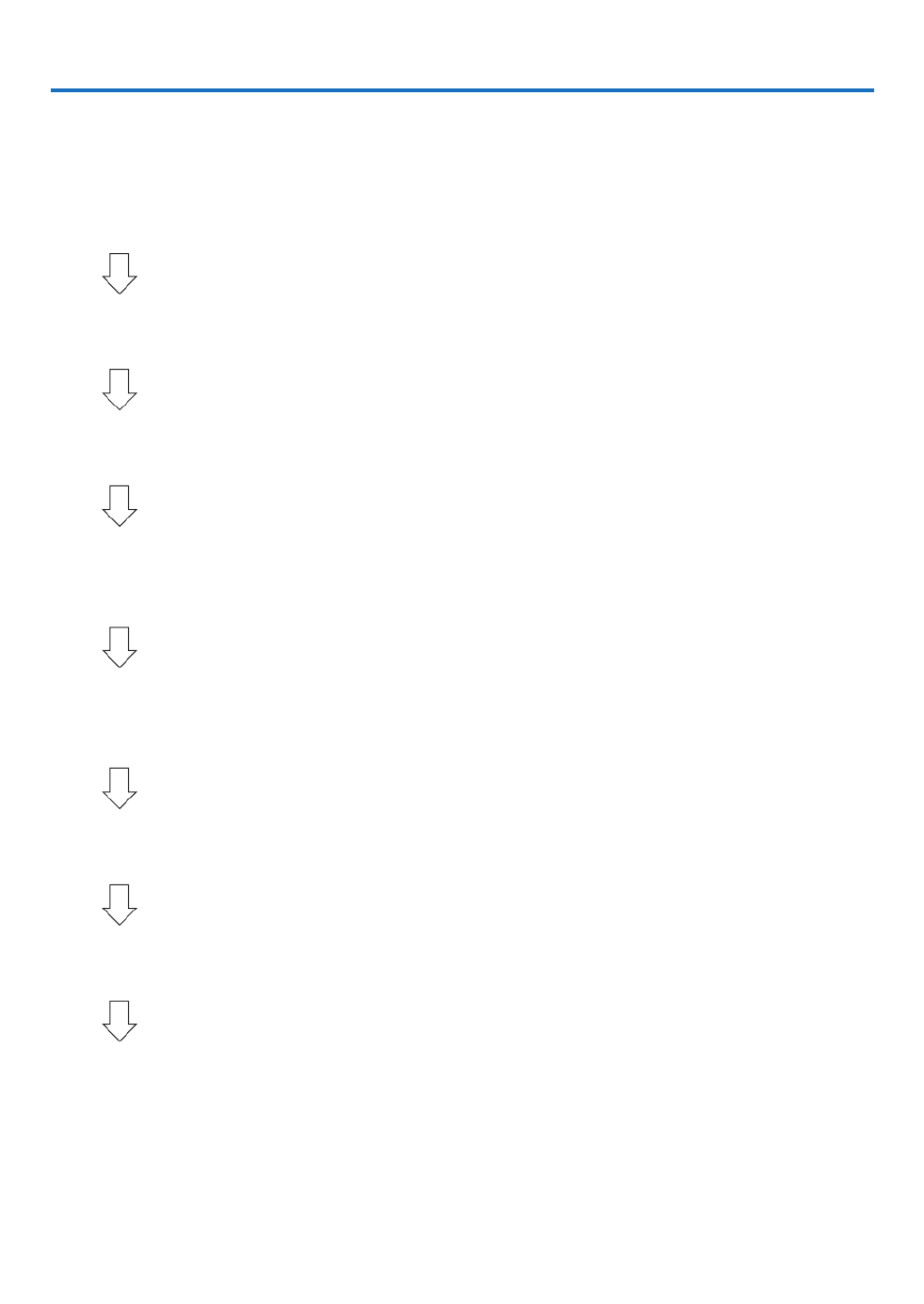
12
Thissectiondescribeshowtoturnontheprojectorandtoprojectapictureontothescreen.
❶ Flow of Projecting an Image
Step 1
• Connectingyourcomputer/Connectingthepowercord(→ page )13
Step 2
• Turningontheprojector(→ page )14
Step 3
• Selectingasource(→ page )16
Step 4
• Adjustingthepicturesizeandposition(→ page )18
• Correctingkeystonedistortion[CORNERSTONE](→ page )32
Step 5
• Adjustingapicture
- Optimizingacomputersignalautomatically( page→23)
Step 6
• Makingapresentation
Step 7
• Turningofftheprojector(→ page )24
Step 8
• Afteruse(→ page )25
2. Projecting an Image (Basic Operation)

13
2. Projecting an Image (Basic Operation)
❷ Connecting Your Computer/Connecting the Power Cord
1. Connectyourcomputertotheprojector.
Thissectionwillshowyouabasicconnectiontoacomputer.Forinformation aboutotherconnections,see“(2)
MakingConnections”onpage .125
Connectthedisplayoutputterminal(miniD-sub15pin)onthecomputertotheCOMPUTER1INterminalonthe
projectorwithacommercially-availablecomputercable(withferritecore)andthenturntheknobsoftheterminals
tosecurethem.
2. Connectthesuppliedpowercordtotheprojector.
Firstconnectthesuppliedpowercord’sthree-pinplugtotheACINterminaloftheprojector,andthenconnectthe
otherplugofthesuppliedpowercordinthewalloutlet.
ImportantInformation:
• Whenplugginginorunpluggingthesuppliedpowercord,makesurethatthemainpowerswitchispushedto
theoff[O]position.Failuretodosomaycausedamagetotheprojector.
COMPUTER 1 IN
Makesurethattheprongsarefullyinsertedinto
boththeACINterminalandthewalloutlet.
Towalloutlet
Computercable(withferritecore)
(soldcommercially)
CAUTION:
PartsoftheprojectormaybecometemporarilyheatediftheprojectoristurnedoffwiththePOWERbuttonorifthe
ACpowersupplyisdisconnectedduringnormalprojectoroperation.
Usecautionwhenpickinguptheprojector.

14
2. Projecting an Image (Basic Operation)
❸ Turning on the Projector
NOTE:
• Theprojectorhastwopowerswitches:AmainpowerswitchandaPOWERbutton(POWERONandOFFontheremotecontr
•Turningontheprojector:
1. Press the main power switch to the ON position (I).
Theprojectorwillgointostandbymode.
2. Press the POWER button .
Theprojectorwillbecomereadytouse.
•Turningofftheprojector:
1. Press the POWER button.
Theconrmationmessagewillbedisplayed.
2. Press the POWER button again.
Theprojectorwillgointostandbymode.
3. Press the main power switch to the OFF position (O).
Theprojectorwillbeturnedoff.
1. Press the main power switch to the ON position ( I ).
ThePOWERindicatorlightsupred.*
* ThisindicatesthattheSTANDBYmodeisin[NORMAL]
setting.
(→page , )114 168
WARNING
The projector produces a strong light. When turning on
the power, makesureno onewithinprojection rangeis
lookingatthelens.
2. Press the (POWER) button on the projector cabinet
or the POWER ON button on the remote control.
ThePOWERindicator goes from a steady red light to
aashingbluelight,andthepictureisprojectedonthe
screen.
TIP:
• Whenthemessage“PROJECTORISLOCKED!ENTERYOUR
PASSWORD.” is displayed, it means that the [SECURITY]
featureisturnedon.( )→ page 35
• When the ECOmessage isdisplayed, it means that[ON] is
selectedfor[ECOMESSAGE].( )→ page 95
Afteryouturnonyourprojector,ensurethatthecomputer
orvideosourceisturnedon.
NOTE:Thelogoscreen([LOGO]background)isdisplayedwhenno
signalisbeinginput(byfactorydefaultmenusettings).
Standby Blinking Power On
Steady red light Blinking blue
light
Steady blue
light
( page )→168

15
2. Projecting an Image (Basic Operation)
Note on Startup screen (Menu Language Select screen)
Whenyourstturnontheprojector,youwillgettheStartupmenu.Thismenugivesyoutheopportunitytoselectone
ofthe29menulanguages.
Toselectamenulanguage,followthesesteps:
1. Use the or ▲, ▼, ◀ ▶buttontoselectoneofthe29
languagesfromthemenu.
2. Press the ENTER button to execute the selection.
After this has been done, you can proceed to the menu
operation.
Ifyouwant,youcanselectthemenulanguagelater.
( [LANGUAGE]onpage and )→66 94
NOTE:
• Ifoneofthefollowingthingshappens,theprojectorwillnotturnon.
- If the internal temperature of the projector is too high, the projector detects abnormal high temperature. In this condition the
projector will not turn on to protect the internal system. If this happens, wait for the projector’s internal components to cool
down.
- IftheSTATUSindicatorlightsorangewiththepowerbuttonpressed,itmeansthatthe[CONTROLPANELLOCK]isturned
Cancelthelockbyturningitoff.( )→ page 104
• WhilethePOWERindicatorisblinkingblueinshortcycles,thepowercannotbeturnedoffbyusingthepowerbutton.(Whilet
POWERindicatorisblinkingblueinlongcycles,theOFFTIMERisfunctionedandthepowercanbeturnedoff.)

16
2. Projecting an Image (Basic Operation)
❹ Selecting a Source
Selecting the computer or video source
NOTE: Turn on the computer or video source equipment connected to the projector.
DetectingtheSignalAutomatically
Press the SOURCE button for 1 second or longer.The projector will
searchfortheavailableinputsourceanddisplayit.Theinputsourcewill
changeasfollows:
HDMI→DisplayPort→BNC→BNC(CV)→BNC(Y/C)→COMUPTER
→ →HDBaseT SLOT→ …
• Pressitbrieytodisplaythe[INPUT]screen.
Pressthe buttonstomatchthetargetinputterminalandthen▼ ▲/
presstheENTERbuttontoswitchtheinput.Todeletethemenudisplay
inthe[INPUT]screen,presstheMENUorEXITbutton.
TIP:Ifnoinputsignalispresent,theinputwillbeskipped.
Using the Remote Control
Press any one of the HDMI, DisplayPort, COMPUTER 2,VIDEO, S-
VIDEO,COMPUTER1,NETWORK,orSLOTbuttons.
• COMPUTER2buttonselectstheBNCinputterminal.
• VIDEObuttonselectstheBNC(CV)inputterminal(CompositeVideo).
• S-VIDEObuttonselectstheBNC(Y/C)inputterminal(S-Video).

17
2. Projecting an Image (Basic Operation)
Selecting Default Source
Youcansetasourceasthedefaultsourcesothatitwillbedisplayedeachtimetheprojectoristurnedon.
1. Press the MENU button.
Themenuwillbedisplayed.
2. Press the ▶▼buttontoselect[SETUP]andpressthe buttonortheENTERbuttontoselect[BASIC].
3. Press the ▶buttontoselect[SOURCEOPTIONS].
4. Press the ▼buttonfourtimestoselect[DEFAULTINPUTSELECT]andpresstheENTERbutton.
The[DEFAULTINPUTSELECT]screenwillbedisplayed.
(→page112)
5. Selectasourceasthedefaultsource,andpresstheENTERbutton.
6. Press the EXIT button three times to close the menu.
7. Restart the projector.
Thesourceyouselectedinstep5willbeprojected.
NOTE:Evenwhen[AUTO]isturnedon,the[HDBaseT]willnotbeautomaticallyselected.Tosetyournetworkasthedefaultsou
select[HDBaseT].
TIP:
• WhentheprojectorisinStandbymode,applyingacomputersignalfromacomputerconnectedtotheCOMPUTER1INinpu
will power on the projector and simultaneously project the computer’s image.
([AUTOPOWERONSELECT] )→ page 115
• OntheWindows7keyboard,acombinationoftheWindowsandPkeysallowsyoutosetupexternaldisplayeasilyandquickl

18
2. Projecting an Image (Basic Operation)
❺ Adjusting the Picture Size and Position
Usethelensshiftdial,theadjustabletiltfootlever,thezoomlever/zoomringandthefocusringtoadjustthepicture
sizeandposition.
Inthischapterdrawingsandcablesareomittedforclarity.
Adjustingtheprojectedimage’sverticalandhorizontal
position
[Lensshift]
( page )→ 19
Adjustingthefocus
[Focus]
( page )→ 21
Finelyadjustingthesizeofanimage
[Zoom]
( page )→ 21
Adjustingtheprojectedimage’sheightandhorizontaltilt
[Tiltfoot]*¹
( page )→ 23
NOTE*
1:Adjusttheprojectedimage’sheightusingthetiltfeetwhenyouwanttoprojecttheimageatapositionhigherthanthelen
shift adjustment range.
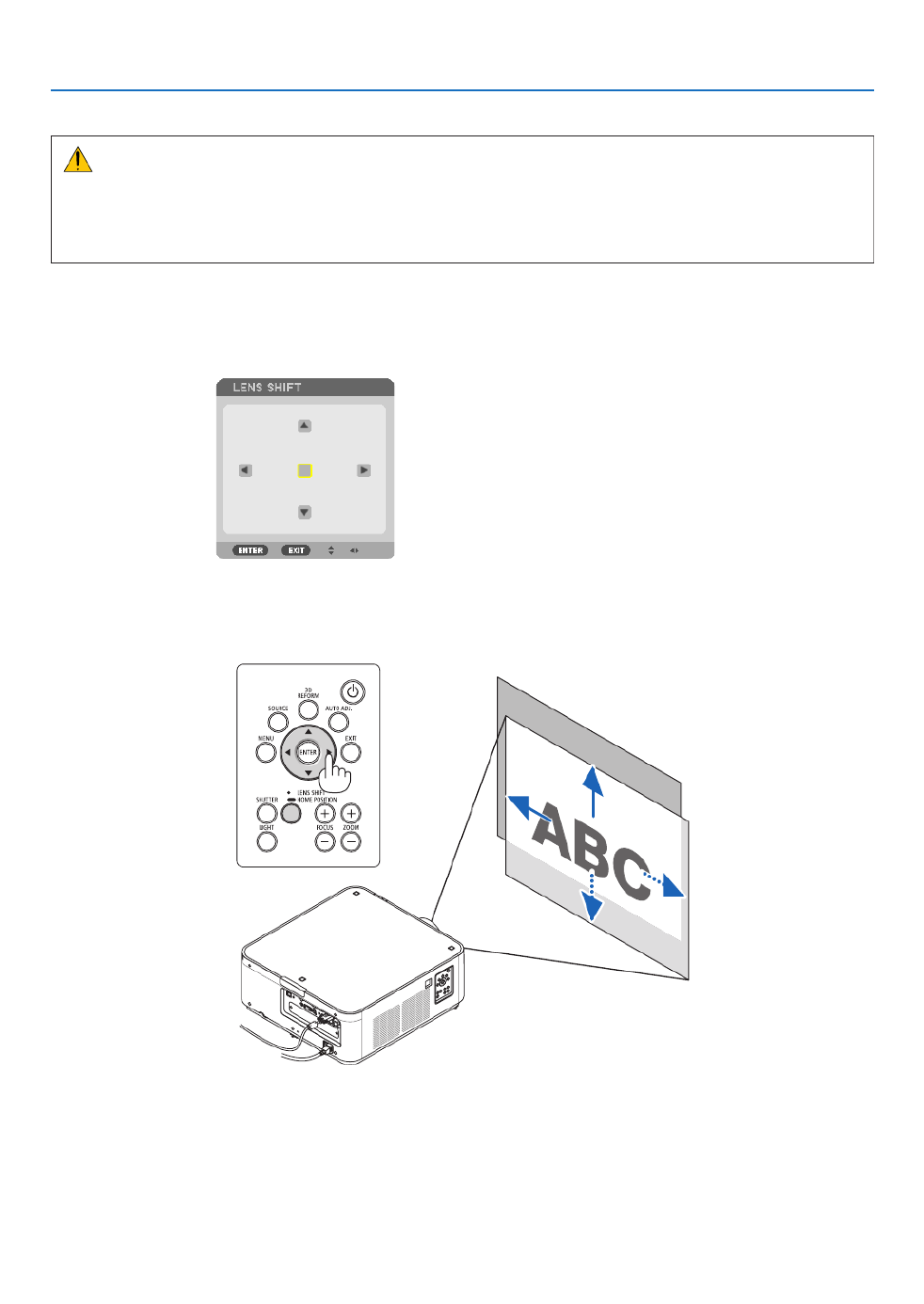
19
2. Projecting an Image (Basic Operation)
Adjusting the vertical position of a projected image (Lens shift)
CAUTION
• Performtheadjustmentfrombehindorfromthesideoftheprojector.Performingadjustmentfromthefrontcould
exposeyoureyestostronglightwhichcouldinjurethem.
• Keephandsawayfromthelenshoodwhilethelensshiftisinoperation.Failuretodosocouldresultinngers
beingpinchedbetweenthelensandthelenshood.
Adjusting with buttons on the cabinet
1. Press the LENS SHIFT/HOME POSITION button.
The[LENSSHIFT]screenwillbedisplayed.
2. Press the or button.▼▲◀ ▶
Usethe buttonstomovetheprojectedimage.▼▲◀▶
• Returningthelensshiftpositiontothehomeposition
PressandholdtheLENSSHIFT/HOMEPOSITIONbuttonfor2secondstoreturnthelensshiftpositiontothe
homeposition(nearlycenterposition)

20
2. Projecting an Image (Basic Operation)
Adjusting with the remote control
1. HoldtheCTLbuttonandpresstheECO/L-SHIFTbutton.
The[LENSSHIFT]screenwillbedisplayed.
2. Press the or button.▼▲◀ ▶
Usethe buttonstomovetheprojectedimage.▼▲◀▶
TIP:
• ThediagrambelowshowsthelensshiftadjustmentrangeforthePX602UL-WHandPX602UL-BK(projectionmode:deskto
front).Toraisetheprojectionpositionhigherthanthis,usethetiltfeet.( )→ page 22
• ForthePX602WL-WH/PX602WL-BKandtheceilingmount/frontprojectionlensshiftadjustmentrange,seepage156.
100%V
50%V
50%V 20%V* 20%V*
20%V*20%V*
100%H
15%H
15%H
15%H
15%H
10%H
10%H 10%H
10%H
Heightofprojectedimage
Widthofprojectedimage
* 30%VforthePX602WL-WH/PX602WL-BK.
Descriptionofsymbols:Vindicatesvertical(heightoftheprojectedimage),Hindicateshorizontal(widthoftheprojectedimage)

22
2. Projecting an Image (Basic Operation)
Adjusting the Tilt Foot
1. Theposition toproject image maybe adjustedby thetilt feet
positionedatright,leftandrearofthecabinetbottom.
Thetiltfootheightcanbeadjustedbyitsturn.
“Toadjusttheheightoftheprojectedimage”
Theheightoftheprojectedimageisadjustedbyturningtheleftand
righttiltfeet.
“Iftheprojectedimageistilted”
Iftheprojected imageistilted,turnoneofthetiltfeettoadjustthe
imagesothatitislevel.
“Toadjusttheprojectorsothatitisperpendiculartothescreen”
Turnthereartiltfoottoadjustitsheight.
• Iftheprojectedimageisdistorted,see“3-7CorrectingHorizontal
andVerticalKeystoneDistortion[CORNERSTONE]”( page )→ 32
and“[GEOMETRICCORRECTION]”( page ).→ 100
• Thetiltfootcanbelengthenedbyamaximumof48mm.
• Thetiltfootcanbeusedtotilttheprojectorbyamaximumof6°.
NOTE:
• Donotlengthenthetiltfootanymorethan50mm/1.9".Doingsowillmakethe
tilt feet’s mount section unstable and could cause the tilt feet to come off the
projector.
• Donotusethetiltfootforanypurposeotherthanadjustingtheprojector’s
projection angle.
Handlingthetiltfootimproperly,suchascarryingtheprojectorbygraspingthe
tilt foot or hooking it onto a wall using the tilt foot, could damage the projector.
Up
Tiltfoot
(thereisonemoreintherear)
Down

23
2. Projecting an Image (Basic Operation)
❻ Optimizing Computer Signal Automatically
Adjusting the Image Using Auto Adjust
WhenanimagefromHDMIIN,DisplayPortIN,BNCinputterminal(analogRGB),COMPUTER1IN,orHDBaseTis
beingprojected,andtheedgeiscutoffortheimagequalityispoor,thisbuttoncanbeusedtoautomaticallyoptimize
theprojectionimageonthescreen.
PresstheAUTOADJ.buttontooptimizeacomputerimageautomatically.
Thisadjustmentmaybenecessarywhenyou connectyourcomputer
forthersttime.
[Poorpicture] [Normalpicture]
NOTE:
Somesignalsmaytaketimetodisplayormaynotbedisplayedcorrectly.
• IftheAutoAdjustoperationcannotoptimizethecomputersignal,trytoadjust[HORIZONTAL],[VERTICAL],[CLOCK],and[PH
manually.( )→ page 78, 79
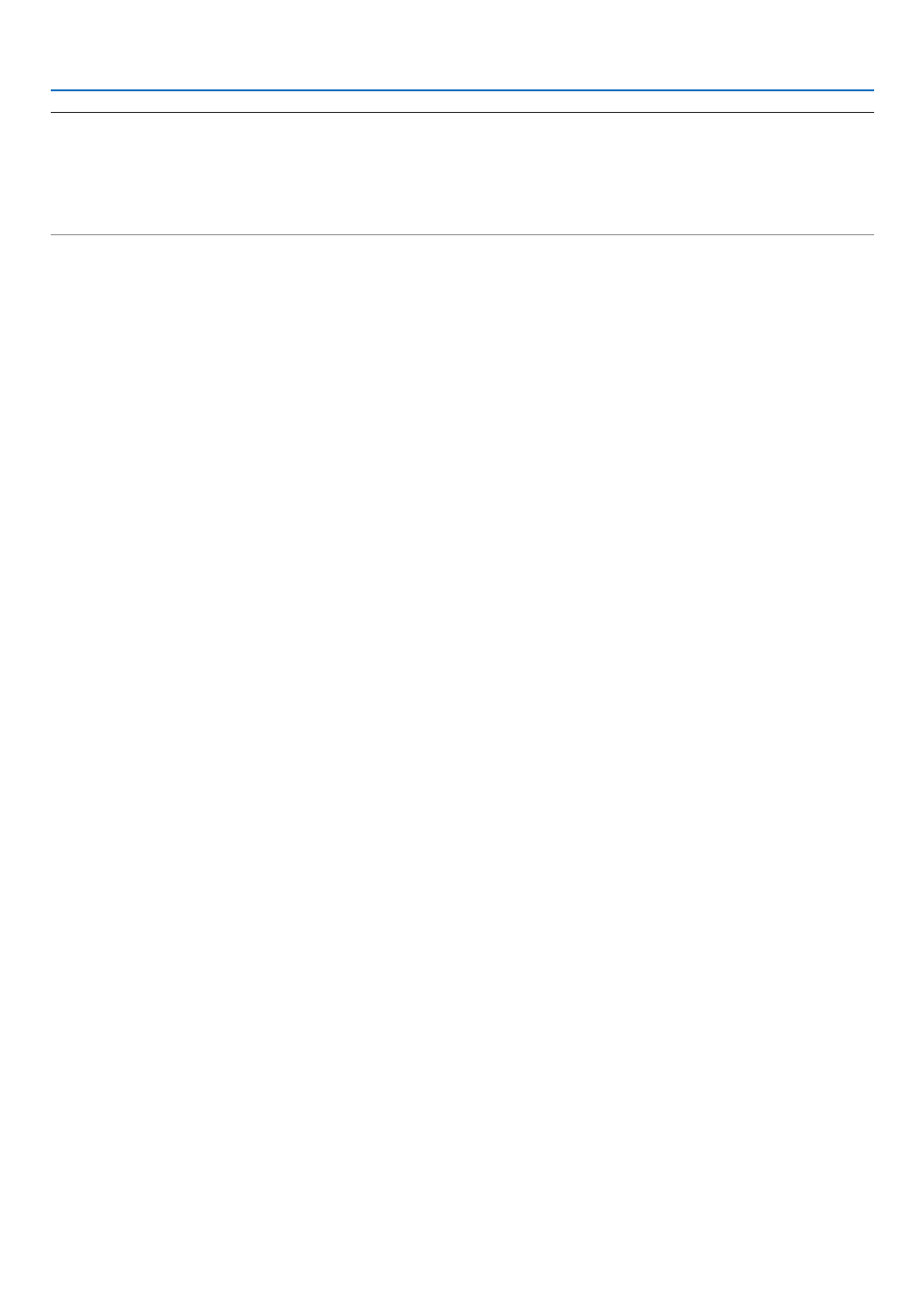
25
2. Projecting an Image (Basic Operation)
NOTE:
• Donotunplugthepowercordfromtheprojectororfromthepoweroutletwhileanimageisbeingprojected.Doingsocoul
deterioratetheprojector’sACINterminalorthepowerplug’scontact.ToturnofftheACpowersupplywhentheprojector
powered on, use the projector’s main power switch, a power strip equipped with a switch, or a breaker.
• DonotturnoffthemainpowerswitchordisconnecttheACpowersupplywithin10secondsofmakingadjustmentsorsetting
changesandclosingthemenu.Doingsocancauselossofadjustmentsandsettings.
❽ After Use
Preparation:Makesurethattheprojectoristurnedoff.
1. Unplug the power cord.
2. Disconnect any other cables.
3. Mount the lens cap on the lens.
4. Beforemovingtheprojector,screwinthetiltfeetiftheyhavebeenlengthened.
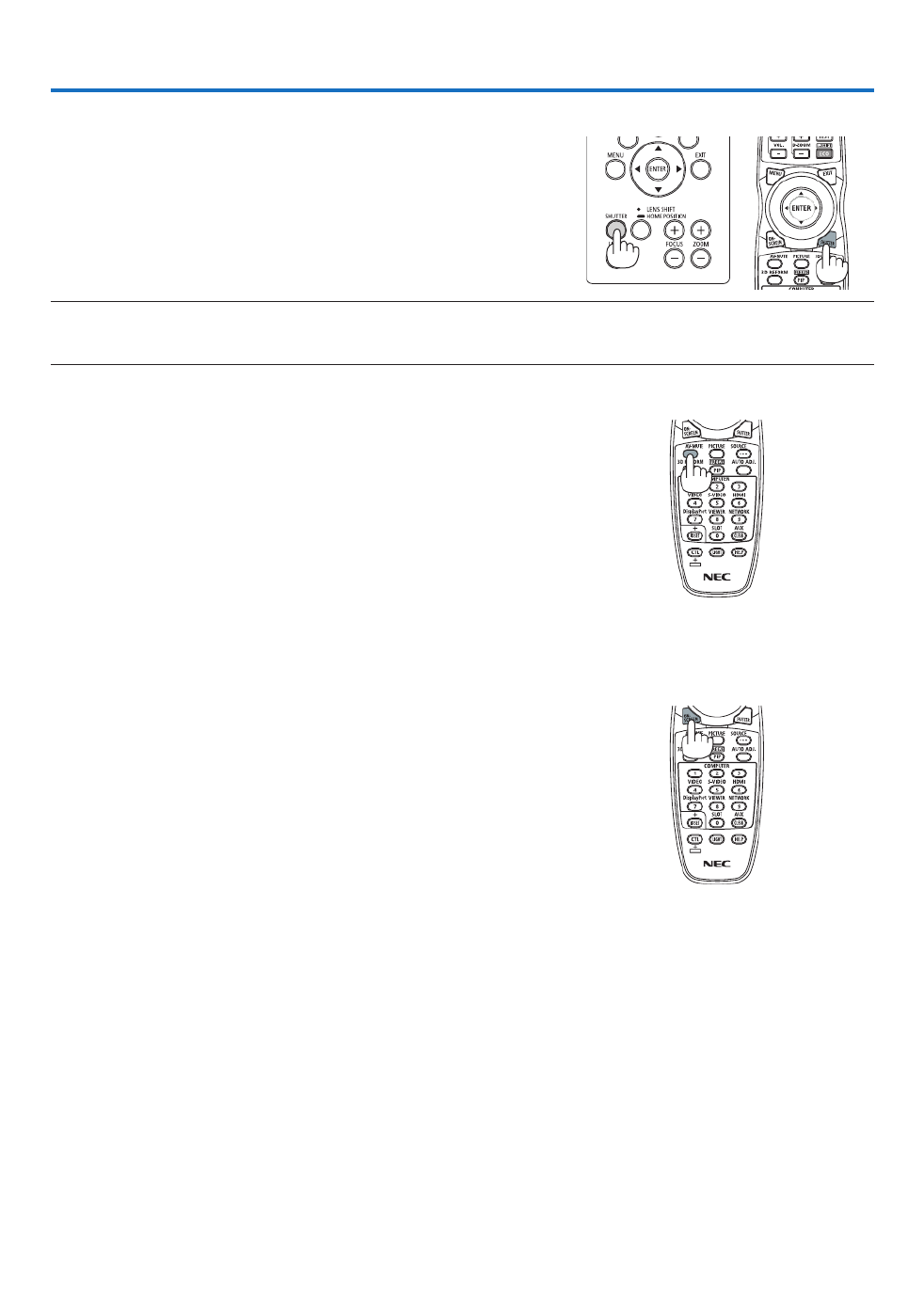
26
3. Convenient Features
❶ Turn off the light of the projector (LENS SHUTTER)
PresstheSHUTTERbutton.
Thelightsourcewillturnoffandthelightoftheprojectorwilltemporarily
godark.
Pressagaintoallowthescreentobecomeilluminatedagain.
• AnotherwaytoshutthelightsourceoffistopresstheSHUTTER
buttonontheremotecontrol.
NOTE:
• DonotpressandholdtheLENSSHIFT/HOMEPOSITIONbuttonfor2secondsorlonger.
Doingsowillcausethelensshiftpositiontoreturntothehomeposition.
❷ Turning off the Image
PresstheAV-MUTEbuttontoturnofftheimageforashortperiodoftime.
Pressagaintorestoretheimage.
TIP:
• Thevideowilldisappearbutnotthemenudisplay.
❸ Turning Off the On-Screen Menu (On-Screen Mute)
ApressoftheON-SCREENbuttonontheremotecontrolwillhidethe
on-screenmenu,thesourcedisplayandothermessages.Pressagain
torestorethem.
TIP:
• Toconrmthattheon-screenmuteisturnedon,presstheMENUbutton.Iftheon-screenmenuisnotdisplayedeventhough
youpresstheMENUbutton,itmeanstheon-screenmuteisturnedon.
• Theon-screenmuteismaintainedevenwhentheprojectoristurnedoff,
• HoldingdowntheMENUbuttonforatleast10secondswillturnofftheon-screenmute.

27
3. Convenient Features
❹ Freezing a Picture
HoldtheCTLbuttonandpressthePIP/FREEZEbuttontofreezeapicture.
Pressagaintoresumemotion.
NOTE:Theimageisfrozenbuttheoriginalvideoisstillplayingahead.
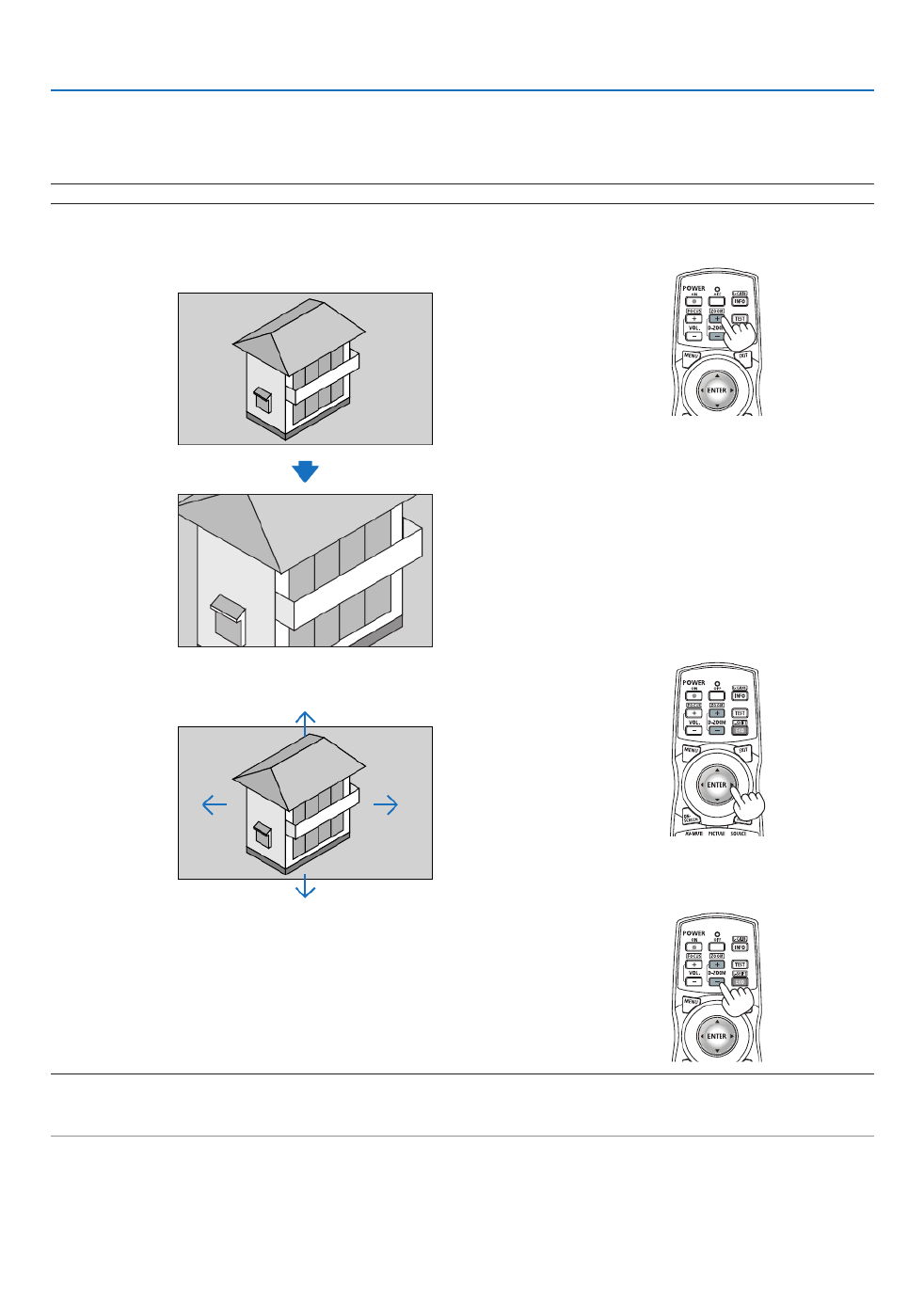
28
3. Convenient Features
❺ Magnifying a Picture
Youcanmagnifythepictureuptofourtimes.
NOTE:Themaximummagnicationmaybelessthanfourtimesdependingonthesignal.
Todoso:
1. PresstheD-ZOOM(+)buttontomagnifythepicture.
2. Press the button.▲▼◀▶
Theareaofthemagniedimagewillbemoved
3. Press the D-ZOOM (−) button.
EachtimetheD-ZOOM(−)buttonispressed,theimageisdemagni-
ed.
NOTE:
• Theimagewillbemagniedordemagniedatthecenterofthescreen.
• Displayingthemenuwillcancelthecurrentmagnication.
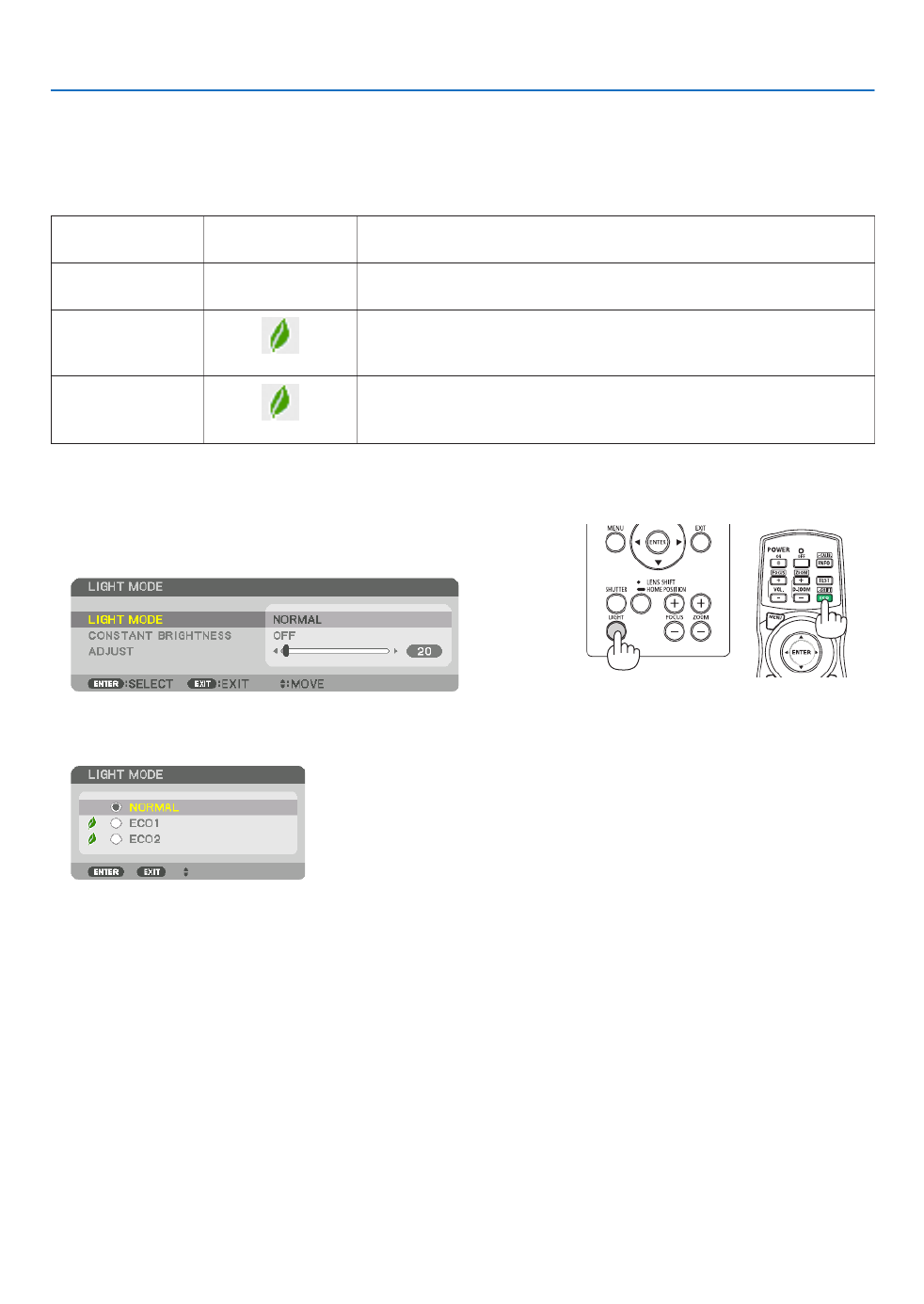
29
3. Convenient Features
❻ Changing LIGHT MODE/Checking Energy-Saving Effect
Using LIGHT MODE [LIGHT MODE]
Wheneither[ECO1]or[ECO2]in[LIGHTMODE]isselected,motionnoiseoftheprojectoriscutdownbylowering
brightnessofitslightsource.Bysavingenergyconsumption,theCO
2emissionfromthisprojectorcanbereduced.
LIGHTMODE Iconatthebottom
ofthemenu Description
NORMAL 100%brightness
Thescreenwillbebrightlylit.
ECO1 Brightnesswillbeatabout80%.
Thecoolingfanwillalsoslowdownaccordingly.
Lowerpowerconsumption
ECO2 Brightnesswillbeatabout50%.
Thecoolingfanwillalsoslowdownaccordingly.
Lowerpowerconsumptionconsiderably
* Whenthebrightnessislowered,thecoolingfanspeedwillbereducedaccordingly.
Toturnonthe[LIGHTMODE],dothefollowing:
1. Press LIGHT button on the cabinet.
• Inanotherway,pressECO/L-SHIFTbuttonontheremotecontrol.
The[LIGHTMODE]screenwillbedisplayed.
2. Press the ENTER button.
The[LIGHTMODE]selectionscreenwillbedisplayed.
3. Use the buttons to make a selection, and press the ENTER ▼▲
button.
Thedisplaywillreturntothe[LIGHTMODE]screenandtheselected
optionwillbeapplied.
PresstheMENUbuttontoreturntotheoriginalscreen.

30
3. Convenient Features
NOTE:
• The[LIGHTMODE]canbechangedbyusingthemenu.
Select[SETUP] [INSTALLATION] [LIGHTMODE] [LIGHTMODE].→ → →
• Thereisan[ECOMESSAGE]functionfordisplayingtheLIGHTMODEsettinginuseonthescreenwhenthepoweristurnedon.
Tochangesettingsforthismessage,select[SETUP] [MENUSETUP] [ECOMESSAGE].( )→ → → page 95
• Thelightmodulehoursusedcanbecheckedin[USAGETIME].Select[INFO.] [USAGETIME].→
• Afteralapseof1minutefromwhentheprojectordisplaysablue,blackorlogoscreen,[LIGHTMODE]willautomaticallyswitch
to[ECO].
• Iftheprojectorisoverheatedin[NORMAL]mode,theremaybeacasewherethe[LIGHTMODE]automaticallychangesto[ON]
modetoprotecttheprojector.Thisiscalled“ForcedLIGHTMODE”.WhentheprojectorisintheForcedLIGHTMODE,thepicture
brightnessdecreasesslightlyandtheTEMP.indicatorlightsorange.AtthesametimetheThermometersymbol[ ]isdisplayed
at the bottom right of the screen.
Whentheprojectorcomesbacktonormaltemperature,theForcedLIGHTMODEiscancelledandthe[LIGHTMODE]returnsto
[NORMAL]mode.

31
3. Convenient Features
Checking Energy-Saving Effect [CARBON METER]
Thisfeaturewillshowenergy-savingeffectintermsofCO2emissionreduction(kg)whentheprojector’s[LIGHTMODE]
issettoeither[ECO1]or[ECO2].Thisfeatureiscalledas[CARBONMETER].
Therearetwomessages:[TOTALCARBONSAVINGS]and[CARBONSAVINGS-SESSION].The[TOTALCARBON
SAVINGS]messageshowsthetotalamountofCO
2emissionreductionfromthetimeofshipmentuptonow.Youcan
checktheinformationon[USAGETIME]from[INFO.]ofthemenu.( page )→117
The[CARBONSAVINGS-SESSION]messageshowstheamountofCO
2emissionreductionbetweenthetimeof
changingtoLIGHTMODEimmediatelyafterthetimeofpower-onandthetimeofpower-off.The[CARBONSAVINGS-
SESSION]messagewillbedisplayedinthe[POWEROFF/AREYOUSURE?]messageatthetimeofpower-off.
TIP:
• TheformulashownbelowisusedtocalculatetheamountofCO2emissionreduction.AmountofCO2emissionreduction=(Power
consumptionin[NORMAL]LIGHTMODE–Powerconsumptionincurrentsetting)×CO2conversionfactor.*Whenanenergy-
savingLIGHTMODEisselected,ortheLensShutterisused,therewillbeafurtherreductioninCO 2 emission.
* CalculationforamountofCO2emissionreductionisbasedonanOECDpublication“CO2EmissionsfromFuelCombustion,
2008Edition”.
• The[TOTALCARBONSAVINGS]iscalculatedbasedonsavingsrecordedin15minutesintervals.
• Thisformulawillnotapplytothepowerconsumptionwhichisnotaffectedbywhether[LIGHTMODE]isturnedonoroff.

32
3. Convenient Features
❼ Correcting Horizontal and Vertical Keystone Distortion
[CORNERSTONE]
Usethe[CORNERSTONE]featuretocorrectkeystone(trapezoidal)distortiontomakethetoporbottomandtheleft
orrightsideofthescreenlongerorshortersothattheprojectedimageisrectangular.
1. Pressandholdthe3DREFORMbuttonfor2secondsatleasttoresetcurrentadjustments.
Currentadjustmentsfor[GEOMETRICCORRECTION]willbecleared.
2. Projectanimagesothatthescreenissmallerthantheareaoftheraster.
Projectedimage
Thedrawingshowstheupperrightcorner.
3. Pickupanyoneofthecornersandalignthecorneroftheimagewithacornerofthescreen.
4. Press the 3D REFORM button.
Displaythe[GEOMETRICCORRECTION]screenoftheon-screenmenu.

33
3. Convenient Features
5. Press the ▼buttontoalignwiththe[CORNERSTONE]andthenpresstheENTERbutton.
Thedrawingshowstheupperlefticon( )isselected.
Thescreenwillswitchtothe[CORNERSTONE]screen.
NOTE:
• Whena[GEOMETRICCORRECTION]functionotherthan[CORNERSTONE]hasbeensetup,the[CORNERSTONE]screen
willnotbedisplayed.Whenthescreenisnotdisplayed,eitherpressthe3DREFORMbuttonfor2ormoreseconds,orrun
[RESET]in[GEOMETRICCORRECTION]tocleartheadjustmentvalueof[GEOMETRICCORRECTION].
6. Use the button to select one icon ( ) which points in the direction you wish to move the projected ▲▼◀▶ ▲
imageframe.
7. Press the ENTER button.
8. Use the ▲▼◀▶buttontomovetheprojectedimageframeasshownontheexample.
9. PresstheENTERbutton.
10
. Use the ▲▼◀▶ button to select another icon which points in the direction.
11
.Repeatstepsfrom7to10tocompletethecornerstoneadjustment.
12
.Onthe[CORNERSTONE]screen,select[EXIT]orpresstheEXITbuttonontheremotecontrol.
Theconrmationscreenisdisplayed.

34
3. Convenient Features
13
. Press the ◀ ▶ or buttontohighlightthe[OK]andpresstheENTERbutton.
Thiscompletesthe[CORNERSTONE]correction.
• Returningtothe[CORNERSTONE]screen,select[CANCEL]andpresstheENTERbutton.
NOTE:
• Evenwhentheprojectoristurnedon,thelastusedcorrectionvaluesareapplied.
• Carryouteitheroneofthefollowingactionstocleartheadjustmentvalueof[CORNERSTONE].
• InStep12,select[RESET]andthenpresstheENTERbutton.
• Pressthe3DREFORMbuttonfor2ormoreseconds.
• Run[DISPLAY] [GEOMETRICCORRECTION] [RESET]intheon-screenmenu.→ →
• UsingCORNERSTONEcorrectioncancausetheimagetobeslightlyblurredbecausethecorrectionismadeelectronically.

35
3. Convenient Features
❽
Preventing the Unauthorized Use of the Projector [SECURITY]
AkeywordcanbesetforyourprojectorusingtheMenutoavoidoperationbyanunauthorizeduser.Whenakeyword
isset,turningontheprojectorwilldisplaytheKeywordinputscreen.Unlessthecorrectkeywordisentered,thepro-
jectorcannotprojectanimage.
•The[SECURITY]settingcannotbecancelledbyusingthe[RESET]ofthemenu.
ToenabletheSecurityfunction:
1. Press the MENU button.
Themenuwillbedisplayed.
2. Press the ▶buttontwicetoselect[SETUP]andpressthe▼buttonortheENTERbuttontoselect[MENU].
3. Press the ▶buttontoselect[CONTROL].
4. Press the ▼buttonthreetimestoselect[SECURITY]andpresstheENTERbutton.
TheOFF/ONmenuwillbedisplayed.
5. Press the ▼buttontoselect[ON]andpresstheENTERbutton.
The[SECURITYKEYWORD]screenwillbedisplayed.
6. Typeinacombinationofthefour▲▼◀▶ buttons and press the ENTER button.
NOTE:Akeywordmustbe4to10digitsinlength.
The[CONFIRMKEYWORD]screenwillbedisplayed.
NOTE:Makeanoteofyourpasswordandstoreitinasafeplace.
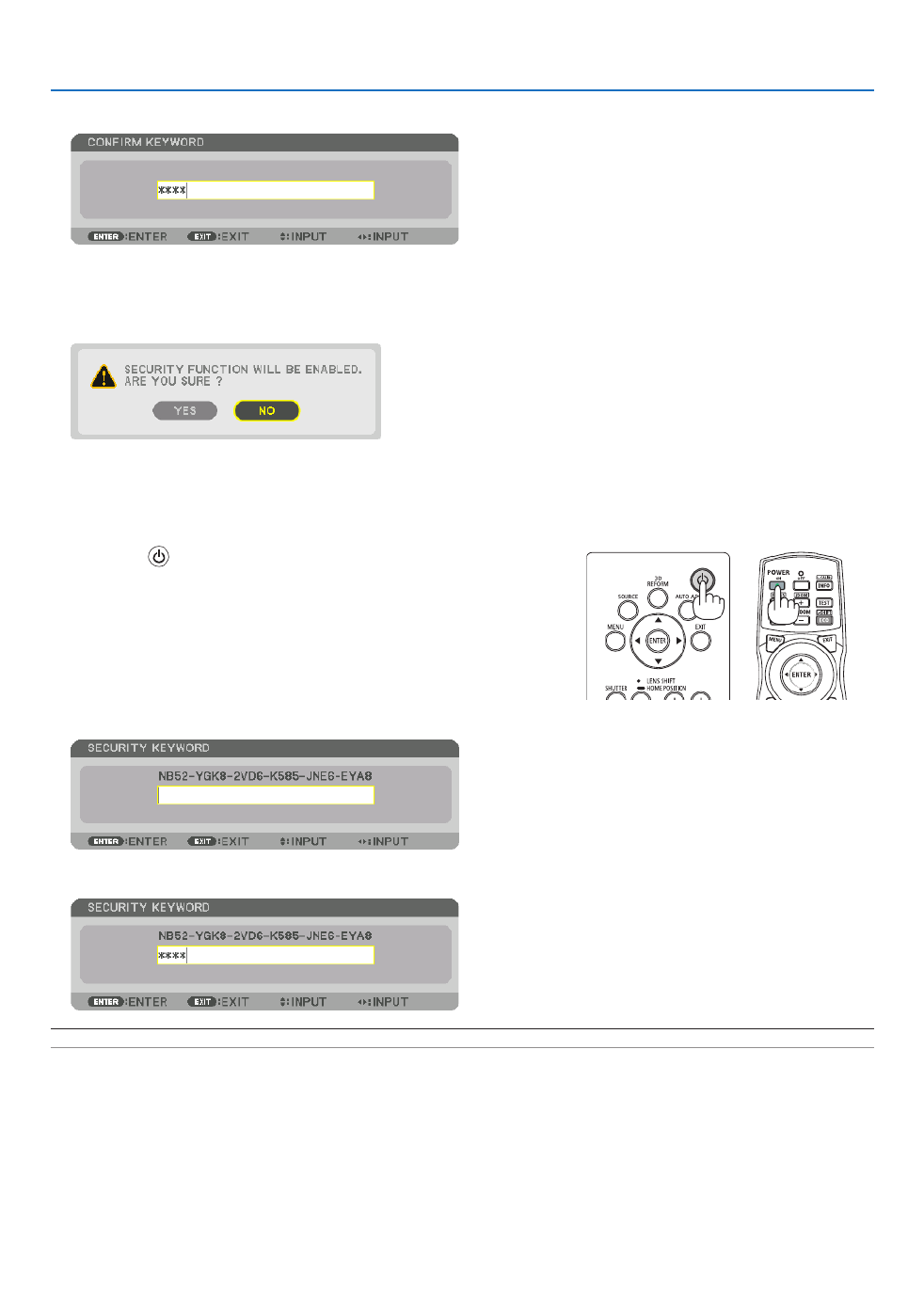
36
3. Convenient Features
7. Typeinthesamecombinationof▲▼◀▶ buttons and press the ENTER button.
Theconrmationscreenwillbedisplayed.
8. Select[YES]andpresstheENTERbutton.
TheSECURITYfunctionhasbeenenabled.
Toturnontheprojectorwhen[SECURITY]isenabled:
1. Press the button.
• Ifusingtheremotecontrol,pressthePOWERONbutton.
Theprojectorwillbeturnedonanddisplayamessagetotheeffect
thattheprojectorislocked.
2. Press the MENU button.
3. Type in the correct keyword and press the ENTER button. The projector will display an image.
NOTE: The security disable mode is maintained until the main power is turned off or unplugging the power cord.

37
3. Convenient Features
TodisabletheSECURITYfunction:
1. Press the MENU button.
Themenuwillbedisplayed.
2. Select[SETUP] [CONTROL] [SECURITY]andpresstheENTERbutton.→ →
TheOFF/ONmenuwillbedisplayed.
3. Select[OFF]andpresstheENTERbutton.
TheSECURITYKEYWORDscreenwillbedisplayed.
4. Type in your keyword and press the ENTER button.
Whenthecorrectkeywordisentered,theSECURITYfunctionwillbedisabled.
NOTE:Ifyouforgetyourkeyword,contactyourdealer.Yourdealerwillprovideyouwithyourkeywordinexchangeforyourrequest
code.YourrequestcodeisdisplayedintheKeywordConrmationscreen.Inthisexample[NB52-YGK8-2VD6-K585-JNE6-EYA8]
is a request code.

38
3. Convenient Features
❾ Projecting 3D videos
ThisprojectorsupportsDLP-Linkglassesand3Demitter.
CAUTION
Health precautions
Beforeuse,pleasemakesuretoreadanyhealthprecautionsthatmaybestatedintheoperatingmanualsenclosed
withthe3Deyewearand3Dvideosoftware(Blu-rayplayer,games,computeranimationles,etc.).
Pleasetakenoteofthefollowinginordertoavoidadversehealtheffects.
• Pleasedonotusethe3Deyewearforpurposesotherthantowatch3Dvideos.
• Pleasekeepadistanceofatleast2mawayfromthescreenwhenwatchingvideos.Watchingavideotooclose
tothescreenwillincreaseeyefatigue.
• Pleasedonotwatchvideoscontinuouslyforalongperiodoftime.Pleasetakea15minutes’breakafterevery
hourofwatching.
• Pleaseconsultadoctorbeforewatchingifyouoranyofyourfamilymembershaveahistoryofsufferingfrom
seizurescausedbylightsensitivity.
• Pleasestopwatchingimmediatelyandtakearestwhenyoufeelphysicallyunwellwhilewatching(vomiting,gid-
diness,nausea,headaches,soreeyes,blurredvision,crampsanddumbnessinthelimbs,etc.).Pleaseconsult
adoctorifthesymptomspersist.
• Pleasewatcha3Dvideodirectlyinfrontofthescreen.Ifyouwatcha3Dvideoobliquelyfromthesides,thismay
resultinphysicalandeyefatigue.
Procedure to watch 3D videos using this projector
ThedescriptionhereareforDLP®Link.[DLP®Link]isdefaultsettingfor[3DGLASSES]atthefactory.
3Deyewearand3Demitterpreparations
UseDLP®Linkglassesorothercompatiblecommercially-availableliquidcrystalshutterspectacles.
1. Connectthevideodevicetotheprojector.
2. Switch on the projector.
3. Runthe3Dvideosoftware.
The3Dvideowillbeprojected.
Thedefaultfactorysettingis[AUTO].When3Dimageisnotprojected,itmaycauseinputsignaldoesnotcontain
3Ddetectionsignaloritcannotbedetectedbythisprojector.Inthiscase,pleasesetuptheformatmanually.
(1)PresstheMENUbutton.
TheMENUwillbedisplayed.
(2)Pressthe button,select[ADJUST],thenpressENTER.▶
[PICTURE]willbehighlighted.
(3)Usethe buttontoselect[3DSETTINGS].▶

39
3. Convenient Features
The[3DSETTINGS]screenwillbedisplayed.
(4)Usethe buttontoalignthecursorwith[FORMAT],thenpressENTER.▼
The[FORMAT]screenwillbedisplayed.
(5)Usethe / buttonstoalignthecursoratoneamongformatoptions,thenpressENTERforsettingitup.▼ ▲
Thedisplaywillreturntothe[FORMAT]screen.
PresstheMENUbuttontoreturntotheoriginalscreen.
• The3Dcautionmessagescreenwillbedisplayedwhenswitchingtoa3Dvideo(defaultfactorysettingwhen
shipped).Pleasereadthe“HealthPrecautions”onthepreviouspagetowatchvideosinthecorrectmanner.The
screenwilldisappearafter60secondsorwhentheENTERbuttonispressed.( page→95)
4. Turnonthepowersupplyofthe3Deyewearandweartheeyeweartowatchthevideo.
Anormalvideowillbeshownwhena2Dvideoisinput.
Towatcha3Dvideoin2D,select[OFF(2D)]inthe[FORMAT]screenmentionedabovein(3).
NOTE:
• If3Dcontentisplayedbackonyourcomputerandtheperformanceispoor,itmaybecausedbytheCPUorgraphicschip.Inthis
caseyoumayhavedifcultyseeingthe3Dimagesastheywereintended.Checktoseeifyourcomputermeetstherequirements
providedinyouruser’smanualincludedwithyour3Dcontent.
• TheDLP®Linkcompatible3Deyeglassesallowyoutoview3Dimagesbyreceivingsynchsignals,whichareincludedinlefteye
andrighteyeimages,reectedfromthescreen.Dependingonenvironmentsorconditionssuchastheambientbrightness,screen
sizeorviewingdistance,the3Deyeglassesmayfailtoreceivesynchsignals,causingpoor3Dimages.
• Whenthe3Dmodeisenabled,theKeystonecorrectionrangewillbenarrower.
• Whenthe3Dmodeisenabled,thefollowingsettingsareinvalid.
[WALLCOLOR],[PRESET],[REFERENCE],[COLORTEMPERATURE],[DYNAMICCONTRAST],[BrilliantColor]
• Signalsotherthanthoselistedin“CompatibleInputSignalList”onpage willbeoutofrangeordisplayedin2D.160 and 161
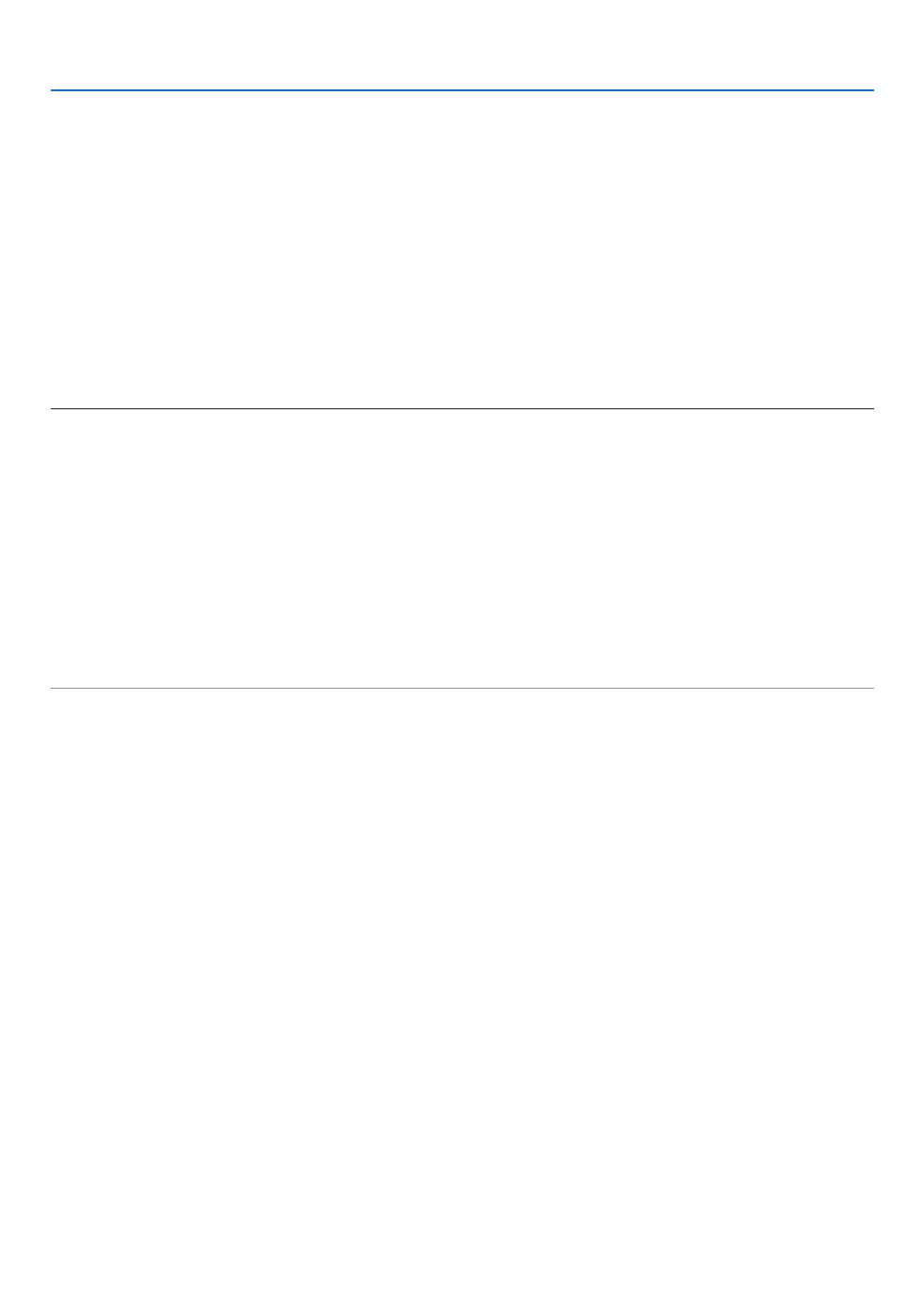
40
3. Convenient Features
Using a 3D emitter
Thisprojectorcanbeusedtowatchvideosin3Dusingcommercially-availableactiveshutter-type3Deyewear.In
ordertosynchronizethe3Dvideoandeyewear,acommercially-available3Demitterneedstobeconnectedtothe
projector(ontheprojectorside).
The3Deyewearreceivesinformationfromthe3Demitterandperformsopeningandclosingontheleftandright.
3Deyewearand3Demitterpreparations
Pleaseuseanactiveshutter-type3DeyewearthatconformswiththeVESAstandard.
Acommercially-availableRFtypemadebyXpandisrecommended.
3D eyewear Xpand X105-RF-X2 ������������
3D emitter �������������� Xpand AD025-RF-X1
Connectyour3Demittertothe3DSYNCterminaloftheprojector.
Change[3DGLASSES]settingto[OTHERS].
NOTE:
• Uponswitchingto3Dimage,thefollowingfunctionswillbecancelledanddisabled.[BLANKING],[PIP/PICTUREBYPICTU
[GEOMETRICCORRECTION],[EDGEBLENDING]([GEOMETRICCORRECTION]and[EDGEBLENDING]adjustment
bemaintained.)
• Theoutputmaynotautomaticallyswitchtoa3Dvideodependingonthe3Dinputsignal.
• ChecktheoperatingconditionsdescribedintheusermanualoftheBlu-rayplayer.
• PleaseconnecttheDINterminalofthe3Demittertothe3DSYNCofthemainprojector.
• The3Deyewearallowsvideostobeviewedin3Dbyreceivingsynchronizedopticalsignalsoutputfromthe3Demitter.
Asaresult,the3Dimagequalitymaybeaffectedbyconditionssuchasthebrightnessofthesurroundings,screensize,viewing
distance, etc.
• Whenplayinga3Dvideosoftwareonacomputer,the3DimagequalitymaybeaffectedifthecomputerCPUandgraphicsch
performancearelow.Pleasechecktherequiredoperatingenvironmentofthecomputerthatisstatedintheoperatingmanual
attachedtothe3Dvideosoftware.
• Dependingonthesignal,[FORMAT]and[L/RINVERT]maynotbeabletobeselected.Pleasechangethesignalinthatcase.

43
3. Convenient Features
Handling of the Address for Operation via a Browser
RegardingtheactualaddressthatisenteredfortheaddressorenteredtotheURLcolumnwhenoperationofthepro-
jectorisviaabrowser,thehostnamecanbeusedasitiswhenthehostnamecorrespondingtotheIPaddressofthe
projectorhasbeenregisteredtothedomainnameserverbyanetworkadministrator,orthehostnamecorresponding
totheIPaddressoftheprojectorhasbeensetinthe“HOSTS”leofthecomputerbeingused.
Example1:Whenthehostnameoftheprojectorhasbeensetto“pj.nec.co.jp”,accessisgainedtothenetwork
settingbyspecifying
http://pj.nec.co.jp/index.html
fortheaddressortheentrycolumnoftheURL.
Example2:WhentheIPaddressoftheprojectoris“192.168.73.1”,accessisgainedtothenetworksettingby
specifying
http://192.168.73.1/index.html
fortheaddressortheentrycolumnoftheURL.
PROJECTOR ADJUSTMENT
POWER:Thiscontrolsthepoweroftheprojector.
ON Power is switched on� �������������������������
OFF Power is switched off� ������������������������
VOLUME:Cannotbeusedforthisdevice.
AV-MUTE:Thiscontrolsthemutefunctionoftheprojector.
PICTURE ON Mutes the video� ����������
PICTURE OFF Cancels the video muting� ���������
SOUND ON Cannot be used for this device� ������������
SOUND OFF Cannot be used for this device� �����������
ALL ON Mutes the video functions� ������������������
ALL OFF Cancels the muting of the video functions� �����������������
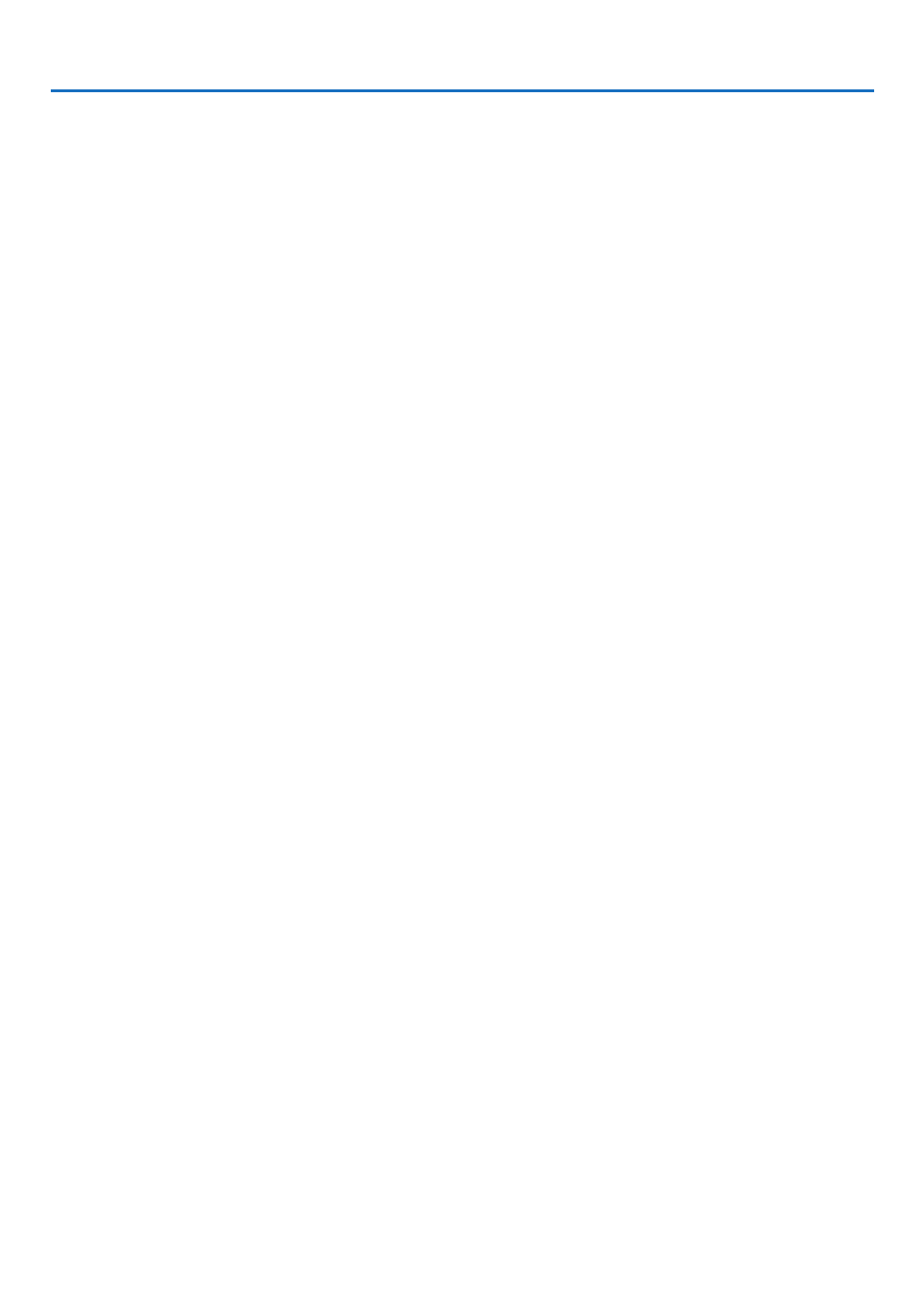
44
3. Convenient Features
PICTURE:Controlsthevideoadjustmentoftheprojector.
BRIGHTNESS Increases the brightness adjustment value�▲ ����
BRIGHTNESS Decreases the brightness adjustment value�▼ ����
CONTRAST Increases the contrast adjustment value�▲ ��������
CONTRAST Decreases the contrast adjustment value�▼ ��������
COLOR Increases the color adjustment value�▲ ��������������
COLOR Decreases the color adjustment value�▼ ��������������
HUE Increases the hue adjustment value�▲ �������������������
HUE Decreases the hue adjustment value�▼ �������������������
SHARPNESS Increases the sharpness adjustment value�▲ �����
SHARPNESS Decreases the sharpness adjustment value�▼ �����
• Thefunctionsthatcanbecontrolledwillvarydependingonthesignalbeinginputtotheprojector.( page→ 76,
77)
SOURCESELECT:Thisswitchestheinputterminaloftheprojector.
HDMI Switches to the HDMI IN terminal� ���������������������
DisplayPort Switches to the DisplayPort IN� ������������
BNC Switch to BNC video input� �����������������������
BNC(CV) Switch to BNC (CV) video input� ����������������
BNC(Y/C) Switch to BNC (Y/C) video input� ���������������
COMPUTER Switches to the COMPUTER 1 IN terminal� �����������
HDBaseT Switch to image input sent from a transmission device that supports HDBaseT� ����������������
SLOT ���������������������� The projector switches to video input from the optional board when
equipped on�
PROJECTORSTATUS:Thisdisplaystheconditionoftheprojector.
LIGHT HOURS USED Displays how many hours the light module has been used� ����������
ERROR STATUS Displays the status of errors occurring within the projector� ������������������
LOGOFF:Loggingoffyourprojectorandreturningtotheauthenticationscreen(LOGONscreen).

45
3. Convenient Features
NETWORK SETTINGS
•SETTINGS
WIRED
SETTING SetforwiredLAN.
APPLY ApplyyoursettingstowiredLAN.
PROFILE1/PROFILE2 TwosettingscanbesetforwiredLANconnection.SelectPROFILE1orPROFILE2.
DISABLE TurnoffwiredLANconnection
DHCPON AutomaticallyassignIPaddress,subnetmask,andgatewaytotheprojectorfromyour
DHCPserver.
DHCPOFF SetIPaddress,subnetmask,andgatewaytotheprojectorassignedbyyournetwork
administrator.
IPADDRESS SetyourIPaddressofthenetworkconnectedtotheprojector.
SUBNETMASK Setyoursubnetmasknumberofthenetworkconnectedtotheprojector.
GATEWAY Setthedefaultgatewayofthenetworkconnectedtotheprojector.
AUTODNSON DHCPserverwill automatically assignIP address of DNSserverconnected to the
projector.
AUTODNSOFF SetyourIPaddressofDNSserverconnectedtotheprojector.

46
3. Convenient Features
•NAME
PROJECTORNAME Enteranameforyourprojectorsothatyourcomputercanidentifytheprojector.A
projectornamemustbe16charactersorless.
TIP:Projectornamewillnotbeaffectedevenwhen[RESET]isdonefromthemenu.
HOSTNAME Enterthehostnameofthenetworkconnectedtotheprojector.Ahostnamemustbe
15orless.
DOMAINNAME Enterthedomainnameofthenetworkconnectedtotheprojector.Adomainname
mustbe60charactersorless.
•ALERTMAIL
ALERTMAIL Thisoptionwillnotifyyourcomputeroflampreplacetimeorerrormessagesviae-mail
whenusingwiredLAN.
PlacingacheckmarkwillturnontheAlertMailfeature.
ClearingacheckmarkwillturnofftheAlertMailfeature.
Sampleofamessagetobesentfromtheprojector:
Subject:[Projector]ProjectorInformation
THECOOLINGFANHASSTOPPED.
[INFORMATION]
PROJECTORNAME:PX602ULSeries
LIGHTHOURSUSED:0000[H]
SENDER’SADDRESS Entersender’saddress.
SMTPSERVERNAME EntertheSMTPservernametobeconnectedtotheprojector.
RECIPIENT’SADDRESS
1,2,3
Enteryourrecipient’saddress.Uptothreeaddressescanbeentered.
TESTMAIL Sendatestmailtocheckwhetheryoursettingsarecorrectornot
NOTE:
• Ifyouexecuteatest,youmaynotreceiveanAlertmail.Shouldthishappen,checkifnetwork
settings are correct.
• Ifyouenteredanincorrectaddressinatest,youmaynotreceiveanAlertmail.Shouldthis
happen,checkiftheRecipient’sAddressiscorrect.
SAVE Clickthisbuttontosaveyoursettingstotheprojector’smemory.
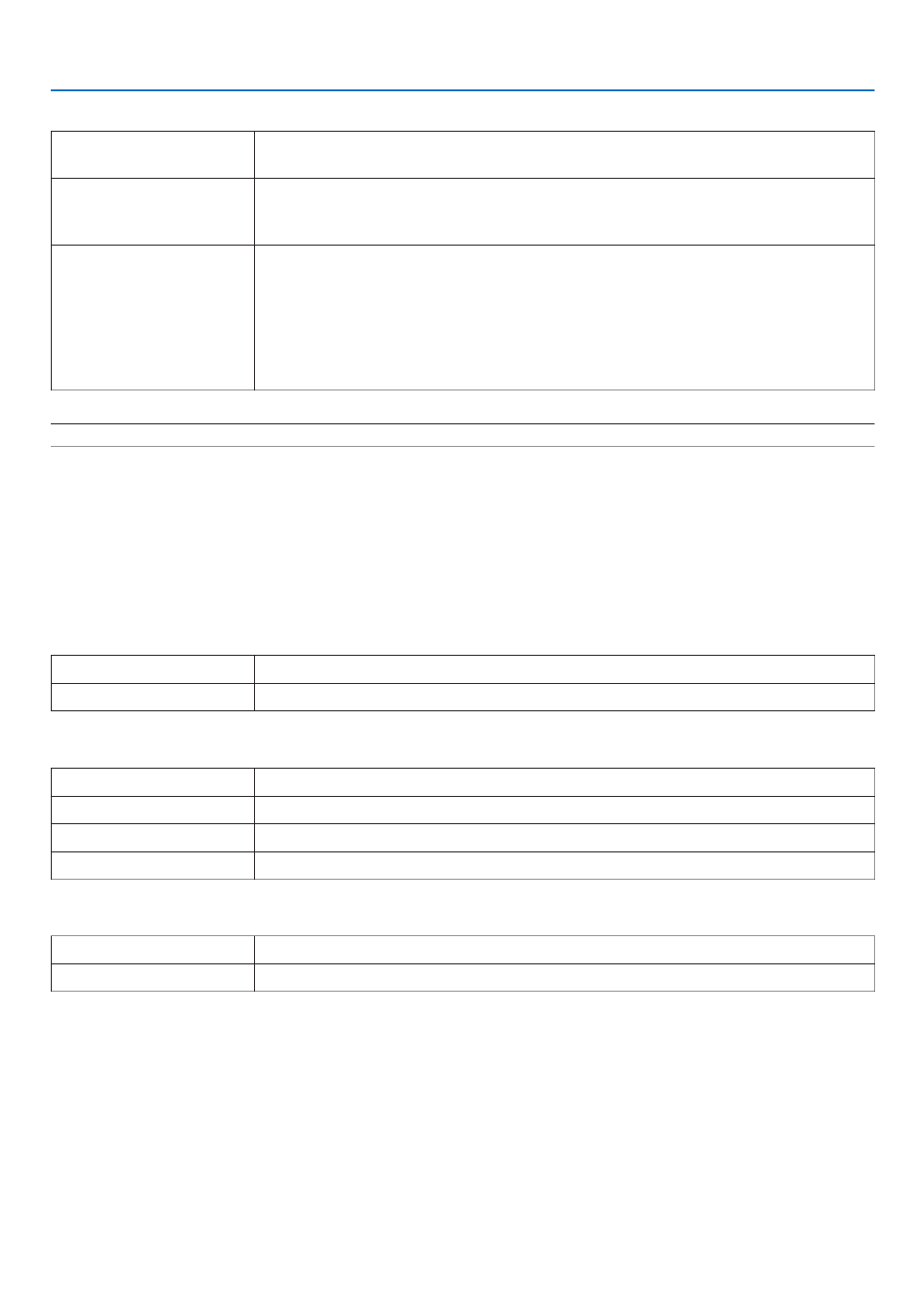
47
3. Convenient Features
•NETWORKSERVICE
PJLinkPASSWORD SetapasswordforPJLink*.Apasswordmustbe32charactersorless.Donotforget
yourpassword.However,ifyouforgetyourpassword,consultwithyourdealer.
HTTPPASSWORD SetapasswordforHTTPserver.Apasswordmustbe10charactersorless.
Whenapasswordissetup,youwillbepromptedforyourusername(arbitrary)and
passwordduringLOGON.
AMXBEACON TurnonorofffordetectionfromAMXDeviceDiscoverywhenconnectingtothenetwork
supportedbyAMX’sNetLinxcontrolsystem.
TIP:
WhenusingadevicethatsupportsAMXDeviceDiscovery,allAMXNetLinxcontrolsystemwill
recognizethedeviceanddownloadtheappropriateDeviceDiscoveryModulefromanAMXserver.
PlacingacheckmarkwillenabledetectingtheprojectorfromAMXDeviceDiscovery.
ClearingacheckmarkwilldisabledetectingtheprojectorfromAMXDeviceDiscovery.
NOTE: If you forget your password, contact your dealer.
*WhatisPJLink?
PJLinkisastandardizationofprotocolusedforcontrollingprojectorsofdifferentmanufacturers.Thisstandard
protocolisestablishedbyJapanBusinessMachineandInformationSystemIndustriesAssociation(JBMIA)in2005.
TheprojectorsupportsallthecommandsofPJLinkClass1.
SettingofPJLinkwillnotbeaffectedevenwhen[RESET]isdonefromthemenu.
CRESTRON
•ROOMVIEWformanagingfromthecomputer.
DISABLE DisablesROOMVIEW.
ENABLE EnablesROOMVIEW.
•CRESTRONCONTROLformanagingfromthecontroller.
DISABLE DisablesCRESTRONCONTROL.
ENABLE EnablesCRESTRONCONTROL.
IPADDRESS SetyourIPaddressofCRESTRONSERVER.
IPID SetyourIPIDofCRESTRONSERVER.
•INFORMATION
WIREDLAN DisplayalistofsettingsofwiredLANconnection.
UPDATE Reectsettingswhentheyarechanged.
TIP:TheCRESTRONsettingsarerequiredonlyforusewithCRESTRONROOMVIEW.
Formoreinformation,visithttp://www.crestron.com
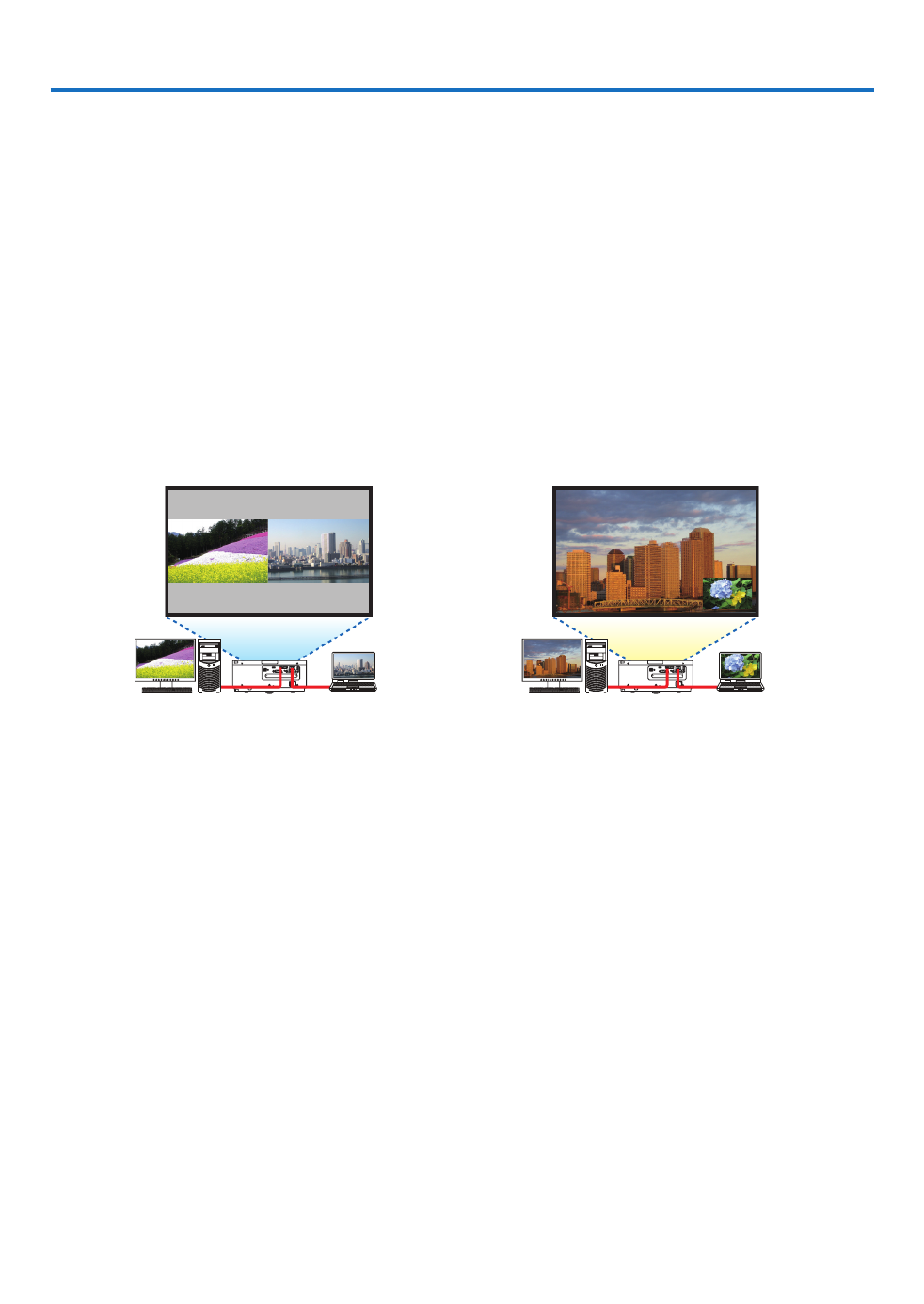
48
4. Multi-Screen Projection
❶ Things that can be done using multi-screen projection
Thisprojectorcanbeusedsinglyorarrangedinmultipleunitsformulti-screenprojection.
Wewillintroduceanexampleusingtwoprojectionscreenshere.
Case 1
Usingasingleprojectortoprojecttwotypesofvideosatthesametime
[PIP/PICTUREBYPICTURE]
Case 2
Usingfourprojectors(resolution:WUXGA)toprojectvideowitharesolutionof2560×1600pixels
[TILING]
Case 1. Using a single projector to project two types of videos [PIP/PICTURE BY
PICTURE]
Connection example and projection image
Inthecaseof[PICTUREBYPICTURE] Inthecaseof[PIP]
On-screenmenuoperations
Display[DISPLAY] [PIP/PICTUREBYPICTURE] [MODE]screenintheon-screenmenuandselect[PIP]or→ →
[PICTUREBYPICTURE].
Fordetails,pleasereferto“4-2DisplayingTwoPicturesattheSameTime”.( page )→ 52
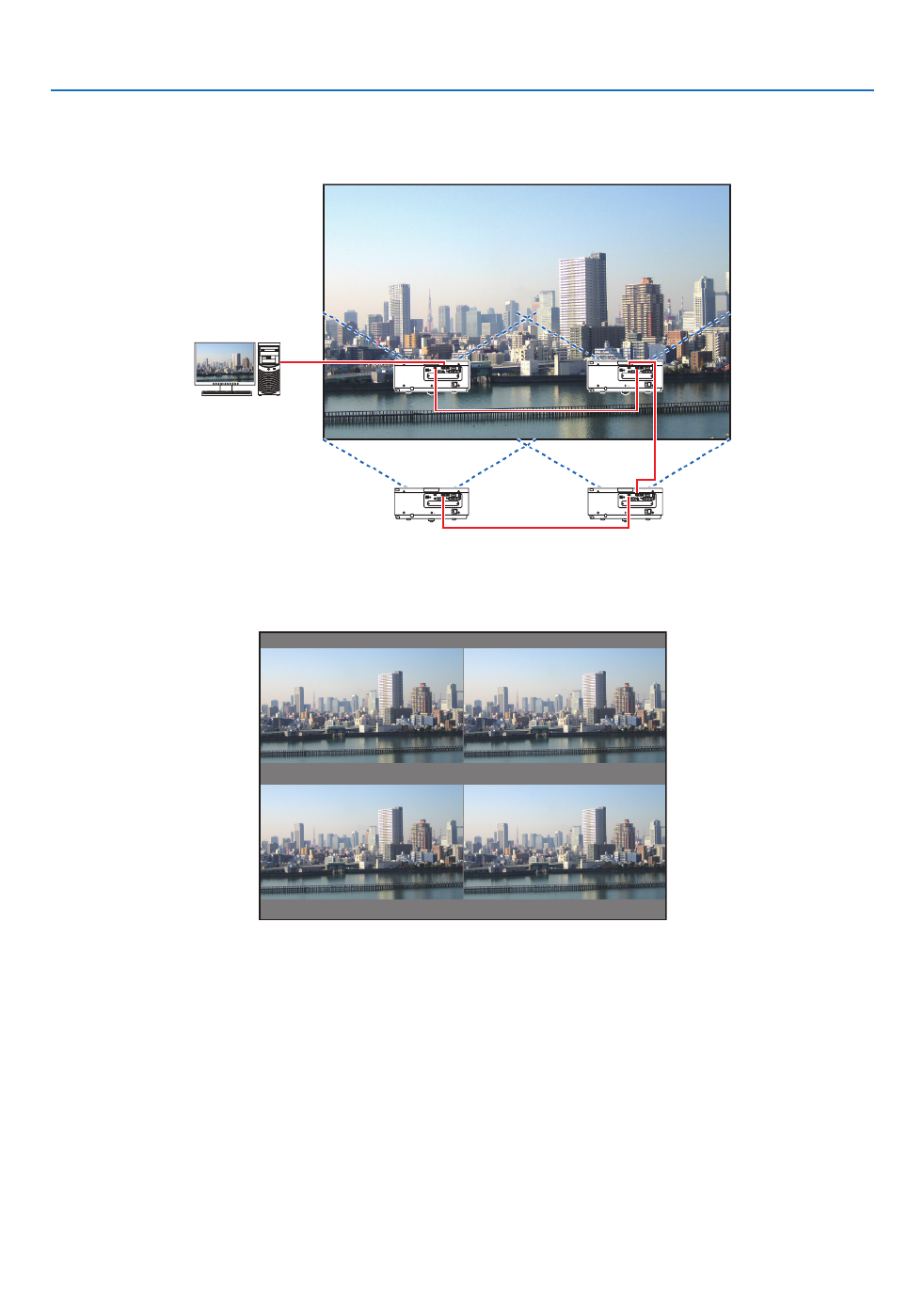
4. Multi-Screen Projection
49
Case 2. Using four projectors (resolution: WUXGA) to project videos with a resolution of
2560 × 1600 pixels [TILING]
Connection example and projection image
On-screenmenuoperations
1 Foursimilarvideosaredisplayedwhenfourprojectorsareprojected.
Pleaserequestthedealertoadjusttheprojectionpositionofeachprojector.

4. Multi-Screen Projection
50
2 Operatetheon-screenmenuusingthefourrespectiveprojectorstodividetheimageintofourportions.
Display[DISPLAY] [MULTISCREEN] [PICTURESETTING]Screenintheon-screenmenuandselect[TIL→ → -
ING].
(1)Inthescreenforsettingthenumberofhorizontalunits,select[2UNITS].(numberofunitsinthehorizontaldirec-
tion)
(2)Inthescreenforsettingthenumberofverticalunits,select[2UNITS].(numberofunitsintheverticaldirection)
(3)Inthescreenforsettingthehorizontalorder,select[1stUNIT]or[2ndUNIT].
(lookatthescreens,theoneontheleftisthe[1stUNIT]whiletheoneontherightisthe[2ndUNIT])
(4)Inthescreenforsettingtheverticalorder,selectthe[1stUNIT]orthe[2ndUNIT].
(lookatthescreens,theoneatthetopisthe[1stUNIT]whiletheoneatthebottomisthe[2ndUNIT])
3 Adjustthelensshiftofeachprojectortone-tunetheboundariesofthescreen.
Forfurtherne-tuning,adjustusing[DISPLAY] [EDGEBLENDING]intheon-screenmenuforeachprojector.→
Fordetails,pleasereferto“4-3DisplayingaPictureUsing[EDGEBLENDING]”.
(→page56)

4. Multi-Screen Projection
51
Things to note when installing projectors
• Leave1moroverspacebetweentheprojectorswhenprojectorsareinstalledsidebyside,sothattheintakeand
exhaustventsoftheprojectorsarenotobstructed.Inaddition,leaveaspaceofatleast30cmbetweentheintake/
exhaustventandthewall.Whentheairintakeanddischargeoutletare obstructed, the temperatureinsidethe
projectorwillriseandthismayresultinamalfunction.
1morgreater
• Twoprojectorscanbestackedontopofeachother(STACKsetting).( page→ 138)Donotattempttodirectlystack
threeormoreprojectors.Whentheprojectorsarepiledupontopofoneanother,theymayfalldown,resultingin
damageandfailure.
• Installationexamplewhenusing3ormoreprojectors
Thefollowinginstallationisrecommendedwheninstallingacombinationof3ormoreprojectorsformulti-screen
projection.
[Installationexample]
IntakeventExhaustvent Cabinet
Airdischarge
Airintake
Front Front
WARNING
Pleaserequestthedealerforspecialinstallationservicessuchaswhenmountingtheprojectortotheceiling.Never
carryouttheinstallationbyyourself.Theprojectormayfalldownandresultininjury.Pleaseuseasturdycabinet
thatcanwithstandtheweightoftheprojectorfortheinstallation.Pleasedonotpileuptheprojectorsdirectlyon
topofoneanother.
NOTE:
• Fortherangeoftheprojectiondistance,pleaserefertotheAppendix“Throwdistanceandscreensize”.( )→ page 153

4. Multi-Screen Projection
52
❷ Displaying Two Pictures at the Same Time
Theprojectorhasafeaturethatallowsyoutoviewtwodifferentsignalssimultaneously.Youhavetwomodes:picture
inpicture(PIP)modeandpicturebypicture(PICTUREBYPICTURE)mode.
Theprojectionvideointherstscreendisplayisknownasthemaindisplaywhiletheprojectionvideothatiscalled
outsubsequentlyisknownasthesub-display.
Selecttheprojectionfunctionunder[DISPLAY] [PIP/PICTUREBYPICTURE] [MODE]intheon-screenmenu→ →
(thedefaultfactorysettingwhenshippedisPIP).( page )→ 85
• Asinglescreenisprojectedwhenpoweristurnedon.
PictureinPicturefunction(PIP)
Asmallsub-displayisdisplayedinsidethemaindisplay.
Thesub-displaycanbesetupandadjustedasfollows.( page )→ 86
• Selectwhethertodisplaythesub-displayatthetopright,topleft,bottomright
orbottomleftofthescreen(thesizeofthesub-displaycanbeselectedand
thepositioncanbene-tuned)
• Switchthemaindisplaywiththesub-display
Main Display
Sub-Display
Picturebypicturefunction(PICTUREBYPICTURE)
Displaythemaindisplayandsub-displaysidebyside.
Themaindisplayandsub-displaycanbesetupandadjustedasfollows.(→
page )86
• Selectingthedisplayboundary(ratio)ofthemaindisplayandsub-display
• Switchthemaindisplayandsub-display
Main Display Sub-Display
Inputterminalsthatcanbeusedforthemainscreenandsub-screen.
Themainscreenandsub-screencanprovidethefollowinginputterminals.
• Themaindisplayandsub-displaysupportcomputersignalsuptoWUXGA@60HzRB.
Sub-Display or additional display
HDMI DisplayPort BNC BNC(CV) BNC(Y/C) COMPUTER HDBaseT SLOT
Main Display
HDMI No Yes Yes Yes Yes No No
DisplayPort Yes Yes Yes Yes
BNC Yes Yes
No
No Yes Yes
BNC(CV) Yes Yes Yes Yes Yes
BNC(Y/C) Yes Yes Yes Yes Yes
COMPUTER No NoYes Yes Yes Yes Yes Yes
HDBaseT No No NoYes Yes Yes Yes
SLOT No No NoYes Yes Yes Yes
NOTE:
• Somesignalsmaynotappeardependingontheresolution.

4. Multi-Screen Projection
53
Projecting two screens
1. PresstheMENUbuttontodisplaytheon-screenmenuandselect[DISPLAY]→[PIP/PICTUREBYPICTURE].
Thisdisplaysthe[PIP/PICTUREBYPICTURE]screenintheon-screenmenu.
2. Select[SUBINPUT]usingthe▼ ▲/ buttons, and press the ENTER button.
Thisdisplaysthe[SUBINPUT]screen.
3. Select the input signal using the / buttons, and press the ENTER button.▼ ▲
The[PIP](PICTUREINPICTURE)or[PICTUREBYPICTURE]screensetupunder[MODE]isprojected.( page→
85)
• Whenthesignalnameisdisplayedingrey,thismeansthatitcannotbeselected.
• ThesignalcanalsobeselectedbypressingthePIP/FREEZEbuttonontheremotecontrol.
4. Press the MENU button.
Theon-screenmenuwilldisappear.
5. Whenreturningtosinglescreen,displaythe[PIP/PICTUREBYPICTUE]screenonemoretimeandselect
[OFF]inthe[SUBINPUT]screenoftheStep3.
TIP:
• Duringdual-screenprojection,iftheselectedinputisnotsupportedbythesub-screen,thesub-screenwillappearasablack
screen.

4. Multi-Screen Projection
54
Switching the main display with the sub-display and vice versa
1. PresstheMENUbuttontodisplaytheon-screenmenuandselect[DISPLAY]→[PIP/PICTUREBYPICTURE].
Thisdisplaysthe[PIP/PICTUREBYPICTURE]screenintheon-screenmenu.
2. Select[PICTURESWAP]usingthe▼ ▲/ buttons and then press the ENTER button.
Displaythescreenforswitchingthedisplaypositions.
3. Select[ON]usingthe▼ button and then press the ENTER button.
Thevideoofthemaindisplaywillswitchwiththatofthesub-display.
Whenturned“OFF” Whenturned“ON”
Sub-displayvideo
Maindisplayvideo Sub-displayvideo
Maindisplayvideo
ThesignaloutputfromtheHDMIOUTterminaldoesnotchangeevenifthedisplaypositionsareswitched.
4. Press the menu button.
Theon-screenmenuwilldisappear.

4. Multi-Screen Projection
55
Restrictions
• Thefollowingoperationsareenabledonlyforthemaindisplay.
• Visualadjustments
• Videomagnication/demaginicationusingthepartialD-ZOOM/ZOOM+/−buttons.
However,magnication/demaginicationisuptotheboundarysetin[PICTUREBYPICTURE].
• TESTPATTERN
• Thefollowingoperationsareenabledforboththemaindisplayandsub-display.Theseoperationscannotbeap-
pliedindividually.
• Momentarydeletionofvideo
• Videopause
• [PIP/PICTUREBYPICTURE]cannotbeusedwhena3Dvideoisbeingdisplayed.
• Whenusingthe[PIP/PICTUREBYPICTURE]function,[CLOSEDCAPTION]and[DYNAMICCONTRAST]can
beused.
• [PIP/PICTUREBYPICTURE]cannotbeusedwhenthesignalinputhasaresolutionof1920×1200ormore.
• TheHDMIOUTterminalhasarepeaterfunction.Theoutputresolutionislimitedbythemaximumresolutionof
theconnectedmonitorandprojector.

4. Multi-Screen Projection
56
❸ Displaying a Picture Using [EDGE BLENDING]
Ahighresolutionvideocanbeprojectedonanevenbiggerscreenbycombiningmultipleprojectorsontheleft,right,
topandbottom.
Thisprojectorisequippedwithan“EDGEBLENDINGFunction”thatmakestheedges(boundaries)oftheprojection
screenindistinguishable.
NOTE:
• Forprojectorthrowdistances,referto“Throwdistanceandscreensize”onpage153.
• BeforeperformingtheEdgeBlendingfunction,placetheprojectorinthecorrectpositionsothattheimagebecomessquarein
theappropriatesize,andthenmakeopticaladjustments(lensshift,focus,andzoom).
• Adjustthebrightnessofeachprojectorusing[ADJUST]under[LIGHTMODE].Afteradjustingthebrightness,youcankeepthe
setbrightnesslevelbyturningONthe[CONSTANTBRIGHTNESS]mode.Inaddition,use[REF.WHITEBALANCE]toadjustthe
[CONTRAST]and[BRIGHTNESS].
BeforeexplaininguseoftheEdgeBlendingfunction
Thissectionexplainsthecasefor“Example:Placingtwoprojectorssidebyside”.Asshown,theprojectedimageon
theleftisreferredtoas“ProjectorA”andtheprojectedimageontherightisreferredto“ProjectorB”.Unlessotherwise
speciedhereinafter,the“projector”isusedtomeanbothAandB.
Example:Placingtwoprojectorssidebyside
EdgeBlendingarea
Projectedarea Projectedarea
ProjectorA ProjectorB

4. Multi-Screen Projection
57
Preparation:
• Turnontheprojectoranddisplayasignal.
• Whenperformingsettingsoradjustmentsusingtheremotecontrol,enablethe[CONTROLID]soasnottoactivate
theotherprojectors.( page )→105
Setting the overlap of projection screens
①Enable[EDGEBLENDING].
1. Press the MENU button.
Themenuwillbedisplayed.
2. Select[EDGEBLENDING].
The[EDGEBLENDING]screenwillbedisplayed.Alignthecursorwith[MODE]andthenpresstheENTERbutton.
Themodescreenwillbedisplayed.
3. Select[MODE] [ON]andpresstheENTERbutton.→
ThisenablestheEdgeBlendingfunction.Thefollowingmenuitemsareavailable:
[TOP],[BOTTOM],[LEFT],[RIGHT],and[BLACKLEVEL]
4. Select[RIGHT]forProjectorAand[LEFT]forProjectorB.
PresstheENTERbutton.
Thefollowingitemsareavailable:
[CONTROL],[MARKER],[RANGE],and[POSITION]
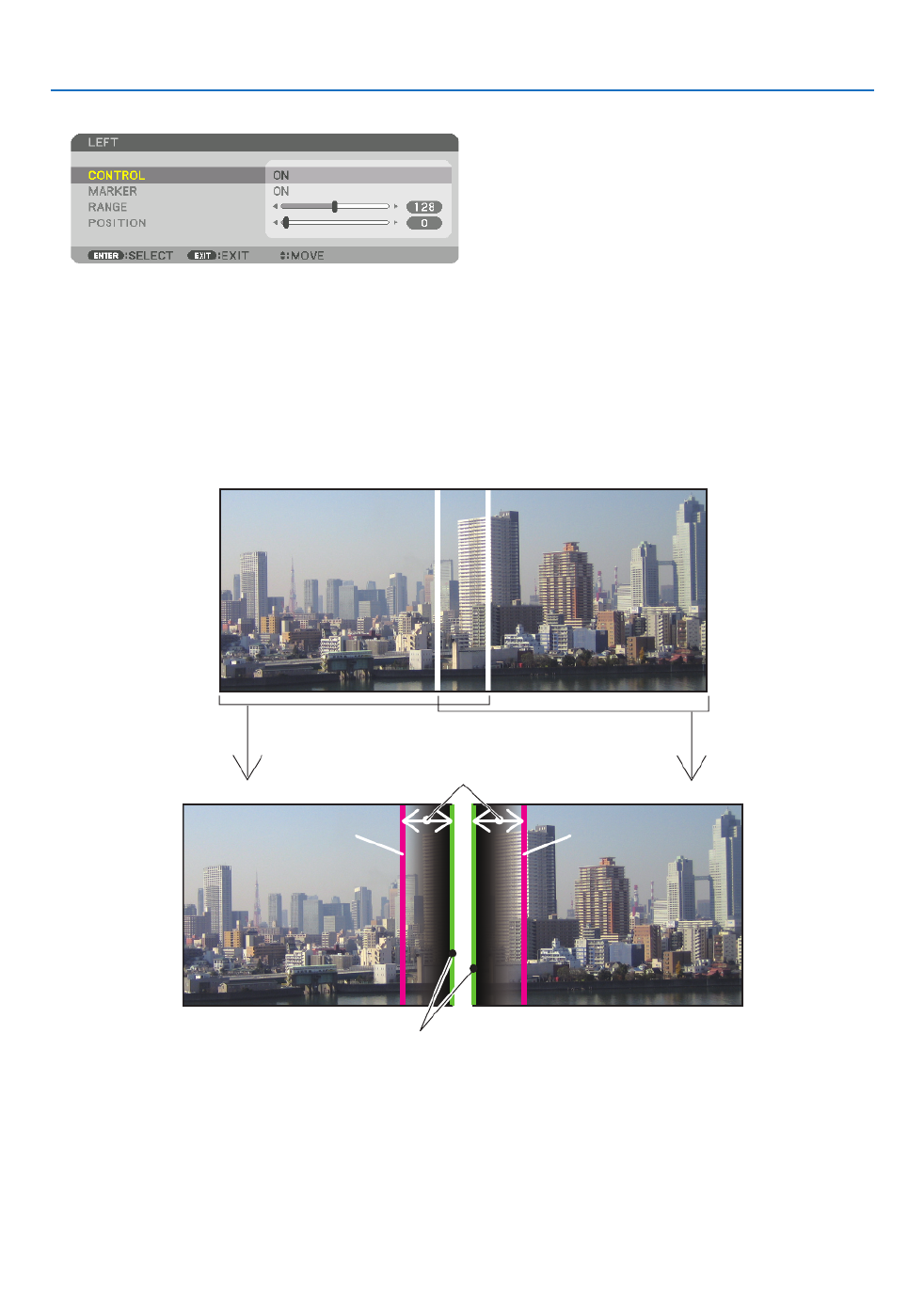
4. Multi-Screen Projection
58
5. Select[CONTROL] [ON]andpresstheENTERbutton.→
Each[TOP],[BOTTOM],[LEFT],[RIGHT],and[BLACKLEVEL]hasitsown[CONTROL],[MARKER],[RANGE],
and[POSITION].
• ForProjectorA,setthe[CONTROL]forthe[TOP],[LEFT]and[BOTTOM]to[OFF].SimilarlyforProjectorB,set
the[CONTROL]forthe[TOP],[RIGHT]and[BOTTOM]to[OFF].
②Adjust[RANGE]and[POSITION]todetermineanareaofoverlappededgesofimages
projected from each projector.
Turningon[MARKER]willdisplaymarkersinmagentaandgreen.
Themagentamarkerisusedfor[RANGE]andgreenonefor[POSITION].
[RANGE]
(Determineanareaofoverlappededgesof
images.)
[POSITION]
(Determinethepositionofoverlappededgesofimages.)
Greenmarker
Turnon[RIGHT]
Magentamarker
Turnon[LEFT]
Magentamarker
* The2screensareseparatedinthediagramforexplanatorypurposes.

4. Multi-Screen Projection
59
1 Adjust[RANGE].
Usethe or buttontoadjusttheoverlappedarea.◀ ▶
TIP:
• Adjusttooverlaponeprojector’markerwiththeotherprojector’smarker.
2 Adjust[POSITION].
Usethe or buttontoalignoneedgewiththeotheredgeofoverlappedimages.◀ ▶
TIP:
• Whendisplayingasignalwithadifferentresolution,performtheEdgeBlendingfunctionfromthestart.
• Settingof[MARKER]willnotbesavedandreturnto[OFF]whentheprojectoristurnedoff.
• Todisplayorhidethemarkerwhiletheprojectorisrunning,turnonoroff[MARKER]fromthemenu.
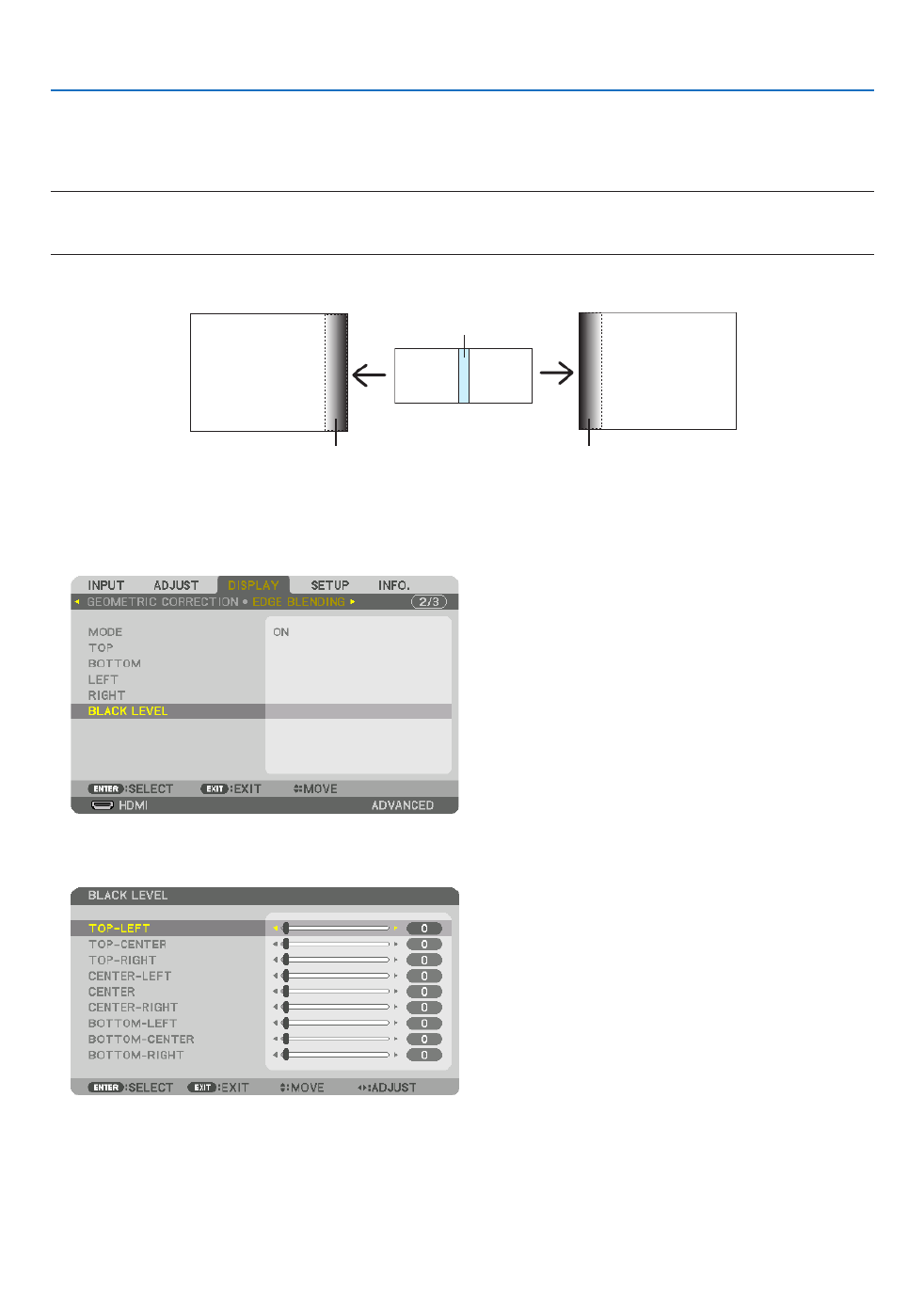
4. Multi-Screen Projection
60
Black Level Adjustment
Thisadjuststheblackleveloftheoverlappingareaandthenon-overlappingareaofthemulti-screen(EDGEBLENDING).
Adjustthebrightnesslevelifyoufeelthedifferenceistoolarge.
NOTE:
Thisfunctionisenabledonlywhen[MODE]isturnedon.
Adjustableareavariesdependingonwhatcombinationof[TOP],[BOTTOM],[LEFT]and[RIGHT]areturnedon.
Example:AdjustingtheBlackLevelwhenplacingtwoprojectorssidebyside
Widthofoverlap
Adjust[CENTER] Adjust[CENTER]
ProjectorA’s
image
ProjectorB’s
image
Adjust[CENTER-RIGHT] Adjust[CENTER-LEFT]
1. Turnon[MODE]
2. Select[BLACKLEVEL]andpresstheENTERbutton.
Thescreenwillswitchtotheblackleveladjustmentscreen.
3. Use the or button to select an item and use the or to adjust the black level.▼ ▲ ◀ ▶
Dothisfortheotherprojectorifnecessary.

4. Multi-Screen Projection
61
9-segmentedportionsforBlackLeveladjustment
Thecenterprojector
Thisfunctionadjuststhebrightnesslevelof9-segmentedportionsforthecenterprojectorand4-segmentedportions
fortheleftbottomprojectorasshownbelow.
TOP-LEFT
BOTTOM-LEFT
CENTER-
LEFT
TOP-RIGHT
CENTER-RIGHT
BOTTOM-RIGHT
TOP-CENTER
CENTER
CENTER
BOTTOM-CENTER
TOP-RIGHT
CENTER-RIGHT
TOP-CENTER
TIP:
• Thenumberofblackleveldivisionscreens(maximumofninedivisions)changesdependingonthenumberofedgeblending
positionsselected(top,bottom,right,left).Inaddition,whenthetop/bottomandleft/rightendsareselected,thecornerdivision
screen appears.
• Theedgeblendingwidthisthewidthsetintherangeandthecornerisformedbytheintersectingareaofthetop/bottomends
orleft/rightends.
• The[BLACKLEVEL]canbeadjustedtomakeitbrighteronly.

62
5. Using On-Screen Menu
❶ Using the Menus
NOTE: The on-screen menu may not be displayed correctly depending on input signal and the projector setting.
1. Press the MENU button on the remote control or the projector cabinet to display the menu.
NOTE: The commands such as ENTER,EXIT,▲▼ ◀▶, in the bottom show available buttons for your operation.
2. Press the buttons on the remote control or the projector cabinet to display the submenu.◀▶
3. PresstheENTERbuttonontheremotecontrolortheprojectorcabinettohighlightthetopitemortherst
tab.
4. Use the buttons on the remote control or the projector cabinet to select the item you want to adjust or ▲▼
set.
You can use the buttons on the remote control or the projector cabinet to select the tab you want.◀▶
5. Press the ENTER button on the remote control or the projector cabinet to display the submenu window.
6. Adjustthelevelorturntheselecteditemonoroffbyusingthe▲▼◀▶ buttons on the remote control or
the projector cabinet.
Changesarestoreduntiladjustedagain.
7. Repeat steps 2-6 to adjust an additional item, or press the EXIT button on the remote control or the projec-
tor cabinet to quit the menu display.
NOTE:Whenamenuormessageisdisplayed,severallinesofinformationmaybelost,dependingonthesignalorsettings.
8. Press the MENU button to close the menu.
To return to the previous menu, press the EXIT button.

63
5. Using On-Screen Menu
❷ Menu Elements
Slidebar
Solidtriangle
Menumode
Tab
Radiobutton
HIGHsymbol
LIGHTMODEsymbol
Menuwindowsordialogboxestypicallyhavethefollowingelements:
Highlight Indicates the selected menu or item� �����������������������������
Solid triangle Indicates further choices are available� A highlighted triangle indicates the item is active� ����������������������
Tab ��������������������������������������Indicates a group of features in a dialog box� Selecting on any tab brings its page to the front�
Radio button Use this round button to select an option in a dialog box� �����������������������
Source Indicates the currently selected source� ��������������������������������
Menu mode Indicates the current menu mode: BASIC or ADVANCED� ������������������������
Off Timer remaining time Indicates the remaining countdown time when the [OFF TIMER] is preset� ����
Slide bar Indicates settings or the direction of adjustment� �����������������������������
LIGHT MODE symbol Indicates [LIGHT MODE] is set� ����������
Key Lock symbol Indicates the [CONTROL PANEL LOCK] is enabled� ����������������
Thermometer symbol ���������Indicates the [LIGHT MODE] is forcibly set to [ECO] mode because the internal temperature is too
high�
HIGH symbol Indicates the [FAN MODE] is set to [HIGH] mode� ����������������������
Source
Availablebuttons
Thermometersymbol
KeyLocksymbol
OffTimerremaining
time
Highlight

64
5. Using On-Screen Menu
* Theasterisk(*)indicatesthatthedefaultsettingvariesdependingonthesignal.
*1 The[GAMMACORRECTION]itemisavailablewhenanitemotherthan[DICOMSIM.]isselectedfor[REFERENCE].
*2 The[SCREENSIZE]itemisavailablewhen[DICOMSIM.]isselectedfor[REFERENCE].
*3 When[PRESENTATION]or[HIGH-BRIGHT]isselectedin[REFERENCE],the[COLORTEMPERATURE]isnotavailable.
•Basicmenuitemsareindicatedbyshadedarea.
❸ List of Menu Items
Somemenuitemsarenotavailabledependingontheinputsource.
Menu Item Default Options
INPUT
HDMI *
DisplayPort *
BNC *
BNC(CV) *
BNC(Y/C) *
COMPUTER *
HDBaseT
SLOT
ENTRY LIST
TEST PATTERN
ADJUST
PICTURE
MODE STANDARD STANDARD, PROFESSIONAL
PRESET * HIGH-BRIGHT, PRESENTATION, VIDEO, MOVIE, GRAPHIC, sRGB,
DICOM SIM�
DETAIL SETTINGS
GENERAL
REFERENCE * HIGH-BRIGHT, PRESENTATION, VIDEO, MOVIE, GRAPHIC, sRGB,
DICOM SIM�
GAMMA CORRECTION*1DYNAMIC, NATURAL, BLACK DETAIL
SCREEN SIZE*2* LARGE, MEDIUM, SMALL
COLOR TEMPERATURE*3*
DYNAMIC CONTRAST * OFF, ON
Brilliant Color * OFF, MEDIUM, HIGH
IMAGE MODE * STILL, MOVIE
WHITE BALANCE
CONTRAST R 0
CONTRAST G 0
CONTRAST B 0
BRIGHTNESS R 0
BRIGHTNESS G 0
BRIGHTNESS B 0
COLOR CORRECTION
RED 0
GREEN 0
BLUE 0
YELLOW 0
MAGENTA 0
CYAN 0
CONTRAST 50
BRIGHTNESS 50
SHARPNESS 10
COLOR 50
HUE 0
RESET
IMAGE
OPTIONS
CLOCK *
PHASE *
HORIZONTAL *
VERTICAL *
BLANKING * TOP, BOTTOM, LEFT, RIGHT
OVERSCAN AUTO AUTO, 0[%], 5[%], 10[%]
ASPECT RATIO
AUTO (COMPUTER) AUTO, 4:3, 5:4, 16:9, 15:9, 16:10, NATIVE
AUTO (COMPONENT/VIDEO/S-VIDEO) AUTO, 4:3, LETTERBOX, WIDE
SCREEN, ZOOM
AUTO (COMPONENT/VIDEO/S-VIDEO) AUTO, 4:3 WINDOW, LETTERBOX,
WIDE SCREEN, FULL
INPUT RESOLUTION * –
VIDEO
NOISE REDUCTION
RANDOM NR OFF OFF, LOW, MEDIUM, HIGH
MOSQUITO NR OFF OFF, LOW, MEDIUM, HIGH
BLOCK NR OFF OFF, LOW
DEINTERLACE NORMAL NORMAL, MOVIE, STILL
CONTRAST
ENHANCEMENT
MODE AUTO OFF, AUTO, NORMAL
GAIN
SIGNAL TYPE AUTO AUTO, RGB, COMPONENT
VIDEO LEVEL AUTO AUTO, NORMAL, ENHANCED, SUPER WHITE
3D SETTINGS FORMAT AUTO
AUTO, OFF(2D), FRAME PACKING, SIDE BY SIDE(HALF), SIDE
BY SIDE(FULL), TOP AND BOTTOM, FRAME ALTERNATIVE, LINE
ALTERNATIVE
L/R INVERT OFF OFF, ON

65
5. Using On-Screen Menu
Menu Item Default Options
DISPLAY
PIP/PICTURE
BY PICTURE
SUB INPUT OFF, HDMI, DisplayPort, BNC, BNC(CV), BNC(Y/C), COMPUTER,
HDBaseT, SLOT
MODE PIP PIP, PICTURE BY PICTURE
PICTURE SWAP OFF OFF, ON
PIP SETTING
START POSITION TOP-LEFT TOP-LEFT, TOP-RIGHT, BOTTOM-LEFT, BOTTOM-RIGHT
HORIZONTAL POSITION
VERTICAL POSITION
SIZE MEDIUM LARGE, MEDIUM, SMALL
BORDER
GEOMETRIC
CORRECTION
KEYSTONE
HORIZONTAL
VERTICAL
TILT
THROW RATIO
CORNERSTONE TOP-LEFT, TOP-CENTER, TOP-RIGHT, CENTER-LEFT, CENTER-
RIGHT, BOTTOM-LEFT, BOTTOM-CENTER, BOTTOM-RIGHT
HORIZONTAL CORNER TOP-LEFT, TOP-CENTER, TOP-RIGHT, CENTER-LEFT, CENTER-
RIGHT, BOTTOM-LEFT, BOTTOM-CENTER, BOTTOM-RIGHT
VERTICAL CORNER TOP-LEFT, TOP-CENTER, TOP-RIGHT, CENTER-LEFT, CENTER-
RIGHT, BOTTOM-LEFT, BOTTOM-CENTER, BOTTOM-RIGHT
PINCUSHION TOP, BOTTOM, LEFT, RIGHT
PC TOOL OFF OFF, 1, 2, 3
RESET
EDGE
BLENDING
MODE OFF OFF, ON
TOP
CONTROL ON OFF, ON
MARKER ON OFF, ON
RANGE
POSITION
BOTTOM
CONTROL ON OFF, ON
MARKER ON OFF, ON
RANGE
POSITION
LEFT
CONTROL ON OFF, ON
MARKER ON OFF, ON
RANGE
POSITION
RIGHT
CONTROL ON OFF, ON
MARKER ON OFF, ON
RANGE
POSITION
BLACK LEVEL
TOP-LEFT
TOP-CENTER
TOP-RIGHT
CENTER-LEFT
CENTER
CENTER-RIGHT
BOTTOM-LEFT
BOTTOM-CENTER
BOTTOM-RIGHT
MULTI
SCREEN
WHITE BALANCE
MODE OFF OFF, ON
CONTRAST W
CONTRAST R
CONTRAST G
CONTRAST B
BRIGHTNESS W
BRIGHTNESS R
BRIGHTNESS G
BRIGHTNESS B
PICTURE SETTING
MODE OFF OFF, ZOOM, TILING
ZOOM
HORIZONTAL ZOOM
VERTICAL ZOOM
HORIZONTAL POSITION
VERTICAL POSITION
TILING
WIDTH 1 UNIT, 2 UNITS, 3 UNITS, 4 UNITS
HEIGHT 1 UNIT, 2 UNITS, 3 UNITS, 4 UNITS
HORIZONTAL POSITION 1st UNIT, 2nd UNIT, 3rd UNIT, 4th UNIT
VERTICAL POSITION 1st UNIT, 2nd UNIT, 3rd UNIT, 4th UNIT

67
5. Using On-Screen Menu
Menu Item Default Options
SETUP CONTROL
TOOLS
ADMINISTRA-
TOR MODE
MENU MODE ADVANCED ADVANCED, BASIC
NOT SAVE SETTING VALUES OFF OFF, ON
NEW PASSWORD
CONFIRM PASSWORD
PROGRAM
TIMER
ENABLE OFF OFF, ON
SETTINGS
EDIT
ACTIVE OFF, ON
DAY SUN, MON, TUE, WED, THU, FRI, SAT, MON-FRI, MON-SAT, EVERY
DAY
TIME
FUNCTION POWER, INPUT, LIGHT MODE
ADVANCED
SETTINGS
POWER OFF, ON
INPUT HDMI, DisplayPort, BNC, BNC(CV), BNC(Y/C), COMPUTER,
HDBaseT, SLOT
LIGHT MODE NORMAL, ECO1, ECO2
REPEAT OFF, ON
DELETE
UP
DOWN
BACK
DATE AND TIME
SETTINGS
TIME
ZONE
SETTIMGS
GMT
-12:00, -11:30, -11:00, -10:30, -10:00, -09:30, -09:00, -08:30,
-08:00, -07:30, -07:00, -06:30, -06:00, -05:30, -05:00, -04:30,
-04:00, -03:30, -03:00, -02:30, -02:00, -01:30, -01:00, -00:30,
00:00, +00:30, +01:00, +01:30, +02:00, +02:30, +03:00, +03:30,
+04:00, +04;30, +05:00, +05:30, +06:00, +06:30, +07:00, +07:30,
+08:00, +08:30, +09:00, +09:30, +10:00, +10:30, +11:00, +11:30,
+12:00, +12:30, +13:00
DATE
AND TIME
SETTINGS
DATE MM/DD/YYYY
TIME HH:MM
INTERNET TIME
SERVER OFF, ON
IP ADDRESS
UPDATE
SUMMER
TIME
SETTINGS
ENABLE OFF, ON
MON(START) 1, 2, 3, 4, 5, 6, 7, 8, 9, 10, 11, 12
DAY(START)
FIRST WEEK, SECOND WEEK, THIRD WEEK, FOURTH WEEK, LAST
WEEK
SUN, MON, TUE, WED, THU, FRI, SAT
TIME(START)
MON(EXIT) 1, 2, 3, 4, 5, 6, 7, 8, 9, 10, 11, 12
DAY(EXIT)
FIRST WEEK, SECOND WEEK, THIRD WEEK, FOURTH WEEK, LAST
WEEK
SUN, MON, TUE, WED, THU, FRI, SAT
TIME(EXIT)
TIME DIFFERENCE +01:00, +00:30, -00:30, -01:00
MOUSE (Note) Cannot be used for this device�
CONTROL PANEL LOCK OFF OFF, ON
SECURITY OFF OFF, ON
COMMUNICATION SPEED 38400bps 4800bps, 9600bps, 19200bps, 38400bps, 115200bps
CONTROL ID CONTROL ID NUMBER 1 1–254
CONTROL ID OFF OFF, ON
REMOTE SENSOR FRONT/
BACK FRONT/BACK, FRONT, BACK, HDBase-T

69
5. Using On-Screen Menu
Menu Item Default Options
INFO�
USAGE TIME LIGHT HOURS USED
TOTAL CARBON SAVINGS
SOURCE(1)
INPUT TERMINAL
RESOLUTION
HORIZONTAL FREQUENCY
VERTICAL FREQUENCY
SYNC TYPE
SYNC POLARITY
SCAN TYPE
SOURCE NAME
ENTRY NO�
SOURCE(2)
SIGNAL TYPE
VIDEO TYPE
BIT DEPTH
VIDEO LEVEL
LINK RATE
LINK LANE
3D FORMAT
SOURCE(3)
INPUT TERMINAL
RESOLUTION
HORIZONTAL FREQUENCY
VERTICAL FREQUENCY
SYNC TYPE
SYNC POLARITY
SCAN TYPE
SOURCE NAME
ENTRY NO�
SOURCE(4)
SIGNAL TYPE
VIDEO TYPE
BIT DEPTH
VIDEO LEVEL
LINK RATE
LINK LANE
3D FORMAT
WIRED LAN
IP ADDRESS
SUBNET MASK
GATEWAY
MAC ADDRESS
VERSION(1)
FIRMWARE
DATA
SUB-CPU
OTHERS
DATE TIME
PROJECTOR NAME
MODEL NO�
SERIAL NUMBER
CONTROL ID (when [CONTROL ID] is set)
HDBaseT
SIGNAL QUALITY
OPERATION MODE
LINK STATUS
HDMI STATUS

70
5. Using On-Screen Menu
❹ Menu Descriptions & Functions [INPUT]
HDMI
ThisprojectsthevideoofthedeviceconnectedtotheHDMIINterminal.
DisplayPort
ThisprojectsthevideoofthedeviceconnectedtotheDisplayPortINterminal.
BNC
Thisprojectsthevideoofthedeviceconnectedtothevideoinputterminal.
(ThisprojectstheanalogRGBsignalorcomponentsignal.)
BNC(CV)
ThisprojectsthevideoofthedeviceconnectedtotheBNC(CV)videoinputterminal.
(Thisprojectsthecompositevideosignal.)
BNC(Y/C)
ThisprojectsthevideoofthedeviceconnectedtotheBNC(Y/C)videoinputterminal.
(ThisprojectstheS-videosignal.)
COMPUTER
ThisprojectsthevideoofthedeviceconnectedtotheCOMPUTER1INterminal.
(ThisprojectstheanalogRGBsignalorcomponentsignal.)
HDBaseT
ProjectingtheHDBaseTorWIREDLANsignal.
SLOT
Projectsthepictureviatheoptionalboard(soldseparately)insertedintotheSLOT.
ENTRY LIST
Displaysalistofsignals.Seethefollowingpages.
TEST PATTERN
Closesthemenuandswitchestothetestpatternscreen.
Selectthepatternusingthe buttons.◀▶

74
5. Using On-Screen Menu
❺ Menu Descriptions & Functions [ADJUST]
[PICTURE]
[MODE]
Thisfunctionallowsyoutodeterminehowtosavesettingsfor[DETAILSETTINGS]of[PRESET]foreachinput.
STANDARD Saves settings for each item of [PRESET] (Preset 1 through 7) ������������
PROFESSIONAL ����� Saves all the settings of [PICTURE] for each input�
NOTE:
• When[TESTPATTERN]isdisplayed,[MODE]cannotbeselected.
[PRESET]
Thisfunctionallowsyoutoselectoptimizedsettingsforyourprojectedimage.
Youcanadjustneutraltintforyellow,cyanormagenta.
Therearesevenfactorypresetsoptimizedforvarioustypesofimages.Youcanalsouse[DETAILSETTINGS]toset
useradjustablesettingstocustomizeeachgammaorcolor.
Yoursettingscanbestoredin[PRESET1]to[PRESET7].
HIGH-BRIGHT Recommended for use in a brightly lit room� ��������
PRESENTATION Recommended for making a presentation using a PowerPoint le� �����
VIDEO Recommended for typical TV program viewing� ��������������������
MOVIE Recommended for movies� �������������������
GRAPHIC Recommended for graphics� ���������������
sRGB Standard color values ���������������������
DICOM SIM�Recommended for DICOM simulation format� ����������
NOTE:
• The[DICOMSIM.]optionisfortraining/referenceonlyandshouldnotbeusedforactualdiagnosis.
• DICOMstandsforDigitalImagingandCommunicationsinMedicine.ItisastandarddevelopedbytheAmericanCollegeofRadi
ogy(ACR)andtheNationalElectricalManufacturersAssociation(NEMA).
Thestandardspecieshowdigitalimagedatacanbemovedfromsystemtosystem.
• Adjustmentmaynotworkdependingoninputsignal.

75
5. Using On-Screen Menu
[DETAILSETTINGS]
[GENERAL]
StoringYourCustomizedSettings[REFERENCE]
Thisfunctionallowsyoutostoreyourcustomizedsettingsin[PRESET1]to[PRESET7].
First,selectabasepresetmodefrom[REFERENCE],thenset[GAMMACORRECTION]and[COLORTEMPERATURE].
HIGH-BRIGHT Recommended for use in a brightly lit room� ��������
PRESENTATION Recommended for making a presentation using a PowerPoint le� �����
VIDEO Recommended for typical TV program viewing� ��������������������
MOVIE Recommended for movies� �������������������
GRAPHIC Recommended for graphics� ���������������
sRGB Standard color values� ���������������������
DICOM SIM�Recommended for DICOM simulation format� ����������
SelectingGammaCorrectionMode[GAMMACORRECTION]
Eachmodeisrecommendedfor:
DYNAMIC Creates a high-contrast picture� ��������������
NATURAL Natural reproduction of the picture� ���������������
BLACK DETAIL Emphasizes detail in dark areas of the picture� �������
NOTE:Thisfunctionisnotavailablewhen[DICOMSIM.]isselectedfor[DETAILSETTINGS].
SelectingScreenSizeforDICOMSIM[SCREENSIZE]
Thisfunctionwillperformgammacorrectionappropriateforthescreensize.
LARGE For screen size of 150" �������������������
MEDIUM ���������������� For screen size of 100"
SMALL ������������������� For screen size of 50"
NOTE:Thisfunctionisavailableonlywhen[DICOMSIM.]isselectedfor[DETAILSETTINGS].

76
5. Using On-Screen Menu
AdjustingColorTemperature[COLORTEMPERATURE]
Thisoptionallowsyoutoselectthecolortemperatureofyourchoice.
Avaluebetween5000Kand10500Kcanbesetin100Kunits.
NOTE:When[PRESENTATION]or[HIGH-BRIGHT]isselectedin[REFERENCE],thisfunctionisnotavailable.
AdjustingBrightnessandContrast[DYNAMICCONTRAST]
If[ON]isselected,themostoptimalcontrastratioisusedaccordingtothepicture.
NOTE:
• Dependingontheconditions,projectorsettingssuchas[DYNAMICCONTRAST]maynotbeabletobeselected.
[BrilliantColor]
Selectsthebrightnessofthecolorwhite.
Selectingoptionsfrom[MEDIUM]to[HIGH]increasesthebrightnessofthecolorwhite.
NOTE:
• Ifunder[REFERENCE],[HIGH-BRIGHT]or[PRESENTATION]areselected,[BrilliantColor]cannotbechanged.
SelectingStillImageModeorMovieMode[IMAGEMODE]
Thisfunctionallowsyoutoselectthestillimagemodeorthemoviemode.
STILL This mode is for a still image� ���������������������
MOVIE This mode is for a movie� �������������������
NOTE:
• Thismodemaynotbeavailabledependingoninputsignal.
AdjustingWhiteBalance[WHITEBALANCE]
Thisallowsyoutoadjustthewhitebalance.Contrastforeachcolor(RGB)toadjustthewhitelevelofthescreen;
Brightnessforeachcolor(RGB)isusedtoadjusttheblacklevelofthescreen.
[COLORCORRECTION]
Correctsthecolorforallsignals.
Adjuststhetoneforthecolorsred,green,blue,yellow,magentaandcyan.
RED HUE +Direction Magentadirection
−Direction Yellowdirection
SATURATION +Direction Vivid
−Direction Weak
GREEN HUE +Direction Yellowdirection
−Direction Cyandirection
SATURATION +Direction Vivid
−Direction Weak
BLUE HUE +Direction Cyandirection
−Direction Magentadirection
SATURATION +Direction Vivid
−Direction Weak
YELLOW HUE +Direction Reddirection
−Direction Greendirection
SATURATION +Direction Vivid
−Direction Weak
MAGENTA HUE +Direction Bluedirection
−Direction Reddirection
SATURATION +Direction Vivid
−Direction Weak

77
5. Using On-Screen Menu
CYAN HUE +Direction Greendirection
−Direction Bluedirection
SATURATION +Direction Vivid
−Direction Weak
[CONTRAST]
Adjuststheintensityoftheimageaccordingtotheincomingsignal.
[BRIGHTNESS]
Adjuststhebrightnesslevelorthebackrasterintensity.
[SHARPNESS]
Controlsthedetailoftheimage.
[COLOR]
Increasesordecreasesthecolorsaturationlevel.
[HUE]
Variesthecolorlevelfrom+/−greento+/−blue.Theredlevelisusedasreference.
Inputsignal CONTRAST BRIGHTNESS SHARPNESS COLOR HUE
RGBsystemof“COMPUTER/
DisplayPort/HDMI/HDBaseT” Yes Yes Yes No No
COMPONENTsystemof“COMPUTER/
DisplayPort/HDMI/HDBaseT” Yes Yes Yes Yes Yes
CompositeVideo/S-Video Yes Yes Yes Yes Yes
Yes=Adjustable,No=Notadjustable
NOTE:
• When[TESTPATTERN]isdisplayed,[CONTRAST],[BRIGHTNESS],[SHARPNESS],[COLOR]and[HUE]cannotbeadjus
[RESET]
Thesettingsandadjustmentsfor[PICTURE]willbereturnedtothefactorysettingswiththeexceptionofthefollowing;
Presetnumbersand[REFERENCE]withinthe[PRESET]screen.
Thesettingsandadjustmentsunder[DETAILSETTINGS]withinthe[PRESET]screenthatarenotcurrentlyselected
willnotbereset.

78
5. Using On-Screen Menu
[IMAGE OPTIONS]
AdjustingClockandPhase[CLOCK/PHASE]
ThisallowsyoutomanuallyadjustCLOCKandPHASE.
CLOCK ������������������� Use this item to ne tune the computer image or to remove any vertical
function adjusts the clock frequencies that eliminate the horizontal banding in the image�
This adjustment may be necessary when you connect your computer for the rst time�
PHASE ������������������� Use this item to adjust the clock phase or to reduce video noise, dot inte
evident when part of your image appears to be shimmering�)
Use [PHASE] only after the [CLOCK] is complete�
NOTE:The[CLOCK]and[PHASE]itemsareavailableforRGBsignalsonly.
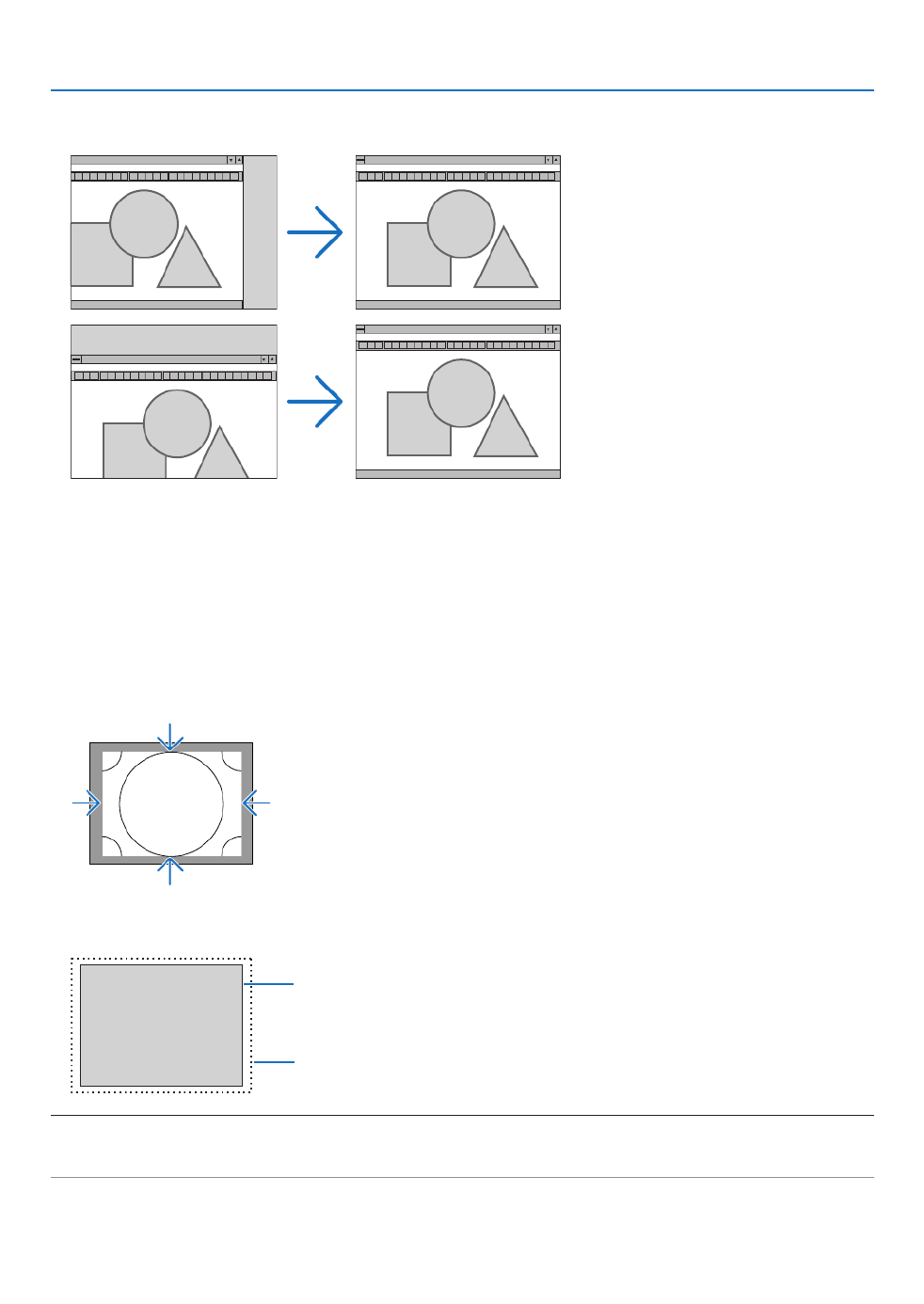
79
5. Using On-Screen Menu
AdjustingHorizontal/VerticalPosition[HORIZONTAL/VERTICAL]
Adjuststheimagelocationhorizontallyandvertically.
• Animagecanbedistortedduringtheadjustmentof[CLOCK]and[PHASE].Thisisnotmalfunction.
• Theadjustmentsfor[CLOCK],[PHASE],[HORIZONTAL],and[VERTICAL]willbestoredinmemoryforthe
currentsignal.Thenexttimeyouprojectthesignalwiththesameresolution,horizontalandverticalfrequency,
itsadjustmentswillbecalledupandapplied.
Todeleteadjustmentsstoredinmemory,fromthemenu,youselect[RESET]→[CURRENTSIGNAL]andreset
theadjustments.
[BLANKING]
Adjuststhedisplayrange(blanking)atthetop,bottom,leftandrightedgesoftheinputsignal.
SelectingOverscanPercentage[OVERSCAN]
Selectoverscanpercentage(Auto,0%,5%and10%)forsignal.
Projectedimage
Overscanedby10%
NOTE:
• The[OVERSCAN]itemisnotavailable:
-when[NATIVE]isselectedfor[ASPECTRATIO].

80
5. Using On-Screen Menu
SelectingtheAspectRatio[ASPECTRATIO]
Usethisfunctiontoselectthescreen’svertical:horizontalaspectratio.
Selectthescreentype(4:3screen,16:9screenor16:10screen)atthescreensettingbeforesettingtheaspectratio.
( page )→ 97
Theprojectorautomaticallyidentiesthesignalbeinginputandsetstheoptimumaspectratio.
For Computer signal
ForComponent/Video/S-Videosignals
Whenthescreentypeissetto4:3 Whenthescreentypeissetto16:9or16:10
Resolution AspectRatio
VGA 640×480 4:3
SVGA 800×600 4:3
XGA 1024×768 4:3
WXGA 1280×768 15:9
WXGA 1280×800 16:10
HD(FWXGA) 1366×768 approx.16:9
WXGA+ 1440×900 16:10
SXGA 1280×1024 5:4
SXGA+ 1400×1050 4:3
WXGA++ 1600×900 16:9
UXGA 1600×1200 4:3
WSXGA+ 1680×1050 16:10
FHD(1080P) 1920×1080 16:9
WUXGA 1920×1200 16:10
WQXGA 2560×1600 16:10
Options Function
AUTO Theprojectorwillautomaticallydeterminetheincomingsignalanddisplayitinitsaspectratio.
Theprojectormayerroneouslydeterminetheaspectratiodependingonitssignal.Ifthisoccurs,select
theappropriateaspectratiofromthefollowing.
4:3 Theimageisdisplayedin4:3aspectratio.
5:4 Theimageisdisplayedin5:4aspectratio
16:9 Theimageisdisplayedin16:9aspectratio
15:9 Theimageisdisplayedin15:9aspectratio
16:10 Theimageisdisplayedin16:10aspectratio

82
5. Using On-Screen Menu
[VIDEO]
UsingNoiseReduction[NOISEREDUCTION]
Whenprojectingavideoimage,youcanusethe[NOISEREDUCTION]functiontoreducethescreennoise(roughness
anddistortion).Thisdeviceisequippedwiththreetypesofnoisereductionfunctions.Selectthefunctionaccordingto
thetypeofnoise.Dependingonthenoiselevel,thenoisereductioneffectcanbesetto[OFF],[LOW],[MEDIUM]or
[HIGH].[NOISEREDUCTION]canbeselectedforSDTV,HDTVsignalandcomponentsignalinput.
RANDOM NR Reduces ickering random noise in an image� ���������
MOSQUITO NR Reduces mosquito noise that appears around the edges of an image during Blu-ray playback� ������
BLOCK NR Reduces block noise or mosaic-like patterns by selecting ON� �������������
SelectingInterlacedProgressiveConversionProcessMode[DEINTERLACE]
Thisfunctionallowsyoutoselectaninterlaced-to-progressiveconversionprocessforvideosignals.
NORMAL ���������������� Automatically distinguishes a moving image from a static image to create a di
[MOVIE] if there are any obvious jitter and noises�
MOVIE Select when projecting moving images� This is suitable for signals with �������������������
STILL Select when projecting static images� The video will icker when a m ���������������������
NOTE:ThisfunctionisnotavailablewithRGBsignals.
[CONTRASTENHANCEMENT]
Usingthecharacteristicsofthehumaneye,apicturequalitywithasenseofcontrastandresolutionisachieved.
OFF Suite vision is switched off� ������������������������
AUTO Contrast and picture quality are automatically improved using the suit ���������������������
NORMAL Adjust the gain manually� ����������������

85
5. Using On-Screen Menu
❻ Menu Descriptions & Functions [DISPLAY]
[PIP/PICTURE BY PICTURE]
SUBINPUT
Selecttheinputsignaltobedisplayedinthesub-display.
Pleasereferto“4-2DisplayingTwoPicturesattheSameTime”( page )fordetailsontheoperation.→ 52
MODE
SelecteitherPIPorPICTUREBYPICTUREwhenswitchingto2-screendisplay.
PICTURESWAP
Thevideosinthemaindisplayandsub-displaywillbeswitched.
Pleasereferto“4-2DisplayingTwoPicturesattheSameTime”( page )fordetails.→ 54
PIPSETTING
Selectthedisplayposition,positionadjustmentandsizeofthesub-displayinthePIPscreen.
START POSITION Selection of the display position of the sub-display when switching to the PIP screen� ���
HORIZONTAL POSITION
������������������������������ Adjust the display position of the sub-display in the h
as reference points�
VERTICAL POSITION
������������������������������ Adjust the display position of the sub-display in the v
reference points�
SIZE Select the display size of the sub-display� �����������������������

86
5. Using On-Screen Menu
TIP:
Thehorizontalpositionandverticalpositionaretheamountofmovementfromthereferencepoints.Forexample,whenTOP-LEF
is adjusted, the position is displayed with the same amount of movement even if displayed with other starting positions.
The maximum amount of movement is half the resolution of the projector.
Referencepoint
Adjustusingthehorizon-
talposition
Sub-display Maindisplay
Referencepoint
Adjustusingtheverticalposition
TOP-LEFT TOP-RIGHT
BOTTOM-LEFT BOTTOM-RIGHT
ReferencepointReferencepoint
BORDER
Selectthedisplayboundaryofthemaindisplayandsub-displayofthe[PICTUREBYPICTURE]screen.
Displayboundary
Maindisplay Sub-displayMaindisplay Sub-display MaindisplaySub-display
TIP:
• 6stepscanbeselectedonthisprojector.

87
5. Using On-Screen Menu
[GEOMETRIC CORRECTION]
KEYSTONE
Displaythetrapezoidcorrectionscreenandadjustthetrapezoidaldistortionoftheprojectionscreen.
Todisplaythe[KEYSTONE]screen,select [DISPLAY] [GEOMETRICCORRECTION] [KEYSTONE]inthe→ → →
on-screenmenu.The[GEOMETRICCORRECTION]screencanalsobedisplayedbypressingthe3DREFORM
buttonontheremotecontrol.
HORIZONTAL ��������� Adjustments when projecting from a diagonal direction to the
screen�
VERTICAL �������������� Adjustments when projecting from the top or bottom direction to
the screen�
TILT ����������������������� Adjusts the distortion when performing trapezoidal correction with
using the lens shift�
THROW RATIO Adjusts according to the projection ratio of the optional lens used� �������
Modelnameoflens
unit
Adjustmentrange
NP34ZL 9–13
NP35ZL 12–17
NP36ZL 12–17
NP37ZL 15–31
NOTE:
• Whenpowerissuppliedtothedevice,theadjustmentvalueofthe[KEYSTONE]usedpreviouslyisretainedevenifthegradie
of the device is changed.
• Whenclearingtheadjustmentvalueof[KEYSTONE],pressthe3DREFORMbuttonfor2ormoreseconds.
• Whensettingother[GEOMETRICCORRECTION]functions,the[KEYSTONE]menucannotbeselected.Whenperformingtrapezo
correction,pressthe3DREFORMbuttonfor2ormoresecondstocleartheadjustmentvalueof[GEOMETRICCORRECTION
• Aselectricalcorrectioniscarriedoutby[KEYSTONE],thebrightnessmaybereducedorthescreenqualitymaydeteriorat
sometimes.

88
5. Using On-Screen Menu
CORNERSTONE
Displaythe4-pointcorrectionscreenandadjustthetrapezoidaldistortionoftheprojectionscreen.
Pleasereferto“CorrectingHorizontalandVerticalKeystoneDistortion[CORNERSTONE]”( page )fordetails→ 32
ontheoperation.
HORIZONTALCORNER/VERTICALCORNER
Distortioncorrectionforcornerprojectionsuchaswallsurfaces.
HORIZONTAL CORNER
������������������������������ Performs correction for projection onto a wall lying a
* Reverse angle correction is also possible�
VERTICAL CORNER
������������������������������ Performs correction for projection onto a wall lying a
* Reverse angle correction is also possible�
NOTE:
• Whenthemaximumadjustmentrangeisexceeded,distortionadjustmentisdisabled.Setuptheprojectoratanoptimalangleas
the deterioration in the image quality increases as the distortion adjustment volume gets larger.
• Pleasenotethattheimagewillgooutoffocusduetothedifferenceinthedistancebetweentheupperandlowerorleftandrigh
sidesandthecenterofthescreenforprojectionscuttingacrosscorners.Lenseswithshortfocalpointsarealsonotrecommended
for projections cutting across corners as the image will go out of focus.

89
5. Using On-Screen Menu
Adjustment method
1. Alignthecursorwiththe[HORIZONTALCORNER]or[VERTICALCORNER]ofthe[GEOMETRICCORREC-
TION]menuandthenpresstheENTERbutton.
• Theadjustmentscreenwillbedisplayed.
2. Press the buttons to align the cursor (yellow box) with the target adjustment point and then press ▼▲◀▶
the ENTER button.
• Thecursorwillchangeintoanadjustmentpoint(yellowincolor).
3. Press the ▼▲◀▶buttonstoadjustthecornersorsidesofthescreenandthenpresstheENTERbutton.
• Theadjustmentpointwillgobacktobeingacursor(yellowbox).
Explanationofscreentransition
• Theadjustmentpointsofthefourcorners(a,c,fandhinthedrawing)willmoveindependently.
• Thefollowingadjustmentpointsdifferatthe[HORIZONTALCORNER]and[VERTICALCORNER].
HORIZONTALCORNER:WhenPointbinthedrawingismoved,andtheuppersideandPointgaremoved,the
lowersidewillmoveinaparallelmanner.
VERTICALCORNER:WhenPointdinthedrawingismoved,andtheleftsideandPointearemoved,theright
sidewillmoveinaparallelmanner.
[Adjustmentpointsofthe[HORIZONTALCORNER]screenandmovementpointsoftheprojectionscreen]
a
b
bc
de
fgh
ac
d e
f
g
h
PointbwillbedisplacedinaparallelmanneratthesametimeasPointsa,b,c
PointgwillbedisplacedinaparallelmanneratthesametimeasPointsf,g,h
[Adjustmentpointsofthe[VERTICALCORNER]screenandmovementpointsoftheprojectionscreen]
a
a
b
bc
c
dde
e
f
f
g
g
h
h
PointdwillbedisplacedinaparallelmanneratthesametimeasPointsa,d,f
PointewillbedisplacedinaparallelmanneratthesametimeasPointsf,g,h
4. StartfromStep2onwardstoadjusttheotherpoints.
5. When the adjustment is completed, press the ▼▲◀▶buttonstoalignthecursorwiththe[EXIT]inthe
adjustment screen and then press theENTER button.
• Switchtothe[GEOMETRICCORRECTION]menuscreen.

90
5. Using On-Screen Menu
PINCUSHION
Adjustthecurvedistortionoftheprojectionscreen.
TOP ������������������������ Adjust the curve distortion of the upper edge of the projection
screen�
BOTTOM ���������������� Adjust the curve distortion of the lower edge of the projection
screen�
LEFT ���������������������� Adjust the curve distortion of the left edge of the projection screen�
RIGHT �������������������� Adjust the curve distortion of the right edge of the projection
screen�
TOP
LEFT RIGHT
BOTTOM
PCTOOL
Recallthegeometriccorrectiondatathatisregisteredintheprojectorbeforehand.
Therearethreetypesofregistereddata.
NOTE:
• KEYSTONE,CORNERSTONE,andPINCUSHIONcannotbeselectedwhensettingthegeometriccorrectionusingaPCtool.
• Toclearthe[GEOMETRICCORRECTION]datathathasbeensetup,pressthe3DREFORMbuttonfor2ormoreseconds.
• Aselectricalcorrectioniscarriedoutingeometriccorrection,thebrightnessmaybeaffectedandthepicturequalitymaybe
degraded.
RESET
ResettheadjustmentvaluethathasbeensetupinGEOMETRICCORRECTION(returntotheinitialvalue).
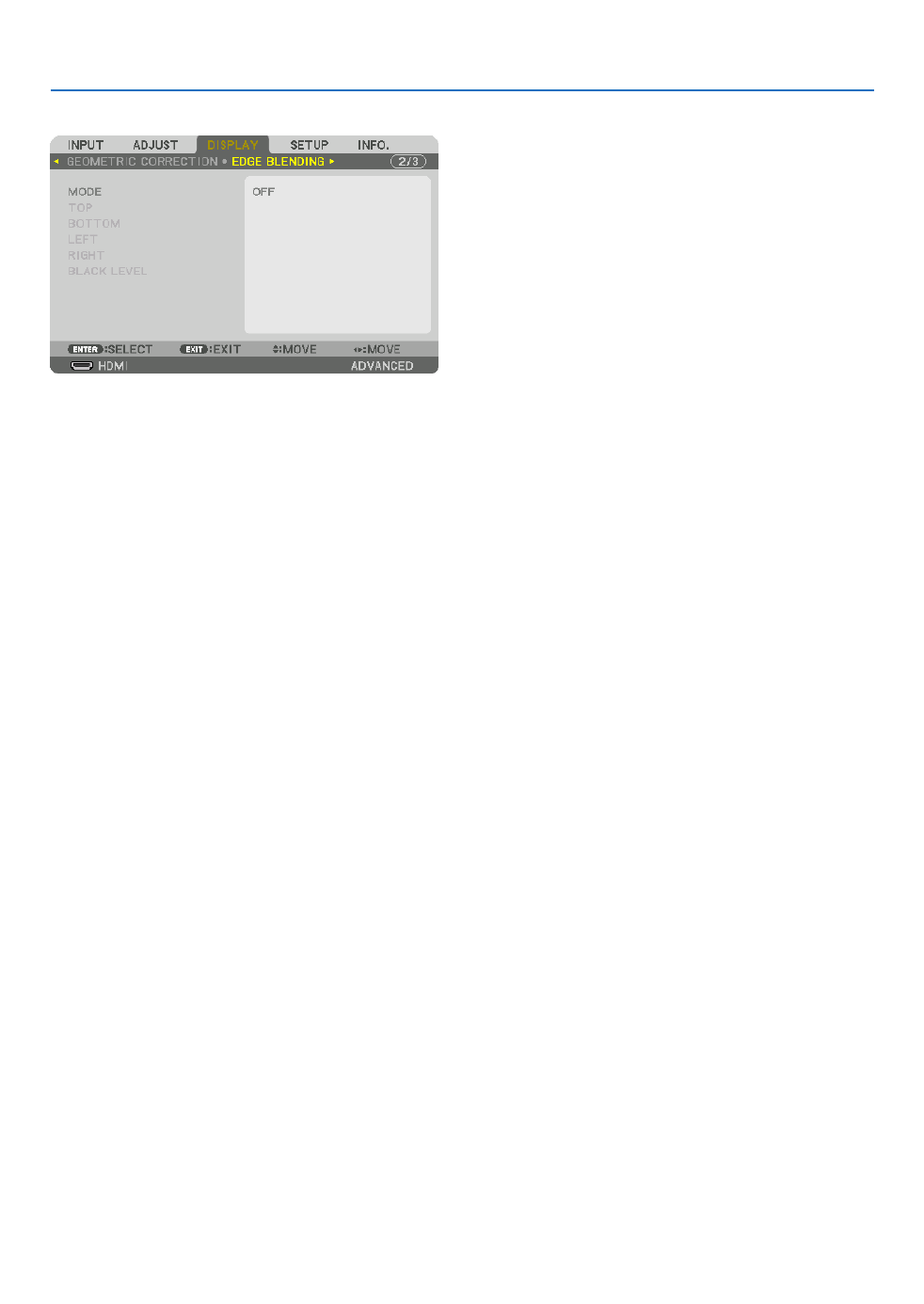
91
5. Using On-Screen Menu
[EDGE BLENDING]
Thisadjuststheedges(boundaries)oftheprojectionscreenwhenprojectinghighresolutionvideosusingacombina-
tionofseveralprojectorsintheup,down,leftandrightpositions.
MODE
ThisenablesordisablestheEDGEBLENDINGfunction.
WhenMODEissettoON,theTOP,BOTTOM,LEFT,RIGHTandBLACKLEVELsettingscanbeadjusted.
TOP/BOTTOM/LEFT/RIGHT
ThisselectstheEDGEBLENDINGlocationsontheleft,right,topandbottomonthescreen.
Thefollowingsettingscanbeadjustedwhenanitemisselected.( page )→ 57
CONTROL Enable TOP, BOTTOM, LEFT and RIGHT functions� ��������������
MARKER ���������������� Set whether to display marker or not when adjusting the range and display po
magenta marker for adjusting the range adjustment and a green marker for adjusting the display position
will be displayed�
RANGE Adjust the range (width) of the edge blending� �������������������
POSITION Adjust the display position of the edge blending� ��������������
BLACKLEVEL
Dividethescreenintoninepartsandkeeptheblackleveluniformforeachprojector.
TheninedivisionsscreensareTOP-LEFT,TOP-CENTER,TOP-RIGHT,CENTER-LEFT,CENTER,CENTER-RIGHT,
BOTTOM-LEFT,BOTTOM-CENTERandBOTTOM-RIGHT.( page )→ 60
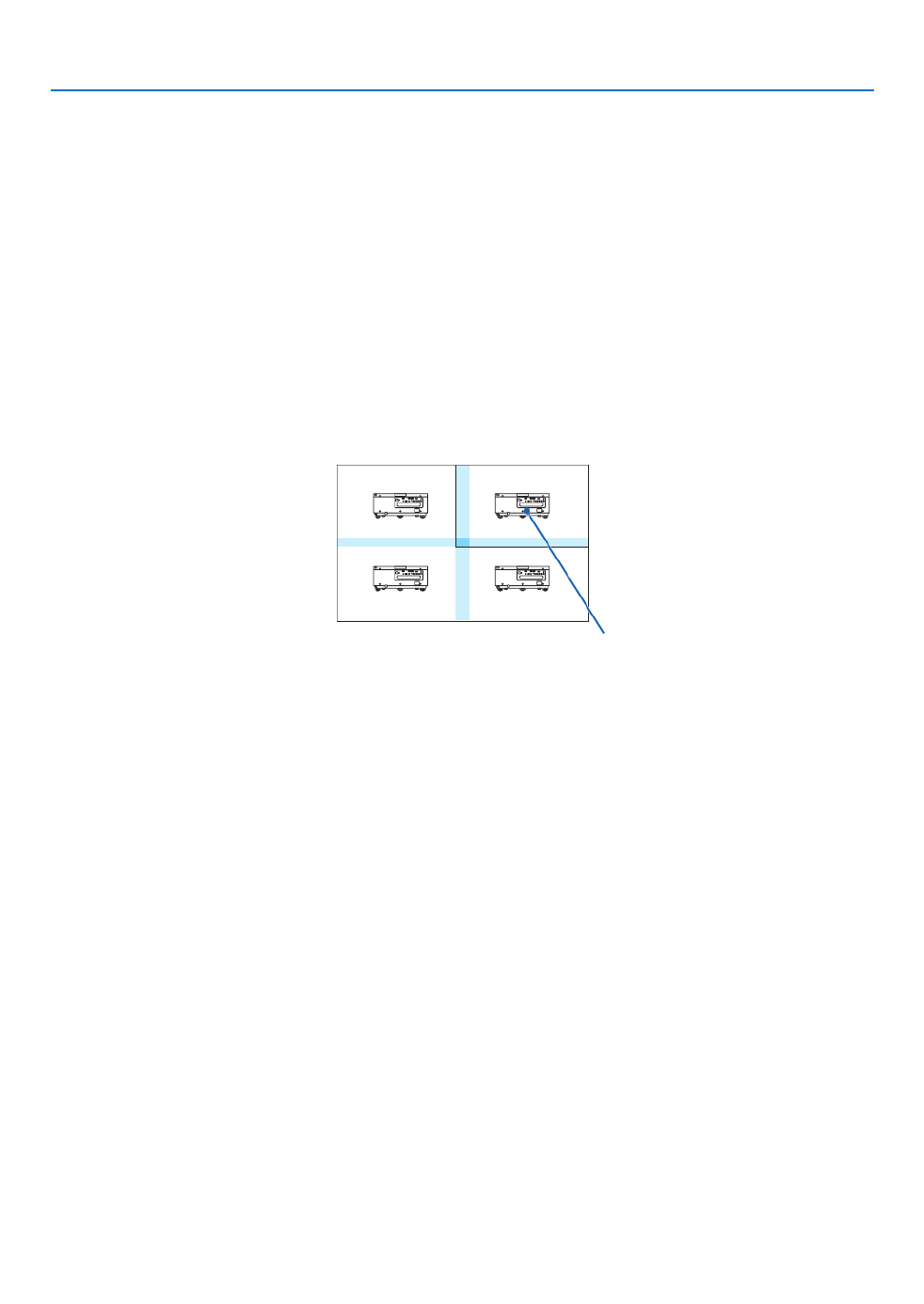
93
5. Using On-Screen Menu
Conditions for using tiling
• Alltheprojectorsneedtofullthefollowingconditions.
• Thepanelsizemustbethesame
• Theprojectionscreensizemustbethesame
• Theleftandrightendsortopandbottomendsoftheprojectionscreenmustbeconsistent.
• Thesettingsfortheleftandrightedgesoftheedgeblendingarethesame
• Thesettingsforthetopandbottomedgesoftheedgeblendingarethesame
Ifthetilingconditionsaresatised,thevideoscreenoftheprojectorateachinstallationpositionwillbeautomatically
extractedandprojected.
Ifthetilingconditionsarenotsatised,adjustthevideoscreenoftheprojectorateachinstallationpositionusing
thezoomfunction.
• AssignauniquecontrolIDtoeachprojector.
• Setthe“ColorSetting”and“DeepColorSetting”onyourBlu-rayplayerorcomputerto“Auto”.Refertotheowner’s
manualaccompanyingyourBlu-rayplayerorcomputerformoreinformation.
ConnecttheHDMIoutputofyourBlu-rayplayerorcomputertotherstprojector.ThenconnecttotheHDMIINinput
terminalofthesecondandsubsequenttiledprojectors.
Tilingsettingexample)Numberofhorizontalunits=2,Numberofverticalunits=2
Horizontalorder=Secondunit
Verticalorder=Firstunit

94
5. Using On-Screen Menu
❼ Menu Descriptions & Functions [SETUP]
[MENU]
SelectingMenuLanguage[LANGUAGE]
Youcanchooseoneof29languagesforon-screeninstructions.
NOTE:Yoursettingwillnotbeaffectedevenwhen[RESET]isdonefromthemenu.
SelectingMenuColor[COLORSELECT]
Youcanchoosebetweentwooptionsformenucolor:COLORandMONOCHROME.
TurningOn/OffSourceDisplay[INPUTDISPLAY]
ThisoptionturnsonoroffinputnamedisplaysuchasHDMI,DisplayPort,BNC,BNC(CV),BNC(Y/C),COMPUTER,
HDBaseTtobedisplayedonthetoprightofthescreen.
Turningmessagesonandoff[MESSAGEDISPLAY]
Thisoptionselectswhetherornottodisplayprojectormessagesatthebottomoftheprojectedimage.
Evenwhen“OFF”isselected,thesecuritylockwarningisdisplayed.Thesecuritylockwarningturnsoffwhenthe
securitylockiscanceled.
TurningON/OFFControlID[IDDISPLAY]
ID DISPLAY ����������� This option turns on or off the ID number which is displayed when the ID SET button on
is pressed� ( page )→ 105

95
5. Using On-Screen Menu
TurningOn/OffEcoMessage[ECOMESSAGE]
Thisoptionturnsonoroffthefollowingmessageswhentheprojectoristurnedon.
TheEcoMessagepromptstheusertosaveenergy.When[NORMAL]isselectedfor[LIGHTMODE],youwillgeta
messagepromptingyoutoselect[ECO1]or[ECO2].
Whenoneofthe[LIGHTMODE]optionshavebeenselected.
Toclosethemessage,pressanyoneofthebuttons.Themessagewilldisappearifnobuttonoperationisdonefor
30seconds.
When[NORMAL]isselectedfor[LIGHTMODE]
PressingtheENTERbuttonwilldisplaythe[LIGHTMODE]screen.( page )→ 98
Toclosethemessage,presstheEXITbutton.
[3DCAUTIONMESSAGE]
Thisselectswhethertodisplayacautionmessageornotwhenswitchingtoa3Dvideo.
ThedefaultconditionwhenshippedfromthefactoryisON.
OFF The 3D caution message screen will not be displayed� ������������������������
ON ������������������������� The 3D caution message screen will be displayed when switch
to cancel the message�
• Themessagewilldisappearautomaticallyafter60secondsorwhenotherbuttonsarepressed.Ifitdisap-
pears automatically, the 3D caution message will be displayed again when switching to a 3D video�
SelectingMenuDisplayTime[DISPLAYTIME]
Thisoptionallowsyoutoselecthowlongtheprojectorwaitsafterthelasttouchofabuttontoturnoffthemenu.The
presetchoicesare[MANUAL],[AUTO5SEC],[AUTO15SEC],and[AUTO45SEC].The[AUTO45SEC]isthefac-
torypreset.

98
5. Using On-Screen Menu
[LIGHTMODE]
Adjustingtheenergysavingssettingsandthebrightnessofeachprojectorinmulti-screenprojection.Forenergy
savingssettings,seepage “3-6.ChangingLIGHTMODE/CheckingEnergy-SavingEffectUsingLIGHTMODE29
[LIGHTMODE]”.
LIGHTMODE NORMAL Thelightmoduleluminance(brightness)willbecome100%andthescreenwillturnbright.
ECO1 Bycontrollingthebrightnessandfanspeedaccordingtotheselectedsetting,energycan
besavedandmotionnoiseandthepowerconsumptioncanbelowered.
Canbeselectedwhen[CONSTANTBRIGHTNESS]modeissetto[OFF].
ECO2
CONSTANT
BRIGHTNESS
OFF [CONSTANTBRIGHTNESS]modewillbecanceled.
ON Maintainsthebrightnessthatisineffectatthetime[ON]isselected.Unless[OFF]isse-
lected,thesamesettingswillremainineffectevenwhentheprojectoristurnedoff.
• Tore-adjustthebrightness,rstturnthissettingOFFbeforemakingfurtheradjustments.
NOTE:
• [CONSTANTBRIGHTNESS]modeisafunctionusedtomaintainthebrightnessataconstant
level.Colorwillnotbexed.
ADJUST Brightnesscanbeadjustedin1%incrementsfrom20to100%.
Whenseveralprojectorsareusedformulti-screenprojection,thebrightnesscanbead-
justedindividuallyoneachprojector.
Theadjustmentiseffectivewhen[NORMAL][LIGHTMODE]isselectedand[CONSTANT
BRIGHTNESS]modeisturned[OFF].
TIP:
• Brightnessnormallydecreaseswithuse,butbyselecting[CONSTANTBRIGHTNESS]mode,sensorsinsidetheprojectordetec
brightness and automatically adjust the output, thereby maintaining a constant brightness throughout the life of the light module.
However,ifoutputisalreadyatitsmaximum,brightnesswilldecreasewithuse.
Forthisreason,whenusingmulti-screenprojection,itisrecommendedtoadjustthebrightnesstoaslightlylowerlevel,then
settingthe[CONSTANTBRIGHTNESS]modeto[ON].
[REF.WHITEBALANCE]
Thisfeatureallowsyoutoadjustthewhitebalanceforallsignals.
Thewhiteandblacklevelsofthesignalareadjustedforoptimumcolorreproduction.
CONTRAST R/CONTRAST G/CONTRAST B
������������������������������ These adjust the picture’s white color�
BRIGHTNESS R/BRIGHTNESS G/BRIGHTNESS B
������������������������������ These adjust the picture’s black color�
3D GLASSES
Select3Dglassesmethod.
DLP® Link Select when using DLP �������������
® Link type 3D glasses�
OTHERS ����������������� Select when using a non 3D emitter type glasses� It is required to connect th
terminal of this projector� Please refer to page about recommended items of 3D glasses and 3D emitter 40
for this projector�

104
5. Using On-Screen Menu
DisablingtheCabinetButtons[CONTROLPANELLOCK]
ThisoptionturnsonorofftheCONTROLPANELLOCKfunction.
NOTE:
• Howtocancelthe[CONTROLPANELLOCK]
Whenthe[CONTROLPANELLOCK]issetto[ON],presstheSOURCEbuttononthemainbodyforabout10secondstocancel
the[CONTROLPANELLOCK].
TIP:
• Whenthe[CONTROLPANELLOCK]isturnedon,akeylockicon[ ]willbedisplayedatthebottomrightofthemenu.
• ThisCONTROLPANELLOCKdoesnotaffecttheremotecontrolfunctions.
EnablingSecurity[SECURITY]
ThisfeatureturnsonorofftheSECURITYfunction.
Unlessthecorrectkeywordisentered,theprojectorcannotprojectanimage.( page )→35
NOTE:Yoursettingwillnotbeaffectedevenwhen[RESET]isdonefromthemenu.
SelectingCommunicationSpeed[COMMUNICATIONSPEED]
ThisfeaturesetsthebaudrateofthePCControlport(D-Sub9P).Itsupportsdataratesfrom4800to115200bps.
Thedefaultis38400bps.Selecttheappropriatebaudrateforyourequipmenttobeconnected(dependingonthe
equipment,alowerbaudratemayberecommendedforlongcableruns).
NOTE:
• Select[38400bps]orlesswhenusingthesuppliedsoftwareprograms.
• Yourselectedcommunicationspeedwillnotbeaffectedevenwhen[RESET]isdonefromthemenu.

107
5. Using On-Screen Menu
[NETWORK SETTINGS]
Important:
• Consultwithyournetworkadministratoraboutthesesettings.
• WhenusingawiredLANconnection,connectaLANcable(Ethernetcable)totheLANport(RJ-45)oftheprojector.(→ page
133)
TIP:Thenetworksettingsyoumakewillnotbeaffectedevenwhen[RESET]isdonefromthemenu.
Hints on How to Set Up LAN Connection
To set up the projector for a LAN connection:
Select[WIREDLAN] [PROFILES] [PROFILE1]or[PROFILE2].→ →
TwosettingscanbesetforwiredLAN.
Nextturnonorofffor[DHCP],[IPADDRESS],[SUBNETMASK],and[GATEWAY]andselect[OK]andpressthe
ENTERbutton.( page )→108
To recall LAN settings stored in the profile number:
Select[PROFILE1]or[PROFILE2]forwiredLAN,andthenselect[OK]andpresstheENTERbutton.( page→108)
ToconnectaDHCPserver:
Turnon[DHCP]forwiredLAN.Select[ON]andpresstheENTERbutton.TospecifyIPaddresswithoutusingthe
DHCPserver,turnoff[DHCP].( page )→108
Toreceiveerrormessagesviae-mail:
Select[ALERTMAIL],andset[SENDER'SADDRESS],[SMTPSERVERNAME],and[RECIPIENT'SADDRESS].
Last,select[OK]andpresstheENTERbutton.( page )→110
Product specificaties
| Merk: | Nec |
| Categorie: | Beamer |
| Model: | PX602UL |
| Kleur van het product: | Zwart |
| Ingebouwd display: | Nee |
| Gewicht: | 18500 g |
| Breedte: | 484 mm |
| Diepte: | 575 mm |
| Hoogte: | 217 mm |
| Geluidsniveau: | 38 dB |
| Gebruikershandleiding: | Ja |
| Stroombron: | AC |
| LED-indicatoren: | Ja |
| Stroom: | 6.8 A |
| Plaatsing: | Desktop, Ceiling |
| Afstandsbediening: | IR |
| Oorspronkelijke beeldverhouding: | 16:10 |
| USB-connectortype: | USB Type-A |
| Ethernet LAN: | Ja |
| Ondersteunde video-modi: | 1080i, 1080p, 480i, 480p, 576i, 576p, 720p |
| Meegeleverde kabels: | AC |
| Geïntegreerde geheugenkaartlezer: | Nee |
| Typische contrastverhouding: | 10000:1 |
| Zoomcapaciteit: | Ja |
| Snelstartgids: | Ja |
| Projector helderheid: | 6000 ANSI lumens |
| Projectietechnologie: | DLP |
| Projector native resolution: | WUXGA (1920x1200) |
| Keystone correctie, verticaal: | -40 - 40 ° |
| Keystone correctie, horizontaal: | -40 - 40 ° |
| Geschikt voor schermmaten: | 50 - 300 " |
| Projectie-afstand objectief: | 1.02 - 19.39 m |
| Matrix grootte: | 0.67 " |
| Aantal USB 2.0-poorten: | 1 |
| VGA (D-Sub)poort(en): | 1 |
| Aantal HDMI-poorten: | 2 |
| Soort serieële aansluiting: | RS-232 |
| Componentingang video (YPbPr/YCbCr): | 1 |
| HDMI-connector type: | Volledige grootte |
| S-Video ingang: | 1 |
| DVI-poort: | Nee |
| Focus: | Auto |
| Zoom type: | Auto |
| Levensduur van de lichtbron: | 20000 uur |
| Type lichtbron: | Laser |
| Ingebouwde luidsprekers: | Nee |
| Stroomverbruik (in standby): | 0.5 W |
| Wachtwoordbeveiliging: | Ja |
| Certificering: | CE, ErP, TÜV GS |
| Ondersteunde beeldverhoudingen: | 16:10, 16:9 |
| Zoomverhouding: | 2.1:1 |
| Throw ratio: | 1.5 - 3.02:1 |
| Resolutie (maximum analoog): | 1920 x 1200 Pixels |
| Formaat analoog signaal: | NTSC, NTSC 4.43, PAL, PAL 60, PAL M, PAL N, SECAM |
| Volledige HD: | Ja |
| HDCP: | Ja |
| Verbruik (modus Economisch): | 270 W |
| Ingang stroom: | Ja |
| RS-232 port: | 1 |
| 3D: | Ja |
| Resolutie (maximum digitaal): | 4096 x 2160 Pixels |
| Ondersteunde grafische resoluties: | 640 x 480 (VGA),800 x 600 (SVGA),1024 x 768 (XGA),1280 x 1024 (SXGA),1400 x 1050 (SXGA+),1600 x 1200 (UXGA),1920 x 1200 (WUXGA),2048 x 1080,2560 x 1600 (WQXGA),4096 x 2160 |
| Duurzaamheidscertificaten: | RoHS |
| Apparte H/V sync: | Ja |
| Composite sync: | Ja |
| Sync-on-green (SOG): | Ja |
| Aantal DisplayPorts: | 1 |
| PC-ingang (D-Sub): | Ja |
| On Screen Display (OSD): | Ja |
| Stroomverbruik (PowerSave): | 6 W |
| Temperatuur bij opslag: | -10 - 50 °C |
| Ondersteunt Mac-besturingssysteem: | Ja |
| Mac-compatibiliteit: | Ja |
| Remote (IR) uitgang: | 1 |
| Matrix type: | DMD |
| Geluidsniveau (spaarzame modus): | 34 dB |
| Horizontale synchronisatie (min): | 15 kHz |
| Horizontale synchronisatie (max): | 153 kHz |
| Verticale synchronisatie ( min): | 0.024 kHz |
| Verticale synchronisatie (max): | 0.12 kHz |
| Horizontale lens verplaatsingsbereik: | -15 - 15 procent |
| Verticale lens verplaatsingsbereik: | -50 - 50 procent |
| BNC input ports: | 5 |
| Afstandsbediening inbegrepen: | Ja |
| HDBaseT-poort: | Ja |
| Wifi: | Nee |
| AC-ingangsspanning: | 100 - 240 V |
| AC-ingangsfrequentie: | 50 - 60 Hz |
| Stroomverbruik (typisch): | 550 W |
| Bedrijfstemperatuur (T-T): | 5 - 40 °C |
| Relatieve vochtigheid in bedrijf (V-V): | 20 - 80 procent |
| Batterijen inbegrepen: | Ja |
| Type product: | Projector voor grote zalen |
| 3D Ready: | Ja |
| Aantal optionele lenzen ondersteund: | 5 |
Heb je hulp nodig?
Als je hulp nodig hebt met Nec PX602UL stel dan hieronder een vraag en andere gebruikers zullen je antwoorden
Handleiding Beamer Nec

18 December 2024

6 September 2023

29 Juni 2023

26 Juni 2023

21 Juni 2023

20 Juni 2023

11 Juni 2023

7 Juni 2023

4 Juni 2023

3 Juni 2023
Handleiding Beamer
- Beamer Philips
- Beamer HP
- Beamer Sony
- Beamer Samsung
- Beamer Xiaomi
- Beamer Casio
- Beamer Panasonic
- Beamer Epson
- Beamer LG
- Beamer Asus
- Beamer Canon
- Beamer JVC
- Beamer Medion
- Beamer Toshiba
- Beamer Yamaha
- Beamer Acco
- Beamer Acer
- Beamer Aiptek
- Beamer Anker
- Beamer AOpen
- Beamer ASK Proxima
- Beamer Auna
- Beamer Barco
- Beamer Bauer
- Beamer BenQ
- Beamer Blaupunkt
- Beamer D-Link
- Beamer Dell
- Beamer Easymaxx
- Beamer Eiki
- Beamer Elmo
- Beamer Emtec
- Beamer GPX
- Beamer Hama
- Beamer Hisense
- Beamer Hitachi
- Beamer Ibm
- Beamer InFocus
- Beamer Ion
- Beamer Klarstein
- Beamer Kodak
- Beamer Kogan
- Beamer La Vague
- Beamer Leica
- Beamer Lenco
- Beamer Lenovo
- Beamer Livoo
- Beamer Marantz
- Beamer Maxell
- Beamer Mitsubishi
- Beamer Nebula
- Beamer PLUS
- Beamer Polaroid
- Beamer Pyle
- Beamer RCA
- Beamer Reflecta
- Beamer Renkforce
- Beamer Ricoh
- Beamer Salora
- Beamer Sanyo
- Beamer Sharp
- Beamer Showtec
- Beamer Smart
- Beamer Smartwares
- Beamer Speaka
- Beamer Steinel
- Beamer Strong
- Beamer Technaxx
- Beamer Viewsonic
- Beamer Vivitek
- Beamer Vogels
- Beamer XGIMI
- Beamer ZTE
- Beamer Odys
- Beamer OK
- Beamer Oki
- Beamer Optoma
- Beamer Overmax
- Beamer 3M
- Beamer Krüger And Matz
- Beamer Naxa
- Beamer Steren
- Beamer Eurolite
- Beamer Prixton
- Beamer Planar
- Beamer Dukane
- Beamer Yaber
- Beamer Mimio
- Beamer Da-Lite
- Beamer Adj
- Beamer Dahua Technology
- Beamer Derksen
- Beamer Celly
- Beamer Promethean
- Beamer Stairville
- Beamer Laserworld
- Beamer Beghelli
- Beamer Cameo
- Beamer Tzumi
- Beamer EKO
- Beamer MicroVision
- Beamer Elite Screens
- Beamer Celexon
- Beamer Fun Generation
- Beamer Christie
- Beamer Futurelight
- Beamer Varytec
- Beamer Ultimea
- Beamer Dracast
- Beamer Dream Vision
- Beamer Knoll
- Beamer DTS
- Beamer Touchjet
- Beamer Boxlight
- Beamer AAXA Technologies
- Beamer Miroir
- Beamer Vankyo
- Beamer AWOL Vision
- Beamer Smart Tech
- Beamer Atlantis Land
- Beamer KickAss
- Beamer Microtek
- Beamer VAVA
- Beamer Panamorph
- Beamer Mirabella Genio
Nieuwste handleidingen voor Beamer

4 Maart 2025

4 Maart 2025

25 Februari 2025

20 Februari 2025

20 Februari 2025

20 Februari 2025

10 Februari 2025

30 Januari 2025

30 Januari 2025

30 Januari 2025