Navman s80 Handleiding
Lees hieronder de 📖 handleiding in het Nederlandse voor Navman s80 (132 pagina's) in de categorie Navigatie. Deze handleiding was nuttig voor 60 personen en werd door 2 gebruikers gemiddeld met 4.5 sterren beoordeeld
Pagina 1/132

S-Series
English - Europe/Australia/New Zealand
en
User Manual

S-SERIES
2
Important safety information
PLEASE READ CAREFULLY BEFORE INSTALLING PRODUCT IN VEHICLE
This is the safety alert symbol. It is used to alert you to potential personal injury hazards. Obey all safety
messages that follow this symbol to avoid possible injury or death.
WARNING indicates a potentially hazardous situation which, if not avoided, could result in death or serious
injury.
CAUTION indicates a potentially hazardous situation which, if not avoided, may result in minor or moderate
injury.
CAUTION used without the safety alert symbol indicates a potentially hazardous situation which, if not
avoided, may result in property damage.
Removing original equipment, adding accessories or modifying your vehicle could affect the vehicle’s safety or make it illegal to operate
in some jurisdictions.
Follow all product instructions and all instructions in your vehicle owner’s manual regarding accessories or modifications.
Consult your country’s and/or state’s laws regarding operation of a vehicle with any accessories or modifications.
It is your sole responsibility to place, secure and use the Navman in a manner that will not cause accidents, personal injury or property
damage. Always observe safe driving practices.
Do not mount the Navman in a way that may interfere with the safe operation of the vehicle, the deployment of air bags or other safety
equipment.
Do not operate the Navman while driving.
Before you use the Navman for the first time, familiarize yourself with your device and its operation.
On main roads, the distance to an exit calculated by the Navman may be further than the distance shown on road signs. Road signs
show the distance to the start of an exit while the Navman shows the distance to the next intersection, i.e., the end of the exit ramp or
road. To prepare to exit a road, always follow distance information on road signs.
The use of information regarding safety or speed camera locations may be subject to local laws in the country of use. You are
responsible for checking that you can legally use the information in your country or in the country where the information will be used.
Do not handle the Navman while it is hot. Let the product cool, out of direct sunlight.
At full power, prolonged listening to the Navman via headphones or earphones can damage the ear of the user.
Do not expose the Navman to direct sunlight in an unattended vehicle for prolonged periods. Overheating may damage the unit.
To discourage theft, do not leave the Navman, mounting bracket or any cables in plain view in an
unattended vehicle.
AC Adapter-specific safety information
To charge your Navman from the mains power, use the mains power charger (Model: PSAA05R-050; Input: 100-240V AC
50-60Hz; Output: 5V DC 1A Max) supplied by Navman as an accessory (may be sold separately). Using other mains power chargers
with your Navman could result in serious injury or property damage.
Never use the charger if the plug or cord are damaged.
Do not expose the charger to moisture or water. Do not use the charger in a high moisture environment. Exposure to water may cause
electrical sparks or fires.
Never touch the charger when your hands or feet are wet.
Allow adequate ventilation around the charger when using it to operate your Navman or charge the Navman internal battery. Do not
cover the charger with paper or other objects that will reduce ventilation. Do not use the charger while it is inside a carrying case or
other container.
Ensure that the charger is connected to a power source with the correct fitting and voltage requirements. The voltage requirements can
be found on the mains power charger casing and/or packaging.
Do not attempt to service the charger as this could result in personal injury. Replace the charger if it is damaged or exposed to
excess moisture.

S-SERIES
3
Internal battery-specific safety information
The Navman contains a non-replaceable internal lithium-ion polymer battery. The battery may burst or explode if mishandled, releasing
hazardous chemicals. To reduce the risk of fire or burns, do not disassemble, crush or puncture the battery.
Recycle or dispose of the battery safely and properly according to local laws and regulations. Do not dispose of the battery in
fire or water.
Only use the correct mains power charger (sold separately) or in-vehicle charger supplied by Navman to charge the Navman
internal battery.
Only use the Navman internal battery with the Navman unit.
The Navman battery will stop charging when the ambient temperature is less than 0ºC (32ºF) or more than 45ºC (113ºF).
Warning Notice to Drivers in California and Minnesota
State law prohibits drivers in California and Minnesota from mounting objects on their windshields while driving. Other Navman mounting
options are recommended and an alternative mounting option is included in this box. Navman does not take any responsibility for any
fines, penalties, or damages that may be incurred as a result of disregarding this notice. See California Vehicle Code Section 26708(a);
Minnesota Statutes 2005, Section 169.71.
Failure to adhere to these warnings and cautions may lead to death, serious injury or property damage. Navman disclaims all
liability for installation or use of the Navman that causes or contributes to death, injury or property damage or that violates any
law.
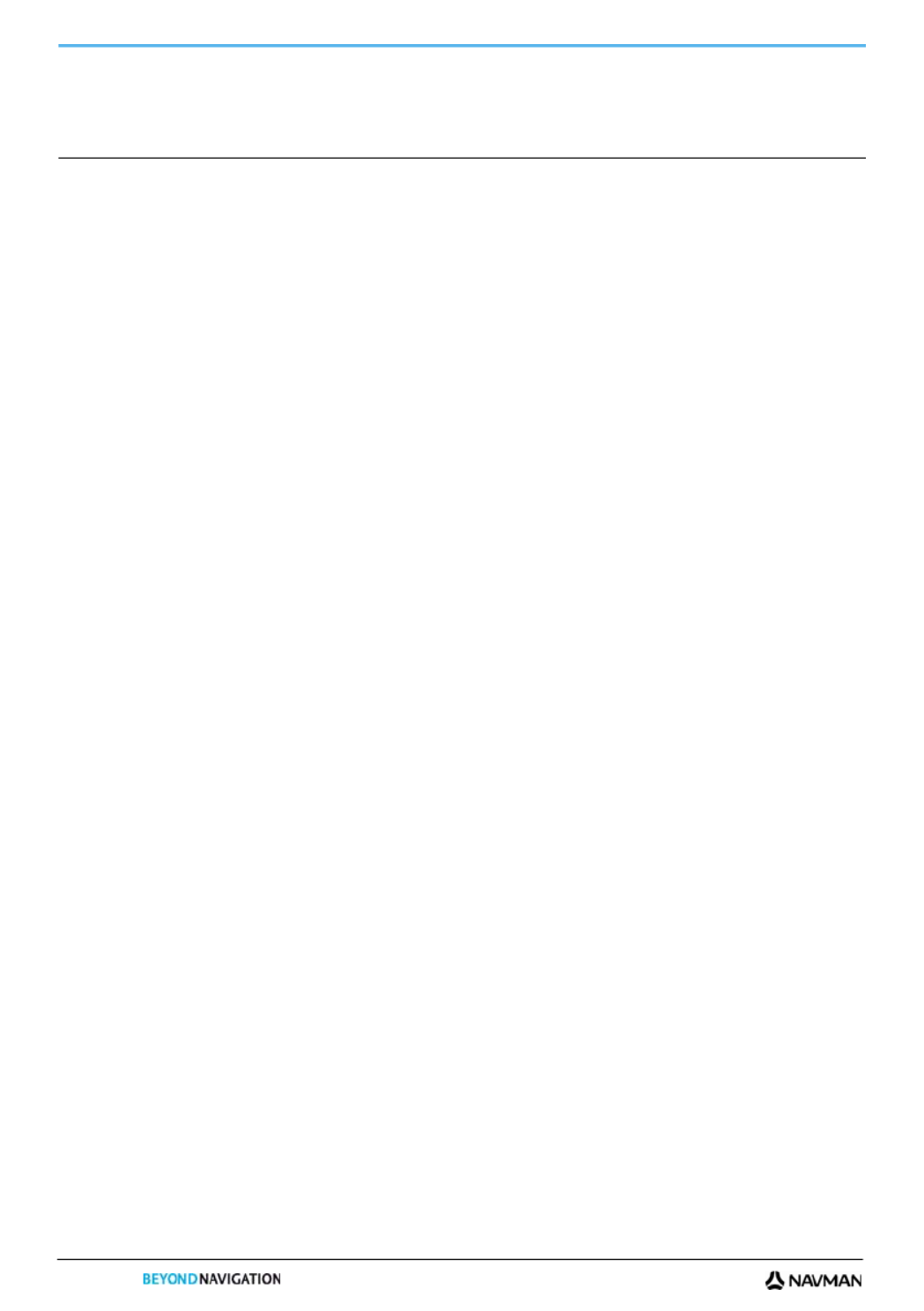
S-SERIES
4
Contents
Important safety information...................................................................................................................2
Welcome................................................................................................................................................7
Important information for using the manual.......................................................................................7
Getting to know your Navman................................................................................................................8
Components .....................................................................................................................................8
How do I get started?...........................................................................................................................10
How do I turn my Navman on for the first time? ..............................................................................10
How do I adjust the volume?...........................................................................................................13
How do I monitor the battery status?...............................................................................................13
How do I turn my Navman off?........................................................................................................14
What are the main screens I will use?..................................................................................................15
Main Menu screen ..........................................................................................................................15
Map screens ...................................................................................................................................15
How do I navigate with GPS? ..............................................................................................................16
How do I go from A to B?.....................................................................................................................17
What if I miss a turn? ......................................................................................................................17
How do I search for an address? ....................................................................................................18
Case Study: How do I search for an address?............................................................................18
Using the Keyboard screen ........................................................................................................20
Using the Destination Search screen..........................................................................................20
How do I create a trip with multiple stops?......................................................................................22
Case Study: How do I navigate to multiple addresses? ..............................................................22
How do I skip a waypoint during a multi-stop trip? ......................................................................26
How do I search for a Point of Interest (POI)?.................................................................................27
Case Study: How do I search for a Point of Interest?..................................................................27
How do I save Favourites and My Home?............................................................................................30
How do I save a Favourite or My Home? ........................................................................................30
How do I navigate to a Favourite?...................................................................................................31
How do I navigate to My Home? .....................................................................................................31
How do I edit the name of a Favourite? ..........................................................................................32
How do I delete a Favourite? ..........................................................................................................32
How do I navigate to a recent location? ...............................................................................................33
How do I view my route?......................................................................................................................34
3D Map screen ...............................................................................................................................34
2D Map screen ...............................................................................................................................36
Traffic Overview screen ..................................................................................................................38
Route Overview screen...................................................................................................................40
Turn-by-Turn screen .......................................................................................................................42
How do I use the Map Menu? 44.........................................................................................................
How do I avoid an area? .................................................................................................................45
How do I add an Avoid Area?.....................................................................................................45
How do I delete an Avoid Area? .................................................................................................45
How do I delete all Avoid Areas?................................................................................................45
How do I preview a route? ...................................................................................................................46
How do I view my route statistics? .......................................................................................................47
How do I view statistics on my current route?.............................................................................47
How do I view statistics of my trips to date?................................................................................48
How do I view my trip logs?........................................................................................................48
How do I use the camera? ...................................................................................................................49
How do I take a NavPix?..............................................................................................................49

S-SERIES
6
About ..............................................................................................................................................99
Shop Demo.....................................................................................................................................99
What is NavDesk? .............................................................................................................................100
Can I use NavDesk with my computer? ....................................................................................100
How do I install a map for the first time? ...................................................................................100
How do I install NavDesk onto my computer?...............................................................................101
NavDesk features .........................................................................................................................102
How do I keep NavDesk up-to-date? ............................................................................................103
NavDesk Preferences...............................................................................................................103
My Maps .......................................................................................................................................104
How do I install maps onto my Navman?..................................................................................105
How do I install maps from DVD?.............................................................................................106
How do I remove maps from my Navman?...............................................................................108
How do I know which map contains a particular city or town?...................................................108
My Map Preferences.................................................................................................................108
What is a Major Road Network map? .......................................................................................109
NavAlbum .....................................................................................................................................110
Tool 111bar .....................................................................................................................................
How do I use NavAlbum? 112..............................................................................................................
How do I copy NavPix or albums from my Navman to NavAlbum? ........................................112
How do I transfer pictures from NavAlbum to my Navman?......................................................112
How can I view and edit pictures or albums on my computer?..................................................112
What else can I do with pictures and albums on my computer?................................................113
NavAlbum Preferences.............................................................................................................114
Image Search ...............................................................................................................................115
How do I download NavPix from the internet? .......................................................................115
How do I import NavPix to NavAlbum? ..................................................................................115
Mileage Reporter ..........................................................................................................................116
How do I input my trip data? .....................................................................................................116
How do I export a mileage report?............................................................................................116
How do I delete travel logs from my Navman?..........................................................................117
Mileage Reporter preferences ..................................................................................................117
My subscriptions ...........................................................................................................................118
Alerts ........................................................................................................................................118
How do I install Safety Camera information? ............................................................................118
How do I know which Safety Camera information is available? ................................................118
Purchase a Subscription...........................................................................................................118
Activate your Subscription ........................................................................................................119
How do I update Safety Camera information on my Navman?..................................................119
Custom POIs ................................................................................................................................120
How do I install custom Points of Interest? ...............................................................................120
How do I delete a Custom POI File from my Navman?.............................................................121
Voice Transfer ..............................................................................................................................122
How do I install a voice file?......................................................................................................122
How do I remove a voice file?...................................................................................................122
PIN Security..................................................................................................................................123
How do I register my Navman and set a PIN? ..........................................................................123
How do I remove the PIN from my Navman?............................................................................123
What if I forget the PIN for my Navman? ..................................................................................124
How do I backup my Navman? .....................................................................................................125
Reference ..........................................................................................................................................126
How do I insert a Memory Card?...................................................................................................126
How do I remove a Memory Card? ...........................................................................................126
Remote Control.............................................................................................................................127
Point of Interest categories ...........................................................................................................128
Traffic and other TMC Events .......................................................................................................130
For more information..........................................................................................................................132

S-SERIES
9
Component Description
Lanyard loop Loop for connecting a lanyard.
Note: Lanyard sold separately.
Slot for memory card. The memory card must be inserted with the label facing the front of your
Navman. For more information, see “How do I insert a Memory Card?” on page 126.
Note: Memory cards may be sold separately.
Connection socket for the following:
Cradle
USB cable to connect to your computer
In-vehicle charger to charge from a vehicle power socket
Mains power charger to charge from an indoor power socket
Note: The mains power charger is not included with all models and may be purchased separately.
Camera The camera lens protected by a sliding shutter.
Speaker For voice commands and warnings. Use the Volume preference screen to increase or decrease the
volume.
Note: Numbers highlighted red are not available on all models.

S-SERIES
10
How do I get started?
Note:
Before you begin, check if your vehicle is fitted with a heat-reflective or heated windscreen. If so, you may need to purchase an external
antenna for your Navman to receive GPS signals.
The first time you use your Navman, it may take up to 15 minutes to establish a GPS connection. For more information about GPS, refer
to the GPS Frequently Asked Questions guide on the enclosed DVD.
How do I turn my Navman on for the first time?
To get started for the first time, complete the following steps:
1. Read the Important Safety Information on page 3.
2. Position your Navman
Follow the instructions below to position your Navman in your vehicle:
Note: Ensure that your Navman does not obstruct the driver's view, or interfere with the operation of the vehicle airbags and
safety devices.

S-SERIES
11

S-SERIES
13
How do I adjust the volume?
The volume on your Navman can be adjusted either by the volume control on the Volume preference screen or by
using the volume control buttons on the remote control (sold separately).
To mute the volume from the map screens, tap and then tap , or press on the remote control (sold
separately).
To adjust the volume, tap and hold to display the Volume preference screen.
For more information on how to adjust the volume on your Navman, see “Volume” on page 79.
How do I monitor the battery status?
Your Navman has an internal battery that when fully charged, should provide power for up to 3 hours.
The battery indicator light on the top of the Navman indicates the level of internal battery charge:
Green - battery full
Orange - battery charging
You can monitor battery power status on the Power screen.
To access the Power screen, tap and hold on the map screens.
How do I charge the battery?
The Battery Status bar displays External Power while the battery is charging; when the battery is fully charged, the
Battery Status bar will display at 100%.
To charge your Navman in a vehicle, plug the in-vehicle charger into on the bottom of your Navman and the
other end into the vehicle power socket.
To charge your Navman using your computer, plug the large end of the USB cable directly into a USB port on
your computer (not a USB hub) and plug the small end into on the bottom of your Navman. To begin
charging, ensure your Navman is turned off (press ).
To charge your Navman using a mains power socket, plug the mains power charger cable into on the
bottom of the Navman and the mains power charger power pack into the power socket.
Note: The mains power charger is not included with all models and may be purchased separately.

S-SERIES
17
How do I go from A to B?
Your Navman is equipped with maps that provide street-level detail for door-to-door navigation, including Points of
Interest such as accommodation, parking areas, petrol stations, railway stations and airports.
When you ... Then ...
know the address of your destination use the address-entry wizard to enter the address
see "How do I search for an address?" on page 18.
want to make multiple stops use the Multi-stop Trip Planner screen to enter multiple waypoints
see " How do I create a trip with multiple stops?" on page 22.
need to find a named site, feature, landmark or
public venue
search for a Point of Interest
see " 2How do I search for a Point of Interest (POI)?" on page 27.
want to navigate to a NavPix™ location use the Go To NavPix screen to navigate to a preinstalled NavPix, or a NavPix
that you have taken yourself
see " How do I navigate to a NavPix?" on page 56.
WARNING For your safety, enter destination information before you start a journey. Do not enter a destination while driving.
What if I miss a turn?
Back-On-Track™ Automatic Rerouting
You will be redirected if you make a wrong turn. A message informing you that your route is being re-calculated will
display at the top of the screen.
To cancel a route re-calculation tap . A warning will display, asking you to confirm the cancellation. If confirmed,
both the re-calculation and your current route will be cancelled.

S-SERIES
19
2. Select the country
Note: If you only have the maps of one country installed and selected, that country is selected for your destination by default and cannot
be changed. Go to step 3.
a) From the Destination Search screen, tap .
The Select a map screen will display.
b) Select United Kingdom from the list.
The Destination Search screen will display.
3. Search for the City/Area
a) From the Destination Search screen, tap City/Area.
The Keyboard screen will display.
b) Use the Keyboard screen to search for Horley as the city or area of your destination, then tap the search
result.
The Destination Search screen will display.
4. Search for the street name and house number
a) From the Destination Search screen, tap Street Address.
The Keyboard screen will display.
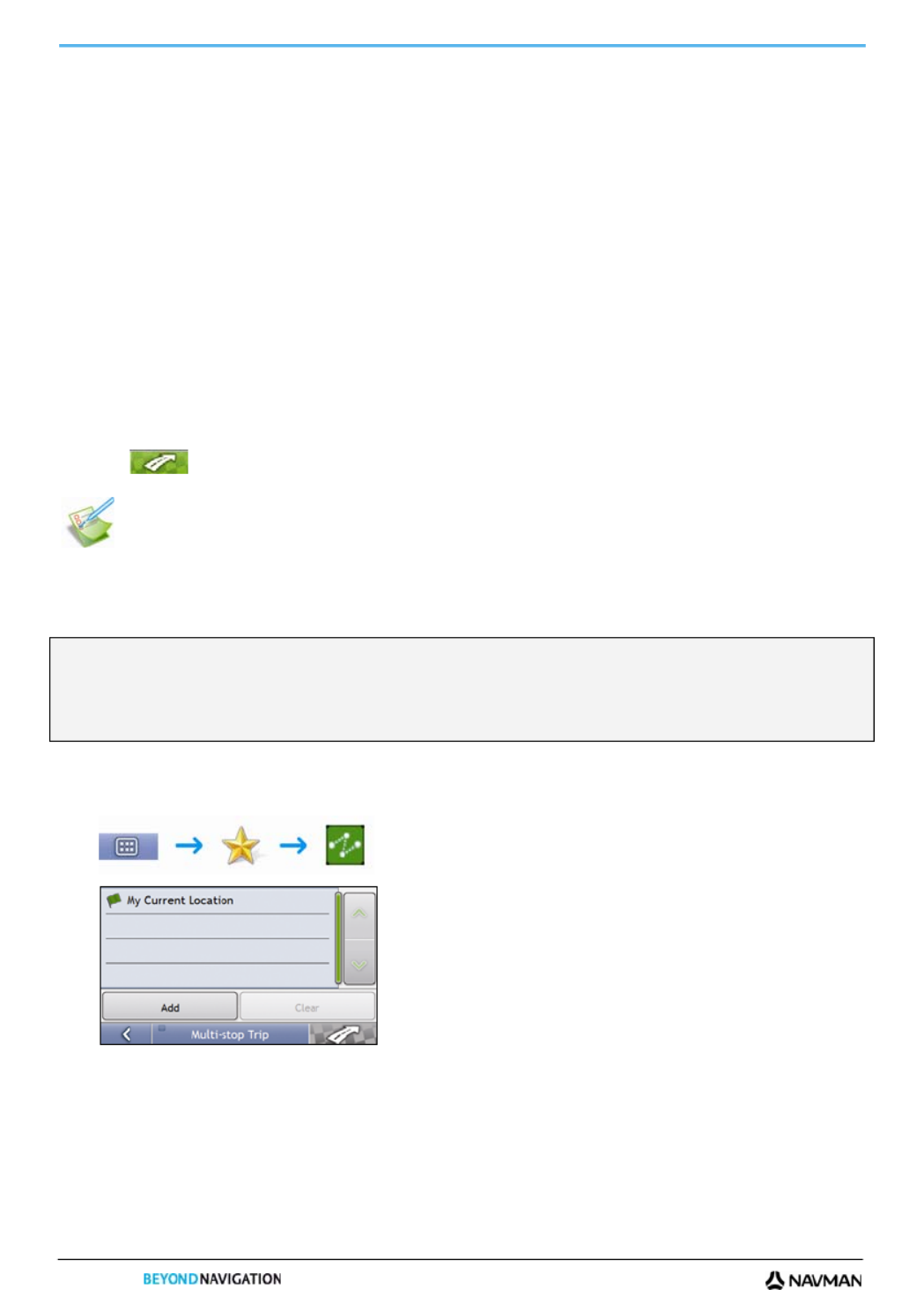
S-SERIES
22
How do I create a trip with multiple stops?
You can use the Multi-stop Trip Planner screen to set multiple stops or waypoints for your trip. Your route will be
calculated to go via each of these points in the specified order.
Waypoints can be added via the Multi-stop Trip Planner screen or by selecting Location, then Add to Trip from the
pop-up Map menu on the 2D Map or 3D Map screen. You can save up to 198 multi-stop trips, each with up to 14
waypoints.
Note: Waypoints added, updated or deleted after a multi-stop trip has commenced will not affect the current route.
Quick Steps
1. Start your Multi-stop trip
2. Select the country
3. Search for the city/area
4. Search for the street and house number
5. Add additional waypoints
6. Tap .
Case Study: How do I navigate to multiple addresses?
This case study will show you how to set a multi-stop trip by entering multiple waypoints.
The address we will be using in this example is:
Note: The below address is fictitious and used as an example only.
12 Navman Street
Horley
Surrey
RH6 8LD
United Kingdom.
Tip: Before you enter your destination address, ensure that you have set your route preferences. For more information, see “Route
Options” on page 71.
1. Open your Multi-stop Trip screen
The Multi-stop Trip Planner screen will display.

S-SERIES
23
a) Tap Add.
The Add to Trip Menu will display.
b) Tap Address.
The Destination Search screen will open.
Note: You can also add waypoints using favourites, recent destinations, POI locations and NavPix.
2. Select the country
Note: If you only have the maps of one country installed and selected, that country is selected for your destination by default and cannot
be changed. Go to step 3.
a) From the Destination Search screen, tap .
The Select a map screen will display.
b) Select United Kingdom from the list.
The Destination Search screen will display.
3. Search for the City/Area
a) From the Destination Search screen, tap City/Area.
The Keyboard screen will display.
b) Use the Keyboard screen to search for Horley as the city or area of your destination, then tap the search
result.
The Destination Search screen will display.

S-SERIES
25
If you want to ... Then ...
navigate to your selected destination tap .
The Preview screen will display.
tap .
The 3D Map screen will display the calculated route.
change the order of your waypoints tap a destination point to move.
The Preview screen will display.
tap Up Down or .
The Multi-stop Trip Planner screen will redisplay.
delete all waypoints tap Clear.
delete one waypoint tap a destination point to delete.
The Preview screen will display.
tap Delete.
The Multi-stop Trip Planner screen will redisplay.
save the multi-stop trip as a favourite tap Save.
The New Favourite screen will display.
tap Save as Favourite.
The Favourite will be saved.
Product specificaties
| Merk: | Navman |
| Categorie: | Navigatie |
| Model: | s80 |
Heb je hulp nodig?
Als je hulp nodig hebt met Navman s80 stel dan hieronder een vraag en andere gebruikers zullen je antwoorden
Handleiding Navigatie Navman

1 November 2022

1 November 2022

1 November 2022

1 November 2022

1 November 2022

1 November 2022

23 December 2022

1 November 2022

1 November 2022

1 November 2022
Handleiding Navigatie
- Navigatie Panasonic
- Navigatie Ford
- Navigatie Fiat
- Navigatie Garmin
- Navigatie Grundig
- Navigatie JVC
- Navigatie Kenwood
- Navigatie Medion
- Navigatie Opel
- Navigatie Pioneer
- Navigatie Quintezz
- Navigatie Volvo
- Navigatie A-Rival
- Navigatie Airis
- Navigatie Apelco
- Navigatie Archos
- Navigatie Audi
- Navigatie Audiovox
- Navigatie Autovision
- Navigatie Becker
- Navigatie Binatone
- Navigatie Bluetech
- Navigatie Bullit
- Navigatie Danew
- Navigatie Eagle
- Navigatie Eclipse
- Navigatie Falk
- Navigatie Fujitsu Siemens
- Navigatie GlobalTronics
- Navigatie Goclever
- Navigatie GoRider
- Navigatie Hagenuk
- Navigatie Holux
- Navigatie Igo
- Navigatie Igo 8
- Navigatie Invion
- Navigatie Keomo
- Navigatie Kia
- Navigatie LX NAV
- Navigatie Macrom
- Navigatie Magellan
- Navigatie Mappy
- Navigatie Marquant
- Navigatie Mazda
- Navigatie Mio
- Navigatie Nav N Go
- Navigatie Navigon
- Navigatie Navitel
- Navigatie Navteq
- Navigatie Packard Bell
- Navigatie Parrot
- Navigatie PENTAGRAM
- Navigatie Prestigio
- Navigatie Raymarine
- Navigatie Raystar
- Navigatie Roadnavigator
- Navigatie RoHS
- Navigatie Route 66
- Navigatie Seat
- Navigatie Seecode
- Navigatie Simrad
- Navigatie Skoda
- Navigatie Snooper
- Navigatie Sungoo
- Navigatie Suzuki
- Navigatie Sygic
- Navigatie Tacx
- Navigatie TakeMS
- Navigatie Targa
- Navigatie TomTom
- Navigatie Toyota
- Navigatie VDO Dayton
- Navigatie Viamichelin
- Navigatie VW
- Navigatie WayteQ
- Navigatie Xzent
- Navigatie Zenec
Nieuwste handleidingen voor Navigatie

16 Oktober 2023

13 Oktober 2023

7 Oktober 2023

7 Oktober 2023

7 Oktober 2023

7 Oktober 2023

7 Oktober 2023

7 Oktober 2023

5 Oktober 2023

5 Oktober 2023