NAD M10 V3 Handleiding
NAD
Hifi systeem
M10 V3
Lees hieronder de 📖 handleiding in het Nederlandse voor NAD M10 V3 (4 pagina's) in de categorie Hifi systeem. Deze handleiding was nuttig voor 73 personen en werd door 2 gebruikers gemiddeld met 4.5 sterren beoordeeld
Pagina 1/4

®M10 V3 BluOS Streaming Amplifier
Quick Setup Guide
DIGITAL AUDIO OUT
OPTICAL COAXIAL
SUBW
OUT
COAX
OUT
OPTICAL
OUT
OPTICAL IN/
ANALOG IN
TRIGGER
OUT
1.
HDMI IN 1 HDMI IN 2 HDMI IN 3 HDMI OUT
eARC
PHONO OUT (MM)
L R
AUDIO OUT
L R
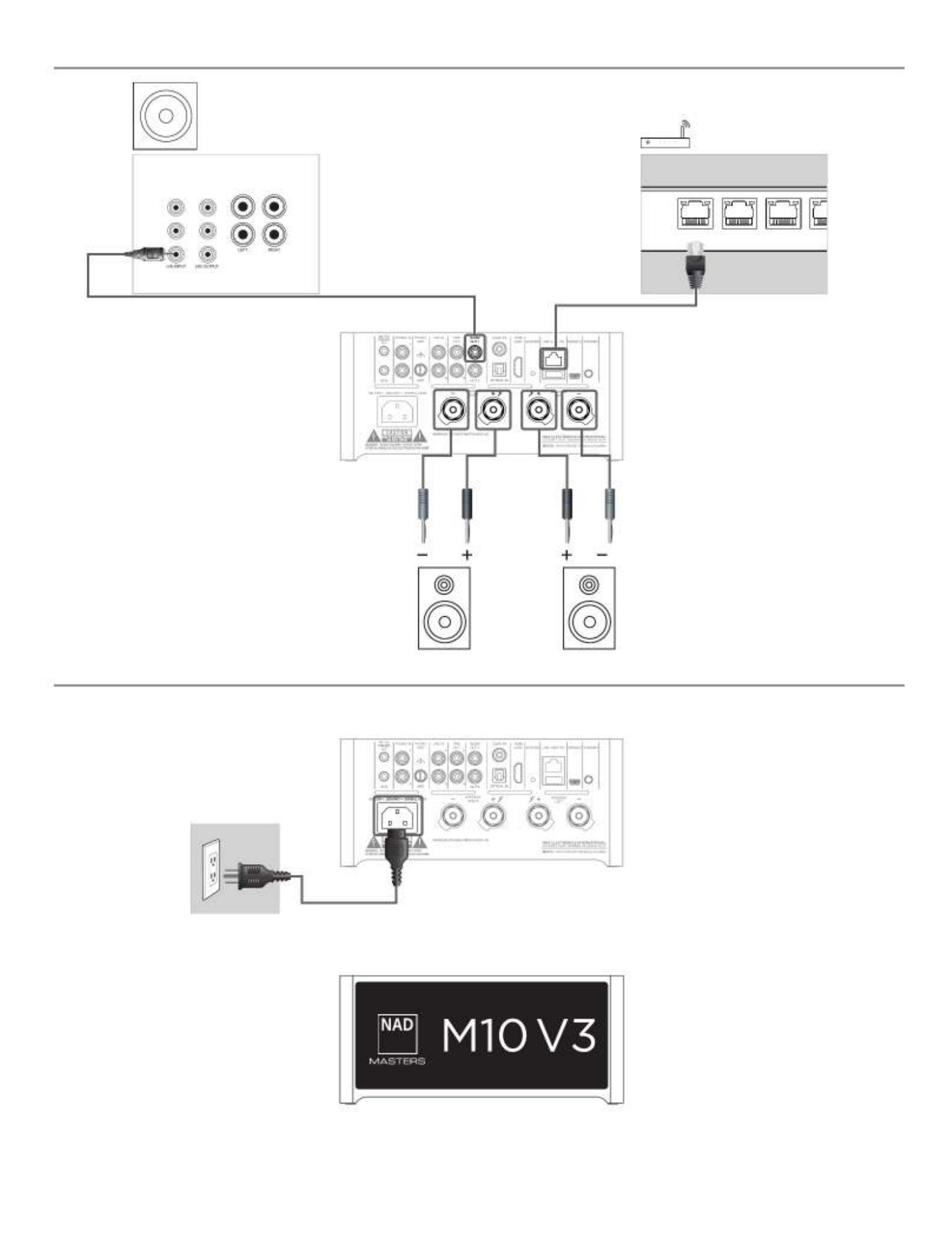
2.
3.
LOW LEVEL
INPUT FROM
PREAMP
HIGH LEVEL INPUT
FROM RECEIVER
LOW LEVEL
OUTPUT TO
PREAMP
LEFT +
–
+
–
RIGHT
LA
LAN 3LAN 2LAN 1

NETWORK SETUP
Connect your M10 V3 to your home network via Wired Wireless or connection.
A. WIRED CONNECTION
Using an Ethernet cable (not supplied), connect one end to M10 V3’s LAN port and the
other end directly to your home network or router.
B. WIRELESS CONNECTION
Connect M10 V3 to your wireless network using any of the following four methods.
1 Wireless Accessory Configuration (WAC) using iOS/iPadOS device
2 Using iOS/iPadOS device
3 Using Android device
4 Wireless manual setup
Condition: M10 V3 must be at hot spot mode. M10 V3 default setting is at hot spot
mode.
IMPORTANT!
• Hotspot mode will time out after 15 minutes. To re-establish hotspot mode, reboot
M10 V3 or power it down and wait at least 5 seconds before powering it back up.
• The following procedures may change over time without notice. Always check the
M10 V3 product page for the latest updates.
• The BluOS app for iOS and Android devices, as well as for Windows and macOS
desktops, can be downloaded from their respective application stores and also from
BluOS downloads at https://bluos.io/downloads.
1 WIRELESS ACCESSORY CONFIGURATION (WAC) USING iOS/iPadOS DEVICE
Wireless Accessory Configuration (WAC) setup mode is supported by iOS/iPadOS
application. At WAC setup mode, network name and password are not required for
the M10 V3 to be connected to your network.
a Select Settings menu of your iOS/iPadOS device.
b Go to and select the network you would like to use with your M10 V3. Wi-Fi
c Scroll down to SETUP NEW AIRPLAY SPEAKER. Select your M10 V3 player
indicated by where corresponds to the last 4 digits of the M10 V3-xxxx xxxx
Machine Access Control (MAC) address* of your M10 V3.
d When screen comes up, select . Note that you can also AirPlay Setup Next
customize the name of your M10 V3 by entering desired name in the line item
Speaker Name.
e Airplay Setup will proceed automatically. Follow setup process until Setup
Complete is shown. Select to exit setup mode.Done
DOWNLOAD
https://nadelectronics.com/product/M-10-V3
https://support.nadelectronics.com
https://www.bluesound.com/downloads
2 USING iOS/iPadOS DEVICE
a Open BluOS App. Select icon in the bottom portion of the App. Players
b From upper right corner of the App, select to launch Easy Setup Wizard. +
c From My Players screen prompt, select your M10 V3’s unique network ID* under Needs
Setup.
d When screen comes up, select . Note that you can also customize AirPlay Setup Next
the name of your M10 V3 by entering desired name in the line item . Speaker Name
e Airplay Setup will proceed automatically. Follow setup process until is Setup Complete
shown. Select . Done
f M10 V3 will automatically enter mode. If a firmware upgrade is Looking for Upgrade
available, it will be installed automatically. Once the upgrade is finished, select Finish to
exit setup mode.
* The M10 V3’s unique network ID is listed as the product name (i.e., M10 V3) immediately
followed by the last four digits in the MAC (Machine Access Control) address (example: M10
V3-ACF7).
3 USING ANDROID DEVICE
a Open BluOS App. BluOS will look for Players. Available players will appear under My
Players screen prompt.
i. If not prompted, select Players icon in the bottom portion of the App.
ii. From upper right corner of the App, select to launch Easy Setup Wizard. +
b Select your M10 V3’s unique network ID* from the My Players window.
i. Select your Home Wi-Fi Network from the Choose WiFi Network drop down menu.
ii. If your Home Wi-Fi Network does not appear or is hidden, select Manual SSID Entry.
iii. Enter name. SSID
iv. Select the Network Security your network uses under .Choose Security Method
c Enter your home network’s Wi-Fi Password Continue in the field provided and select .
d Select or enter preferred to customize your M10 V3 for easier identification in the Name
Player Drawer. Select . Continue
e Network setup process proceeds automatically. As it advances, it will automatically
enter Looking for Upgrade mode. If a firmware upgrade is available, it will be installed
automatically.
f Network setup process is completed when is shown in the App. Setup Complete
Select to exit the setup process.Finish
Product specificaties
| Merk: | NAD |
| Categorie: | Hifi systeem |
| Model: | M10 V3 |
Heb je hulp nodig?
Als je hulp nodig hebt met NAD M10 V3 stel dan hieronder een vraag en andere gebruikers zullen je antwoorden
Handleiding Hifi systeem NAD

24 September 2024

6 Maart 2024

8 Mei 2023

4 April 2023

15 Maart 2023

28 Februari 2023

18 Februari 2023

15 Februari 2023

2 Februari 2023

30 Januari 2023
Handleiding Hifi systeem
- Hifi systeem Philips
- Hifi systeem Sony
- Hifi systeem Samsung
- Hifi systeem Panasonic
- Hifi systeem LG
- Hifi systeem Huawei
- Hifi systeem Asus
- Hifi systeem AEG
- Hifi systeem Garmin
- Hifi systeem Grundig
- Hifi systeem JVC
- Hifi systeem JBL
- Hifi systeem Kenwood
- Hifi systeem Karcher
- Hifi systeem Motorola
- Hifi systeem Medion
- Hifi systeem Nokia
- Hifi systeem Olympus
- Hifi systeem Onkyo
- Hifi systeem Pioneer
- Hifi systeem VTech
- Hifi systeem Yamaha
- Hifi systeem Acoustic Solutions
- Hifi systeem Ade
- Hifi systeem Aiwa
- Hifi systeem Akai
- Hifi systeem Akg
- Hifi systeem Albrecht
- Hifi systeem Alpine
- Hifi systeem Altec Lansing
- Hifi systeem Alto
- Hifi systeem American Audio
- Hifi systeem AOC
- Hifi systeem Arcam
- Hifi systeem Arturia
- Hifi systeem Audio Pro
- Hifi systeem Audio-Technica
- Hifi systeem Audiolab
- Hifi systeem Audiosonic
- Hifi systeem Audison
- Hifi systeem Audizio
- Hifi systeem Auna
- Hifi systeem Autotek
- Hifi systeem AVM
- Hifi systeem BeamZ
- Hifi systeem Behringer
- Hifi systeem Belkin
- Hifi systeem Bigben
- Hifi systeem Blaupunkt
- Hifi systeem Bluesound
- Hifi systeem Bluetrek
- Hifi systeem Bose
- Hifi systeem Boss
- Hifi systeem Boston Acoustics
- Hifi systeem Brandson
- Hifi systeem Brigmton
- Hifi systeem Dali
- Hifi systeem DAP
- Hifi systeem DAP Audio
- Hifi systeem Denon
- Hifi systeem Denver
- Hifi systeem Devialet
- Hifi systeem Dual
- Hifi systeem Duronic
- Hifi systeem E-bench
- Hifi systeem Ebode
- Hifi systeem Elac
- Hifi systeem Elta
- Hifi systeem Ematic
- Hifi systeem Energy Sistem
- Hifi systeem Envivo
- Hifi systeem ESX
- Hifi systeem Fender
- Hifi systeem Fenton
- Hifi systeem Ferguson
- Hifi systeem Fiio
- Hifi systeem Focal
- Hifi systeem Focusrite
- Hifi systeem Franklin
- Hifi systeem Geemarc
- Hifi systeem Gembird
- Hifi systeem Gemini
- Hifi systeem General Electric
- Hifi systeem Geneva
- Hifi systeem GPX
- Hifi systeem Griffin
- Hifi systeem Hama
- Hifi systeem Harman Kardon
- Hifi systeem Hercules
- Hifi systeem Hitachi
- Hifi systeem Homedics
- Hifi systeem Honor
- Hifi systeem House Of Marley
- Hifi systeem HUMANTECHNIK
- Hifi systeem Hyundai
- Hifi systeem Icon
- Hifi systeem ILive
- Hifi systeem Iluv
- Hifi systeem Imperial
- Hifi systeem Infinity
- Hifi systeem Ion
- Hifi systeem Karcher Audio
- Hifi systeem KEF
- Hifi systeem Kicker
- Hifi systeem Klipsch
- Hifi systeem Konig
- Hifi systeem Korg
- Hifi systeem Laser
- Hifi systeem LD Systems
- Hifi systeem Lenco
- Hifi systeem Loewe
- Hifi systeem Logik
- Hifi systeem Logitech
- Hifi systeem Lowrance
- Hifi systeem Luxman
- Hifi systeem Lynx
- Hifi systeem M-Audio
- Hifi systeem Mac Audio
- Hifi systeem Mackie
- Hifi systeem Magnat
- Hifi systeem Magnavox
- Hifi systeem Magnum
- Hifi systeem Manhattan
- Hifi systeem Marantz
- Hifi systeem Marmitek
- Hifi systeem Marquant
- Hifi systeem Marshall
- Hifi systeem MB Quart
- Hifi systeem Meridian
- Hifi systeem Midland
- Hifi systeem Monacor
- Hifi systeem Monitor Audio
- Hifi systeem Mpman
- Hifi systeem Mtx Audio
- Hifi systeem Muse
- Hifi systeem Nacon
- Hifi systeem Nec
- Hifi systeem Nedis
- Hifi systeem Netgear
- Hifi systeem Nextbase
- Hifi systeem Nikkei
- Hifi systeem Paradigm
- Hifi systeem Peaq
- Hifi systeem Peavey
- Hifi systeem Plantronics
- Hifi systeem Polk
- Hifi systeem Power Dynamics
- Hifi systeem Pure
- Hifi systeem Pyle
- Hifi systeem Quantis
- Hifi systeem Razer
- Hifi systeem RCA
- Hifi systeem RCF
- Hifi systeem Reflexion
- Hifi systeem Revo
- Hifi systeem Revox
- Hifi systeem Roadstar
- Hifi systeem Rockford Fosgate
- Hifi systeem Roland
- Hifi systeem Rotel
- Hifi systeem Sagem
- Hifi systeem Salora
- Hifi systeem Samson
- Hifi systeem Sangean
- Hifi systeem Saramonic
- Hifi systeem Schneider
- Hifi systeem Scott
- Hifi systeem Sencor
- Hifi systeem Sennheiser
- Hifi systeem Sharkoon
- Hifi systeem Sharp
- Hifi systeem Silvercrest
- Hifi systeem Skytec
- Hifi systeem Sonoro
- Hifi systeem Sonos
- Hifi systeem Sony Ericsson
- Hifi systeem Soundmaster
- Hifi systeem Soundstream
- Hifi systeem Starkey
- Hifi systeem Steelseries
- Hifi systeem Steinberg
- Hifi systeem Stereoboomm
- Hifi systeem Sunstech
- Hifi systeem Superior
- Hifi systeem Swissvoice
- Hifi systeem Tannoy
- Hifi systeem Tascam
- Hifi systeem TC Helicon
- Hifi systeem TCM
- Hifi systeem Teac
- Hifi systeem Technaxx
- Hifi systeem Technics
- Hifi systeem Technisat
- Hifi systeem Telefunken
- Hifi systeem Terratec
- Hifi systeem Teufel
- Hifi systeem Thomson
- Hifi systeem Toa
- Hifi systeem Tristar
- Hifi systeem Universal Remote Control
- Hifi systeem Velleman
- Hifi systeem Vivax
- Hifi systeem Vizio
- Hifi systeem Vonyx
- Hifi systeem Watson
- Hifi systeem Wolfgang
- Hifi systeem Xoro
- Hifi systeem Zoom
- Hifi systeem Jabra
- Hifi systeem Jamo
- Hifi systeem JB Systems
- Hifi systeem Jensen
- Hifi systeem JL Audio
- Hifi systeem OK
- Hifi systeem Omnitronic
- Hifi systeem OneConcept
- Hifi systeem Oppo
- Hifi systeem Orbitsound
- Hifi systeem Oregon Scientific
- Hifi systeem Anthem
- Hifi systeem Cambridge
- Hifi systeem McIntosh
- Hifi systeem Camry
- Hifi systeem Clatronic
- Hifi systeem Continental Edison
- Hifi systeem ECG
- Hifi systeem Bang And Olufsen
- Hifi systeem Bowers And Wilkins
- Hifi systeem Caliber
- Hifi systeem Creative
- Hifi systeem CSL
- Hifi systeem Exibel
- Hifi systeem GoGEN
- Hifi systeem Krüger And Matz
- Hifi systeem Naxa
- Hifi systeem NGS
- Hifi systeem Proscan
- Hifi systeem Shure
- Hifi systeem Steren
- Hifi systeem Kunft
- Hifi systeem Clarion
- Hifi systeem Cobra
- Hifi systeem Bush
- Hifi systeem Crosley
- Hifi systeem Nevir
- Hifi systeem DPA
- Hifi systeem MXL
- Hifi systeem Aplic
- Hifi systeem Atlona
- Hifi systeem Irradio
- Hifi systeem Defender
- Hifi systeem Alba
- Hifi systeem Majestic
- Hifi systeem Trevi
- Hifi systeem Crunch
- Hifi systeem SIIG
- Hifi systeem Sven
- Hifi systeem Lenoxx
- Hifi systeem Scosche
- Hifi systeem Canton
- Hifi systeem ClearOne
- Hifi systeem Tripp Lite
- Hifi systeem QTX
- Hifi systeem Musical Fidelity
- Hifi systeem SPC
- Hifi systeem Sanus
- Hifi systeem Block
- Hifi systeem Pro-Ject
- Hifi systeem Rega
- Hifi systeem Vision
- Hifi systeem Crown
- Hifi systeem Mark Levinson
- Hifi systeem Rane
- Hifi systeem Coby
- Hifi systeem Massive
- Hifi systeem WAGAN
- Hifi systeem Monster
- Hifi systeem Cardo
- Hifi systeem Dreamgear
- Hifi systeem Auto-T
- Hifi systeem AudioAffairs
- Hifi systeem DataVideo
- Hifi systeem ART
- Hifi systeem Sonance
- Hifi systeem HK Audio
- Hifi systeem Galaxy Audio
- Hifi systeem Bigben Interactive
- Hifi systeem Ikan
- Hifi systeem Native Instruments
- Hifi systeem Apogee
- Hifi systeem Pyle Pro
- Hifi systeem PreSonus
- Hifi systeem Electro-Voice
- Hifi systeem IK Multimedia
- Hifi systeem IDance
- Hifi systeem Chord
- Hifi systeem ESI
- Hifi systeem Rode
- Hifi systeem Anchor Audio
- Hifi systeem ATen
- Hifi systeem Cmx
- Hifi systeem Russound
- Hifi systeem Comica
- Hifi systeem Audient
- Hifi systeem RGBlink
- Hifi systeem PAC
- Hifi systeem Dynaudio
- Hifi systeem DBX
- Hifi systeem Tivoli Audio
- Hifi systeem Senal
- Hifi systeem Victrola
- Hifi systeem Numan
- Hifi systeem Extron
- Hifi systeem Ibiza Sound
- Hifi systeem Nxg
- Hifi systeem MIPRO
- Hifi systeem Solid State Logic
- Hifi systeem HiFi ROSE
- Hifi systeem OSD Audio
- Hifi systeem Andover
- Hifi systeem Crestron
- Hifi systeem RME
- Hifi systeem Avid
- Hifi systeem Adastra
- Hifi systeem Konig & Meyer
- Hifi systeem Avante
- Hifi systeem Music Hall
- Hifi systeem Shokz
- Hifi systeem Electro Harmonix
- Hifi systeem Eissound
- Hifi systeem AudioControl
- Hifi systeem SPL
- Hifi systeem Smart-AVI
- Hifi systeem Primare
- Hifi systeem Sonifex
- Hifi systeem Xantech
- Hifi systeem Audioengine
- Hifi systeem Kramer
- Hifi systeem IFi Audio
- Hifi systeem Motu
- Hifi systeem Zvox
- Hifi systeem KanexPro
- Hifi systeem SVS
- Hifi systeem Vocopro
- Hifi systeem Werma
- Hifi systeem Walrus Audio
- Hifi systeem Glide Gear
- Hifi systeem AVer
- Hifi systeem Universal Audio
- Hifi systeem Teradek
- Hifi systeem Vimar
- Hifi systeem Speco Technologies
- Hifi systeem Morel
- Hifi systeem Antelope Audio
- Hifi systeem CE Labs
- Hifi systeem Z CAM
- Hifi systeem Aquatic AV
- Hifi systeem Parasound
- Hifi systeem Promate
- Hifi systeem SoundCast
- Hifi systeem Hollyland
- Hifi systeem Cyrus
- Hifi systeem Boytone
- Hifi systeem Astell&Kern
- Hifi systeem TV One
- Hifi systeem Maretron
- Hifi systeem Xact
- Hifi systeem Ruark Audio
- Hifi systeem Lotronic
- Hifi systeem Esoteric
- Hifi systeem ANT
- Hifi systeem Leviton
- Hifi systeem Atlas Sound
- Hifi systeem NUVO
- Hifi systeem JK Audio
- Hifi systeem Lexicon
- Hifi systeem Fluance
- Hifi systeem Altra
- Hifi systeem PowerBass
- Hifi systeem Kiloview
- Hifi systeem On-Q
- Hifi systeem Vantage Point
- Hifi systeem Planet Audio
- Hifi systeem Fluid
- Hifi systeem IFi
- Hifi systeem Goodis
- Hifi systeem Roon
- Hifi systeem Voco
- Hifi systeem Hosa
- Hifi systeem Linear
- Hifi systeem SSV Works
- Hifi systeem Sound Devices
- Hifi systeem Vankyo
- Hifi systeem Glorious
- Hifi systeem SWIT
- Hifi systeem Key Digital
- Hifi systeem CAD Audio
- Hifi systeem The Box
- Hifi systeem Polsen
- Hifi systeem BSS Audio
- Hifi systeem AmpliVox
- Hifi systeem Audiofrog
- Hifi systeem Memphis Audio
- Hifi systeem Rolls
- Hifi systeem WyreStorm
- Hifi systeem Accsoon
- Hifi systeem Juke Audio
- Hifi systeem Best Buy
- Hifi systeem DiGiGrid
- Hifi systeem CLXmusic
- Hifi systeem Nuheara
- Hifi systeem Majority
- Hifi systeem Metric Halo
- Hifi systeem Prism Sound
- Hifi systeem MoFi
- Hifi systeem Antelope
- Hifi systeem Auvi
- Hifi systeem Technical Pro
- Hifi systeem Switchcraft
- Hifi systeem Digigram
- Hifi systeem Titanwolf
- Hifi systeem Liam&Daan
- Hifi systeem Crystal Video
- Hifi systeem Atoll
- Hifi systeem Bennett & Ross
- Hifi systeem Beatfoxx
- Hifi systeem Pronomic
- Hifi systeem NEAR
- Hifi systeem INKEE
- Hifi systeem Vaxis
Nieuwste handleidingen voor Hifi systeem

1 April 2025

31 Maart 2025

28 Maart 2025

28 Maart 2025

28 Maart 2025

28 Maart 2025

28 Maart 2025

28 Maart 2025

28 Maart 2025

28 Maart 2025