Nacon CL-510 Pro-Gaming Keyboard Handleiding
Nacon
Toetsenbord
CL-510 Pro-Gaming Keyboard
Lees hieronder de 📖 handleiding in het Nederlandse voor Nacon CL-510 Pro-Gaming Keyboard (16 pagina's) in de categorie Toetsenbord. Deze handleiding was nuttig voor 59 personen en werd door 2 gebruikers gemiddeld met 4.5 sterren beoordeeld
Pagina 1/16

CL-510
n
PRO-GAMING KEYBOARD
CLAVIER DE JEU
PC GAMING KEYBOARD
TECLADO DE PC PARA JUEGOS
BB5039
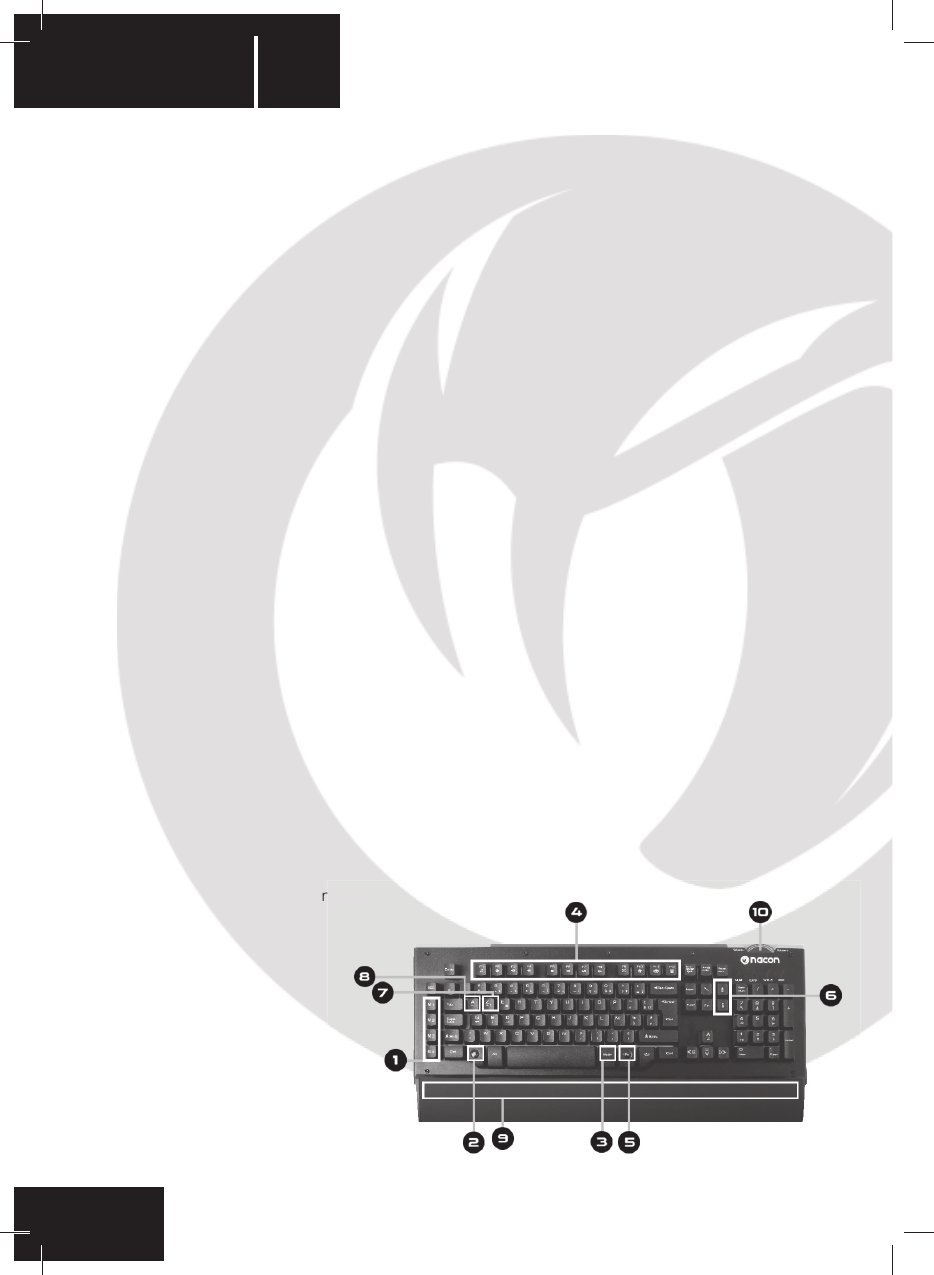
EN
n
CL-510
Instruction Booklet
NACON CL-510 gaming keyboard for PC
Thank you for purchasing this NACON product. In case of a malfunction please refer to the support
information at the end of this manual. We highly appreciate any feedback which helps us to
improve our products. Please keep this instruction manual for future reference.
Warranty
This product bearing the NACON trademark, is guaranteed by the manufacturer for a period of 1 year from
the date of purchase, and will, during this period, be replaced with the same or a similar model, at our option,
free of charge if there is a defect due to faulty material or workmanship. This guarantee does not cover defects
arising from accidental damage, misuse or wear and tear and is available only to the original purchaser of the
product. This does not aff ect your statutory rights.
Product specifi cations
• Gaming keyboard with 104/105 keys
• Metal front casing
• 4 dedicated macro keys
• Hardware based on-the-fl y macro recording
• WinLock function
• Swappable movement keys
• Selectable key response time
• 12 Multimedia function keys
• Blue/Green/Cyan backlighting (static or with pulse eff ect)
• Detachable wrist rest
• USB cable (app. 1.5m)
• Compatible with Windows 2000/XP/Vista/7/8/10
Contents
• NACON CL-510 gaming keyboard
• Wrist rest
• Instruction booklet
Control elements
1. Dedicated macro keys M1 – M4 & macro recording
2. Windows key with WINLOCK function
3. Function key FN
4. MULTIMEDIA Functions
5. Backlight colour key
6. Backlight brightness
7. Movement key selection
8. Key response selection
9. Detachable wrist rest
10. Volume +/-
n
ction

EN n
CL-510
Installation
The NACON CL-510 is a plug’n’play device. This means no additional driver software is needed to operate it.
Simply insert the plug of your new keyboard into one of the free USB sockets of your computer and after some
seconds the keyboard should be operational.
LED controls
Your NACON CL-510 keyboard features backlit keys for enhanced gameplay in dark environments. You can
control the brightness of the LEDs or turn them completely off , by pressing FN (3) and PAGE UP / DOWN (6).
The colour of the backlight can be chosen by pressing the backlight key (5). You can choose between green,
blue and cyan backlight. By pressing FN (3) and the backlight key (5) you can switch between a constant single
colour backlight or a light eff ect with colour cycle and pulse eff ect.
Macro Keys
Macros are recordings of singular or a sequence of key presses. Usually these are regularly used in certain
games or applications, so it is convenient to have them tied to one key and fi re them up when needed.
Your NACON CL-510 features 4 dedicated macro keys, labeled M1 to M4 (1) which are located on the left side
of the keyboard. After you have set up a macro and assigned it to one of those keys, you can execute it directly
by pressing the according key.
To record a macro fi rst press REC (the REC LED will start to fl ash slowly), then press the macro key you want
the macro to be recorded for. The REC LED will start to fl ash faster. Now enter the desired key sequence and
save it by pressing REC again.
Movement Keys
Most PC gamers prefer the WASD keys to control the movement or camera in games. They’re also people who
rather like to use the cursor keys instead. That’s why your NACON CL-510 comes with an integrated feature
to swap these keys quickly and easily. By pressing FN (3) and then W (7) you will swap the cursor keys to the
WASD and vice versa. By pressing this combination again you restore the default setting.
Key Response
By default your NACON CL-510 uses a key response time of 8 ms, which means that if you keep a key
pressed the device will transmit this key in certain intervals to your computer. You can slow this process down
to 80% of the original setting by pressing FN (3) and Q (8). By pressing this combination again you restore the
default setting
Multimedia Functions
Your NACON CL-510 keyboard features several hot keys for common multimedia functions. These are located
on the function key section F1 – F12 and can be accessed by pressing the FN (3) key and the according func-
tion key. The functions are:
FN + F1 Media player – Start default media player application
FN + F2 Media player – Volume -
FN + F3 Media player – Volume +
FN + F4 Media player – Volume mute
FN + F5 Media player – Stop playback
FN + F6 Media player – Skip to previous track
FN + F7 Media player – Playback / Pause
FN + F8 Media player – Skip to next track
FN + F9 Applications – Start default mail program
FN + F10 Applications – Start default web browser
FN + F11 Function – Lock / Unlock keyboard
FN + F12 Applications – Start calculator application
Product specificaties
| Merk: | Nacon |
| Categorie: | Toetsenbord |
| Model: | CL-510 Pro-Gaming Keyboard |
Heb je hulp nodig?
Als je hulp nodig hebt met Nacon CL-510 Pro-Gaming Keyboard stel dan hieronder een vraag en andere gebruikers zullen je antwoorden
Handleiding Toetsenbord Nacon

27 November 2023

16 Juni 2023

17 April 2023

31 Maart 2023

19 Maart 2023

10 Maart 2023

1 Maart 2023

22 Februari 2023

1 Februari 2023

17 November 2022
Handleiding Toetsenbord
- Toetsenbord Philips
- Toetsenbord HP
- Toetsenbord Sony
- Toetsenbord Xiaomi
- Toetsenbord Asus
- Toetsenbord Medion
- Toetsenbord A4tech
- Toetsenbord Abus
- Toetsenbord Acer
- Toetsenbord Alienware
- Toetsenbord Aluratek
- Toetsenbord Anker
- Toetsenbord AOC
- Toetsenbord Apple
- Toetsenbord Aukey
- Toetsenbord Avanca
- Toetsenbord Belkin
- Toetsenbord Blaupunkt
- Toetsenbord BlueBuilt
- Toetsenbord Brigmton
- Toetsenbord Brookstone
- Toetsenbord BT
- Toetsenbord Buffalo
- Toetsenbord Dell
- Toetsenbord Denver
- Toetsenbord Digitus
- Toetsenbord Doro
- Toetsenbord Eclipse
- Toetsenbord Ednet
- Toetsenbord Elgato
- Toetsenbord Eminent
- Toetsenbord Energy Sistem
- Toetsenbord Ewent
- Toetsenbord Fellowes
- Toetsenbord Fujitsu
- Toetsenbord Gembird
- Toetsenbord Genius
- Toetsenbord Gigabyte
- Toetsenbord GPX
- Toetsenbord Hama
- Toetsenbord Hikvision
- Toetsenbord I-onik
- Toetsenbord Ibm
- Toetsenbord ILive
- Toetsenbord Iluv
- Toetsenbord Inovalley
- Toetsenbord Kensington
- Toetsenbord Kogan
- Toetsenbord Konig
- Toetsenbord Lenovo
- Toetsenbord Leotec
- Toetsenbord Livoo
- Toetsenbord Logic3
- Toetsenbord Logik
- Toetsenbord Logilink
- Toetsenbord Logitech
- Toetsenbord Mad Catz
- Toetsenbord Manhattan
- Toetsenbord Marmitek
- Toetsenbord Maxxter
- Toetsenbord Mede8er
- Toetsenbord Medeli
- Toetsenbord Media-tech
- Toetsenbord Merkloos
- Toetsenbord Microsoft
- Toetsenbord Mitel
- Toetsenbord MSI
- Toetsenbord MT Logic
- Toetsenbord Nedis
- Toetsenbord Razer
- Toetsenbord RCF
- Toetsenbord Renkforce
- Toetsenbord Roccat
- Toetsenbord Saitek
- Toetsenbord Satel
- Toetsenbord Sharkoon
- Toetsenbord Sigma
- Toetsenbord Silvercrest
- Toetsenbord Steelseries
- Toetsenbord Sweex
- Toetsenbord Targus
- Toetsenbord Technisat
- Toetsenbord Terris
- Toetsenbord Trekstor
- Toetsenbord Trkstor
- Toetsenbord Trust
- Toetsenbord Universal Remote Control
- Toetsenbord Verbatim
- Toetsenbord Viper
- Toetsenbord Vivanco
- Toetsenbord Watson
- Toetsenbord Woxter
- Toetsenbord Zagg
- Toetsenbord Zalman
- Toetsenbord Zoom
- Toetsenbord Joy-it
- Toetsenbord Clas Ohlson
- Toetsenbord BeeWi
- Toetsenbord Connect IT
- Toetsenbord CSL
- Toetsenbord Exibel
- Toetsenbord GoGEN
- Toetsenbord NGS
- Toetsenbord Niceboy
- Toetsenbord Sandberg
- Toetsenbord Steren
- Toetsenbord Voxicon
- Toetsenbord Genesis
- Toetsenbord Conceptronic
- Toetsenbord Tracer
- Toetsenbord Hamlet
- Toetsenbord Cooler Master
- Toetsenbord NZXT
- Toetsenbord Thermaltake
- Toetsenbord Vakoss
- Toetsenbord Trevi
- Toetsenbord Micro Innovations
- Toetsenbord Rapoo
- Toetsenbord ADATA
- Toetsenbord Corsair
- Toetsenbord Cougar
- Toetsenbord Techly
- Toetsenbord Accuratus
- Toetsenbord AZIO
- Toetsenbord Bakker Elkhuizen
- Toetsenbord Brydge
- Toetsenbord Cherry
- Toetsenbord Cyborg
- Toetsenbord Deltaco
- Toetsenbord KeepOut
- Toetsenbord KeySonic
- Toetsenbord Natec
- Toetsenbord Ozone
- Toetsenbord Penclic
- Toetsenbord Satechi
- Toetsenbord Savio
- Toetsenbord Seal Shield
- Toetsenbord SIIG
- Toetsenbord Sven
- Toetsenbord Patriot
- Toetsenbord Krux
- Toetsenbord Scosche
- Toetsenbord Tripp Lite
- Toetsenbord Approx
- Toetsenbord SPC
- Toetsenbord Canyon
- Toetsenbord Enermax
- Toetsenbord RGV
- Toetsenbord Goldtouch
- Toetsenbord HyperX
- Toetsenbord Mediacom
- Toetsenbord Ergoline
- Toetsenbord SMK-Link
- Toetsenbord Lindy
- Toetsenbord Xcellon
- Toetsenbord IOGEAR
- Toetsenbord Adj
- Toetsenbord Dahua Technology
- Toetsenbord Speed-Link
- Toetsenbord BakkerElkhuizen
- Toetsenbord XPG
- Toetsenbord Ducky
- Toetsenbord Man & Machine
- Toetsenbord Homematic IP
- Toetsenbord Hawking Technologies
- Toetsenbord Krom
- Toetsenbord Vorago
- Toetsenbord Mousetrapper
- Toetsenbord AMX
- Toetsenbord Arctic Cooling
- Toetsenbord Crestron
- Toetsenbord X9 Performance
- Toetsenbord Hori
- Toetsenbord Gamdias
- Toetsenbord Matias
- Toetsenbord Contour Design
- Toetsenbord ISY
- Toetsenbord Logickeyboard
- Toetsenbord ModeCom
- Toetsenbord Bontempi
- Toetsenbord Vimar
- Toetsenbord Venom
- Toetsenbord R-Go Tools
- Toetsenbord SureFire
- Toetsenbord X-keys
- Toetsenbord Promate
- Toetsenbord InLine
- Toetsenbord V7
- Toetsenbord ThunderX3
- Toetsenbord FURY
- Toetsenbord Perfect Choice
- Toetsenbord NPLAY
- Toetsenbord Soundsation
- Toetsenbord STANDIVARIUS
- Toetsenbord Goodis
- Toetsenbord UGo
- Toetsenbord ActiveJet
- Toetsenbord Alogic
- Toetsenbord Genovation
- Toetsenbord The T.amp
- Toetsenbord Redragon
- Toetsenbord ENDORFY
- Toetsenbord SilentiumPC
- Toetsenbord Nuki
- Toetsenbord Mars Gaming
- Toetsenbord Roline
- Toetsenbord Acme Made
- Toetsenbord Vultech
- Toetsenbord TEKLIO
- Toetsenbord Mad Dog
- Toetsenbord Raspberry Pi
- Toetsenbord Perixx
- Toetsenbord Kinesis
- Toetsenbord Urban Factory
- Toetsenbord Keychron
- Toetsenbord Gamber-Johnson
- Toetsenbord Kanex
- Toetsenbord GETT
- Toetsenbord Unitech
- Toetsenbord Akko
- Toetsenbord Mountain
- Toetsenbord CoolerMaster
- Toetsenbord 3Dconnexion
- Toetsenbord IOPLEE
- Toetsenbord Royal Kludge
- Toetsenbord Montech
- Toetsenbord CM Storm
- Toetsenbord IQUNIX
- Toetsenbord Xtrfy
- Toetsenbord Blue Element
- Toetsenbord UNYKAch
- Toetsenbord Bluestork
- Toetsenbord Xtech
- Toetsenbord Loupedeck
- Toetsenbord Getttech
- Toetsenbord Nanoxia
Nieuwste handleidingen voor Toetsenbord

29 Maart 2025

29 Maart 2025

29 Maart 2025

29 Maart 2025

29 Maart 2025

29 Maart 2025

28 Maart 2025

27 Maart 2025

27 Maart 2025

27 Maart 2025