Mr Handsfree Blue Alert Handleiding
Mr Handsfree
Carkit
Blue Alert
Lees hieronder de 📖 handleiding in het Nederlandse voor Mr Handsfree Blue Alert (3 pagina's) in de categorie Carkit. Deze handleiding was nuttig voor 54 personen en werd door 2 gebruikers gemiddeld met 4.5 sterren beoordeeld
Pagina 1/3
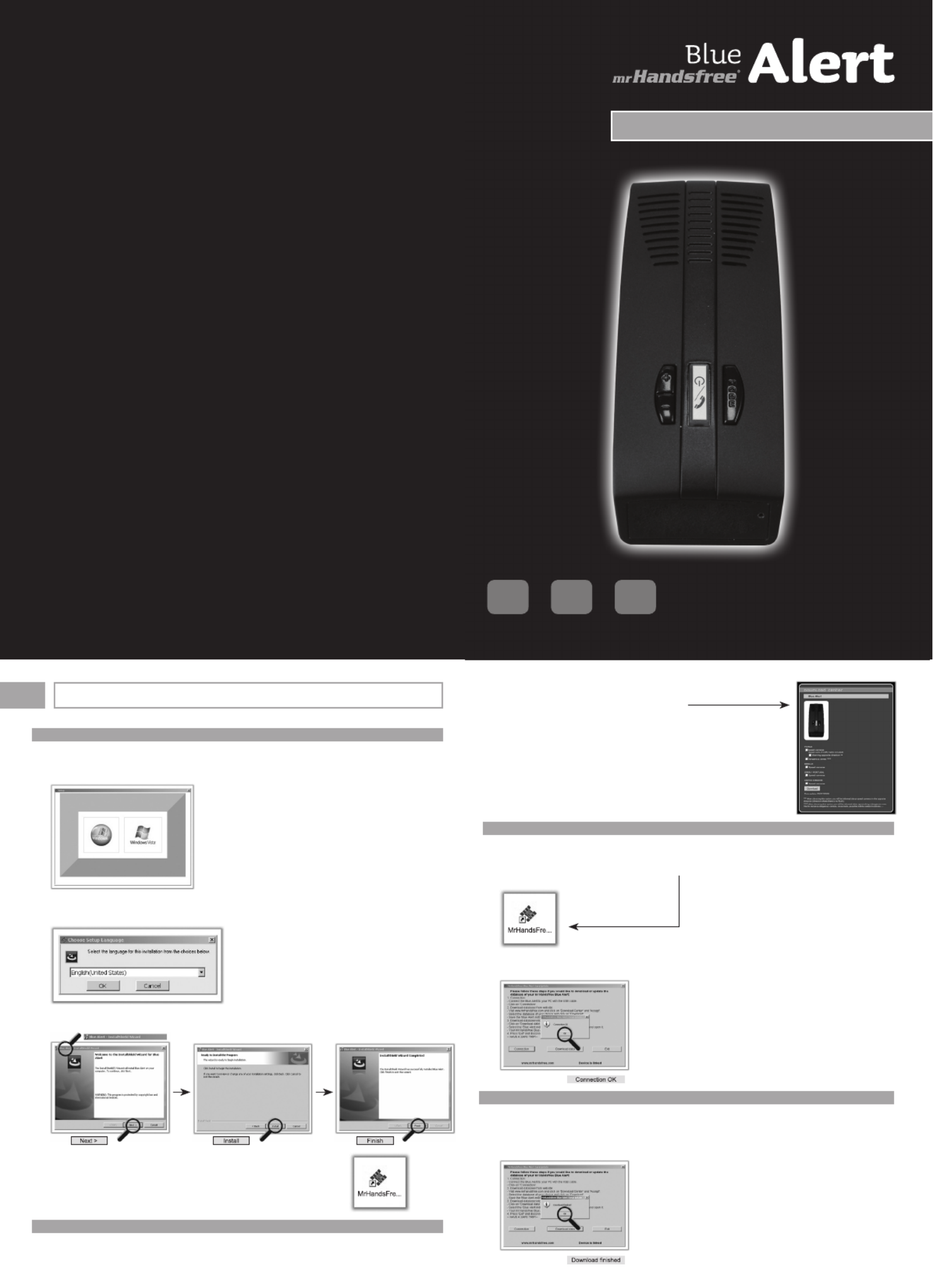
STEP 1: INSTALLING THE MR HANDSFREE SOFTWARE
1. Insert the CD into the CD-ROM network drive. The following window will now appear on your
computer:
2. Choose the Windows version installed on your computer.
3. Select the language and click on ‘OK’.
4. Clickon‘Next’→‘Install’→‘Finish’.
Thefollowingiconwillnowappearonthedesktopofyourcomputer.→
STEP 2: DOWNLOAD DATABASE CAMERA LOCATIONS
1. Go to with Internet Explorer and choose English as language.www.mrhandsfree.com
2. Click on ‘Download Center’.
3. Click on ‘Accept’ to accept the mr Handsfree legal statement.
4. Select the database of your choice and click on ‘Download’ to
conrmyourchoiceintheBlueAlertcolumn.
5. Savethele‘BlueAlert.mdb’leonyourdesktop.
6. As soon as the message ‘Download complete’ appears on your
screen, click on ‘Close’. Close the site .www.mrhandsfree.com
STEP 3 : UPDATE YOUR MR HANDSFREE BLUE ALERT
1. ConnecttheBlueAlerttoyourcomputerwiththeUSB-cable.
2. Clickontheicon‘MrHandsfreeEasyUpdate’,createdduringtheinstallationofthesoftware
(see step 1).
ThesoftwarewillnowstartmakingaconnectionwiththeBlueAlert.
If the device was connected correctly, the following screen will appear:
STEP 4: DOWNLOAD DATABASE INTO YOUR BLUE ALERT
1. Click on ‘DOWNLOAD DATA’.
2. Selectthe‘BlueAlert.mdb’lethatwassavedonyourdesktopandopenit.
3. YourmrHandsfreeBlueAlertwillnowbeupdatedandthefollowingscreenwillappear:
4. Clickon‘EXIT’and‘Yes’anddisconnectyourdevice.YourmrHandsfreeBlueAlertisnow
DOWNLOADDATABASELOCATIONS
GB
www.mrhandsfree.com
GB NL F
DOWNLOADDATABASELOCATIONS
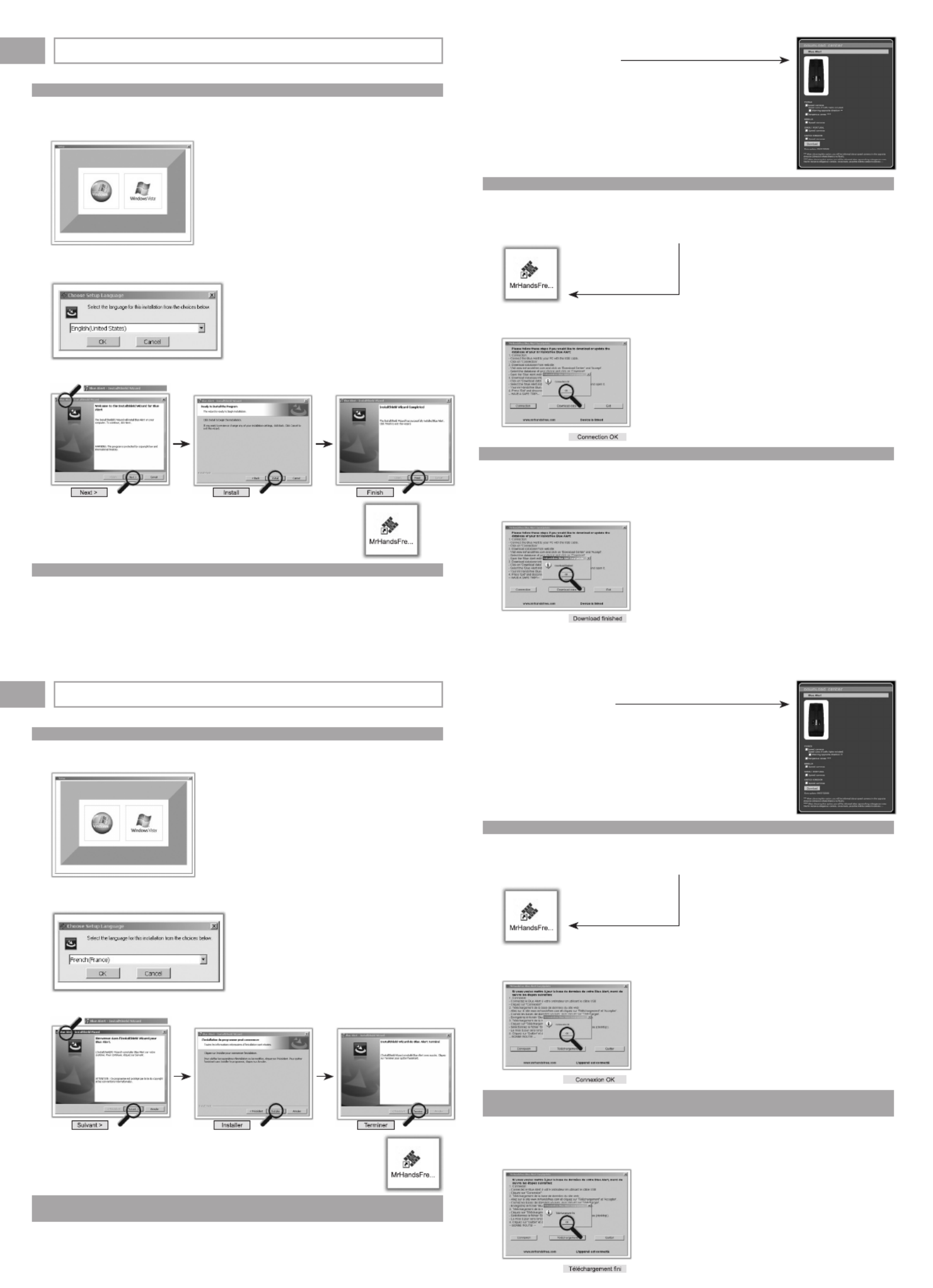
ÉTAPE 1: INSTALLATION DU LOGICIEL MR HANDSFREE
1. Insérer le CD-Rom dans votre ordinateur. L’écran suivant apparaîtra:
2. Choisir la version de Windows installée sur votre ordinateur.
3. Choisir la langue française et cliquer sur « OK ».
4. Cliquersur«Suivant»→«Installer»→«Terminer».
Unefoislelogicielinstallé,uneicône«MrHandsfreeBlueAlertEasyupdate»
s’installeautomatiquementsurlebureau(desktop)devotreordinateur.→
ÉTAPE 2: LANCEMENT DU TÉLÉCHARGEMENT DE LA MISE À
JOUR DES RADARS
1. Aller sur le site avec Internet Explorer et choisir français comme www.mrhandsfree.com
langue.
2. Cliquer sur « Téléchargement ».
3. Cliquer sur « Accepter » pour accepter la déclaration légale de mr Handsfree.
4. Cocher les bases de données désirées et cliquer sur « Télécharger »
pourconrmervotrechoix.
5. Enregistrerlechier«BlueAlert.mdb»depréférencesurvotre
bureau (desktop).
6. Patienterjusqu’àl’apparitiondumessage«Téléchargementni».
Puiscliquersur«Quitter».Fermezlesitewww.mrhandsfree.com.
ÉTAPE 3: MISE À JOUR DE VOTRE MR HANDSFREE BLUE ALERT
1. BrancherleBlueAlertàvotreordinateurenutilisantlecâbleUSB.
2. Cliquersurl’icône«MrHandsfreeEasyUpdate»,créépendantl’installationdulogicielmr
Handsfree (voir étape 1).
LelogicielseconnecteauBlueAlert.
DèsqueleBlueAlertestconnectéàl’ordinateur,l’écransuivantapparaîtra:
ÉTAPE 4: TÉLÉCHARGER LA BASE DE DONNÉES DANS VOTRE
BLUE ALERT
1. Cliquer sur ‘TÉLÉCHARGEMENT’.
2. Sélectionneretouvrirlechier‘BlueAlert.mdb’survotrebureau(desktop).
3. VotremrHandsfreeBlueAlertseramisàjourautomatiquementetl’écransuivantapparaîtra:
TÉLÉCHARGERETMETTREÀJOURLESRADARS
F
STAP 1: DE MR HANDSFREE SOFTWARE INSTALLEREN
1. Plaats de CD-Rom in het CD-Rom station van uw computer. Het volgende scherm verschijnt
op uw computer:
2. Kies de juiste Windows versie.
3. Kies de taal en klik op ‘OK’.
4. Klikop‘Next’→‘Install’→‘Finish’.
Hetvolgendeicoonverschijntnuophetbureaubladvanuwcomputer.→
STAP 2: DOWNLOAD CAMERA LOCATIES
1. Ga naar met Internet Explorer en kies Nederlands als taal.www.mrhandsfree.com
2. Klik op ‘Download Center’.
3. Klik op ‘Aanvaarden’ om de mr Handsfree juridische verklaring te accepteren.
4. Selecteerdedatabestandennaarkeuzeenklikop‘Downloaden’
omuwkeuzetebevestigen.
5. Slahetbestand‘BlueAlert.mdb’opuwbureaubladop.
6. Zodra de boodschap ‘Download complete’ op uw scherm verschijnt,
klikt u op ‘Close’. Sluit de website .www.mrhandsfree.com
STAP 3 : UW MR HANDSFREE BLUE ALERT UPDATEN
1. VerbinddeBlueAlertaanuwcomputermetdeUSBkabel.
2. Klikopheticoon‘MrHandsfreeEasyUpdate’,datzopasopuwbureaubladverschenenis
tijdenshetinstallerenvandesoftware(ziestap1).
DesoftwarezalnuverbindingmakenmetdeBlueAlert.
Als het toestel correct verbonden is, verschijnt het volgende scherm op uw computer:
STAP 4: HET DATABESTAND IN UW BLUE ALERT DOWNLOADEN
1. Klik op ‘DOWNLOAD DATA’.
2. Selecteerhetbestand‘BlueAlert.mdb’datopuwbureaubladopgeslagenwerdenopenhet.
3. DegegevensinuwmrHandsfreeBlueAlertwordennuvernieuwdenhetvolgendescherm
verschijnt op uw computer:
4. Klikop‘EXIT’en‘Yes’enontkoppeldeBlueAlertvanuwcomputer.UwmrHandsfreeBlue
Alert is nu up-to-date en klaar voor gebruik!
CAMERA LOCATIES DOWNLOADEN
NL

PASO 1: INSTALACIÓN DEL SOFTWARE MR HANDSFREE
1. Inserte el CD en la unidad de CD-ROM. En su ordenador aparecerá la siguiente pantalla:
2. Elija la versión de Windows instalada en su ordenador.
3. Seleccione el idioma y pulse “OK”.
4. Pulse “Siguiente” → “Instalar” → “Terminar”.
En su escritorio aparecerá este icono. →
PASO 2: DESCARGA DE UBICACIONES DE RADARES DE LA BASE DE DATOS
1. Vaya a
www.mrhandsfree.com
con Internet Explorer y seleccione el idioma español.
2. Pulse “Centro de descargas”.
3. Pulse “Acepto” para aceptar el aviso legal de mr Handsfree.
PASO 3: ACTUALIZACIÓN DE SU MR HANDSFREE BLUE ALERT
El software se ejecutará realizando una conexión con el dispositivo Blue Alert.
Si el dispositivo se conectó correctamente, aparecerá esta pantalla:
PASO 4: DESCARGA DE LA BASE DE DATOS EN SU DISPOSITIVO BLUE ALERT
completa”, pulse “Cerrar”. Cierre el sitio
www.mrhandsfree.com
.
1. Conecte el dispositivo Blue Alert a su ordenador con el cable USB.
2. Pulse sobre el icono “MrHandsfreeEasyUpdate”, creado durante la instalación del software
(véase el paso 1).
1. Pulse “DESCARGAR DATOS”.
2. Seleccione el archivo “Blue Alert.mdb” que guardó en su escritorio y ábralo.
3. Su dispositivo mr Handsfree Blue Alert será actualizado y aparecerá esta pantalla:
4. Pulse “SALIR” y “Sí” y desconecte su dispositivo. ¡La unidad mr Handsfree Blue Alert está
actualizada y lista para usar!
Conexión OK
Descarga completada
Siguiente Instalar Terminar
FASE 1: INSTALLAZIONE SOFTWARE PER IL DISPOSITIVO MR HANDSFREE
1. Inserire il CD nel drive di rete per CD-ROM. Sul computer compare la seguente finestra:
2. Scegliere la versione di Windows installata sul proprio computer.
3. Selezionare la lingua e fare clic su “OK”.
4. Fare clic su “Avanti” → “Installa” → “Fine”.
A questo punto sul desktop del computer compare la seguente icona. →
FASE 2: DOWNLOAD DEL DATABASE RELATIVO ALL’UBICAZIONE DELLE TELECAMERE
FASE 3: AGGIORNAMENTO DI MR HANDSFREE BLUE ALERT
Il software inizia ora a stabilire un collegamento con il dispositivo Blue Alert. In caso di
errato collegamento del dispositivo, apparirà la seguente schermata:
FASE 4: DOWNLOAD DEL DATABASE NEL DISPOSITIVO BLUE ALERT
4. Selezionare il database di interesse, quindi fare clic su “Download”
(Scarica) per confermare la propria scelta nella colonna Blue Alert.
5. Salvare il file “Blue Alert.mdb” sul desktop.
6. Non appena sullo schermo compare il messaggio “Download
complete” (Download completato) fare clic su “Close” (Chiudi).
Chiudere il sito
www.mrhandsfree.com
.
1. Collegare il dispositivo Blue Alert al proprio computer mediante il cavo USB.
2. Fare clic sull’icona “MrHandsfreeEasyUpdate” creata durante l’installazione del software
(ved. fase 1).
1. Fare clic su “DOWNLOAD DEI DATI”.
2. Selezionare il file “Blue Alert.mdb” che è stato salvato sul desktop e aprirlo.
3. A questo punto il dispositivo mr Handsfree Blue Alert è aggiornato e compare quindi la
seguente schermata:
4. Fare clic su “EXIT” (ESCI) e su “Yes” (Sì) quindi scollegare il dispositivo. Il dispositivo mr
Handsfree Blue Alert è aggiornato e pronto per l’uso!
DOWNLOAD DEL DATABASE RELATIVO ALL’UBICAZIONE DELLE TELECAMERE
Collegamento riuscito
Download terminato
Avanti Installa Fine
IT
1. Aprire Internet Explorer sul sito
www.mrhandsfree.com
e scegliere English (Inglese)
come lingua predefinita.
2. Fare clic su “Download Center” (Centro download).
3. Fare clic su “Accept” (Accetta) per accettare l’informativa legale relativa al dispositivo
mr Handsfree.
Product specificaties
| Merk: | Mr Handsfree |
| Categorie: | Carkit |
| Model: | Blue Alert |
| Kleur van het product: | Zwart |
| Beeldscherm: | Ja |
| Bluetooth-versie: | 2.0+EDR |
| Connectiviteitstechnologie: | Draadloos |
| Ruisonderdrukking: | Ja |
| Aantal knoppen: | 3 |
| Gesprekstijd: | 8 uur |
| Maximale afstand: | 10 m |
Heb je hulp nodig?
Als je hulp nodig hebt met Mr Handsfree Blue Alert stel dan hieronder een vraag en andere gebruikers zullen je antwoorden
Handleiding Carkit Mr Handsfree

28 April 2023

24 April 2023

5 April 2023

17 Maart 2023

10 Maart 2023

7 Maart 2023

5 Maart 2023

20 Februari 2023

6 Februari 2023

3 Februari 2023
Handleiding Carkit
- Carkit JVC
- Carkit Kenwood
- Carkit Motorola
- Carkit Medion
- Carkit Nokia
- Carkit Pioneer
- Carkit Siemens
- Carkit Alpine
- Carkit Belkin
- Carkit Blaupunkt
- Carkit Boss
- Carkit Brigmton
- Carkit Brodit
- Carkit Bury
- Carkit Dymond
- Carkit Einhell
- Carkit Envivo
- Carkit Gembird
- Carkit Hama
- Carkit HQ
- Carkit HTC
- Carkit Iluv
- Carkit Kensington
- Carkit Kogan
- Carkit Lenco
- Carkit Livoo
- Carkit Manhattan
- Carkit Manta
- Carkit MT Logic
- Carkit Nedis
- Carkit Parrot
- Carkit Pyle
- Carkit Renegade
- Carkit Renkforce
- Carkit Silvercrest
- Carkit Sony Ericsson
- Carkit SuperTooth
- Carkit Technaxx
- Carkit Thule
- Carkit TomTom
- Carkit Trust
- Carkit Uniden
- Carkit Veho
- Carkit Jabra
- Carkit Jensen
- Carkit B-Speech
- Carkit BeeWi
- Carkit Caliber
- Carkit Exibel
- Carkit T'nB
- Carkit Hamron
- Carkit Clarion
- Carkit Cobra
- Carkit Arkon
- Carkit Scosche
- Carkit WAGAN
- Carkit Havis
- Carkit I-Tec
- Carkit BlueAnt
- Carkit SBS
- Carkit Cellular Line
- Carkit Metra
- Carkit PAC
- Carkit KRAM
- Carkit NAV-TV
- Carkit Ergotron
- Carkit Konig & Meyer
- Carkit Alpin
- Carkit Novus
- Carkit Foliatec
- Carkit THB
- Carkit Perfect Choice
- Carkit SiriusXM
Nieuwste handleidingen voor Carkit

31 Maart 2025

30 November 2024

17 November 2024

17 November 2024

17 November 2024

17 November 2024

17 November 2024

17 November 2024

17 November 2024

15 November 2024