Motorola C1014LX Handleiding
Motorola
Draadloze DECT telefoons
C1014LX
Lees hieronder de 📖 handleiding in het Nederlandse voor Motorola C1014LX (2 pagina's) in de categorie Draadloze DECT telefoons. Deze handleiding was nuttig voor 59 personen en werd door 2 gebruikers gemiddeld met 4.5 sterren beoordeeld
Pagina 1/2

IMPORTANT
Warning! Use only the approved rechargeable Ni-MH battery pack (AAA 2.4v 300mAh
Ni-MH rechargeable battery) supplied with your C101xLX.
BATTERY LOW WARNING
If E icon flashes on the display and you hear a warning beep every 2 minutes
during a call, you will need to recharge the handset before you can resume use.
When charging, icon will scroll on the display. f
BATTERY PERFORMANCE
In ideal conditions, a fully charged battery should give up to 10 hours of talk time or up
to 200 hours standby time on a single charge.1
Note that new batteries do not reach their full capacity until it has been put to normal
use for several days.
To keep your batteries in the best condition, leave the handset o the base for a few
hours at a time.
Running the batteries down at least one time per week will help them last as long as
possible.
The charge capacity of the rechargeable battery will reduce with time as it wears out,
giving the handset less talk / standby time. Eventually it will need to be replaced.
After charging your handset for the rst time, subsequent charging time is about 6–8
hours a day. The battery and handset may become warm during charging. This is
normal.
1All talk and standby times are approximate and depend on features selected and
usage pattern.
Date and time
If you have subscribed to a Caller ID Service and the Auto Clock is set to on, the date
and time will set automatically for all handsets when you receive your rst call.
If you do not have a Caller ID service, you can set the date and time manually, see
section “5.3. Date and Time”.
Your C101xLX is now ready for use.
Charging the handset
3. If you are charging the battery for the rst time, place the handset on the base to
charge for at least 24 hours continuously.
4. When the handset is fully charged, icon will appear steady on the display.
Plug the other end of the telephone line cord (make sure that one end is already
plugged into the base) into the telephone wall socket.
Connecting the handset and charger
(for multi-pack only)
If you have purchased a multiple pack, you will need to carry out this process for all the
handsets and chargers.
1. Plug the power adapter into the socket marked on the rear of the charger
and plug the other end into an electrical outlet.
2. If you are charging the battery for the rst time, place the handset on the charger
to charge for at least 24 hours continuously.
3. When the handset is fully charged, icon will appear steady on the display.
The display will show
Handset
and handset number (e.g. 2) to indicate that it is
registered to the base.
3. Press . Scroll md to
Docking tone
.
4. Press , mu or d to select
On
or
O
and press m to conrm.
5.1.5 Battery tones
When the battery is running low you will hear a warning beep. You can switch this
beep on or o.
1. Press , scroll md to
Phone setup.
2. Press . The display shows m
Sounds
.
3. Press . Scroll md to
Battery tone
.
4. Press , mu or d to select
On
or
O
and press m to conrm.
5.2 Handset name
Personalize your handset, with a name or location for example Peter or Bedroom.
Maximum 12 characters.
1. Press , scroll md to
Phone setup.
2. Press . The display shows m
Sounds
.
3. Scroll d to
Phone name
and press . m
4. Enter the new handset name and press m to conrm.
Delete the current name by pressing .b
5.3 Date & time
1. Press , scroll md to
Phone setup.
2. Press . The display shows m
Sounds
.
3. Scroll d to
Date & time
and press . m
4. Enter the date using the keypad (e.g. 08--12--14 for 12th of August 2014) and
press m to conrm.
5. Enter the time using the 12 hour format
hh:mm
, e.g. 02:45 for 2:45.
6. Scroll u or d to select
am
or
pm
and press m to conrm.
5.4 Language
1. Press , scroll md to
Phone setup.
2. Press . The display shows m
Sounds
.
3. Scroll d to
Language
and press . m
4. Scroll to select the required language and press u or dm to conrm.
5. Personal settings
5.1 Sounds
5.1.1 Ring volume
You can adjust the ringer volume and set dierent volume levels. Choose from 5
volume levels or O.
1. Press , scroll md to
Phone setup.
2. Press . The display shows m
Sounds
.
3. Press . The display shows m
Ring volume
.
4. Press , scroll to select the volume (1 -5 or OFF) .mu or d
5. Press to conrm or mb to return to the previous menu.
5.1.2 Ringer tones
You can set dierent ringer tones for your internal and external calls. Choose from 10
dierent ringer tones.
NOTE
You will hear a sample ring as you scroll to each ring tone.
1. Press , scroll md to
Phone setup.
2. Press . The display shows m
Sounds
.
3. Press . Scroll md to
Ring tones
.
4. Press , scroll to select the tone (1 -10) .mu or d
5. Press to conrm or mb to return to the previous menu.
5.1.3 Key tones on/o
When you press a button on the handset keypad, you will hear a beep. You can switch
these beeps on or o.
1. Press , scroll md to
Phone setup.
2. Press . The display shows m
Sounds
.
3. Press . Scroll md to
Key tone
.
4. Press , mu or d to select
On
or
O
and press m to conrm.
5.1.4 Docking tone on /o
When you replace the handset in the base you will hear a double beep. You can switch
this beep on or o.
1. Press , scroll md to
Phone setup.
2. Press . The display shows m
Sounds
.
WRITING TIPS
Press to delete the last character or digit.b
Press to move between characters.u or d
Press to insert a space.0
4.2 View or dial an entry
1. .Press u
2. Scroll u or d to the entry you want.
OR
Enter the rst letter of the name to search alphabetically.
The rst name that starts with this letter or the nearest letter in the alphabet will be
displayed. Scroll u or d to the entry you want.
3. Press to dial or t e to return to standby.
4.3 Edit a name and number
1. Press twice. The display shows m
View
.
2. Scroll d to
Edit
and press .m
3. Scroll to the entry you want to edit, or search alphabetically and press u or d
m. The existing name is displayed.
4. to delete the name if required, then enter the new name and press Press b
m. The existing number is displayed.
5. to delete the number if required, then enter the new number and Press b
press .m to save
4.4 Delete an entry
1. Press twice. The display shows m
View
.
2. Scroll d to
Delete
and press .m
3. Scroll to the entry you want to delete, or search alphabetically and press u or d
m. The display shows
Conrm?
.
4. Press to conrm or mb to cancel.
4.5 Delete all entries
1. Press twice. The display shows m
View
.
2. Scroll d to
Delete all
and press .m
3. The display shows
Conrm?
.
4. Press to conrm or mb to cancel.
3.7.4 Delete the entire Redial list
1. Press to open the Redial list.r
2. Press . Scroll md to
Delete all
. The display shows
Conrm?
.
3. Press to conrm or mb to cancel.
3.8 Lock / unlock the keypad
You can lock the keypad so that it cannot be operated accidentally while carrying it around.
NOTE
When the keypad is locked, you can still answer incoming calls and operate the
handset normally during a call. When the call ends, the keypad lock resumes in place.
1. Press and hold . 0
Keys locked
is displayed.
2. To unlock the keypad, press and hold again.0
3.9 Paging / Find handset
Paging is a useful way to nd lost handsets.
1. Press on the base. All handsets ring.p
2. Press again to cancel the paging call or press any key on the handset to stop p
the paging call.
4. Phonebook
The C101xLX handset phonebook can store up to 50 names and numbers.
Names can be up to 14 characters long and numbers up to 24 digits.
4.1 Store a name and number
1. Press . m
Phonebook
is displayed.
2. Press . m
New Entry
is displayed.
3. Press . m
Enter Name
is displayed.
4. Enter a name and press . m
5. Enter a number. Press m to save.
6. Press e to return to standby.
ENTERING NAMES
Use the keypad letters to enter names, e.g. to store TOM:
Press once to enter T.8
Press 6 three times to enter O.
Press once to enter M.6
3.6 Hands-free
To talk to the caller without holding the handset or for other people in the room to
listen to the conversation over the loudspeaker simply use the hands-free function.
3.6.1 Make a hands-free call
1. Dial the number and then press .h
2. Press e to end the call.
3.6.2 Answer a call hands-free
Press to answer the call in hands-free.h
NOTE
Press to switch the call between the earpiece and the loudspeaker.h
During a hands-free call, press u or d to adjust the volume.
3.7 Redial
The last 10 entries dialed are stored in the redial list.
3.7.1 View or dial an entry
1. Press to open the Redial list.r
2. Scroll u or d to the entry you want.
3. Press to dial the displayed entry or press t e to return to standby.
3.7.2 Copy a Redial list number to the phonebook
1. Press to open the Redial list.r
2. Scroll u or d to the entry you want.
3. Press . The display shows m
Save number
.
4. Press again. The display shows m
Enter name
.
5. Enter the name and press . The number is displayed.m
6. Edit the number if necessary, then press m to save.
3.7.3 Delete an entry
1. Press to open the Redial list.r
2. Scroll .u or d to the entry you want. Press m
3. Scroll d to
Delete
and press . The display shows m
Conrm?
.
4. Press to conrm or mb to cancel.
3.5 Intercom
3.5.1 Make an internal call
If more than one handset is registered to the base, internal calls can be made
between two handsets. icon flashes and the display shows the handset number you
are calling.
1. If only 2 handsets are registered to the base, press and the other handset *
rings automatically.
2. If more than 2 handsets are registered to the base press and scroll *d to the
handset that is to be called and press
t.
3.5.2 Receive an internal call
When you receive an internal call, icon flashes and the handset number that is calling
you is displayed.
1. Press to make an internal call.t
3.5.3 Transfer a call
You can transfer an external call to another handset registered to the base.
During an external call:
1. If only 2 handsets are registered to the base, press and hold and the other *
handset rings automatically.
2. If more than 2 handsets are registered to the base press and hold and scroll *
dto the handset that is to be called and press .m
3. When the other handset answers, press e to complete the transfer.
NOTE
Your external call resumes automatically after 1 minute if there is no answer.
3.5.4 3-way conference call
You can hold a 3-way conference call between 2 internal callers and 1 external caller.
During a call with an external caller:
1. If only 2 handsets are registered to the base, press and hold and the other *
handset rings automatically.
2. If more than 2 handsets are registered to the base press and hold and scroll *
d to the handset that is to join the call and press .m
3. When the other handset answers, press to connect all three callers to begin m
the conference call.
4. Press e to end the call.
2. Getting to know your phone
Overview of your base
LED
Indicates when the answering
machine is on or o and
when you have messages.
Status Action
On answering machine on
O answering machine o
Flashes New message (s)
Volume Up
Adjust playback volume.
Ans On / O
Switches the answering
machine on / o.
Delete
Press to delete recorded
messages during playback .
Volume Down
Adjust playback volume.
Stop
Stops message playback.
Skip forward
Press to skip forward through
your answering machine
messages.
Skip back
Press to skip backward
through your answering
machine messages.
Page
In standby mode, press to
ring the handset(s).
Press and hold to enter
registration mode when
registering handsets.
Play
Play recorded messages.
Handset display
Display icons
Indicates signal strength.
Flashes when the handset is not registered to the base or if you are out of range.
Indicates a missed call.
Steady when making an outgoing call.
Flashes to indicate an incoming or internal call.
Indicates an incoming call when viewing the calls list.
Indicates an outgoing call when viewing the calls list.
Hands-free is on.
Handset ringer is o.
Answering machine is on.
Indicates new voicemail messages received . 1
O when there is no voicemail messages.
pq Indicates you can scroll through a list or adjust the volume in talk mode.
uIndicates more text after the displayed information.
fBattery is fully charged.
HBattery is partially charged.
lBattery is running low.
EFlashes when battery is almost fully discharged.
Overview of your handset
Earpiece
Display
Phonebook / Scroll Up /
Volume down
Open the phonebook.
Scroll up through lists and
menus.
Increase the earpiece volume.
Menu / OK
Enter the main menu.
Select the option
displayed on screen.
Conrm menu option.
Talk / Flash
Make or answer a call.
Use flash (F) functions.
* / Intercom
Press and hold to make
an internal call.
Dial a *.
Hands-free
Activate and deactivate
hands-free during a call.
IMPORTANT
Hands-free activation can
suddenly increase the
volume in the earpiece to
a very high level. Make
sure the handset is not
too close to your ear.
Redial
In standby mode, press
to open the redial list.
Clear / Back
Delete characters on screen
when entering names and
numbers.
Go back to previous menu
level is displayed on the
screen.
Call list / Scroll Down /
Volume down
Press to enter the Calls list.
Scroll down through lists
and settings.
During a call, press to
decrease earpiece volume.
When the phone is ringing,
press to decrease the
handset ringer volume.
End call / Switch handset
on/o
End a call.
When in a menu, go back
to standby mode.
Press and hold to switch
handset o (when in
standby) or on.
Pause / # / Change case
Press and hold to enter a
pause (P) when pre-dialling
or storing numbers.
Dial a #.
When entering letters /
editing, press and hold to
change the case from Abc
to abc or ABC mode.
When viewing the Calls
List press to change the
CID format.
Microphone
Mute
Mute / unmute the
microphone during a
call.
Handset display
1This feature is dependent on your Network Service provider supporting the service. A
subscription fee may be applicable.
Navigating the menus
Each menu has a list of options, which can be seen in detail on the menu map on the
below list.
When the handset is switched on and in standby mode:
1. Press to open the main menu.m
2. Then use buttons to scroll through the available options.u or d
3. Press to select an option. To return to the previous menu level,m
press . To exit the menu and return to standby, press .be
NOTE
If you do not press a button on the handset for 30 seconds the display will automatically
return to standby. It will also return to standby when the handset is placed on the base
or charger.
Menu map
Phonebook Battery tone Reset
View Phone name Answ. Machine
Add new PlayDate & time
Edit Language Delete all
Delete
1Services Announcement
Delete all1Call list type Voice answer
Phone setup Area code Ring delay
Sounds Remote accessFlash time
Ring volume Dial mode Voice Language
Ring tones Auto clock
Key tone Register
Docking tone Unregister
1Only available when an phonebook entry is already stored.
3. Using the phone
NOTE
Your handset will automatically time the duration of all external calls. The call timer will
display after the rst 10 seconds of your call. When the call ends, the total duration of
your talk time is shown for 3 seconds.
3.1 Switch the handset on / o
Press and hold to switch the handset on or o.e
3.2 Calls
3.2.1 Make a call
1. Press .t
2. Dialing a telephone number.
3.2.2 Pre-dial
1. Use the keypad to dial a number, if you make a mistake press b to delete the
last digit.
2. Press t to dial.
3.2.3 End a call
Press , or place the handset back on the base or charger.e
3.2.4 Answer a call
When you receive an external call, the phone rings and icon flashes on the display.
1. Press t to answer the call.
3.3 Adjust the earpiece volume
During a call, press to increase or decrease the volume. There are 5 levels u or d
to choose from.
3.4 Mute
You can mute your handset so that you can talk to someone nearby without your caller
hearing.
1. During a call, press . The display shows M
Mute on
and your caller cannot hear
you.
2. Press again to resume your call.M
1. Getting started
IMPORTANT
Do not place your C101xLX in the bathroom or other humid areas.
Location
You need to place your C101xLX base within 6 feet of an electrical outlet and a
telephone wall socket to provide the power to supply the device and to connect to
telephone service.
Make sure it is at least 3 feet away from other electrical appliances to avoid interference.
Your C101xLX works by sending radio signals between the handset and base. The
strength of the signal depends on where you place the base. Putting it as high as
possible ensures the best signal.
HANDSET RANGE
The unit has a range of up to 650 feet outdoors when there is a clear line of sight
between the base and handset. Any obstruction between the base and handset will
reduce the range signicantly. With the base indoors and the handset either indoors or
outdoors, the range will normally be up to 100 feet. Thick concrete and stone walls can
severely aect the range.
SIGNAL STRENGTH
The icon on your handset indicates that you are within range of the base. When out of
range of the base, the icon disappears. If you are on a call, you will hear a warning beep.
If you are on a call, the line will hang up if the handset moves out of range of the base.
Move back within range. The handset will automatically re-connect to the base.
Setting up
IMPORTANT
Use only the power adapter and telephone line cord supplied with the product.
Connecting the base
1. Plug the telephone line cord into the socket marked on the rear of the base.
2. Plug the power adapter into the socket marked on the rear of the base and
plug the other end into the electrical outlet.
This User Guide provides you with all the information you need to
get the most from your phone.
Before you make your rst call you will need to set up your phone.
Follow the simple instructions in ‘Getting Started’, on the next
few pages.
IMPORTANT
Only use the telephone line cord and power adapter supplied.
Got everything?
• C101xLX base & cordless handset
• 1 x rechargeable Ni-MH battery pack
• Power adapter for the base
• Telephone line cord
• User Guide
• Quick Start Guide
If you have purchased a C101xLX multiple pack you will also have the following
items:
• Cordless handset & charger
• Rechargeable Ni-MH battery pack
• Power adapter for the charger
• Telephone line cord
Welcome...
to your new Motorola C101xLX Digital Cordless Telephone
with Answering machine!
• Answering machine up to 12 minutes digital recording time.
• All handsets are completely cordless and easy to locate with paging system.
• Bright backlit display.
• Speakerphone for hands-free conversations.
• 50 Name and Number phonebook.
• Caller ID shows you who’s calling and shows the details of the last 20 callers in
a Calls list.
1
• Redial up to 10 of the last numbers called.
• Register up to 4 handsets to a single base.
• Make internal calls and transfer external calls between handsets.
• Choose from 10 dierent ringtones.
Please note that this equipment is not designed for making emergency telephone
calls when the power fails. Alternative arrangements should be made for access
to emergency services.
Need help?
If you have any problems setting up or your using your C101xLX Digital Cordless
Telephone with Answering Machine, please contact Customer Service at
1-888-331-3383. Alternatively, you may nd the answer in the ‘Help’ section at the
back of this guide.
1You must subscribe to your network provider’s Caller ID service for this feature to
work. A subscription fee may apply.
Please note that this equipment is not designed for making emergency telephone
calls when power fails. Alternative arrangements should be made for access to
emergency services.
Manufactured, distributed or sold by Binatone Technologies Ltd., oicial licensee
for this product. MOTOROLA and the Stylized M Logo are trademarks or registered
trademarks of Motorola Trademark Holdings, LLC. and are used under license. All other
trademarks are the property of their respective owners. © 2014 Motorola Mobility LLC.
All rights reserved.
Version 18(EN-US)
Models: C1011LX, C1012LX, C1013LX and C1014LX
Digital Cordless Telephone with
Answering Machine
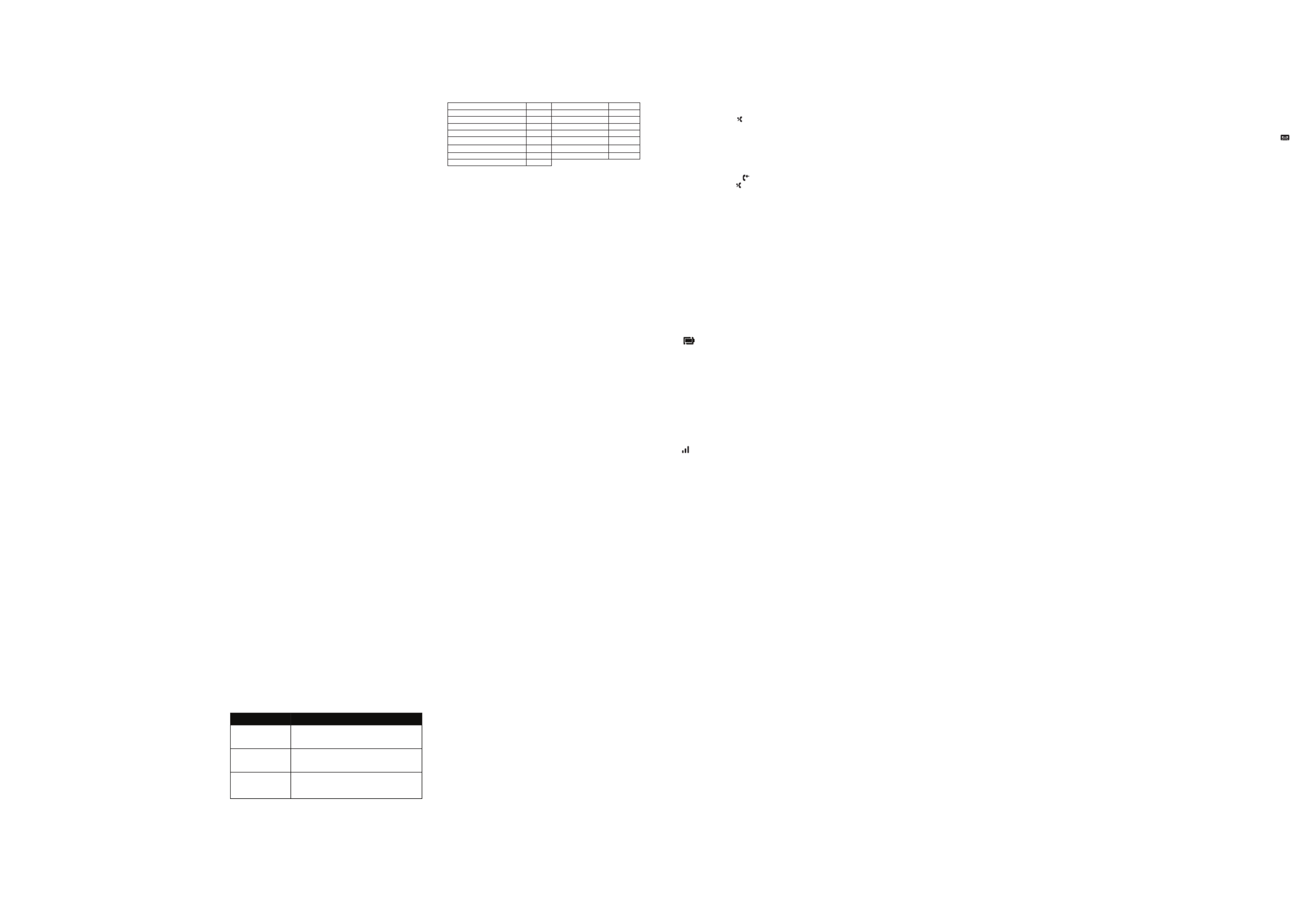
Industry Canada
Operation is subject to the following two conditions: (1) this device may not cause
harmful interference, and (2) this device must accept any interference, including
interference
that may cause undesired operation.
The term “IC: “ before the certication/registration number only signies that the
Industry Canada technical specications were met.
The Ringer Equivalence Number (REN) for this terminal equipment is 0.0B. The REN
is an indication of the maximum number of devices allowed to be connected to a
telephone interface. The termination on an interface may consist of any combination
of devices subject only to the requirement that the sum of the RENs of all the devices
does not exceed ve.
This equipment meets the applicable Industry Canada Terminal Equipment &
Technical Specications.
Placing the receiver slightly above the ear may result in better performance for hearing
aids with microphones positioned behind the ear.
Specic Absorption Rate (SAR) information
SAR tests are conducted using standard operating positions accepted by the FCC
with the phone transmitting at its highest certied power level in all tested frequency
bands, although the SAR is determined at the highest certied power level, the actual
SAR level of the phone while operating can be well below the maximum value, in
general, the closer you are to a wireless base station antenna, the lower the power
output. Before a new model phone is a available for sale to the public, it must be tested
and certied to the FCC that it does not exceed the exposure limit established by the
FCC, Tests for each phone are performed in positions and locations (e.g. at the ear)
as required by the FCC. This handset has also been tested and meets the FCC RF
exposure guidelines. Use of other accessories may Non-compliance with the above
restrictions may result in violation of RF exposure guidelines.
The Ringer Equivalence Number (REN) is used to determine how many devices you
may connect to your telephone line and still have them ring when you are called. The
REN for this product is encoded as the 6th and 7th characters following the US: in the
product identier (e.g., if ## is 03, the REN is 0.3). In most, but not all areas, the sum
of all RENs should be ve (5.0) or less. For more information, please contact your local
telephone company.
This equipment may not be used with Party Lines. If you have specially wired alarm
dialing equipment connected to your telephone line, ensure the connection of this
equipment
does not disable your alarm equipment. If you have questions about what will disable
alarm equipment, consult your telephone company or a qualied installer.
If this equipment is malfunctioning, it must be unplugged from the modular jack until
the problem has been corrected. Repairs to this telephone equipment can only be
made by the manufacturer or its authorized agents. For repair procedures, follow the
instructions outlined under the Limited Warranty.
If this equipment is causing harm to the telephone network, the telephone company
may temporarily discontinue your telephone service. The telephone company is
required to notify you before interrupting service. If advance notice is not practical,
you will be notied as soon as possible. You will be given the opportunity to correct
the problem and the telephone company is required to inform you of your right to le
a complaint with the FCC. Your telephone company may make changes in its facilities,
equipment, operation, or procedures that could aect the proper functioning of this
product. The telephone company is required to notify you if such changes are planned.
If this product is equipped with a corded or cordless handset, it is hearing aid
compatible.
If this product has memory dialing locations, you may choose to store emergency
telephone numbers (e.g., police, re, medical) in these locations. If you do store or test
emergency numbers, please:
• Remain on the line and briefly explain the reason for the call before hanging up.
• Perform such activities in o-peak hours, such as early morning or late evening.
correct the interference by one or more of the following measures:
• Reorient or relocate the receiving antenna.
• Increase the separation between the equipment and receiver.
• Connect the equipment into an outlet on a circuit dierent from that to which the
receiver is connected.
• Consult the dealer or an experienced radio/TV technician for help.
Changes or modications to this equipment not expressly approved by the party
responsible for compliance could void the user’s authority to operate the equipment.
This device complies with Part 15 of the FCC rules. Operation is subject to the
following two conditions: (1) this device may not cause harmful interference, and (2)
this device must accept any interference received, including interference that may
cause undesired operation. Privacy of communications may not be ensured when using
this telephone.
To ensure safety of users, the FCC has established criteria for the amount of radio
frequency energy that can be safely absorbed by a user or bystander according to the
intended usage of the product. This product has been tested and found to comply with
the FCC criteria. Both the Handset may be safely held against the ear of the user. The
telephone base shall be installed and used such that parts of the user’s body other than
the hands are maintained at a distance of approximately 20 cm (8 inches) or more.
This Class B digital apparatus complies with Canadian ICES-003.
This device complies with Industry Canada licence-exempt RSS standard(s). Operation
is subject to the following two conditions: (1) this device may not cause interference,
and (2) this device must accept any interference, including interference that may cause
undesired operation of the device.
Le present appareil est conforme aux CNR d’Industrie Canada applicables aux
appareils radio exempts de licence. L’exploitation est autorisee aux deux conditions
suivantes : (1) l’appareil ne doit pas produire de brouillage, et (2) l’utilisateur de
l’appareil doit accepter tout brouillage radioelectrique subi, meme si le brouillage est
susceptible d’en compromettre le fonctionnement.
FCC Part 68 and ACTA
This equipment complies with Part 68 of the FCC rules and with technical requirements
adopted by the Administrative Council for Terminal Attachments (ACTA). This Product
Complies With 47CFR PART 68.
The plug and jack used to connect this equipment to premises wiring and the
telephone network must comply with applicable Part 68 rules and technical
requirements adopted by ACTA. A compliant telephone cord and modular plug is
provided with this product. It is designed to be connected to a compatible modular
jack that is also compliant. An RJ11 jack should normally be used for connecting to
a single line and an RJ14 jack for two lines. See Installation Instructions in the User’s
Guide.
or other peripheral equipment are excluded from coverage. Unauthorized Service
or Modication. Defects or damages resulting from service, testing, adjustment,
installation, maintenance, alteration, or modication in any way by someone other
than MOTOROLA, BINATONE or its authorized service centers, are excluded from
coverage.
Altered Products. Products or Accessories with (a) serial numbers or date tags that
have been removed, altered or obliterated; (b) broken seals or that show evidence of
tampering; (c) mismatched board serial numbers; or (d) nonconforming or non-
Motorola branded housings, or parts, are excluded from coverage.
Communication Services. Defects, damages, or the failure of Products or Accessories
due to any communication service or signal you may subscribe to or use with the
Products or Accessories is excluded from coverage.
How to Obtain Warranty Service or Other Information?
To obtain service or information, please call:
US and Canada: 1-888-331-3383
Email: motorola@encompass.com
You will receive instructions on how to ship the Products or Accessories at your expense
and risk, to a BINATONE Authorized Repair Center.
To obtain service, you must include: (a) the Product or Accessory; (b) the original proof
of purchase (receipt) which includes the date, place and seller of the Product; (c) if a
warranty card was included in your box, a completed warranty card showing the serial
number of the Product; (d) a written description of the problem; and, most importantly;
(e) your address and telephone number.
These terms and conditions constitute the complete warranty agreement between
you and BINATONE. regarding the Products or Accessories purchased by you, and
supersede any prior agreement or representations, including representations made
in any literature publications or promotional materials issued by BINATONE. or
representations made by any agent employee or sta of BINATONE, that may have
been made in connection with the said purchase.
FCC, ACTA and IC regulations
FCC Part 15
This equipment has been tested and found to comply with the requirements for a Class
B digital device under Part 15 of the Federal Communications Commission (FCC)
rules. These requirements are intended to provide reasonable protection against
harmful interference in a residential installation. This equipment generates, uses and
can radiate radio frequency energy and, if not installed and used in accordance with
the instructions, may cause harmful interference to radio communications. However,
there is no guarantee that interference will not occur in a particular installation. If this
equipment does cause harmful interference to radio or television reception, which can
be determined by turning the equipment o and on, the user is encouraged to try to
NEGLIGENCE) FOR DAMAGES IN EXCESS OF THE PURCHASE PRICE OF THE
PRODUCT OR ACCESSORY, OR FOR ANY INDIRECT, INCIDENTAL, SPECIAL OR
CONSEQUENTIAL DAMAGES OF ANY KIND, OR LOSS OF REVENUE OR PROFITS,
LOSS OF BUSINESS, LOSS OF INFORMATION OR OTHER FINANCIAL LOSS
ARISING OUT OF OR IN CONNECTION WITH THE ABILITY OR INABILITY TO USE
THE PRODUCTS OR ACCESSORIES TO THE FULL EXTENT THESE DAMAGES MAY
BE DISCLAIMED BY LAW.
Some jurisdictions do not allow the limitation or exclusion of incidental or
consequential damages, or limitation on the length of an implied warranty, so the
above limitations or exclusions may not apply to you. This Warranty gives you specic
legal rights, and you may also have other rights that vary from one jurisdiction to
another.
Products Covered Length of Coverage
Consumer Products from the date of the products original One (1) year
purchase by the rst consumer purchaser of the
product.
Consumer Accessories Ninety (90) days from the date of the accessories
original purchase by the rst consumer purchaser of
the product.
Consumer Products and
Accessories that are
Repaired or Replaced
The balance of the original warranty or for ninety (90)
days from the date returned to the consumer, whichever
is longer.
Exclusions
Normal Wear and Tear. Periodic maintenance, repair and replacement of parts due to
normal wear and tear are excluded from coverage.
Batteries. Only batteries whose fully charged capacity falls below 80% of their rated
capacity and batteries that leak are covered by this Warranty.
Abuse & Misuse. Defects or damage that result from: (a) improper operation, storage,
misuse or abuse, accident or neglect, such as physical damage (cracks, scratches, etc.)
to the surface of the product resulting from misuse; (b) contact with liquid, water, rain,
extreme humidity or heavy perspiration, sand, dirt or the like, extreme heat, or food; (c)
use of the Products or Accessories for commercial purposes or subjecting the Product
or Accessory to abnormal usage or conditions; or (d) other acts which are not the fault
of MOTOROLA or BINATONE., are excluded from coverage.
Use of Non-Motorola branded Products and Accessories. Defects or damage that
result from the use of Non-Motorola branded or certied Products or Accessories
9. Because this phone operates on electricity, you should have at least one phone in
your home that operates without electricity in case of a power outage.
10. To avoid interference to nearby appliances, do not place the base of the phone
on or near a TV, microwave oven, or VCR.
CAUTION
To maintain compliance with the FCC’s RF exposure guidelines, place the base unit at
least 8 inches from nearby persons.
Battery Safety Instructions
• Do not burn, disassemble, mutilate, or puncture the battery. The battery contains
toxic materials that could be released, resulting in injury.
Consumer Products and Accessories
Limited Warranty (“Warranty”)
Thank you for purchasing this Motorola branded product manufactured under license
by Binatone Electronics International LTD (“BINATONE”).
What Does this Warranty Cover?
Subject to the exclusions contained below, BINATONE warrants that this Motorola
branded product (“Product”) or certied accessory (“Accessory”) sold for use with this
product that it manufactured to be free from defects in materials and workmanship
under normal consumer usage for the period outlined below. This Warranty is your
exclusive warranty and is not transferable.
Who is covered?
This Warranty extends only to the rst consumer purchaser, and is not transferable.
SAVE THESE INSTRUCTIONS
What will BINATONE do?
BINATONE or its authorized distributor at its option and within a commercially
reasonable time, will at no charge repair or replace any Products or Accessories that
does not
conform to this Warranty. We may use functionally equivalent reconditioned/
refurbished/ pre-owned or new Products, Accessories or parts.
What Other Limitations Are There?
ANY IMPLIED WARRANTIES, INCLUDING WITHOUT LIMITATION THE IMPLIED
WARRANTIES OF MERCHANTABILITY AND FITNESS FOR A PARTICULAR PURPOSE,
SHALL BE LIMITED TO THE DURATION OF THIS LIMITED WARRANTY, OTHERWISE
THE REPAIR OR REPLACEMENT PROVIDED UNDER THIS EXPRESS LIMITED
WARRANTY IS THE EXCLUSIVE REMEDY OF THE CONSUMER, AND IS PROVIDED
IN LIEU OF ALL OTHER WARRANTIES, EXPRESS OF IMPLIED. IN NO EVENT SHALL
MOTOROLA OR BINATONE BE LIABLE, WHETHER IN CONTRACT OR TORT
(INCLUDING
5. Never insert objects of any kind into the product vents as that may result in re or
electric shock.
6. Unplug this product from the electrical outlet before cleaning. Do not use liquid
cleaners or aerosol cleaners. Use a damp cloth for cleaning.
7. Do not disassemble this product. If service or repair work is required, contact the
customer service helpline found in this User’s Guide.
8. Do not overload wall outlets and extension cords.
9. Avoid using during an electrical storm. Use a surge protector to protect the equipment.
10. Do not use this phone to report a gas leak, especially if you are in the vicinity of
the gas line.
CAUTION
To reduce the risk of re, use only No. 26 AWG or larger UL Listed or CSA Certied
Telecommunication Line Cord.
Unplug this cordless phone immediately from an outlet if:
• The power cord or plug is damaged or frayed.
• Liquid has been spilled on the product.
• The product has been exposed to rain or water. Do not retrieve the handset or
base until after you have unplugged the power and phone from the wall. Then
retrieve the unit by the unplugged cords.
• The product has been dropped or the cabinet has been damaged.
• The product exhibits a distinct change in performance.
Installation Guidelines
1. Read all instructions and save them for future reference.
2. Follow all warnings and instructions marked on the product.
3. Do not install this product near a bath tub, sink, or shower.
4. Operate this phone using only the power source that is indicated on the marking
label. If you are unsure of the power supply to your home, consult with your dealer
or local power company.
5. Do not place this product on an unstable cart, stand, or table. This product may
fall, causing serious damage to the product.
6. Adjust only those controls that are covered by the operating instructions.
Improper adjustment of other controls may result in damage and will often
require extensive work to restore the product to normal operation.
7. Clean this product with a soft, damp cloth. Do not use chemicals or cleaning
agents to clean this phone.
8. Use only the power supply that came with this unit. Using other power supplies
may damage the unit.
Noise interference on your radio or television
• Your base or charger may be too close. Move it as far away as possible.
Answering machine does not record messages
• Switch the answering machine ON.
• The memory may be full. If so, you will need to delete some messages.
• Answer mode may be set to Answer only.
• Change the mode to Record also.
Cannot access messages remotely
• Remote access may be switched o.
• If wrong PIN is entered a beep is played. You can enter the PIN once again.
Cannot record outgoing message
• The memory may be full. If so, you will need to delete some messages.
Answering machine stops automatically
• The memory may be full. If so, you will need to delete some messages.
• The maximum message length is 3 minutes.
10. General information
If your product is not working properly...
1. Read this User’s Guide.
2. Visit our website: www.motorola.com
3. Contact Customer Service in the US and Canada at
1-888-331-3383
Email: motorola@encompass.com
Important safety instructions
Follow these safety precautions when using your phone to reduce the risk of re,
electric shock, and injury to persons or property:
1. Keep all vents and openings of the phone unblocked.
Do not set the phone on a heating register or over a radiator. Ensure that proper
ventilation is provided at the installation site.
2. Do not use while wet or while standing in water.
3. Do not use this product near water (for example, near a bath tub, kitchen sink, or
swimming pool).
4. Do not allow anything to rest on the power cord. Place the power cord so that it
will not be walked on.
9. Help
The icon is not scrolling during charge
• Bad battery contact – move the handset slightly.
• Dirty contact – Clean the battery contact with a cloth moistened with alcohol.
• Battery is full – no need to charge.
No dialling tone
• No power – check the connections. Reset the phone: unplug and plug back in
the electrical outlet.
• Batteries are empty – charge the batteries for at least 24 hours.
• You are too far from the base – move closer to the base.
• Wrong line cable – use the line cable provided.
Poor audio quality
• The base is too close to electrical appliances, reinforced concrete walls or
metal doorframes – move the base at least 3 feet away away from any electrical
appliances.
The icon is blinking or has disappeared
• Handset is not registered to the base – register the handset to the base.
• You are too far from the base – move closer to the base.
No ring tone
• The ring tone is deactivated.
• Increase the volume.
Caller ID service does not work
• Check your subscription with your network operator.
A phonebook entry cannot be stored
• The phonebook is full. Delete an entry to free memory.
No display
• Try recharging or replacing the batteries.
• Try disconnecting and connecting the base power supply.
• If the LED is not lit up, then try disconnecting and connecting the base power
supply.
Unable to register another handset
• Maximum number of 4 handsets has been reached.
• The display shows
Searching
. You must unregister a handset in order to register
a new one.
8.8 Remote access on/o and change remote PIN
1. , scroll Press mu or d to
Answ. Machine
and press .m
2. Scroll d to
Remote access
and press .m
3. Scroll u or d to select
Activated
,
Deactivated
or
Change PIN
.
4. Press m to conrm.
If you choose
Change PIN
enter the old PIN and press .m
5. Enter the new PIN and press .m
6. Re-enter the new PIN.
7. Press m to conrm.
8.9 Answering machine language
You can change the answering machine voice prompts and default OGM language.
1. Press , scroll md to
Answ. Machine
and press .m
2. Scroll d to
Voice language
and press .m
3. Scroll to the required language and press .u or dm
8.6 Ring delay
Select the duration of rings before your answering machine picks up the call. Choose
from 3-8 Rings or In Toll Saver mode:
• If you have new messages your phone answers after 3 Rings.
• If there are no new messages it will answer after 5 Rings. So you have the option to
hang up, saving the time and cost of a call.
• If the memory is full, it will automatically revert to Answer Only mode.
1. Press m, scroll to d
Answ. Machine
and press .m
2. Scroll to
Ring delay
and press . The handset will display the current setting.m
3. Use to select the number of rings required and press u or dm to conrm.
8.7 Remote access
Remote access allows you to operate your answering machine and listen to your
messages by calling your C101xLX from another phone.
The default setting is
Activated
.
1. Call your C101xLX . When you hear your outgoing message, press #.
2. Enter your 4 digit PIN. The default code is 0000.
- You hear a conrmation beep.
NOTE
Change this code for increased security, see “PIN” on page 33.
3. After entering your PIN as stated above, use the keypad to operate your C101xLX
answering machine.
Play messages 2
Play previous message 1
Play next message 3
Delete message playing 6
Switch answering machine ON 7
Stop playback 8
Switch answering machine OFF 9
8.4 Delete all messages
1. Press , scroll mu or d to
Answ. Machine
and press .m
2. Scroll u or d to
Delete all
and press .m
3. Dispaly shows
Conrm?
press .m
8.5 Outgoing messages (OGMs)
This is the message your callers hear when the answering machine answers the call.
There are two pre-recorded outgoing messages, or you can record your own.
8.5.1 Record also
The pre-set Record also outgoing message, allows your caller to leave a message,
ie: “Hello, your call cannot be taken at the moment, please leave your message after
the tone’.
8.5.2 Answer only
The caller can listen to your announcement but cannot leave a message. The pre-
recorded message is “Hello, your call cannot be taken at the moment, and you cannot
leave a message, so please call later.”
8.5.3 Record, play or delete your own outgoing message
1. Press , scroll md to
Answ. Machine
and press .m
2. Scroll d to
Announcement
and press .m
3. Press to select either u or d
Answer only
or
Record also
and press .m
4. Scroll to select either u or d
Play
,
Record
or
Use default
and press .m
5. If you select
Play
the current OGM will play back.
If you select
Record
once you here the beep speak your message into the
handset, to end recording press . The message will automatically play back. m
If you selected
Use default
the display shows
Conrm?
, press m to conrm.
8.5.4 Select the OGM
1. Press , scroll md to
Answ. Machine
and press .m
2. Scroll d to
Voice answer
and press .m
3. Press to select either u or d
Answer only,
Record also
and press m to conrm.
NOTE
If the answering machine is turned o and then turned on via the base unit the settings
will be the same as when it was last switched on.
2. Scroll d to
Voice answer
and press .m
3. Press u or d to select either
Answer only,
Record also
or
O
and press m to
conrm.
8.2 Listening to your messages
Using the base:
1. Press . If you have new messages they will be played. P
2. If you have no new messages all messages will be played, starting with the oldest
message rst.
During playback:
Press to stop message playback. s
Press to play the next message.>
Press to play the previous message.<
Press to delete the current message. D
Using the handset:
1. When you have new messages, the display shows
X new message(s)
and the
icon will flash. Press m to play new messages.
2. If you have no new messages, press , scroll mu or d to
Answ. Machine
and
press .m
3.
Play
is displayed, press .m
4. The display shows the number of the message being played and the date and
time the message was left will toggle on the screen.
5. During playback press to display a list of options.m
Use the u or d keys to change the options:
•
Repeat
- press to repeat current messagem
•
Next
- press to play next messagem
•
Previous
- press to play previous messagem
•
Delete
- press to delete the current message.m
6. Press to stop playback and return to standby.e
8.3 Adjust the speaker volume
You can adjust the base loudspeaker volume from low to high. Press + to increase the
volume, or - to decrease the volume.
7.2.3 Save a number from a Calls list number to the phonebook
1. to open the Calls list.Press d
2. Scroll u or d to the entry you want.
3. Press , the display shows m
View
.
4. Scroll d to
Save number
and press . m
5. The display shows
Enter name
.
6. Enter the name and press . The number is displayed.m
7. Edit the number if necessary, then press . The number is stored.m
7.2.4 Delete an entry
1. to open the Calls list.Press d
2. Scroll u or d to the entry you want.
3. Press , the display shows m
View
.
4. Scroll d to
Delete
and press . The display shows m
Conrm?
.
5. Press to conrm or mb to cancel.
7.2.5 Delete the entire Calls list
1. to open the Calls list.Press d
2. Press , the display shows m
View
.
3. Scroll d to
Delete all
and press . The display shows m
Conrm?
.
4. Press to conrm or mb to cancel.
8. Using your Answering Machine
Your C101xLX product can digitally record up to 12 minutes of recorded messages. You
can operate your answering machine from:
• the base
• the handset
• or remotely, from any touch tone telephone.
You will need to set correct date and time so each message is accurately timestamped.
8.1 Switch ON / OFF
Via the base
1. Press on the base to turn the answering machine on or o. o
Via the handset
1. Press , scroll md to
Answ. Machine
and press .m
7.1 Caller ID
If you have subscribed to a Caller ID Service, you will be able to see your caller’s number
on your handset (provided it is not withheld) prior to answering the call. The display can
show the rst 16 digits or 14 characters of the phone numbers.
If your caller’s name and number are stored in the phonebook and a number match is
found, you will see the caller’s name on the display as well.
7.2 Calls list
The Calls list stores details of your last 50 received calls, including the phone number,
date and time of call.
The Calls list also alerts you when you have unanswered calls.
The caller’s details are stored in the Calls list whether or not you have answered the call.
The list is shared by all handsets registered to the base. When the list is full, and a new
call is received, the oldest entry will be deleted automatically.
When you have missed call(s) (incoming calls that you haven’t answered) the display
will show
X Missed call(s)
and the icon will flash on all handsets registered to the base.
Press to see the callers details.m
7.2.1 View the Calls list
1. to open the Calls list. If there are no calls in the list, the display shows Press d
List empty
.
• The most recent number or name if stored in the phonebook is displayed.
2. Press u or d to scroll through the list.
• If the call was answered, icon is displayed as you scroll to the entry. If the
call was unanswered, icon is displayed as you scroll to the entry.
• If the telephone number is longer than 16 digits, icon is displayed. Press u
b to see the remaining digits.
• Press to access the option to store the entry in your phonebook.m
• Press m twice to see the time and date of the call.
3. When viewing a calls list number press # to toggle the Calls List between
dierent formats, e.g. YYY-YYYY, AAA-YYY-YYYY or 1-AAA-YYY-YYYY.
7.2.2 Dial a number in the Calls list
1. to open the Calls list.Press d
2. Scroll u or d to the entry you want.
3. Press to dial the displayed entry.t
6.7 Restore default settings
You can restore your C101xLX to its default (original) settings.
All the handsets that are registered to the base will be retained.
IMPORTANT
Resetting your phone to its default setting will delete all entries in the Phonebook and
Calls list. All handset and base settings will also be reset.
1. Press , scroll md to
Services
and press .m
2. Scroll d to
Reset
and press .m
3.
Conrm?
is displayed. Press .m
6.8 Default settings
Handset name HANDSET Redial list Empty
Low battery beeps ON PIN code 0000
Docking tone ON Dial mode Tone
Key tone ON Flash mode Long (600 ms)
Ringer tones 1 Keypad lock OFF
Ringer volume 3 Answer machine On
Earpiece volume 1 Answer mode Record also
Phonebook Empty Ring delay 5
Calls list Empty
7. Caller ID and the Calls list
IMPORTANT
To use Caller ID, you must rst subscribe to the service from your network provider. A
subscription fee may be applicable.
To ensure that the caller’s name is displayed, make sure you have stored the full
telephone number, including the area code in the phonebook.
Note: If the area code is stored in the phone it will not display the full phone number.
If the call is is blocked,
Private
will be displayed.
If the number is unavailable,
Unknown
will be displayed.
If the call is from the operator,
Operator
will be displayed.
If the call is from a payphone,
Payphone
will be displayed.
If the call is from a ringback request,
Ringback
will be displayed.
6.5 Switch Auto clock on / o
If you have subscribed to a Caller ID Service, the date and time will be set on all your
handsets whenever a call is received. This feature can be set to On or O.
1. Press m, scroll to
Services
and press .m
2. Scroll d to
Auto clock
and press .m
3. Scroll d to
On
or
O
then press to conrm.m
6.6 Registration
Up to 4 handsets can be registered to one base station. Additional handsets must be
registered to the base before you can use them.
• The instructions described below apply specically to your C101xLX handset. If
you wish to register another manufacturer’s handset, the instructions may vary. In
this case, please refer to the manufacturer of the additional handset.
• The Master PIN is required before you can register or unregister handsets. The
PIN is 0000.
6.6.1 Register a handset
At the base:
1. Press and hold the on the base until the base beeps. You have 120 seconds in p
which to register a handset.
At the handset:
1. If the handset is not already registered to a base, press .m
2. Or if the handset is already registered to a base, press scroll md to
Services
and press . Scroll md to
Register
and press .m
3. When the display shows
PIN
, enter the base PIN and press . m
When the handset registers with the base, it is assigned a handset number.
6.6.2 Un-Register a handset
Use one handset to delete another. You cannot delete the handset that you are using.
1. Press , scroll md to
Services
and press .m
2. Scroll d to
Unregister
and press .m
3. Enter the 4 digit master PIN and press . m
Display shows the rst registered handset number.
4. Scroll to select the handset you want to delete and press . u or dm
Unregistered
is displayed on the handset screen.
6. Services
6.1 Call List type
You can set the Call list to show All calls or Missed calls only. If All calls is selected, press
d key in idle and you can view all calls lists. If Missed calls is selected, press key in d
idle and you can view missed call only.
1. Press , scroll md to
Services
and press . m
2. The display shows
Call list type
, press .m
3. Scroll u or d to select
All calls
or
Missed calls
and press m to conrm.
6.2 Area code
You can set your local area code into the phone. When a number from that area code
calls only the local number will be displayed and stored. The area code can be up to
3 digits long.
1. Press , scroll md to
Services
and press .m
2. Scroll d to
Area code
is displayed. Press .m
3. Using the keypad enter the area code and press m to conrm.
6.3 Flash time
Depending on your country and network operator, your C101xLX has the flash time
set as 600 ms (Long). It is unlikely that you need to change this setting unless advised
to do so.
1. Press , scroll md to
Services
and press .m
2. Scroll d to
Flash time
and press .m
3. Press u or d to select
Short
,
Medium
or
Long
and press m to conrm.
6.4 Dial mode
The default C101xLX dialling mode is suitable for your country and network operator. It
is unlikely that you should need to change this setting unless advised to do so.
1. Press , scroll md to
Services
and press .m
2. Scroll d to
Dial mode
and press .m
3. Press to select u or d
Tone
or
Pulse
and press m to conrm.
Product specificaties
| Merk: | Motorola |
| Categorie: | Draadloze DECT telefoons |
| Model: | C1014LX |
Heb je hulp nodig?
Als je hulp nodig hebt met Motorola C1014LX stel dan hieronder een vraag en andere gebruikers zullen je antwoorden
Handleiding Draadloze DECT telefoons Motorola

23 December 2022

23 December 2022

23 December 2022

23 December 2022

23 December 2022

23 December 2022

23 December 2022

23 December 2022

23 December 2022

23 December 2022
Handleiding Draadloze DECT telefoons
- Draadloze DECT telefoons Panasonic
- Draadloze DECT telefoons AEG
- Draadloze DECT telefoons Fysic
- Draadloze DECT telefoons Grundig
- Draadloze DECT telefoons Gigaset
- Draadloze DECT telefoons Medion
- Draadloze DECT telefoons Siemens
- Draadloze DECT telefoons Topcom
- Draadloze DECT telefoons Aastra
- Draadloze DECT telefoons AGFEO
- Draadloze DECT telefoons Alcatel
- Draadloze DECT telefoons Alcon
- Draadloze DECT telefoons Amplicomms
- Draadloze DECT telefoons Archos
- Draadloze DECT telefoons Ascom
- Draadloze DECT telefoons AT-T
- Draadloze DECT telefoons Audioline
- Draadloze DECT telefoons Auerswald
- Draadloze DECT telefoons Auro
- Draadloze DECT telefoons AVM
- Draadloze DECT telefoons Bang Olufsen
- Draadloze DECT telefoons Binatone
- Draadloze DECT telefoons Brother
- Draadloze DECT telefoons BT
- Draadloze DECT telefoons DeTeWe
- Draadloze DECT telefoons Doro
- Draadloze DECT telefoons Emporia
- Draadloze DECT telefoons Ericsson
- Draadloze DECT telefoons Esscom
- Draadloze DECT telefoons Eurostar
- Draadloze DECT telefoons Futiro
- Draadloze DECT telefoons Geemarc
- Draadloze DECT telefoons Hagenuk
- Draadloze DECT telefoons IDECT
- Draadloze DECT telefoons ITT
- Draadloze DECT telefoons KPN
- Draadloze DECT telefoons Lifetec
- Draadloze DECT telefoons Linksys
- Draadloze DECT telefoons Logicom
- Draadloze DECT telefoons Mitel
- Draadloze DECT telefoons MT Logic
- Draadloze DECT telefoons Multi Care Systems
- Draadloze DECT telefoons Nortel
- Draadloze DECT telefoons Novero
- Draadloze DECT telefoons Peaq
- Draadloze DECT telefoons Philips-NEC
- Draadloze DECT telefoons Phonak
- Draadloze DECT telefoons PhonicEar
- Draadloze DECT telefoons Premier
- Draadloze DECT telefoons Profoon
- Draadloze DECT telefoons Proximus
- Draadloze DECT telefoons Ranex
- Draadloze DECT telefoons RTX
- Draadloze DECT telefoons Sagem
- Draadloze DECT telefoons Sagemcom
- Draadloze DECT telefoons Silvercrest
- Draadloze DECT telefoons Sitecom
- Draadloze DECT telefoons Startel
- Draadloze DECT telefoons Swatch
- Draadloze DECT telefoons Sweex
- Draadloze DECT telefoons Swissvoice
- Draadloze DECT telefoons Switel
- Draadloze DECT telefoons T-com
- Draadloze DECT telefoons Telekom
- Draadloze DECT telefoons Telstra
- Draadloze DECT telefoons Thomson
- Draadloze DECT telefoons Tiptel
- Draadloze DECT telefoons Uniden
- Draadloze DECT telefoons US Robotics
- Draadloze DECT telefoons Jacob Jensen
- Draadloze DECT telefoons Olympia
- Draadloze DECT telefoons Orchid
Nieuwste handleidingen voor Draadloze DECT telefoons

11 November 2023

16 Oktober 2023

16 Oktober 2023

10 Oktober 2023

10 Oktober 2023

4 Oktober 2023

27 September 2023

15 September 2023

10 September 2023

6 September 2023