Motorola C1003L Handleiding
Motorola
Draadloze DECT telefoons
C1003L
Lees hieronder de 📖 handleiding in het Nederlandse voor Motorola C1003L (2 pagina's) in de categorie Draadloze DECT telefoons. Deze handleiding was nuttig voor 17 personen en werd door 2 gebruikers gemiddeld met 4.5 sterren beoordeeld
Pagina 1/2

Switch on the mains power.
Installing and charging the handset
1. Remove the battery cover from the back of the handset and insert the
rechargeable Ni-MH battery cells supplied. Please note the ’+’ and
’-’ markings inside the battery compartment and insert in the correct
direction.
2. Slide the battery cover back into place.
3. If you are charging the batteries for the rst time, place the handset
on the base to charge for at least 24 hours continuously.
4. When the handset is fully charged, icon will appear steady on
the display. Plug the other end of the telephone line cord (make sure
that one end is already plugged into the base) into the telephone
wall socket.
Connecting the handset and charger
(for multi-pack only)
If you have purchased a multiple pack, you will need to carry out this
process for all the handsets and chargers.
1. Plug the power adaptor into the socket marked on the underside
of the charger and plug the other end into the mains power wall
socket.
2. Remove the battery cover from the back of the handset and insert
the 2 x AAA NiMH rechargeable batteries supplied. Please note the
’+’ and ’-’ markings inside the battery compartment and insert in the
correct direction.
3. Slide the battery cover back into place.
4. If you are charging the batteries for the rst time, place the handset
on the charger to charge for at least 24 hours continuously.
5. When the handset is fully charged, icon will appear steady on the
display. The display will show
HANDSET
and handset number (e.g. 2) to
indicate that it is registered to the base.
You can set different ringer melodies for your internal and external calls.
Choose from 5 different ringer melodies.
You will hear a sample ring as you scroll to each ring melody.
1. Press , scroll to
HANDSET
and press .
2. Press or to select
INT MELODY
or
EXT MELODY
and press .
3. Press or to select the ringer melody (1 - 5).
4. Press to conrm or to return to the previous menu.
NOTE
If you subscribe to your network providers caller ID service, calls from the
numbers that you have stored in the phonebook will ring using the ringer
melody you have set when you store the entry.
5.3 Auto answer
Your phone is set to answer calls by lifting the handset off the base or
charger. You can switch this feature off so that calls can only be answered
by pressing .
1. Press , scroll to
HANDSET
and press .
2. Scroll to
AUTO ANSWER
and press .
3. Press or to select
ON
or
OFF
and press to conrm.
5.4 Handset name
If you are using more than one handset with your C1L base, you can set a
personalized name for each handset to easily distinguish between them.
A name can be up to 10 characters long.
1. Press , scroll to
HANDSET
and press .
2. Scroll to
NAME
and press .
3. Enter the new handset name and press to conrm.
Delete the current name by pressing .
NOTE
The handset name will only be displayed for approximately 20 seconds
when no button is pressed. If you make a mistake, press to delete
the last character or digit.
6. Press to delete the number if required, then enter the new
number
and press .
7. Scroll or to select a new ringer melody and press . The
display
shows
ADD ENTRY
.
8. Enter the next name and number entry you wish to store in your
phonebook or press twice to return to standby.
4.4 Delete an entry
1. Press . The display shows
PHONEBOOK
.
2. Press . The display shows
ADD ENTRY
.
3. Scroll to
DELETE ENTRY
and press .
4. Scroll or to the entry you want to delete, or search
alphabetically
and press . The display shows
CONFIRM ?
.
5. Press to conrm or to cancel.
5. Handset settings
5.1 Handset ringer volume
You can adjust the ringer volume and set different volume levels for your
internal and external calls. Choose from 5 volume levels or Off.
1. Press , scroll to
HANDSET
and press .
2. Press to select or
INT RING VOL
or
EXT RING VOL
and press .
3. Press to select the volume (1 -5 or OFF) .or
4. Press to conrm or to return to the previous menu.
NOTE
When the phone is ringing, you can adjust the ringer volume by pressing
or .
5.2 Handset ringer melody
Press three times to enter O.
Press once to enter M.
WRITING TIPS
Press to delete the last character or digit.
Press or to move between characters.
Press to insert a space.
Use twice to insert a dash.
4.2 View or dial an entry
1. Press .
icon is displayed.
2. Scroll or to the entry you want.
OR
Enter the rst letter of the name to search alphabetically.
The rst name that starts with this letter or the nearest letter in the
alphabet will be displayed. Scroll or to the entry you want.
3. Press to dial or to return to standby.
NOTE
When the name is displayed, you can switch between the name and
number by pressing .
4.3 Edit a name and number
1. Press . The display shows
PHONEBOOK
.
2. Press . The display shows
ADD ENTRY
.
3. Scroll to
MODIFY ENTRY
and press .
4. Scroll or to the entry you want to edit, or search alphabetically
and press . The existing name is displayed.
5. Press to delete the name if required, then enter the new name
and press . The existing number is displayed.
1. Press on the base. All handsets registered to the base will ring.
2. To stop the ringing, press on the base again or press any button
on the handset.
4. Phonebook
You can store up to 50 names and numbers in the phonebook. Names
can be up to 12 characters long and numbers up to 24 digits. You can also
select different ringer melodies for the phonebook entries.
4.1 Store a name and number
If the C1L is connected to a switchboard, you may need to enter a pause in
a stored number. This gives the switchboard time to nd an outside line.
A pause is normally stored after the switchboard access code (e.g. 9).
When storing a number, press and hold until the display shows P.
You can then continue storing the phone number.
If you have subscribed to Caller ID Service and wish to display the name
of your caller instead of the number, save the full telephone number
including the area code to your phonebook.
You can store multiple entries with the same number. However, to prevent
unnecessary duplicated entries, you can only store the same name once.
1. Press . The display shows
PHONEBOOK
.
2. Press . The display shows
ADD ENTRY
.
3. Press . The display shows
NAME ?
.
4. Enter the name and press . The display shows
NUMBER ?
.
5. Enter the number and press . The display shows
MELODY 1
.
6. Press or to select the ringer melody you want and press .
The display shows
ADD ENTRY
.
7. Enter the next name and number entry that you wish to store in your
phonebook or press twice to return to standby.
ENTERING NAMES
Use the keypad letters to enter names, e.g. to store TOM:
Press once to enter T.
4. Press again. The display shows
NAME ?
.
5. Enter the name and press . The number is displayed.
6. Edit the number if necessary, then press .
7. Press or to select the ringer melody you want and press .
The number is stored.
3.6.3 Delete an entry
1. Press to open the Redial list.
2. Scroll or to the entry you want and press . The display
shows
DELETE ?
.
3. Press to conrm or to cancel.
3.64 Delete the entire Redial list
1. Press to open the Redial list.
2. Press and hold . The display shows
DELETE ALL ?
.
3. Press to conrm or to cancel.
3.7 Lock / unlock the keypad
You can lock the keypad so that it cannot be operated accidentally while
carrying it around.
NOTE
When the keypad is locked, you can still answer incoming calls and
operate the handset as normal during the call. When the call ends, the
keypad lock comes on again.
1. Press and hold .
icon is displayed.
2. To unlock the keypad, press any key on your handset. The display
shows
PRESS *
.
3. Press within 5 seconds.
3.8 Paging / Find handset
You can alert a handset user that they are wanted or locate a
missing handset.
Paging calls cannot be answered by a handset.
NOTE
If there is no answer from the other handset and you wish to return
to your external caller, press .
Your external call resumes automatically after 30 seconds if there is
no answer.
3.5.4 3-way conference call
You can hold a 3-way conference call between 2 internal callers and 1
external caller.
During a call with an external caller:
1. Press followed by the handset number (1-5) that you want to
establish a conference call.
2. When the other handset answers, press to connect all three
callers to begin the conference call. icon is displayed.
3. If there is no answer from the other handset, press to return to
your external caller.
4. Press to end the call.
3.6 Redial
The last 10 entries dialled are stored in the redial list.
3.6.1 View or dial an entry
1. Press to open the Redial list.
2. Scroll or to the entry you want.
3. Press to dial the displayed entry or press to return to
standby.
NOTE
If the caller’s number exactly matches an entry stored in the
phonebook, the name is displayed. Press to see the caller’s number.
3.6.2 Copy a Redial list number to the phonebook
1. Press to open the Redial list.
2. Scroll or to the entry you want.
3. Press . The display shows
ADD ?
.
2. Getting to know your phone
Overview of your handset
Flashes when battery is almost fully discharged.
1This feature is dependent on your Network Service provider supporting
the service. A subscription fee may be payable.
2For this feature to work, you must subscribe to Caller ID Service from
your network operator. A subscription fee may be payable.
Underside of the base
A
A Page
In standby mode, press to ring the handset(s).
Press and hold to enter registration mode when registering handsets.
Navigating the menus
Your C1L has an easy to use menu system.
Each menu has a list of options, which you can see on the menu map on
the following page.
When the handset is switched on and in standby:
1. Press to open the main menu.
2. Then use or buttons to scroll through the available options.
3. Press to select an option. To return to the previous menu level,
press . To exit the menu and return to standby, press .
NOTE
If no buttons are pressed for 20 seconds, the handset returns to standby
automatically.
Handset LCD Display
Flashes to indicate an incoming external call.
External call in progress.
Flashes to indicate an incoming internal call.
Internal call in progress.
3-way call in progress or transfer an external call to another C1L
handset registered to the base.
Eco mode is ON.
Flashes to indicate new voicemail messages received. Off when you
have no voicemail messages.1
Indicates signal strength.
Flashes when handset is not registered to the base or if you go out of
range.
Menu is opened.
Phonebook is opened.
Flashes to indicate new calls list entries received.2
Answered call (when viewing the Calls list).2
Unanswered call (when viewing the Calls list).2
Keypad is locked.
Displayed number is longer than 12 digits.
The approximate power levels of your battery are indicated as follows:
Battery is fully charged.
Battery is partially charged.
Battery is running low.
Menu map
PHONEBOOK HANDSET DATE -- TIME
ADD ENTRY BEEP DATE SET
MODIFY ENTRY INT RING VOL CLOCK SET
DELETE ENTRY ALARM SETEXT RING VOL
SETUP INT MELODY REGISTER
DEL HANDSET EXT MELODY SELECT BASE
PIN CODE AUTO ANSWER REG BASE
DIAL MODE NAME
RECALL LANGUAGE
DEFAULT KEYLOCK ?
ECO MODE
3. Using the phone
NOTE
Your handset will automatically time the duration of all external calls. The
call timer will display after the rst 15 seconds of your call. When the call
ends, the total duration of your talk time is shown for 5 seconds.
3.1 Switch the handset on / off
Press and hold to switch the handset on or off.
3.2 Calls
3.2.1 Make a call
1. Press .
2. When you hear the dial tone, dial the number.
3.2.2 Preparatory dialling
1. Dial the number rst. If you make a mistake press to delete the
last digit.
2. Press to dial.
3.2.3 End a call
Press , or place the handset back on the base or charger.
3.2.4 Receive a call
When you receive an external call, the phone rings and icon ashes
on the display.
1. If the handset is off the base then press to answer the call, or if
the handset is on the base simply lift the handset to answer the call.
NOTE
If you prefer to press when you lift up the handset to answer a call,
you will need to switch Auto answer off.
3.3 Adjust the earpiece volume
During a call, press or to increase or decrease the volume. There are
5 levels to choose from.
3.4 Mute
You can mute your handset so that you can talk to someone nearby
without your caller hearing.
1. During a call, press . The display shows
MUTE
and your caller
cannot hear you.
2. Press again to resume your call.
3.5 Intercom
3.5.1 Make an internal call
If you have more than one handset registered to the base, you can make
internal calls between two handsets.
icon is displayed to indicate an internal call.
1. Press followed by the number (1-5) of the handset you want
to call.
3.5.2 Receive an internal call
When you receive an internal call, icon ashes and the handset
number that is calling you is displayed.
1. Press to answer the call.
3.5.3 Transfer a call
You can transfer an external call to another handset registered to the base.
During an external call:
1. Press followed by the handset number (1-5) that you want to
transfer to.
2. When the other handset answers, press to complete the transfer.
1. Getting started
IMPORTANT
Do not place your C1L in the bathroom or other humid areas.
Location
You need to place your C1L base within 1.5 metres of the mains power
and telephone wall socket so that the cables will reach. The socket-outlet
should be installed near the equipment and should be easily accessible.
Make sure that it is at least 1 metre away from other electrical appliances
to avoid interference. Your C1L works by sending radio signals between
the handset and base. The strength of the signal depends on where you
place the base. Placing it as high as possible ensures the best signal.
HANDSET RANGE
The unit has a range of up to 300 metres outdoor s when there is a clear
line of sight between the base and handset. Any obstruction between the
base and handset will reduce the range signicantly. With the base indoors
and the handset either indoors or outdoors, the range will normally be up
to 50 metres. Thick concrete and stone walls can severely affect the range.
SIGNAL STRENGTH
The icon on your handset indicates that you are within range of the
base. When out of range of the base, the icon ashes. If you are on a
call, you will hear a warning beep.
The line will hang up if the handset moves out of range of the base. Move
closer to the base. The handset will automatically reconnect to the base.
Setting up
IMPORTANT
The base station must be plugged into the mains power at all times. Do
not connect the telephone line cord into the wall socket until the handset
is fully charged. Use only the power adaptor and telephone line cord
supplied with the product.
Connecting the base
1. Plug the telephone line cord into the socket marked on the
underside of the base.
2. Plug the power adaptor into the socket marked on the underside
of the base and plug the other end into the mains power wall socket.
This user guide provides you with all the information you
need to get the most from your phone.
To set up your phone, follow the simple instructions in
‘Getting Started’, on the next few pages.
IMPORTANT
Only use the telephone line cord supplied.
Got everything?
• C1L base & cordless handset
• 2 x rechargeable Ni-MH battery cells
• Power adaptor for the base
• Telephone line cord
If you have purchased a C1L multiple pack you will also have the
following additional items:
• Cordless handset & charger
• 2 x rechargeable Ni-MH battery cells
• Power adaptor for the charger
ECOMOTO: a convergence of efforts by marketing, design, research,
engineering and supply chain management that leads to better
products for everyone. A holistic view that focuses on both social and
environmental responsibility. A passion and a shared point of view.
The right thing to do.
• Meets and / or exceeds EMEA environmental regulatory
requirements.
• Eco friendly packaging with a minimum 20% post consumer recycled
content.
• Phone housing is built with a minimum of 25% post consumer
recycled content plastic.
• Energy efcient charger that meets EU Code of Conduct
requirements.
• ECO mode function which reduces the transmitted power and energy
consumption.
Welcome...
to your new Motorola C1L Digital Cordless
Telephone!
• All handsets are fully cordless for locating anywhere within range.
• 50 Name and Number phonebook.
• Caller ID shows you who’s calling and see details of the last 40 callers
in a Calls list.1
• Redial up to 10 of the last numbers called.
• Register up to 5 handsets to a single base and register each handset
with up to 4 different bases.
• Make internal calls and transfer external calls between handsets.
• Choose from 5 different ringtones for internal and external calls as
well as numbers stored in the phonebook.
Please note that this equipment is not designed for making
emergency telephone calls when the power fails. Alternative
arrangements should be made for access to emergency services.
Need help?
If you have any problems setting up or using your C1L, please
contact Customer Services on XXXX XXXXXXX.
Alternatively, you may nd the answer in the ‘Help’ section at the
back of this guide.
1You must subscribe to your network provider’s Caller ID or Call
Waiting service for these features to work. A subscription fee may
be payable.
Technical Information
How many telephones can I have?
All items of telephone equipment have a Ringer Equivalence Number
(REN), which is used to calculate the number of items which may be
connected to any one telephone line. Your C1L has a REN of 1. A total
REN of 4 is allowed. If the total REN of 4 is exceeded, the telephones may
not ring. With different telephone types, there is no guarantee of ringing,
even when the REN is less than 4.
Any additional handsets and chargers that you register have a REN of 0.
Connecting to a switchboard
This product is intended for use within Europe for connection to the
public telephone network.
Recall
You may need to use the recall function if you are connected to a switch.
Contact your PABX supplier for further information.
Manufactured, distributed or sold by Suncorp Technologies Ltd., ofcial
licensee for this product. MOTOROLA and the Stylized M Logo are
trademarks or registered trademarks of Motorola Trademark Holdings,
LLC. and are used under license. All other trademarks are the property
of their respective owners. © 2012 Motorola Mobility LLC. All rights
reserved.
Version 3 (EU)
IMPORTANT
Warning! Use only the approved rechargeable Ni-MH battery cells (2 x
AAA Ni-MH 300mA rechargeable batteries) supplied with your C1L.
BATTERY LOW WARNING
If icon ashes on the display and you hear a warning beep every
minute during a call, you will need to recharge the handset before you
can use it again.
When charging, icon will scroll on the display.
BATTERY PERFORMANCE
In ideal conditions, fully charged batteries should give up to 6.5 hours talk
time or up to 135 hours standby time on a single charge.
1
Note that new batteries do not reach their full capacity until they have
been put to normal use for several days.
To keep your batteries in the best condition, leave the handset off the
base for a few hours at a time.
Running the batteries right down at least once a week will help them last
as long as possible.
The charge capacity of rechargeable batteries will reduce with time as
they wear out, giving the handset less talk / standby time. Eventually they
will need to be replaced.
After charging your handset for the rst time, subsequent charging time is
about 6–8 hours a day. Batteries and handset may become warm during
charging. This is normal.
1All talk and standby times are approximate and depend on features
selected and usage pattern.
Date and time
If you have subscribed to a Caller ID Service, the date and time is set
automatically for all handsets when you receive your rst call.
If you do not have a Caller ID service, you can set the date and time
manually, see section “7. Clock & Alarm”.
Your C1L is now ready for use.
EarpieceDisplay
Up
During a call, press to
increase earpiece volume.
When the phone is
ringing, press to increase
the handset ringer
volume.
Press to scroll through
the menu options, redial
list, calls list and
phonebook entries.
Menu / OK / Mute
Press to open the
Menu.
Press to select menu
options and to
conrm a displayed
option.
During a call, press to
turn mute on / off.
Talk
Press to make and
receive calls.
Keypad lock / * /
Switch from Pulse to
Tone
Press and hold to lock
the keypad.
To unlock, press any
key and follow the on
screen instructions.
Dial a *.
During a call, press
and hold to switch
from pulse dialling to
tone dialling.
Recall
Use with switchboard /
PABX services and some
network services.
Redial
In standby mode,
press to open the
redial list.
Phonebook / Delete / Back
In standby mode, press to
open the phonebook menu.
In editing mode, press to
delete characters and digits.
Go back to the previous
menu level.
Calls list / Down
In standby mode, press to
open the calls list.
During a call, press to
decrease earpiece volume.
When the phone is ringing,
press to decrease the
handset ringer volume.
Press to scroll through the
menu options, redial list,
calls list and phonebook
entries.
End Call / Exit / Switch
Handset on / off
Press to end a call.
When viewing the redial /
calls list / phonebook or
when in the menu, press to
exit and return to standby.
Press and hold for 3
seconds to switch the
handset on / off.
Pause / #
Press and hold to enter
a pause (P) when
pre-dialling or storing
numbers.
Dial a #.
Intercom
Used to make internal
calls and transfer calls
to other C1L handsets
registered to the base.
Microphone
Battery
status
Scrolls
when
charging
Time or Handset name
In standby mode, press and hold to switch handset
0
idle screen between handset name or time.
Eco mode
Circle around
appears when
Eco mode is ON
Warning:
Charge the handset for 24 hours before use.
Motorola C1L
For C1001L, C1002L, C1003L and C1004L
Digital Cordless Telephone
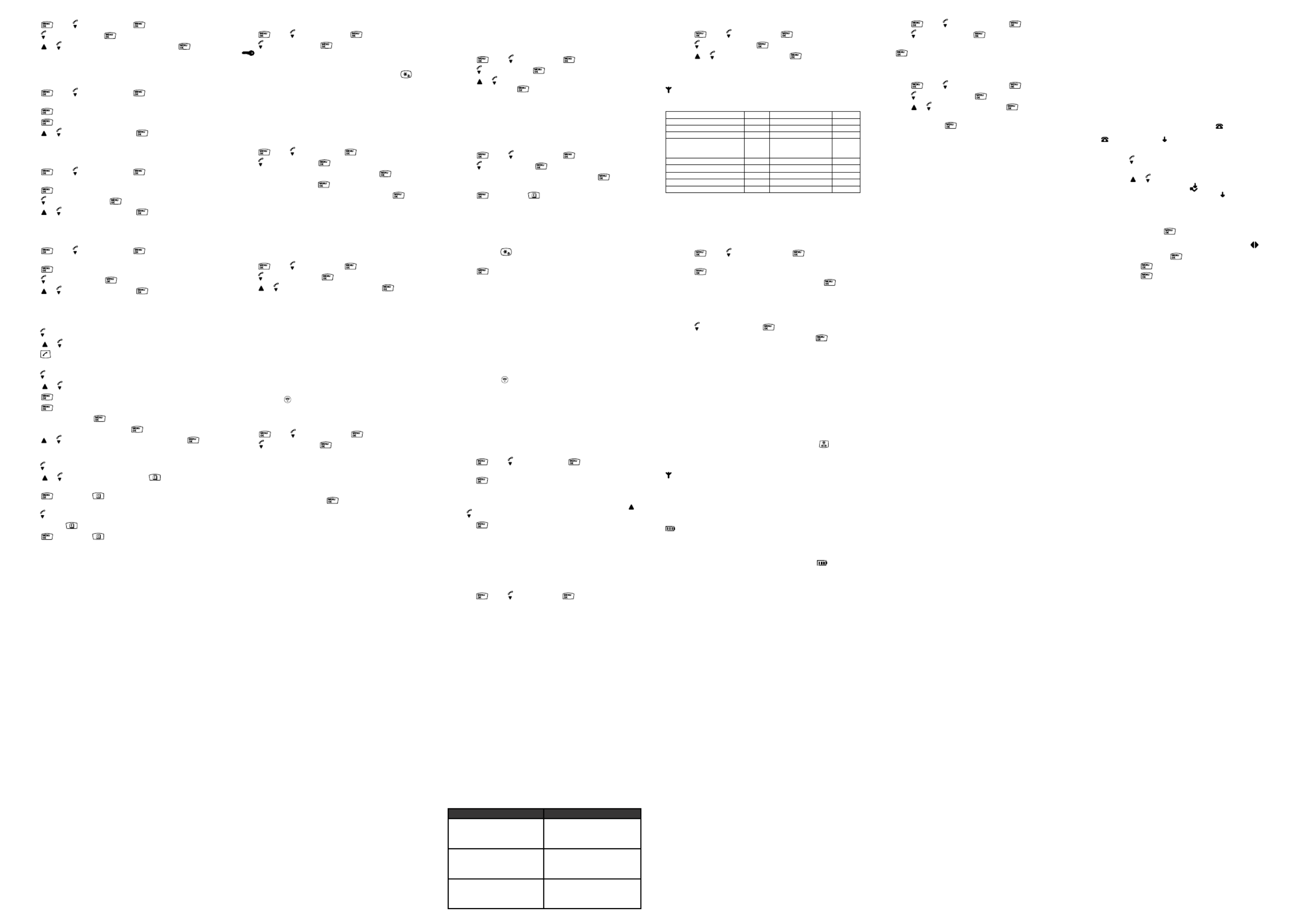
seller of the Product; (c) if a warranty card was included in your box, a
completed warranty card showing the serial number of the Product; (d)
a written description of the problem; and, most importantly; (e) your
address and telephone number.
Exclusions
Normal Wear and Tear. Periodic maintenance, repair and replacement of
parts due to normal wear and tear are excluded from coverage.
Batteries. Only batteries whose fully charged capacity falls below 80%
of their rated capacity and batteries that leak are covered by this limited
warranty.
Abuse & Misuse. Defects or damage that result from: (a) improper
operation, storage, misuse or abuse, accident or neglect, such as physical
damage (cracks, scratches, etc.) to the surface of the product resulting
from misuse; (b) contact with liquid, water, rain, extreme humidity or
heavy perspiration, sand, dirt or the like, extreme heat, or food; (c) use
of the Products or Accessories for commercial purposes or subjecting
the Product or Accessory to abnormal usage or conditions; or (d) other
acts which are not the fault of Motorola or SUNCORP are excluded from
coverage.
Use of Non-Motorola branded Products and Accessories. Defects or
damage that result from the use of Non-Motorola branded or certied
Products or Accessories or other peripheral equipment are excluded from
coverage.
Unauthorized Service or Modication. Defects or damages resulting
from service, testing, adjustment, installation, maintenance, alteration, or
modication in any way by someone other than Motorola, SUNCORP or
its authorized service centers, are excluded from coverage.
Altered Products. Products or Accessories with (a) serial numbers or date
tags that have been removed, altered or obliterated; (b) broken seals or
that show evidence of tampering; (c) mismatched board serial numbers;
or (d) nonconforming or non-Motorola branded housings, or parts, are
excluded from coverage.
Communication Services. Defects, damages, or the failure of Products
or Accessories due to any communication service or signal you may
subscribe to or use with the Products or Accessories is excluded from
coverage.
How to Obtain Warranty Service or Other Information?
To obtain service or information, please call: XXXX XXXXXX.
You will receive instructions on how to ship the Products or Accessories at
your expense and risk, to a SUNCORP Authorized Repair Center.
To obtain service, you must include: (a) the Product or Accessory; (b) the
original proof of purchase (receipt) which includes the date, place and
Products or Accessories that do not conform to this limited warranty. We
may use functionally equivalent reconditioned / refurbished / pre-owned
or new Products, Accessories or parts.
What Other Limitations Are There?
ANY IMPLIED WARRANTIES, INCLUDING WITHOUT LIMITATION THE
IMPLIED WARRANTIES OF MERCHANTABILITY AND FITNESS FOR
A PARTICULAR PURPOSE, SHALL BE LIMITED TO THE DURATION OF
THIS LIMITED WARRANTY, OTHERWISE THE REPAIR OR REPLACEMENT
PROVIDED UNDER THIS EXPRESS LIMITED WARRANTY IS THE
EXCLUSIVE REMEDY OF THE CONSUMER, AND IS PROVIDED IN LIEU
OF ALL OTHER WARRANTIES, EXPRESS OF IMPLIED. IN NO EVENT
SHALL MOTOROLA OR SUNCORP BE LIABLE, WHETHER IN CONTRACT
OR TORT (INCLUDING NEGLIGENCE) FOR DAMAGES IN EXCESS OF
THE PURCHASE PRICE OF THE PRODUCT OR ACCESSORY, OR FOR ANY
INDIRECT, INCIDENTAL, SPECIAL OR CONSEQUENTIAL DAMAGES OF
ANY KIND, OR LOSS OF REVENUE OR PROFITS, LOSS OF BUSINESS,
LOSS OF INFORMATION OR OTHER FINANCIAL LOSS ARISING OUT
OF OR IN CONNECTION WITH THE ABILITY OR INABILITY TO USE THE
PRODUCTS OR ACCESSORIES TO THE FULL EXTENT THESE DAMAGES
MAY BE DISCLAIMED BY LAW.
Some jurisdictions do not allow the limitation or exclusion of incidental
or consequential damages, or limitation on the length of an implied
warranty, so the above limitations or exclusions may not apply to you.
This warranty gives you specic legal rights, and you may also have other
rights that vary from one jurisdiction to another.
Products Covered Length of Coverage
Consumer Products One (1) year from the date of the
products original purchase by the
rst consumer purchaser of the
product.
Consumer Accessories (battery,
power supply(s) and line cords)
Ninety (90) days from the date of
the accessories original purchase
by the rst consumer purchaser of
the product.
Consumer Products and
Accessories that are Repaired or
Replaced
The balance of the original
warranty or for ninety (90) days
from the date returned to the
consumer, whichever is longer.
generate bres, or place it in locations preventing the free ow of air
over its surfaces.
• Do not submerge any part of your product in water and do not use it
in damp or humid conditions, such as bathrooms.
• Do not expose your product to re, explosives or other hazardous
conditions.
• There is a slight chance that your phone could be damaged by an
electrical storm. We recommend that you unplug the power and
telephone line cord during an electrical storm.
Product disposal instructions
Product disposal instructions for residential users
When you have no further use for it, please remove any batteries and
dispose of them and the product according to your local authority’s
recycling processes. For more information, please contact your local
authority or the retailer where the product was purchased.
Product disposal instructions for business users
Business users should contact their suppliers and check the terms and
conditions of the purchase contract and ensure that this product is not
mixed with other commercial waste for disposal.
Consumer Products and Accessories Warranty
Thank you for purchasing this Motorola branded product manufactured
under license by Suncorp Technologies Limited, 3001-3005 China
Resources Building, 26 Harbour Road, Wan Chai, Hong Kong.
(“SUNCORP”)
What Does this Warranty Cover?
Subject to the exclusions contained below, SUNCORP warrants that
this Motorola branded product (“Product”) or certied accessory
(“Accessory”) sold for use with this product that it manufactured to be
free from defects in materials and workmanship under normal consumer
usage for the period outlined below. This Limited Warranty is your
exclusive warranty and is not transferable.
Who is covered?
This warranty extends only to the rst consumer purchaser, and is not
transferable.
What will SUNCORP do?
SUNCORP or its authorized distributor at its option and within a
commercially reasonable time, will at no charge repair or replace any
damage and will often require extensive work to restore the product
to normal operation.
• Clean this product with a soft, damp cloth. Do not use chemicals or
cleaning agents to clean this phone.
• Use only the power supply that came with this unit. Using other
power supplies may damage the unit.
• Because this phone operates on electricity, you should have at least
one phone in your home that could operate without electricity in the
case the power in your home goes out.
• To avoid interference to nearby appliances, do not place the base of
the phone on or near a TV, microwave oven, or VCR.
Battery Safety Instructions
• Do not burn, disassemble, mutilate, or puncture the battery. The
battery contains toxic materials that could be released, resulting in
injury.
IMPORTANT
There is a risk of explosion if you replace the battery with an incorrect
battery type. Use only the batteries that came with your phone or an
authorized replacement recommended by the manufacturer.
• Keep batteries out of the reach of children.
• Remove batteries if storing over 30 days.
• Do not dispose of batteries in re, which could result in explosion.
• The rechargeable batteries that power this product must be disposed
of properly and may need to be recycled. Refer to your battery’s
label for battery type. Contact your local recycling center for proper
disposal methods.
SAVE THESE INSTRUCTIONS
Cleaning
• Clean the handset and base (or charger) with a damp (not wet) cloth,
or an anti-static wipe.
• Never use household polish as this will damage the product. Never
use a dry cloth as this may cause static shock.
Environmental
• Do not expose to direct sunlight.
• The handset may become warm when the batteries are being
charged or during prolonged periods of use. This is normal. However,
we recommend that to avoid damage, do not place the product on
antique / veneered wood.
• Do not place your product on carpets or other surfaces which
• Do not use this product near water (for example, near a bath tub,
kitchen sink, or swimming pool).
• Do not allow anything to rest on the power cord. Place the power
cord so that it will not be walked on.
• Never insert objects of any kind into the product vents as that may
result in re or electric shock.
• Unplug this product from the wall outlet before cleaning. Do not use
liquid cleaners or aerosol cleaners. Use a damp cloth for cleaning.
• Do not disassemble this product. If service or repair work is required,
contact the customer service helpline found in this user’s Guide.
• Do not overload wall outlets and extension cords.
• Avoid using during an electrical storm. Use a surge protector to
protect the equipment.
• Do not use this phone to report a gas leak, especially if you are in the
vicinity of the gas line.
IMPORTANT
To reduce the risk of re, use only the supplied power adaptor.
Unplug this cordless phone immediately from an
outlet if:
• The power cord or plug is damaged or frayed.
• Liquid has been spilled on the product.
• The product has been exposed to rain or water. Do not retrieve the
handset or base until after you have unplugged the power and phone
from the wall. Then retrieve the unit by the unplugged cords.
• The product has been dropped or the cabinet has been damaged.
• The product exhibits a distinct change in performance.
Installation Guidelines
• Read and understand all instructions and save them for future
reference.
• Follow all warnings and instructions marked on the product.
• Do not install this product near a bath tub, sink, or shower.
• Operate this phone using only the power source that is indicated
on the marking label. If you are unsure of the power supply to your
home, consult with your dealer or local power company.
• Do not place this product on an unstable cart, stand, or table. This
product may fall, causing serious damage to the product.
• Adjust only those controls that are covered by the operating
instructions. Improper adjustment of other controls may result in
• The record cannot be found in your phonebook. Check that you have
the correct name / number stored in your phonebook, with the full
area code.
I have forgotten my PIN!
• Restore your C1L to its default settings, see “6.7 Emergency default”,.
Cannot register a handset to the base
• You can register up to a maximum of 5 handsets to a C1L base. You
must de-register a handset in order to register a new one.
• Check that you have entered the correct PIN code (default = 0000).
• Check that you are at least one metre away from other electrical
equipment to avoid interference when registering.
Handset does not ring
• The handset ringer volume may be set to Off.
Noise interference on my phone or on other electrical
equipment nearby
• Place your C1L at least one metre away from electrical appliances or
any metal obstructions to avoid any risk of interference.
Answering machine will not record new messages
• Is the recording memory full? Play and delete messages.
• Is the OGM set to Answer Only? Change the OGM to Answer &
Record.
11. General information
IMPORTANT
This equipment is not designed to make emergency telephone calls when
the power fails. Alternative arrangements should be made for access to
emergency services.
This product is intended for connection to analogue public switched
telephone networks and private switchboards in Europe.
Important safety instructions
Follow these safety precautions when using your phone to reduce the risk
of re, electric shock, and injury to persons or property:
• Keep all slits and openings of the phone unblocked. Do not set the
phone on a heating register or over a radiator. Ensure that proper
ventilation is provided at the installation site.
• Do not use while wet or while standing in water.
2. Scroll to
DEL HANDSET
and press .
3. Enter the 4 digit PIN code (default = 0000) and press .
4. Enter the handset number that you want to de-register. You will hear a
conrmation beep and the display will return to the previous menu.
10. Help
No dial tone
• Use only the telephone line cord supplied.
• Check that the telephone line cord is connected properly.
• Check that the mains power is connected properly and switched on.
No display
• Check that the batteries are inserted correctly and fully charged. Use
only approved rechargeable batteries supplied.
• Check that the handset is switched on. Press and hold .
• Reset the base by removing the batteries and disconnecting the
mains power. Wait for around 15 seconds before connecting it again.
Allow up to one minute for the handset and base to synchronize.
icon ashes
• Handset is out of range. Move closer to the base.
• Make sure that the handset is registered to the base.
• Check that the mains power is connected properly and switched on.
Keypad does not seem to work
• Check that the keypad lock is not on.
icon is not scrolling during charge
• Adjust the handset slightly on the base.
• Clean the charging contacts with a cloth moistened with alcohol.
• Check that the mains power is connected properly and switched on.
• The battery is full. When the handset is fully charged, icon will
appear steady on the display.
No Caller ID
• Check your subscription with your network operator.
• The caller may have withheld their number.
9.2 Register a different make of handset to your C1L base
IMPORTANT
DECT GAP Prole only guarantees that basic calling functions will work
correctly between different makes / types of handset and base. There is a
possibility that certain features such as Caller ID will not work correctly.
On the base:
1. Press and hold for 3 seconds until you hear two beeps. The base
will remain in registration mode for 90 seconds.
On the handset:
Follow the registration instructions given in your handset’s user guide.
9.3 Select a base
If your C1L handset is registered to more than one base (e.g. one at work
and one at home), you can select which base to use.
Each handset can be registered with up to four bases.
1. Press , scroll to
REGISTER
and press . The display shows
SELECT BASE
.
2. Press . All the bases that your handset has been registered to
will be displayed, e.g.
BASE 1 2 3 4
. The currently selected base number
ashes.
3. Enter the base number that you want to use. Alternatively, press
or to scroll to
AUTO
.
4. Press to conrm. You will hear a conrmation beep and the
display will return to standby.
NOTE
If you select
AUTO
, your handset will automatically search for and connect
to the base with the strongest signal.
9.4 De-register a handset
Use one handset to de-register another. You cannot de-register the handset
that you are using.
1. Press , scroll to
SETUP
and press .
If you have purchased an additional handset separately, you must register
it to your C1L base before it can be used.
9.1 Registering an additional handset
NOTE
Handset batteries must be fully charged before you start to register. Hold
your handset close to the base during the registration process. Handsets
that were supplied with your C1L base are already pre-registered.
On the base:
1. Press and hold for 3 seconds until you hear two beeps. The base
will remain in registration mode for 90 seconds.
On the handset:
1. Press , scroll to
REGISTER
and press .
2. Scroll to
REG BASE
and press .
3. Enter the base number (1 - 4).
The base numbers that are already in use ash.
4. The display shows
SEARCHING...X
, where
X
indicates the base
identication number.
5. The display will ask for the PIN to be entered. Enter the 4 digit PIN
code (default = 0000) and press . You will hear a beep if the
registration is successful. The handset is automatically assigned an
available handset number. Use this number when making internal
calls.
NOTE
If registration is not successful the rst time, please repeat the process
again in case the base registration period ran out of time. If the base is not
found after a few seconds, the handset returns to standby. Try registering
again.
If there are already 5 handsets registered to the base, the registration
will fail. You must de-register another handset before you can register a
new one.
8.2.2 Dial a number in the Calls list
1. Press to open the Calls list.
2. Scroll or to the entry you want.
3. Press to dial the displayed entry.
8.2.3 Copy a Calls list number to the phonebook
1. Press to open the Calls list.
2. Scroll or to the entry you want.
3. Press repeatedly until the display shows
ADD ?
.
4. Press again. The display shows
NAME ?
.
5. Enter the name and press . The number is displayed.
6. Edit the number if necessary, then press .
7. Press or to select the ringer melody you want and press .
The number is stored.
8.2.4 Delete an entry
1. Press to open the Calls list.
2. Scroll or to the entry you want and press . The display
shows
DELETE ?
.
3. Press to conrm or to cancel.
8.2.5 Delete the entire Calls list
1. Press to open the Calls list.
2. Press and hold . The display shows
DELETE ALL ?
.
3. Press to conrm or to cancel.
9. Using additional handsets
You can register up to ve handsets to your C1L base to extend your
phone system without having to install extension sockets for each new
phone.
Each C1L handset can be registered with up to four bases. You can then
select the base you prefer to use. If you have purchased a C1L multiple
pack, all additional handsets come pre-registered to the base.
caller’s number on your handset (provided it is not withheld) prior to
answering the call. The display can show the rst 12 digits or characters of
the phone numbers and names.
If your caller’s name and number are stored in the phonebook and a
number match is found, you will see the caller’s name on the display
instead.
8.2 Calls list
The Calls list stores details of your last 40 received calls, including the
phone number and date and time of the call.
The Calls list also alerts you when you have unanswered calls.
The caller’s details are stored in the Calls list whether or not you have
answered the call. The list is shared by all handsets registered to the base.
When the list is full, and a new call is received, the oldest entry will be
deleted automatically.
When a new call is received in the Calls list, icon will ash on the
display in standby mode to alert you. When you have viewed the new call,
icon disappears but icon will remain.
8.2.1 View the Calls list
1. Press to open the Calls list. If there are no calls in the list, the
display shows
EMPTY
.
2. Press or to scroll through the list.
• If the call was answered, icon is displayed as you scroll to
the entry. If the call was unanswered, icon is displayed as you
scroll to the entry. When you reach the end of the list, the handset
will beep.
• f the caller’s number exactly matches an entry stored in the
phonebook, the display will alternate between the name and the
number. Press to see the caller’s number.
• If the telephone number is longer than 12 digits, icon is
displayed. Press to see the remaining digits.
• Press again to see the time and date of the call.
• Press again to access the option to store the entry in your
phonebook.
7.2 Set the time
1. Press , scroll to
DATE -- TIME
and press .
2. Scroll to
CLOCK SET
and press .
3. Enter the time in 24 hour format (e.g. 18--30 for 6:30pm) and press
to conrm.
7.3 Set alarm
Each handset can have a different alarm setting.
1. Press , scroll to
DATE -- TIME
and press .
2. Scroll to
ALARM SET
and press .
3. Press or to select
ON
or
OFF
and press to conrm.
4. If you select
ON
, enter the time in 24 hour format (e.g. 07--30 for
7:30am) and press to conrm.
7.4 Switch off alarm ring
When the alarm sounds, press any button to switch it off.
NOTE
If you are using the handset to make a call when the alarm ring is due, you
will hear a beep in the earpiece.
8. Caller ID and the Calls list
IMPORTANT
To use Caller ID, you must rst subscribe to the service from your network
provider. A subscription fee may be payable.
To ensure that the caller’s name is displayed, make sure you have stored
the full telephone number, including the area code in the phonebook.
If the call is a withheld call,
WITHHELD
will be displayed.
If the number is unavailable,
UNAVAILABLE
will be displayed.
If the call is from an international number,
INT’L
will be displayed.
If the call is from the operator,
OPERATOR
will be displayed.
If the call is from a payphone,
PAYPHONE
will be displayed.
If the call is from a ringback request,
RINGBACK
will be displayed.
8.1 Caller ID
If you have subscribed to a Caller ID Service, you will be able to see your
and energy consumption when switched on.
To switch Eco mode on:
1. Press , scroll to
SETUP
and press .
2. Scroll to
ECO MODE
and press .
3. Press or to select
ON
or
OFF
and press to conrm.
NOTE
When ECO mode is set to ON, the handset range will be reduced.
On the handset display when ECO mode is switch off the circle around the
disappears.
6.7 Default settings
Low battery beeps ON Calls list Empty
Out of range warning beeps ON Redial list Empty
Key beep ON PIN code 0000
Auto answer ON Dial mode Tone
Internal melody 1 Recall mode TIMED
BR, 1 (100
ms)
Internal volume 3 Eco mode OFF
External melody 3 Keypad lock OFF
External volume 3 Answering machine ON
Ear volume 2 Answer delay 6 rings
Phonebook Empty
7. Clock & alarm
If you have subscribed to Caller ID Service, the date and time will be set
on all your handsets whenever a call is received. You can also manually set
the date and time on the individual handsets.
7.1 Set the date
1. Press , scroll to
DATE -- TIME
and press . The display shows
DATE SET
.
2. Press to select.
3. Enter the date (e.g. 12--08 for 12th of August) and press to
conrm.
conrm.
6.3 Recall mode
Depending on your country and network operator, your C1L has the recall
time set as 100 ms (TIMED BR,1). It is unlikely that you need to change this
setting unless advised to do so.
1. Press , scroll to
SETUP
and press .
2. Scroll to
RECALL
and press .
3. Press or to select
TIMED BR,1
(short ash time) or
TIMED BR,2
(long
ash time) and press to conrm.
6.4 Restore default settings
You can restore your C1L to its default (original) settings.
All the handsets that are registered to the base will be retained.
IMPORTANT
Resetting your phone to its default settings will delete all entries in the
Phonebook and Calls list. All handset and base settings will also be reset.
1. Press , scroll to
SETUP
and press .
2. Scroll to
DEFAULT
and press .
3. Enter the 4 digit PIN code (default = 0000) and press . The
display shows
CONFIRM ?
.
4. Press to conrm or to return to the previous menu. Your
C1L will restart automatically.
6.5 Emergency default
If you have lost your PIN code, you can still restore your C1L to its
default settings.
1. Remove the batteries from the handset.
2. Press and hold while replacing the batteries. The display
shows
DEFAULT.
3. Press to conrm. Your C1L will restart automatically.
6.6 Eco mode
Your C1L offers ECO mode function which reduces the transmitted power
5.9 Keypad lock using the menu
You can use the menu to lock the keypad.
1. Press , scroll to
HANDSET
and press .
2. Scroll to
KEYLOCK ?
and press to conrm.
icon is displayed.
NOTE
To unlock the keypad, press any button on the keypad, then press
within 5 seconds.
6. Base settings
6.1 Change base PIN code
Some functions are protected by a 4 digit PIN code which must be entered
if you want to change the settings. The default PIN is 0000. You can change
this to your own preferred number.
When you enter a PIN, the digits are shown as ****.
1. Press , scroll to
SETUP
and press .
2. Scroll to
PIN CODE
and press .
3. Enter the 4 digit PIN code (default = 0000) and press .
4. Enter the new PIN and press to conrm.
5. The display shows
RETYPE
. Re-enter the new PIN and press
to conrm.
IMPORTANT
If you change the PIN code, please keep a record of the new number.
6.2 Dial mode
Your C1L is set to tone dialling. You should only need to change this if
connected to an older type of switchboard / PBX which requires
pulse dialling.
1. Press , scroll to
SETUP
and press .
2. Scroll to
DIAL MODE
and press .
3. Press or to select
TONE DIAL
or
PULSE DIAL
and press to
5.5 Language
1. Press , scroll to
HANDSET
and press .
2. Scroll to
LANGUAGE
and press .
3. Press or to select your preferred language and press
to conrm.
5.6 Key beep
When you press a button on the handset keypad, you will hear a beep.
You can switch these beeps on or off.
1. Press , scroll to
HANDSET
and press . The display shows
BEEP
.
2. Press to select. The display shows
KEYTONE
.
3. Press to select.
4. Press or to select
ON
or
OFF
and press to conrm.
5.7 Battery low warning beep
When the battery is almost fully discharged, you will hear a warning beep
every minute during a call. You can switch these beeps on or off.
1. Press , scroll to
HANDSET
and press . The display shows
BEEP
.
2. Press to select.
3. Scroll to
LOW BATTERY
and press .
4. Press or to select
ON
or
OFF
and press to conrm.
5.8 Out of range warning beep
If the handset goes out of range, you will hear warning beeps during a
call. You can switch these beeps on or off.
1. Press , scroll to
HANDSET
and press . The display shows
BEEP
.
2. Press to select.
3. Scroll to
OUT RANGE
and press .
4. Press or to select
ON
or
OFF
and press to conrm.
Product specificaties
| Merk: | Motorola |
| Categorie: | Draadloze DECT telefoons |
| Model: | C1003L |
Heb je hulp nodig?
Als je hulp nodig hebt met Motorola C1003L stel dan hieronder een vraag en andere gebruikers zullen je antwoorden
Handleiding Draadloze DECT telefoons Motorola

23 December 2022

23 December 2022

23 December 2022

23 December 2022

23 December 2022

23 December 2022

23 December 2022

23 December 2022

23 December 2022

23 December 2022
Handleiding Draadloze DECT telefoons
- Draadloze DECT telefoons Panasonic
- Draadloze DECT telefoons AEG
- Draadloze DECT telefoons Fysic
- Draadloze DECT telefoons Grundig
- Draadloze DECT telefoons Gigaset
- Draadloze DECT telefoons Medion
- Draadloze DECT telefoons Siemens
- Draadloze DECT telefoons Topcom
- Draadloze DECT telefoons Aastra
- Draadloze DECT telefoons AGFEO
- Draadloze DECT telefoons Alcatel
- Draadloze DECT telefoons Alcon
- Draadloze DECT telefoons Amplicomms
- Draadloze DECT telefoons Archos
- Draadloze DECT telefoons Ascom
- Draadloze DECT telefoons AT-T
- Draadloze DECT telefoons Audioline
- Draadloze DECT telefoons Auerswald
- Draadloze DECT telefoons Auro
- Draadloze DECT telefoons AVM
- Draadloze DECT telefoons Bang Olufsen
- Draadloze DECT telefoons Binatone
- Draadloze DECT telefoons Brother
- Draadloze DECT telefoons BT
- Draadloze DECT telefoons DeTeWe
- Draadloze DECT telefoons Doro
- Draadloze DECT telefoons Emporia
- Draadloze DECT telefoons Ericsson
- Draadloze DECT telefoons Esscom
- Draadloze DECT telefoons Eurostar
- Draadloze DECT telefoons Futiro
- Draadloze DECT telefoons Geemarc
- Draadloze DECT telefoons Hagenuk
- Draadloze DECT telefoons IDECT
- Draadloze DECT telefoons ITT
- Draadloze DECT telefoons KPN
- Draadloze DECT telefoons Lifetec
- Draadloze DECT telefoons Linksys
- Draadloze DECT telefoons Logicom
- Draadloze DECT telefoons Mitel
- Draadloze DECT telefoons MT Logic
- Draadloze DECT telefoons Multi Care Systems
- Draadloze DECT telefoons Nortel
- Draadloze DECT telefoons Novero
- Draadloze DECT telefoons Peaq
- Draadloze DECT telefoons Philips-NEC
- Draadloze DECT telefoons Phonak
- Draadloze DECT telefoons PhonicEar
- Draadloze DECT telefoons Premier
- Draadloze DECT telefoons Profoon
- Draadloze DECT telefoons Proximus
- Draadloze DECT telefoons Ranex
- Draadloze DECT telefoons RTX
- Draadloze DECT telefoons Sagem
- Draadloze DECT telefoons Sagemcom
- Draadloze DECT telefoons Silvercrest
- Draadloze DECT telefoons Sitecom
- Draadloze DECT telefoons Startel
- Draadloze DECT telefoons Swatch
- Draadloze DECT telefoons Sweex
- Draadloze DECT telefoons Swissvoice
- Draadloze DECT telefoons Switel
- Draadloze DECT telefoons T-com
- Draadloze DECT telefoons Telekom
- Draadloze DECT telefoons Telstra
- Draadloze DECT telefoons Thomson
- Draadloze DECT telefoons Tiptel
- Draadloze DECT telefoons Uniden
- Draadloze DECT telefoons US Robotics
- Draadloze DECT telefoons Jacob Jensen
- Draadloze DECT telefoons Olympia
- Draadloze DECT telefoons Orchid
Nieuwste handleidingen voor Draadloze DECT telefoons

11 November 2023

16 Oktober 2023

16 Oktober 2023

10 Oktober 2023

10 Oktober 2023

4 Oktober 2023

27 September 2023

15 September 2023

10 September 2023

6 September 2023