Mitsubishi XD221U XGA Handleiding
Mitsubishi
Beamer
XD221U XGA
Lees hieronder de 📖 handleiding in het Nederlandse voor Mitsubishi XD221U XGA (36 pagina's) in de categorie Beamer. Deze handleiding was nuttig voor 51 personen en werd door 2 gebruikers gemiddeld met 4.5 sterren beoordeeld
Pagina 1/36

DATA PROJECTOR
MODEL
XD221U
User Manual
This User Manual is important to you.
Please read it before using your projector.
EN
ENGLISH

EN-2
The lightning flash with arrowhead symbol within an equilateral triangle is intended to alert the user to the presence of uninsu-
lated "dangerous voltage" within the product’s enclosure that may be of sufficient magnitude to constitute a risk of electric
shock.
The exclamation point within an equilateral triangle is intended to alert the user to the presence of important operating and
maintenance (servicing) instructions in the literature accompanying the appliance.
WARNING
Use the attached specified power supply cord. If you use another
power supply cord, it may cause interference with radio and television
reception.
Use the attached RGB cable and the shielded LAN cable with this
equipment so as to keep interference within the limits of an FCC
Class B device.
This apparatus must be grounded.
DO NOT LOOK DIRECTLY INTO THE LENS WHEN THE
PROJECTOR IS IN THE POWER ON MODE.
CAUTION
Not for use in a computer room as defined in the Standard for the
Protection of Electronic Computer/Data Processing Equipment,
ANSI/NFPA 75.
The attached power cord is to be used exclusively for this product.
Never use it for other products.
When using the projector in Europe:
COMPLIANCE NOTICE
This Projector complies with the requirements of the EC Directive
2004/108/EC "EMC Directive" and 2006/95/EC "Low Voltage Direc-
tive".
The electro-magnetic susceptibility has been chosen at a level that
gains proper operation in residential areas, on business and light
industrial premises and on small-scale enterprises, inside as well as
outside of the buildings. All places of operation are characterized by
their connection to the public low voltage power supply system.
WARNING
Use the attached RGB cable and the shielded LAN cable with this
equipment so as to keep interference within the limits of an EN55022
Class B device.
Please follow WARNING instructions.
WARNING:
TO PREVENT FIRE OR SHOCK HAZARD, DO NOT EXPOSE THIS APPLIANCE TO RAIN OR MOISTURE.
CAUTION:
TO PREVENT ELECTRIC SHOCK, DO NOT USE THIS (POLARIZED) PLUG WITH AN EXTENSION CORD, RECEPTACLE OR OTHER OUT-
LET UNLESS THE BLADES CAN BE FULLY INSERTED TO PREVENT BLADE EXPOSURE.
NOTE:
SINCE THIS PROJECTOR IS PLUGGABLE EQUIPMENT, THE SOCKET-OUTLET SHALL BE INSTALLED NEAR THE EQUIPMENT AND
SHALL BE EASILY ACCESSIBLE.
CAUTION
RISK OF ELECTRIC SHOCK
DO NOT OPEN
CAUTION : TO REDUCE THE RISK OF ELECTRIC
SHOCK,
DO NOT REMOVE COVER (OR BACK)
NO USER-SERVICEABLE PARTS INSIDE
REFER SERVICING TO QUALIFIED
SERVICE PERSONNEL.
Note: This symbol mark is for
EU countries only.
This symbol mark is according to
the directive 2002/96/EC Article
10 Information for users and
Annex IV, and/or to the directive
2006/66/EC Article 20 Informa-
tion for end-users and Annex II.
Your MITSUBISHI ELECTRIC product is designed and manufactured with high quality
materials and components which can be recycled and/or reused.
This symbol means that electrical and electronic equipment, batteries and accumula-
tors, at their end-of-life, should be disposed of separately from your household waste.
If a chemical symbol is printed beneath the symbol shown above, this chemical symbol
means that the battery or accumulator contains a heavy metal at a certain concentra-
tion. This will be indicated as follows:
Hg: mercury (0,0005%), Cd: cadmium (0,002%), Pb: lead (0,004%)
In the European Union there are separate collection systems for used electrical and
electronic products, batteries and accumulators.
Please, dispose of this equipment, batteries and accumulators correctly at your local
community waste collection/recycling centre.
Please, help us to conserve the environment we live in!

EN-3
ENGLISH
Contents
Important safeguards................................................................................................................................4
Overview................................................................................................................................................... 6
Remote control ......................................................................................................................................... 8
Installation ................................................................................................................................................ 9
Basic connections................................................................................................................................... 10
Preparation ............................................................................................................................................. 12
Basic operation....................................................................................................................................... 13
Menu operation....................................................................................................................................... 16
Image adjustment ................................................................................................................................... 23
Advanced features .................................................................................................................................. 25
Lamp replacement ..................................................................................................................................27
Troubleshooting ......................................................................................................................................29
Indicators ................................................................................................................................................ 32
Specifications .........................................................................................................................................33
Trademark, Registered trademark
Macintosh is registered trademark of Apple Computer Inc.
DLPTM, Digital Micromirror Device, DMD, and BrilliantColorTM are all trademarks of Texas Instruments.
Microsoft, Windows, Windows 2000, Windows XP, Windows Vista, and Internet Explorer are registered trademarks, trademarks, or trade names of
Microsoft Corporation in the U.S. and/or other countries.
Other brand or product names are trademarks or registered trademarks of their respective holders.
Declaration of Conformity
Model Number : XD221U
Trade Name : MITSUBISHI ELECTRIC
Responsible party : Mitsubishi Digital Electronics America, Inc.
9351 Jeronimo Road, Irvine, CA 92618 U.S.A
Telephone number : +1-(949) 465-6000
This device complies with Part 15 of the FCC Rules. Operation is subject to the following two conditions:
(1) this device may not cause harmful interference, and
(2) this device must accept any interference received, including interference that may cause undesired operation.

EN-4
Important safeguards
Please read all these instructions regarding your projector and retain
them for future reference. Follow all warnings and instructions marked
on the projector.
1. Read instructions
All the safety and operating instructions should be read before
the appliance is operated.
2. Retain instructions
The safety and operating instructions should be retained for
future reference.
3. Warnings
All warnings on the appliance and in the operating instructions
should be adhered to.
4. Instructions
All operating instructions must be followed.
5. Cleaning
Unplug this projector from the wall outlet before cleaning it. Do
not use liquid aerosol cleaners. Use a damp soft cloth for clean-
ing.
6. Attachments and equipment
Never add any attachments and/or equipment without the
approval of the manufacturer as such additions may result in the
risk of fire, electric shock or other personal injury.
7. Water and moisture
Do not use this projector near water or in contact with water.
8. Accessories
Do not place this projector on an unstable cart, stand, tripod,
bracket or table. Use only with a cart, stand, tripod bracket, or
table recommended by the manufacturer or sold with the projec-
tor. Any mounting of the appliance should follow the manufac-
turer’s instructions and should use a mounting accessory
recommended by the manufacturer.
An appliance and cart combination should be moved with care.
Quick stops, excessive force and uneven surfaces may cause
the appliance and cart combination to overturn.
9. Ventilation
Slots and openings in the cabinet are provided for ventilation,
ensuring reliable operation of the projector and to protect it from
overheating. Do not block these openings or allow them to be
blocked by placing the projector on a bed, sofa, rug, or book-
case. Ensure that there is adequate ventilation and that the man-
ufacturer’s instructions have been adhered to.
10. Power sources
This projector should be operated only from the type of power
source indicated on the marking label. If you are not sure of the
type of power, please consult your appliance dealer or local
power company.
11. Power-cord protection
Power-supply cords should be routed so that they are not likely
to be walked on or pinched by items placed upon or against
them. Pay particular attention to cords at plugs, convenience
receptacles, and points where they exit from the appliance. Do
not put the power cord under a carpet.
12. Overloading
Do not overload wall outlets and extension cords as this can
result in a fire or electric shock.
13. Objects and liquids
Never push objects of any kind through openings of this projec-
tor as they may touch dangerous voltage points or short-out
parts that could result in a fire or electric shock. Never spill liquid
of any kind on the projector.
14. Servicing
Do not attempt to service this projector yourself. Refer all servic-
ing to qualified service personnel.
15. Damage requiring service
Unplug this projector from the wall outlet and refer servicing to
qualified service personnel under the following conditions:
(a) If the power-supply cord or plug is damaged.
(b) If liquid has been spilled, or objects have fallen into the pro-
jector.
(c) If the projector does not operate normally after you follow
the operating instructions. Adjust only those controls that
are covered by the operating instructions. An improper
adjustment of other controls may result in damage and may
often require extensive work by a qualified technician to
restore the projector to its normal operation.
(d) If the projector has been exposed to rain or water.
(e) If the projector has been dropped or the cabinet has been
damaged.
(f) If the projector exhibits a distinct change in performance -
this indicates a need for service.
16. Replacement parts
When replacement parts are required, be sure that the service
technician has used replacement parts specified by the manu-
facturer or parts having the same characteristics as the original
part. Unauthorized substitutions may result in fire, electric shock
or other hazards.
17. Safety check
Upon completion of any service or repair to this projector, ask
the service technician to perform safety checks determining that
the projector is in a safe operating condition.

EN-5
ENGLISH
WARNING:
Unplug immediately if there is something wrong with
your projector.
Do not operate if smoke, strange noise or odor comes out of your pro-
jector. It may cause fire or electric shock. In this case, unplug immedi-
ately and contact your dealer.
Never remove the cabinet.
This projector contains high voltage circuitry. An inadvertent contact
may result in an electric shock. Except as specifically explained in
User Manual, do not attempt to service this product by yourself.
Please contact your dealer when you want to fix, adjust, or inspect the
projector.
Do not modify the projector.
It can lead to fire or electric shock.
Do not keep using the damaged projector.
If the projector is dropped and the cabinet is damaged, unplug the
projector and contact your dealer for inspection. It may lead to fire if
you keep using the damaged projector.
Do not face the projection lens to the sun.
It can lead to fire.
Use correct voltage.
If you use incorrect voltage, it can lead to fire.
Do not place the projector on uneven surface.
Place the projector on a level and stable surface only.
Do not look into the lens when the projector is operating.
It may hurt your eyes. Never let children look into the lens when the
projector is on.
Do not unplug the power cord during operation.
It can lead to lamp breakage, fire, electric shock or other trouble. Wait
for the fan to stop before unplugging the power cord.
Do not touch the air outlet grilles and bottom plate.
Do not touch them or put other equipment close to the air outlet grilles
because they become hot during operation. The heated air outlet
grilles and bottom plate may cause injury or damage to other equip-
ment. Also, do not put the projector on a desk that is easily affected by
heat.
Do not look into the air outlet grilles when projector is
operating.
Heat, dust, etc. may blow out of them and hurt your eyes.
Do not block the air inlet and outlet grilles.
If they are blocked, heat may be generated inside the projector, caus-
ing deterioration in the projector quality and fire.
Do not use flammable solvents (benzene, thinner, etc.)
and flammable aerosols near the projector.
Flammable substances may ignite causing fire or breakdown because
the temperature inside the projector rises very high while the lamp is
illuminating.
Do not use the projector with condensation on it.
It can lead to breakdown or other failure.
Place of installation
For safety’s sake, do not use the projector at any place subjected to
high temperature and high humidity. Please maintain an operating
temperature, humidity, and altitude as specified below.
• Operating temperature: between +41°F (+5°C) and +95°F (+35°C)
• Operating humidity: between 30% and 90%
• Never put any heat-producing device under the projector to pre-
vent the projector from being overheated.
• Do not install the projector at a place that is unstable or subject to
vibration.
• Do not install the projector near any equipment that produces a
strong magnetic field. Also refrain from installing the projector near
any cable carrying a large amount of current.
• Place the projector on a solid, vibration-free surface. Otherwise it
may fall, causing serious injury or damage.
• Do not stand the projector on its end. It may fall, causing serious
injury or damage.
• Slanting the projector more than ±10° (right and left) or ±15° (front
and rear) may cause trouble or explosion of the lamp.
• Do not place the projector near air-conditioning unit, heater, or
humidifier to avoid hot or moist air to the exhaust and ventilation
hole of the projector.
Lamp replacement
Be sure to use the lamp attachment unit designed specifically for this
projector when replacing the lamp with a new one. Lamp fragments
may fall from the inside if the lamp were broken.
COMPLIANCE NOTICE OF FCC
This equipment has been tested and found to comply with the limits for a Class B digital device, pursuant to Part 15 of the FCC Rules.
These limits are designed to provide reasonable protection against harmful interference in a residential installation. This equipment gen-
erates, uses and can radiate radio frequency energy and, if not installed and used in accordance with the instructions, may cause harm-
ful interference to radio communications. However, there is no guarantee that interference will not occur in a particular installation. If this
equipment does cause harmful interference to radio or television reception, which can be determined by turning the equipment off and
on, the user is encouraged to try to correct the interference by one or more of the following measures:
• Reorient or relocate the receiving antenna.
• Increase the separation between the equipment and receiver.
• Connect the equipment into an outlet on a circuit different from that to which the receiver is connected.
• Consult the dealer or an experienced Radio / TV technician for help.
Changes or modifications not expressly approved by Mitsubishi could void the user’s authority to operate this equipment.
COMPLIANCE NOTICE OF INDUSTRY CANADA
This Class B digital apparatus complies with Canadian ICES-003.

EN-6
Overview
1 FOCUS ring
2 ZOOM ring
3 Control panel
4 Air inlet grille
5 Remote control sensor (Front)
6 Air outlet grille
7 Terminal board
8 Speaker
9 Adjustment feet
10 Lock bar
11 Lamp cover
Caution:
Do not replace the lamp immediately after using the pro-
jector because the lamp would be extremely hot and it
may cause burns.
Control panel
1 Power button
2 SOURCE button
Each press of this button enables the input source to
switch in the following order: COMPUTER 1, COM-
PUTER 2, VIDEO, and S-VIDEO.
3 STATUS indicator
4 POWER indicator
Terminal board
1 Power jack
2 COMPUTER IN terminal (1, 2) (Mini D-SUB 15-pin)
3 MONITOR OUT terminal (Mini D-SUB 15-pin)
4 Remote control sensor (Rear)
5 AUDIO IN-1 terminal (Mini jack)
6 AUDIO IN-2 terminal (Mini jack)
7 AUDIO OUT terminal (Mini jack)
8 S-VIDEO terminal
9 VIDEO terminal
10 SERIAL (RS-232C) terminal (Mini DIN)
11 Kensington Lock
12 LAN terminal (RJ-45)
Kensington Lock
This projector has a Kensington Security Standard con-
nector for use with Kensington MicroSaver Security Sys-
tem.
Refer to the information that came with the Kensington
System for instructions on how to use it to secure the pro-
jector. Please contact Kensington Technology Group
below.
Kensington Technology Group
2855 Campus Drive
San Mateo, CA 94403, U.S.A.
Phone: +1- (650)572-2700 Fax: +1- (650)572-9675
11
9 85
1 2 3 4
10
7
6
7 5 6 8 39 2 1012 4
11 1

EN-7
ENGLISH
Overview (continued)
Bottom side
1 Adjustment feet
Remote control
1 ON button
2 MAGNIFY button
3 VOLUME UP, DOWN buttons
4 KEYSTONE button
5 MENU button
Two types of MENU display are equipped. QUICK
MENU appears on the screen when pressing MENU
button. In addition, DETAIL MENU appears when
selecting DETAIL MENU in this MENU and pressing
ENTER button.
6 ENTER button
7 AV (Audio/Video) MUTE button
8 OFF button
9 ASPECT button
10 AUTO POSITION button
11 Direction buttons
12 FREEZE button
13 VIDEO, S-VIDEO buttons
14 COMPUTER (1, 2) buttons
• The UP and DOWN buttons are used in the KEY-
STONE adjustment in addition to the volume control.
ON
ASPECTMAGNIFY
KEYSTONE
VOL P AGE
UP
DOWN
MENU
FREEZE
AUTO
POSITION
AV
MUTE
ENTER
1
2
COMPUTER
VIDEO
VIEWER
UNPLUG
S-VIDEO
WIRELESS DVI
STANDBY
1
2
3
4
5
6
7
8
9
13
14
10
11
12
This model does not
have these functions.
This model does not
have these functions.

EN-8
Remote control
Battery installation
Use two (AA, R6) size batteries.
1. Remove the back cover of the remote control by pushing the battery compartment door in the direction of the arrow.
2. Load the batteries making sure that they are positioned correctly (+ to +, and - to -).
• Load the batteries from - spring side, and make sure to set them tightly.
3. Replace the back cover.
Caution:
• Use of a battery of wrong type may cause explosion.
• Only Carbon-Zinc or Alkaline-Manganese Dioxide type batteries should be used.
• Dispose of used batteries according to your local regulations.
• Batteries may explode if misused. Do not recharge, disassemble, or dispose of in fire.
• Be sure to handle the battery according to the instructions.
• Load the battery with its positive (+) and negative (-) sides correctly oriented as indicated on the remote control.
• Keep batteries out of reach of children and pets.
• Remove the battery, if the remote control is not used for a long time.
• Do not combine a new battery with an old one.
• If the solution of batteries comes in contact with your skin or clothes, rinse with water. If the solution comes in contact with your eyes, rinse them
with water and then consult your doctor.
Operation range (of the remote control)
The maximum operation distance of the remote control is about 10 m (or about 32 feet) when the remote control is pointed at the remote control
sensor of the projector. When the remote control is pointed to the screen, the distance from the remote control to the projector via the screen should
be 5 m or less. However, the operation distance varies depending on the type of the screen used.
Important:
• Do not expose the remote control sensor to direct sunlight or fluorescent. Keep a distance at least 2 m (6.5 feet) between the remote control sen-
sor and the fluorescent light to ensure correct operation of the remote control.
Inverted fluorescent light, if located near the projector, may interfere the remote control.
• When you use the remote control too close to the remote control sensor, the remote control may not work correctly.
Reception angle (horizontal) Reception angle (vertical), ceiling mount
Reception angle (vertical)

EN-9
ENGLISH
Installation
Layout of the projector
Image size varies depending on the distance between the screen and the projector.
Front projection
• The above figures are approximate and may be slightly different from the actual measurements.
Front projection, ceiling mounting
For ceiling mounting, you need the ceiling mount kit designed for this
projector. Ask a specialist for installation.
For details, consult your dealer.
•
The warranty on this projector does not cover any damage caused
by use of any non-recommended ceiling mount kit or installation of
the ceiling mount kit in an improper location
.
• When using the projector mounted on the ceiling, set IMAGE
REVERSE in the INSTALLATION menu to MIRROR INVERT. See
page 20.
• When the projector is mounted on the ceiling, images may appear
darker than those projected in the case of tabletop mounting. This
isn’t a product malfunction.
Rear projection
Ask a specialist for installation. For details, consult your dealer.
• For rear projection, set IMAGE REVERSE in the INSTALLATION
menu to MIRROR. See page 20.
Caution:
• Placing the projector directly on a carpet impairs ventilation by the
fans, causing damage or failure. Put a hard board under the pro-
jector to facilitate ventilation.
• Place the projector at least 50 cm (or 20 inch) away from the wall
to prevent the air inlet grille and the air outlet grilles that emit hot
air from being blocked.
• Do not use the projector in the following locations and manners,
which may cause fire or electric shock.
• In a dusty or humid place.
• In a sideways or upside-down position.
• Near a heater.
• In an oily, smoky, or damp place such as a kitchen.
• In direct sunlight.
• Where the temperature rises high, such as in a closed car.
• Where the temperature is lower than +41°F (or +5°C) or higher
than +95°F (or +35°C ).
Important:
• Do not apply force to the lens, because the lens may be damaged.
• We don't recommend using the projector at an altitude of 1500
meters or higher. Use at an altitude of 1500 meters or higher may
affect the projector's life.
Screen Distance from the screen : L
Hd
Diagonal size Width : W Height : H Shortest (WIDE) Longest (TELE)
inch cm inch cm inch cm inch m inch m inch cm
40 102 32 81 24 61 55 1.4 68 1.7 3.6 9
60 152 48 122 36 91 84 2.1 103 2.6 5.4 14
80 203 64 163 48 122 112 2.8 137 3.5 7.2 18
100 254 80 203 60 152 141 3.6 172 4.4 9.0 23
150 381 120 305 90 229 212 5.4 259 6.6 13.4 34
200 508 160 406 120 305 283 7.2 345 8.8 17.9 45
250 635 200 508 150 381 354 9.0 432 11.0 22.4 57
300 762 240 610 180 457 425 10.8 – – 26.9 68
W
L : Between the screen and the front edge of the projector
Hd : Height of the projected image

EN-10
Basic connections
This projector can be connected with various devices such as a VCR, video camera, videodisc player, and personal computer that have analog RGB
output connectors.
Important:
• Make sure that the connected device is turned off before starting connection.
• Plug in the power cords of the projector and the connected devices firmly. When unplugging, hold and pull the plug. Do not pull the cord.
• When the projector and the connected devices are located too close to each other, the projected image may be affected by their interference.
• See the owner’s guide of each device for details about its connections.
Projector + AV device
Important:
• Match the colors of the video and audio plugs on the Audio cable with those of the terminals.
• Speaker output is mono.
Projector + DVD player or HDTV decoder
Some DVD players have an output connector for 3-line fitting (Y, CB, CR). When connecting such DVD player with this projector, use the
COMPUTER IN terminal.
Important:
• The terminal’s names Y, PB, and PR are given as examples of when a HDTV decoder is connected.
• The terminal’s names vary depending on the connected devices.
• Use a Mini D-SUB 15-pin - BNC conversion cable for connection.
• Image may not be projected correctly with some DVD players.
• When connecting a HDTV decoder having RGB output terminals, set COMPUTER INPUT to RGB in the SIGNAL menu.
S-VIDEO IN
(option)
AUDIO IN
(option)
to audio output (L)
to audio output (R)
to S-video output
VCR, etc.
to Video output
VIDEO IN
(option)
B R
DVD player or HDTV decoder
Audio cable (option)
to audio output
BNC - RCA connector (option)
No connection
COMPUTER IN
Mini D-SUB 15-pin - BNC conversion
cable (option)

EN-11
ENGLISH
Basic connections (continued)
Projector + Computer
For computer with Mini D-SUB
For analog connection:
1. Connect one end of the supplied RGB cable to the COMPUTER IN terminal (1, 2) of the projector.
2. Connect the other end of the RGB cable to the monitor port of the computer.
For monitor connection:
Connect the RGB cable from the monitor to the MONITOR OUT terminal of the projector.
• Images may not be displayed correctly depending on the type of the input signal. See the instruction manual of the monitor.
• Signals are coming from the COMPUTER IN terminal (1 or 2) of the projector.
• When STANDBY MODE is set to "LOW", MONITOR OUT is not output during the STANDBY state.
• When STANDBY MODE is set to "STANDARD", the signals from COMPUTER IN-1 are output during the STANDBY state.
• When signals are coming from both COMPUTER IN terminals (1, 2), images are projected from the terminal (1 or 2) currently or last selected in
the projector's menu.
Important:
• When you use a longer RGB cable instead of the provided cable, the image may not be projected correctly.
• Some computers require additional connectors or analog RGB output adapters to be connected with this projector. Contact your dealer for fur-
ther information.
• This projector uses stereo mini jack for its audio input. Check the type of the audio output terminal of the connected computer and prepare a
proper cable for connection. Some computers don’t have the audio output terminal.
• Speaker output is mono.
• When the audio cable is connected to the AUDIO OUT terminal, the speaker output is muted.
For Macintosh
• If your Macintosh has no video port, a monitor output adapter is required. Contact your dealer for further information.
• Some Macintoshes require a MAC adapter for the RGB cable for connection with this projector. Contact your dealer for further information.
About DDC
The COMPUTER/COMPONENT VIDEO IN-1 terminal of this projector complies with the DDC 1/2B standard. When a computer supporting this
standard is connected to this terminal, the computer will automatically load the information from this projector and prepare for output of appropriate
images.
• After connecting a computer supporting this standard to this terminal, plug the power cord of the projector in the wall outlet first, and then boot up
the computer.
COMPUTER IN
RGB cable for PC
AUDIO
OUT
Audio cable (option)
MONITOR OUT
Necessary when outputting to both
a PC monitor and the projector.
PC audio cable (option)
AUDIO
IN
to PC audio output
Computer
to monitor port
RGB cable for PC (option)

EN-12
Preparation
Preparation for projection
1. Attach the provided power cord to the projector.
2. Plug the power cord in the wall outlet.
Warning:
• Do not look into the lens directly when the projector is on.
• One of power cords for the U.S., Europe and U.K. is provided
appropriately.
• This projector uses the power plug of three-pin grounding type. Do
not remove the grounding pin from the power plug. If the power
plug doesn’t fit your wall outlet, ask an electrician to change the
wall outlet.
• In case that the power cord for the U.S is provided with this projec-
tor, never connect this cord to any outlet or power supply using
other voltages or frequencies than rated. If you want to use a
power supply using other voltage than rated, prepare an appropri-
ate power cord separately.
• Use 100-240 V AC 50/60 Hz to prevent fire or electric shock.
• Do not place any objects on the power cord or do not place the
projector near heat sources to prevent damage to the power cord.
If the power cord should be damaged, contact your dealer for
replacement because it may cause fire or electric shock.
• Do not modify or alter the power cord. If the power cord is modified
or altered, it may cause fire or electric shock.
Caution:
• Plug in the power cord firmly. When unplugging, hold and pull the
power plug, not the power cord.
• Do not plug in or out the power cord with your hand wet. It may
cause electric shock.
Adjustment of the projection angle
For the best projection, project images on a flat screen installed at 90
degrees to the floor. If necessary, tilt the projector using the two
adjustment feet on the bottom of the projector.
Using the adjustment feet (front)
1. Tilt up the projector to the appropriate angle.
2. Rotate the adjustment feet (front) for fine adjustment.
Important:
• Install the screen on a flat wall at 90 degrees to the floor.
• Slanting the projector more than ±10° (right and left) or ±15° (front
and rear) may cause trouble or explosion of the lamp. You can tilt
the projector up to 8 degrees using the adjustment feet only.
• Images may not be projected in a shape of a regular rectangle or
with its aspect ratio 4:3, depending on the installation conditions of
the projector and the screen.
• To correct vertical keystone distortion, press the KEYSTONE but-
ton on the remote control to display KEYSTONE, and adjust the
image by pressing the VOLUME S, T button.
In the following cases:
Important:
• When the keystone adjustment is carried out, the adjustment
value is indicated. Note that this value doesn’t mean a projection
angle.
• The allowable range of the adjustment value in the keystone
adjustment varies depending on the installation conditions.
• When the keystone adjustment takes effect, the resolution
decreases. In addition, stripes may appear or straight lines may
bend in images with complicated patterns. They are not due to
product malfunctions.
• Noise may appear on the screen during the keystone adjustment
because of the type of the video signal being projected and the
setting values of the keystone adjustment. In such cases, set the
keystone adjustment values in the range where the image is dis-
played without noise.
• When the keystone adjustment is carried out, the image may not
be displayed correctly because of the type of input signal.
Press the T
button.
Press the S
button.

EN-13
ENGLISH
Basic operation
Power-on
1. Turn on the device connected to the projector first.
2. Plug the power cord in the wall outlet.
• The POWER indicator lights up.
• If the power cord is unplugged from the wall outlet before the
projector is cooled down completely after use, the fans may
start rotating when the power cord is plugged in next time
and the POWER button may not function. In this case, wait
for the fans to stop and press the POWER button to light the
indicator.
3. Press the POWER button on the control panel or the ON button
on the remote control.
• It may take about one minute for the lamp to light up.
• The lamp occasionally fails to light up. Wait a few minutes
and try to light the lamp again.
• After the POWER button is pressed, the image may flicker
before the lamp becomes stable. This is not a product mal-
function.
• Regardless of the setting of LAMP MODE in the INSTALLA-
TION menu, the STANDARD lamp mode is activated by
default whenever the projector is turned on. The LAMP
MODE is set to either STANDARD or LOW depending on the
setting last selected, and you cannot switch the LAMP
MODE in about one minute after the lamp is on.
Important:
• If the lamp exceptionally turned off due to the power interruption or
voltage drop, it can happen that the lamp does not turn on even if
you switch again the power supply on. In that case, please pull the
electric cord out of the consent and put it again in the consent
about 10 minutes later.
• The projector starts warming up when the POWER button is
pressed. During the warm-up process, images may appear dark
and no commands are accepted.
• By blinking red, the STATUS indicator indicates that the lamp
should be replaced soon. Replace the lamp when the STATUS
indicator blinks red. (See page 29 and 32.)
• Images may not be projected with good quality in an extremely hot
or cold environment. (This is not a product malfunction.)
• In order to ensure the safety in case of trouble with the projector,
use an electrical outlet having an earth leakage breaker to supply
the power to the projector. If you do not have such outlet, ask your
dealer to install it.
4. Adjust the focus by turning the focus ring.
5. Choose your desired external input source using the SOURCE
or COMPUTER or VIDEO button.
• Each press of SOURCE button of the Control Panel enables
the input source to switch in the following order: COMPUTER
1, COMPUTER 2, VIDEO, and S-VIDEO.
• When pressing COMPUTER (1 or 2), VIDEO, or S-VIDEO
button on the remote control, the input source switches
directly as the button pressed.
• The projector automatically selects the appropriate signal
format. The selected signal format is displayed on the
screen.
• The SOURCE, COMPUTER and VIDEO buttons don’t func-
tion while the menu is being displayed.
• When COMPUTER is chosen as the source, images sup-
plied from the computer may flicker. Press the W or X button
on the remote control to reduce flicker, if it occurs.
• To avoid permanently imprinting a fixed image onto your pro-
jector, please do not display the same stationary images for
long period.
6. Adjust the image size by turning the zoom ring.
• If necessary, adjust the focus and zoom again.
When fine streaks are seen on projected images
This is due to interference with the screen surface and is not a mal-
function. Replace the screen or displace the focus a little.
STANDBYON
ASPECTMAGNIFY
KEYSTONE
VO L PAGE
UP
DOWN
MENU
FREEZE
AU TO
POSITION
AV
MUTE
ENTER
1
2
COMPUTER
VIDEO
VIEWER
UNPLUG
S-
VIDEO
WIRELESS DVI
4 FOCUS
6 ZOOM
5
3, 1, 2
5
1, 23
Indicator
Condition STATUS POWER
Stand-by - Red
When the lamp is on. Green Green

EN-14
Basic operation (continued)
Power-off
Use the following procedure to turn off the projector.
The lamp may deteriorate if the projector is powered off and on
repeatedly within 30 minutes after the lamp is lighted.
1. Press the POWER button on the control panel or the STANDBY
button on the remote control.
• The message "POWER OFF? YES : PRESS AGAIN"
appears on the screen.
• To cancel, press any button except the POWER button.
(Some buttons on the remote control don’t function for can-
cel.)
2. Press the POWER button on the control panel or the STANDBY
button on the remote control within 10 seconds again.
• The lamp will go out and the STATUS indicator will start
blinking.
• Though the lamp goes out at this second press of the
POWER button (or STANDBY button), the air outlet fans con-
tinue operating for one minute to cool down the lamp. The
STATUS indicator will stop blinking.
• After stopping the air outlet fans, if the temperature inside the
set is still high, the temperature sensor detects it and then
the air outlet fans may start again.
3. Unplug the power cord.
• The POWER indicator will go out.
• If the power cord should be unplugged accidentally while
either the air inlet fan or the air outlet fans are operating or
the lamp is on, allow the projector to cool down for 10 min-
utes with the power off. To light the lamp again, press the
POWER button (or ON button). If the lamp doesn’t light up
immediately, repeat pressing the POWER button (or ON but-
ton) two or three times. If it should still fail to light up, replace
the lamp.
Notice:
• When storing the projector in the carrying case, the lens should
face up.
Instant Shut Down
You don't have to wait for the cooling fan to cease operation after pow-
ering off the projector. You can unplug the power cord right after the
projector is powered off.
• Don't shut down the projector while the STATUS indicator is blink-
ing after the lamp lights up because the lamp's life may be short-
ened.
• Don't turn the projector back on right after shutting it down
because the lamp's life may be shortened. (Wait about 10 minutes
before turning the projector back on.)
• Before shutting down the projector, be sure to close the menu
screen. If you shut down the projector without closing the menu,
the setting data of the menu may not be saved.
AUTO POSITION button
When the image isn’t projected in the right position with COMPUTER
selected as the input source, follow the procedure below.
1. Project a bright image such as the "Recycle Bin" window on the
full screen.
2. If the screen saver is running, turn it off.
3. Press the AUTO POSITION button.
• If the image is still not in the right position, adjust the image
position using the SIGNAL menu. See page 22.
Volume from the speaker
Press the VOLUME S or T button to change the volume
from the speaker.
The volume control bar will appear on the screen.
• The volume control bar will disappear about 10 seconds after the
VOLUME button is released.
• The VOLUME buttons don’t function while the menu selection bar
or the menu is being displayed.
• When a high-level audio signal, such as a DVD audio signal, is
supplied to the AUDIO IN terminal, the output from the speaker
may be distorted.
AV mute
The video and audio signals are temporarily muted when the AV
MUTE button is pressed. To cancel muting, press the AV MUTE button
again.
Setting the aspect ratio
You can change the aspect ratio of the input video signal (or the ratio
of width to height of the image). Change the setting according to the
type of the input video signal.
How to change the settings:
With the remote control:
1. Press the ASPECT button.
• Every time the ASPECT button is pressed, the aspect mode
changes from NORMAL to 16:9, to FULL, and back to NOR-
MAL.
With the FEATURE menu:
(See page 21 for menu setting.)
1. Display the FEATURE menu.
2. Select ASPECT by pressing the S or T button.
3. Select your desired aspect ratio by pressing the W or X button.
When 16:9 is selected.
4. Press the ENTER button.
5. Select your desired position (CENTER, UPPER or LOWER) by
pressing the W or X button.
To cancel the menu:
6. Press the MENU button.
Important:
• When a 16:9 image is kept displayed for a long time before dis-
playing 4:3 image, the afterimages of the black bars may appear
on the 4:3 image screen. Consult your dealer in this case.
Caution:
• After using the projector, wait one minute for the air outlet fans to
stop in normal use. Then unplug the power cord from the wall out-
let.
• The lamp can’t be lit again for one minute after turned off for safety
purpose. It will take another one minute for the STATUS indicator
to go out. If you want to turn on the projector again, wait until the
indicator goes out, and then press the POWER button.
• The air outlet fans rotate faster as the temperature around the pro-
jector rises.
• When the temperature around the projector rises high, the sign
"TEMPERATURE!!" blinks red on the screen. If the temperature
stays high, the lamp will go out automatically.
Important:
• Do not display a still picture for a long time because the afterim-
ages may persist on the screen.
VOLUME 10
FEATURE
NORMAL
opt.
ASPECT

EN-15
ENGLISH
Basic operation (continued)
Wall Screen
This function is to reproduce natural color tones when images are pro-
jected directly onto a screen or wall surface. You can select from
BEIGE, LIGHT BLUE, LIGHT GREEN, PINK, BLACK BOARD, WHITE
BOARD, and OFF, to match the color of the screen or wall to be used
for projection.
1. Display the INSTALLATION menu. (See page 20 for more details.)
2. Press the S or T button to select WALL SCREEN.
3. Press the W or X button to select the color closest to that of the
screen on which images are projected.
• When the GAMMA mode setting is changed, images may not
be displayed correctly.
• When OFF or BLACK BOARD/WHITE BOARD is selected,
the density cannot be adjusted.
• When WHITE BOARD is selected, BrilliantColorTM in the
Color Enhancer menu of the Image menu cannot be used.
Additionally, Theater in the Color Enhancer menu of the
Image menu has no effect and is automatically canceled
when WHITE BOARD is selected.
4. Press the ENTER button.
5. Press the W or X button to adjust the density of the selected
color.
When connecting to a laptop computer:
When this projector is connected to a laptop computer, there may be
times when images may not be projected. When it occurs, set the
computer so that it can output signals externally. The procedure varies
across computers in use. See the instruction manual of your com-
puter.
INSTALLATION
opt.
WALL SCREEN
LAMP MODE
BEIGE
STANDARD
LIGHT BLUE 1

EN-16
Menu operation
As one of the two types of MENU display, following QUICK MENU appears on the screen when pressing MENU button on the remote control. In
addition, DETAIL MENU (See page 18) appears when selecting DETAIL MENU in this MENU and pressing ENTER button.
• Comparing QUICK MENU with DETAIL MENU, if the contents in those two menus are same each other, the functions in those two menus are
same as well.
• To close QUICK MENU or DETAIL MENU, press MENU button when MENU is displayed.
QUICK MENU
* Menus are not displayed when no signal is supplied to the projector.
QUICK MENU Basic operation
Several settings can be adjusted using the menu.
Example : Contrast setting
1. Press the MENU button.
2. Press the ENTER button (or T button).
3. Press the S or T button to select CONTRAST.
4. Press the W or X button to adjust the contrast.
5. Exit the menu by pressing the MENU button several times.
Important:
• When the button doesn’t function, unplug the power cord from the
wall outlet. Wait about 10 minutes, plug the power cord in, and try
again.
• After selecting the items marked with , press the ENTER but-
ton.
QUICK MENU COLOR ENHANCER
CONTRAST
BRIGHTNESS
COLOR TEMP.
AUTO
THEATER
USER
PRESENTATION
STANDARD
±30
STANDARD
SHARPNESS *1 ±5
LAMP MODE
ASPECT
USER MENU
SELECT USER MENU
STANDARD, LOW
COLOR
LOW
HIGH
USER
INFORMATION
SYNC. TYPE *2
LAMP TIME (LOW)
INPUT
RESOLUTION
VERTICAL FREQUENCY
HORIZONTAL FREQUENCY
±30
WALL SCREEN
TINT
CLOSED CAPTION
AUDIO INPUT
IMAGE REVERSE
MENU POSITION
CINEMA MODE
WXGA
LANGUAGE
STANDBY MODE
NORMAL, 16:9, FULL
DETAIL MENU OK
*1 Not available with certain signals
*2 Not available when the input signal is from the VIDEO IN or S-VIDEO IN terminal.
QUICK MENU
QUICK MENU
AUTO
COLOR
ENHANCER
0
CONTRAST
+10
CONTRAST

EN-17
ENGLISH
Menu operation (continued)
Menu Options
Set the following options provided in the respective menus.
1. QUICK MENU
• You cannot adjust COLOR TEMP. when WALL SCREEN is set to other than OFF.
• When COLOR ENHANCER is switched, projected images may be distorted.
• By default, the LAMP MODE is set to STANDARD. The LAMP MODE is set to either STANDARD or LOW depending on the setting last selected,
and you cannot switch the LAMP MODE in about one minute after the lamp is on.
2. INFORMATION menu
Menu option Setting Feature description
COLOR ENHANCER
AUTO Automatically sets an optimal color balance based on the input signal.
Use this setting for most cases.
PRESENTATION Makes projected images bright and crisp.
STANDARD Makes projected images look natural.
THEATER Makes projected images soft and smooth. Best suited for movies.
USER Reflected by the value set in IMAGE menu. (See page 23.)
CONTRAST ±30 Adjusts the contrast of projected images. (See page 23.)
BRIGHTNESS ±30 Adjusts the brightness of projected images. (See page 23.)
COLOR TEMP. 4 options
Adjusts the color temperature. You cannot select this setting when
WALL SCREEN in the INSTALLATION menu is set to a setting other
than OFF. (See page 23.)
SHARPNESS ±5 Adjusts the sharpness of projected images. (See page 23.)
LAMP MODE
STANDARD Select this setting when you want to view images in a well-lit room.
LOW
Select this setting when you want to view images at a moderate light
intensity. The operating sound is consequently reduced, and the lamp
lifetime becomes longer.
• When this mode is switched, projected images may flicker.
• If this mode is frequently switched, the lamp may be deteriorated.
ASPECT
NORMAL Automatically sets the aspect ratio in relative to the input signal. Use this
setting for most cases.
16:9 Selects a desired screen position for anamorphically squeezed or hori-
zontally compressed images stored on DVD disks.
FULL Select this setting when you want to project images in the full screen.
USER MENU Displays the menu item selected in SELECT USER MENU.
SELECT USER MENU Select the item to display in USER MENU.
DETAIL MENU Moves to DETAIL MENU.
Menu option Feature description
LAMP TIME (LOW)
This menu shows a lamp operating time (hour) calculated assuming that LAMP MODE is LOW.
• When the LAMP MODE is STANDARD, this menu shows a longer lamp operating time than
the actual time. (See page 28 for the interval of lamp replacement.)
• When the lamp operating time is 0 to 10 hours, "0H" is displayed. When the lamp operating
time exceeds 10 hours, the actual hours are displayed.
• When the lamp operating time reaches 3000 hours, the bar turns yellow. When it reaches
3800 hours, the bar turns red.
(The lamp lifetime is 4000 hours.)
INPUT Indicates the name of the terminal to which the currently projected video signal is being input.
RESOLUTION Indicates the resolution of the currently projected video signal.
VERTICAL FREQUENCY Indicates the vertical frequency of the currently projected video signal.
HORIZONTAL FRE-
QUENCY Indicates the horizontal frequency of the currently projected video signal.
SYNC. TYPE Indicates the type of the sync signal for the currently projected video signal.
DETAIL MENU
SELECT
USER MENU
ASPECT
USER MENU
NORMAL
OK
COLOR
QUICK MENU
CONTRAST
BRIGHTNESS
0
0
STANDARD
STANDARD
0
COLOR TEMP.
SHARPNESS
AUTO
COLOR
ENHANCER
LAMP MODE
INFORMATION
LAMP TIME (LOW)
INPUT
RESOLUTION
VERTICAL
FREQUENCY
HORIZONTAL
FREQUENCY
SYNC. TYPE 5wire
60.02 KHz
75.04 Hz
1024x768
COMPUTER2
0 H
R G
H V
B

EN-18
Menu operation (continued)
DETAIL MENU
* Menus are not displayed when no signal is supplied to the projector.
IMAGE
INSTALLATION
FEATURE
SIGNAL
INFORMATION
COLOR ENHANCER
CONTRAST
BRIGHTNESS
COLOR TEMP.
AUTO
THEATER
PRESENTATION
STANDARD
±30
±30
STANDARD
COLOR *1
TINT *1
SHARPNESS *1
ADVANCED MENU
±10
±10
±5
WALL SCREEN
LAMP MODE
STANDBY MODE
AUDIO INPUT
AUTO POWER ON
AUTO POWER OFF
SPLASH SCREEN
BACK COLOR
IMAGE REVERSE
STANDARD, LOW
STANDARD, LOW
AUTO,
AUDIO 1,
AUDIO 2,
MIX
OFF, 5, 10, 15, 30, 60 min
ON, OFF
BLACK BOARD
WHITE BOARD
OFF
BLUE, BLACK
OFF, MIRROR, INVERT, MIRROR INVERT
LOW
GAMMA MODE
BrilliantColor TM
RGB-COLOR
RGB-TINT
HIGH
CONTRAST R
CONTRAST G
CONTRAST B
BRIGHTNESS R
BRIGHTNESS G
BRIGHTNESS B
NOISE REDUCTION *1
CTI *1
INPUT LEVEL
DYNAMIC, NATURAL, DETAIL
0-10
±10
±10
±30
±30
±30
±30
±30
±30
ON, OFF
ON, OFF
±
5
CLOSED CAPTION *1
OFF, CC1, CC2
1-5
1-5
1-5
1-5
ASPECT
SETUP *1
LANGUAGE
RESET ALL
PASSWORD FUNCTION
MENU POSITION
CINEMA MODE *3
VIDEO SIGNAL *5
WXGA *2
NORMAL
AUTO, OFF, 3.75%, 7.5%
DISPLAY INPUT , MENU ACCESS
1 (upper left), 2 (lower right)
FULL
AUTO, OFF
AUTO, NTSC, PAL, SECAM, 4.43NTSC, PAL-M, PAL-N, PAL-60
OFF, AUTO, 1280 x 768, 1280 x 768RB, 1360 x 768, 1366 x 768
LOCK
*4
*4
*4
*4
CENTER, UPPER, LOWER
OVER SCAN
HOLD *2
LAMP TIME RESET
HORIZ. POSITION
VERT. POSITION
FINE SYNC. *1 *2
TRACKING *2
COMPUTER INPUT *2
100-90%
OFF
0-999
0-999
0-31
0-2800
AUTO, RGB, YCB R B RC /YP P
BEGIN
END
SHUTTER (L)
SHUTTER (LS)
SHUTTER (RS)
CLAMP POSITION *2
CLAMP WIDTH *2
VERT. SYNC
LPF *1 *2
SHUTTER (U)
0-99
0-99
0-20
0-20
0-20
1-255
1-63
AUTO, OFF
ON, OFF
0-20
SYNC. TYPE *2
LAMP TIME (LOW)
INPUT
RESOLUTION
VERTICAL FREQUENCY
HORIZONTAL FREQUENCY
OK
UNLOCK OK
OK
USER OK
ON
OK
USER
USER
OK
BEIGE
LIGHT BLUE
LIGHT GREEN
PINK
16:9
ON, OFF
,
SVENSKA,
POLSKI
AU1 AU2
*1 Not available with certain signals
*2 Not available when the input signal is from the VIDEO IN or S-VIDEO IN terminal.
*3 Available only when the input signal is TV60, TV50, 480i, or 576i.
*4 The range that can be specified varies across input signals.
*5 Available only when the input signal is from the VIDEO IN or S-VIDEO IN terminal.

EN-19
ENGLISH
Menu operation (continued)
Basic operation
Several settings can be adjusted using the menu.
Example : Auto power off time setting
1. Press the MENU button.
2. Select the DETAIL MENU and press the ENTER button (or T
button).
3. Press the W or X button to select INSTALLATION.
4. Press the ENTER button (or T button).
5. Press the S or T button to select AUTO POWER OFF.
6. Press the W or X button to adjust the auto power off time.
7. Exit the menu by pressing the MENU button several times.
Important:
• When the button doesn’t function, unplug the power cord from the
wall outlet. Wait about 10 minutes, plug the power cord in, and try
again.
• After selecting the items marked with , press the ENTER but-
ton.
Menu Options
Set the following options provided in the respective menus.
1. IMAGE menu
• You cannot adjust TINT when the TV50 (PAL, SECAM) signal is inputted.
• You cannot adjust COLOR TEMP. when WALL SCREEN is set to other than OFF.
• When COMPUTER 1 or COMPUTER 2 is selected, COLOR and TINT do not work.
• When COLOR ENHANCER is switched, projected images may be distorted.
• Captions are not displayed while information about the menu, volume setting, or input signal selection is being displayed on the screen.
• The closed caption function displays text information included in the NTSC signal, which is mainly used for TV broadcasting in the United States.
IMAGE
opt.
INSTALLATION
opt.
INSTALLATION
opt.
WALL SCREEN BEIGE
OFF
AUTO POWER
ON OFF
AUTO POWER
OFF
30min
AUTO POWER
ON OFF
AUTO POWER
OFF
Menu option Setting Feature description
IMAGE ADVANCED menu
COLOR ENHANCER
AUTO Automatically sets an optimal color balance based on the input signal.
Use this setting for most cases.
PRESENTATION Makes projected images bright and crisp.
STANDARD Makes projected images look natural.
THEATER Makes projected images soft and smooth. Best suited for movies.
USER Adjusts the gamma curve, color intensity, or balance. (See page 23.)
CONTRAST ±30 Adjusts the contrast of projected images. (See page 23.)
BRIGHTNESS ±30 Adjusts the brightness of projected images. (See page 23.)
COLOR TEMP. 4 options
Adjusts the color temperature. You cannot select this setting when
WALL SCREEN in the INSTALLATION menu is set to a setting other
than OFF. (See page 23.)
COLOR ±10
Adjusts the color tone of projected images. (See page 23.) You cannot
select this setting when the COMPUTER1 or COMPUTER2 is selected
as the input source.
TINT ±10 Adjusts the color tint of projected images. (See page 23.) You can
select this setting only when NTSC is selected as the input signal.
SHARPNESS ±5 Adjusts the sharpness of projected images. (See page 23.)
ADVANCED MENU OK
NOISE REDUCTION
ON/OFF Reduces noise of projected images when the input signal is noisy.
CTI ON/OFF Corrects smeared color borders.
INPUT LEVEL ±5
Adjusts the input level of analog video signals.
The input level of the video signal varies across devices to which the
projector is connected. A high input level causes projected images to
appear solid white, and a low input level causes projected images to
appear dark.
CLOSED CAPTION
OFF Does not display captions.
CC1/CC2 Displays captions.
IMAGE
opt.
CONTRAST
BRIGHTNESS
0
0
STANDARD
0
0
OK
COLOR
TINT
ADVANCED MENU
COLOR TEMP.
0SHARPNESS
AUTO
COLOR
ENHANCER
IMAGE
ADVANCED MENU
CTI
INPUT LEVEL 0
ON
ON
NOISE REDUCTION
CLOSED CAPTION OFF
opt.

EN-20
Menu operation (continued)
2. INSTALLATION menu
• By default, the LAMP MODE is set to STANDARD. The LAMP MODE is set to either STANDARD or LOW depending on the setting last selected,
and you cannot switch the LAMP MODE in about one minute after the lamp is on.
Menu option Setting Feature description
WALL SCREEN
OFF/BEIGE / LIGHT
BLUE / LIGHT
GREEN / / PINK
BLACK BOARD/WHITE
BOARD
Selects a desired setting based on the color of the screen or wall on
which images are projected. (See page 15.) When selecting a setting
other than BLACK BOARD/WHITE BOARD, you can fine-tune the color
tone to the desired level on the 1 to 5 scale.
LAMP MODE
STANDARD Select this setting when you want to view images in a well-lit room.
LOW
Select this setting when you want to view images at a moderate light
intensity. The operating sound is consequently reduced, and the lamp
lifetime becomes longer.
• When this mode is switched, projected images may flicker.
• If this mode is frequently switched, the lamp may be deteriorated.
STANDBY MODE
STANDARD LAN and MONITOR OUT can be activated in STANDARD MODE.
LOW Power consumption can be lowered when selecting LOW. However, LAN
and MONITOR OUT cannot be activated.
AUDIO INPUT
AUTO
If AUTO is selected, selects AUDIO 1 when the input source is COM-
PUTER, while selects AUDIO 2 when the input source is VIDEO/S-
VIDEO.
AUDIO 1/AUDIO 2 Select the audio input.
MIX Selects MIX signal of AUDIO 1 and AUDIO 2. You can change the bal-
ance of AUDIO 1/AUDIO 2 using MIX .
AUTO POWER ON ON/OFF
When this mode is set to ON, the lamp is automatically lit when the
power cord is plugged in the wall outlet. Select ON when you set the
projector at the ceiling.
• When the lamp is off, the projector is in standby. Use the remote
control to turn on the lamp.
AUTO POWER OFF OFF/5-60 min Selects a desired timer setting until the projector enters the standby
mode when there is no signal input from the source.
SPLASH SCREEN ON/OFF Select ON to display the splash screen when the projector is powered on.
BACK COLOR BLUE/BLACK Selects the background color that is displayed when there is no signal
input from the source.
IMAGE REVERSE
OFF Select this setting when you want to view images from the front with the
projector set on the floor.
MIRROR Select this setting when you want to view images from behind the
screen with the projector set on the floor.
INVERT Select this setting when you want to view images from behind the
screen with the projector set at the ceiling.
MIRROR INVERT Select this setting when you want to view images from the front with the
projector set at the ceiling.
LAMP TIME RESET OK Resets LAMP TIME.
INSTALLATION
opt.
ON SPLASH
SCREEN
WALL SCREEN
LAMP MODE
STANDBY MODE
AUDIO INPUT AUTO
STANDARD
BEIGE
ON
STANDARD
OFF
IMAGE
REVERSE
AUTO POWER
OFF OFF
OFF
AUTO POWER
ON
BACK COLOR BLUE
LAMP TIME
RESET OK

EN-21
ENGLISH
Menu operation (continued)
3. FEATURE menu
• You can select CINEMA MODE only when the input signal is a TV60, TV50, 480i, or 576i video signal.
Menu option Setting Feature description
ASPECT
NORMAL Automatically sets the aspect ratio in relative to the input signal. Use
this setting for most cases.
16:9
Selects a desired screen position for anamorphically squeezed or hor-
izontally compressed images stored on DVD disks. You can select
from CENTER, UPPER, and LOWER by pressing the ENTER button.
FULL Select this setting when you want to project images in the full screen.
PASSWORD FUCNTION Use this setting to activate or deactivate the password lock.
MENU POSITION 2 options Use this setting to change the position of the menu on the screen.
CINEMA MODE AUTO/OFF Select Auto to automatically activate the film mode when the input
video signal is a video signal from a film.
VIDEO SIGNAL 8 options
Select Auto to automatically set the appropriate video format in rela-
tive to the input signal. If projected images aren't displayed correctly,
select a desired video format manually.
WXGA
OFF/AUTO/1280 x 768/
1280 x 768RB/
1360 x 768/ 1366 x 768
Select the appropriate format when the input signal is a WXGA video
signal and the "AUTO" mode does not display images properly.
Select "OFF" when the input signal is other than a WXGA video sig-
nal.
SETUP
AUTO Select this setting to automatically change the SETUP mode.
OFF Select this setting to increase the density of black. Use this setting
when images are dark.
3.75%/7.5%
Select this setting to lower the density of black.
• When 7.5% is set, the brightness is decreased by the setup can-
cel function for the U.S.
LANGUAGE 12 languages Selects a desired language for the menu.
RESET ALL OK Resets all menu settings except for PASSWORD FUNCTION and
LANGUAGE to the default.
FEATURE
NORMAL
AUTO
opt.
MENU POSITION
VIDEO SIGNAL
?
ASPECT
RESET ALL
EnglishLANGUAGE
Aè
OK
DISPLAY INPUT
PASSWORD
FUNCTION
CINEMA MODE AUT O
1.
SETUP AUTO
WXGA AUTO
WXGA
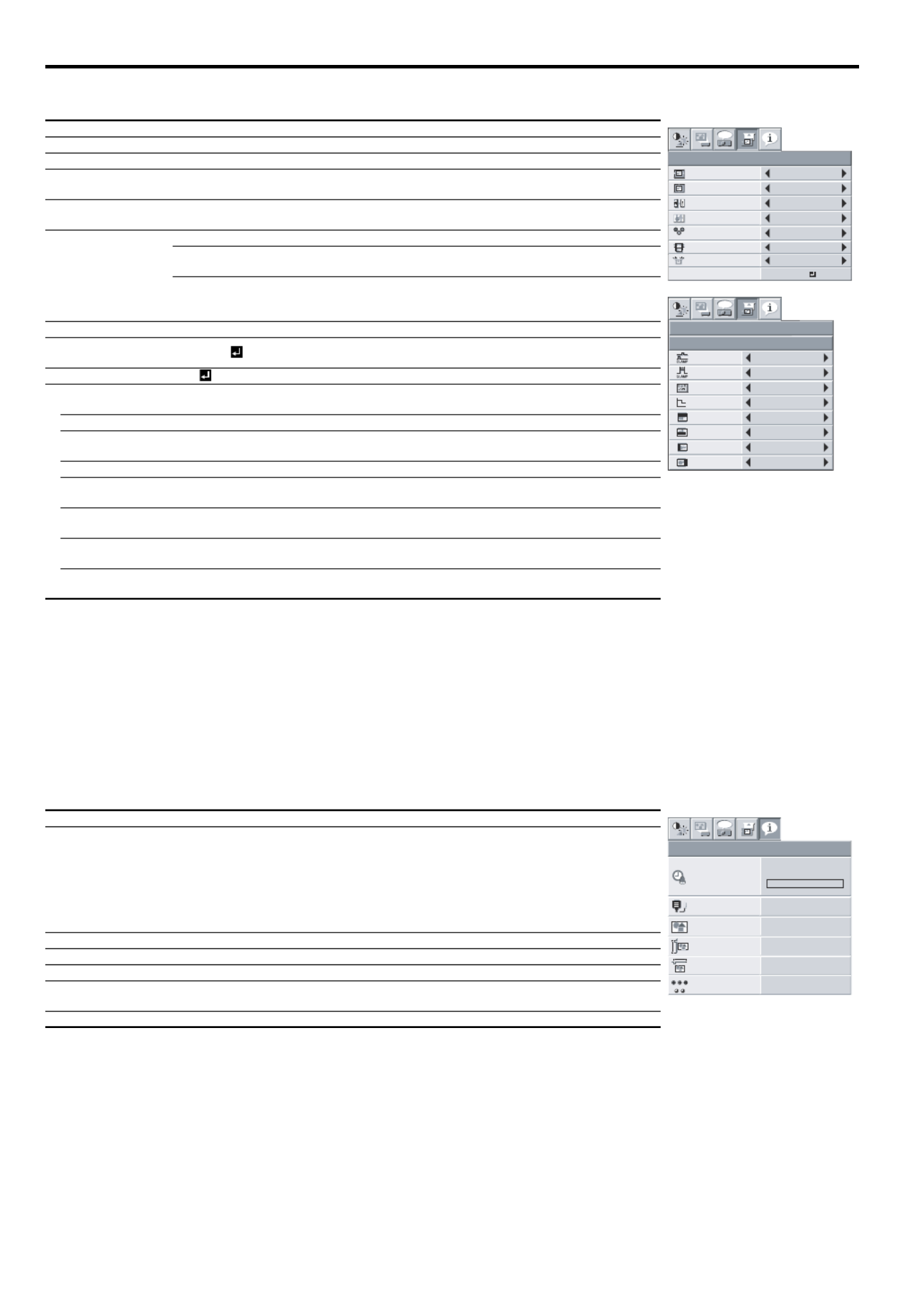
EN-22
Menu operation (continued)
4. SINGAL menu
• Horizontal strips may appear in the enlarged projected image, though these conditions are not a malfunction.
• When you change the value of the horizontal or vertical position drastically, noise may appear.
• The adjustable range of the vertical position varies depending on the type of the input signal. The image may be stationary even when the value
is changed. These conditions are not a malfunction.
• SHUTTER does not work correctly during keystone adjustment.
• When you increase the value of OVER SCAN, noise may appear on the screen.
Important:
• You can set the IMAGE, SIGNAL, and SIGNAL-USER menus only when the signal is input.
5. INFORMATION menu
Menu option Setting Feature description
SIGNAL USER menu
HORIZ. POSITION 0-999 Select this setting to adjust the horizontal position of projected images.
VERT. POSITION 0-999 Select this setting to adjust the vertical position of projected images.
FINE SYNC. 0-31 Select this setting to eliminate flickering or blurs, if they appear, when
you are viewing projected images.
TRACKING 0-2800 Select this setting to eliminate vertical wide stripes, if they appear, when
you are viewing projected images.
COMPUTER INPUT
AUTO Automatically sets the appropriate setting.
RGB Select this setting when you connect the projector to high definition
video equipment having R, G, and B output terminals.
YCBCR/YPBPR
Select this setting when you connect the projector to a DVD player or
other device having Y, CB, and CR (or Y, PB, and PR) component video
output terminals.
OVER SCAN 100%-90% Use this setting to adjust the display area of projected images.
HOLD OFF / ON Use this setting to adjust projected images when flagging occurs in the
upper area of the screen.
USER OK
CLAMP POSITION 1-255 Use this setting to correct solid white or solid black that appears in pro-
jected images.
CLAMP WIDTH 1-63 Use this setting to correct solid black that appears in projected images.
VERT.SYNC AUTO / OFF Use this setting to adjust projected images when the motion is not
smooth. Select AUTO for most cases.
LPF ON / OFF Select this setting to enable or disable LPF.
SHUTTER(U) 0-20 Use this setting to adjust projected images when noise appears in the
top part of the image.
SHUTTER(L) 0-20 Use this setting to adjust projected images when noise appears in the
bottom part of the image.
SHUTTER(LS) 0-20 Use this setting to adjust projected images when noise appears in the
left half of the image.
SHUTTER(RS) 0-20 Use this setting to adjust projected images when noise appears in the
right half of the image.
Menu option Feature description
LAMP TIME (LOW)
This menu shows a lamp operating time (hour) calculated assuming that LAMP MODE is LOW.
• When the LAMP MODE is STANDARD, this menu shows a longer lamp operating time than
the actual time. (See page 28 for the interval of lamp replacement.)
• When the lamp operating time is 0 to 10 hours, "0H" is displayed. When the lamp operating
time exceeds 10 hours, the actual hours are displayed.
• When the lamp operating time reaches 3000 hours, the bar turns yellow. When it reaches
3800 hours, the bar turns red.
(The lamp lifetime is 4000 hours.)
INPUT Indicates the name of the terminal to which the currently projected video signal is being input.
RESOLUTION Indicates the resolution of the currently projected video signal.
VERTICAL FREQUENCY Indicates the vertical frequency of the currently projected video signal.
HORIZONTAL FRE-
QUENCY Indicates the horizontal frequency of the currently projected video signal.
SYNC. TYPE Indicates the type of the sync signal for the currently projected video signal.
R G B
R G B
SIGNAL
HORIZ. POSITION 0
VERT.POSITION 0
TRACKING 0
COMPUTER
INPUT RGB
FINE SYNC. 0
USER
opt.
OK
OFFHOLD
100%OVER SCAN
CLAMP
POSITION
USER
1
CLAMP WIDTH 1
LPF OFF
SHUTTER(U) 0
SHUTTER(L) 0
VERT. SYNC AUTO
?
SHUTTER(LS) 0
SHUTTER(RS) 0
SIGNAL
opt.
INFORMATION
opt.
LAMP TIME (LOW)
INPUT
RESOLUTION
VERTICAL
FREQUENCY
HORIZONTAL
FREQUENCY
SYNC. TYPE 5wire
60.02 KHz
75.04 Hz
1024x768
COMPUTER2
0 H
R G
H V
B

EN-23
ENGLISH
Image adjustment
Adjusting projected images
To adjust the brightness (CONTRAST and BRIGHT-
NESS):
You can make adjustments of the brightness of the projected image
using the menu.
(See page 17 or 19 for the menu options.)
1. Display the QUICK MENU or the IMAGE menu.
2. Select CONTRAST or BRIGHTNESS by pressing the S or T
button.
3. Adjust the selected option by pressing the W or X button.
To cancel the menu:
4. Press the MENU button.
CONTRAST
Select to adjust the contrast of the image. Every time the X button is
pressed, the image becomes brighter and more clearly defined. Every
time the W button is pressed, the image becomes darker and less
clearly defined.
BRIGHTNESS
Every time the X button is pressed, the image becomes brighter.
Every time the W button is pressed, the image becomes darker.
To adjust the color (COLOR and TINT):
You can adjust the color of the projected image using the menu.
(See page 19 for the menu options.)
1. Display the IMAGE menu.
2. Select COLOR or TINT by pressing the S or T button.
• COLOR and TINT is selectable only when the input signal is
VIDEO.
• TINT is selectable only when the NTSC or 4.43NTSC signal
is input.
3. Adjust the selected option by pressing the W or X button.
To cancel the menu:
4. Press the MENU button.
COLOR
Use to adjust the color density of the projected image. Every time the
X button is pressed, the color becomes darker. Every time the W but-
ton is pressed, the color becomes lighter.
TINT
Use to adjust the tint of the projected image. Every time the X button
is pressed, the image appears more greenish. Every time the W but-
ton is pressed, the image appears more reddish.
To sharpen or soften the projected image (SHARPNESS):
You can adjust the sharpness of the projected image using the menu.
(See page 17 or 19 for the menu options.)
1. Display the QUICK MENU or the IMAGE menu.
2. Select SHARPNESS by pressing the S or T button.
3. Adjust the selected option by pressing the W or X button.
To cancel the menu:
4. Press the MENU button.
To adjust the tone of white (COLOR TEMP.):
You can select a preset color temperature (white tone) using the
menu.
(See page 17 or 19 for the menu options.)
1. Display the QUICK MENU or the IMAGE menu.
2. Select COLOR TEMP. by pressing the S T or button.
3. Select your desired color temperature by pressing the W or X
button.
To cancel the menu:
4. Press the MENU button.
To adjust the tone of white (To customize the color tem-
perature):
To set (and store) a user-defined color temperature, perform the fol-
lowing procedure.
(See page 19 for the menu options.)
1. Select COLOR TEMP. in the IMAGE menu.
2. Press the W or X button to select USER .
3. Press the ENTER button.
4. Press the S or T button to select the desired setting.
5. Press the W or X button to adjust the selected setting.
6. Repeat steps 4 and 5 for optimal adjustment results.
To cancel the menu:
7. Press the MENU button.
To enable the stored color temperature:
1. Set COLOR TEMP. to USER in the IMAGE menu.
About color temperature
There are different variations in white color. Color temperature is a
way to show these variations in white. When the temperature is
low, white appears reddish. When the temperature rises, white
appears bluish. For example, you can change the temperature
using the following procedures.
To raise the temperature: Increase CONTRAST B (blue) and
decrease CONTRAST R (red).
To reduce the temperature: Decrease CONTRAST B (blue) and
increase CONTRAST R (red).
• If you set CONTRAST R, G, and B to negative values, the
brightness of the image can't retain the original even when you
maximize the value of CONTRAST in the QUICK MENU or the
IMAGE menu.
Color Enhancer
You can set user-defined values for the brightness and hue using the
menu. (See page 19 for the menu options.)
1. Display the IMAGE menu.
2. Select COLOR ENHANCER by pressing the S or T button.
3. Select USER by pressing the W or X button.
4. Press the ENTER button.
5. Select a setting you want to set.
GAMMA mode
Use this setting to set an optimal gamma value and modulation of
lamp power. The level of brightness can be adjusted for subdued
colors.
DYNAMIC ............Select when viewing crisp, clear images in a
brightly lit room or strong daylight.
The level of brightness is adjusted to higher levels.
NATURAL ............Select when viewing images of which colors are
more faithfully reproduced.
The level of brightness and vividness is adjusted
to optimal levels.
DETAIL ................Select when viewing images of which brightness
should be kept relatively low, such as movies
and music video clips.
CONTRAST B 0
BRIGHTNESS R 0
CONTRAST R
COLOR TEMP.-USER
0
CONTRAST G 0
BRIGHTNESS G 0
BRIGHTNESS B 0
AUTO
COLOR
ENHANCER
COLOR ENHANCER-USER
BrilliantColor
TM 10
RGB-COLOR 0
RGB-T INT 0
GAMMA MODE DYNAMIC

EN-24
Image adjustment (continued)
BrilliantColorTM
Use this setting to make colors with medium brightness, such as yel-
low and the skin tone appear natural. Press the W button to decrease
the value to lessen the effect. Press the X button to increase the value
to heighten the effect. (BrilliantColor TM has no effect at value 0.)
6. Select a value by pressing the W X or button.
• For more enhanced color reproduction, set BrilliantColor TM
to 0. The white area of the color wheel is disabled, and you
can reproduce true-color images.
RGB-COLOR
Use to adjust the color intensity of the projected image. Every time the
X button is pressed, the color becomes thicker. Every time the W but-
ton is pressed, the color becomes lighter.
RGB-TINT
Use to adjust the color balance of the projected image. Every time the
X button is pressed, the image appears more greenish. Every time
the W button is pressed, the image appears more reddish.
This projector automatically and properly projects video signals being
input from the computer. However, some video signals may not be
projected, depending on the type of the computer. When it occurs,
press the AUTO POSITION button. (See page 14.) When the signal is
still not projected properly, adjust the projected image using the SIG-
NAL menu.
How to adjust the image supplied from the computer
using the menu:
Perform the following procedures when the following conditions occur.
When wide strips appear
................. adjust TRACKING in the SIGNAL menu.
When the projected image flickers
When the projected image is blurred
................. adjust FINE SYNC. in the SIGNAL menu.
When the projected image is displaced horizontally
................. adjust HORIZ.POSITION in the SIGNAL
menu. Every time the W button is pressed,
the image moves to the right. Every time the
X button is pressed, the image moves to the
left.
When the projected image is displaced vertically
................. adjust VERT.POSITION in the SIGNAL
menu. Every time the W button is pressed,
the image moves down.
Every time the X button is pressed, the
image moves up.
When the top part of the image flags
................. change the setting of HOLD in the SIGNAL
menu. To select ON , press the ENTER
button, and adjust BEGIN or END to mini-
mize the flagging.
A solid black or solid white appears in the image
................. adjust CLAMP POSITION or CLAMP
WIDTH in the SIGNAL - USER menu.
When the motion is not smooth.
................. adjust VERT. SYNC in the SIGNAL - USER
menu.
Select AUTO for most cases.
Noise appears in the right or left half of the image.
................. adjust SHUTTER(LS) or SHUTTER(RS) in
the SIGNAL - USER menu.
Noise appears in the top or bottom part of the image.
................. adjust SHUTTER(U) or SHUTTER(L) in the
SIGNAL - USER menu.
1. Display the SIGNAL menu.
2. Press the S or T button to select a setting to adjust.
3. Adjust the selected setting by pressing the W X or button.
To cancel the menu:
4. Press the MENU button.
• Do not change the settings of the SIGNAL menu for ordinary
use.
Simple method to adjust the image position
To adjust the horizontal position:
1. Align the left edge of the image with the left side of the
screen by adjusting HORIZ.POSITION. Then, align the right
edge of the image with the right side of the screen by adjust-
ing TRACKING.
2. Repeat step 1 to complete the adjustment of the horizontal
position.
To adjust the vertical position:
3. Align the upper edge of the image with the upper side of the
screen by adjusting VERT.POSITION.
LPF (Progressive filter)
You can select to enable or disable the LPF. This option is set to OFF
normally.
Vertical or horizontal streaks may appear in the projected image,
depending on the type of the DVD player, game console or computer
in use. If this occurs, reduce noise by enabling the LPF. Projected
images appear slightly faint.

EN-25
ENGLISH
Advanced features
Freeze
To stop the motion in the image temporarily (or to dis-
play a still image):
Press the FREEZE button on the remote control.
• The image freezes temporarily.
To resume the motion in the image:
Press the FREEZE button on the remote control again.
Important:
• Do not keep displaying a still picture for an extended period of
time, as the afterimages may linger on the screen.
Password function
This projector provides the password function that is intended to pre-
vent wrong operations by children and set controlled access for speci-
fied users.
DISPLAY INPUT............ When the projector is turned on, the star-
tup screen (or splash screen) appears and
stays on the screen until the password is
entered. When the password is entered,
the startup screen switches to the regular
operation screen.
MENU ACCESS............ All the buttons except for the POWER but-
ton on the projector are disabled. (The
buttons on the remote control are
enabled.) You can use this mode to pre-
vent wrong operations by children and set
controlled access for specified users.
To enable the password function:
1. Display the FEATURE menu.
2. Press the S or T button to select PASSWORD FUNCTION.
3. Press the W or X button to change the mode among DISPLAY
INPUT , MENU ACCESS .
• When the password has already been set, the mode never
changes. Press the ENTER button to cancel the password
function and try again.
4. Press the ENTER button.
• The screen for setting the password function appears.
5. Press the ENTER button.
• The screen for entering a password appears.
6. Enter a 4 - 8 digit password using the S T W, , or X buttons on
the remote control as shown below.
(S=1, X=2, T=3, W=4)
7. Press the ENTER button.
• To cancel the procedure, press the MENU button.
8. Enter the password again for confirmation using the same steps.
9. Press the ENTER button.
• If the entered passwords are incorrect, an error message
appears.
• To cancel the procedure, press the MENU button.
To cancel the password function:
1. Display the FEATURE menu.
2. Press the S or T button to select PASSWORD FUNCTION.
3. Press the ENTER button.
• The screen for canceling the password function appears.
4. Press the ENTER button.
• The screen for entering the password appears.
5. Enter a 4 - 8 digit password using the S T W, , or X buttons on
the remote control as shown below.
(S=1, X=2, T=3, W=4)
6. Press the ENTER button.
• If you enter a wrong password, an error message appears.
• To cancel the procedure, press the MENU button.
Important:
• When the screen for entering the password is displayed, to disable
the password function, hold down the SOURCE and POWER but-
tons on the control panel together for about three seconds.
Magnify
By pressing the MAGNIFY button on the remote control, you can mag-
nify the image to view the details.
• The MAGNIFY mode doesn't function with some input signals. For
details, see page 35.
• The MAGNIFY mode doesn't work with video or S-video signal.
MAGNIFY
To use the MAGNIFY mode:
1. Press the MAGNIFY button.
• You can select the area to be magnified by pressing the S,
T W X, or button on the remote control.
• You can change the magnification of the selected area by
pressing the VOLUME S or T button.
2. Press the MAGNIFY button again to exit the MAGNIFY mode.
• The regular operation screen will appear.
Important:
• In the MAGNIFY mode, you can't adjust the volume.
MENU ACCESS
FEATURE
opt.
LOCK
UNLOCK
OK
OK
PASSWORD
CONFIRM
1
3
24
O K : ENTER CANCEL : MENU
MENU ACCESS
FEATURE
opt.
LOCK
UNLOCK
OK
OK
PASSWORD
1
3
24
O K : ENTER CANCEL : MENU
Magnified image

EN-26
Advanced features (continued)
Supervising and controlling by computer
You can supervise and control the projector's operation using a personal computer via a LAN network.
• To supervise and control the projector, install the software "Projector-Control Device Installer*" contained in the attached CD-ROM. For the
installation procedure and usage of the software, see "User Manual for LAN Control Utility" contained in the attached CD-ROM.
*) Functions
• Setting of the projector's IP address
• Setting of password, display language, and LAN control
• PJLinkTM certification setting (telnet function)
• Startup of the controlling / supervising tool (ProjectorView) using the Web browser
Major functions
ProjectorView
The controlling / supervising tool using the Web browser
PJLinkTM
This projector supports standard protocol PJLink
TM for projector control and you can control and monitor projector's operations using the same
application among projectors of different models and different manufacturers.
Connection
• Use a straight-through category-5 cable for LAN connection.
• Don't touch the metal parts of the LAN connector and LAN cable because static electricity may be discharged from your body, causing damage
to the projector.
Using the User Manual
The User Manual for LAN Control Utility is prepared in the Portable Document Format (PDF) in the CD-ROM.
Opening the User Manual:
1. Load the CD-ROM into the CD-ROM drive.
2. Open CD-ROM "XD221U".
3. Double-click on "MANUAL_LAN.HTML" within the CD-ROM. A language selection list for the User Manual will be displayed.
4. Move the mouse pointer to the desired language and click.
About PJLinkTM
• To use PJLinkTM function, the PJLinkTM application software is required.
• For the specifications of PJLinkTM, access to the Web site of Japan Business Machine and Information System Industries Association
(JBMIA). (http://pjlink.jbmia.or.jp/english)
• This projector is fully compliant to the specifications of JBMIA PJLinkTM Class 1. It supports all the commands defined by PJLinkTM Class 1,
and the compliance has been verified with the PJLinkTM standard specifications Version 1.0.
To LAN terminal
LAN cable (option)
(100BASE-TX or 10BASE-T
should be supported.)
Computer
External HUB
LAN cable (option)
(100BASE-TX or 10BASE-T should be supported.)
STANDBY MODE (See page 20.) in INSTALLATION MENU is set to LOW as a factory default. When STANDBY MODE is set to LOW, LAN
connection is not available. To enable the LAN connection, set the STANDBY MODE to STANDARD.

EN-27
ENGLISH
Lamp replacement
This projector is equipped with a lamp to project images. This lamp is
a consumable. It may burn out or its brightness may decrease during
use. In such cases, replace the lamp with a new one as soon as possi-
ble. Be sure to replace the lamp with a new lamp separately sold that
is exclusive to this projector. Contact your dealer for purchase of the
lamp.
Replace the spare lamp using the lamp attachment unit that is
equipped with the spare lamp (separately sold) designed specifically
for this projector.
Caution:
• Do not remove the lamp immediately after using the projector. You
may get burned because the lamp is very hot after use.
• Before replacing the lamp, press the POWER button to turn off the
lamp and wait for two minutes for lamp to cool down. Unplug the
power cord from wall outlet and wait one hour for the lamp to cool
down completely.
• Do not remove the lamp except for replacement. Careless han-
dling can cause injury or fire.
• Do not touch the lamp directly. It may break and cause injury or
burn.
• Be sure not to drop the lamp lid screw into the projector. Also be
sure not to put metal or any flammable objects inside because it
may cause fire or electric shock. If any objects should fall inside,
unplug and contact your dealer.
• Install the lamp securely to prevent failure and fire.
• If the lamp should break, small glass fragments may fall out
through the grilles and some may remain inside of the projector or
the lamp box. When taking the lamp box out, be sure to turn over
the projector and hold the handle of the lamp box to avoid injury
due to the glass fragments.
• If the lamp should break, never shake the lamp box or hold it in
front of your face after removing it. The lass fragments may fall out
and cause injury to your eyes.
• Be sure to use the lamp dedicated to this projector, VLT-XD221LP
for XD221U. Use of other lamps may cause a failure of the projec-
tor.
• Do not use any other tools for replacing the spare lamp, and be
sure to use the lamp attachment unit that is equipped with the
spare lamp (separately sold) designed specifically for this projec-
tor. Use of other tools may cause a failure of the projector.
Make sure that the projector is securely held in place.
1. Remove the cover (a) of the screw fixing the lamp cover with a fin-
gernail. If it is difficult to remove it with a fingernail, use a fine-
tipped tool such as flathead screwdriver.
2. Remove the screw (b) and slide the lamp cover (c) for removal.
The lamp unit is fixed in position with two retaining claws (d) inside
so the lamp attachment unit (e) designed specifically for this pro-
jector is required to replace the lamp.
Do not pull out the lamp forcibly. The lamp unit may be irretrievably
damaged.
A new lamp unit can be installed without the lamp attachment unit.
3. Loosen the two screws (g) indicated as arrows (J) in figure, and
mount the lamp attachment unit (e).
Slide the lamp attachment unit in the direction indicated by a white
arrow after the installation of it, and hook the claw (f) into the hole
of the device to fix the lamp attachment unit.
If not hooking the claw, the lamp attachment unit will be lifted with-
out being fixed in the precise position.
(Caution)
When replacing the lamp, do not remove the screws other than
those in the above picture. If do, it might cause the failure of prod-
uct.
When the projector is mounted to the ceiling:
Secure the lamp attachment unit and the projector with the screw
(h) that come with the lamp attachment unit. Otherwise, the lamp
unit may fall from the inside and cause injuries.
• Contact your dealer when replacing the lamp unit with the pro-
jector mounted to the ceiling.
4. Pull up the handle (i), and then pull out the lamp unit (j) by the han-
dle.
Spare lamp for XD221U: VLT-XD221LP
(a)
(c)
(b)
(d)
( f )
( g )
(e)
(h)
( j )
(i)

EN-28
Lamp replacement (continued)
5. Remove the lamp attachment unit.
• Pull the lamp unit out of the projector slowly. If it is pulled out
quickly, the lamp may break, scattering glass fragments.
• Do not spill liquid on the removed lamp unit or do not place it
near any flammable object or where children can reach to pre-
vent injuries or fire.
When the projector is mounted to the ceiling:
Confirm that the lamp unit (j) is securely held inside the lamp dispos-
able bag of the lamp attachment unit. And then loosen the screw (h)
that come with the lamp attachment unit. Then remove the lamp
attachment unit.
6. Load a new lamp unit securely into the projector in the right orien-
tation.
7. Secure the lamp cover (c) with screws (b) back again, and mount
the cover (a).
• Make sure that the lamp cover is secured firmly. Otherwise, the
POWER indicator flashes red and green, disallowing the projec-
tor to be powered on.
Reset of the lamp operation time
1. Connect with the Power cord, and turn the power on.
2. Display DETAIL MENU. (See page 16.)
3. Select LAMP TIME RESET in INSTALLATION menu, and press
ENTER button to reset lamp operation time.
Important:
• The projector doesn’t turn on if the lamp cover isn’t attached
securely.
• Be sure to reset the lamp operation time whenever you replace the
lamp.
• Do not reset the lamp operation time unless you replace the lamp.
Caution:
• The lamp is fragile. If it is broken, be careful not to cut yourself with
glass fragments.
• Contact your dealer for a new lamp.
Interval of lamp replacement
When the lamp lifetime notice is issued, the lamp replacement is rec-
ommended even if the lamp is lit normally. Decrease in luminescence
and/or color brightness indicates that the lamp needs to be replaced.
When the lamp operation time exceeds the time elapsed until the
lamp lifetime notice*1 is issued, the indicator will blink alternately
green and red while the lamp is lit (while the lamp is not lit, the indica-
tor will blink red only) and the lamp replacement message will appear
on the screen for one minute every time the lamp is turned on. When
the lamp operation time exceeds the time elapsed until the lamp life-
time warning*2 is issued, the replacement message (LAMP
EXCHANGE) will appear on the screen for one minute at fixed inter-
vals*4 thereafter.
When the lamp operation time exceeds the time elapsed
until the lamp lifetime*3, the projector keeps on issuing
the warning, shuts off automatically after ten minutes,
and then enters the standby state.
The times above are when LAMP MODE of the INSTALLATION menu
is set to LOW. When it is set to STANDARD, this duration will be short-
ened.
*4 These intervals vary depending on the lamp mode setting.
*5 When LAMP MODE is set to STANDARD, the time elapsed until
the lamp lifetime will be shortened to 3000 hours.
Important:
• Do not open the lamp cover when the projector is set at a ceiling or
a high place. Lamp fragments may fall from the inside if the lamp
were broken.
Please contact your dealer when you need to replace the lamp
with a new one.
Caution:
• This projector uses a lamp that
contains mercury. Disposal of the
lamp or the projector with the lamp
may be regulated due to environ-
mental considerations. For disposal
or recycling information, please
contact your local authorities or the
Electronic Industries Alliance:
www.eiae.org. (For US only).
XD221U
*1 3000 Hours
*2 3800 Hours
*3 4000 Hours
*5

EN-29
ENGLISH
Troubleshooting
Before asking for repair of the projector, check the following. If the symptom persists, stop using the projector, be sure to unplug the power plug, and
then contact your dealer.
No image appears on the screen.
Problem Solution
Power can not be turned on.
• Check whether the indicators are on or off and how they are lightning.
No image appears on the screen.
• Cancel the AV mute by pressing the AV MUTE button.
• It may take about 1 minute for the lamp to light up.
• The lamp fails to light up on rare occasions. In such a case, wait for a few minutes and then try again.
• If the projector was turned off before the lamp was cooled down sufficiently last time, the fan may start rotat-
ing and the POWER button may not work after the power cord is plugged. After the fan stops rotating, press
the POWER button to turn back on the POWER indicator.
• Check that the intake vent is clean.
• Check that the lamp cover is closed. (See page 28.)
• Check that the cables connected to the external devices are not broken.
• When an extension cable is being used, replace it with the supplied cable for check.
• When images are displayed correctly, add an RGB signal amplifier to the extension cable.
Power turns off.
• This problem may occur when the intake vent and/or exhaust vents are blocked. (In such a case, the STATUS
indicator brinks orange.)
JRemove the objects blocking the intake vent and/or exhaust vents and then carry out the following proce-
dure.
1. Wait for the intake fan and/or exhaust fan to stop. (Wait until the STATUS indicator goes out.)
2. Unplug the power cord from the wall outlet.
3. Wait about 10 minutes.
4. Plug the power cord into the wall outlet.
5. Press the POWER button.
• Check that AUTO POWER OFF has been set to OFF.
• If the lamp has deteriorated, it may go out after a while it illuminates.
The screen for entering the password appears.
• PASSWORD FUNCTION in the FEATURE menu has been set to DISPLAY INPUT to enable the password
lock.
JEnter the password or contact the person in charge of management of the projector.
(See page 25.)
"NO SIGNAL" is displayed.
• Turn on the power of the connected device, or check whether there is something wrong with the connected
device.
• Check whether the external device output signals. (Check this especially when the external device is a note-
book computer.)
• Check that the cable connected to the external device isn’t defective.
• Check that the projector is connected to the external device using the correct terminals.
• Check that the connected device is correctly selected as the input source.
• When an extension cord is being used, replace it with the supplied cable and check whether images are pro-
jected correctly. If images are projected correctly, use an RGB signal amplifier along with the extension cord.
Off
Blinking red
/ green
Steady
or
Blinking
Blinking
orange
Blinking
green
Steady red
Off
Off
Off
POWER STATUS Solution
Connect the power cord to the projector.
Plug the power cord into a wall outlet.
If any objects are blocking the air inlet or outlet grille, remove them and carry out
the following.
1. Unplug the power cord from the wall outlet.
2. Make sure that the projector has cooled off.
3. Plug the power cord into the wall outlet.
4. Press the POWER button.
If any objects are blocking the air inlet or outlet grille, remove them.
Don't expose the air outlet grilles to hot air emitted from a heating appliance.
After the STATUS indicator stops blinking, press the POWER button.
If you unplug the power cord while the fan is rotating, the lamp may not turn on about 1
minute when you plug the power cord next time.
The lamp can't turn on again for 1 minute after it goes out.
Press the POWER button several times.
Attach the lamp cover on the top.
Unplug the power cord from the wall outlet and contact your dealer.

EN-31
ENGLISH
Troubleshooting (continued)
Others
If the following problem occurs after the lamp is replaced, check the following first.
Maintenance
Warning:
Do not use flammable solvents (benzene, thinner, etc.) and flammable aerosols when cleaning the projector body and lens. Flammable substances
may ignite causing fire or breakdown while the lamp is illuminating.
Caution:
Be sure to turn off the lamp and unplug the power cord from the wall outlet before you perform any maintenance on the projector.
Cleaning of the projector and the ventilation slots
Use a soft cloth to clean the projector and the ventilation grilles. When the grilles become dirty, wipe them with a soft cloth dampened with diluted
mild detergent, and then wipe them with a dry cloth.
To protect the surface of the projector from fading or deteriorating:
• Do not spray insecticide on or inside the projector.
• Do not use benzin or thinner to clean it.
• Do not let rubber or plastic materials contact with projector.
Cleaning of the lens
Use a standard lens-cleaning brush or a piece of lens tissue dampened with lens cleaning fluid. The lens surface is fragile. Use only recommended,
nonabrasive lens-cleaning materials. Do not touch the lens with your fingers.
Problem Solution
The exhaust vents emit warm air. • This air comes out after cooling the inside of the projector. You may feel hot, but this is not a malfunction.
No audio is output. • Check that the volume isn’t set to low.
The menu can’t be used.
• The microcomputers inside the projector may be wrongly operating because of noise.
JPress the POWER button to turn off the lamp and unplug the power cord from the wall outlet. Wait about
10 minutes, plug the power cord in, and try again.
"TEMPERATURE!!" is displayed.
• This indication appears when the ambient temperature rises high. When the ambient temperature stays high,
the lamp goes out.
JEliminate any causes of the rise in the ambient temperature.
• This indication appears when the air inlet or outlet grille is blocked. When they are kept blocked, the lamp
goes out.
JRemove the objects blocking the air inlet or outlet grille.
The mark appears. • This mark appears when ineffective operation is carried out. This isn’t a product malfunction.
The remote control doesn’t function easily or at all.
• Check that the batteries are loaded in the remote control or the batteries are not weak. (See page 8.)
• Check that the remote control sensor isn’t exposed to direct sunlight or fluorescent light. (See page 8.)
• Use the remote control within its operation range. (See page 8.)
• Use the remote control at least 10 cm away from the projector.
The SOURCE button on the control panel doesn’t
function.
• PASSWORD FUNCTION in the FEATURE menu has been set to MENU ACCESS to enable the password
lock.
JCancel the password lock or contact the person in charge of management of the projector.
(See page 25.)
Abnormal sound is heard. • Because the color wheel spins at a high speed, metallic sounds may be heard in rare occasions. Such symp-
tom is not a malfunction.
Problem Solution
The projector does not turn on. • Fit the lamp cover securely. (See page 28.)
• Reset the lamp operating time. (See page 28.)
The STATUS indicator blinks. • Reset the lamp operating time. (See page 28.)

EN-32
Indicators
This projector has two indicators, each of which shows the operation condition of the projector.
The following offer solutions to possible problems. If these problem persist, turn the projector off and consult your dealer.
Normal condition
Abnormal condition
POWER STATUS CONDITION NOTE
Stand-by
Lamp stand-by (about 1 minute) The POWER button cannot be used to switch
between on and off.
The power is on. (Normal condition)
STATUS indicator
POWER indicator
Steady red
Off
Steady green
Blinking green
Steady green
Steady green
POWER STATUS CONDITION POSSIBLE SOLUTION
Abnormal temperature
• The ventilation grilles is clogged with dust or dirt.
• The room temperature is high.
• Clean the ventilation grilles.
• Relocate the projector to a cooler place.
The protection circuit is working or the lamp is in an abnormal con-
dition.
• Wait until the STATUS indicator goes out, then
press the POWER button.
• If the above solution is not effective, replace the
lamp.
The lamp operation time exceeds the time elapsed until the lamp
lifetime notice while the power is on. (See page 28.)
Replace the lamp.
Change with a new lamp if this problem recurs.
The lamp operation time exceeds the time elapsed until the lamp
lifetime notice while the power is off. (See page 28.)
The lamp operation time exceeds the time elapsed until the lamp
lifetime. (See page 28.)
The lamp cover isn’t closed. Close the cover correctly.
Abnormal. Contact your dealer.
Steady green
or
Steady red
Blinking orange
Steady red
Blinking green
Steady green
Blinking green/red
Steady red
Blinking red
Steady red
Steady red
Blinking green/red
Off
Blinking green/red
Steady
or
Blinking
Product specificaties
| Merk: | Mitsubishi |
| Categorie: | Beamer |
| Model: | XD221U XGA |
| Gewicht: | 3175.14 g |
| Stroomvoorziening: | AC 100-240V, 50/60 Hz |
| Resolutie: | 1280 x 1024 Pixels |
| Typische contrastverhouding: | 2000:1 |
| Projector helderheid: | 2300 ANSI lumens |
| Projectietechnologie: | DLP |
| Projector native resolution: | XGA (1024x768) |
| Geschikt voor schermmaten: | 40 - 300 " |
| Frequentiebereik horizontaal: | 15 - 80 kHz |
| Frequentiebereik verticaal: | 50 - 85 Hz |
| VGA (D-Sub)poort(en): | 2 |
| S-Video ingang: | 1 |
| Focus: | Handmatig |
| Gemiddeld vermogen: | 10 W |
| Zoomverhouding: | 1.2:1 |
| Throw ratio: | 1.8 - 2.1:1 |
| Interface: | NTSC/NTSC 4.43/PAL/SECAM/PAL-60 |
| Audio-ingangen: | 2 |
| Levensduur van de lichtbron (besparingsmodus): | 4000 uur |
| Compatibiliteit: | PC, Mac. |
| Dot clock scanfrequentie: | 110 MHz |
| Afmetingen (B x D x H): | 378.46 x 299.72 x 238.76 mm |
| Afstandsbediening inbegrepen: | Ja |
| Stroomverbruik (typisch): | 270 W |
Heb je hulp nodig?
Als je hulp nodig hebt met Mitsubishi XD221U XGA stel dan hieronder een vraag en andere gebruikers zullen je antwoorden
Handleiding Beamer Mitsubishi

20 Juni 2023

18 Juni 2023

12 Juni 2023

6 Juni 2023

29 Mei 2023

11 Mei 2023

6 Mei 2023

5 Mei 2023

5 Mei 2023

4 Mei 2023
Handleiding Beamer
- Beamer Philips
- Beamer HP
- Beamer Sony
- Beamer Samsung
- Beamer Xiaomi
- Beamer Casio
- Beamer Panasonic
- Beamer Epson
- Beamer LG
- Beamer Asus
- Beamer Canon
- Beamer JVC
- Beamer Medion
- Beamer Toshiba
- Beamer Yamaha
- Beamer Acco
- Beamer Acer
- Beamer Aiptek
- Beamer Anker
- Beamer AOpen
- Beamer ASK Proxima
- Beamer Auna
- Beamer Barco
- Beamer Bauer
- Beamer BenQ
- Beamer Blaupunkt
- Beamer D-Link
- Beamer Dell
- Beamer Easymaxx
- Beamer Eiki
- Beamer Elmo
- Beamer Emtec
- Beamer GPX
- Beamer Hama
- Beamer Hisense
- Beamer Hitachi
- Beamer Ibm
- Beamer InFocus
- Beamer Ion
- Beamer Klarstein
- Beamer Kodak
- Beamer Kogan
- Beamer La Vague
- Beamer Leica
- Beamer Lenco
- Beamer Lenovo
- Beamer Livoo
- Beamer Marantz
- Beamer Maxell
- Beamer Nebula
- Beamer Nec
- Beamer PLUS
- Beamer Polaroid
- Beamer Pyle
- Beamer RCA
- Beamer Reflecta
- Beamer Renkforce
- Beamer Ricoh
- Beamer Salora
- Beamer Sanyo
- Beamer Sharp
- Beamer Showtec
- Beamer Smart
- Beamer Smartwares
- Beamer Speaka
- Beamer Steinel
- Beamer Strong
- Beamer Technaxx
- Beamer Viewsonic
- Beamer Vivitek
- Beamer Vogels
- Beamer XGIMI
- Beamer ZTE
- Beamer Odys
- Beamer OK
- Beamer Oki
- Beamer Optoma
- Beamer Overmax
- Beamer 3M
- Beamer Krüger And Matz
- Beamer Naxa
- Beamer Steren
- Beamer Eurolite
- Beamer Prixton
- Beamer Planar
- Beamer Dukane
- Beamer Yaber
- Beamer Mimio
- Beamer Da-Lite
- Beamer Adj
- Beamer Dahua Technology
- Beamer Derksen
- Beamer Celly
- Beamer Promethean
- Beamer Stairville
- Beamer Laserworld
- Beamer Beghelli
- Beamer Cameo
- Beamer Tzumi
- Beamer EKO
- Beamer MicroVision
- Beamer Elite Screens
- Beamer Celexon
- Beamer Fun Generation
- Beamer Christie
- Beamer Futurelight
- Beamer Varytec
- Beamer Ultimea
- Beamer Dracast
- Beamer Dream Vision
- Beamer Knoll
- Beamer DTS
- Beamer Touchjet
- Beamer Boxlight
- Beamer AAXA Technologies
- Beamer Miroir
- Beamer Vankyo
- Beamer AWOL Vision
- Beamer Smart Tech
- Beamer Atlantis Land
- Beamer KickAss
- Beamer Microtek
- Beamer VAVA
- Beamer Panamorph
- Beamer Mirabella Genio
Nieuwste handleidingen voor Beamer

1 April 2025

4 Maart 2025

4 Maart 2025

25 Februari 2025

20 Februari 2025

20 Februari 2025

20 Februari 2025

10 Februari 2025

30 Januari 2025

30 Januari 2025